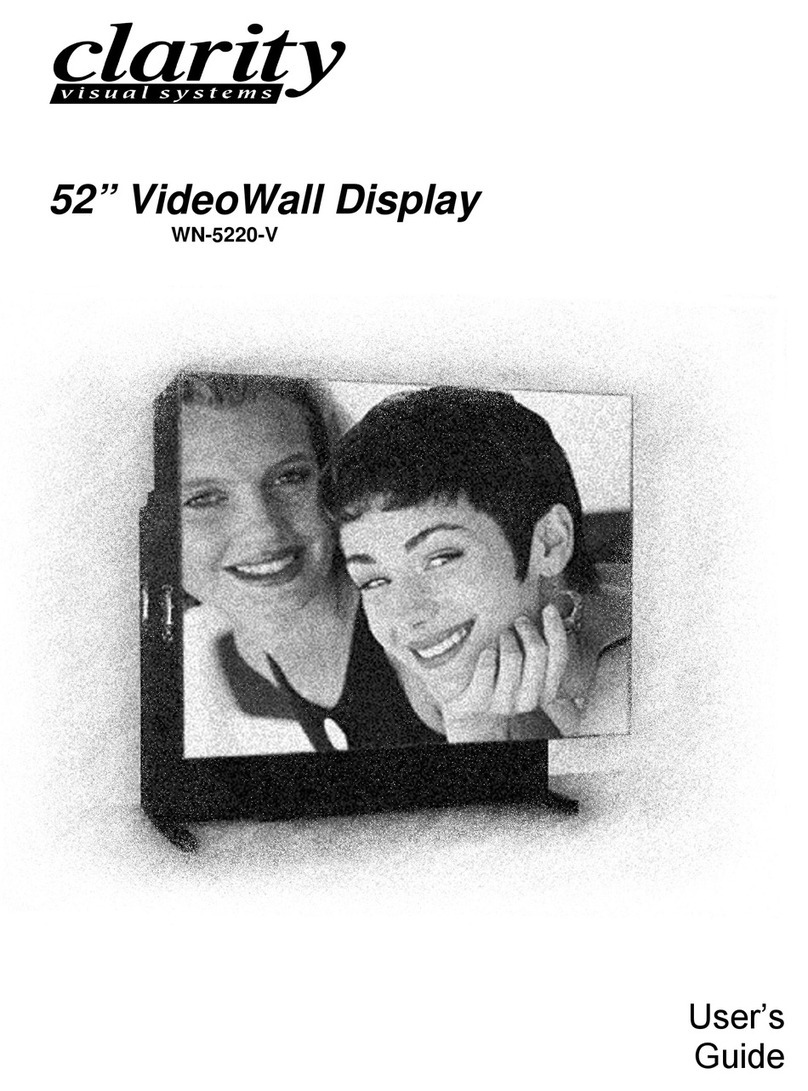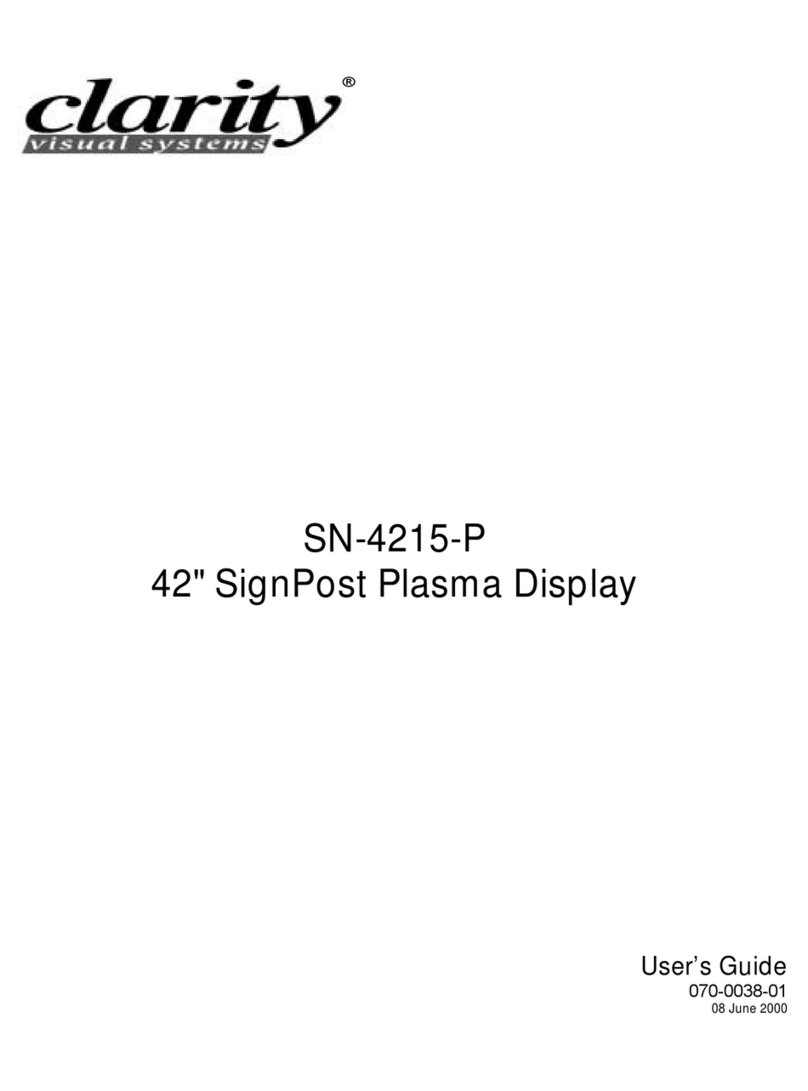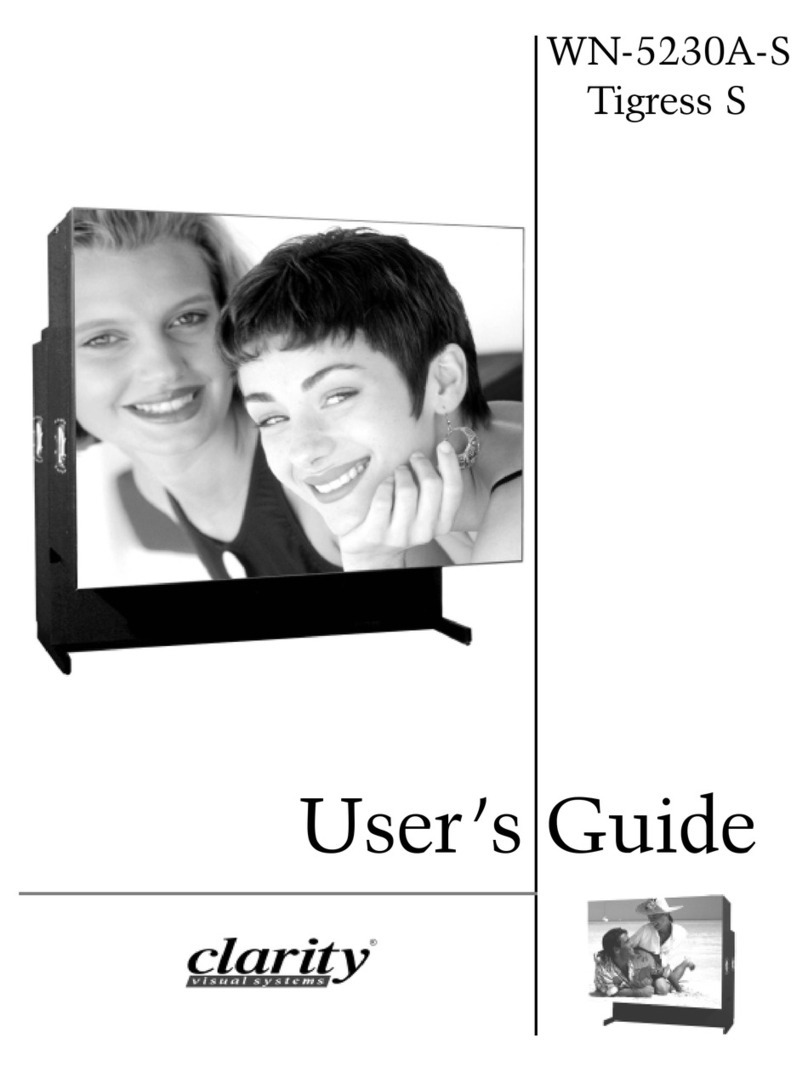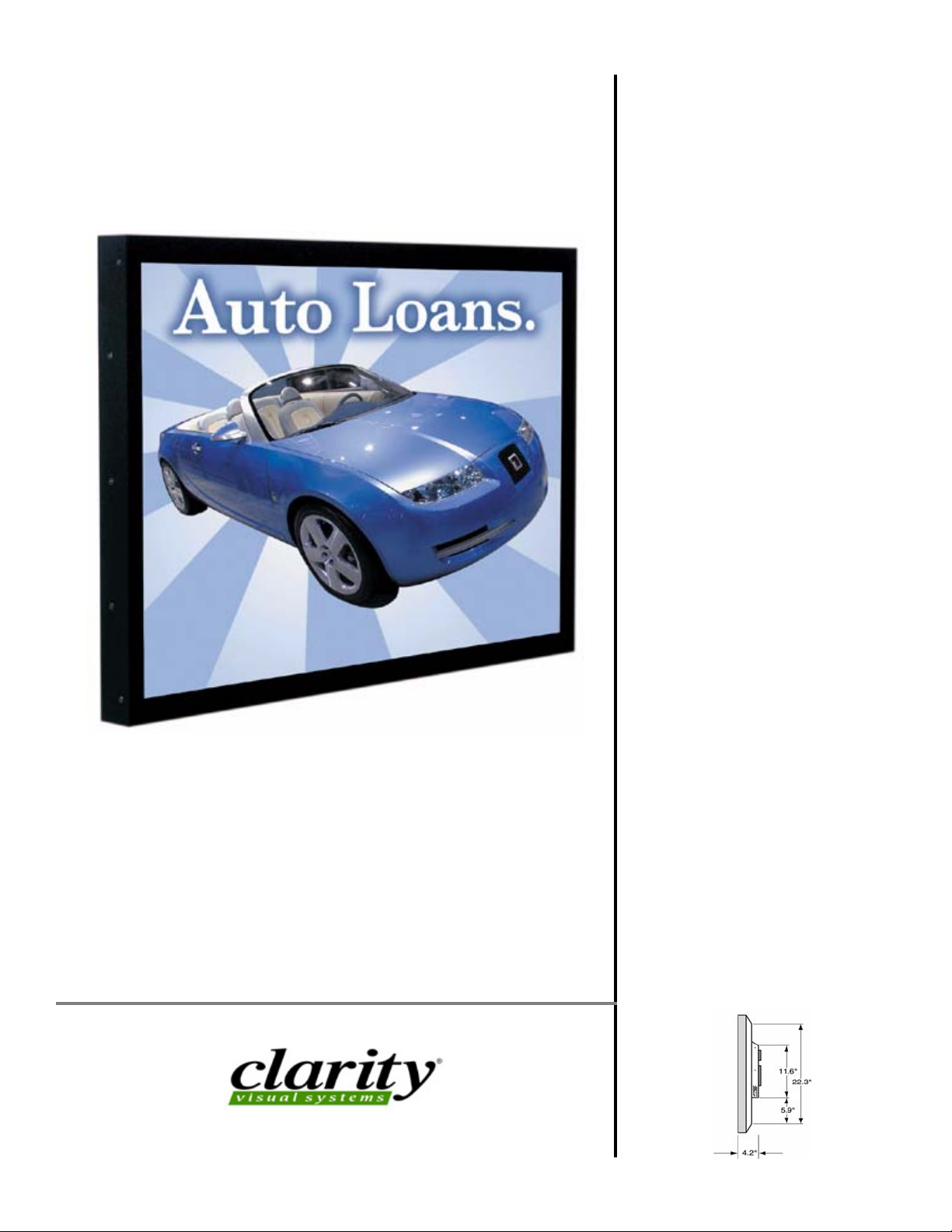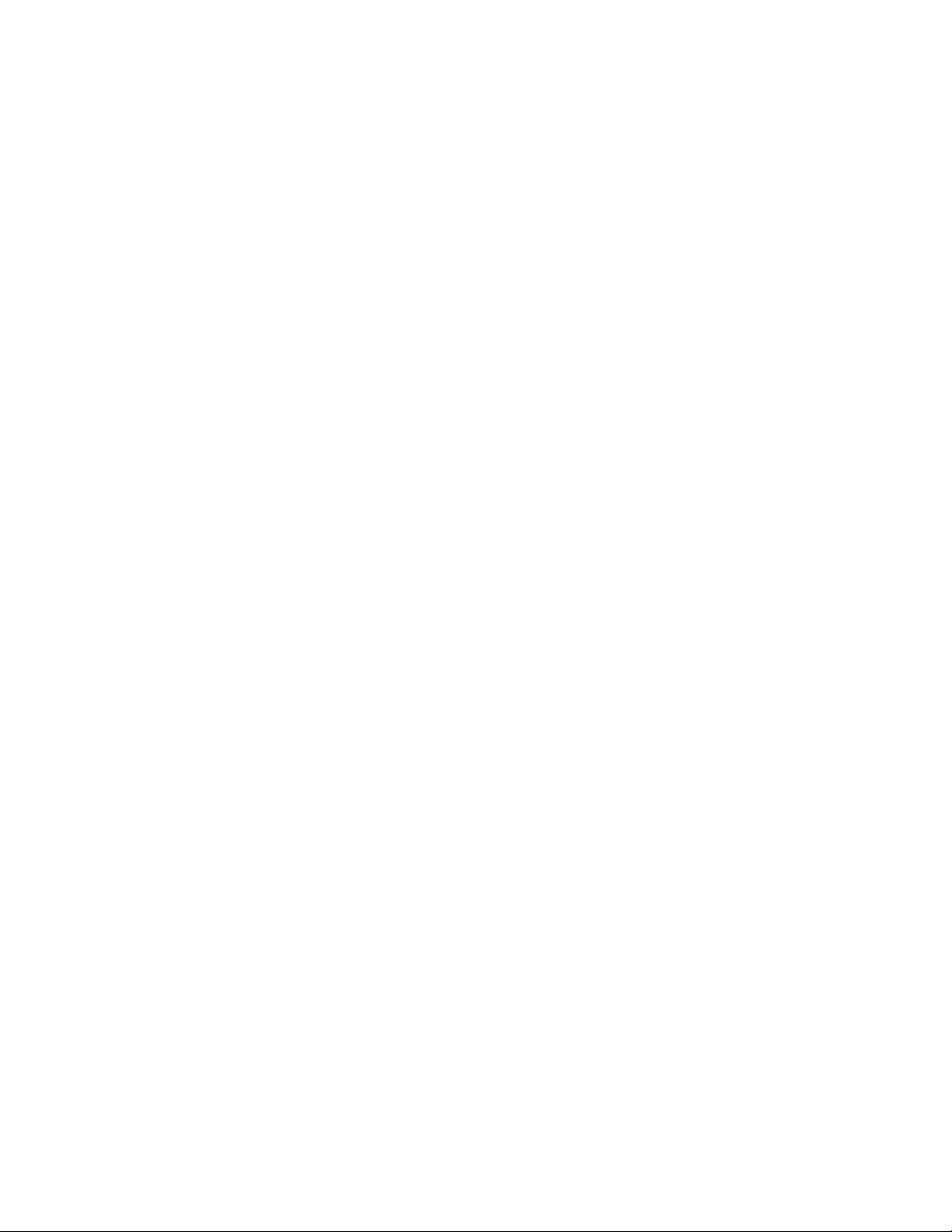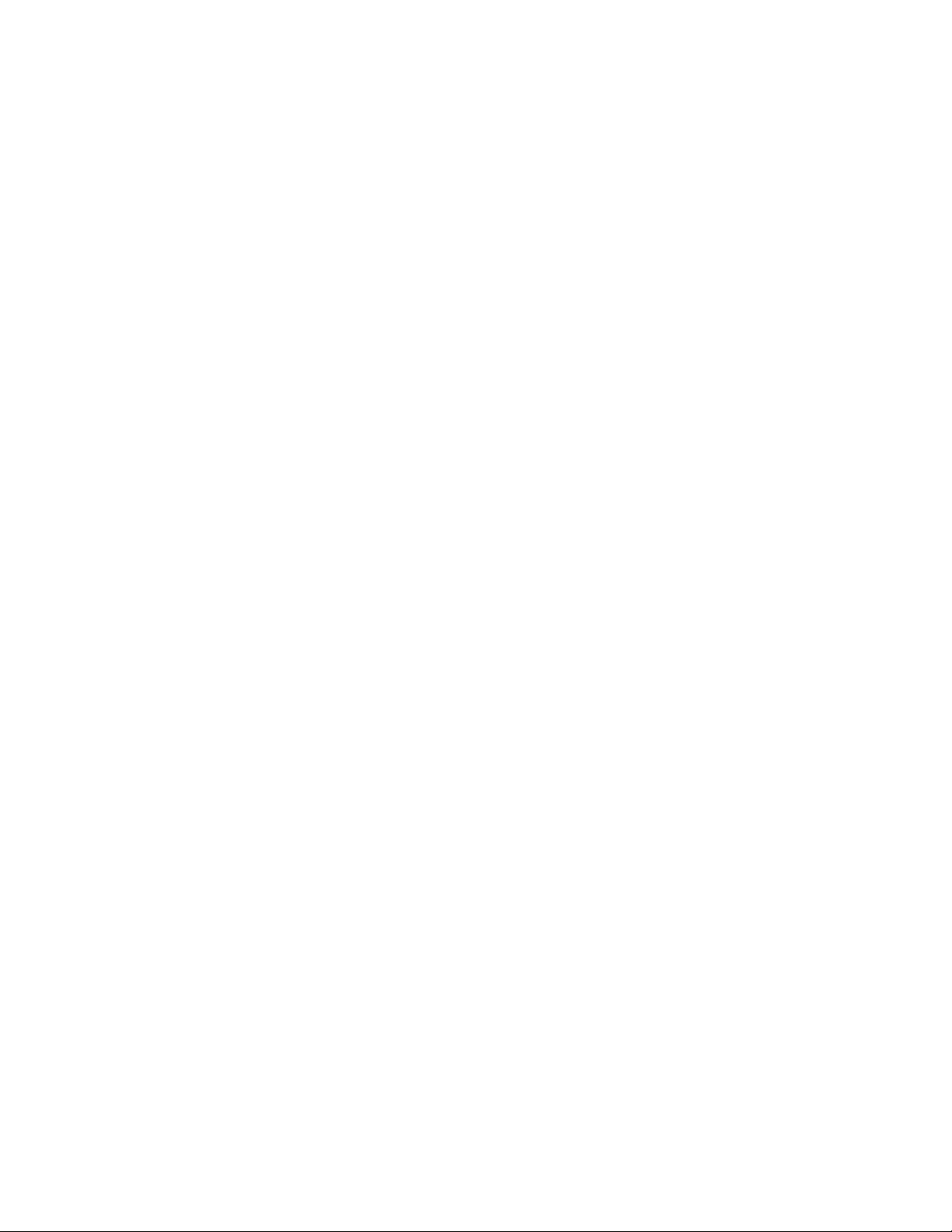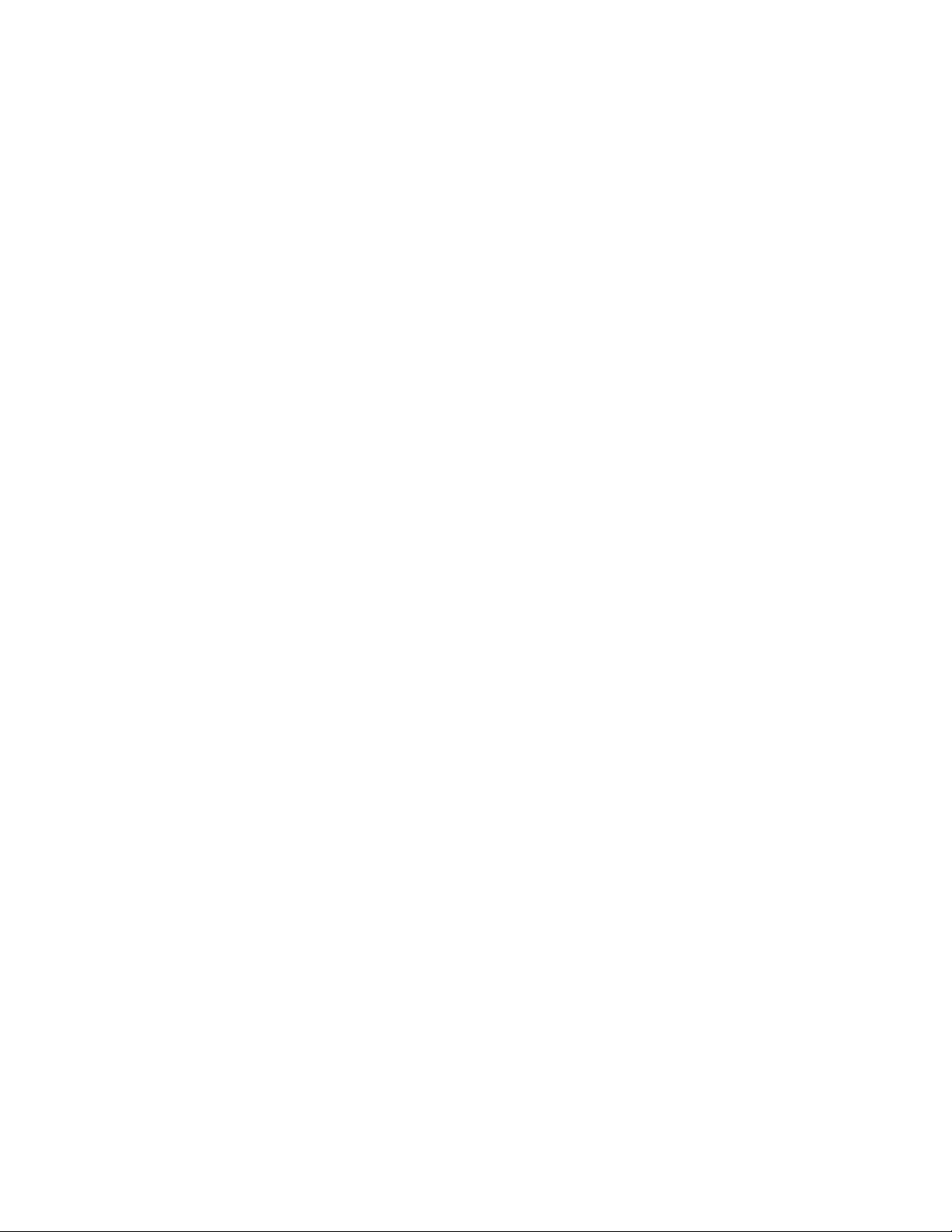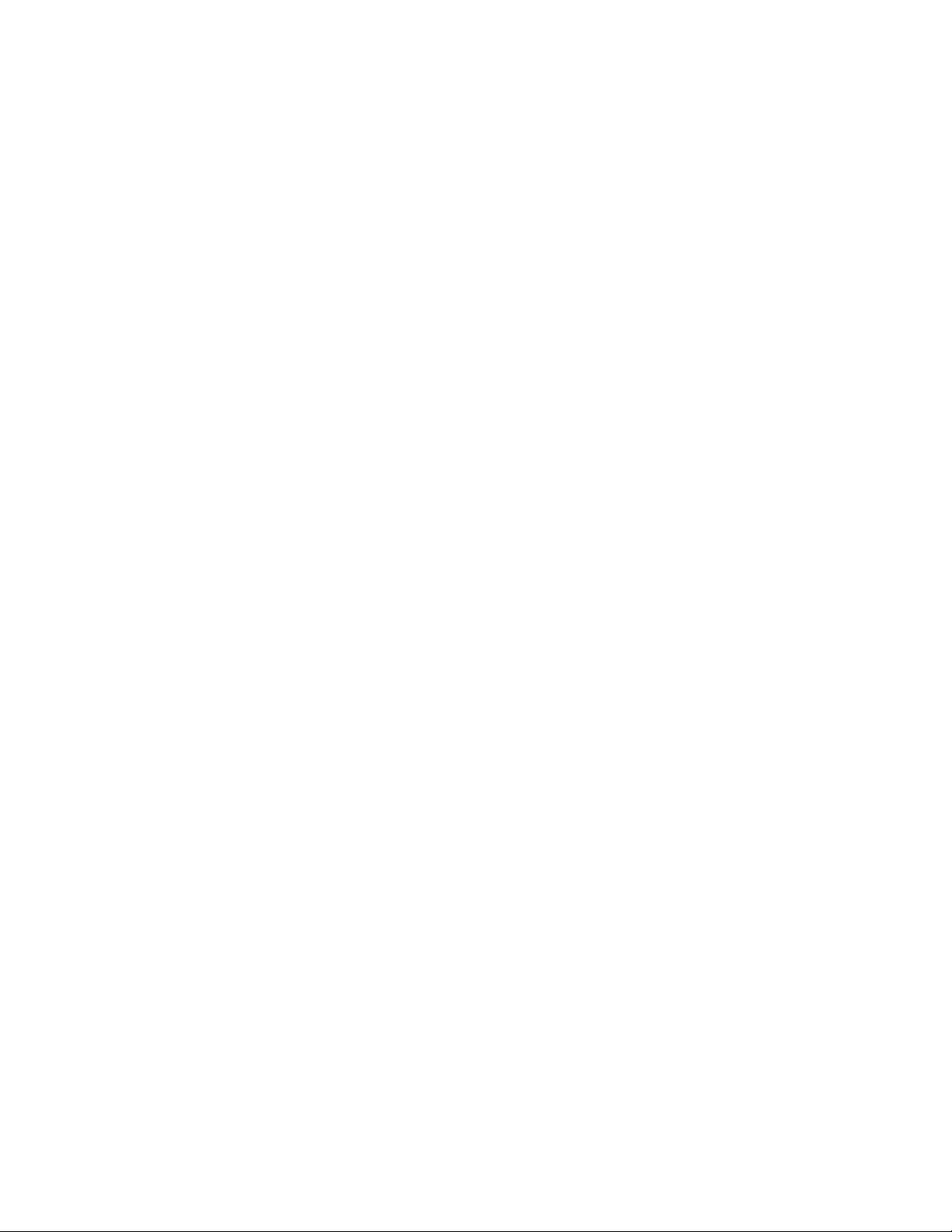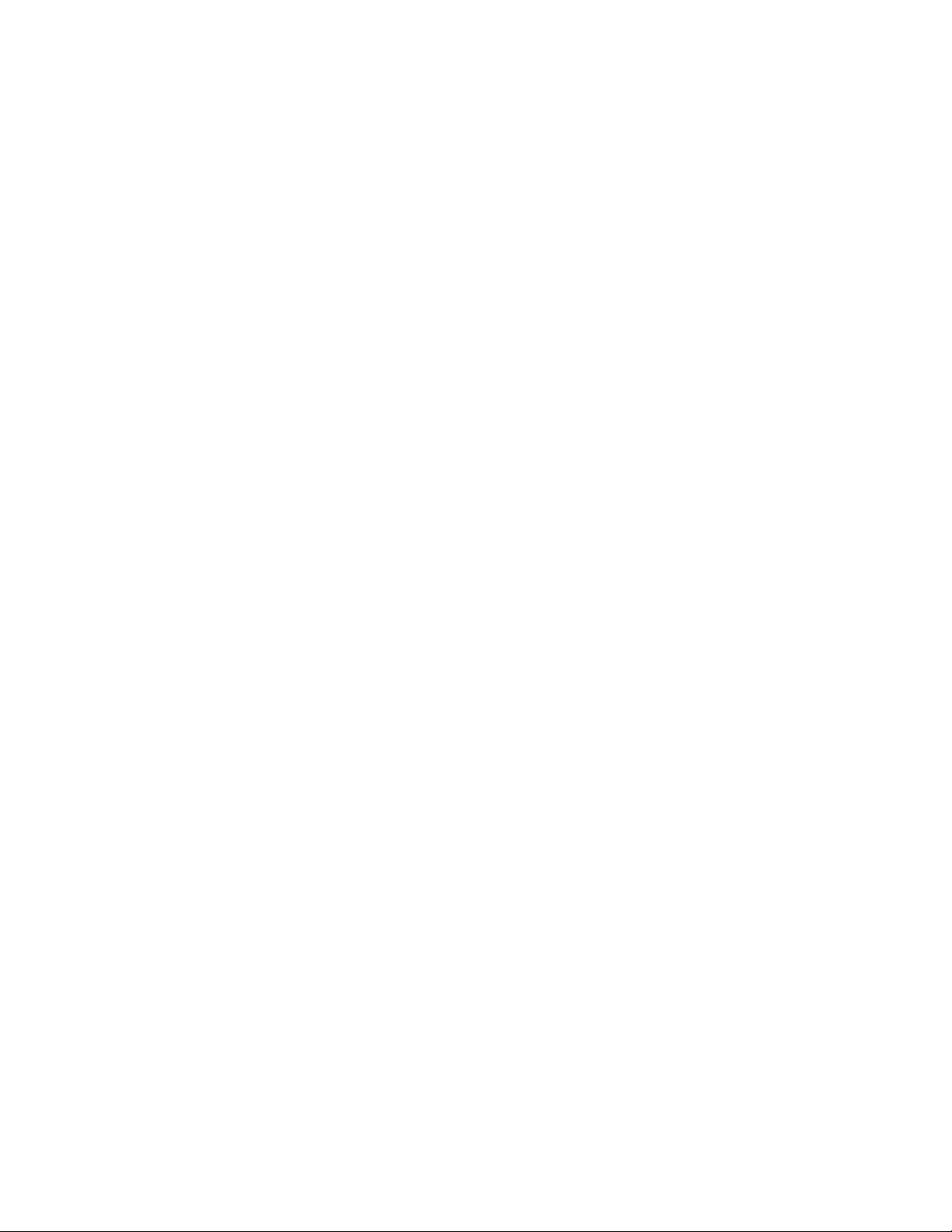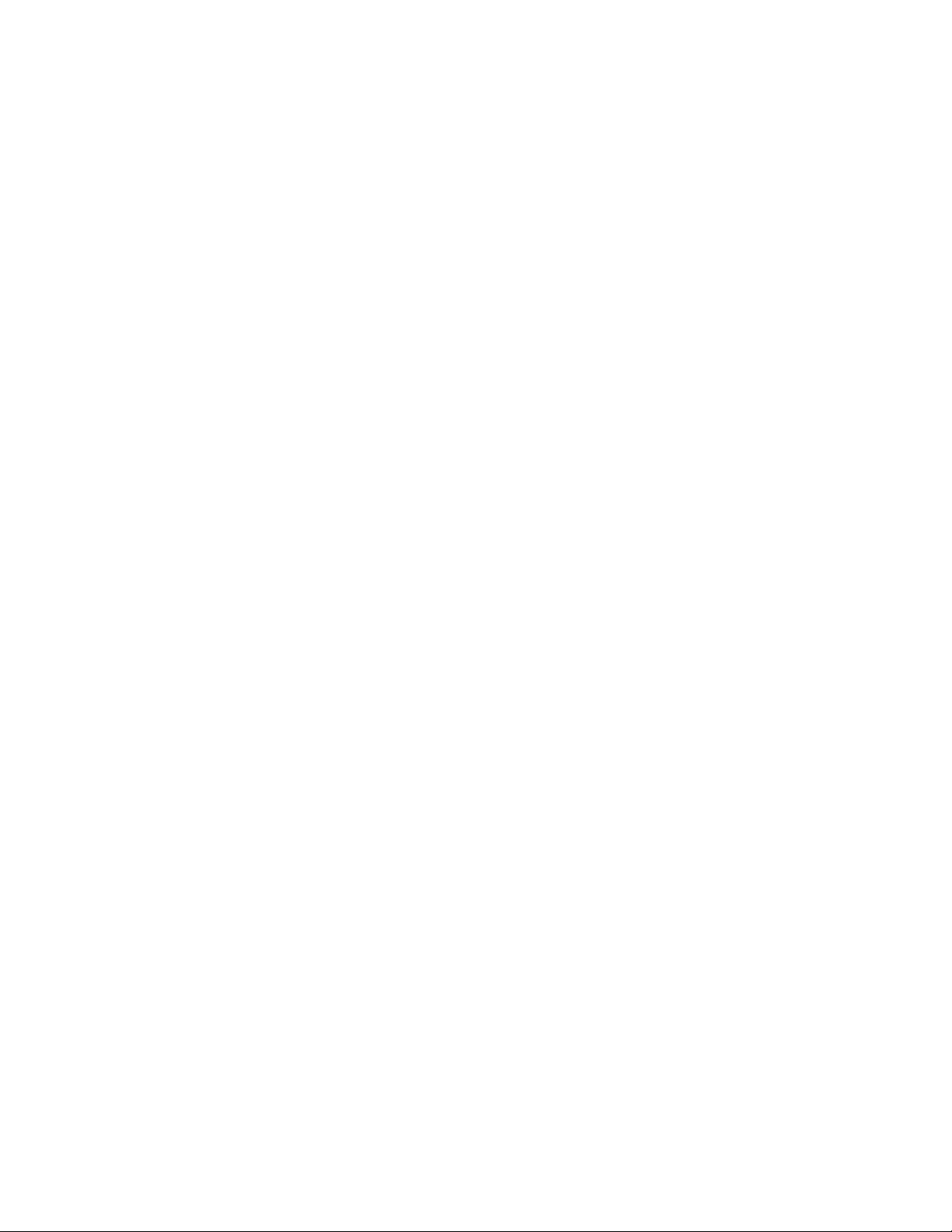iii
LIMITED WARRANTY.Clarity warrants to Buyer that the SN-4610-1080 (the “Product”), if properly used
and serviced, will perform substantially in accordance with the product data sheet and users manual, and will be
free from defects in material and workmanship for one year following date of shipment. This warranty does not
apply air filters and other consumable parts.
If any Product fails to conform to the written warranty, Clarity's exclusive liability and Buyer's exclusive rem-
edy will be, at Clarity's option, to repair, replace or credit Buyer's account with an amount equal to the price paid
for any such defective Product returned by Buyer during the warranty period, provided that: (a) Buyer promptly
notifies Clarity in writing that such Product failed to conform, furnishes an explanation of any alleged deficiency
and obtains from Clarity a return authorization; and (b) Clarity is satisfied that claimed deficiencies actually
exist and were not caused by accident, misuse, neglect, alteration, improper installation, repair or improper test-
ing. Clarity will have a reasonable time to make repairs, to replace Products or to credit Buyer's account.
LIMITATIONS. Any written warranty offered by Clarity is in lieu of all other warranties, express or implied.
Clarity neither assumes nor authorizes any other person to assume any other liabilities in connection with the
sales or use of any product without limitation. Clarity disclaims all other warranties, express or implied, includ-
ing any warranty of merchantability or fitness for a particular purpose.
In no event will Clarity be liable to buyer or any other party for procurement costs, loss of profits, loss of use,
or for any other incidental, consequential, indirect or special damages or for contribution or indemnity claims,
however caused. Clarity's liability shall be limited to actual direct damages not in excess of the amounts paid to
clarity by buyer for the product. These limitations will apply to all claims, including, without limitation, war-
ranty, contract, indemnity, tort (including negligence), strict liability or otherwise.