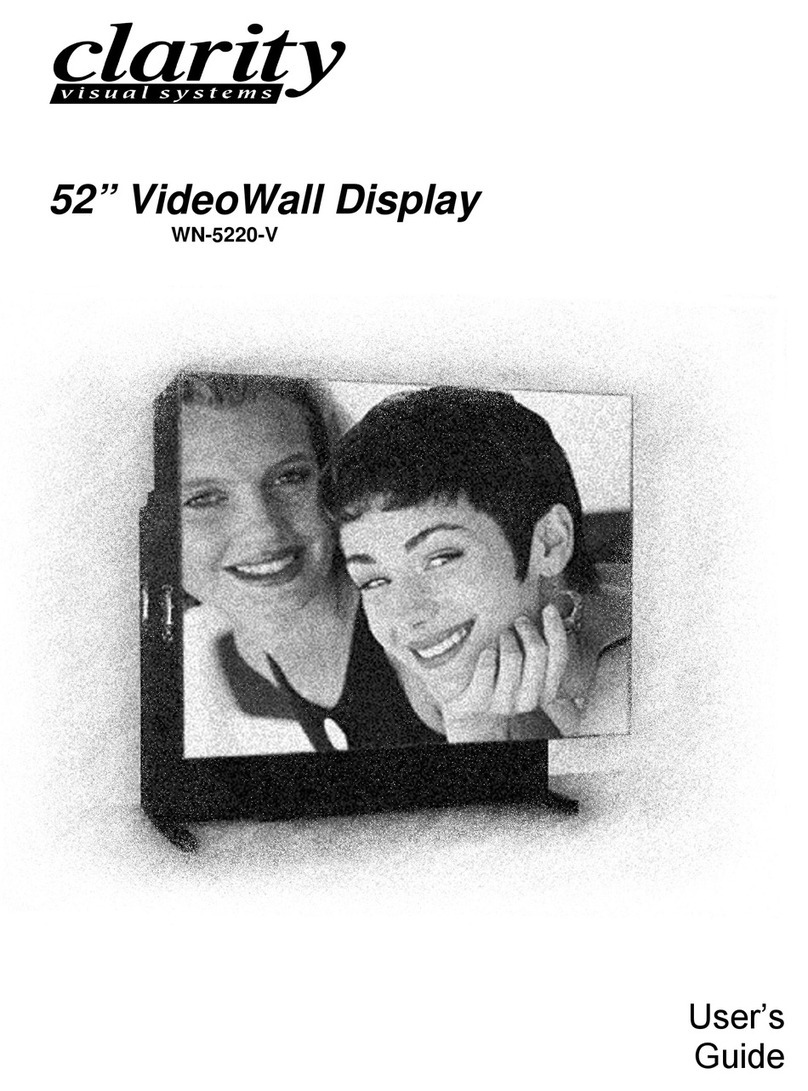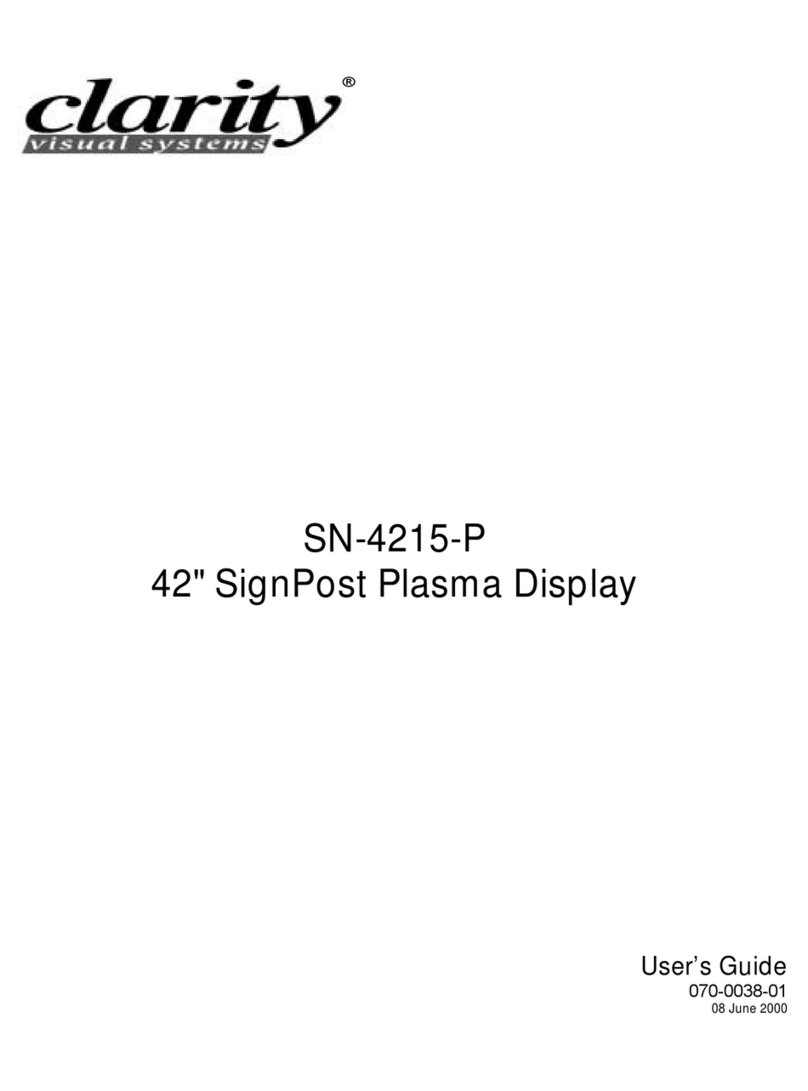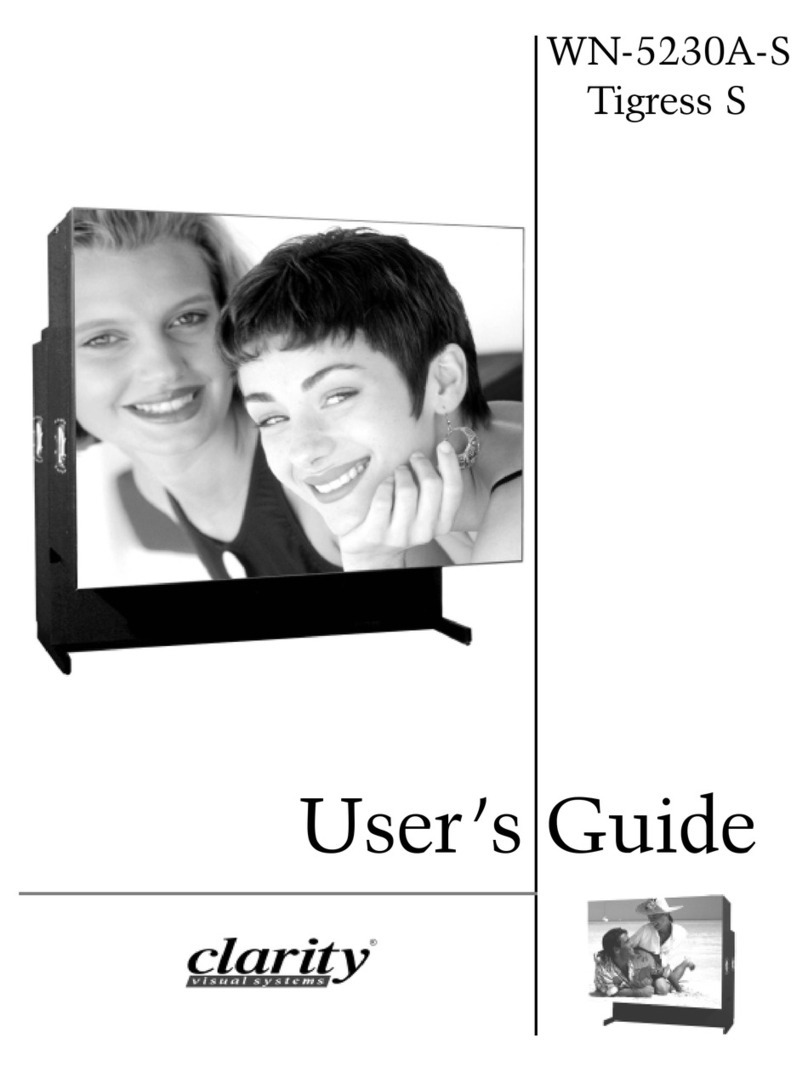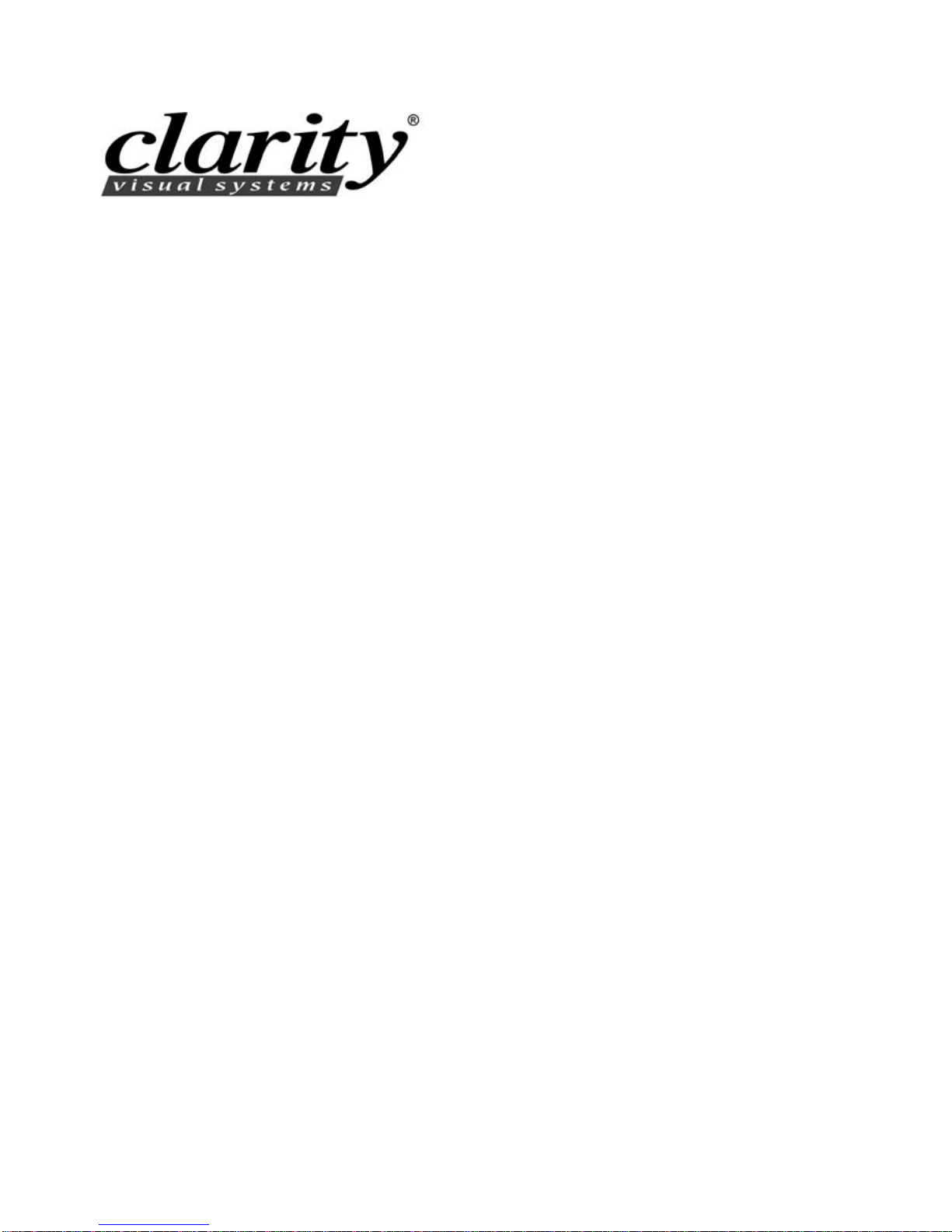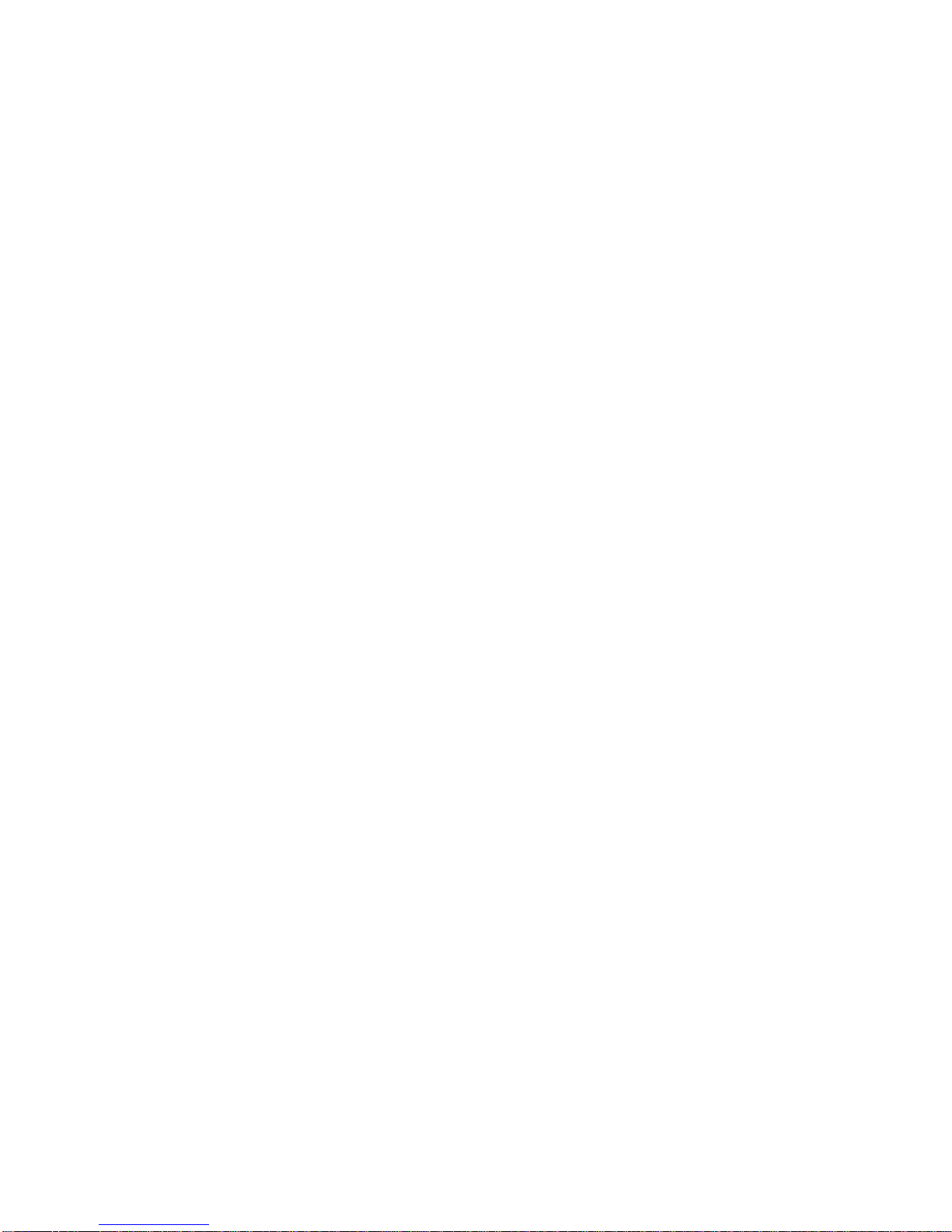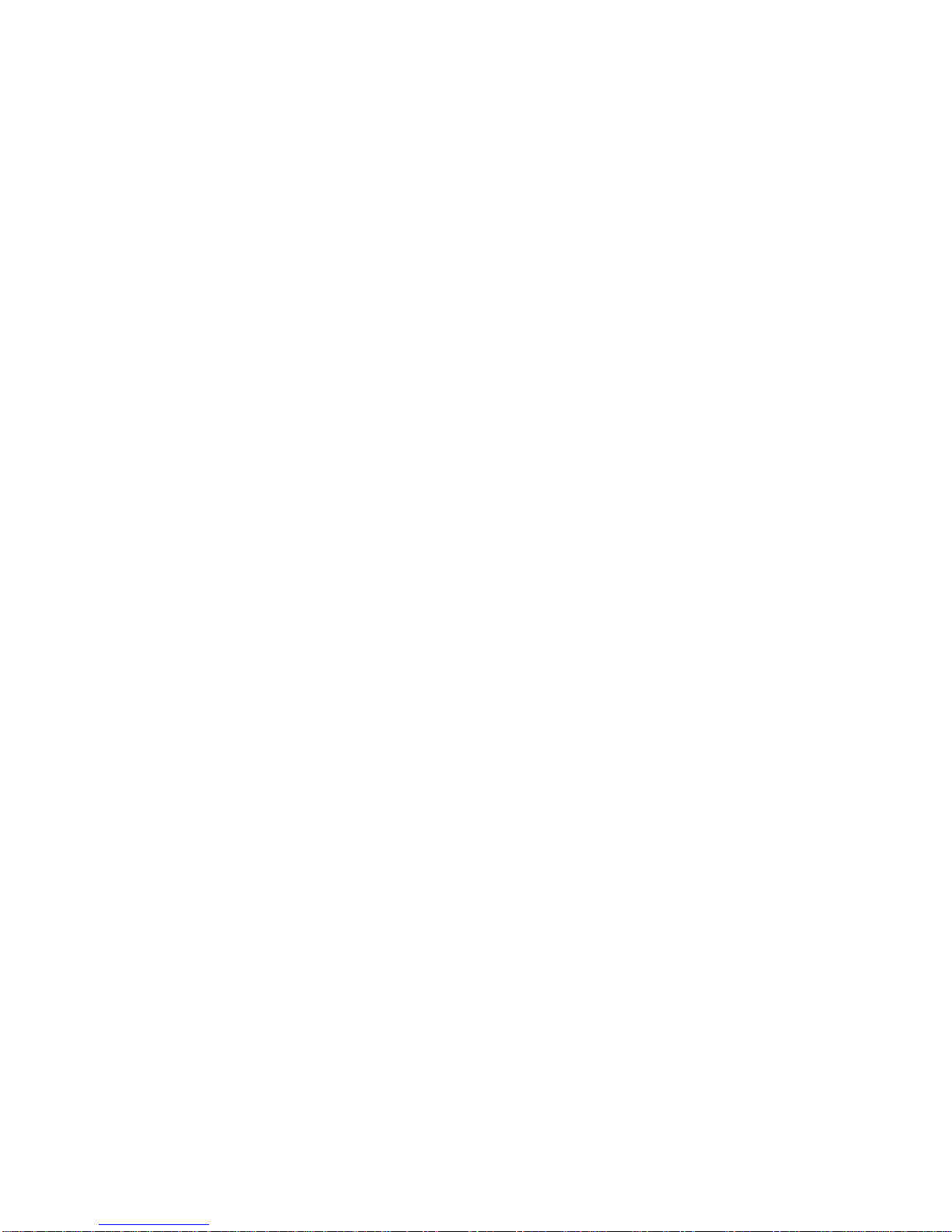2
1.1 About the WN-4030
This manual covers both models of the Clarity Wildcat display for troubleshooting and parts replace-
ment. Parts are replaced at the module or “black box” level; there are no component level repairs
required.
The Clarity Wildcat comes in two types:
• WN-4030-S is the standard version. It uses an
800 × 600 LCD, but it also accepts 640 × 480
computer pictures. Optional inputs for C-Video
and S-Video are available, and these connectors
may be in the unit you are servicing. Clarity’s Big
Picture™ is an option that spreads one image over
a wall of displays.
• WN-4030-SE also uses an 800 × 600 LCD, but it
accepts inputs up to 1600 × 1200 and down con-
verts them to 800 × 600.
The two models, called Wildcat S and Wildcat SE,
have somewhat different menus, but in most other
respects they are the same.
Tools required
Fortunately, not many tools are required.
• a #2 Phillips screwdriver
• a flat-blade screwdriver – sometimes even a coin
will do the job for this
• 3/8" socket for the bolts that hold displays
together
•5/16" socket for the nuts that hold cable hole cov-
ers and brackets
Some general information about the WN-4030
• There is no electrical interlock on the screen.
Removing the screen does not turn off the high
voltage, and the lamp stays lit.
• There is an interlock on the lamp access door at
the rear. Opening this door turns off the high volt-
age and the lamp goes out.
• There is an electrical interlock on the light shield
that covers the optical engine. Removing this
shield turns off the high voltage, and the lamp
goes out.
• There is no electrical interlock on the other rear
access door, the one behind the electronics mod-
ule.
• The power supply is self-adjusting to 115V or
230V.
Lamp Life
The median life of the lamp in a WN-4030-S is
8000 hours. Half of any sample of lamps will last at
least this long. Some lamps, maybe half of them, will
not last this long. Median means “middle.” If you
could line up a bunch of lamps in the order they were
going to fail (assuming you could know this in
advance), the lamp in the middle would last 8000
hours.
For the lamps in a WN-4030-SH, the median lamp
life is 4000 hours.
A guide to this manual
This manual is divided into sections and subsec-
tions. In general, it is as good idea to read the parent
sections before trying to do something described in a
subsection. For instance, if you want to remove the
“gizmo-thingy,” as described in section 3.2.1.2, first
read sections 3.2 and 3.2.1.
Information about operations and RS232 com-
mands are found in the separate Wildcat S and Wild-
cat SE manuals, part numbers 070-0046-xx and
070-0082-xx.
Terms used in this manual
The words
•cube
•display
• unit
all mean a single WN-4030 display.
• WN-4030 or “Wildcat” means either type of Wild-
cat.