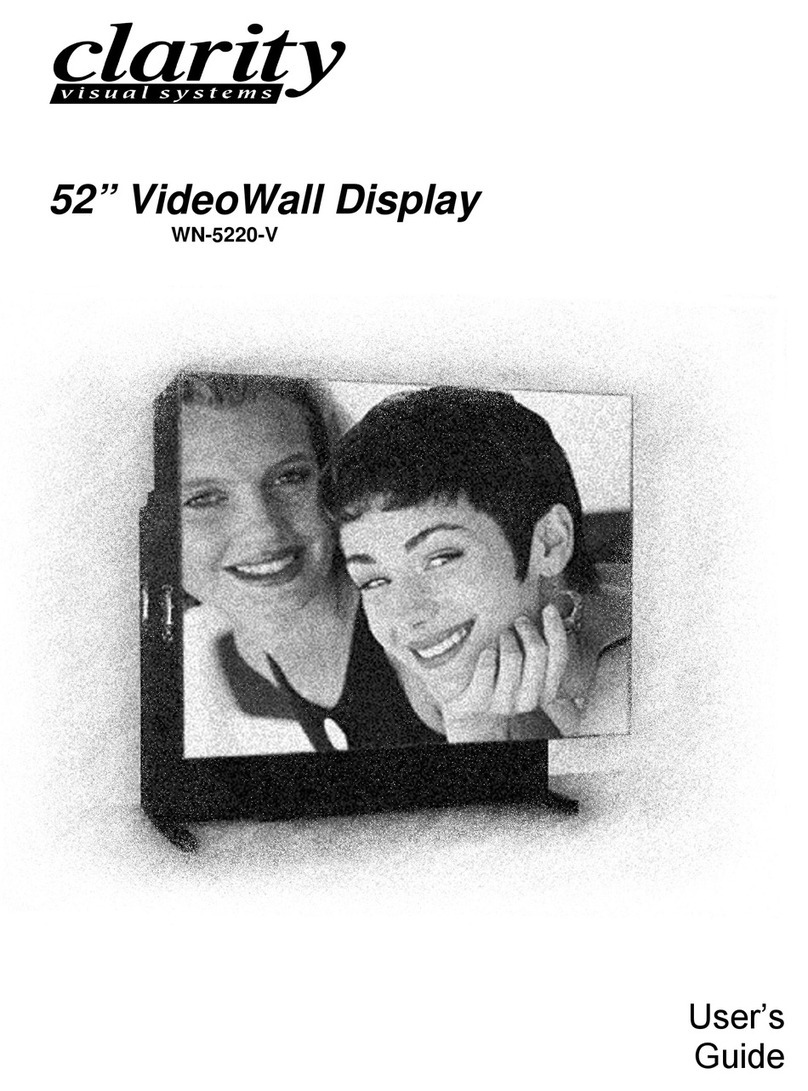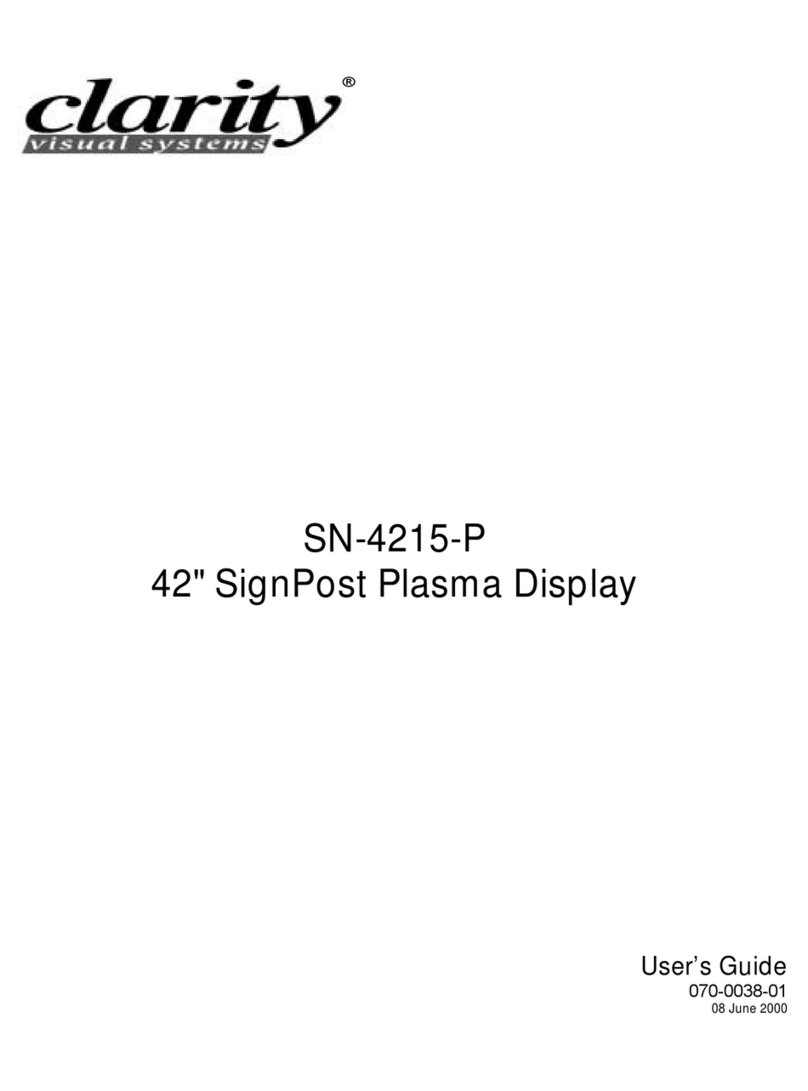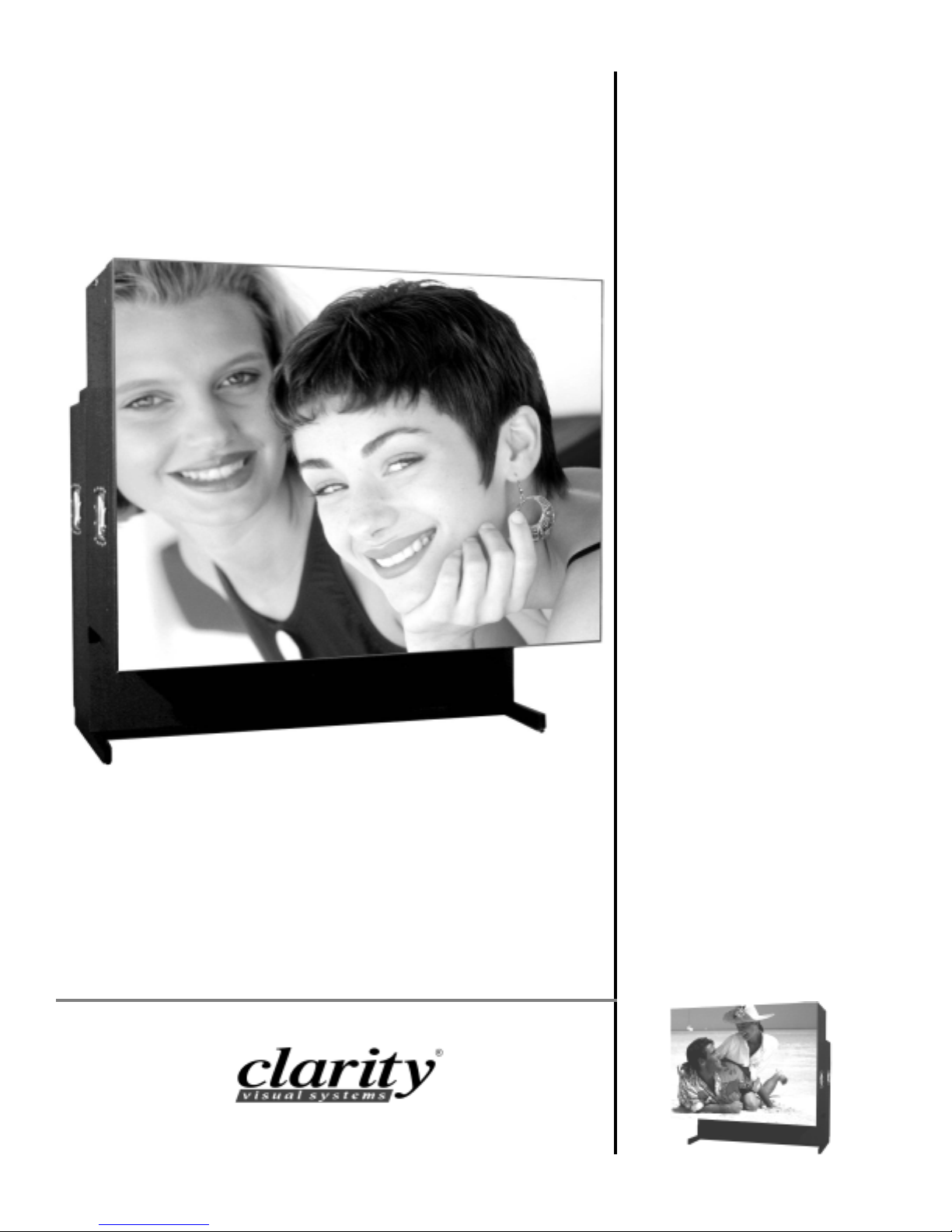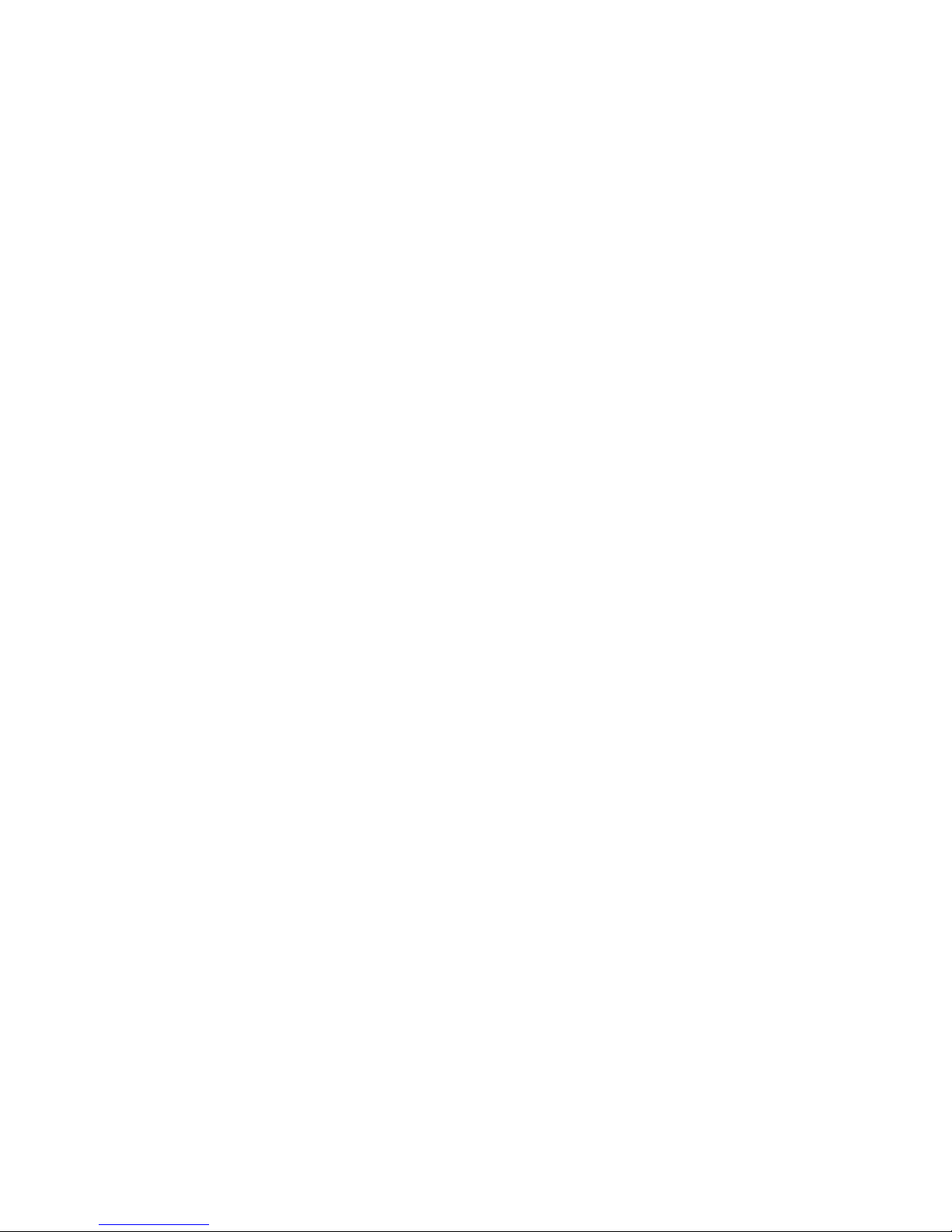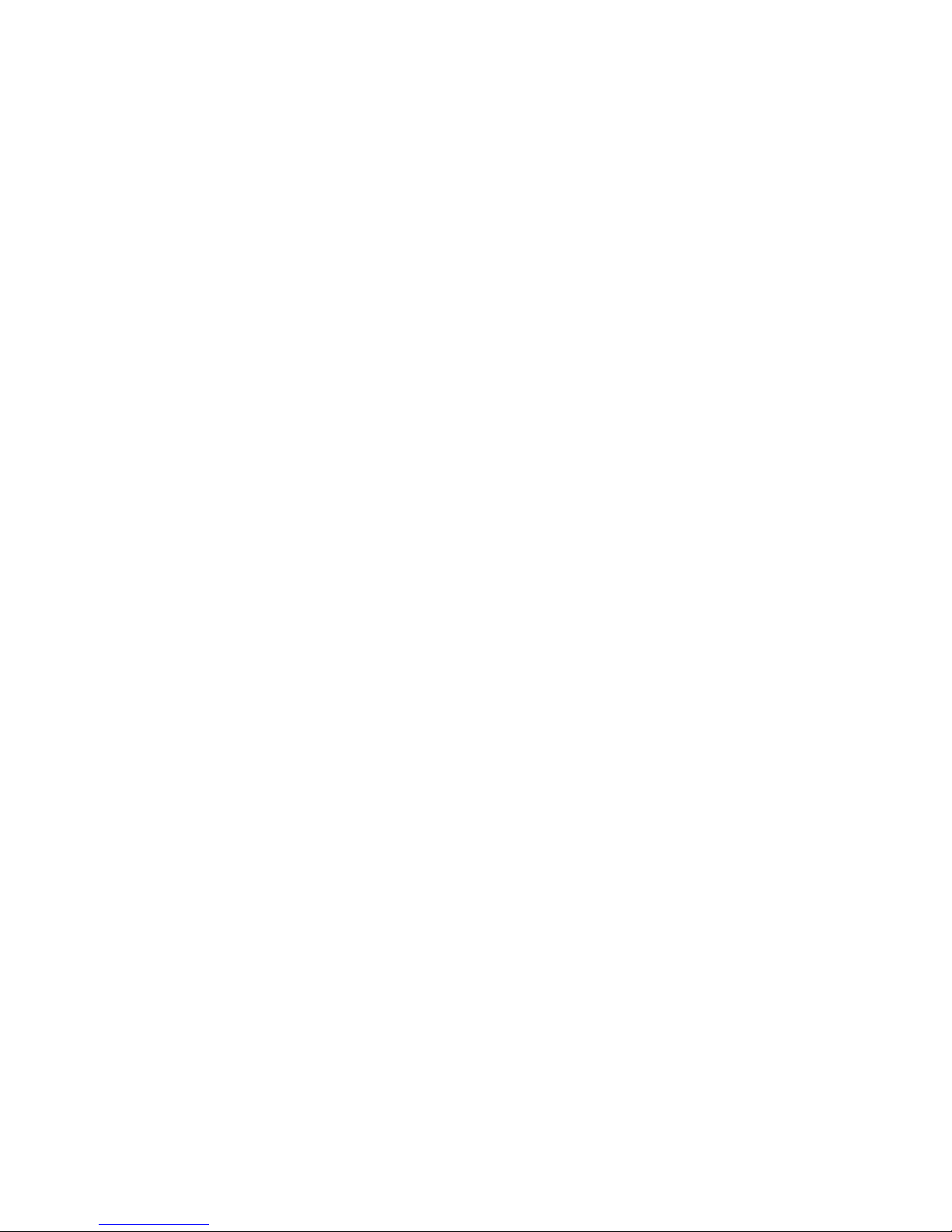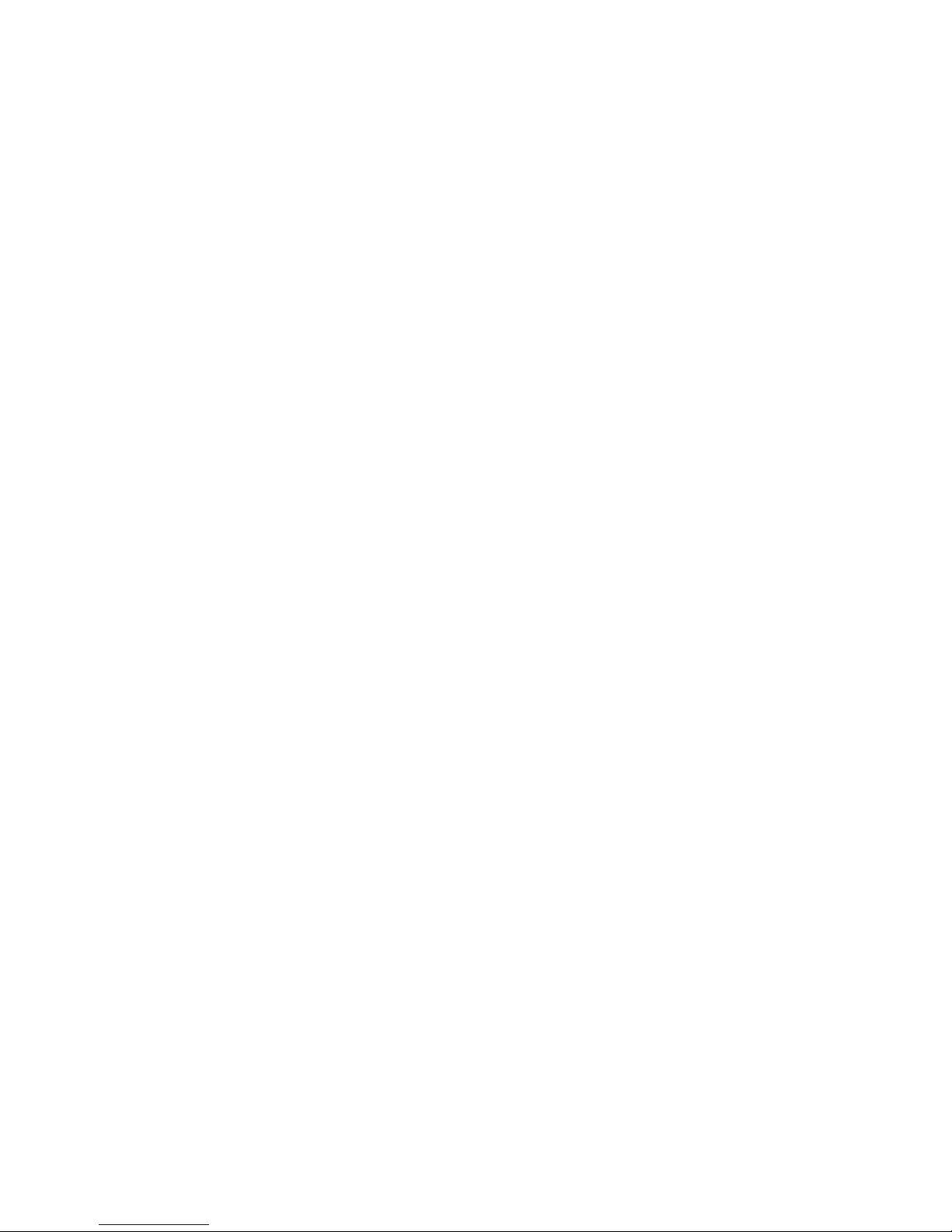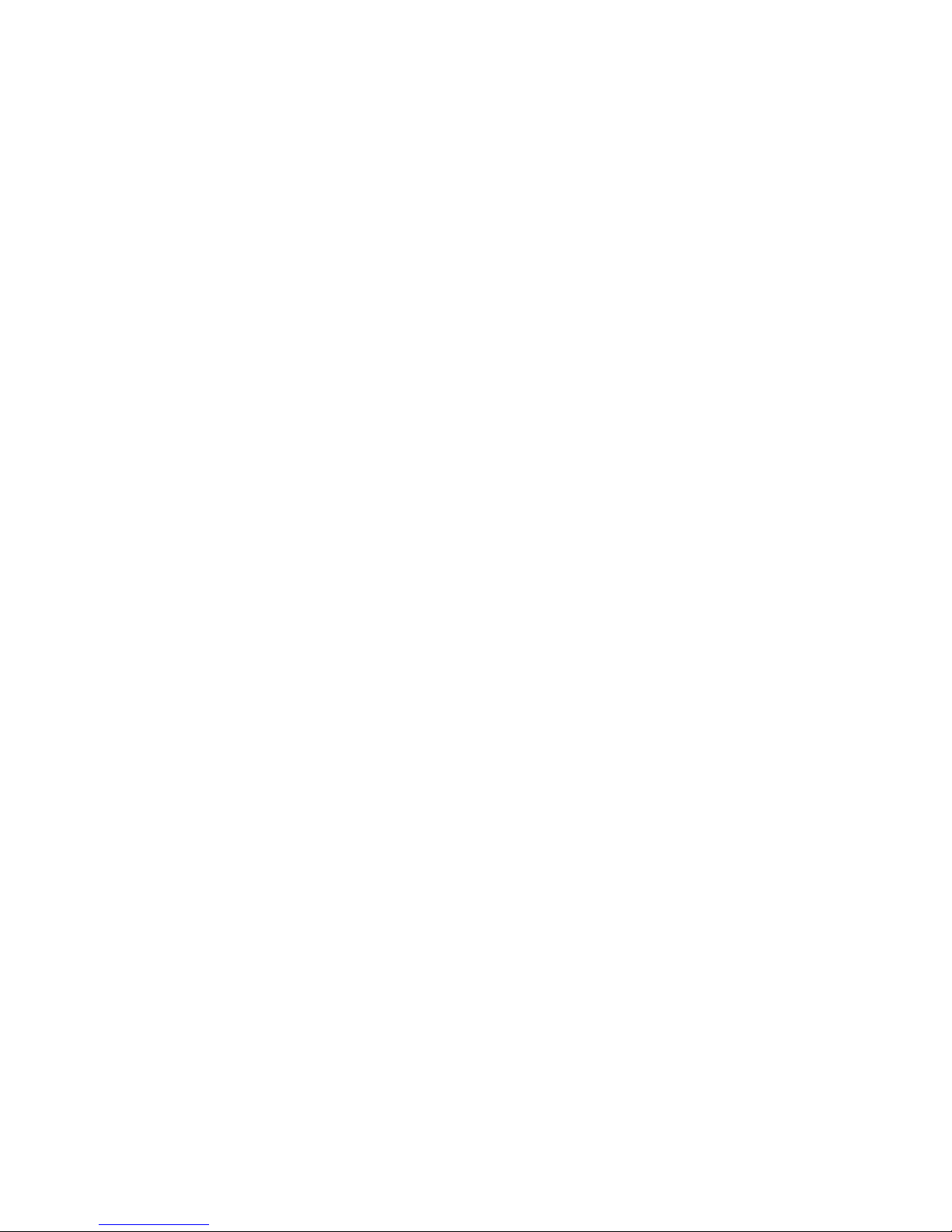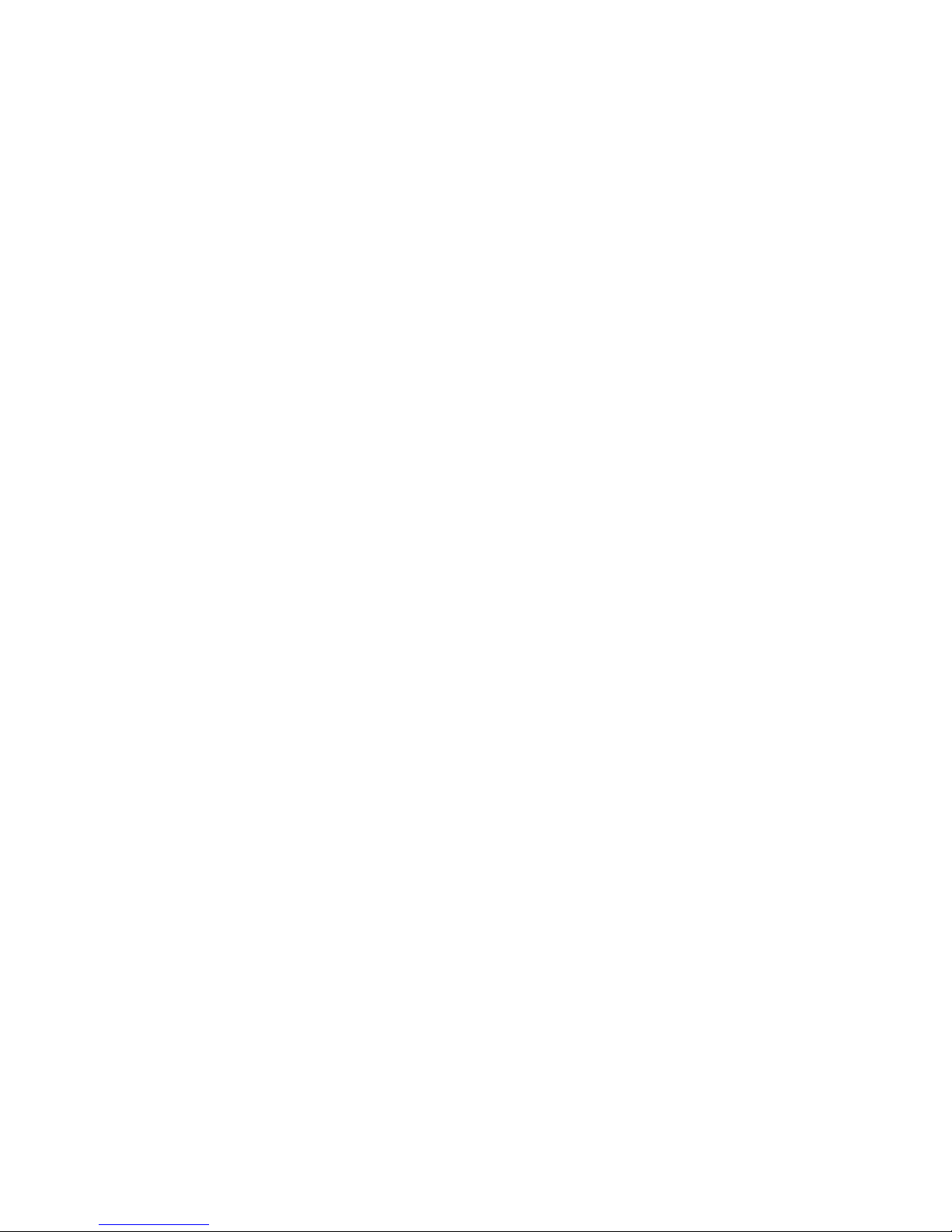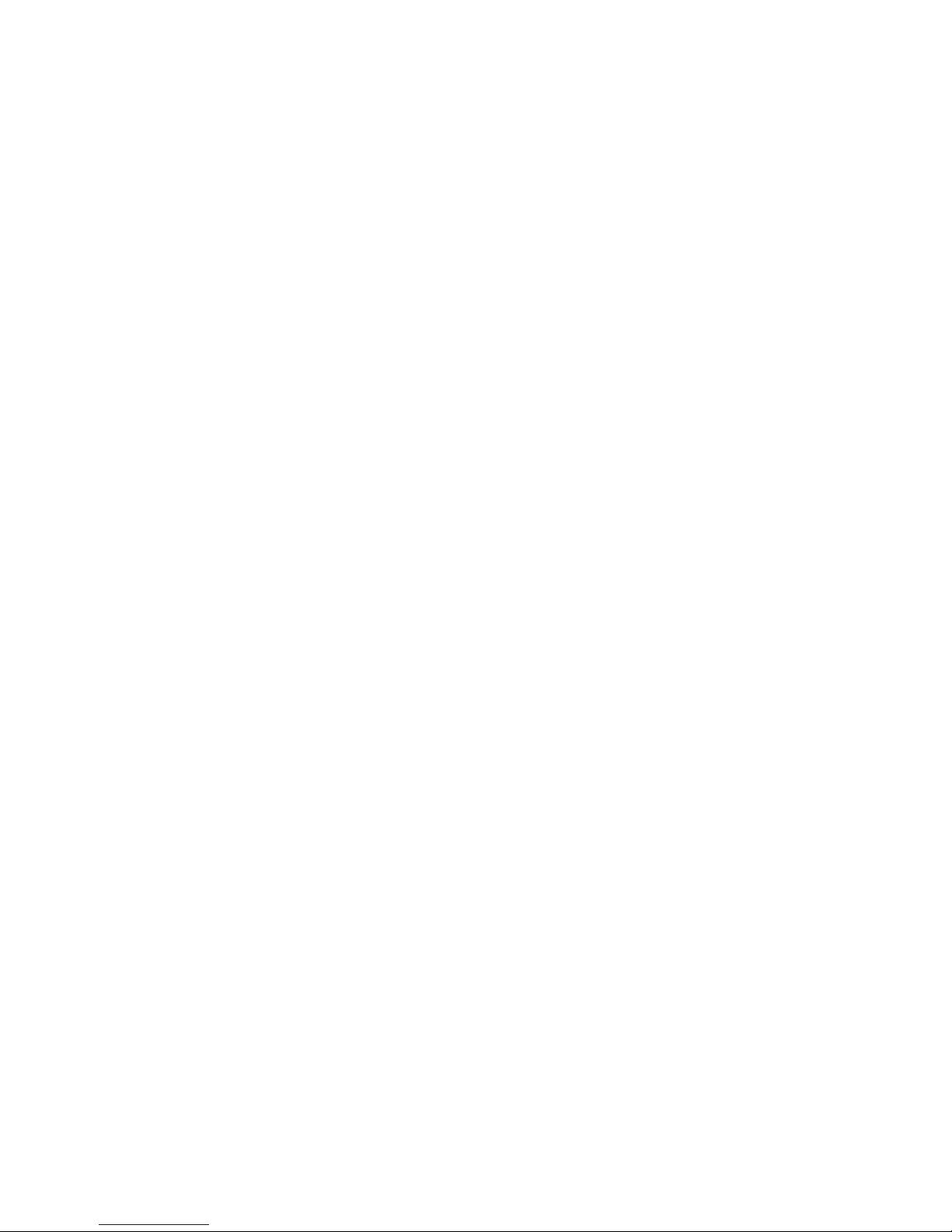vi
Step 1 – Power-On ................................................................................................28
Step 2 - Adjust the Input Signal Settings .................................................................29
Input Level ...........................................................................................................31
ADJUST THE BLACK INPUT LEVEL - PC, MAC OR RGBS DATA........................................... 32
ADJUST THE WHITE INPUT LEVEL - PC, MAC OR RGBS DATA.......................................... 33
COMP VIDEO/S-VIDEO LEVEL ADJUSTMENT ............................................................... 34
ADJUST THE FREQUENCY ....................................................................................... 38
ADJUST THE PHASE .............................................................................................. 39
POSITION THE IMAGE ........................................................................................... 40
ZOOM ............................................................................................................... 41
Step 3 - Adjust the Colors ......................................................................................42
Step 4 – Save, Recall, or Reset the Settings.............................................................46
Turning off the System ..........................................................................................48
TURNING OFF THE DISPLAY, ENTERING STANDBY MODE ............................................... 48
TURNING OFF THE MAIN POWER SWITCH .................................................................. 48
CLARITY’S BIG PICTURE™............................................................................. 50
Loop-Thru of Source Video.....................................................................................53
Installing Big Picture Option Key.............................................................................55
OTHER FEATURES AND ADJUSTMENTS ......................................................... 56
Curtain .................................................................................................................56
Monitor Select.......................................................................................................57
ID........................................................................................................................57
Miscellaneous Controls...........................................................................................58
RESET LAMP HOURS............................................................................................. 60
About...................................................................................................................61
CLEANING AND MAINTENANCE..................................................................... 62
Lamp ...................................................................................................................62
Lamp Replacement, Rear Access ............................................................................62
Air Filter ...............................................................................................................63
AIR FILTER REPLACEMENT, FRONT ACCESS................................................................ 63
AIR FILTER REPLACEMENT, REAR ACCESS ................................................................. 64
Cleaning the Screen and Mirrors .............................................................................64
TROUBLESHOOTING ...................................................................................... 65
Power and Start-Up Problems.................................................................................65
Image Problems....................................................................................................69
TECHNICAL SUPPORT .................................................................................... 71
CONNECTOR PINOUTS................................................................................... 73
RGBS ...................................................................................................................73
MAC.....................................................................................................................74
PC & LOOP-THRU..................................................................................................74
RS-232 IN.............................................................................................................75
RS-232 OUT..........................................................................................................75
S-VIDEO...............................................................................................................76
INTERFACE AND CONTROLS.......................................................................... 77
Rear Panel Indicators, Connectors and Controls .......................................................77
REAR PANEL INDICATORS ...................................................................................... 77
REAR PANEL CONNECTORS .................................................................................... 79
REAR PANEL CONTROLS ........................................................................................ 80
Remote-Control.....................................................................................................80