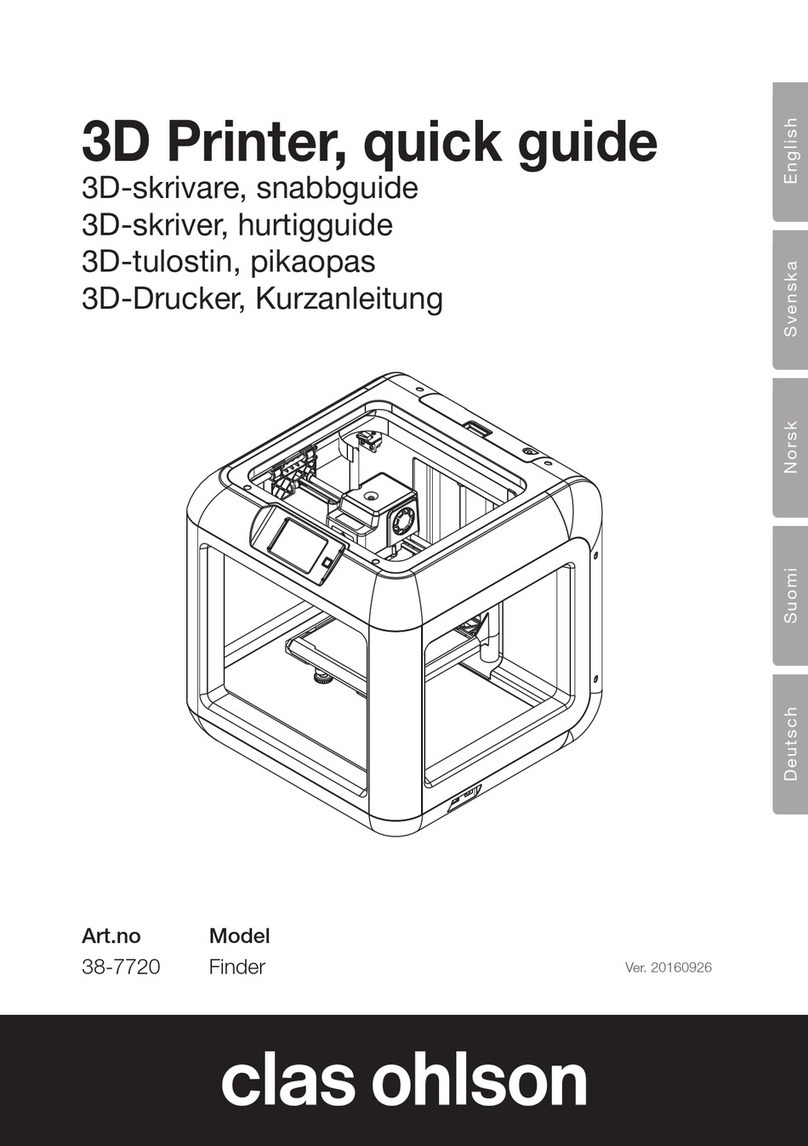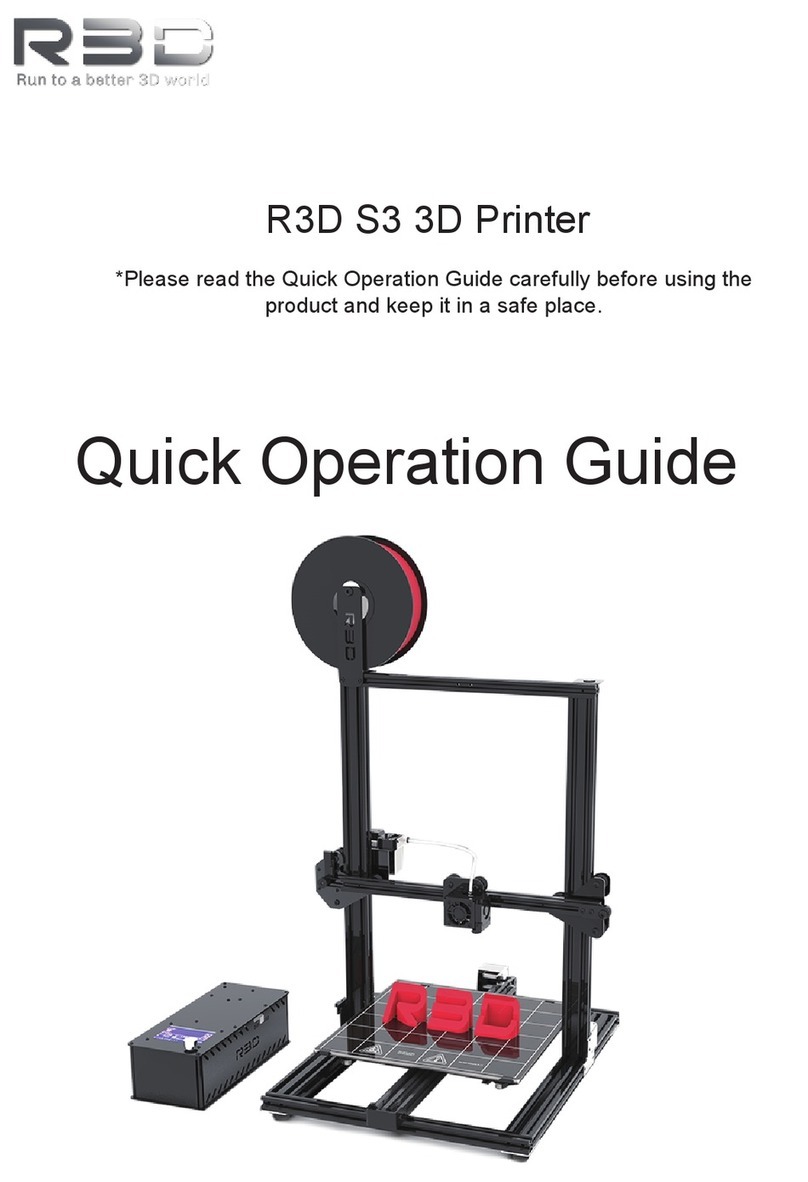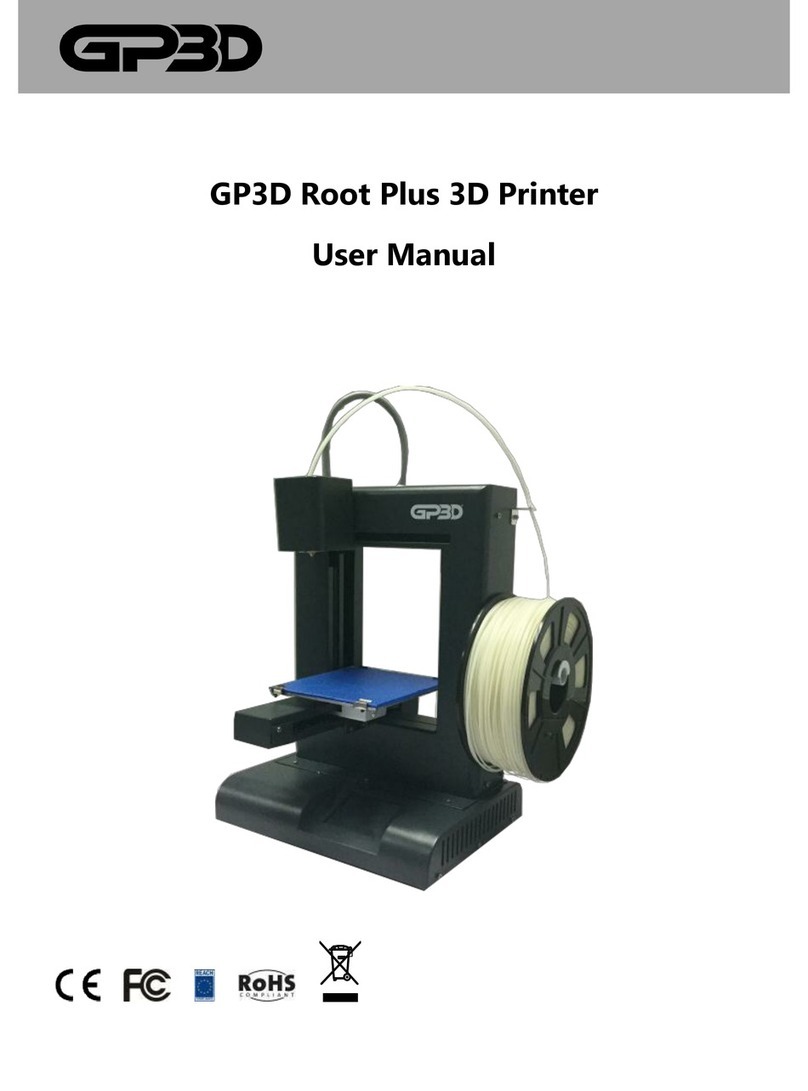Clas Ohlson Tina 2 User manual

EnglishSvenskaNorskSuomiDeutsch
3D Printer Tina 2
3D-skrivare Tina 2
3D-printer Tina 2
3D-tulostin Tina 2
3D-Drucker Tina 2
Art.no Model
38-9985 Tina 2 Ver.20210329

2
English
3D Printer Tina 2
Art. no 38-9985 Model Tina2
Please read the entire instruction manual before using the product and then save
it for future reference. We reserve the right for any errors in text or images and any
necessary changes made to technical data.In the event of technical problems or other
queries, please contact our Customer Services (see address details on the back).
Safety
Follow the safety guidelines below. Ensure that you have read and understood all
safety instructions and warnings which can appear in any documents which are
included with this product and its accessories.
• Keep the work area clean and well lit. Cluttered or dark areas invite accidents.
• Never use the product in areas where explosive gases or liquids are stored.
• Never use the product when you are tired, sick, under the influence of alcohol
ormedicine.
• Always unplug the mains lead when moving the product for service or
maintenance.
• If extension leads are used, ensure that they are designed for the purpose for
which they are intended to be used.
• Only use earthed power points with a voltage rating which correspond to the
specifications listed on the product’s rating plate.
• Do not place the mains lead where it can be crushed or damaged by sharp edges.
• Never use the product if it or its mains lead is damaged in any way.
• If the mains lead is damaged it should only be replaced by a qualified electrician.
• Never try to open the housing or try to repair the product in any way. The product
contains no user-serviceable parts.
• Never attempt to tamper with or modify the product in any way.
• Do not place the product so that it risks being exposed to moisture or affected by
water or any other types of liquids. Avoid exposing the product to direct sunlight,
dust or extremely cold or hot environments. The product is designed to function
optimally in temperatures of 15–25 °C (59–77 °F) and at ahumidity level of 20–50 %.
• Pull up any long hair and ensure that no loose hanging clothing or jewellery risks
coming into contact with any of the product’s moving parts or hot components.
• Place the product on a stable, even surface and at a safe distance from all
flammable materials.

3
English
• Utskrivna modeller får inte utsättas för någon form av värme t.ex. från som spisar,
ugnar, öppen eld, levande ljus.
• Slå omedelbart av produkten och dra ut nätkabeln ur vägguttaget om:
- produkten avger rök eller luktar bränt
- avger onormala ljud
- metalldelar eller någon form av vätska kommer i kontakt med produkten
- risk för åska föreligger
- vid strömavbrott
• Produkten innehåller rörliga delar som kan orsaka kroppsskada och delar
som når temperaturer på 200–300 °C. Håll alla kroppsdelar på avstånd från
utskriftsområdet när produkten arbetar. Rör aldrig skrivarhuvudet när utskrift pågår.
• Max smälttemperatur är 225°C.
• Låt produkten svalna helt innan den hanteras efter användning.
• Försök aldrig forcera ev. säkerhetssystem som förhindrar att användaren kommer
ikontakt med utskriftsområdet och skrivarhuvudet.
• Utskrivna modeller är mycket varma när de färdigställts. Låt alltid modellerna
svalna innan de hanteras.
• Lämna aldrig produkten oövervakad när den arbetar.
• Låt aldrig barn leka med produkten. Låt aldrig barn använda produkten utan
vuxens närvaro. Vuxens närvaro krävs för att produkten ska kunna användas på
ettsäkert sätt.
• Håll utskrivna modeller på avstånd från små barn. Modellerna utgör en kvävningsrisk.
• Utskrivna modeller får inte användas för förvaring av matvaror.
• Utskrivna modeller får aldrig användas i elektriska installationer.
• Skriv inte ut modeller som kan strida mot lagar och förordningar i det område där
produkten används.
• Never store or place metal objects or any type of liquids within the printing area
oron the product itself. This can lead to fire, electric shock or other types of
personal injury.
• Only operate the product in well-ventilated areas.
• Printed models should never be exposed to any type of heat emitted from
cookers, ovens, naked flames, candles, etc.
• Turn off the product and unplug it from the wall socket immediately if:
- The product begins to emits smoke or smells burnt
- Emits unusual sounds
- Metal or any types of liquid comes into contact with the product
- There is a possible risk of thunderstorms
- There is a power cut
• This product contains moving parts and parts which can reach temperatures
of 200–300 °C which can cause personal injury. Keep all bodily parts at asafe
distance from the printing area when the product is in operation. Nevertouch the
print head while printing is in progress.
• The maximum melting temperature is 225 °C. Let the product cool down
completely before handling it after use.
• Never attempt to bypass the safety mechanisms that prevent user access to
theprinting area and print head.
• Printed models are extremely hot after being printed. Always let the models cool
before handling.
• Never leave the product unattended while it is operating.
• Never let children play with the product. Never let children use the product without
adult supervision. Adult supervision is always required in order to ensure safe operation.
• Keep all models out of the hands of children. Models pose a choking risk.
• Printed models should never be used for food storage.
• Printed models should never be used for electrical installation purposes.
• Never print models that can break the laws or regulations in the region in which the
product isused.

4
English
3
5
6
7
12
4
9
8
Package contents
1 x 3D printer
1 x pack of accessories
Product description
1. LCD display
2. MicroSD card slot
3. Control knob
4. Mains adapter socket
5. USB port
6. Nozzle
7. Magnetic print bed
8. Extruder
9. Filament holder

5
English
Unpacking
2. The following accessories are included:
3. Remove the packaging material from the printer.
1. Lift the printer out of the box and place it on a firm level surface.
1 x adhesive platform tape
1 x 1.5 mm hex key
1 x 2 mm hex key
1 x 2.5 mm hex key
1 x Phillips screwdriver
1 x 8 mm spanner
1 x M6 brass nozzle
1 x microSD card
1 x microSD card reader
1 x USB cable
1 x mains adapter
1 x mains lead
1 x stick of glue
1 x pack of filament

6
English
4. Remove the packaging material from inside the printer.
Loading filament
1. Insert the filament guide tube into the connector on the extruder.
2. Make sure that the power switch on the power lead from the mains adapter is set to OFF
(0). Connect the mains adapter to the 3D printer and plug it into a 230 V wall socket.
3. Set the power switch on the power lead from the mains adapter to ON (I). When
the 3D printer has finished starting up, the following menus will be shown: Press
the control knob (3) to select Next in the Welcome menu. Press the knob again to
select Next in the menu STEP1: LOAD FILAMENT.

7
English
4. Using a pair of scissors or side cutters, cut about 2.5 cm off the end of the filament
and straighten the end of the filament. Push up the spring-loaded lever on the extruder
and feed in the end of the filament until it meets resistance, then release the lever.
5. Press the control knob to begin feeding in the filament. Once filament starts
coming out of the nozzle of the extruder, press the knob again to stop the feed.
Press the knob again and select Continue.
6. Remove the microSD card from the pack of accessories and insert it into the card
slot (2).

8
English
7. Enter the Main menu and rotate the knob to select “Print From SD”.
8. Press the knob to view the files on the card.
9. The files are displayed with the latest at the top. Select the file you wish to use by
rotating the knob and then pressing it in. Information about the selected file will be
displayed. Select “Print” to start printing. The names of the files on the microSD
card can contain no more than 20 characters “.gcode” included.
10. Once the print is finished, remove the
magnetic build plate from the print
bed and bend it a little to remove the
model. Replace the magnetic
build plate.
The nozzle temperature
The default nozzle temperature is 200 °C. The first layer is printed at a temperature 15 °C
higher to help with adhesion. The temperature can be changed in the Tune menu and
in the included wiibuilder software.

9
English
OSD-meny
OSD menu

10
English
Navigating the menus
• Rotate the knob clockwise to move downwards in the menu or to decrease a value.
• Rotate the knob anticlockwise to move upwards in the menu or to increase a value.
• Press the knob to enter a menu or to accept an edited value.
OSD menu structure
Welcome/Info Screen
When the 3D printer has finished starting up, the Welcome/Info Screen will be shown.
Press the knob to continue to the Main Menu.
Navigera imenyn
• Vrid funktionsvredet medurs för att navigera nedåt imenyn eller för att minska
ettvärde.
• Vrid funktionsvredet moturs för att navigera uppåt imenyn eller för att öka ettvärde.
• Tryck in vredet för att gå in ien meny eller för att acceptera ettändratvärde.
OSD-menyns uppbyggnad
Välkomst-/infomeny
Efter att skrivaren startat upp visas välkomst-/infomenyn. Tryckin funktionsvredet för
att fortsätta till huvudmenyn (Main Menu).
Main Menu
• Info Screen: Displays the Welcome/Info Screen.
• Prepare: Displays the Prepare Menu.
• Control: Displays the Control Menu.
• Print from SD: Displays the files on the microSD
card.
Prepare Menu
• Main: Returns to the main menu.
• Auto feed filament: Starts the filament feeding
process.
• Auto retract filament: Starts retracting the
filament.
• Move axis: Displays the menu for moving the print
head in the X,Y and Z axes.
• Auto Home: Moves the print head and X,Y and Z
axes to their start positions.
• Level bed: Levels the print bed.
• Disable Steppers: Disables the stepper motors.
To reactivate the motors, turn the printer off and
then on again.
• Wizard: Starts the initial setup wizard.

11
English
Control-menyn
•
Main: backa tillbaka till huvudmenyn.
•
Temperature: För tillfällig uppvärmning
av munstycket.
•
Z Offset Setting: testar avståndet mellan
skrivarhuvudet och bädden och visar sedan menyn
för justering av ”Z-offset”.
•
Lunguage: Visar val av språk, tillgängliga språk
är: engelska (English), kinesiska (Chinese), franska
(French), tyska (German), spanska (Spanish),
italienska (Italien), japanska (Japanese), portugisiska
(Portuguese), holländska (Dutch), turkiska
(Turkish),koreanska (Korean) ryska (Russian).
•
Machine Info: visar skrivarinfo/version.
•
Restore Default: Återställer skrivaren till
fabriksinställningarna. Dettaär normalt inte
nödvändigt men bör utföras om mjukvaran
uppdaterats.
Menyn för utskriftskontroll
När enutskrift pågår: tryck in funktionsvredet för att
komma till menyn för utskriftskontroll.
•
Info Screen: backa tillbaka till menyn för utskrifts-
kontroll.
•
Tune: visar ”Tune-menyn”.
•
Pause print: gör enpaus iutskriften och visar
enalternativ meny som gör det möjligt att återupp-
ta utskriften och att ladda nytt filament.
•
Save Printing and off: Avbryter och sparar pågå-
ende utskrift vilket gör att skrivaren kan stängasav.
Närskrivaren slås på nästa gång kommer ”Power
Loss Recovery Meny” attvisas.
•
Stop Print: Avslutar enpågående utskrift. Utskrif-
ten sparasinte.
•
När enutskrift är pausad eller ska återupptas:
tryck in funktionsvredet för att komma till menyn för
utskriftskontroll.
Control Menu
• Main: Returns to the main menu.
• Temperature: For temporary heating of the nozzle.
• Z Offset Setting: Tests the current distance
between the print nozzle and the print bed and
displays the Adjust Z Offset screen.
• Language: Displays the selection of languages, the
available languages are: English, Chinese, French,
German, Spanish, Italian, Japanese, Portuguese,
Dutch, Turkish, Korean and Russian.
• Machine Info: Displays the Machine Info screen.
• Restore Default: Restores the printer to factory
default settings. This is not normally required but
should be done if the software is updated.
Print Control Menu
While printing is in progress, press the knob to come
to the Print Control Menu.
• Info Screen: Returns to the Print Control Menu.
• Tune: Displays the Tune Menu.
• Pause print: Pauses the printing and displays an
alternative Print Control Menu which allows you to
resume the printing and change the filament.
• Save Printing and off: Stops the printing and
saves the current print so that the printer can be
turned off. The next time the printer is turned on, it
will display the Power Loss Recovery Menu.
• Stop Print: Cancels the print in progress. The print
is not saved.
When a print is paused or is to be resumed: Press the
knob to come to the Print Control Menu.

12
English
• Info Screen: Returns to the Print Control Menu.
• Resume Print: Resumes printing a paused print.
• Auto Feed Filament: Starts the filament feeding
process.
• Auto Retract Filament: Starts retracting the
filament. This allows you to change filament in the
middle of a print.
• Save Printing and off: Stops the printing and
saves the current print so that the printer can be
turned off. The next time the printer is turned on, it
will display the Power Loss Recovery Menu.
• Stop Print: Cancels the print in progress. The print
is not saved.
Tune Menu
While printing is in progress you can access the Tune
Menu to make adjustments.
• Main: Returns to the Main Menu.
• Speed: Displays the Adjust Print Speed screen
which allows you to change the printing speed at
will.
• Nozzle: Displays the Adjust Temperature screen
which allows you to change the temperature at will.
• Fan speed: Displays the Adjust Fan Speed screen
which allows you to change the cooling fan speed
at will.
• Flow: Displays the Adjust Flow screen which al-
lows you to change the filament feed speed at will.
Bear in mind that too slow a speed might cause
the filament to clog in the nozzle.
• Z Offset Setting: Displays the Z Offset Setting
screen where you can adjust the Z offset at will.
Power Loss Recovery Menu
If power is lost during printing or if you have selected
the Save Print and Off function, this menu will help you
to resume printing where you left off.
• Resume Print: Resumes printing a paused print.
• Stop Print: Cancels the print in progress. The print
is not saved.

13
English
For temporary heating of the nozzle
1. Enter the Main menu and rotate the knob to select
“Control”. Press the knob to open the Control
Menu.
2. Rotate the knob until the “Temperature” option
is highlighted. Press the knob to open the
Temperature Menu.
3. Rotate the knob until the “Nozzle” option is
highlighted. Press the knob to open the menu to edit.
4. Rotate the knob to set the desired temporary
nozzle temperature.
Z Offset Setting, Calibration
The distance between the print bed and nozzle is
calibrated at the factory. If the print model releases
from the build plate during printing, or if the print head
can’t print the first layer correctly, it may mean that the
distance between the print bed and the nozzle needs
to be recalibrated.

14
English
• Adjusting the Z-axis determines the distance bet-
ween the nozzle and the print bed. If the distance
is too little, the value is increased. If the distance
is too great, the value is decreased. The distance
is correct when a little resistance can be felt when
an A4 sheet of ordinary 80 gsm paper is pulled
between the nozzle and the bed.
1. Open the Main Menu and rotate the knob to select
“Control”. Press the knob to open the Control Menu.
2. Rotate the knob until the “Z Offset Setting” option
is highlighted. Press the knob. The printer will now
measure the distance between the bed and the
nozzle in several places to determine the current
offset. When it has finished measuring, the Adjust Z
Offset screen will be displayed.
3. Place a sheet of regular printer paper between the
bed and the nozzle. Rotate the knob until you feel
a little resistance when the paper is pulled between
the nozzle and the bed.
4. When you are satisfied, press the knob to return to
the Control Menu.
Install the Wiibuilder software on your computer.

15
Svenska
3D-skrivare Tina 2
Art.nr 38-9985 Model Tina2
Läs igenom hela bruksanvisningen före användning och spara den sedan
för framtidabruk. Vi reserverar oss förev. text- och bildfel samt ändringar av
tekniskadata. Vid tekniska problem eller andra frågor, kontakta vår kundtjänst (se
adressuppgifter på baksidan).
Säkerhet
Följ alla säkerhetsanvisningar i nedanstående text. Försäkra dig om att du har läst och
förstått alla säkerhetsföreskrifter och varningar som kan förekomma i andra dokument
som medföljer produkten eller dess tillbehör.
• Håll arbetsutrymmet rent och väl upplyst. Belamrade och mörka utrymmen
inbjuder till olyckor.
• Använd aldrig produkten i utrymmen där brännbara gaser eller vätskor förvaras.
• Använd aldrig produkten om du är trött, sjuk, påverkad av alkohol eller medicin.
• Dra alltid ut nätkabeln ur vägguttaget innan produkten flyttas och vid service eller
underhåll.
• Om du använder skarvkabel för att ansluta produkten till elnätet, försäkra dig om
att kabeln är lämplig för ändamålet innan den används.
• Produkten får endast anslutas till ett jordat vägguttag vars spänning
överensstämmer med den som anges på produktens märkskylt.
• Placera nätkabeln så att den inte kläms eller skadas av vassa kanter.
• Använd aldrig produkten om den eller nätkabeln på något sätt är skadade.
• Om nätkabeln skadas ska den bytas av behörig elektriker.
• Försök aldrig öppna höljet eller reparera produkten på något sätt. Den innehåller
inga delar som kan repareras av användaren.
• Försök aldrig modifiera eller förändra produkten på något sätt.
• Placera inte produkten så att den utsätts för fukt eller påverkas av vatten eller
annan vätska. Undvik ihållande solljus, dammiga, mycket kalla eller mycket varma
miljöer. Produkten är konstruerad för att fungera optimalt i temperaturer mellan
15–25 °C (59–77 °F) och i en luftfuktighet mellan 20–50 %.
• Sätt upp långt hår och se till att inte löst hängande smycken eller kläder kan
komma i kontakt med produktens rörliga eller varma delar.
• Placera produkten på en stabil, plan yta på avstånd från brandfarligt material.
• Förvara eller placera aldrig metallföremål eller vätska av något slag i
utskriftsområdet eller på produkten. Detta kan leda till brand, elektrisk stöt eller
annan personskada.
• Produkten får endast användas i välventilerade utrymmen.

16
Svenska
• Utskrivna modeller får inte utsättas för någon form av värme t.ex. från som spisar,
ugnar, öppen eld, levande ljus.
• Slå omedelbart av produkten och dra ut nätkabeln ur vägguttaget om:
- produkten avger rök eller luktar bränt
- avger onormala ljud
- metalldelar eller någon form av vätska kommer i kontakt med produkten
- risk för åska föreligger
- vid strömavbrott
• Produkten innehåller rörliga delar som kan orsaka kroppsskada och delar
som når temperaturer på 200–300 °C. Håll alla kroppsdelar på avstånd från
utskriftsområdet när produkten arbetar. Rör aldrig skrivarhuvudet när utskrift pågår.
• Max smälttemperatur är 225°C.
• Låt produkten svalna helt innan den hanteras efter användning.
• Försök aldrig forcera ev. säkerhetssystem som förhindrar att användaren kommer
ikontakt med utskriftsområdet och skrivarhuvudet.
• Utskrivna modeller är mycket varma när de färdigställts. Låt alltid modellerna
svalna innan de hanteras.
• Lämna aldrig produkten oövervakad när den arbetar.
• Låt aldrig barn leka med produkten. Låt aldrig barn använda produkten utan
vuxens närvaro. Vuxens närvaro krävs för att produkten ska kunna användas på
ettsäkert sätt.
• Håll utskrivna modeller på avstånd från små barn. Modellerna utgör en kvävningsrisk.
• Utskrivna modeller får inte användas för förvaring av matvaror.
• Utskrivna modeller får aldrig användas i elektriska installationer.
• Skriv inte ut modeller som kan strida mot lagar och förordningar i det område där
produkten används.

17
Svenska
3
5
6
7
12
4
9
8
I förpackningen
1×3D-skrivare
1 x förpackning med tillbehör
Produktbeskrivning
1. LCD-display
2. Kortplast (Micro-SD)
3. Funktionsvred
4. Anslutning för nätadapter
5. USB-port
6. Munstycke
7. Magnetisk bädd
8. Filamentmatningsenhet
9. Filamenthållare

18
Svenska
Uppackning
2. Nedanstående tillbehör medföljer:
1×Plattformstejp
1×1,5 mm-insexnyckel
1×2 mm-insexnyckel
1×2,5 mm-insexnyckel
1×Skruvmejsel (Philips)
1×8 mm-blocknyckel
1×M6 mässingsmunstycke
1×Micro-SD-kort
1×Kortläsare för Micro-SD
1×USB-kabel
1×Nätadapter
1×Nätkabel
1×Lim
1×Förpackning med filament
3. Ta bort förpackningsmaterialet från skrivaren.
1. 1. Lyft ut skrivaren ur kartongen och placera den på ett bord där den står stadigt.

19
Svenska
4. Ta bort förpackningsmaterialet inne i
skrivaren.
Ladda filament
1. Skjut in filamentröret ianslutning på skrivarhuvudet.
2. Se till att strömbrytaren på nätadapterns kabel står iläge AV (0).
Anslut nätadaptern till 3D-skrivaren och till ettvägguttag.

20
Svenska
3. Ställ strömbrytaren på nätadapterns kabel iläge PÅ (1). När3D-skrivaren har
startat upp visas följande menyer. Tryckpå funktionsvredet (3) för att välja Next
ivälkomstmenyn. Tryckigen för att välja Next imenyn STEP1: LOAD FILAMENT.
4. Använd ensax eller avbitartång och klipp av ca 2,5 cm av filamentet och forma till
änden så den är heltrak. Tryckupp armen på filamentmatningsenheten och mata
in filamentet tills det tar stopp och släpparmen.
5. Tryck på funktionsvredet för att påbörja inmatningen av filamentet. Närfilamentet
kommer ut ur skrivarhuvudets munstycke trycker du på knappen igen för att
avsluta inmatningen. Tryckin knappen igen och välj Continue.
6. Ta fram medföljande SD-kort ur förpackningen med tillbehör och sätt det
ikortplatsen (2).
This manual suits for next models
1
Table of contents
Languages:
Other Clas Ohlson 3D Printer manuals