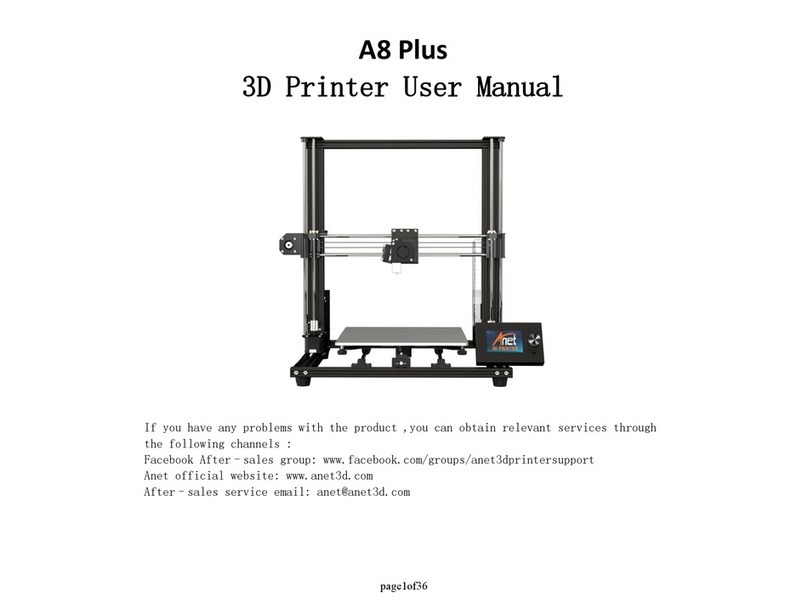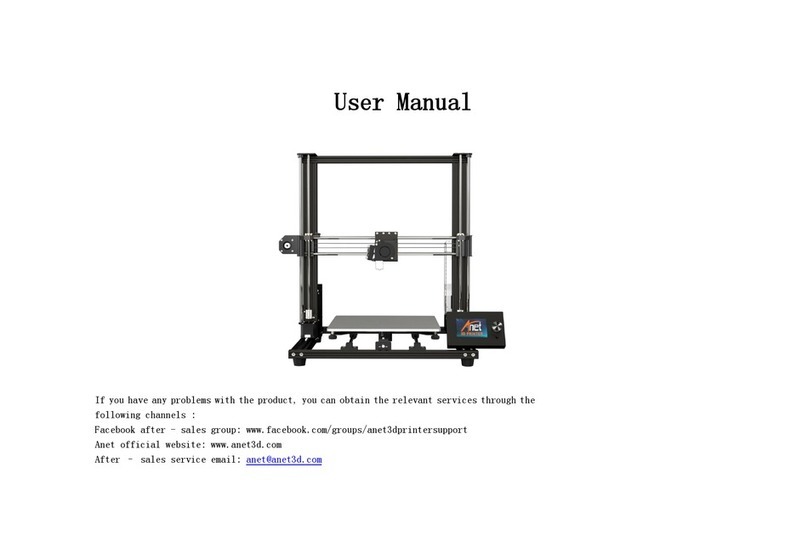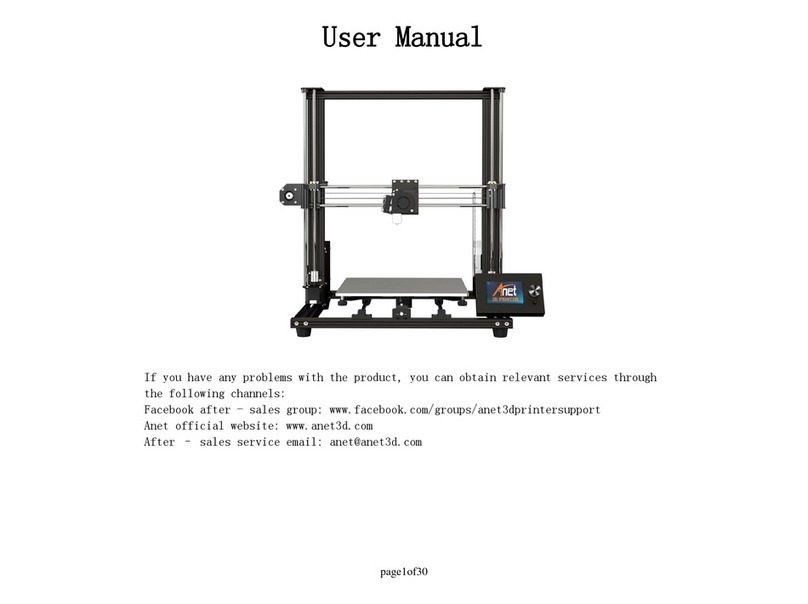Case Ground
Warning: Make sure the power supply is grounded, otherwise it may cause the fire
capacitor line to melt.
Hotbed and Extruder head
Warning: A9 will produce high temperatures during printing or heating, including moving parts that could
cause personal injury. To avoid burns, do not touch the extruder or the heating aluminum block.
Warning: Don't leave the machine too long during the printing process.If you have to do so, please follow
these instructions:
• Make sure the first print layer on the hotbed correctly;
• Make sure the filament into E axis normally, no knotting or winding, in order to successfully feed.
• Regularly monitor the printer
Warning:During the printing process, some filaments produce a slight odor but make people
feel uncomfortable. Please keep your ventilation in the workplace.
Warning: Unplug if there is an emergency.
Warning: Self-disassembly or modification may result in damage or performance abnormality. Any self-
disassembly or modification that is not approved by will make your machine no longer subject to warranty or
after-sales service.
All contents of this manual are carefully checked, if there is any printing errors or misunderstandings,
the company reserves the right to explain.
产品信息
Security Considerations