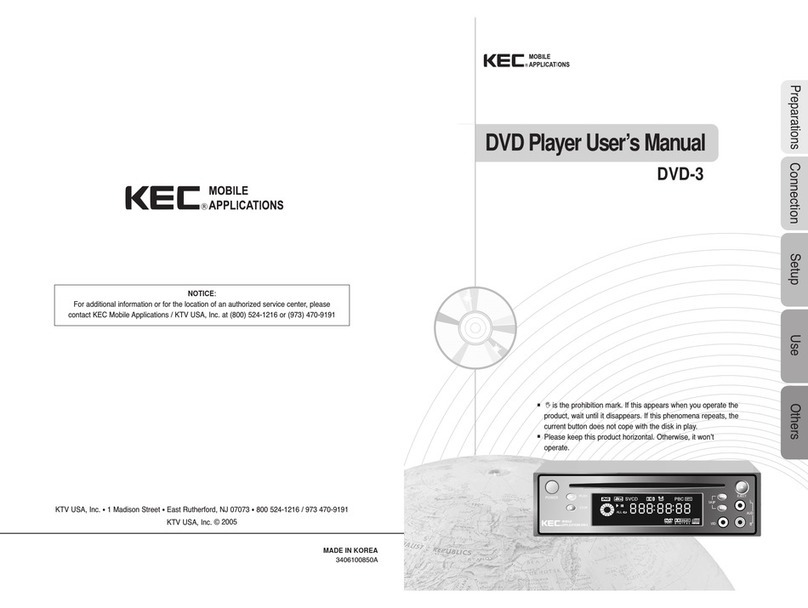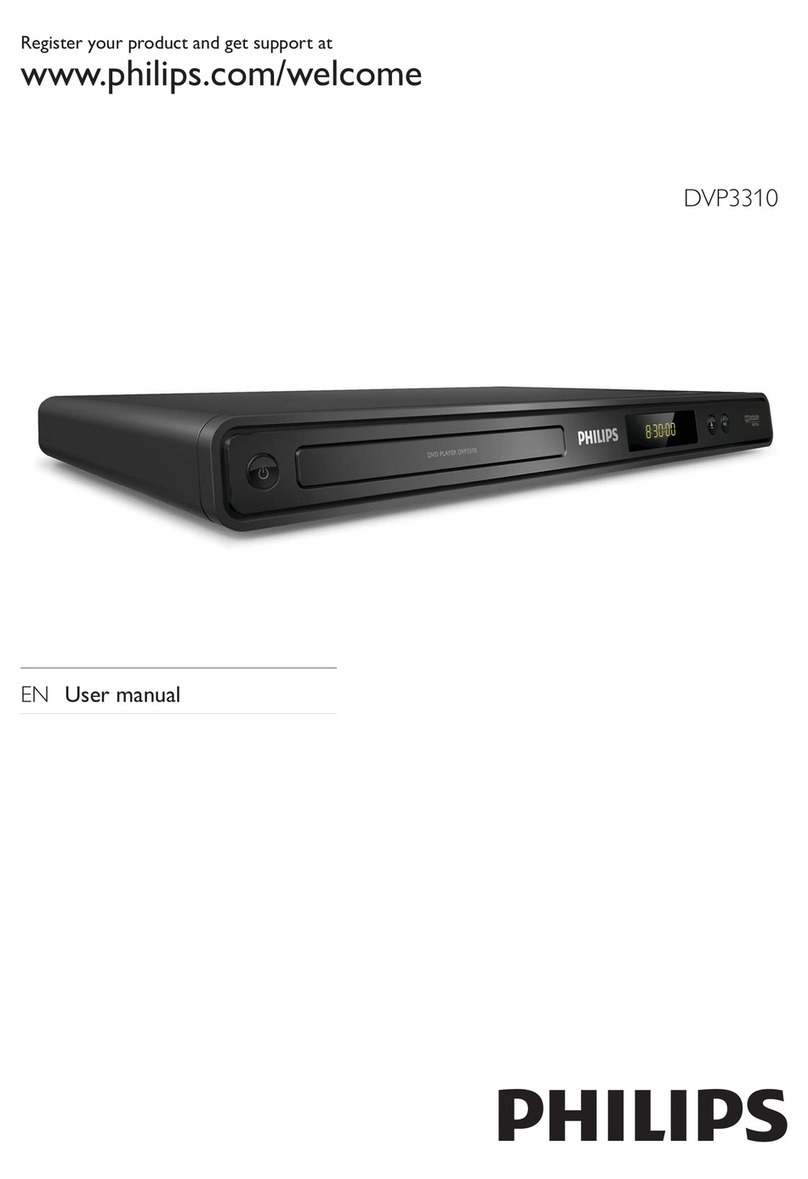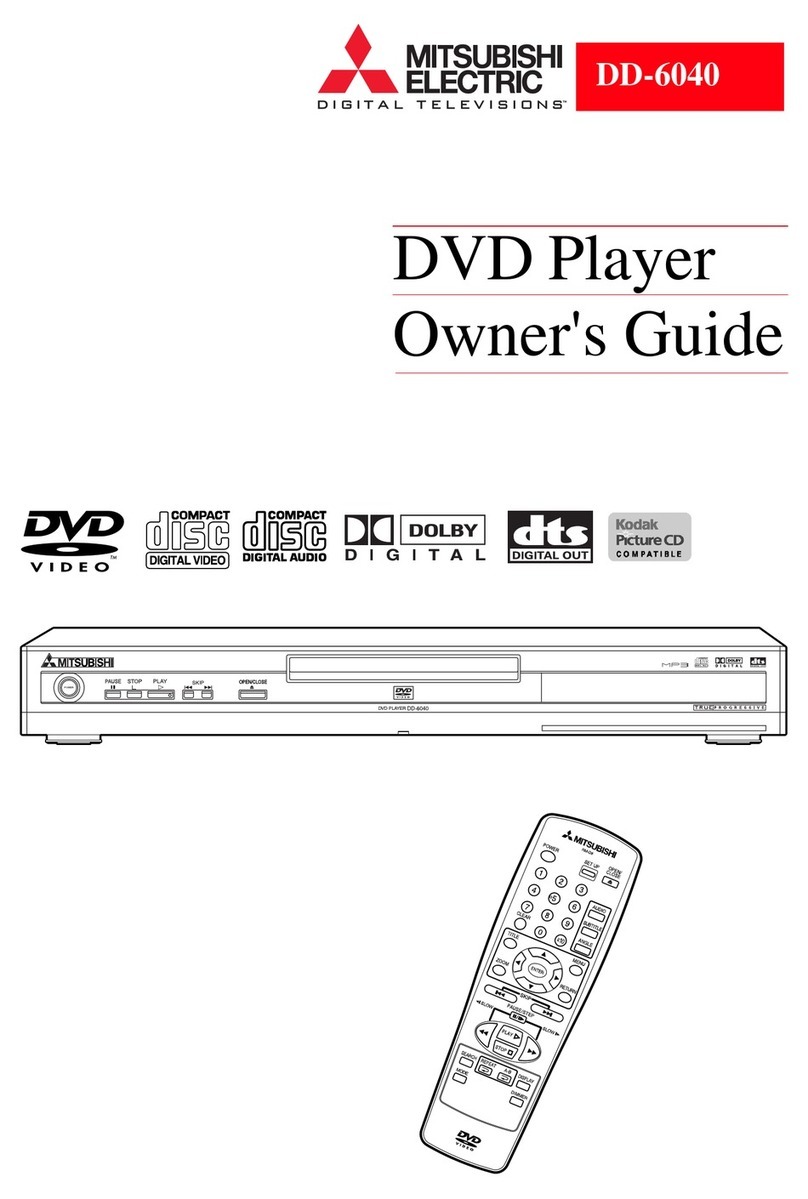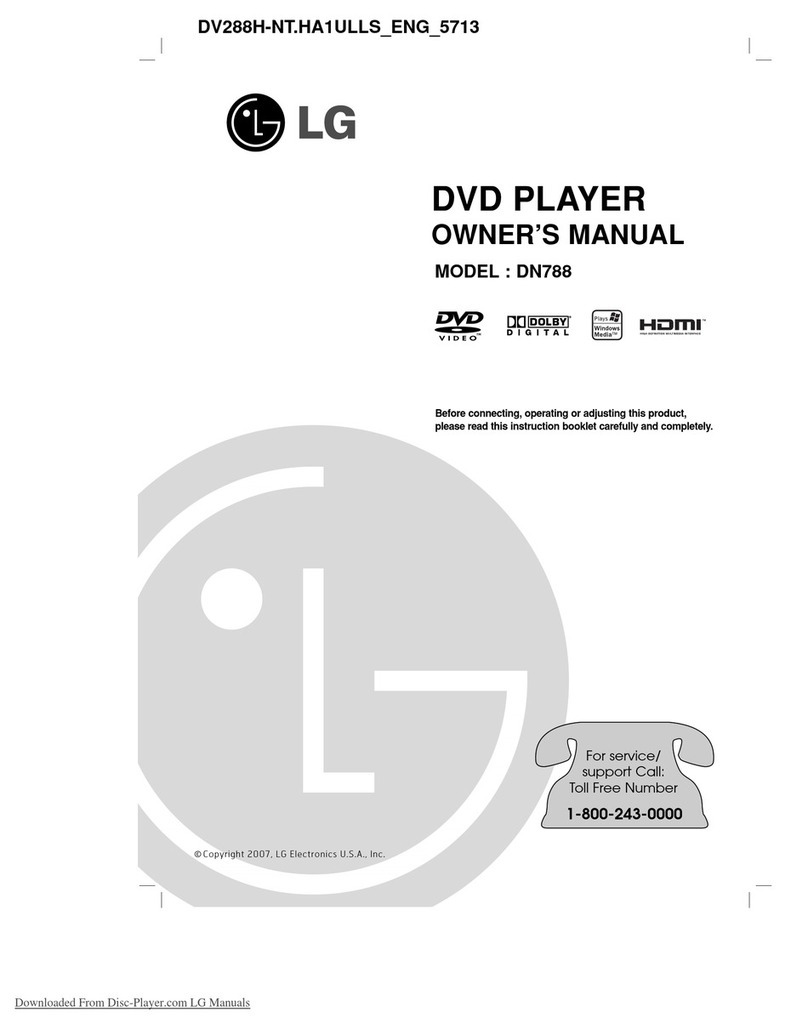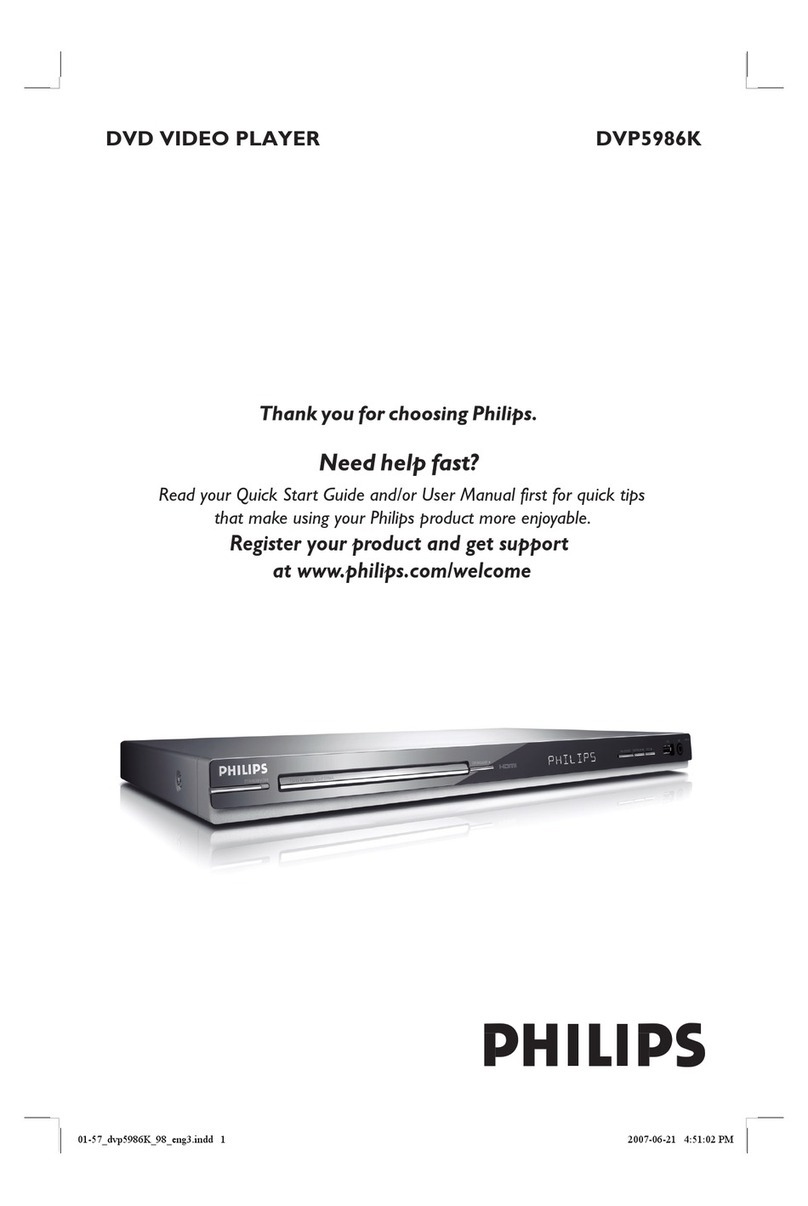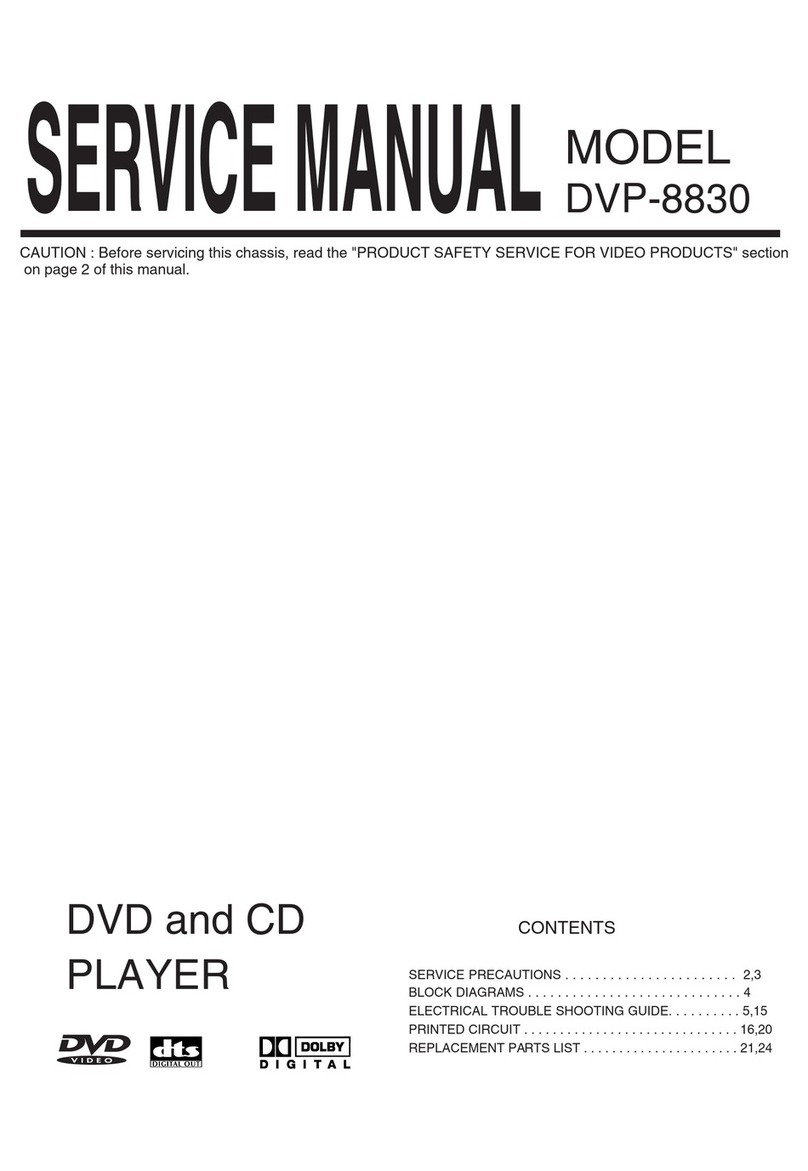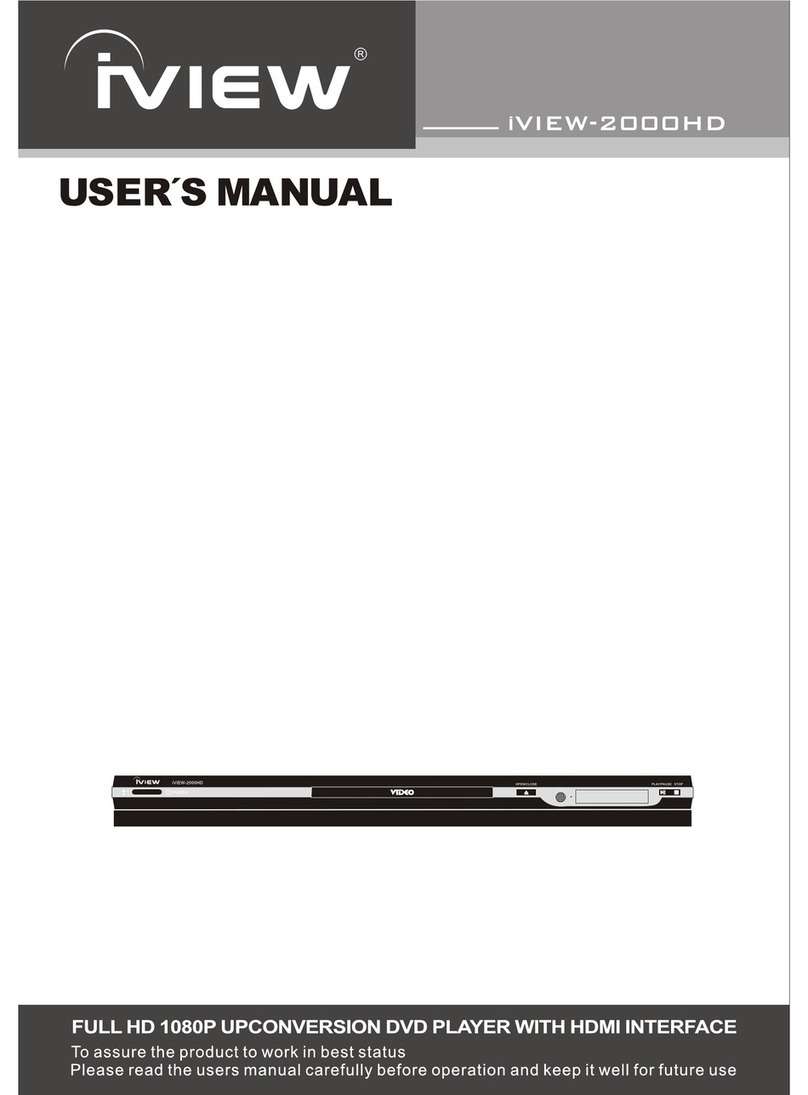Clas Ohlson BDU186E User manual

ENGLISH SVENSKA NORSK SUOMI
18-8056 / 38-2540
CD/DVD Player
with 7” screen
Model: BDU186E
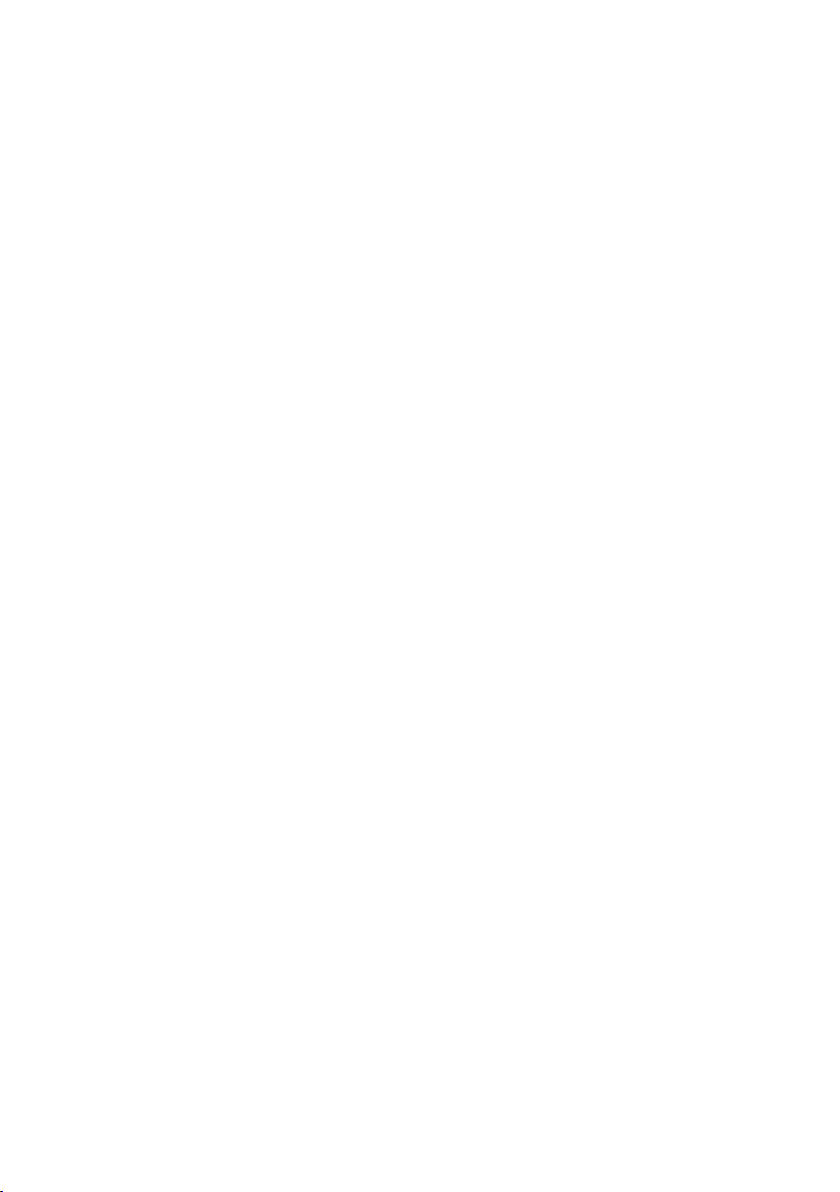
2
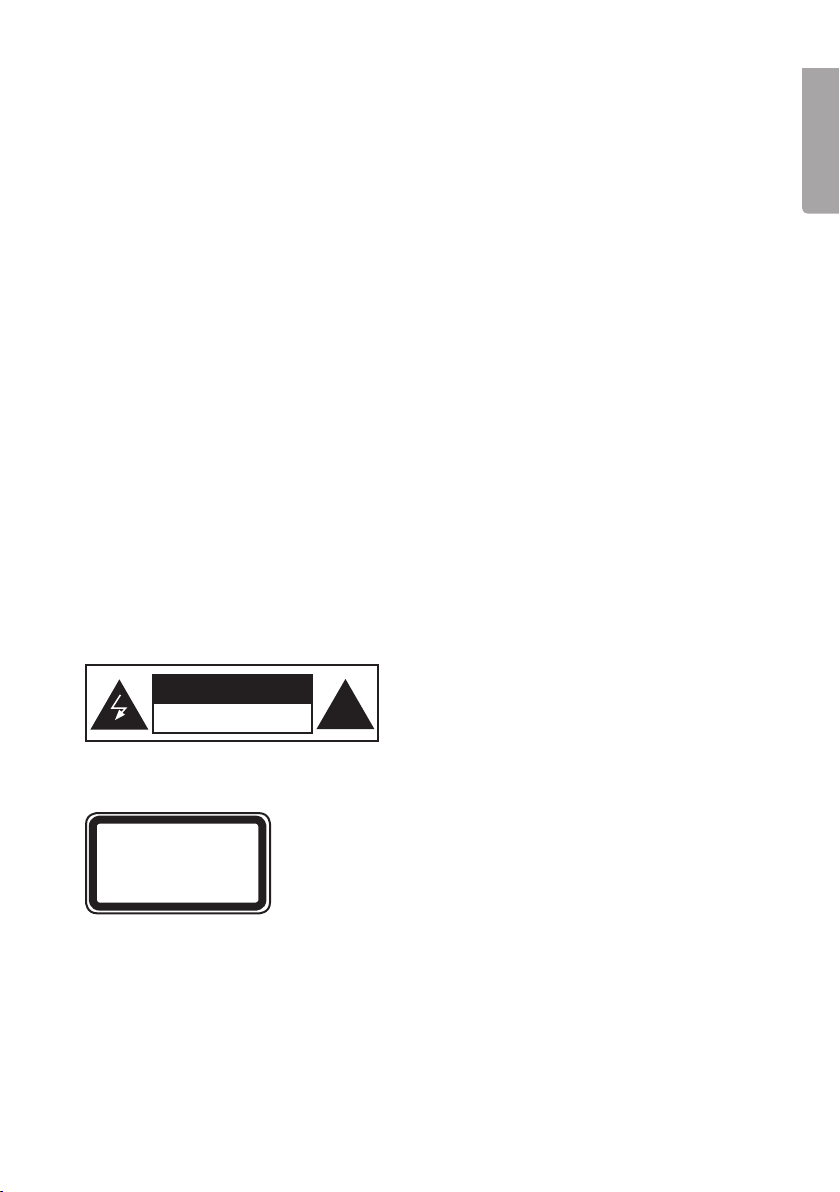
3
ENGLISH
CAUTION !
RISK OF ELECTRIC
SHOCK DO NOT OPEN
CLASS 1
LASER PRODUCT
CD/DVD Player with 7” screen
Art. no. 18-8056 / 38-2540, model BDU186E
Please read the entire instruction manual before using and save for future use.
We apologise for any text or photo errors and any changes of technical data.
If you have any questions concerning technical problems please contact our Cus-
tomer Service Department (see address on reverse.)
Safety
- The product should only be repaired by qualied service personnel.
- The product should not be taken apart or modied.
- The product is made only for use indoors.
- Never expose the device to high temperatures, blows, dampness or moisture.
- Do not place the product where it could fall into water or other type of liquid. Do
not place containers with liquid on the product e.g. ower vases, coffee cups,
soft drink bottles, etc.
- Do not place the device in a damp, dusty environment or where there are
strong vibrations.
- Shut off the standby function during and pull out the plug at night or when you
plan to be gone for an extended period.
- Never expose the batteries to high temperatures.
Safety Symbols
Warning! Do not open the casing! Certain
components within the product’s casing contain
dangerous currents. Contact with these may give
you an electric shock.
On CD player
CLASS 1 LASER DEVICE
Warning! Do not open the casing! Invisible laser beam which
can cause eye damage. Avoid exposure to the laser beam. Do
not look into the laser beam even with optical instruments.
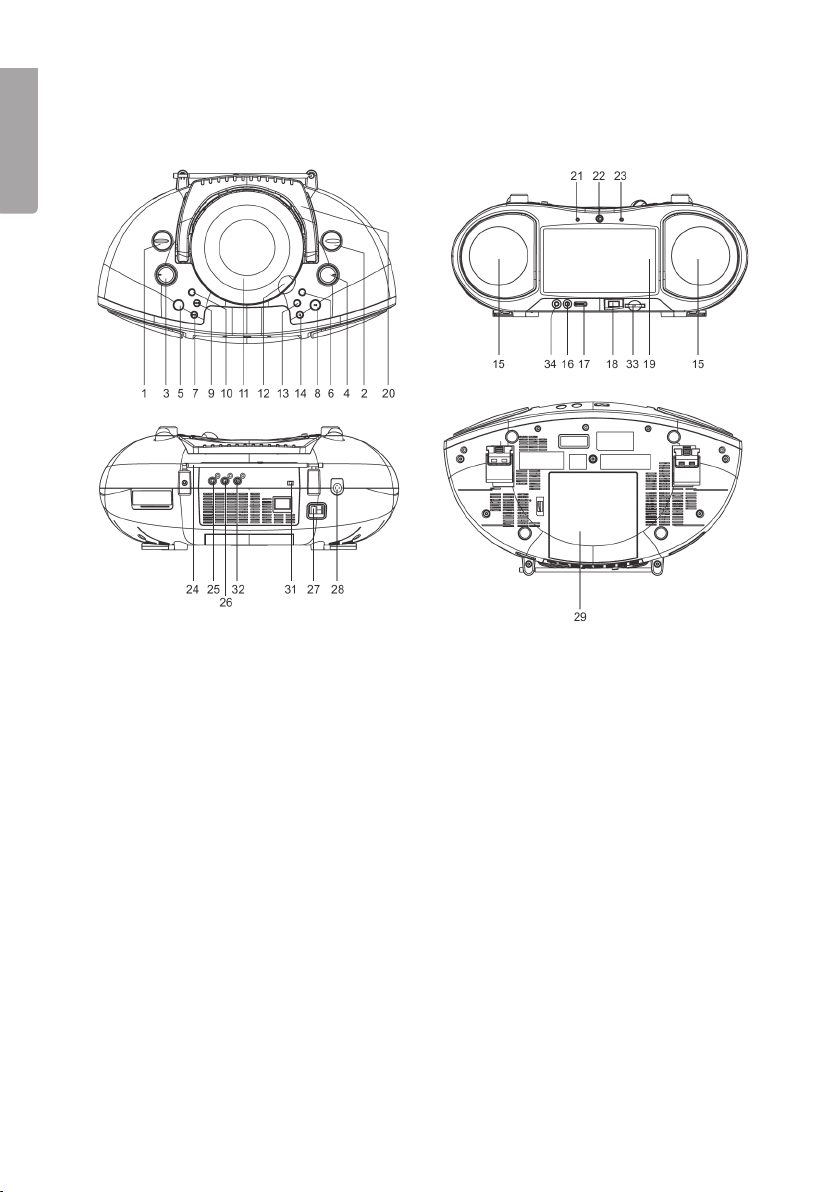
4
ENGLISH
1. Function switch (DVD/OFF/RADIO)
2. Radio band switch (AM/FM(FM-
STEREO)
3. VOLUME – Volume control
4. TUNING – Frequency knob
5. MODE
6. FORWARD () – Fast forward
7. – Previous track
8. / – PLAY/PAUSE
9. – Next track
10. BASS BOOST – Enhanced bass
amplication
11. CD/DVD Door
12. Door open release tab
13. BACKWARD () – Rewind
14. STOP
15. Loudspeakers
16. MIC – Microphone input (3.5 mm.
mono)
17. MIC LEVEL – Microphone input level
adjustment
18. USB – Input for USB memory
19. 7˝ screen
20. Handle
21. Indicator light for standby
22. Sensor for remote control
23. FM Stereo indicator
24. Telescopic antenna for FM reception
25. Video output
26. Audio output right (RCA)
27. AC – Power supply 230 V AC, 50 Hz
28. PHONES - Headphone socket (3.5
mm stereo)
29. Battery compartment (8 x LR14/C)
31. DISPLAY ON/OFF – Turns the
display on or off (saves batteries
when battery operated)
32. Audio output left (RCA)
33. SD/MMC – slot for SD/MMC memory
card
34. AUDIO-IN – Input for external audio
source (3,5 mm stereo)
Buttons and Functions
Main unit
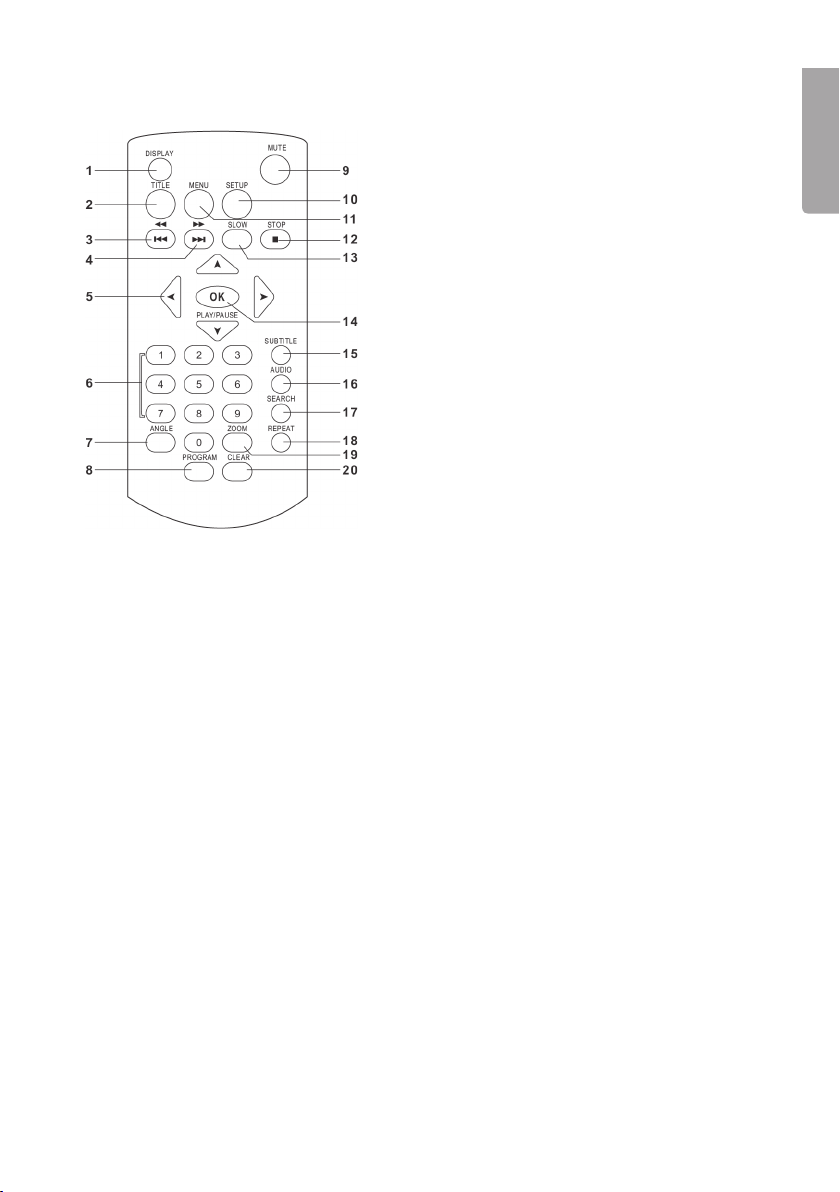
5
ENGLISH
Remote control
1. DISPLAY – Press to display disk information
2. TITLE – Return to start menu
3. – Previous track/fast rewind
4. – Next track/fast forward
5. Navigation buttons – Moves you through
the menus
6. Number buttons
7. ANGLE – Change the picture angle
8. PROGRAM – Programmed play
9. MUTE – Turns off volume
10. SETUP – Activates the settings menu
11. MENU – Return to the latest menu
12. STOP – Stop play
13. SLOW – Press for slow – motion playback
14. OK/PLAY/PAUSE – Conrm settings/Start
or pause playback
15. SUBTITLE – Choose subtitles
16. AUDIO – Select track
17. SEARCH – Press to search for track/scene
18. REPEAT - Replay
19. ZOOM – Increase picture size
20. CLEAR – Clear settings
Getting started
Inserting batteries
This product can also be battery operated. It is recommended that mains power be
used if the product is to be used at home.
1. Make sure the player is turned off and that the power plug is pulled out.
2. Slide open the battery cover (29) on the bottom of the player and insert 8
LR14/C-batteries. Make sure to install the batteries according to the markings
in the battery compartment.
Inserting the remote control’s batteries
- Open the battery cover on the back and insert 2 batteries. LR03/AAA-batteries.
Make sure to install the batteries according to the markings in the battery
compartment.
Indoor power supply
- Connect the included the mains lead to the power connection on the back of
the player and then to an available power point.
Note: Always pull the plug out when the player is not in use.

6
ENGLISH
Connections
Connecting to a stereo TV
The player can be connected to an external stereo TV by using a RCA cable (not
included).
- Connect the 3 RCA connectors between the player and your TV according to
the picture.
o Red connector to AUDIO R
o White connector to AUDIO L
o Yellow connector to VIDEO
Connecting a microphone
Connect an external microphone with a 3.5 mm. – plug to the microphone’s (16) input
on the player’s front. Adjust the microphone volume with the MIC LEVEL (17) control.
Connecting headphones
Connect a pair of headphones with a 3.5 mm. stereo jack to the headphones out-
put (28) located on the back of the player.
Connecting an external audio source
An external audio source e.g. an MP3 player can be connected to the player us-
ing a 3.5 mm. stereo jack connected to the AUDIO IN (34) port at the front of the
player.
- Set the function switch (1) to the DVD/AUDIO IN position and then start
playback on the external audio source.
- Adjust the volume with the volume control (3).

7
ENGLISH
Use
Using the remote control
- Aim the remote control toward the sensor (22) on the front of the player and
press the desired button for the desired function.
Setting brightness and colour
The display’s brightness and colour can be set at anytime during playback.
- Press and hold the MODE button on the player in order to activate the setting
adjustment for brightness and colour. Press MODE again to select between
COL (colour) or BRI (brightness).
- Use and to adjust the selected setting.
Start playback
1. Set the function switch (1) to DVD to start the device.
2. Open the CD/DVD door by lifting it using the open tab (12).
3. Place in a CD/DVD with the label facing up and close the door. Playback
should start automatically and the CD/DVD menu is displayed (if CD/DVD has
such a menu).
4. Use the navigation buttons on the remote control to navigate through the CD/
DVD menu. Select the desired choice and conrm with OK.
Remarks Picture sharpness is at its best when the screen is viewed straight for-
ward or at an upwards angle.
Volume
- Turn the volume control (3) to adjust the volume.
Next/previous track/section
- Use the or buttons in order to go to the next or previous track/section.
Fast forward/rewind
- Press and hold the or on the remote control in order to go to the previous
track/section. The actual playback speed is shown on the display.
- Press and hold the same button for a longer time to change the playback
speed. You can choose between 2, 4, 8 or 20 times playback speed.
- To go to the next track/section without using the remote, press BACKWARD
(6) or FORWARD (13) on the player itself.
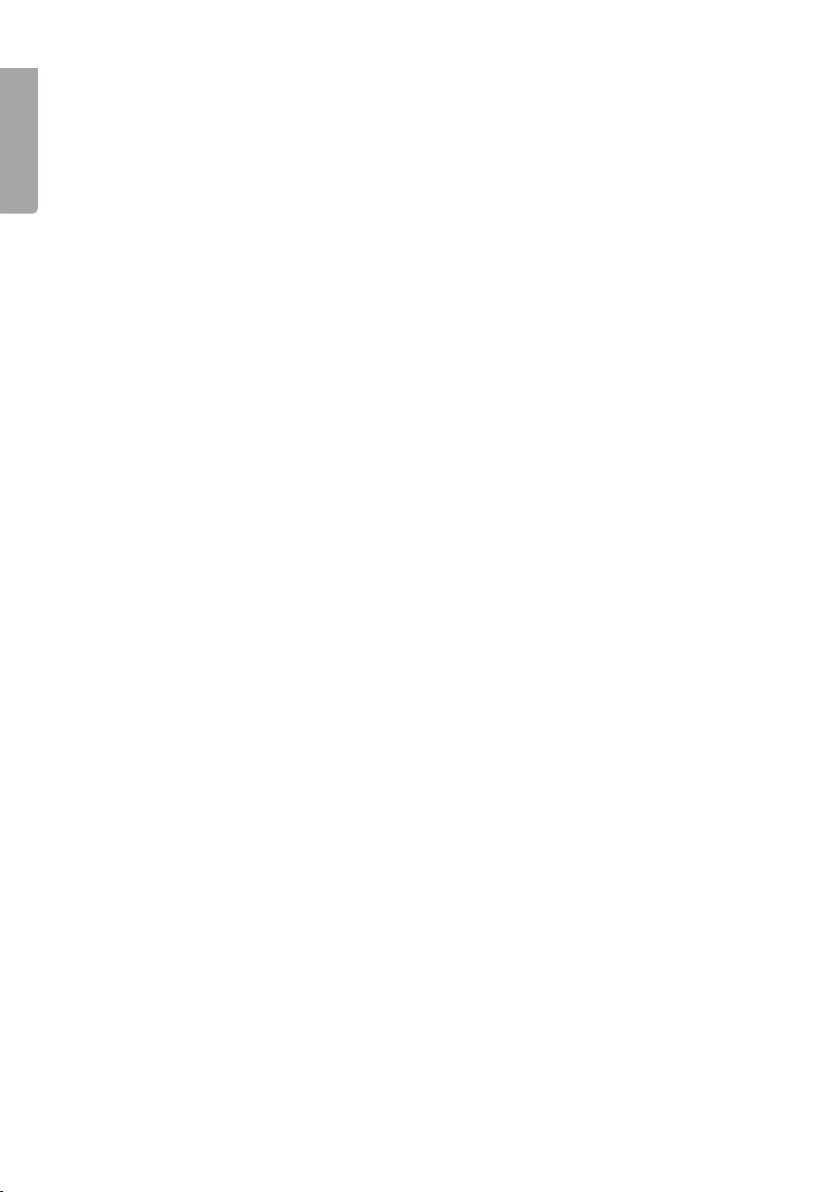
8
ENGLISH
Stopping playback
- Press the PLAY/PAUSE button once to pause playback. The player goes on
standby and PAUSE is shown on the screen. Press PLAY/PAUSE to restart
playback.
- Press the STOP button two times to completely stop playback. The player
goes in standby mode.
Slow motion playback (DVD/VCD)
- During playback, press and hold the SLOW button once or many times in
order to activate and change the playback speed (slow motion). Every press
changes the playback speed a seventh of the normal playback speed.
- Press PLAY/PAUSE to restart playback.
Repeated playback
- During playback, press the REPEAT button once or many times to choose the
type of repeated playback desired (the chosen selection is displayed).
o Repeat a section or the entire disk (DVD).
o Repeat a track or all tracks (VCD/CD).
o Repeat between two specic times (A – B)
Search for a section
1. During playback, press the SEARCH button one time on the remote.
2. Use the arrow keys to select the title (TT), section (CH) or time .
3. Use the number buttons to select the desired track or section. The display
shows the current section and total number of sections e.g. ; CH 002/022
4. Press OK to conrm and start playback according to your selections.
5. To exit the search menu, press the SEARCH button again.
Programmed playback
A total of 16 tracks can be programmed for playback.
1. During playback, press the PROGRAM button one time on the remote.
2. Choose the desired program number with the navigation buttons.
3. Use the number and navigation buttons to set the title (T) and track/section
number (C).
4. Repeat steps 2 and 3 in order to program in more tracks/sections in the play
list.
5. Press OK to conrm and start playback. Playback will now be in the order that
was programmed.
6. In order to delete existing programs, select <CLEAR> in the program menu
and press OK to conrm.
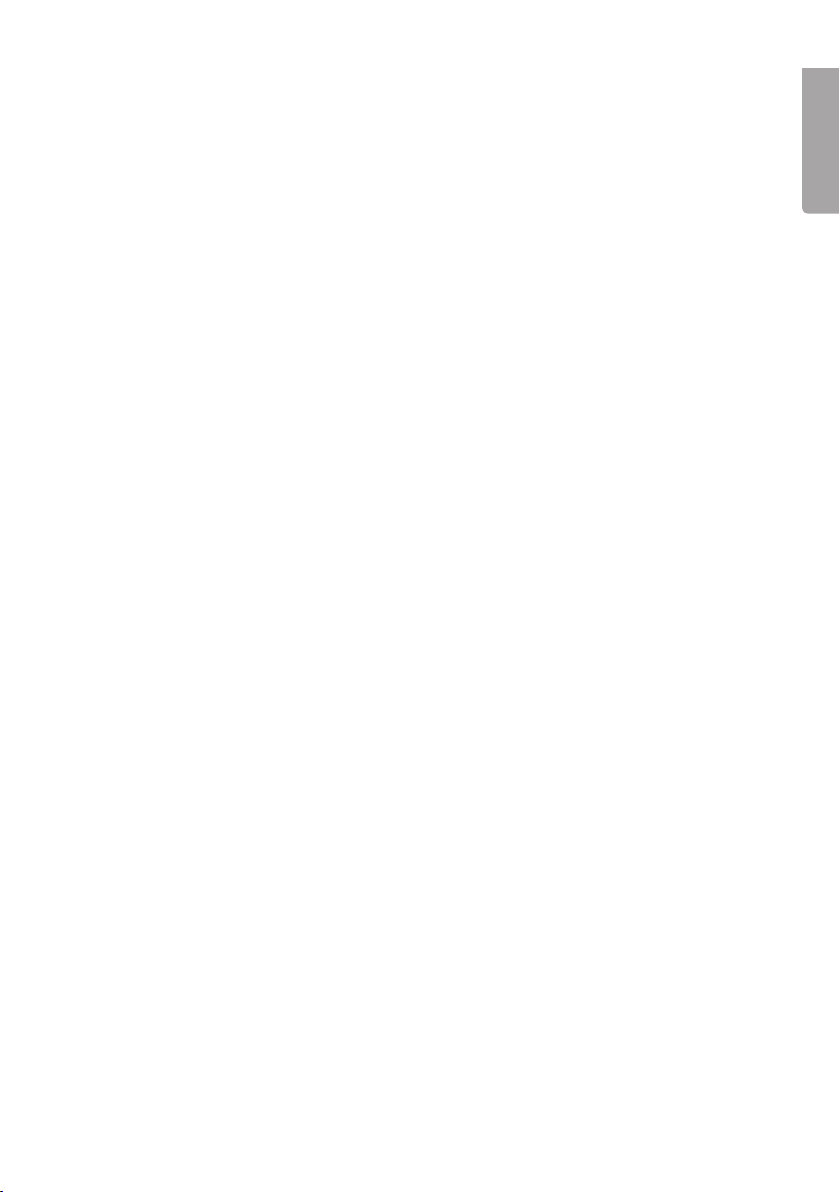
ENGLISH
Enlarge or reduce picture size
- Press the ZOOM button once or several times to increase picture size (up to
4x) or reduce picture size (up to one quarter). The display shows the current
increase or decrease in picture size.
- Use the navigation buttons to position the enlarged area.
Show playback information
- During playback, repeatedly press the DISPLAY button in order to view
playback information. The information will be shown in the upper part of the
screen.
Track number (DVD/VCD)
Works only with CD/DVD’s with more than one track.
DVD: Press once or more on the AUDIO button in order to change tracks. Current
language will show on the display.
VCD: Press once or more on the AUDIO button in order to change the audio setting
(MONO L, MONO R or STEREO). Current audio setting will show in the display.
Picture Angle (DVD)
Only works with certain DVD’s.
- During playback, press and hold in the ANGLE button to display and select
available picture angles.
Subtitles (DVD)
Only works with certain DVD’s.
- During playback, repeatedly press the SUBTITLE button in order to select the
subtitle language. Current language will show on the display.
Playback of MP3 les
1. Insert a CD, DVD, USB ash drive, or a memory card with MP3 les.
The display shows the folders found on the disk/memory and playback of the
rst folder begins automatically.
2. Use the navigation buttons to select the folder or le you wish to play. Press
OK to conrm and start playback. Playback of the rst le in the folder starts
automatically.
3. Use the or buttons in order to go to the next or previous track.

10
ENGLISH
Display
1. Insert a CD or DVD with image les in JPEG format.
The display shows the folders which are on the disk.
2. Use the navigation buttons to select a folder or picture le to be shown. Press
OK to conrm. Files are now shown in slide show mode.
3. Use the or buttons in order to go to the next or previous picture.
4. Use REPEAT in order to select repetition of the slide show (see section on
Repeated playback).
- During playback, press the navigation buttons in order to rotate or ip the
pictures.
- Press the ZOOM button once or many times to increase picture size (up
to 4x) or reduce picture size (up to one quarter). The display shows the
current increase or decrease in picture size.
Listening to the radio
1. Turn the function switch (1) to the RADIO position.
2. Select the desired band with the BAND switch (2) and set in the desired station
with the tuning knob.
3. Adjust the telescopic antenna for the best possible reception (for FM
reception). The radio had an inbuilt antenna for AM reception. Radio
placement can inuence the reception of AM stations.
4. Adjust the volume to the desired level with the volume control knob (3).
Settings
You can always activate the settings menu by pressing the SETUP button.
- Use the navigation buttons to move between menus and press OK in order to
conrm your choice.
- Press SETUP button again to nish and leave a menu.
Explanation of menus
Menu headings are shown in English.
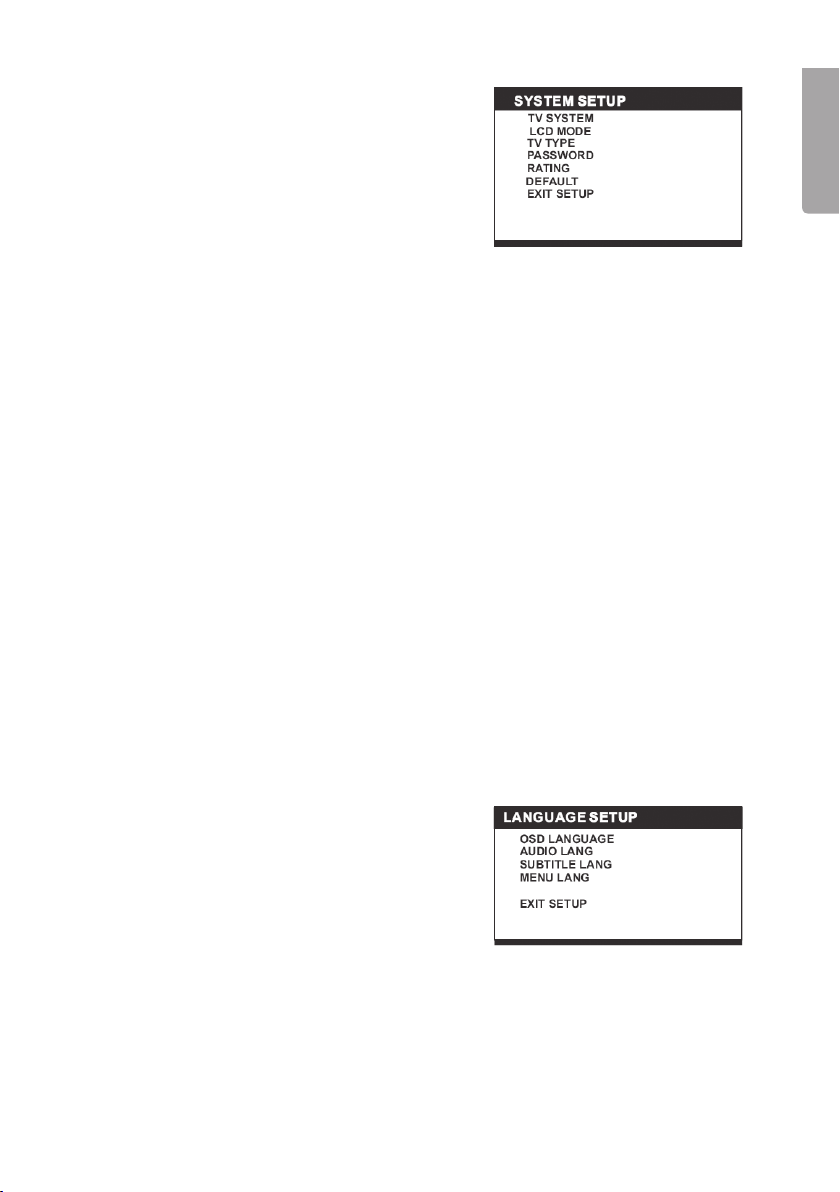
11
ENGLISH
1. SYSTEM SETUP
1.1 TV SYSTEM
This is where you set the outgoing signal
for the DVD player´s video output. Choose
between NTSC (USA), PAL (Europe) or AUTO
(automatic).
1.2 LCD MODE
Select the picture format. 4:3 or 16:9.
1.3 TV TYPE
Select the picture format for the outgoing signal from the DVD player´s video
output.
1.4 PASSWORD
Use a password to lock or unlock certain menus on the DVD player to protect
against unauthorised use.
1.4.1 Use the number buttons on the remote to create a password (0000 is the
pre-installed password). Conrm with OK.
1.4.2 Repeat the instructions above to lock or unlock the menus depending on
any previous settings.
= Menus unprotected/unlocked
= Menus protected/locked
1.4.3 Change password:
1.4.3.1 Write in the current password (0000 pre-installed) to unlock the
menus, is displayed.
1.4.3.2 Give a new password using the number buttons on the remote.
A new password is now needed for unlocking.
(If you have forgotten the password you can give the administrator password: 8200)
1.5 RATING
Allows the possibility to restrict access for children and to stop the possibility of
any inappropriate material being shown. Set appropriate access (1 -8).
1.6 DEFAULT
Resets the DVD player to factory settings.
2 LANGUAGE SETUP
2.1 OSD LANGUAGE
Sets the language for the DVD’s menus.
2.2 AUDIO LANG
Sets desired language for the DVD (if
available).
2.3 SUBTITLE LANG
Sets desired subtitles for the DVD (if available).
2.4 MENU LANG
Sets desired language for the DVD’s menus (if available).
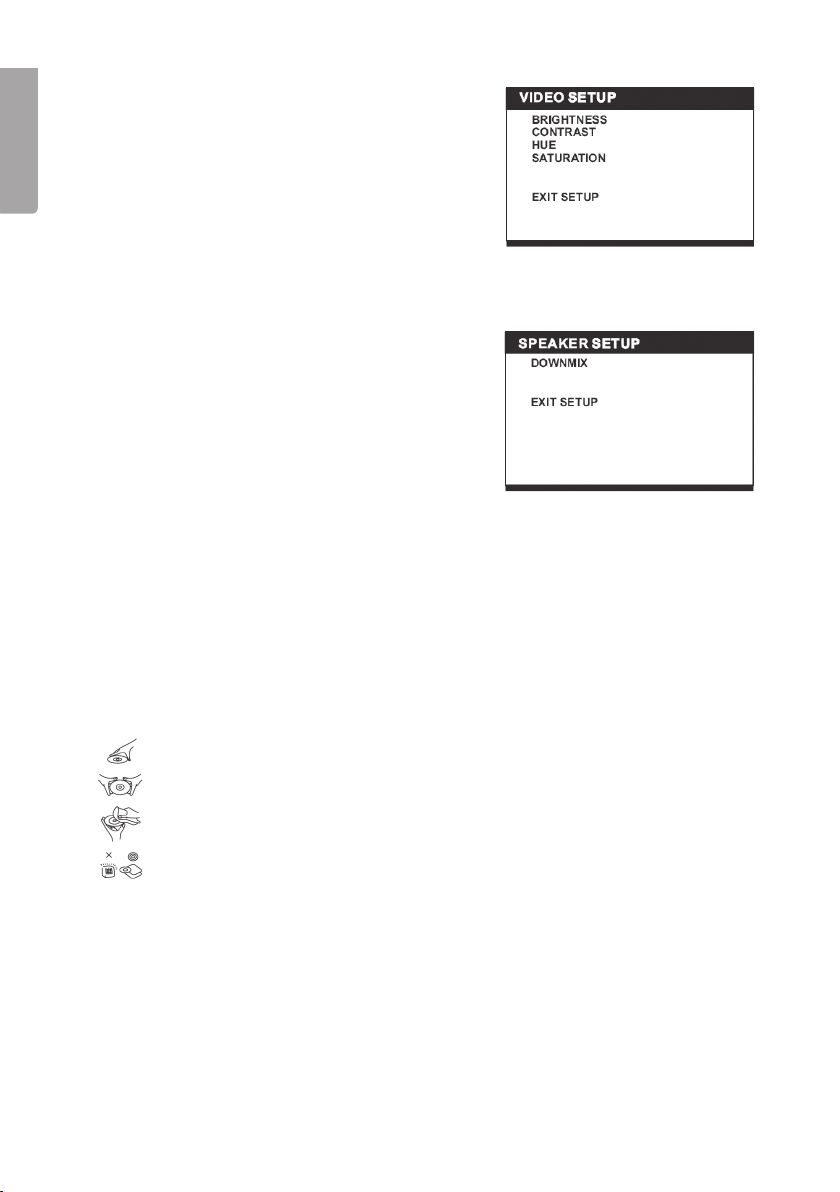
12
ENGLISH
3 VIDEO SETUP
3.1 BRIGHTNESS
Sets the display’s brightness.
3.2 CONTRAST
Sets the display’s contrast.
3.3 HUE
Sets the display’s colour.
3.4 CONTRAST
Sets the display’s contrast.
4 SPEAKER SETUP
4.1 DOWNMIX
LT/RT = Left/Right mix mode.
STEREO = Option for non - 5.1stereo
channel ampliers.
Care and Maintenance
Cleaning
- Always remove the power cable before cleaning.
- Make sure that no moisture comes inside the product.
- Use only a damp cloth when cleaning the housing.
- Never use solvents or strong detergents.
Care of CD/DVD’s
- Hold the disk by the hole and edge when handling in order to avoid
ngerprints and dirt from getting on the disk.
- Do not bend the disk or expose it to direct sunlight or heat.
- Store the disks upright in their cases.
- Clean the disks with soft dry cleaning cloth starting from the centre and
working outwards. Never use solvents or strong detergents.

13
ENGLISH
Troubleshooting Guide
Problem Suggested remedy
The product
does not turn
on or turns off
abruptly.
- Make sure that the mains lead is plugged in.
- Turn on and off.
The product
does not react
to commands
from the
remote.
- Make sure the remotes batteries are correctly installed.
- Put in new batteries.
- Make sure the remote is aimed at the sensor on the front of
the player.
- Make sure that no object is blocking signals from the remote.
No picture or
sound.
- Make sure that all sound and video cables are correctly
connected.
- Make sure that the disk being used is of the type; DVD,
DVD-RW, Video-CD, MP3 or CD audio.
- Make sure that the disk is whole and scratch free and
correctly in place with the label facing upwards.
- Make sure the players laser pickup is not dirty. Contact
customer service if this is the case.
- Make sure that any possible TV is correctly set on the right
channel (VIDEO, AV, etc.).
No sound. - Make sure that the panel is open. When the panel is closed,
sound will not be output to the speakers.
- Make sure the sound is not turned off (e.g. MUTE).
No picture. - Make sure that the batteries are correctly installed and that
the mains lead is properly connected.
Distorted
picture or
sound.
- Use a clean and scratch free disk.
Disposal
Follow local ordinances when disposing of this product. If you are unsure about
how to dispose of this product contact your municipality.
Specications
CD/DVD media: DVD, DVD-RW, Video-CD, MP3, CD-audio
Memory card types: USB ash memory and SD/MMC memory cards
Screen size: 7˝
Input: 230 V AC, 50 Hz or 8 x. LR14/C-batteries (not included)
Battery type, remote control: 2x LR03/AAA

14
SVENSKA
CAUTION !
RISK OF ELECTRIC
SHOCK DO NOT OPEN
CLASS 1
LASER PRODUCT
CD/DVD-spelare med 7”-skärm
Art.nr 18-8056 / 38-2540, modell BDU186E
Läs igenom hela bruksanvisningen före användning och spara den sedan för
framtida bruk. Vi reserverar oss för ev. text- och bildfel samt ändringar av tekniska
data. Vid tekniska problem eller andra frågor, kontakta vår kundtjänst (se adress-
uppgifter på baksidan).
Säkerhet
- Produkten får endast repareras av kvalicerad servicepersonal.
- Produkten får inte demonteras eller ändras.
- Produkten är avsedd endast för inomhusbruk.
- Utsätt aldrig produkten för höga temperaturer, stötar, fukt eller väta.
- Placera inte produkten så att den kan falla ner i vatten eller annan vätska. Ställ
inte heller några föremål som innehåller vätska på produkten, t.ex. en blomvas
eller läskedryck.
- Placera inte produkten i en fuktig, dammig miljö eller där det förekommer star-
ka vibrationer.
- Stäng av eventuell standby-funktion och dra ur nätsladden från vägguttaget om
natten eller när du reser bort.
- Utsätt aldrig batterierna för höga temperaturer.
Säkerhet
Lägg märke till dessa säkerhetssymboler
Varning! Öppna inte höljet! Farlig spänning
nns oskyddat på komponenter inuti
produktens hölje, kontakt med dessa kan
leda till brand eller ge elektriska stötar.
Vid CD-spelare
KLASS 1 LASERAPPARAT
Varning! Öppna inte höljet! Osynlig laserstrålning
som kan orsaka ögonskador. Rikta inte blicken in
mot strålen och titta inte direkt på den genom optiska
instrument.
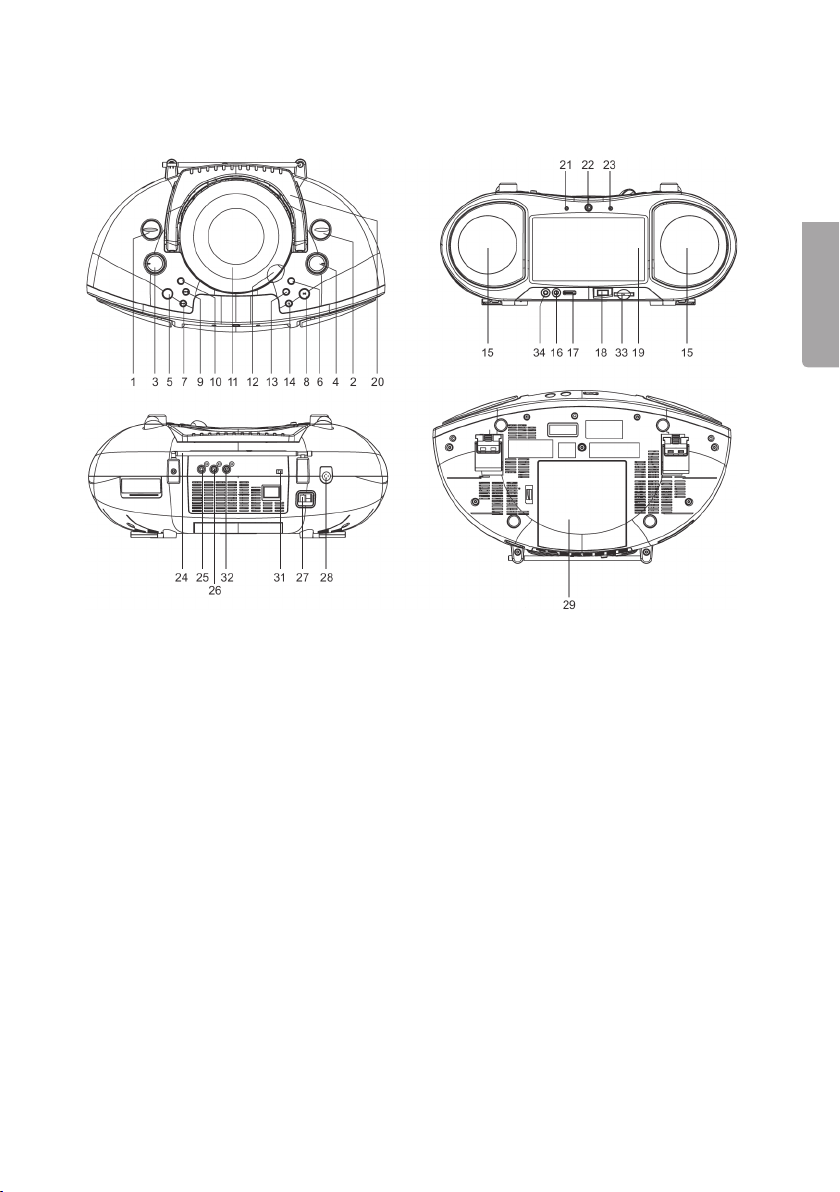
15
SVENSKA
Knappar och funktioner
Huvudenhet
1. Funktionsomkopplare (DVD/OFF/
RADIO)
2. Bandomkopplare radio (AM/FM(FM-
STEREO)
3. VOLUME – Ändrar ljudvolymen
4. TUNING – Frekvensratt
5. MODE
6. FORWARD () – Snabbspola framåt
7. – Föregående avsnitt/spår
8. / – PLAY/PAUSE
9. – Nästa avsnitt/spår
10. BASS BOOST – Förstärkt basåter-
givning
11. Skivlucka
12. Öppningsik för skivlucka
13. BACKWARD () – Snabbspola bakåt
14. STOP
15. Högtalare
16. MIC – Mikrofoningång (3,5 mm mono)
17. MIC LEVEL – Ändrar mikrofonin-
gångens nivå
18. USB – Ingång för USB-minne
19. 7” skärm
20. Handtag
21. Indikator för standby
22. Sensor för fjärrkontroll
23. Indikator för FM-stereomottagning
24. Teleskopantenn för FM-mottagning
25. Videoutgång
26. Ljudutgång Höger (RCA)
27. AC – Spänningsanslutning 230 V
AC, 50 Hz
28. PHONES – Hörlursuttag (3,5 mm
stereo)
29. Batterifack (8 x LR14/C, ingår ej)
31. DISPLAY ON/OFF – Slår på eller av
displayen (spar batterier vid batteri-
drift)
32. Ljudutgång Vänster (RCA)
33. SD/MMC – Ingång för SD/MMC-min-
neskort
34. AUDIO-IN – Ingång för extern ljud-
källa (3,5 mm stereo)

16
SVENSKA
Fjärrkontroll
1. DISPLAY – Tryck för att visar skivinforma-
tion
2. TITLE – Återgå till startmenyn
3. – Föregående avsnitt/snabbspola bakåt
4. – Nästa avsnitt/snabbspola framåt
5. Navigationsknappar – Förytta dig i me-
nyer
6. Sifferknappar
7. ANGLE – Ändra bildvinkel
8. PROGRAM – Programmerad avspelning
9. MUTE – Stänger av ljudvolymen
10. SETUP – Aktiverar inställningsmenyn
11. MENU – Återgå till senaste meny
12. STOP – Stoppar avspelningen
13. SLOW – Tryck för långsam uppspelning
14. OK/PLAY/PAUSE - Bekräftar inställningar/
Startar eller pausar avspelningen
15. SUBTITLE – Väljer undertext
16. AUDIO – Väljer ljudspår
17. SEARCH – Tryck för att söka avsnitt
18. REPEAT – Repeterad uppspelning
19. ZOOM – Förstorar i bilden
20. CLEAR – Raderar inställningar
Komma igång
Sätta i batterierna
Produkten kan även användas med batterier. Används produkten i hemmet re-
kommenderas att nätsladden används.
1. Kontrollera att spelaren är avstängd och att nätsladden är urdragen.
2. Skjut batteriluckan (29) på spelarens undersida utåt och sätt i 8 st. LR14/C-
batterier (ingår ej). Se till att vända batterierna med rätt polaritet enligt märk-
ningen i batterifacket.
Sätta i fjärrkontrollens batterier
- Öppna batteriluckan på fjärrkontrollens baksida och sätt i 2 st. LR03/AAA-bat-
terier (ingår ej). Se till att vända batterierna med rätt polaritet enligt märkningen
i batterifacket.
Strömförsörjning inomhus
- Anslut den medföljande nätsladden till spänningsanslutningen (27) på spela-
rens baksida och sedan till ett vägguttag.
Obs! Dra alltid ur nätsladden när spelaren inte används.

17
SVENSKA
Anslutningar
Anslutning till en stereo-tv
Med ett RCA-kablage (medföljer ej) kan spelaren anslutas till en extern stereo-tv.
- Anslut de 3 RCA-kontakterna mellan din teve och spelare enligt bilden.
o Röd kontakt till ”AUDIO R”
o Vit kontakt till ”AUDIO L”
o Gul kontakt till “VIDEO”
Anslutning av mikrofon
Anslut en extern mikrofon med 3,5 mm-kontakt till mikrofoningången (16) på spe-
larens framsida. Justera mikrofonvolymen med reglaget ”MIC LEVEL” (17).
Anslutning av hörlurar
Anslut ett par hörlurar med 3,5 mm-stereokontakt till hörlursuttaget PHONES (28)
på spelarens baksida.
Anslutning av extern ljudkälla
Till ingången AUDIO IN (34) på spelarens framsida kan en extern ljudkälla med
3,5 mm-stereokontakt anslutas, t.ex. en MP3-spelare.
- Sätt funktionsomkopplaren (1) i läge ”DVD/AUDIO IN” och starta sedan upp-
spelningen på den externa ljudkällan.
- Justera ljudvolymen med volymreglaget (3).
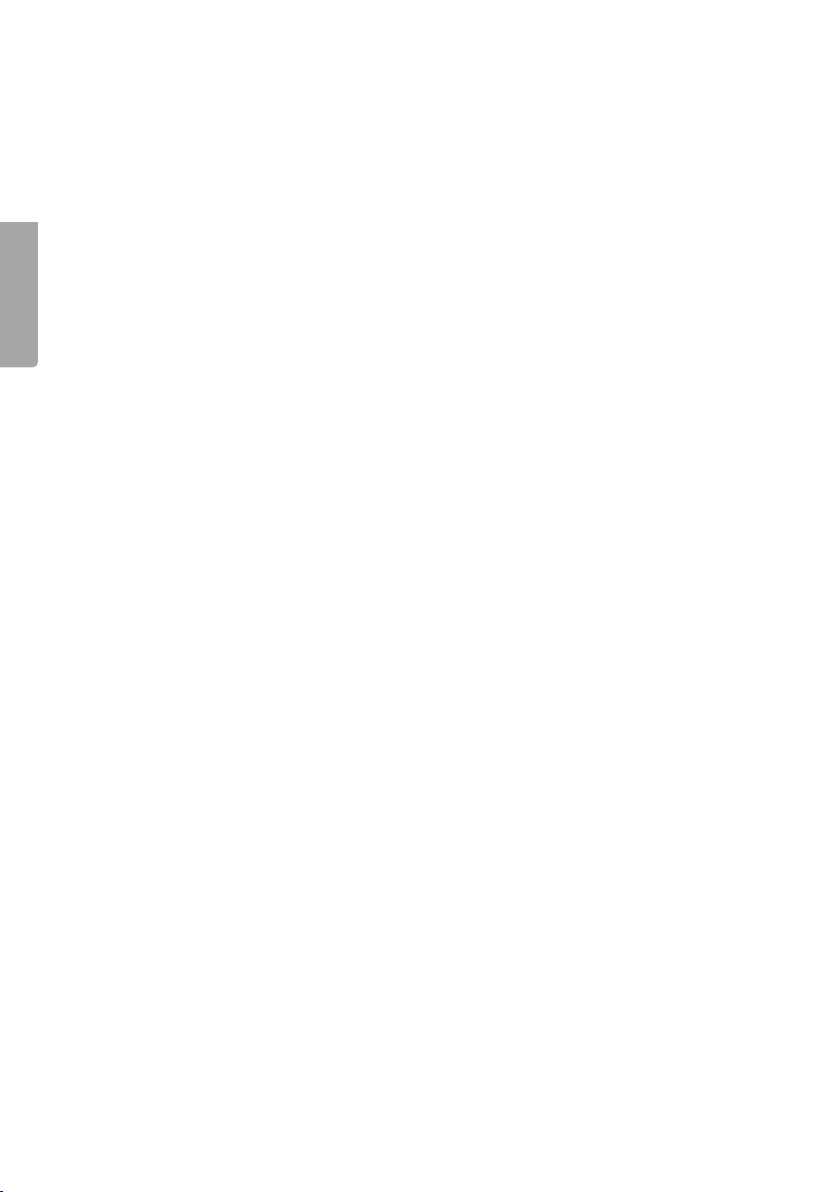
18
SVENSKA
Användning
Använda fjärrkontrollen
- Rikta fjärrkontrollen mot sensorn (22) på spelarens framsida och tryck på öns-
kad knapp för önskad funktion.
Ställa in ljusstyrka och färgåtergivning
Du kan när som helst under uppspelningen ställa in skärmens ljusstyrka och
färgåtergivning.
- Tryck och håll in ”MODE” (5) på spelaren för att aktivera läget för att justera
ljusstyrka och färgåtergivning. Tryck igen på ”MODE” för att växla mellan
”COL” (färg) eller ”BRI” (ljusstyrka).
- Använd knapparna och för att justera vald inställning.
Starta uppspelningen
1. Sätt funktionsomkopplaren (1) i läge ”DVD” för att starta enheten.
2. Öppna skivluckan genom att lyfta luckan i öppningsiken (12).
3. Lägg i en cd- eller dvd-skiva, med etiketten vänd uppåt, och stäng skivluckan.
Uppspelningen startar nu automatiskt och skivans meny visas (om skivan inne-
håller en sådan).
4. Använd navigationsknapparna på fjärrkontrollen för att navigera i skivans
meny. Markera önskat val och bekräfta med ”OK”.
Anm. För bästa bildskärpa bör bildskärmen beaktas rakt framifrån eller snett uppi-
från.
Ljudvolym
- Vrid volymreglaget (3) för att justera ljudvolymen.
Nästa/föregående spår/avsnitt
- Använd knapparna och för att gå till nästa eller föregående avsnitt.
Snabbspolning
- Tryck och håll in en av knapparna eller på fjärrkontrollen för att snabb-
spola i ett avsnitt. En markering i displayen visar aktuell hastighet på snabb-
spolningen.
- Tryck och håll in samma knapp en längre tid för att ändra hastigheten på
snabbspolningen. Du kan välja mellan 2, 4, 8 eller 20 gånger snabbare avspel-
ning.
- För snabbspolning utan fjärrkontroll används knapparna ”BACKWARD” (6) och
”FORWARD” (13) på spelaren.
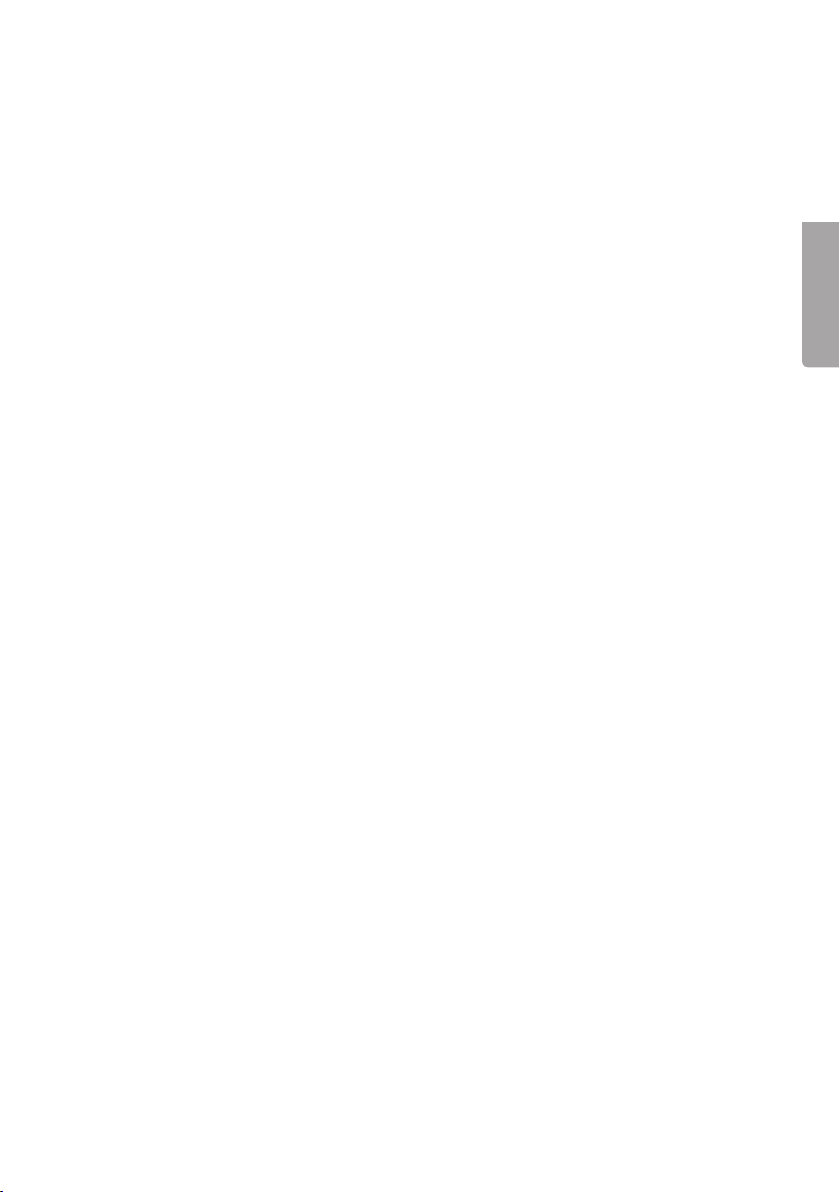
1
SVENSKA
Stoppa uppspelningen
- Tryck en gång på ”PLAY/PAUSE” för att stoppa uppspelningen. Spelaren stäl-
ler sig i vänteläget och ”PAUSE” visas i displayen. Tryck på ”PLAY/PAUSE” för
att återuppta uppspelningen.
- Tryck på ”STOP” två gånger för att helt avsluta uppspelningen. Spelaren ställer
sig i vänteläget.
Långsam uppspelning/Slow motion (DVD/VCD)
- Under uppspelning, tryck och håll in knappen ”SLOW” en eller era gånger för
att aktivera och ändra uppspelningshastighet (slow motion). Varje tryck ändrar
uppspelningshastigheten ner till en sjundedel av normal hastighet.
- Tryck på ”PLAY/PAUSE” för att återgå till normal uppspelning.
Repeterad uppspelning
- Under uppspelning, tryck en eller era gånger på ”REPEAT” för att välja typ av
repeterad uppspelning (displayen visar vald funktion):
o Repetera ett kapitel eller hela skivan (DVD)
o Repetera ett spår eller alla spår (VCD/CD)
o Repetera mellan två specika tider (A-B)
Söka ett avsnitt
1. Under pågående uppspelning, tryck en gång på ”SEARCH” på fjärrkontrollen.
2. Använd pilknapparna för att markera titel (TT), kapitel (CH) eller tid .
3. Använd sifferknapparna för att ange önskat titelspår eller kapitel. Displayen
visar aktuellt kapitel samt totala antalet kapitel, t.ex.: ”CH 002/022”
4. Tryck på ”OK” för att bekräfta och starta uppspelningen enligt dina val.
5. För att gå ur sökmenyn, tryck igen på ”SEARCH”.
Programmerad uppspelning
Sammanlagt 16 spår kan programmeras in för uppspelning i önskad ordning.
1. Under pågående uppspelning, tryck en gång på ”PROGRAM” på fjärrkontrol-
len.
2. Välj önskat programnummer med navigationsknapparna.
3. Använd siffer- och navigationsknapparna för att ange titel- (T) och kapitelnum-
mer (C).
4. Upprepa steg 2 och 3 för att programmera in er kapitel/spår i uppspelningslis-
tan.
5. Tryck på ”OK” för att bekräfta och starta uppspelningen. Uppspelning sker nu i
den ordning som programmerats.
6. För att radera en redan gjord programmering, markera <CLEAR> i program-
menyn och tryck på ”OK”.
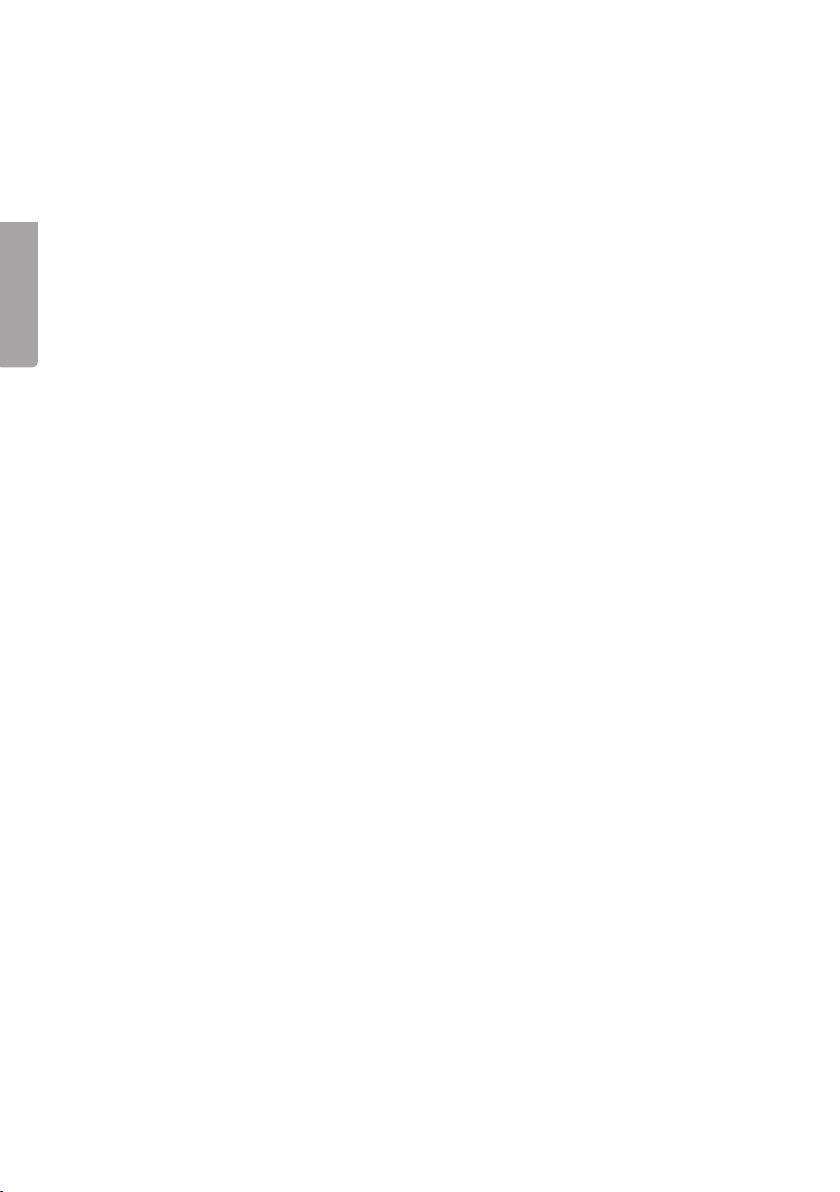
20
SVENSKA
Förstora eller förminska bilden
- Tryck en eller era gånger på ”ZOOM” för att förstora (upp till 4 gånger) eller
förminska (ner till en fjärdedel) bilden. Displayen visar aktuell förstoring/för-
minskning.
- Använd navigationsknapparna för att ytta det förstorade området.
Visa uppspelningsinformation
- Under uppspelning, tryck upprepade gånger på ”DISPLAY” för att visa informa-
tion om uppspelningen. Informationen visas i displayens övre del.
Ljudspår (DVD/VCD)
Fungerar endast med skivor innehållande era ljudspår.
DVD: Tryck en eller era gånger på ”AUDIO” för att ändra ljudspår. Aktuellt språk
visas i displayen.
VCD: Tryck en eller era gånger på ”AUDIO” för att ändra ljudbild (MONO L,
MONO R eller STEREO). Aktuell ljudbild visas i displayen.
Bildvinkel (DVD)
Fungerar endast med vissa DVD-skivor.
- Under uppspelning, tryck och håll in ”ANGLE” för att visa och välja tillgängliga
bildvinklar.
Undertexter (DVD)
Fungerar endast med vissa DVD-skivor.
- Under uppspelning, tryck upprepade gånger på ”SUBTITLE” för att välja språk
för undertexter. Aktuellt språk visas i displayen.
Uppspelning av MP3-ler
1. Sätt i en cd, dvd, USB-minne eller ett minneskort innehållande MP3-ler.
Skärmen visar efter en liten stund de mappar som nns på skivan/minnet och
uppspelningen av den första mappen startar automatiskt.
2. Använd navigationsknapparna för att markera den mapp eller l du vill spela
upp. Tryck på ”OK” för att bekräfta och starta uppspelningen. Uppspelningen
av den första len i mappen startar automatiskt.
3. Använd knapparna eller för att gå till nästa eller föregående spår.
Table of contents
Languages:
Other Clas Ohlson DVD Player manuals

Clas Ohlson
Clas Ohlson DV2136-UK User manual

Clas Ohlson
Clas Ohlson PDVD-12809B-UK User manual

Clas Ohlson
Clas Ohlson M251-UK User manual

Clas Ohlson
Clas Ohlson DPU3270V+SSD70S-UK User manual
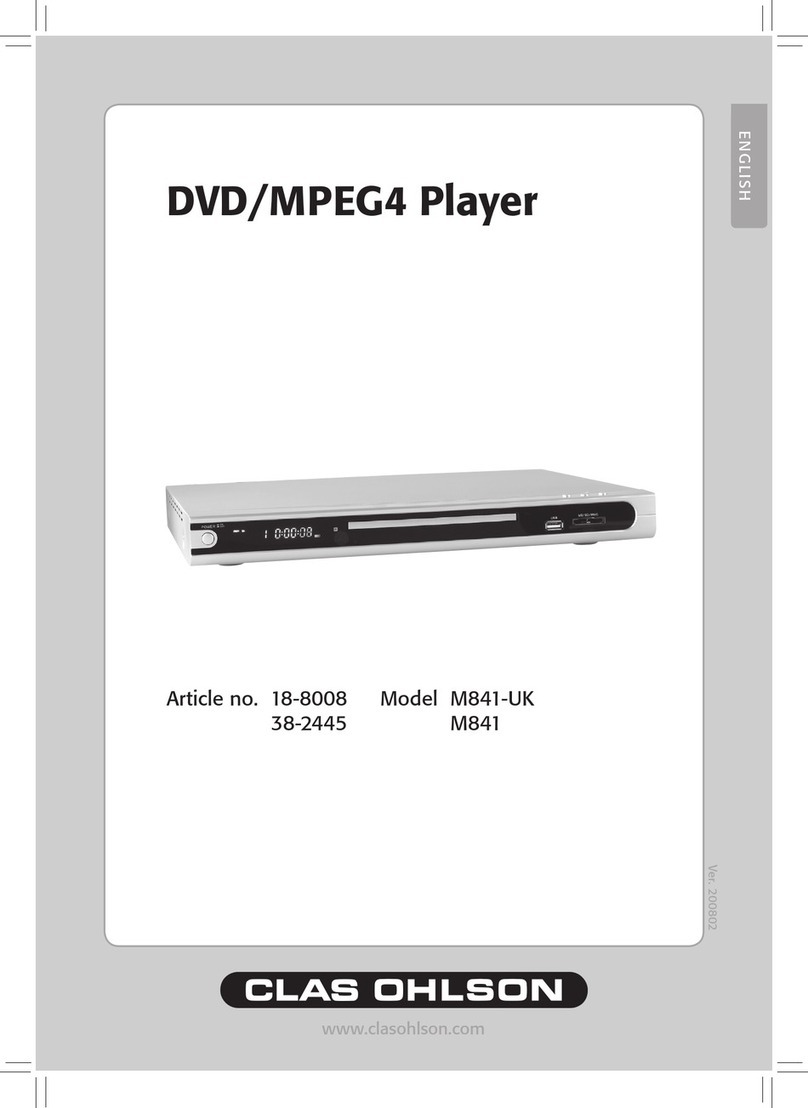
Clas Ohlson
Clas Ohlson M841-UK User manual
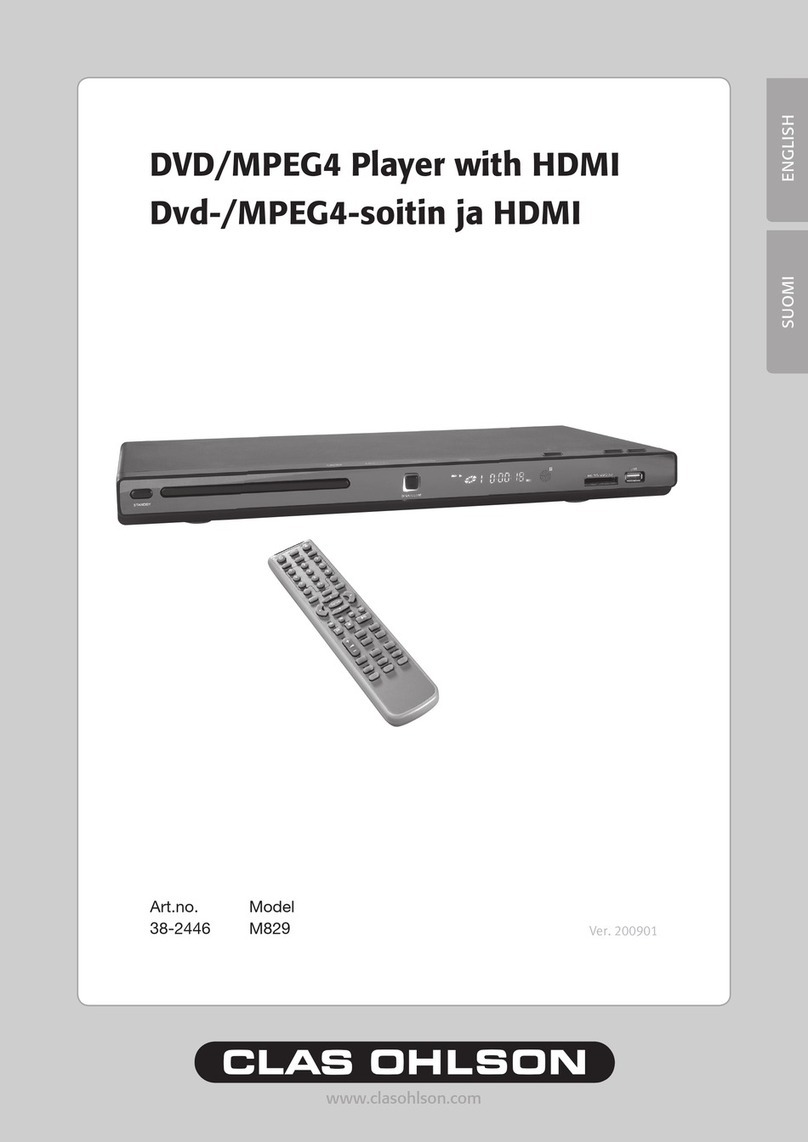
Clas Ohlson
Clas Ohlson M829 User manual

Clas Ohlson
Clas Ohlson DV5631-UK User manual
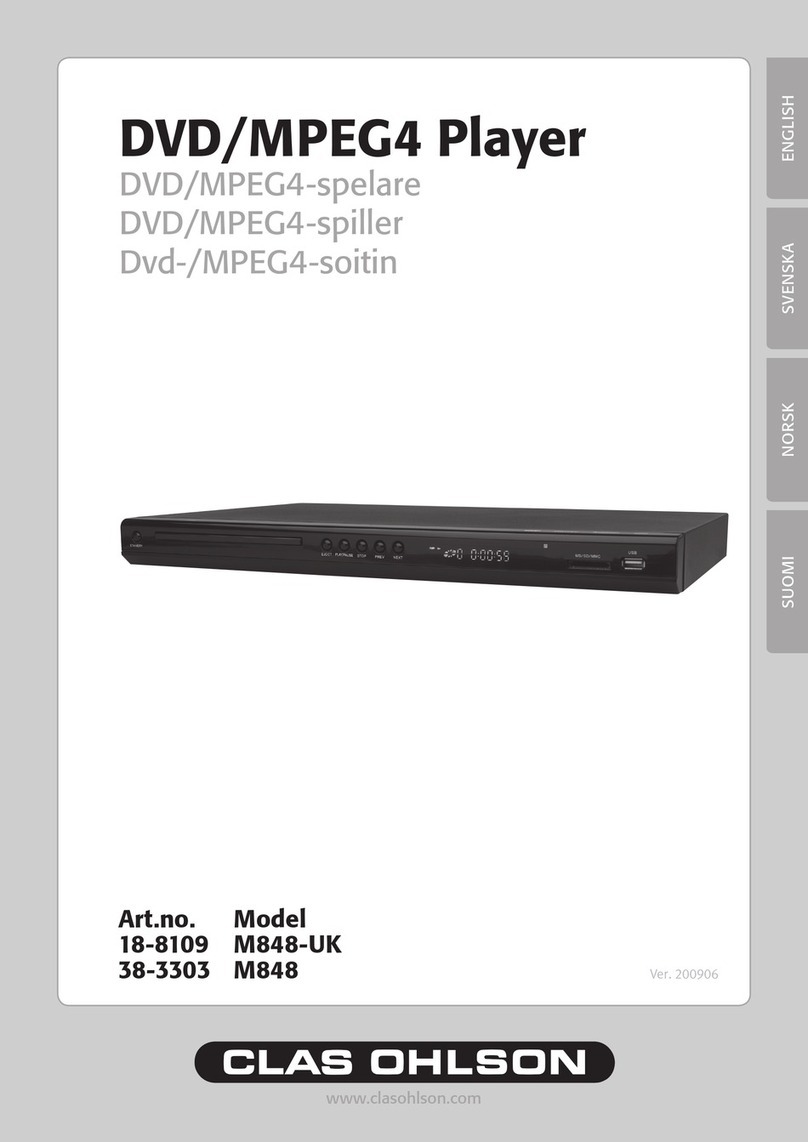
Clas Ohlson
Clas Ohlson M848-UK User manual