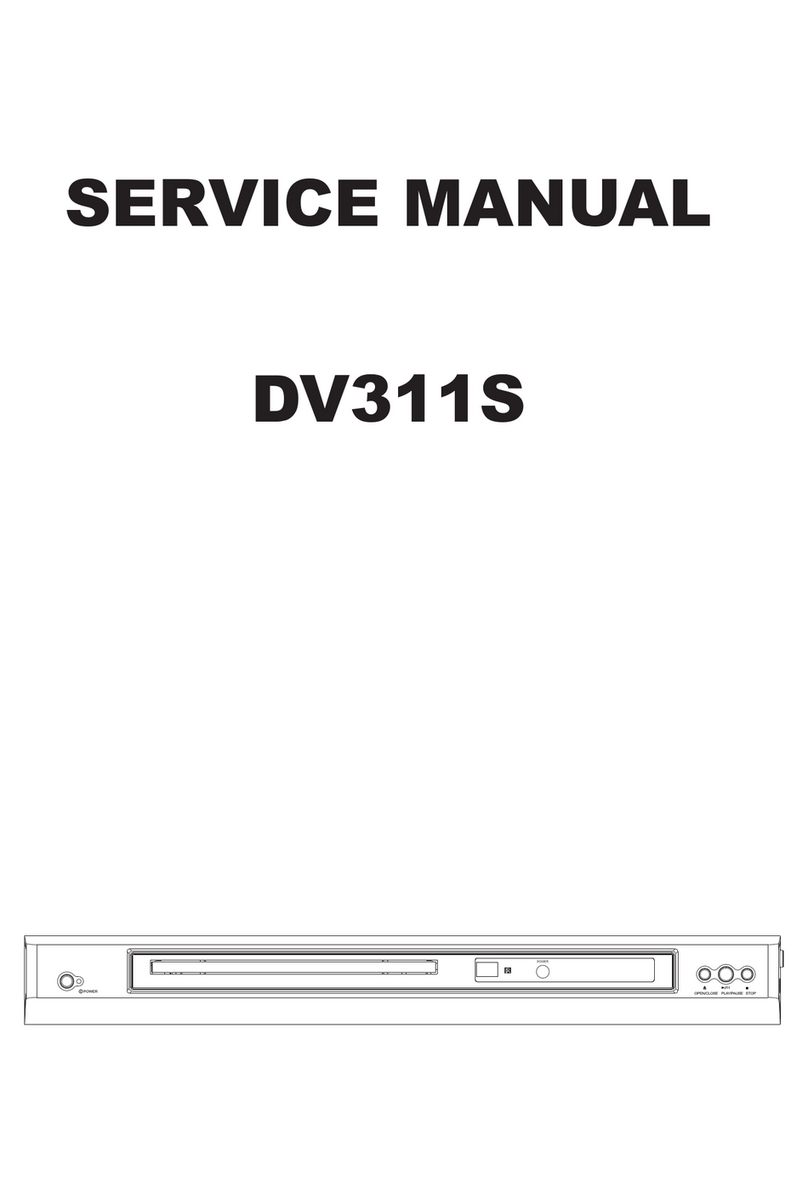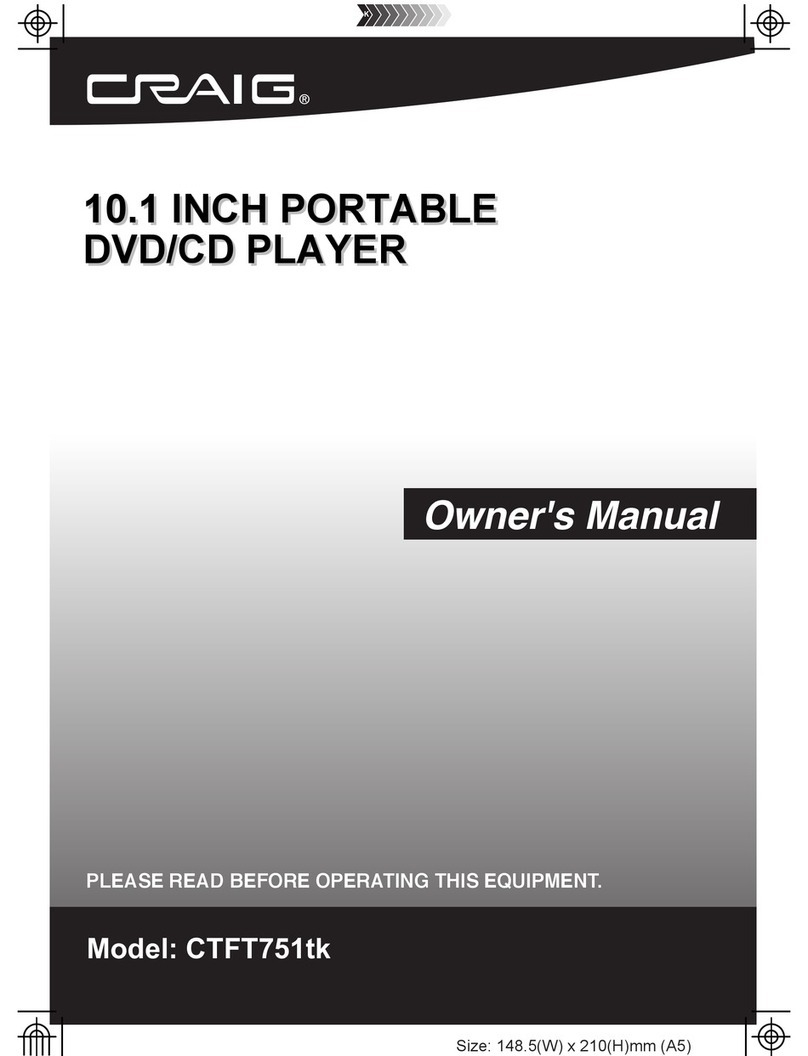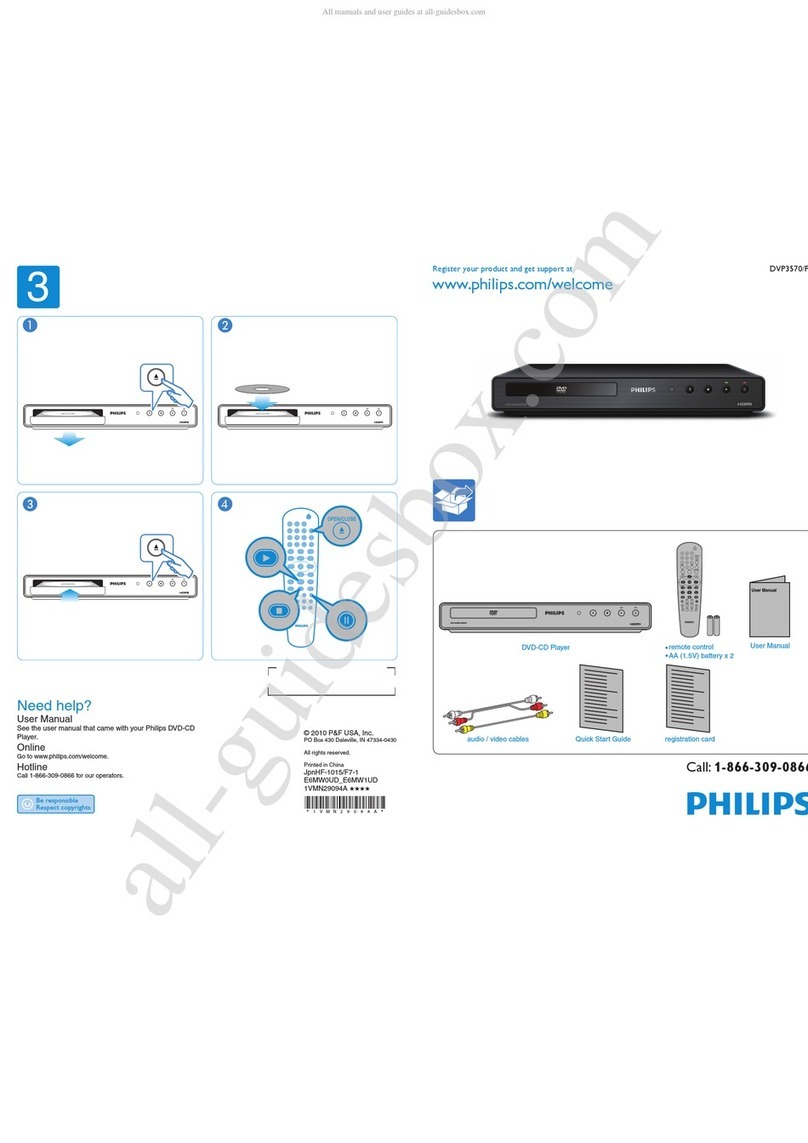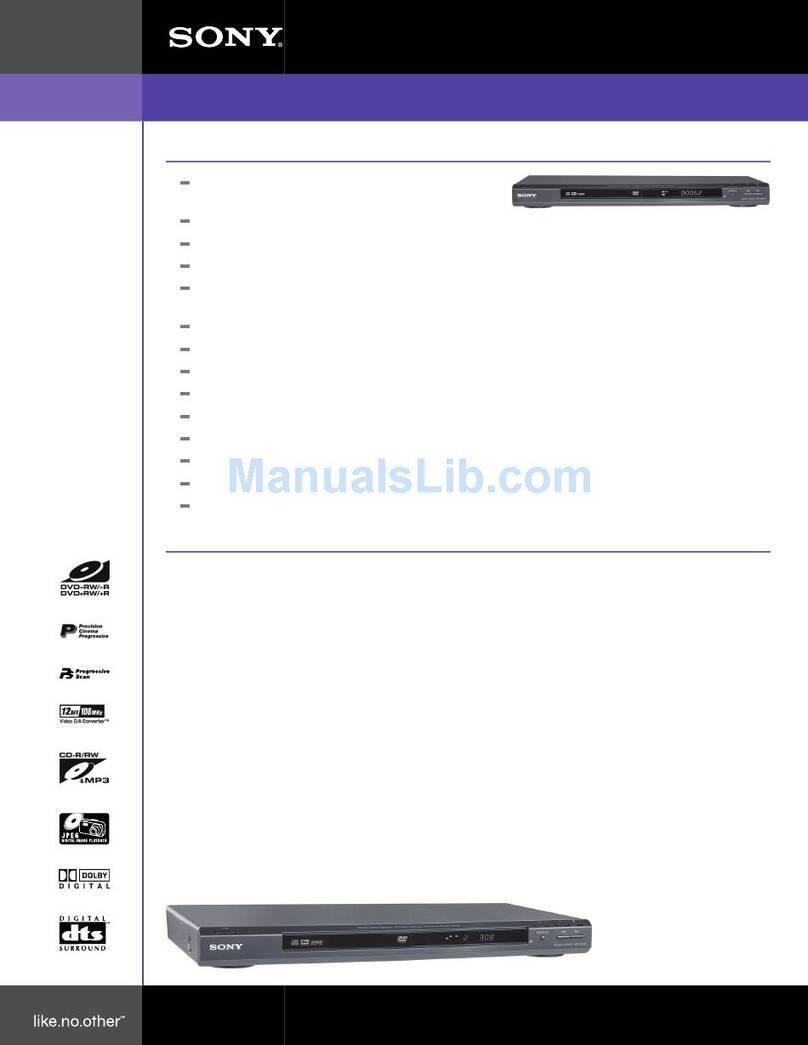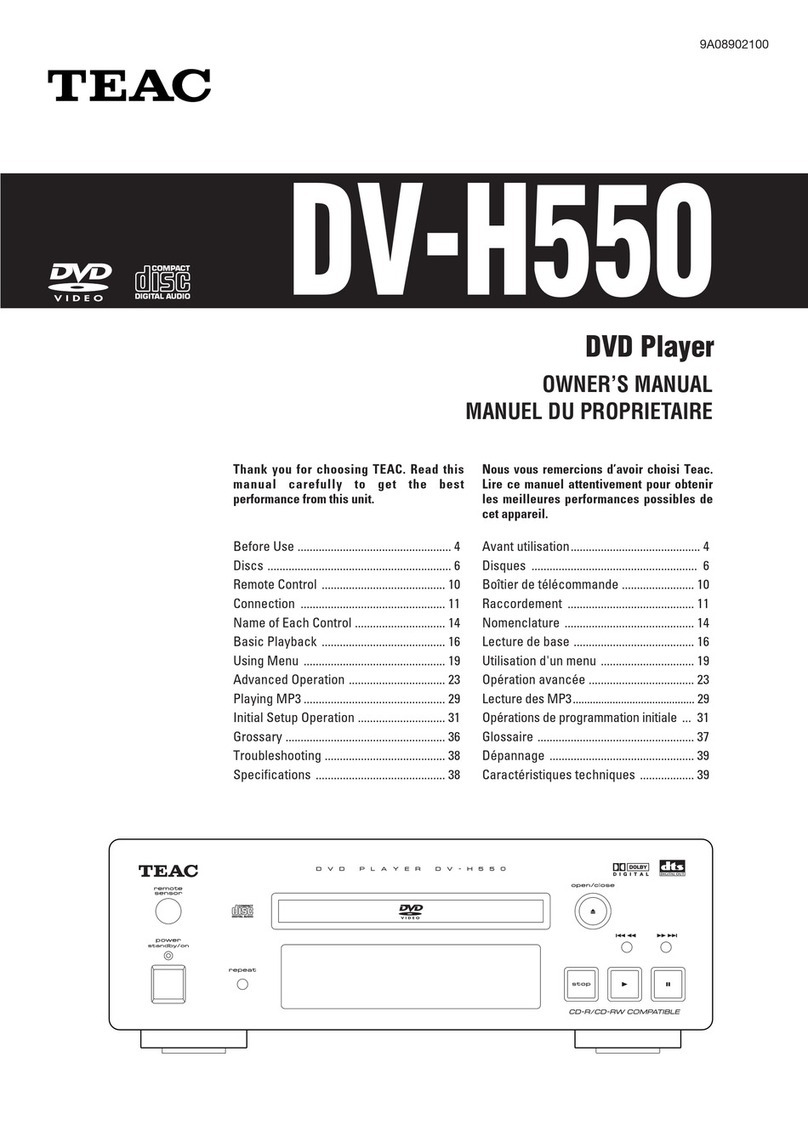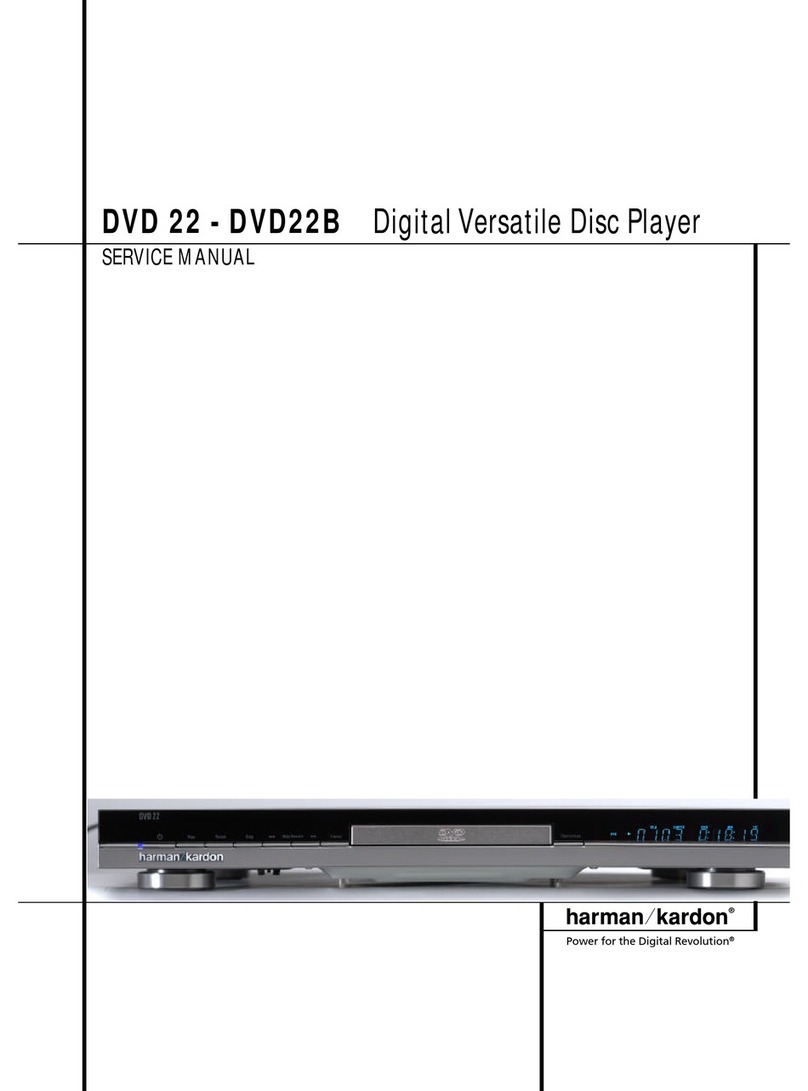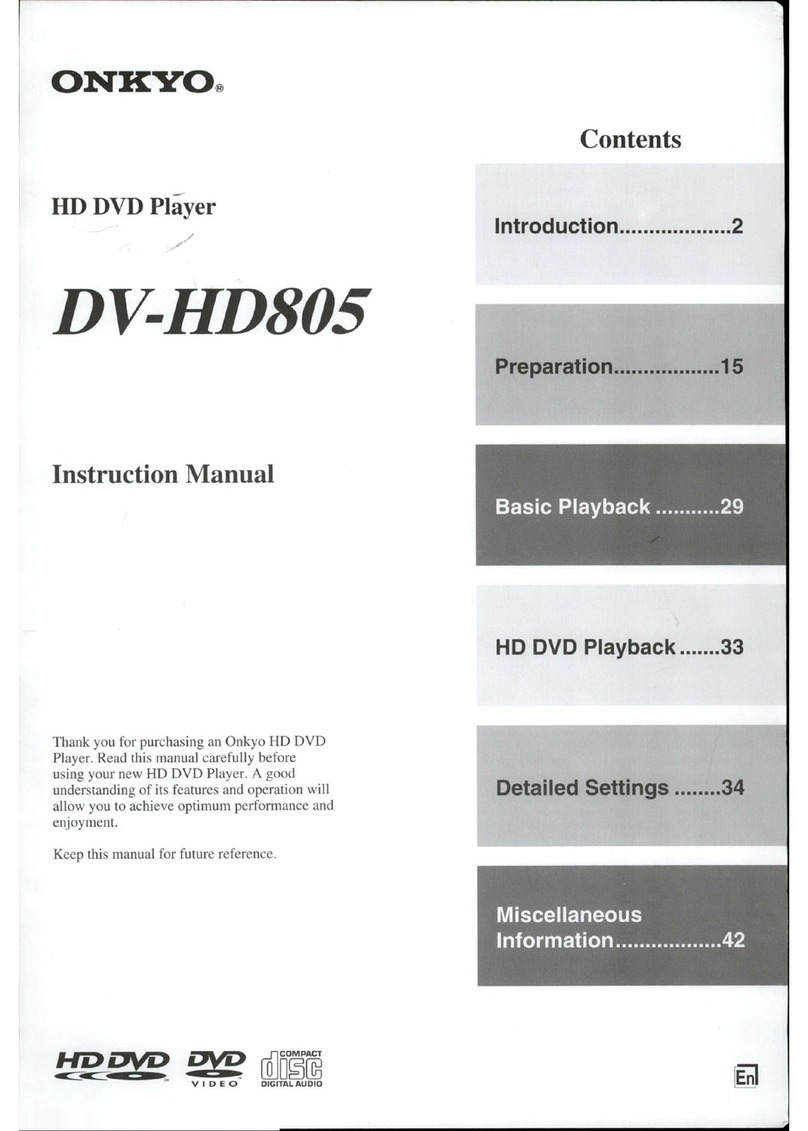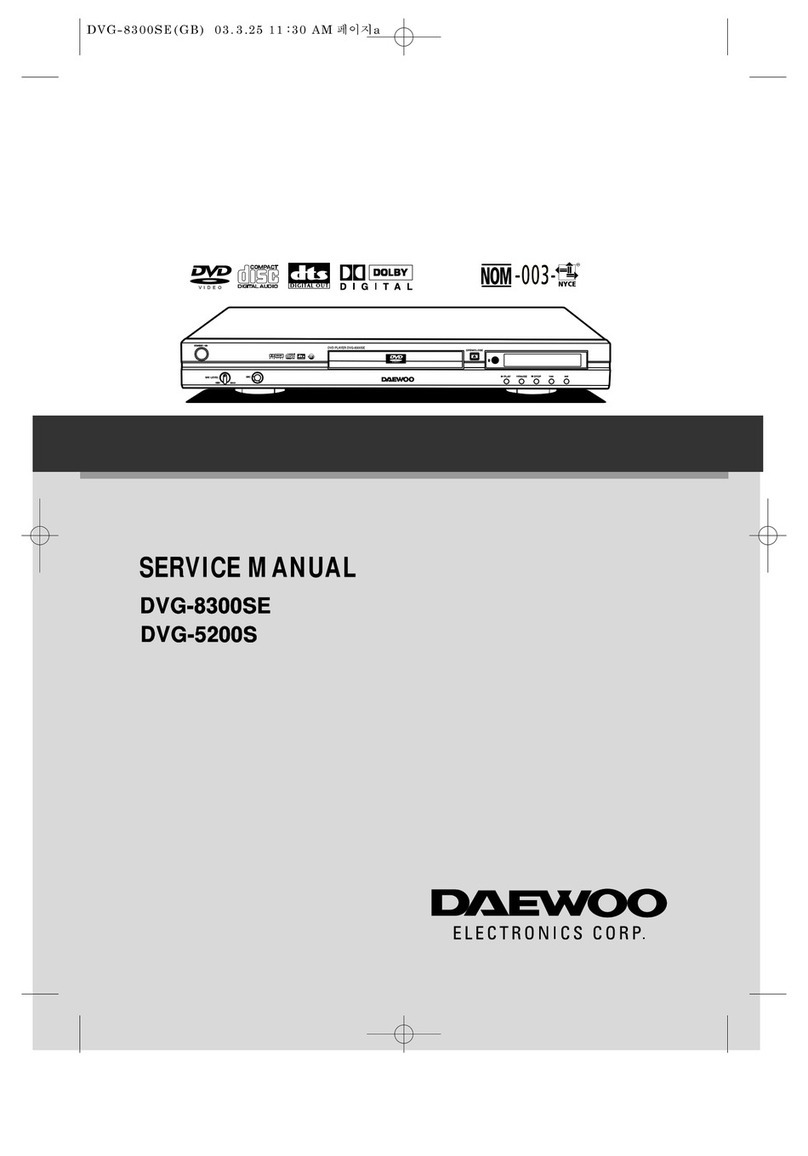Clas Ohlson M841-UK User manual
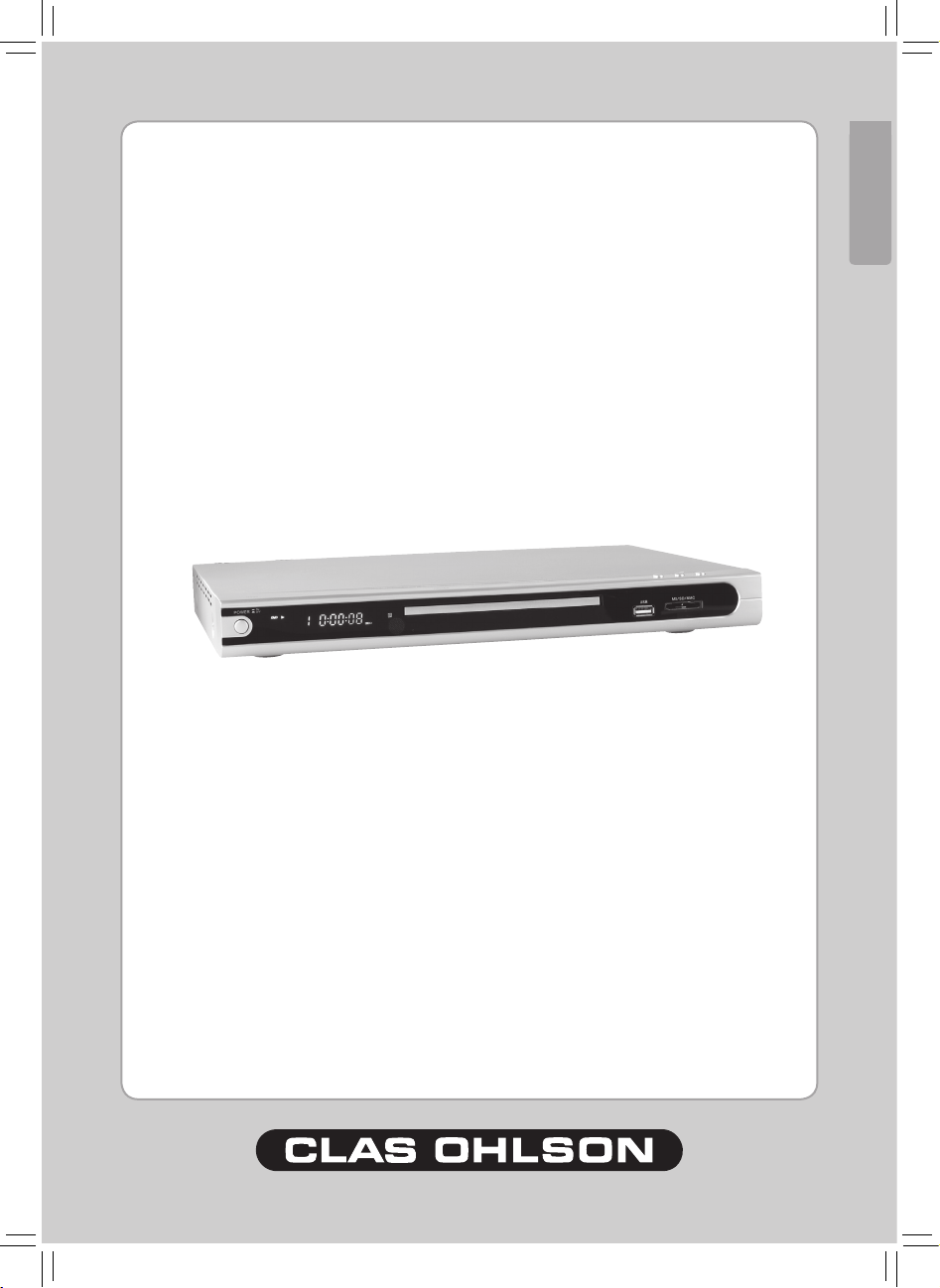
ENGLISH
DVD/MPEG4 Player
Article no. 18-8008 Model M841-UK
38-2445 M841
Ver. 200802
www.clasohlson.com


WARNING: TO REDUCE THE RISK OF FIRE OR ELECTRIC SHOCK, DO NOT
EXPOSE THIS APPLIANCE TO RAIN OR MOISTURE.
CAUTION: TO REDUCE THE RISK OF ELECTRIC SHOCK, DO NOT REMOVE COVER
(OR BACK). NO USER SERVICEABLE PARTS INSIDE. REFER SERVICING TO
QUALIFIED SERVICE PERSONNEL.
The lightening flash with arrowhead symbol, within an equilateral triangle, is
intended the alert the user to the presence of uninsulated dangerous voltage within
the products enclosure that may be of sufficient magnitude to constitute a risk of
electric shock to persons.
The exclamation point within an equilateral triangle is intended to alert user to the
presence of important operating and maintenance (servicing) instructions in the
literature accompanying the appliance.
Laser product symbol: located on the rear panel of the unit, indicate this player is a class
laser product, only use weak laser and no hazardous radiation outside of the unit.
1.Read through this instruction manual before installation and use.
2.Do not touch the power plug with wet hand.
3.Switch off the main power when the unit is not in use. (Disconnect the power plug from the
power outlet when you do not intend to use the unit for a prolonged period of time.)
Before moving the unit, remove the disc from the unit/ tray first.
4.Do not open the cover or touch any of the components exposed out of the unit, only for
qualified technicians.
5.Do not expose the unit under direct sunlight or nearby objects that radiate heat to avoid
damage the unit.
6.Do not place the unit in moist and humid conditions, which effect the pick-up of the unit
lead to out of work.
7.Place the unit on a flat surface and ventilative condition. Please ensure the ventilation
holes are not covered to avoid overheating and malfunction.
GB-1
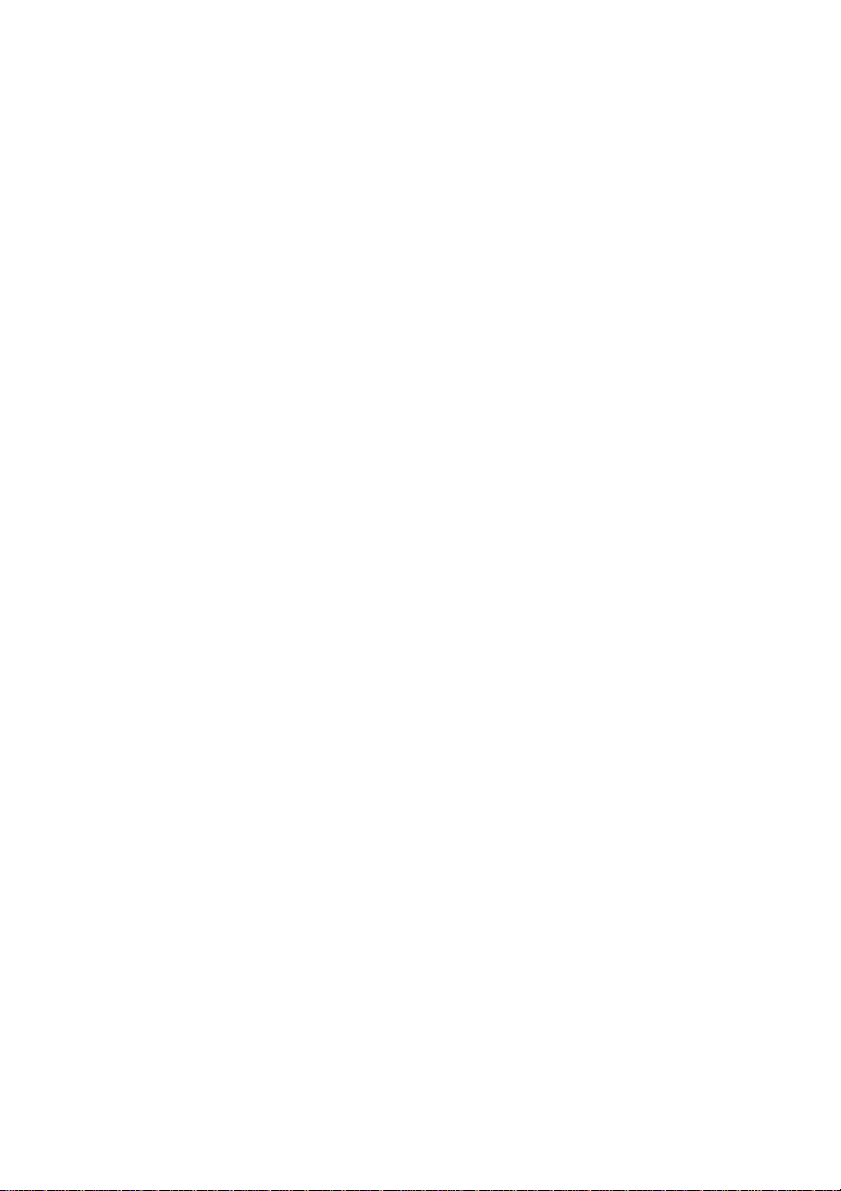
GB-2
8.Clear the panel and case with soft dry cloth only, do not apply any kind of thinner, alcohol
orsprays.
9. The apparatus shall not be exposed to dripping or splashing and that no objects filled with
liquids, such as vases, shall be placed on the apparatus
10. unplug the apparatus when not using for a long time oriented to disconnect from the
Mains power
Macrovision:
This product incorporates copyright protection technology that is protected by method
claims of certain U.S patents and other intellectual property rights owned by Macrovision
Corporation, and is intended for home and other limited viewing uses only unless otherwise
authorized by Macrovision Corporation. Reverse engineering or disassembly is prohibited.
DOLBY PROLOGIC:
Manufactured under license from Dolby Laboratories.
"Dolby", "Pro Logic", and the double-D symbol are trademarks of Dolby Laboratories.
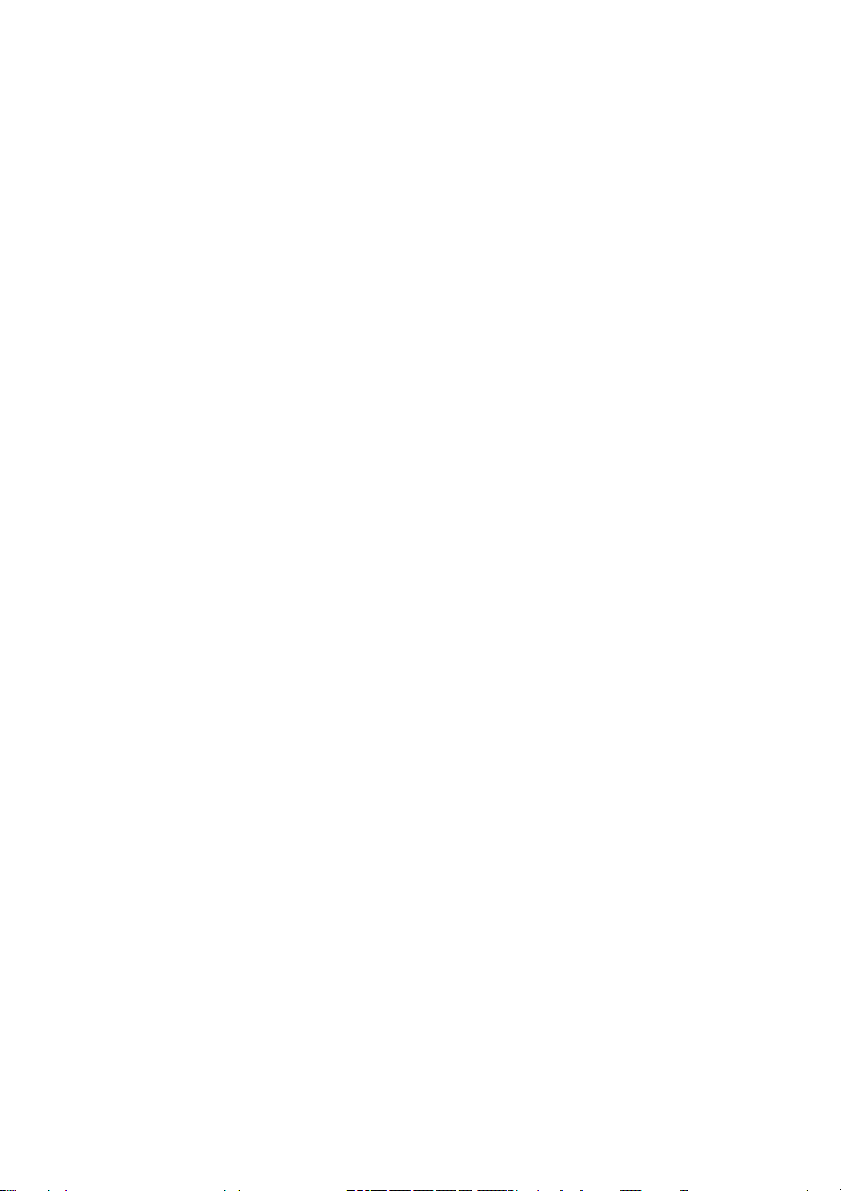
GB-3
Contents
1. Precautions-----------------------------------------------------------------------------------------4
2. Front Panel and Rear Panel Illustration ------------------------------------------------------------5
3. Remote Control------------------------------------------------------------------------6
4. Connections------------------------------------------------------------------------------------8
5. Function Operation-------------------------------------------------------------------------------------11
6. MP3/MPEG4 Playing --------------------------------------------------------------------------------15
7. Picture CD Playback ----------------------------------------------------------------------------------17
8. USB/CARD READER Operation--------------------------------------------------------------------17
8. System Setup--------------------------------------------------------------------------------------------18
9. Troubleshooting-----------------------------------------------------------------------------------------24
10. Technical Specification--------------------------------------------------------------------------------26
11 . Recycling---------------------------------------------------------------------------------27
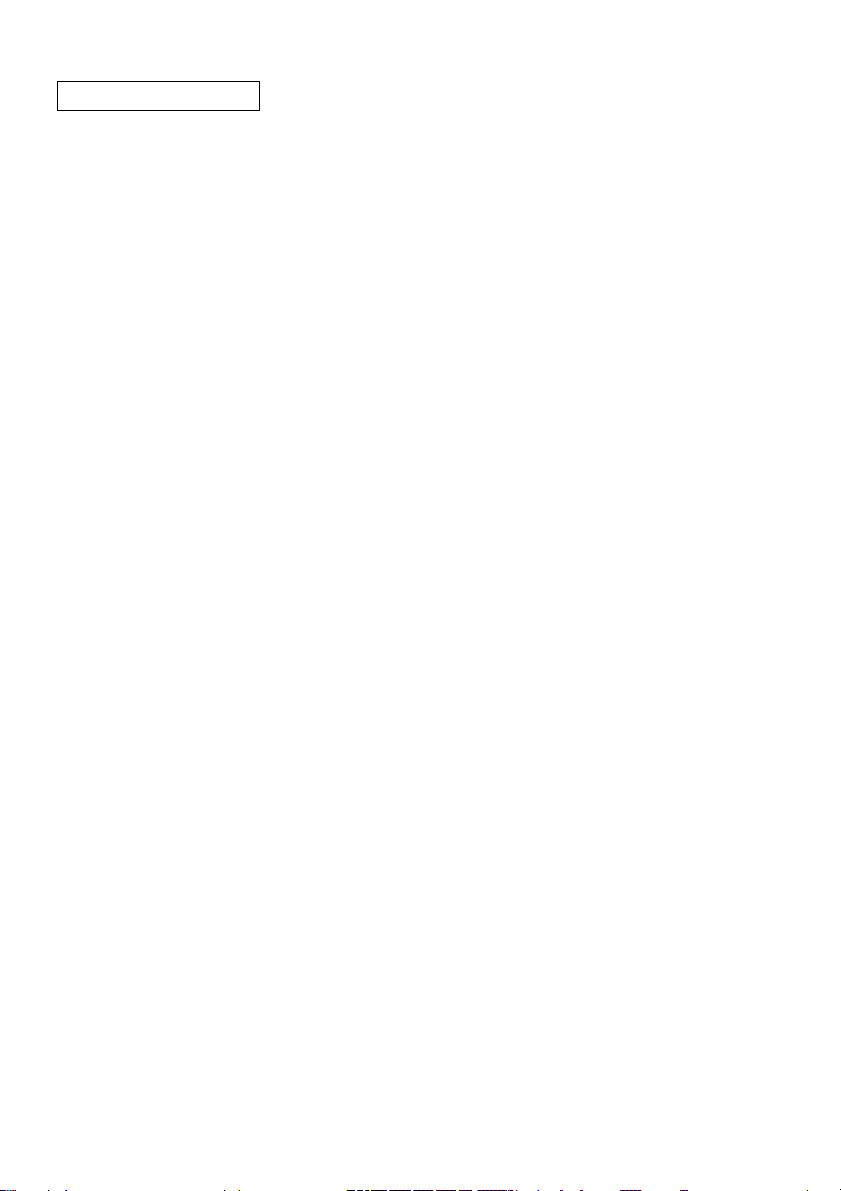
GB-4
1. PRECAUTIONS
Before using this unit, be sure to read the applicable items of the operating instructions and
these safety suggestions carefully.
Afterwards keep them handy for future reference.
Take special care to follow the warnings indicated on the unit itself as well as in the
operating instructions.
Safety
Power Source-The unit should be connected to power supply only of the type described in
the operating instructions or as marked on the unit.
Environment
1. Water and moisture do not use this unit near water.
For example, near a bathtub, wash bowl, swimming pool, or the like, Damp basements
should also be avoided.
2. Condensation-moisture may form on the lens in the following conditions.
Immediately after a heater has been turned on.
In a steamy or very humid room.
When the unit is suddenly moved from a cold environment to a warm one, if moisture
forms inside this unit, it may not operate properly, to correct this problem wait about one
hour for the moisture to evaporate.
3. Heat never use or place this unit near a heat source.
Do not leave it in an automobile exposed to direct sun light for a long time with
the doors and windows closed as this may deform the cabinet.
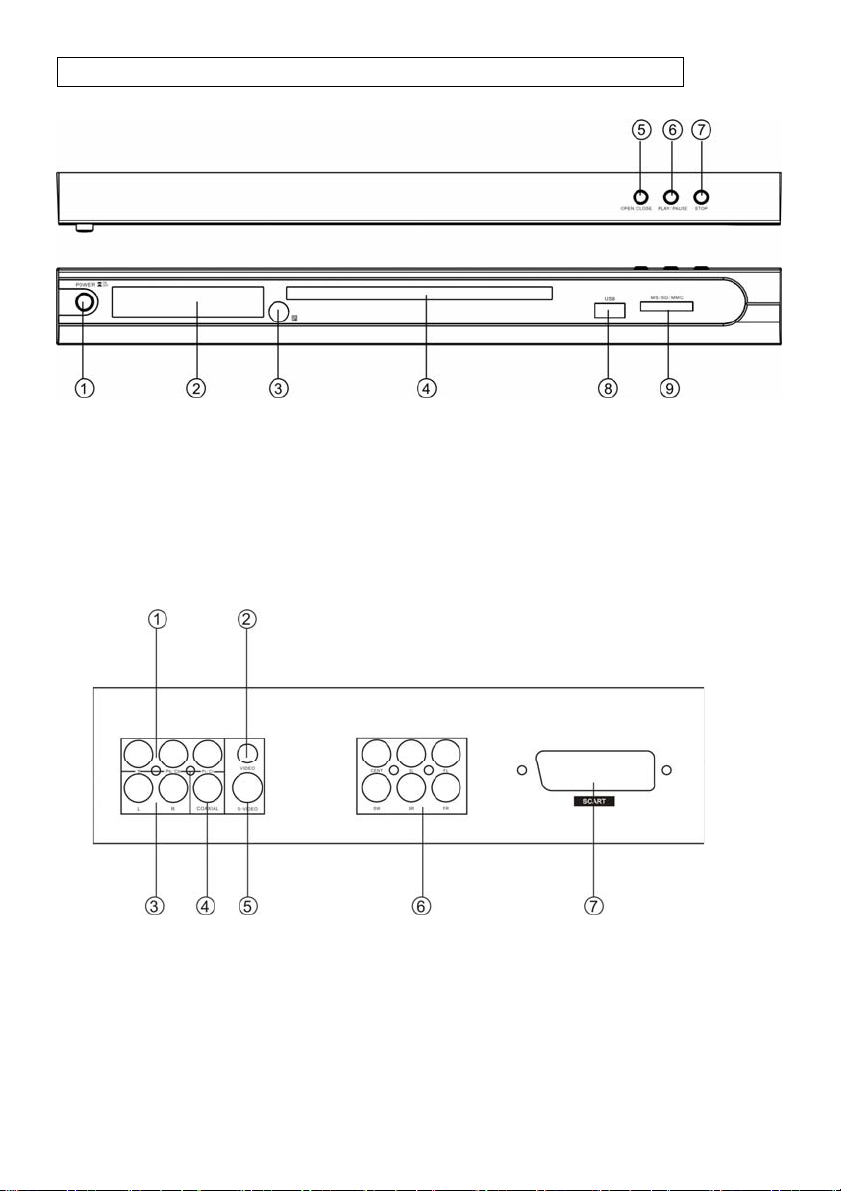
2. FRONT PANEL AND REAR PANEL ILLUSTRATION
Front panel
①Power ②Display Screen ③Sensor ④Disc Tray
⑤Open/Close ⑥Play /Pause ⑦STOP ⑧USB ⑨3 in 1 Card Reader
Rear panel
GB-5
①Component Video Output ② Composite Video Output ③Downmix Left/Right
④Coaxial Output ⑤S-video Output ⑥5.1 Channel Audio Output
⑦ SCART Output
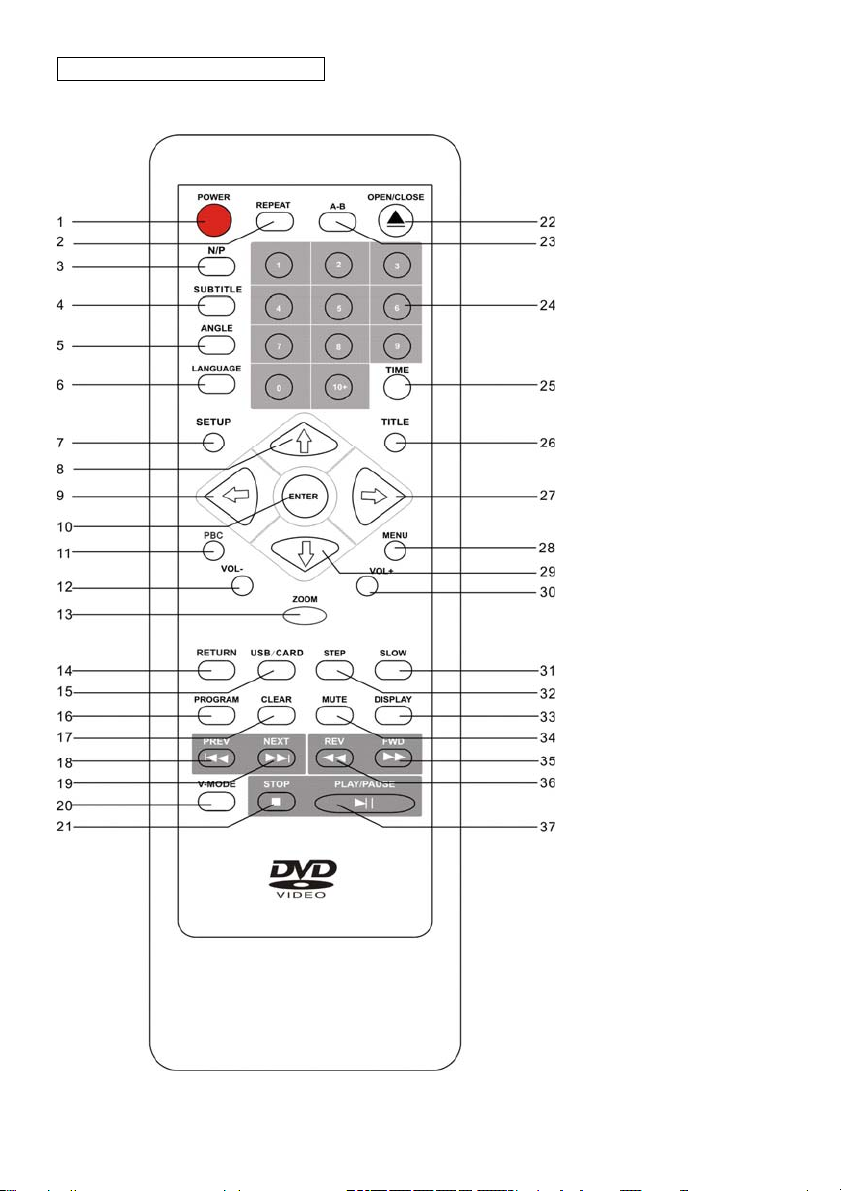
3. REMOTE CONTROL
1.Power
2. Repeat
3. N/P
4.Subtitle
5.Angle
6. Language
7.Setup
8.Upbutton
9. Left button
10.Enterbutton
11.PBC
12.Volume-
13.Zoom
14.Return
14.USB/CARD
16.Program
17.Clear
18.PREV
19.Next
20.V-Mode
21.Stop
22.Open/Close
23.A-B
24.NumericButton
25.Time
26.Title
27.Right Button
28.Menu
29.DownButton
30.Volume+
31.Slow
32.Step
33.Display
34.Mute
35.FWD
36.REV
37.Play/Pause
GB-6
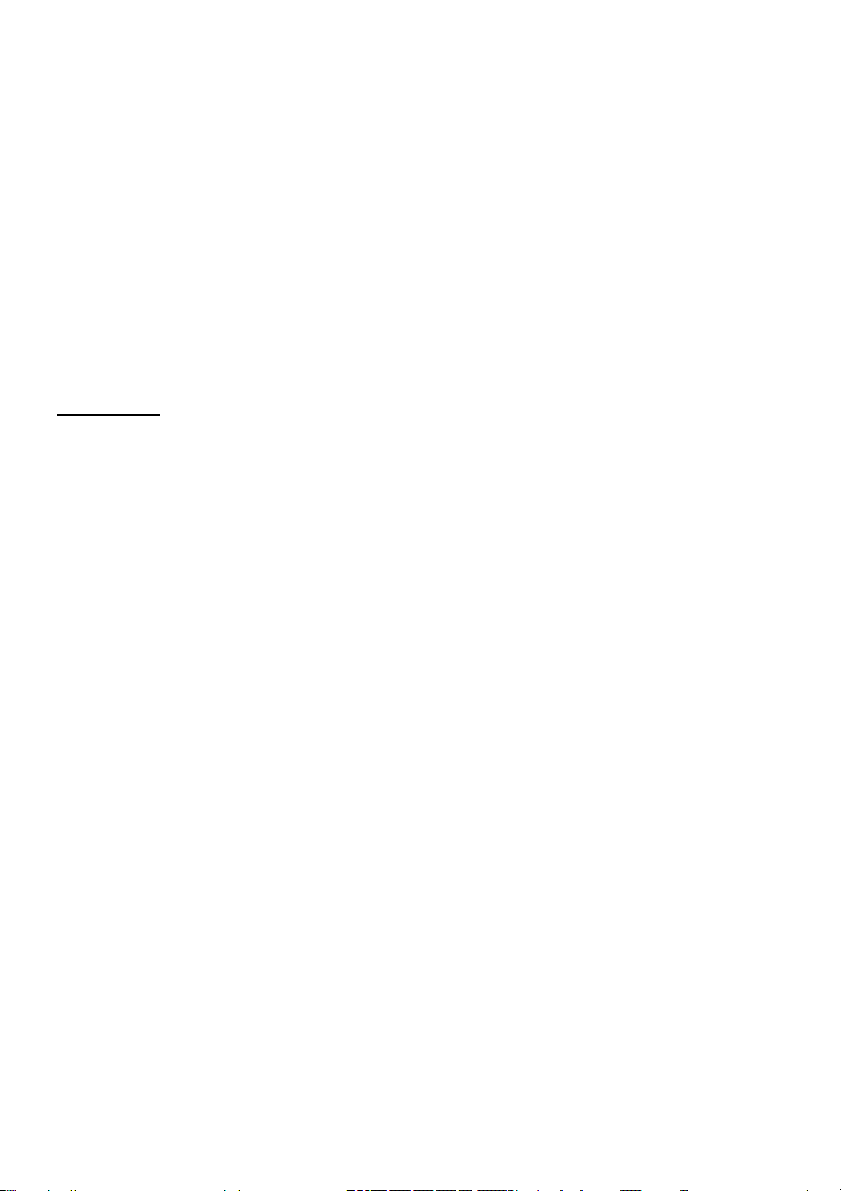
GB-7
Using the Remote Control
Unless stated other wise, the remote control can operate all the features of the DVD Player,
Always point the remote control directly at the remote sensor on the front of the DVD Player,
not the TV.
Battery Installation
Remove the battery compartment lid on the rear of the remote control by sliding the lid down,
then off.
Place two AAA batteries inside the battery compartment with their + and ends aligned as
indicated.
Do not mix old and new batteries or different types of batteries
Replace the battery compartment lid. Slide the lid until you hear it click into place.
Important:
When replacing batteries, please take care to waste them in accordance with current
regulation. For this matter please put them in the right assigned place, in order to ensure
they are surely recycled while respecting environment.
Do not burn them or burry them.

4.CONNECTIONS
● Turn off the power before connection.
● Turn on the power after finishing connection.
Wires must be firmly connected; especially the plug shall be fully inserted.
DVD+TV
Notes :
There are the following ways of connecting the player AV output to the TV set:
zS-video cable and left/right audio cable (set the video type to S-VIDEO)
zComposite video cable and left/right audio cable
zComponent video cable and left/right audio cable (set the video type to component, if
you connecting a progressive scan TV set, please set the video type to P-Scan)
GB-8
zScart cable (press V-MODE button to switch the video mode to and set the video type
to RGB)

DVD+ AV Amplifier:
Notes :
There are the following ways of connecting the player with amplifier:
zleft/right audio output
z5.1 channel audio output
zcoaxial audio output
GB-9

GB-10
Warning:
Do not connect any amplifier with coaxial connector that does not contain Dolby digital
decoder. Any attempt to do so and play of DVD will result in damaging your
speakers and causing possible hearing injury. Other than DVDsand CDscan be
operated normally without conforming to the above restriction.
Setting of TV system
If you find the image like non-fully zoomed picture, brim picture covered or black & white
picture etc, please select PAL or NTSC by systems setting or press N/P button to switch the
TV system on the remote control. This DVD disc is capable of supporting different scales
picture, as a result, non-full zoomed picture could appear or picture be partially covered on
user’s TV set.

GB-11
5. FUNCTION OPERATION
5.1 Function Buttons On the Front Panel
These button’s function is the same as the corresponding buttons on the remote control.
For the detail information, please see the following texts.
5.2 Function Buttons On the Remote Control
POWER
Press the button to switch the power between ON and OFF.
OPEN/CLOSE
To open the disc tray, press OPEN/CLOSE; To close the disc tray, press OPEN/CLOSE
again.
SUBTITLE
Press the button to display different captions(Requires support from disc)
LANGUAGE
Press the button to choose different dubbing languages(Requires support from disc)
TIME
For DVDs, press the button to choose the desired title and chapter and search the
desired title time and chapter time.
For CDs, press this button to search the desired disc time and track time and choose
the desired track.
0-10+ keys
These keys are used to input the time, as well as title, chapter and track numbers.
When a numeric item is displayed on the screen, press the 0-10+ keys to select the desired
entry, and press ENTER to confirm.
CLEAR
Press CLEAR to delete numbers you have entered.
MENU
During DVD playback, press MENU to display the disc menu of the current title.
Note: This function is subject to the disc
SETUP
Press the button to enter the system setting menu. press the button again to exit the menu.
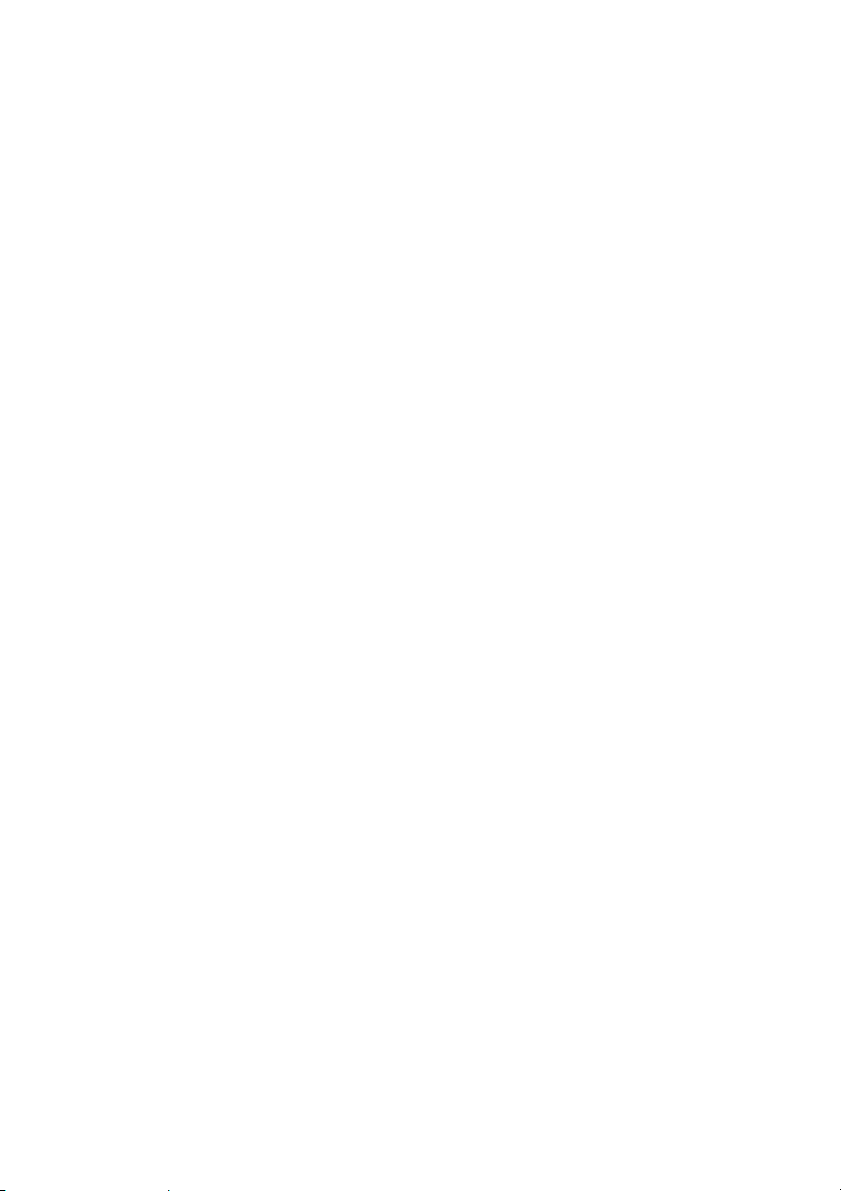
GB-12
DISPLAY
Press the button to show the information of the current playing disc.
TITLE
Press the button to enter the appointed title. (Requires disc support)
Direction key(UP/DOWN/RIGHT/LEFT)
Press the keys to move the highlighted bar or cursor on any menu to your selection.
ENTER
Press the button to confirm your choice on screen.
REV:
During DVD or CD playback, press REV to scan in reverse.
The player will review the disc at different times speed. Press PLAY/PAUSE to resume
normal playback.
FWD
During DVD or CD playback, press FWD to scan forward.
The player will cue the disc at different speed. Press PLAY/PAUSE to resume normal
playback.
PREV
During DVD or CD playback, press PREV to play the previous chapter, title or track.
NEXT
During DVD or CD playback, press NEXT to play the next chapter, title or track.
STEP
Press the key, You can play the disc step by step, in this way, you can catch any picture on
the disc (not for mp3, CD). Press PLAY/PAUSE button to play normally.
STOP
Press the button once and the player will be in memory stop state. Continuously press this
button twice and the player will be in complete stop state.
Play/Pause
In play state, press the button for the first time and the player will be in pause state. To
resume normal playback press the button again, In pause state or stop state, press the
button, the player will be in playing state.
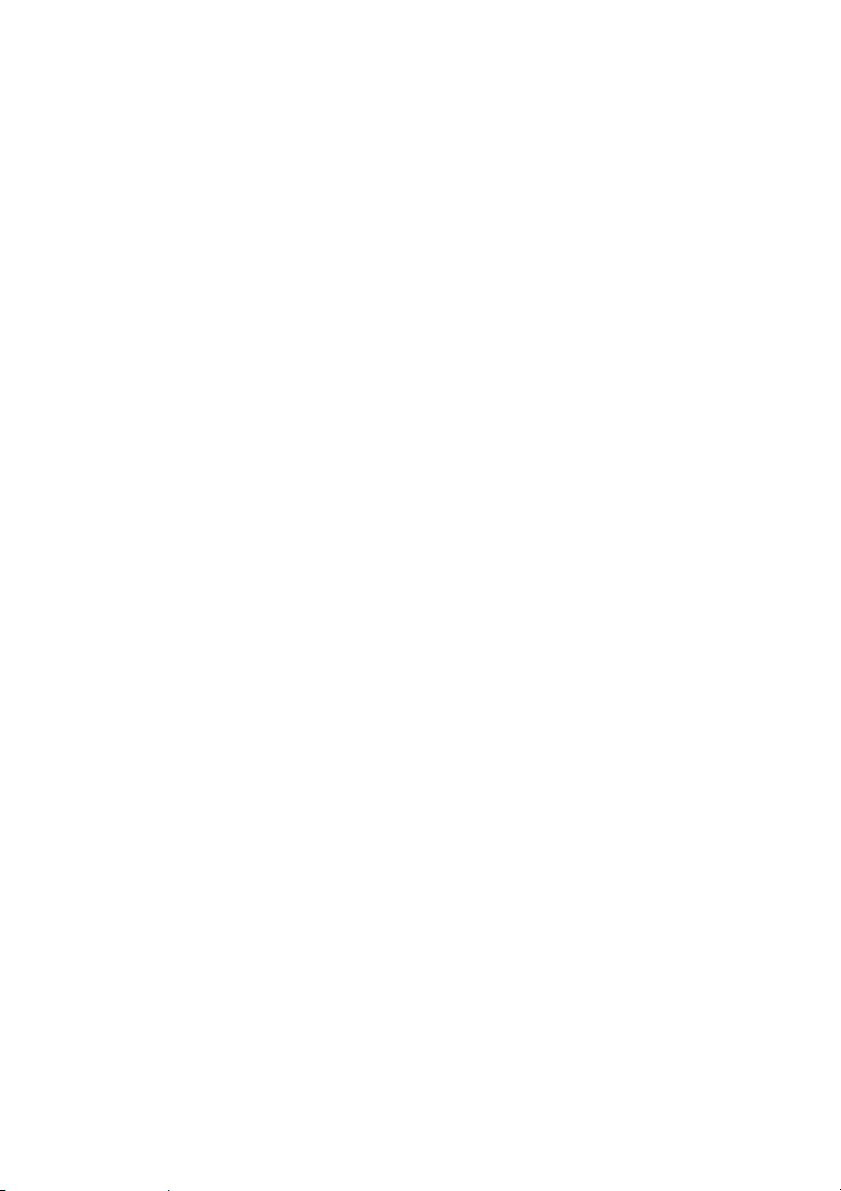
GB-13
VOLUME +/-
Press VOL+to increase volume and press VOL–to decrease volume.
REPEAT
Each press of the REPEAT button will change the repeat mode.
During CD playback, there are three modes: repeat Single, repeat All and Off.
During DVD playback, there are three modes: Repeat Chapter, Repeat Title and Off.
A-B
During playback, press A-B to select point A, press it again to select point B. The player will
repeat the section from A to B automatically. Press A-B a third time to cancel A-B repeat
and clear points A and B.
Note: During CD playback, points A and B must be within the same track.
During DVD playback, points A and B can be selected from different chapters.
ANGLE
Press the button to view scenes shot from ANGLE difference angles. (Disc support is
required)
MUTE
Press MUTE to turn off the audio, press MUTE again to resume normal sound.
USB/CARD
Press the button, you can switch between the USB and Card.
N/P
In the STOP/OPEN TRAY/NO DISC state, Press the button on the remote control and
choose AUTO NTSC PAL for the TV system.
SLOW
During DVD playback, press SLOW for slow motion playback.
Once you press SLOW, the disc will play at different speed. Press PLAY/PAUSE to resume
normal playback.
V-MODE
In the STOP/OPEN TRAY/NO DISC state, Press V-MODE key, you can select different
video output mode.

GB-14
PROGRAM
The Program Playback option allows entering the order in which the chapters or tracks will
be played, up a maximum to 16.
Press Program button to display the Program Menu. According to the highlight, move the
cursor to the chapters / tracks you want to play, then press ENTER to confirm . Then press
Play or use arrow buttons to highlight the “PLAY” item and press Enter. The chapters /
tracks will play in the programmed order. During Program Playback, if Program button
pressed, the programmed order and the contents will be displayed on the screen, and the
Program Playback will be stopped. Also Stop and Play can be pressed to resume normal
playback. To clear the programmed order, use arrow buttons to highlight the “CLEAR” item,
then press Enter to modify the programmed order, use arrow buttons to highlight the
modifying item and enter the new chapter / track you want to program directly.
ZOOM
As you press the button you view the different ZOOM magnifications of the picture.
Note: This function may differ for different types of discs
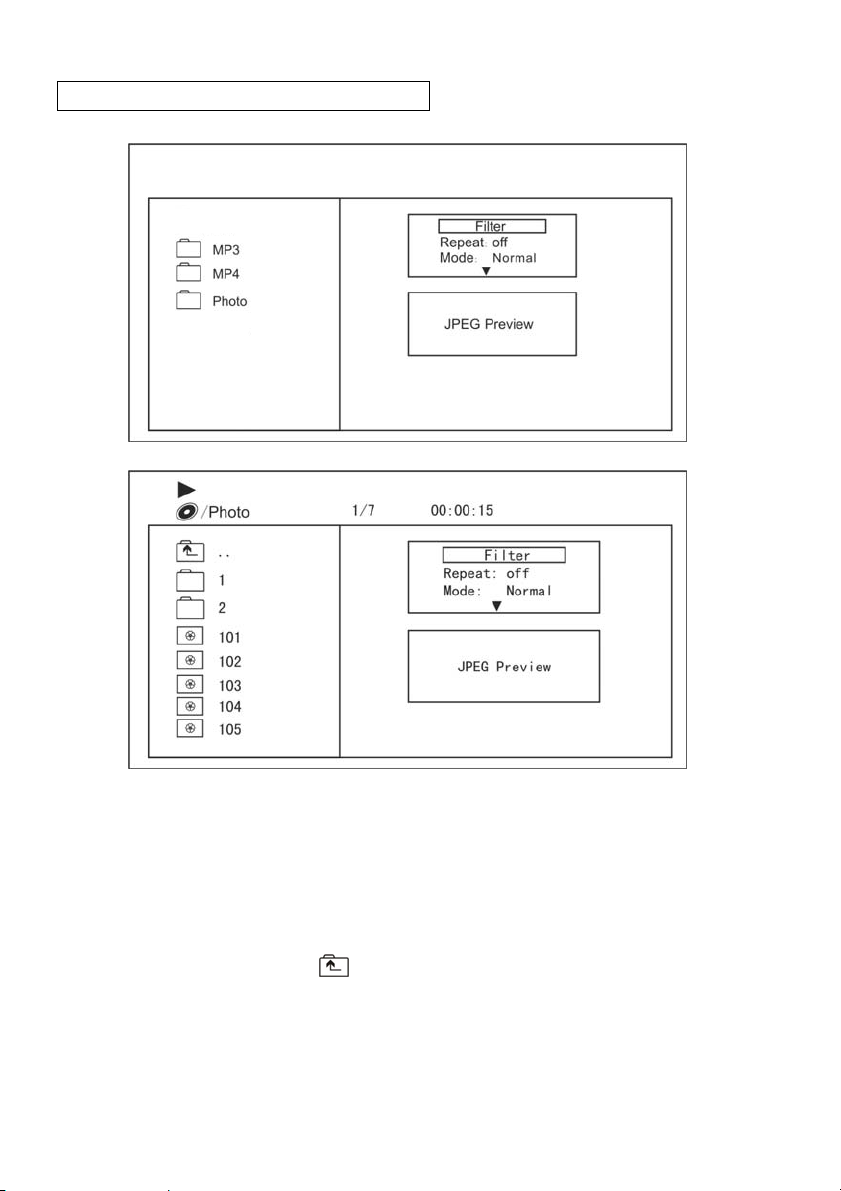
6. MP3/WMA/MPEG4 PLAYING
The MP3/MPEG4 disc has such a directory structure as shown in the right picture.
Press Direction key to choose the root directory and then press ENTER button to enter
into the sub directory. Press Direction key to choose the desired track and then press
ENTER or PLAY to enjoy the music or movie. If you want to return to the upper menu,
press Direction key to choose the icon and press ENTER button.
Filter: Allows selecting the categories of files displayed in the browser list.
This selection is done among the 3 categories: Audio, Photo and Video.
Repeat: To switch different repeat playing mode.
GB-15
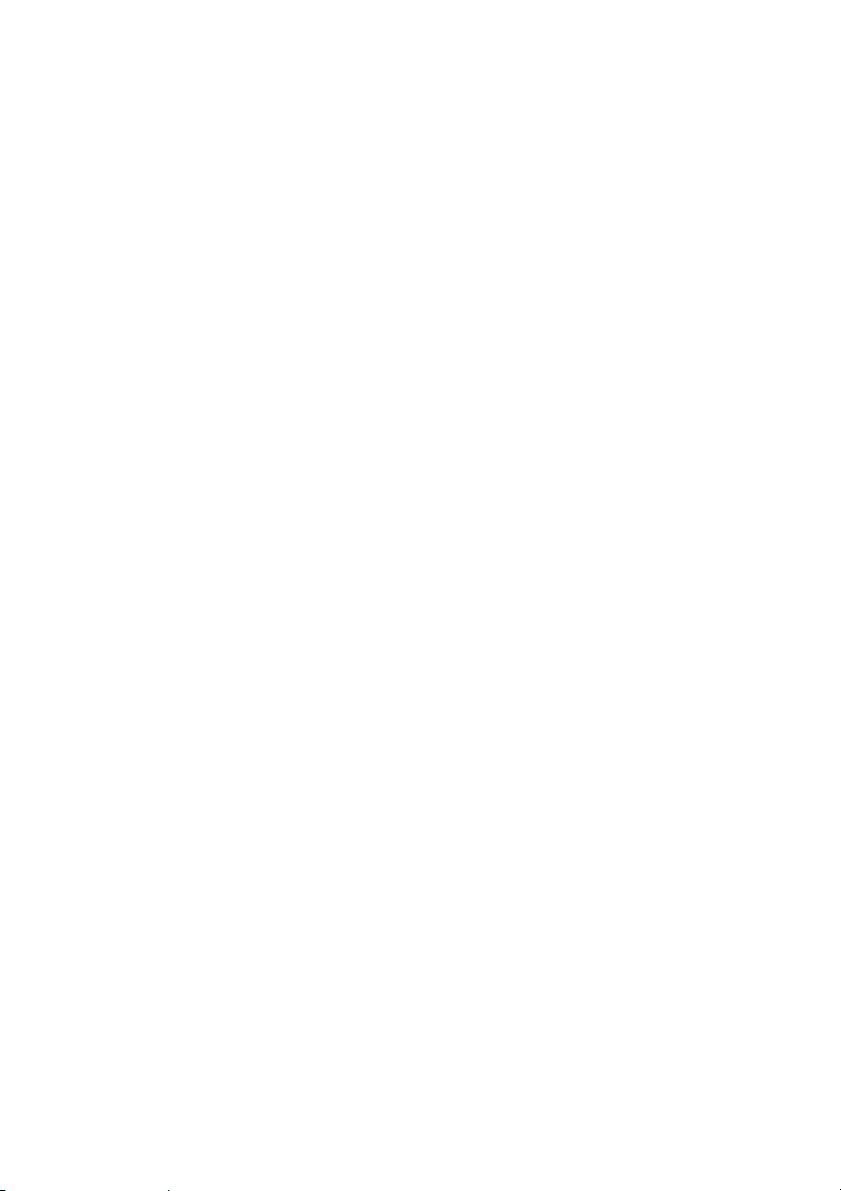
GB-16
Normal:Shuffle mode is cancelled
Shuffle: Shuffle mode enabled. When playback reaches the end of the current
chapter/track, playback jumps to a random chapter/track.
As the end of each chapter/track is reached, another random
chapter/track will be played until all tracks/chapters have been played or
the Shuffle mode is cancelled by toggling to a different "Mode" option.
Music Intro: In this mode, the media will play 10 seconds then skip to next media
Edit Mode: To enable programmed playback mode. When you select the mode ,
press LEFT Direction key to directory and press ENTER to choose the
desired track and press Add to program to start program playback.
Program view: Display program track
Brower view: Display track directory
Add to program: Choice the track press Add to program to add the track of the
program play directory.
Clear program : In the complete stop state( press the STOP button twice), Choose the
track press Clear program to delete the track of the program play directory
Mode: Select different playing mode.
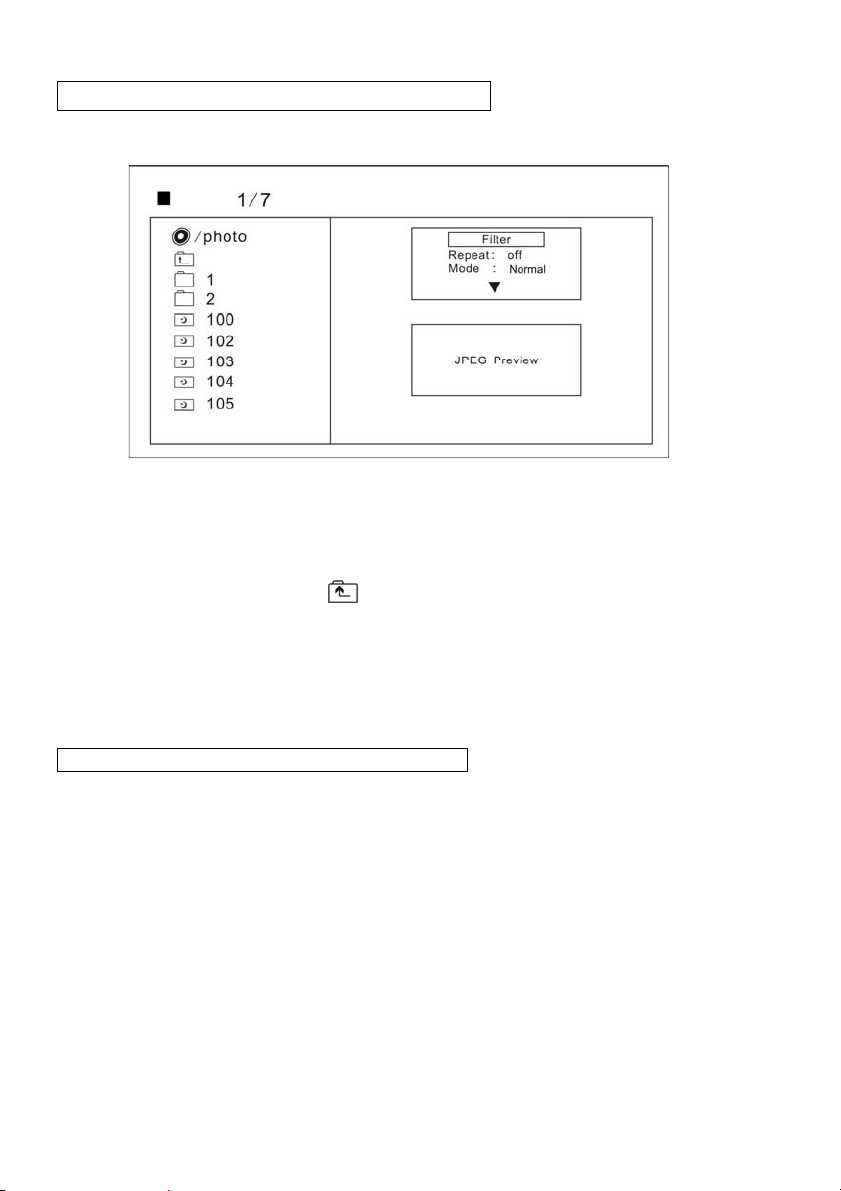
7. PICTURE CD PLAYBACK
The KODAK PICTURE CD disc has such a directory structure as shown in the right picture.
Press Direction key to choose the root directory and then press ENTER button to enter
into the sub directory. Press Direction key to choose the desired picture and then press
ENTER or PLAY to enjoy the picture. If you want to return to the upper menu,
press Direction key to choose the icon and press ENTER button.
Image rotation
In picture play state, press Direction key to rotation the picture, press ANGLE button to
change the picture scan mode.
8. USB/CARD READER OPERATION
Power on your DVD player.
Insert your USB disk or card memory, press USB/CARD button to choose the USB disk or
Card memory source device input, Press Direction key to move ,Press ENTER button to
confirm your choice. When you choice the file from the USB disk or Card memory
device ,the DVD player will automatically play the media file.
Note: The button is valid in complete stop or NO DISC status.
GB-17

9. SYTSTEM SETUP
DVD menu setup
Press the SETUP button on the remote control, the SETUP MENU (main) will be displayed.
After accessing the setup menu, press the direction buttons for up and down movement to
select an item desired, then press the ENTER button to confirm .Press LEFT direction
button return to the menu of upper level.
To exit the setup, press the SETUP button again. In the SETUP MENU, you may choose
any of the following options as you like.
9.1 LANGUAGE SETUP
Select Language in the setup menu, and display the Language submenu:
9.1.1 OSD Language
Use this item to select the language of the setup menu and screen display.
9.1.2 Subtitle
This option provides the preset subtitle language.
Follow the operating instructions stated in "DVDMENU SETUP" in combination with the
desired option.
9.1.3 Audio
Follow the operating instructions stated in "DVDMENU SETUP" in combination with the
desired option.
This option provides the built-in disc dubbing language options.
9.1.4 DVD Menu
This option provides the film's menu language options.
Follow the operating instructions stated in "DVDMENU SETUP" in combination with the
desired option.
GB-18
This manual suits for next models
1
Table of contents
Other Clas Ohlson DVD Player manuals

Clas Ohlson
Clas Ohlson M251-UK User manual

Clas Ohlson
Clas Ohlson DPU3270V+SSD70S-UK User manual

Clas Ohlson
Clas Ohlson DV2136-UK User manual
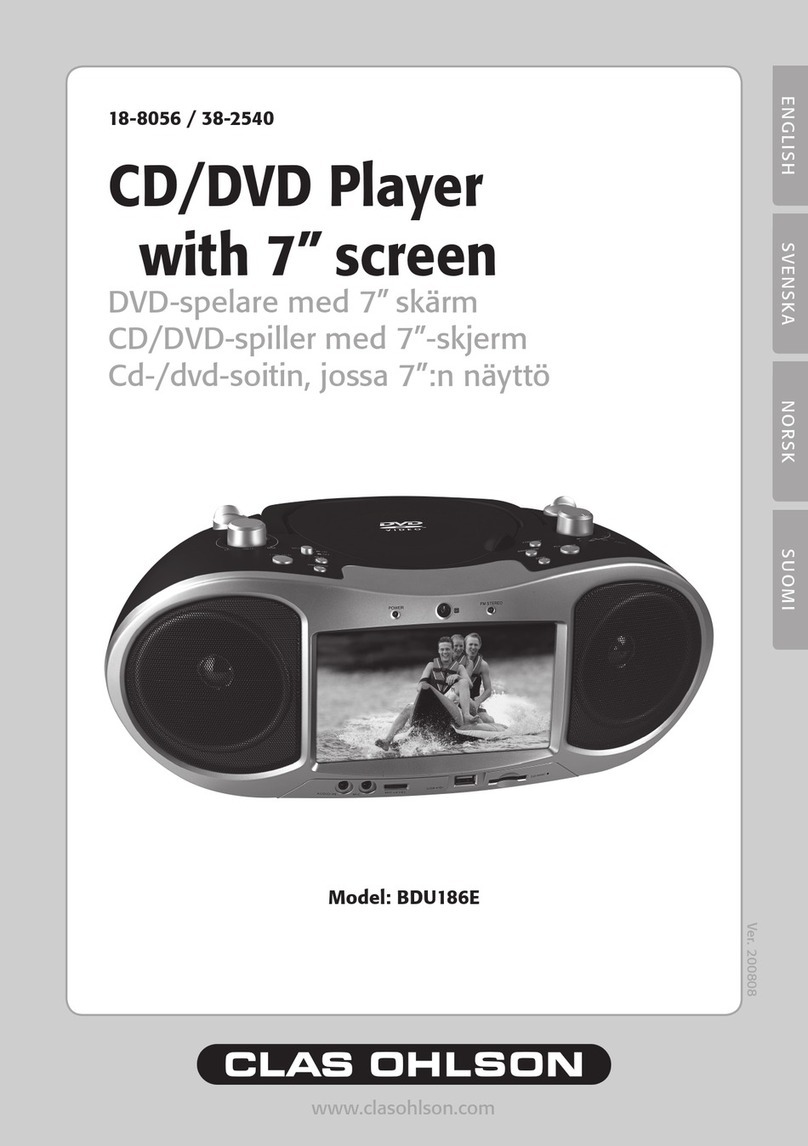
Clas Ohlson
Clas Ohlson BDU186E User manual

Clas Ohlson
Clas Ohlson PDVD-12809B-UK User manual
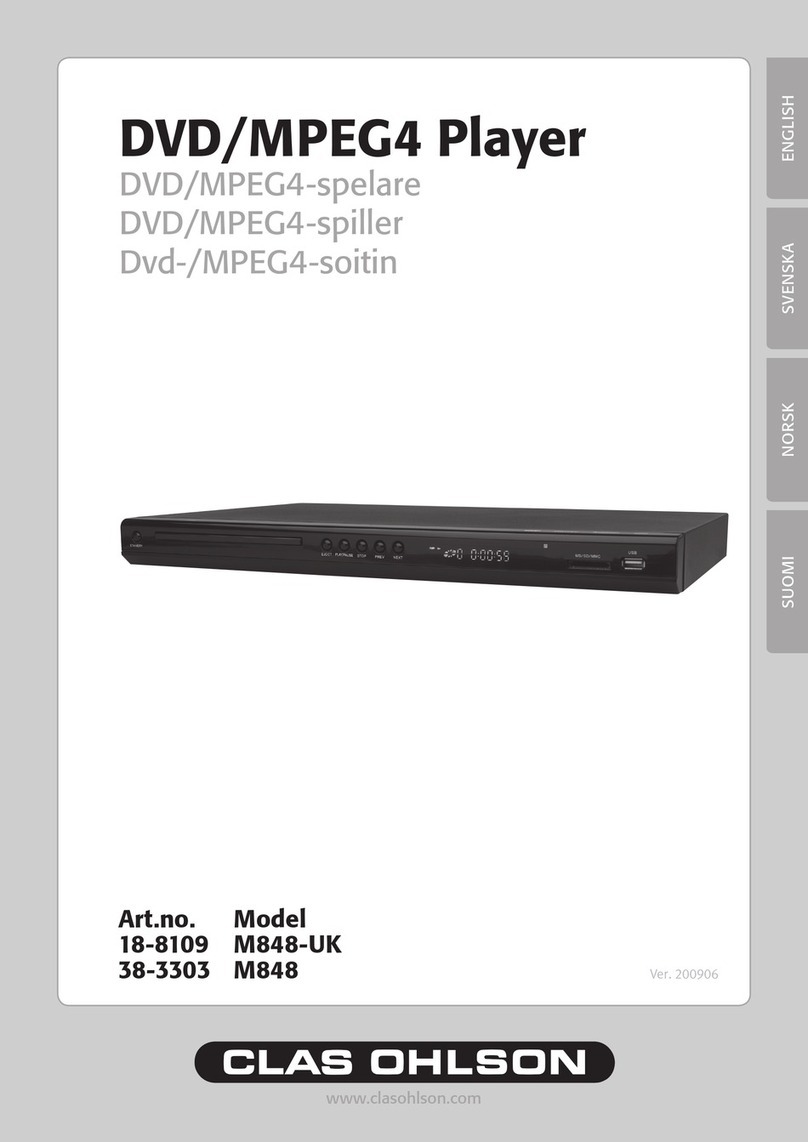
Clas Ohlson
Clas Ohlson M848-UK User manual

Clas Ohlson
Clas Ohlson DV5631-UK User manual
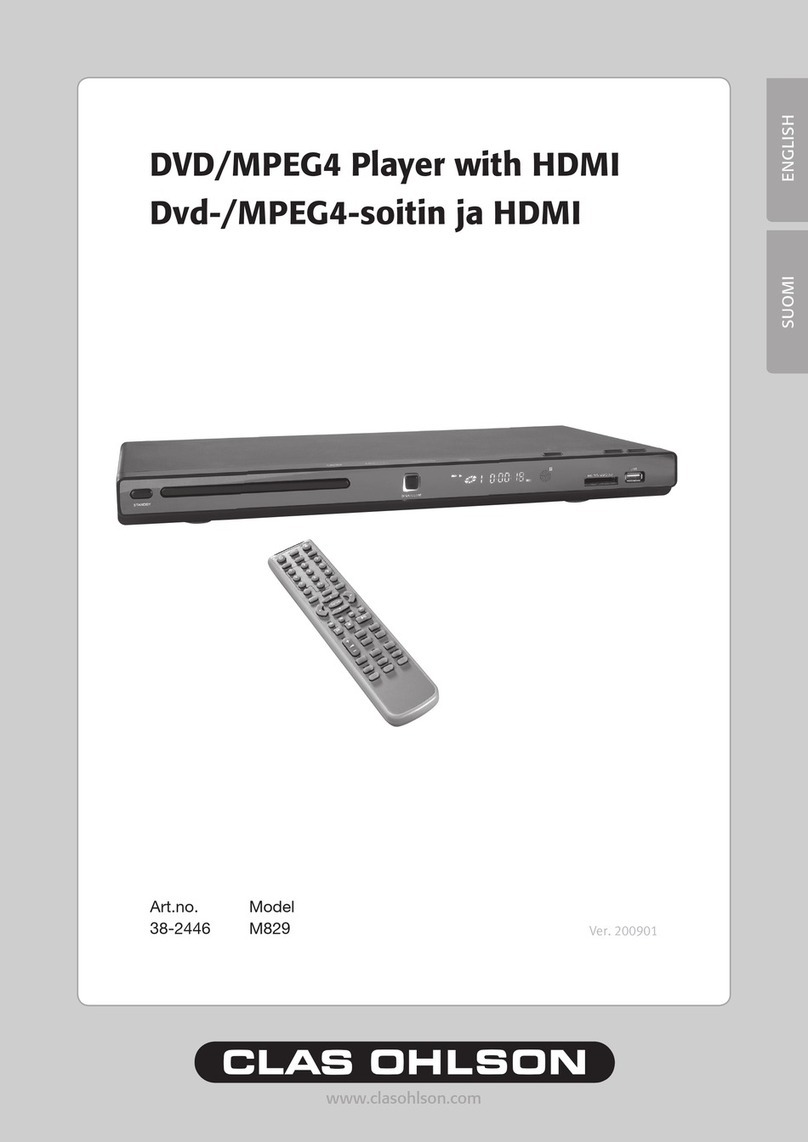
Clas Ohlson
Clas Ohlson M829 User manual