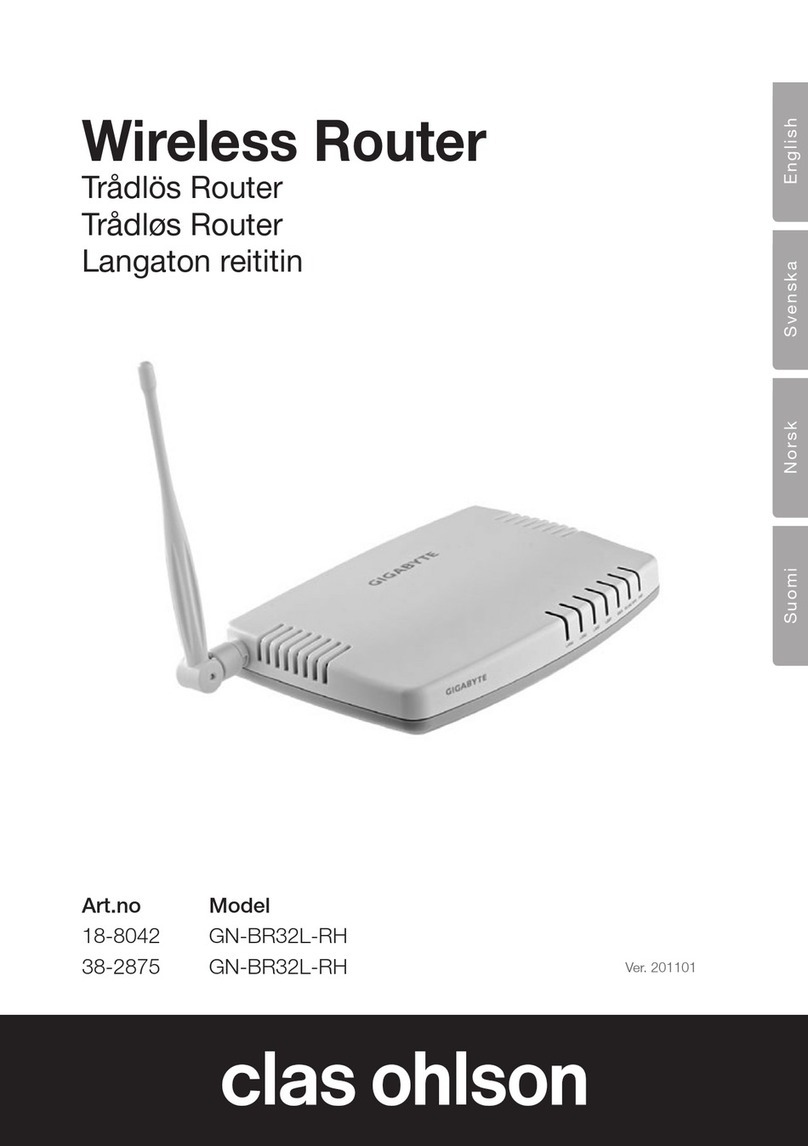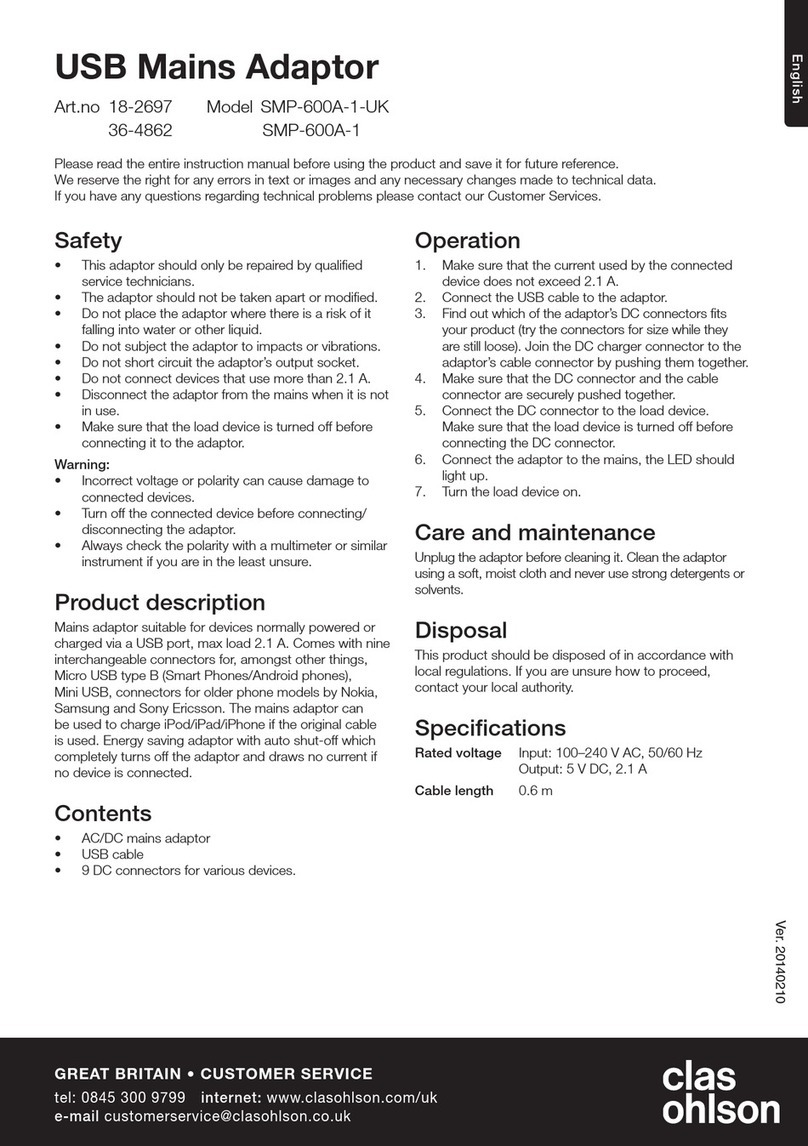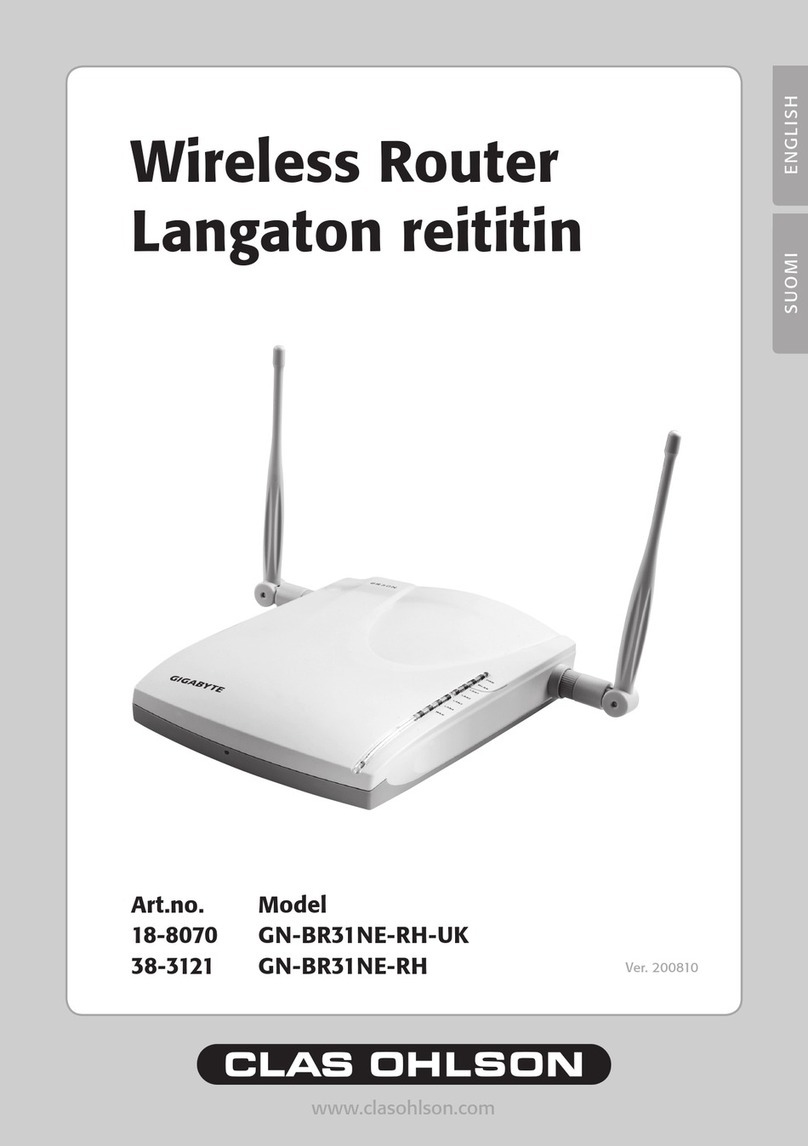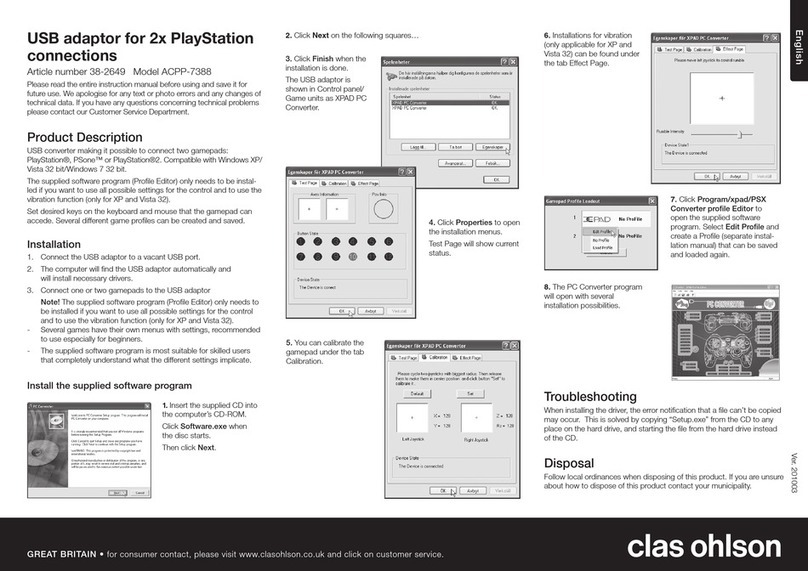7
English
4. Configuration
These are only brief instructions to help you get started. A complete user manual can
be found on the supplied CD.
N.B.
• The configuration instructions in this section require the computer to be connected
to the router via network cable.
• These instructions only apply to Windows XP/Vista.
4.1 Checking the broadband connection
Check with your broadband provider regarding your type of Internet connection.
Different Internet providers use different connection methods for connecting to the
Internet. The most common connection methods are:
A. PPPoE
PPPoE
Automatically assigns IP addresses via PPPoE. Enter the username and password
received from your ISP.
B. Dynamic IP Internet Connection
Automatically assigns IP addresses from a DHCP server. No user information
is required.
C. Static IP Internet Connection
Enter the details you have from your ISP.
Select “Internet Connection Type” or “WAN Type Select” (depending on configuration
method) in the router menu.
4.2 Checking possible firewalls
Ensure that all computers connected to the router do not have a firewall programme
enabled, e.g. Internet Security or Zone Alarm.
4.3 Checking the computer’s settings
Check that the computer is set to automatically receive an IP address and that the
computer has received a correct IP address from the router.
1a) In Windows XP: Click on Start and select Run….
1b) In Windows Vista and Windows 7: Click on the Windows icon, enter Cmd in the
search window and press [Enter].
2. Type Cmd and then click on OK.
3. Type ipconfig and check that the computer has received the correct IP address
(in this case 192.168.1.4) and gateway (in this case 192.168.1.254).
If the computer is not assigned an IP address, refer to the Troubleshooting guide.