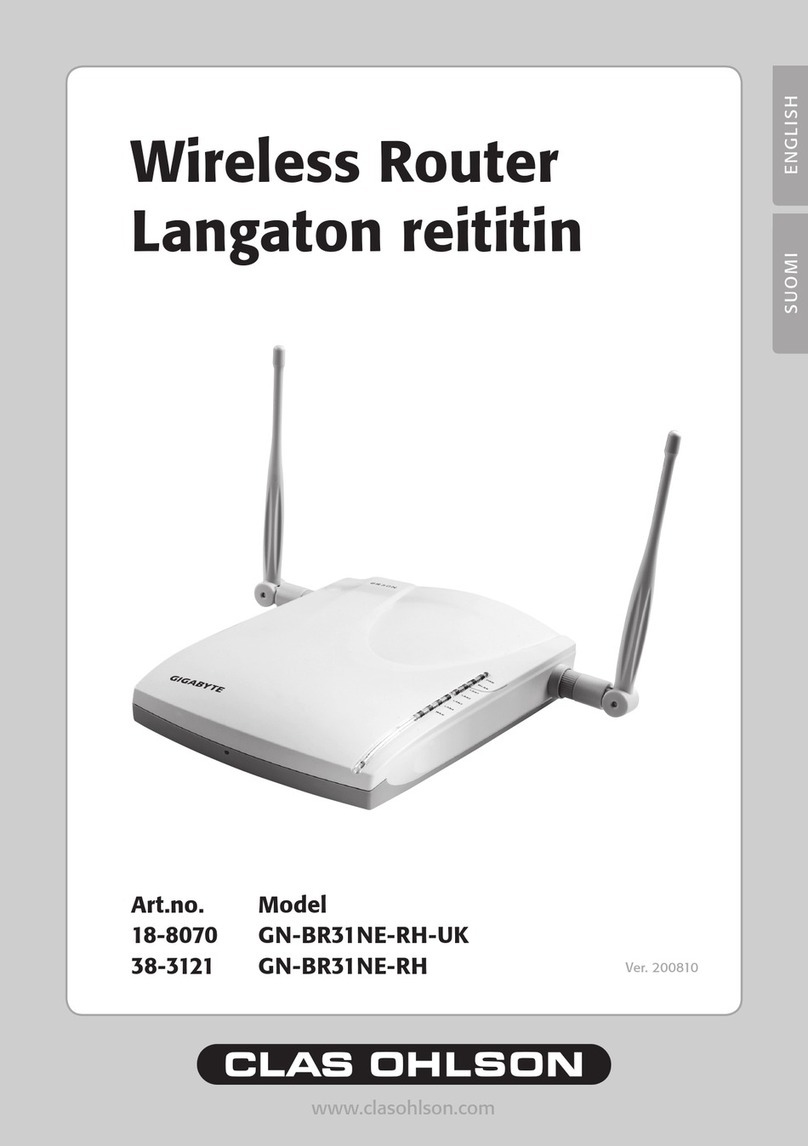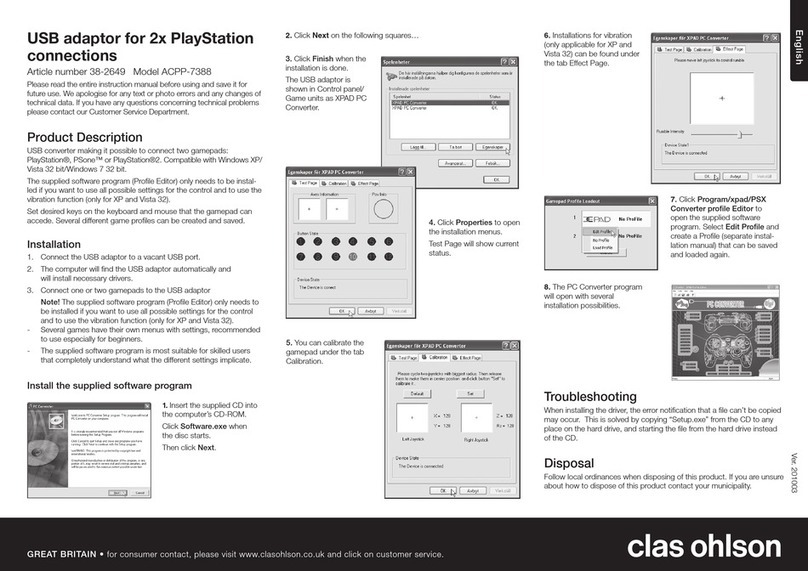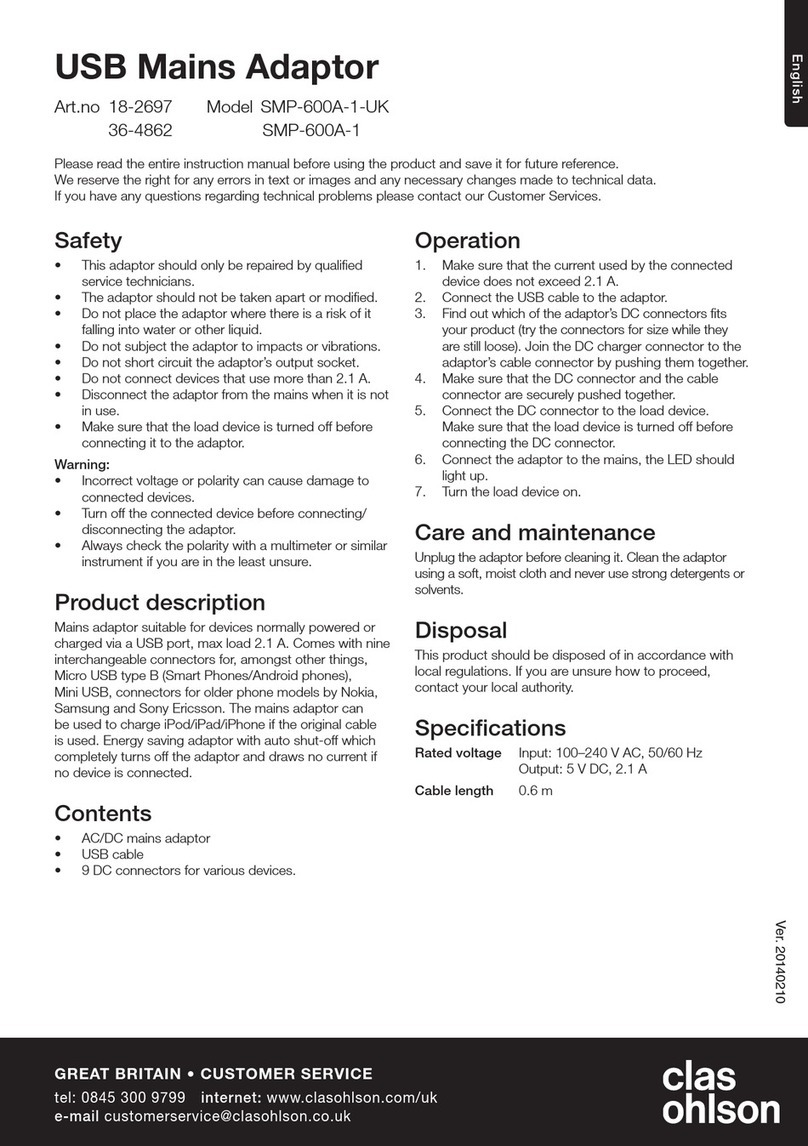8
English
1. Click on Wireless Configuration.
Wireless configuration settings:
Wireless LAN 802.11ng Configuration.
Multiple BSSID, select asetting for one of thewireless networks (SSID 1 – SSID 2).
• SSID: Enter adesired name for your network.
• Hidden SSID: Select Enable to hide thenetwork name. Select Disable to
display thename.
• Authentication Type: Select thedesired security level from thedrop-down
menu: Open system gives no protection at all while WPA2-PSK provides
thehighest security.
• WEP: Select your desired encryption setting from thedrop-down menu:
Disabled (encryption deactivated), 64-bit or 128-bit.
N.B. WPA2-PSK may only be compatible with Vista or XP with Service Pack 3.
For XP with Service Pack 2 or earlier thehighest degree of encryption is WPA.
N.B: Changing these settings will cause all wireless devices will to be disconnected.
Setting thedesired security level
2. Open Authentication Type, select thedesired security level from thedrop-
down menu: Open system gives no protection at all while WPA2-PSK provides
thehighest security.
3. Open WEP and select your desired encryption setting from thedrop-down menu:
Disabled (encryption deactivated), 64-bit (5 symbols) or 128-bit (13 symbols)
encryption.
4. Enter adesired password (if you have chosen encryption), and click Submit.
Use apassphrase or hexadecimal key.
• A passphrase should consist of: 5 ASCII symbols for 64-bit WEP or 13 ASCII
symbols for 128-bit WEP. Approved symbols: 0–9, a-z, A-Z and ~ ! @ # $ % ^
& * () _ + | ` - = { } | [ ] \ : ” ; ’ < > ? , . / .
• The hexadecimal key should consist of: 10 hexadecimal symbols for
64-bit WEP or 26 hexadecimal symbols for 128-bit WEP. Approved symbols:
(0–9, A-F).
N.B. Important: Remember your password!