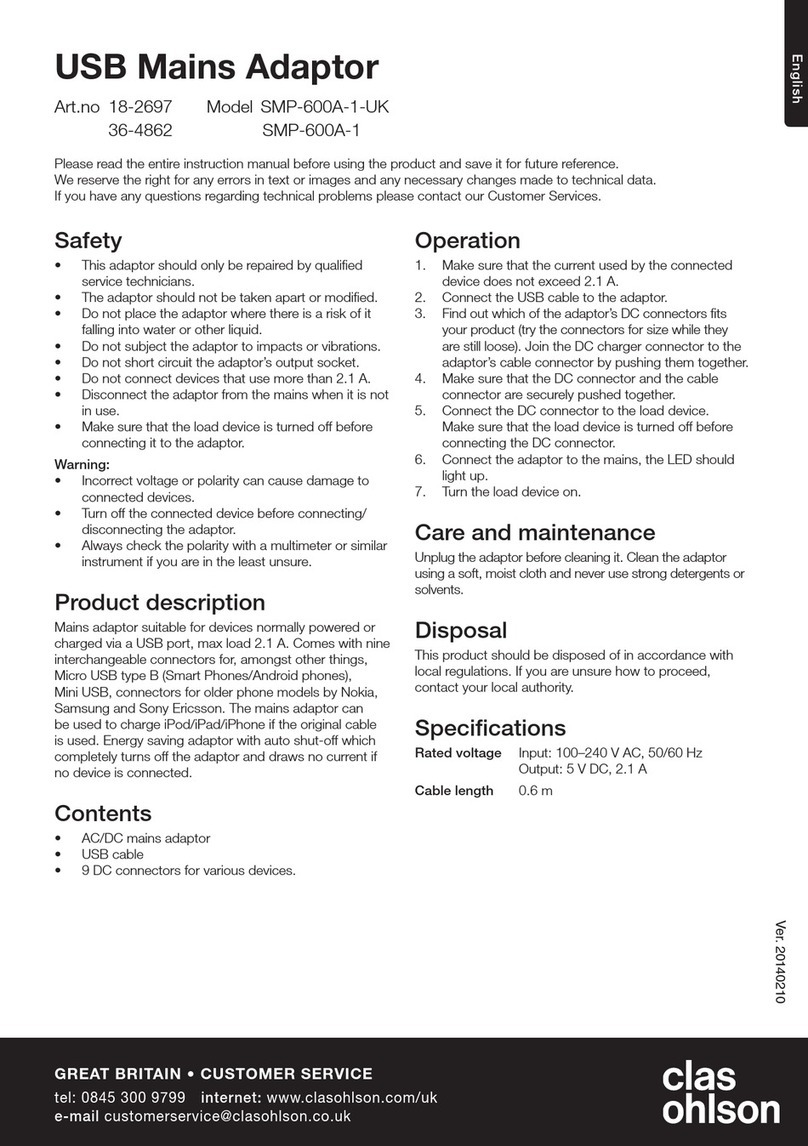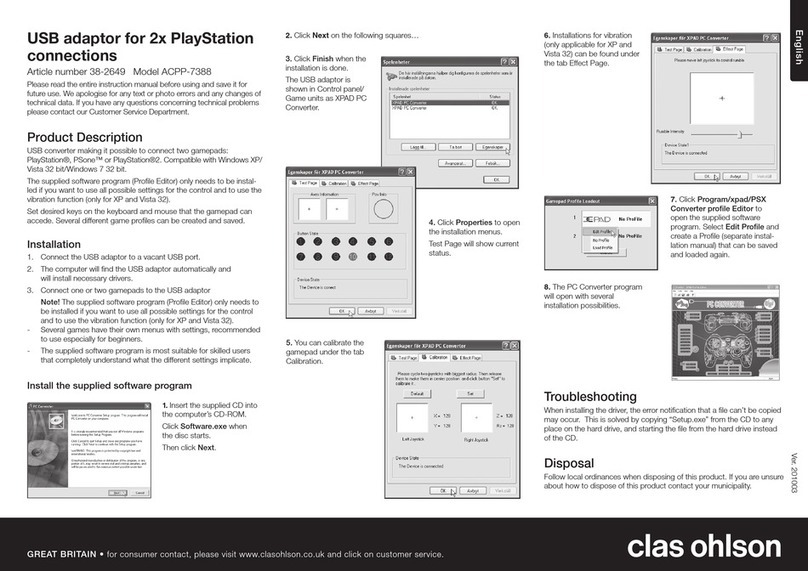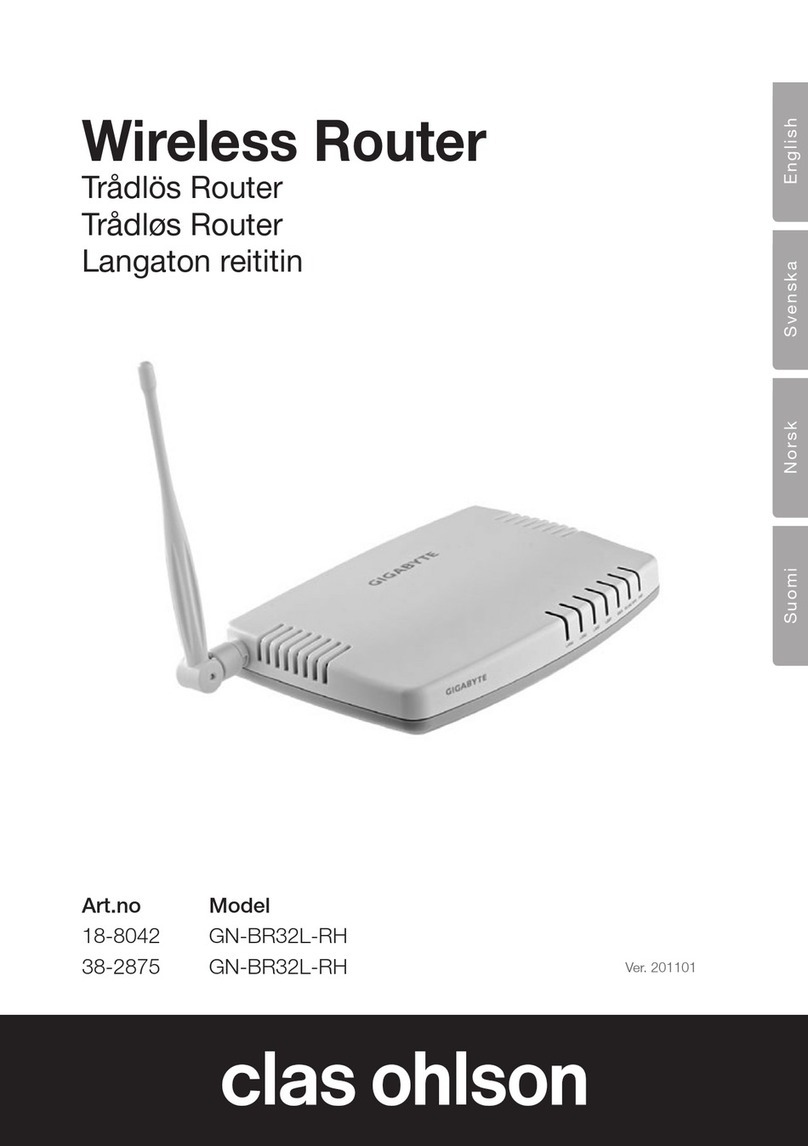ENGLISH
4. Configuration
Theseareonlybriefinstructionstohelpyougetstarted.Acompleteoperator’s
manualisfoundonthesuppliedCD.
N.B.
• Inthissectionthecomputermustbeconnectedtotheroutervianetworkcable.
• TheseinstructionsareonlyvalidforWindowsXP/Vista.
4.1 Checking the broadband connection
CheckwithyourbroadbandproviderregardingyourtypeofInternetconnection.
DifferentInternetprovidersusedifferentconnectionmethodsforconnectingto
theInternet.Themostcommonconnectionmethodsare:
PPPoE
AutomaticallyassignsIPaddressviaPPPoE.Entertheusernameandpassword
receivedfromyourInternetprovider.
Dynamic
AutomaticallyassignsIPaddressfromaDHCPserver.
Nouserinformationneeded.
Static(permanentIP-address)
EntertheinformationreceivedfromyourInternetprovider.SelectInternet Con-
nection TypeorWAN Type Select(dependingoncongurationmethod)inthe
routermenu.
4.2 Checking possible firewalls
Ensurethatallcomputersconnectedtotherouterdonothavearewall
programmeactivated,e.g.InternetSecurityorZoneAlarm.
4.3 Checking the computer’s settings
CheckthatthecomputerissettoautomaticallyreceiveanIPaddressandthatthe
computerhasreceivedacorrectIPaddressfromtherouter.
1. Windows XP:ClickonStartandselectRun….
Windows Vista:ClickontheWindows icon,enterCmdinthesearchwindow
andpress[Enter].
2. TypeCmd andthenclickOK.