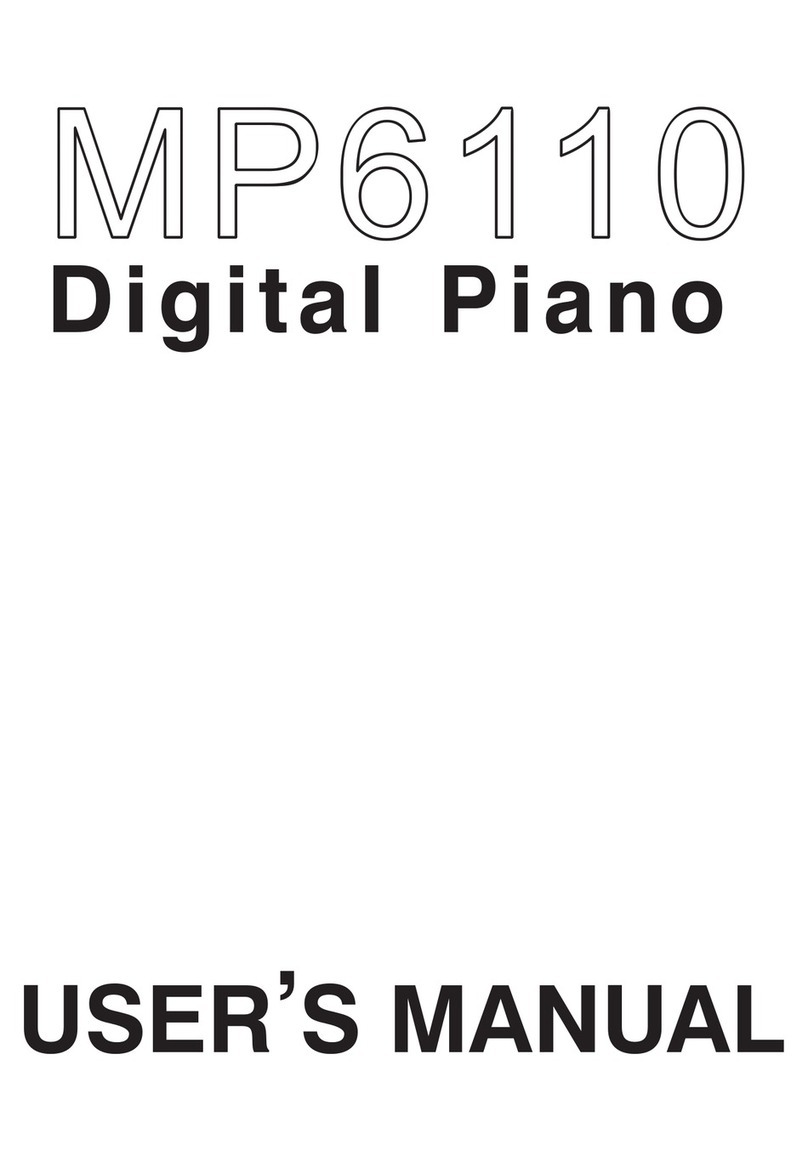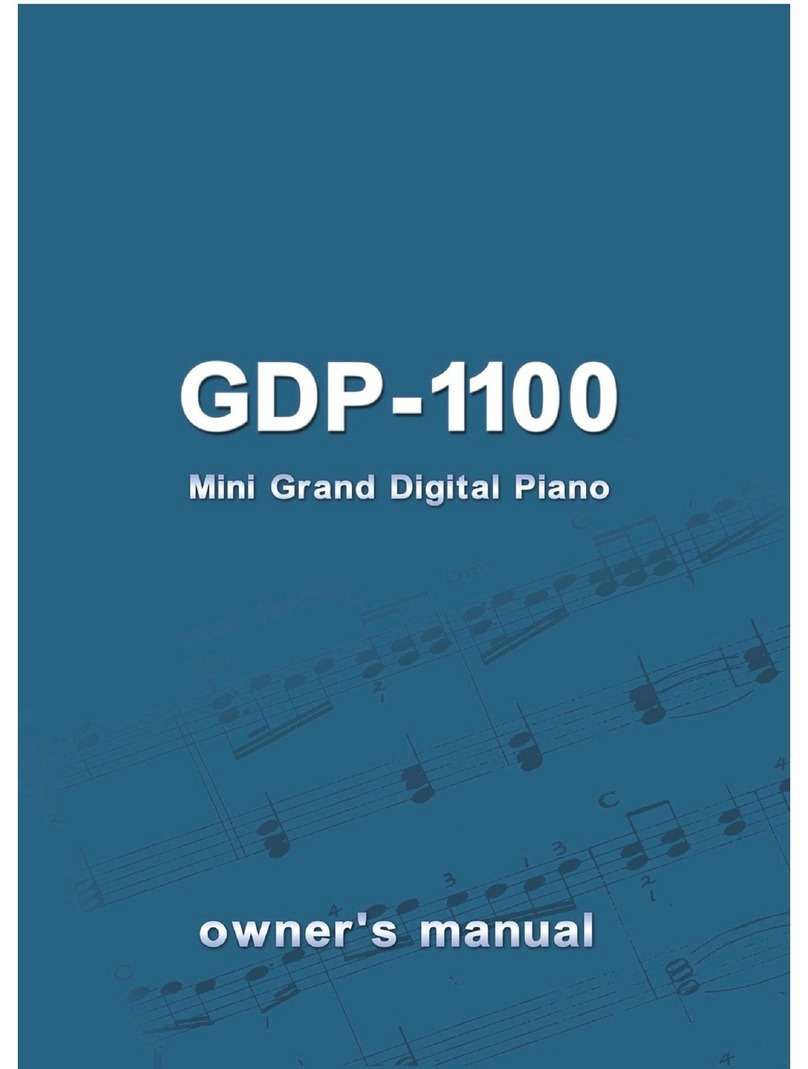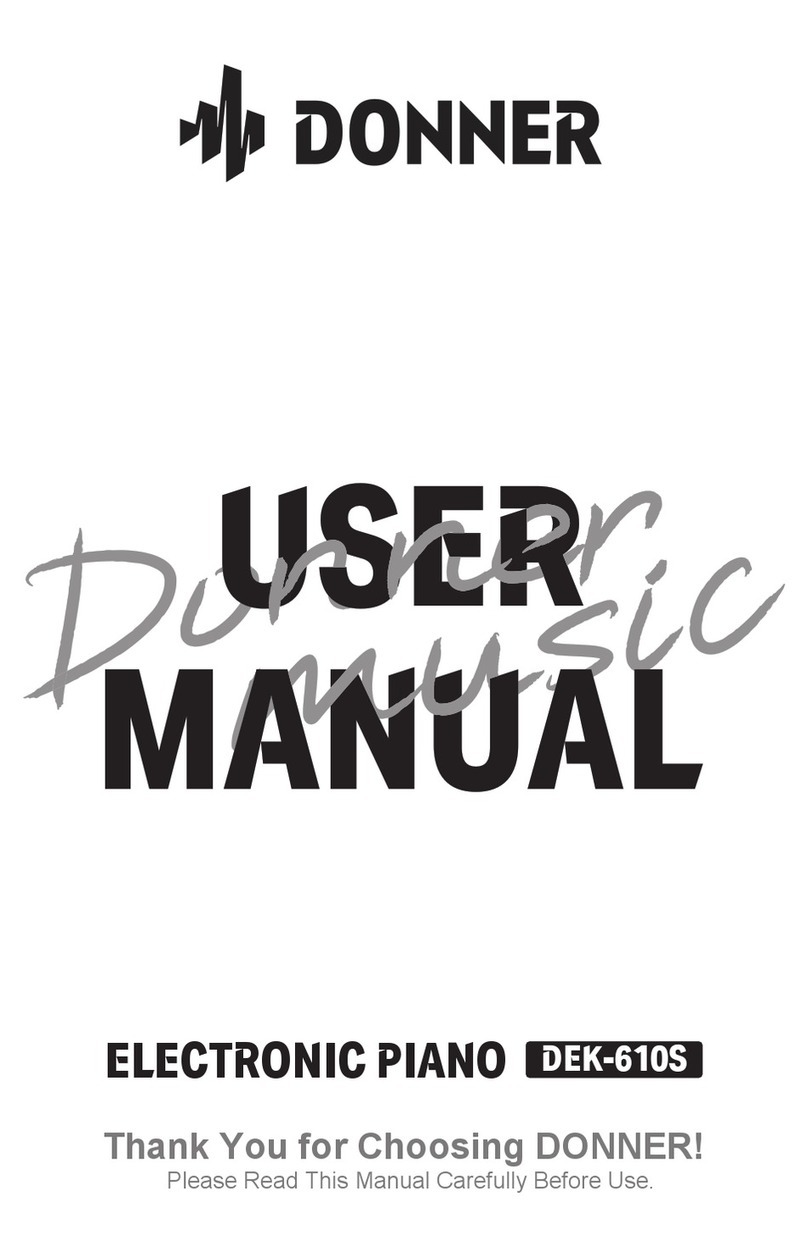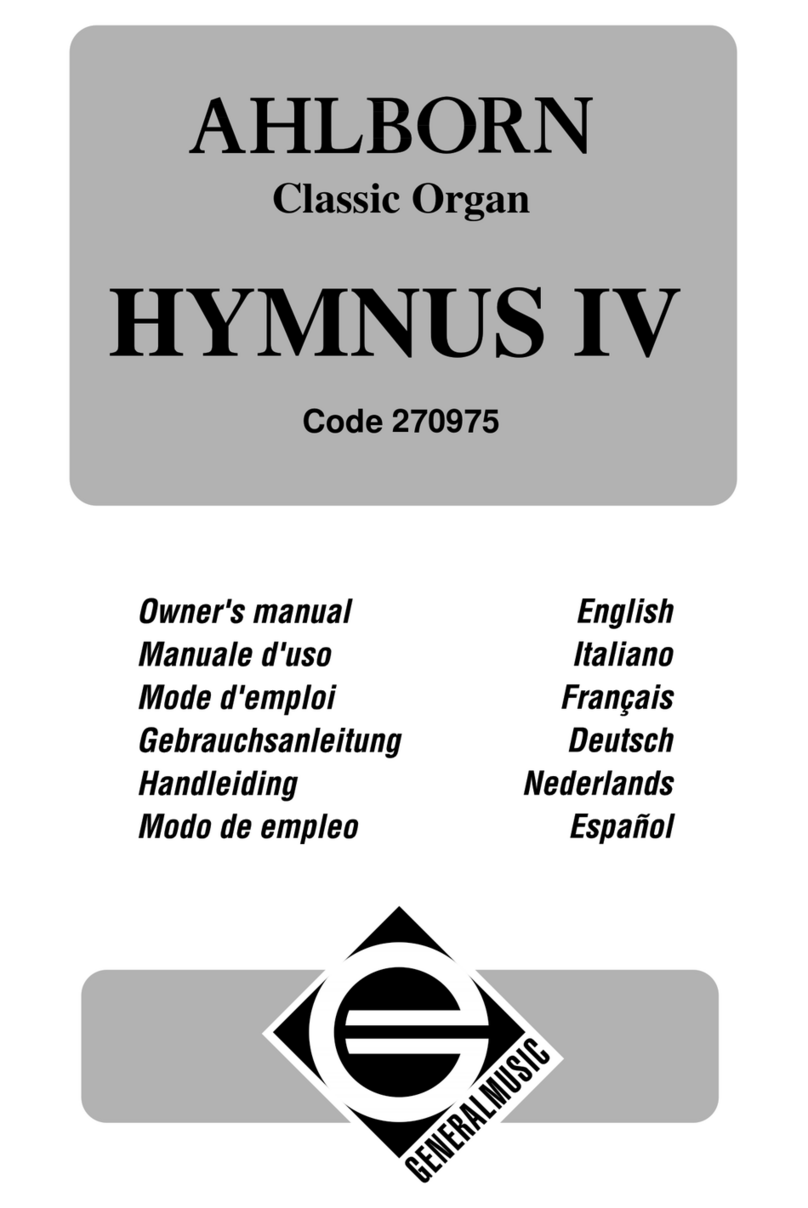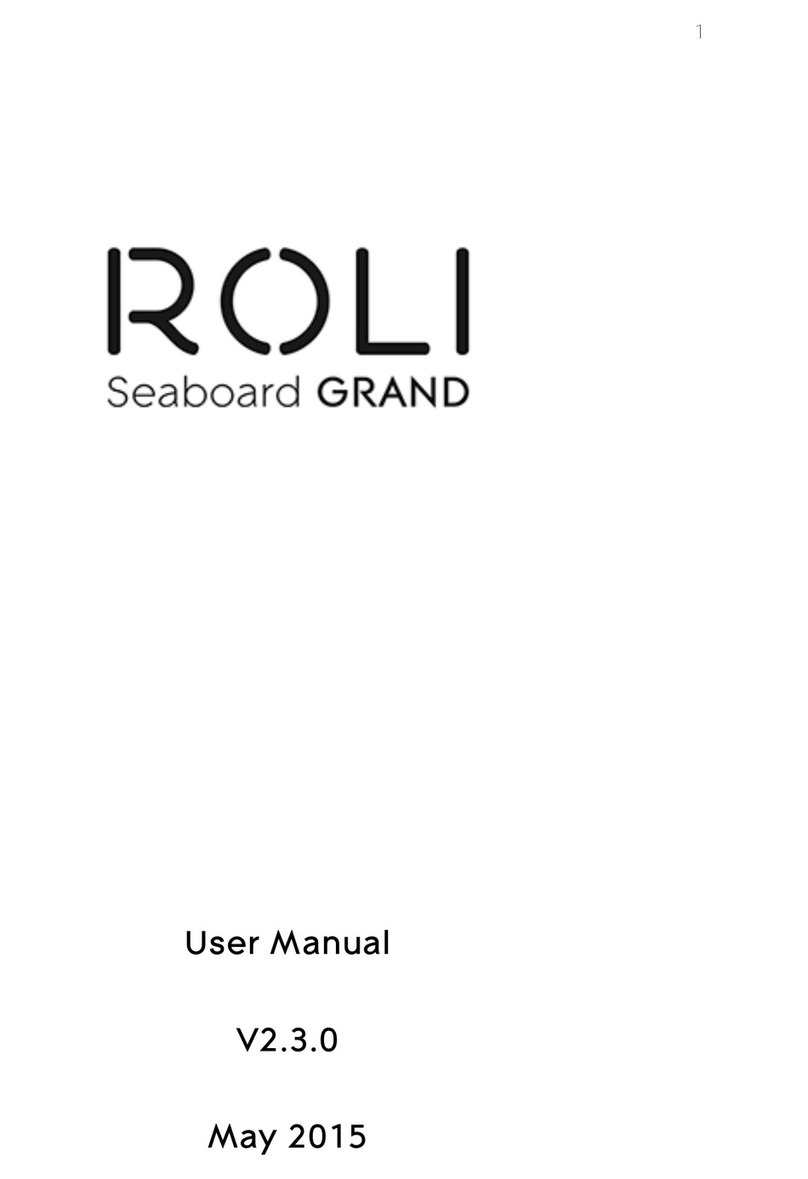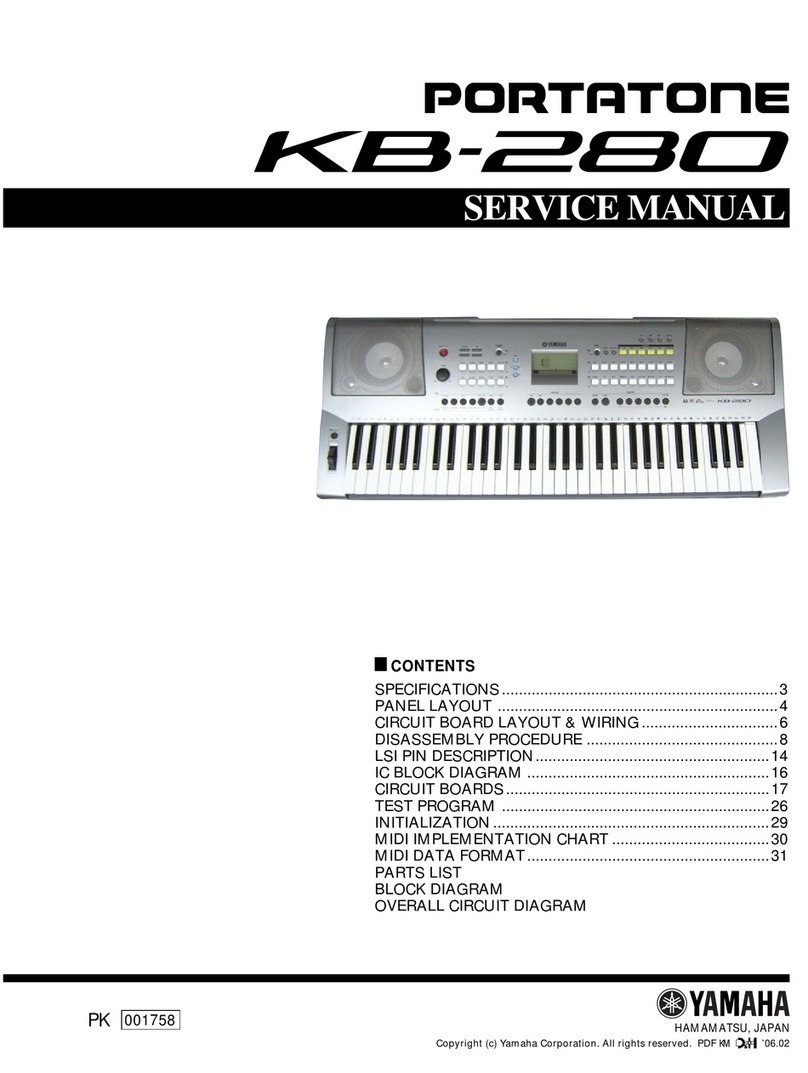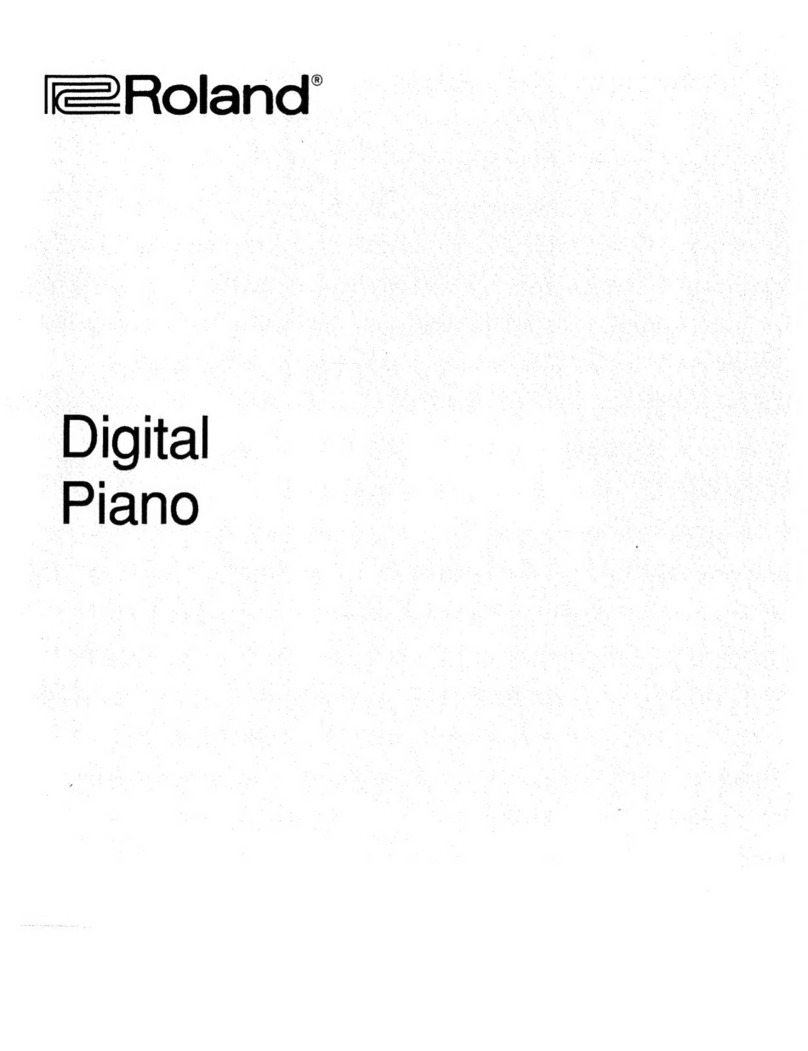Clavitech RP8810 User manual



1) Read these instructions.
2) Keep these instructions.
3) Heed all warnings.
4) Follow all instructions.
5) Do not use this apparatus near water.
6) Clean only with dry cloth.
7) Do not block any ventilation openings, install in accordance with the manufacturer s instructions.
8) Do not install near any heat sources such as radiators, heat registers, stoves, or other apparatus (including
amplifiers) that produce heat.
9) Do not defeat the safety purpose of the polarized or grounding-type plug. A polarized plug has two blades
with one wider than the other. A grounding type plug has two blades and a third grounding prong. The wide blade
or the third prong are provided for your safety, if the provided plug does not fit into your outlet, consult an
electrician for replacement of the obsolete outlet.
10) Protect the power cord from being walked on or pinched particularly at plugs, convenience receptacles, and
the point where they exit from the apparatus.
11) Only use attachments/accessories specified by the manufacturer.
12) Use only with the cart, stand, tripod, bracket, or table specified by the manufacturer, or sold with the
apparatus. When a cart is used, use caution when moving the cart/apparatus combination to avoid injury from
tip-over (Figure 1).
13) Unplug this apparatus during lightning storms or when unused for a long periods fo time.
14) Refer all servicing to qualified service personnel. Servicing is required when the apparatus has been dam
aged in any way, such as power-supply cord or plug is damaged, liquid has been spilled or objects have fallen
into the apparatus, the apparatus has been exposed to rain or moisture, does not operate normally, or has been
dropped.
WARNING: To reduce the risk of fire or electric shock, do not expose this apparatus to rain or moisture.
CAUTION: Apparatus shall not be exposed to dripping or splashing and no objects filled with liquids, such
as vases, shall be placed on the apparatus.
(Figure 1)
Thank you for purchasing this digital instrument.For perfect operation and security,please
read the manual carefully and keep it for future reference.
Precaution
Safety Precautions
Important Safety Instructions
RISK OF ELECTRIC SHOCK
DO NOT OPEN
CAUTION
The lightning flash with arrowhead symbol within an equilateral triangle is in
tended to alert the user to the presence of uninsulated dangerous voltage¡¡
within the product s enclosure that may be of sufficient magnitude to constitute a
risk of electric shock to persons.
The exclamation point within an equilateral triangle is intended to alert the user
to the presence of important operating and maintenance(servicing) instructions in
the literature accompanying the product.
¡
¡

Your digital piano is a high-quality digital piano with 88 standard
touch sensitivity keyboard and combines the most advanced PCM
tone generation technology. This digital piano lets you record your
performances. We recommend that you read through this owner's
manual carefully, so you can get the most performance and enjoy-
ment from your new piano.
Thank you for choosing our Digital Piano

Contents
1
................................ 2
4
4
4
5
5
6
6
7
7
7
7
8
8
8
8
10
10
11
11
12
12
13
14
15
16
16
17
18
18
19
20
Panel Control
Connection
Using Line Out Jacks
Using Midi In/Out Jacks
Using Headphones
USB-MIDI/USB AUDIO
Using Foot Pedals
DC IN
Basic Operation
Power Switch
Adjusting the Volume
Demo Play
Voices
Selecting a Voice
Dual Button
Split Button
Sustain Mode
Harmony Button
Full Keyb. Button
Twin Button
Touch Button
Tempo Button
Effect Button
Function
Dual
Dual Voice
OTS
Split and Chord Point
Local
Transpose
Tune
Pan
....................................
...................................
.................................
............................
..................................
..............................
.................................
21
21
22
23
23
24
25
26
26
27
27
28
28
29
30
30
32
32
33
33
34
34
35
36
36
38
39
42
44
45
46
Octave
Volume
Reverb
Chorus
Reverb and Chorus Depth
MIDI In
MIDI Main/Left/Dual
Auto Accompaniment
Selecting a Style
Starting a Style
Chord Button
Synchro Button
Intro/Ending Button
Fill In Button
Adjusting the Accompaniment Volume
Metronome Button
Registration Memory
Memory
Recording
Record
Listening to your Recording
Clear
Factory Set
Appendix
Auto Accompaniment Fingering
Percussion Voice List
Voice List
Style List
MIDI Implementation Chart
Specifications
Assembly Instructions
....................
...............
.......................
............................
..............................
.............................................
...................................
.........................
...................................
............................
..........................
...................
..................................
..................
............
......................................
........................................
............................................
............................................
...................
..........................
....................................................
.......................................
.........
......................................
.....
...................
............................
...............................
............................
.....................
...............................
.......................
.....................................
...........................................
.........
........................................
.....................
...................................
....................................
....................................
..............................
..................
.............
........................
.........................................
...................
............................................
........................................
........................................
........................................
........................................
....................................
............................................
..............................................

2
Panel Control
MASTER VOLUME
MASTER VOLUME
MIN MAX
CHORDSYNCHRO
INTRO/
ENDING
INTRO/
ENDING
START/
STOP
START/
STOP
FILL IN 1
FILL IN 1 FILLIN 2 METRONOME
DUAL
DUAL DATACONTROL
ACC.VOL TEMPO TOUCH SUSTAIN
EFFECT
EFFECT DEMO
SPLIT
SPLIT
HARMONY
HARMONY FULL KEYB. FUNCTION
TWIN
SPLIT
HARMONY
FULL KEYB.
TWIN
ENTER
MASTER VOLUME
MASTER VOLUME
MIN MAX
CHORD
SYNCHRO
SYNCHRO
INTRO/
ENDING
INTRO/
ENDING
START/
STOP
START/
STOP FILL IN 1 FILL IN 2
METRONOME
METRONOME DUAL
ACC.VOL TEMPO TOUCH SUSTAIN EFFECT DEMO SPLIT HARMONY FULL KEYB. FUNCTION
TWIN
ENTER
-
+
GUITAR
DANCE
GUITAR
DANCE
PIANO
8 BEAT
PIANO
8 BEAT
ORGAN
BALLAD
ORGAN
BALLAD
BASS
DISCO
BASS
DISCO
ENSEMBLE
SWING&JAZZ
ENSEMBLE
SWING&JAZZ
BRASS
R&B
BRASS
R&B
LEAD
COUNTRY
LEAD
COUNTRY
SYNTH
LATIN
SYNTH
LATIN
EFFECT
BALLROOM
EFFECT
BALLROOM
PERC.
WALTZ
PERC.
WALTZ
VOICE
STYLE
VOICE
STYLE STORE M1 M2 M3
RECORD/PLAY
RECORD/PLAY
MELODY 2
MELODY 2
MELODY 1
MELODY 1
ACCOMP.
ACCOMP.
DATA CONTROL
-
+
GUITAR/
DANCE
GUITAR/
DANCE
PIANO/
8 BEAT
PIANO/
8 BEAT
ORGAN/
BALLAD
ORGAN/
BALLAD
BASS/
DISCO
BASS/
DISCO
ENSEMBLE/
SWING&JAZZ
ENSEMBLE/
SWING&JAZZ
BRASS/
R&B
BRASS/
R&B
LEAD/
COUNTRY
LEAD/
COUNTRY
SYNTH/
LATIN
SYNTH/
LATIN
EFFECT/
BALLROOM
EFFECT/
BALLROOM
PERC./
WALTZ
PERC./
WALTZ
VOICE/
STYLE
VOICE/
STYLE STORE M1 M2 M3
RECORD/PLAY
RECORD/PLAYMELODY 2MELODY 1
ACCOMP.
ACCOMP.
Digital Upright Piano
Digital Upright Piano
MIDI IN
MIDI IN
MIDI OUT
MIDI OUT
USB
USB
PEDAL
PEDAL
LINE OUT
LINE OUT
LINE IN
LINE IN
DC 12V
DC 12V
4
3
56789
10 11
12 13 14 15 16
17 18 19
20
21
22 23
24 25
27
26
28 29
30 31 32
33 34 35 36 37 38 39
40
PHONES 1
PHONES 2

3
Panel Control
Top Panel
1. Power On/Off
2. MASTER VOLUME
3. LCD DISPLAY
4. [ACC.VOL] Button
5. [TEMPO] Button
6. [TOUCH] Button
7. [SUSTAIN] Button
8. [EFFECT] Button
9. [DEMO] Button
10. [CHORD] Button
11. [SYNCHRO] Button
12. [INTRO/ENDING] Button
13. [START/STOP] Button
14. [FILL IN 1] Button
15. [FILL IN 2] Button
16. [METRONOME] Button
17. [SPLIT] Button
18. [HARMONY] Button
19. [FULL KEYB.] Button
20. [FUNCTION] Button
21. [DUAL] Button
22. [TWIN] Button
23.[ENTER] Button
24. [DATA CONTROL] Knob
25. [+/-] Buttons
26. [VOICE/STYLE] Button
27. VOICE and STYLE SELECT
28. [STORE] Button
29. [M1-M3] Buttons
30. [RECORD/PLAY] Button
31. [ACCOMP.] Button
32. [MELODY 1] Button
[MELODY 2] Button
Rear Panel
33. MIDI OUT Jack
34. MIDI IN Jack
35. PEDAL Jack
36. USB-MIDI Jack
37. LINE IN Jack
38. LINE OUT Jack
39. DC 12V Jack
40. PHONES Jack

4
Connection
Using Line In/Out Jacks
Using Midi In/Out Jacks
MIDI (Musical Instrument Digital Interface) is a world-standard communica-
tion interface which allows electronic musical instruments to communicate with
each other by sending and receiving compatible note, program change and other
types of MIDI data.
MIDI OUT MIDI IN
MIDI IN MIDI OUT
The audio output from other sound system connected to the LINE IN jack on the
rear panel can be mixed with the sound of the unit. This function is convenient
when you want to play along with a favourite song.
LINE IN
Stereo
System
The LINE OUT jack can be used to deliver the output of the piano to a keyboard
amplifier, stereo sound system, mixing console or tape recorder.
LINE OUT
Stereo
System

5
NOTE
MIDI IN Receives MIDI data from another MIDI device.
MIDI OUT Transmits MIDI data to another MIDI device.
Two sets of standard stereo headphones can be plugged in here for private
practice or late-night playing. The internal speaker system is automatically shut
off when a pair of headphones is plugged into PHONES jacks.
PHONES 2
PHONES 1
Using Headphones
This product allows the transfer of MIDI information over USB.
There is a specific way in which the MIDI information are
routed for maximum flexibility. In a standard Digital
Piano, the built-in keyboard sends MIDI information to
the internal sound bank as well as the 5-pin MIDI output.
In this digital piano, the keyboard not noly sends MIDI
information to the internal sound bank (just like normal)
but also sends MIDI information simultaneously to the
internal MIDI connection which hooks up inside the
device to the Audio Interface.
USB AUDIO interface is a digital audio interface. By USB cable, you can digitally
transfer intact audio signals of PC to this instrument, and enjoy it on this instrument
or use it for accompanywhen you play this instrument; likewise, you can transfer
intact audio signals of the instrument to PC to record and edit music.
USB
USB-MIDI/USB AUDIO

DC IN
Plug the DC output cable from the power adapter into DC IN jack in the rear panel
of your instrument, then plug the AC cable of your power adapter into a convenient
wall AC power socket.
Sostenuto Pedal (Center)
If you play a note or chord on the keyboard and press
the sostenuto pedal while the notes are held, those
notes will be sustained as long as the pedal is held,
but all subsequently played notes will not be
sustained.
SOSTENUTO
It performs the same function as the damper pedal
on an actual acoustic piano, letting you sustain the
sound of the voices even after releasing your fingers
from the keys. SUSTAIN
Damper Pedal (Right)
Using Foot Pedals
Connect the plug of the foot pedal unit to the PEDAL jack on the rear panel.
Soft Pedal (Left)
The Soft Pedal controls the sound volume. Press the
pedal to decrease the output sound volume. SOFT
6

Power Switch
Adjusting the Volume
Turn on the power by pressing the POWER switch before playing, the panel LCD
display will light.
Initially set the [MASTER VOLUME] at the middle between the"MIN" and
"MAX" . You can adjust the volume to accommodate your playing.
Demo Play
There are 10 demo songs that you can play individually. Here's how you can
select and play the demo songs.
Listen to the Demo Song
Press [DEMO] button to Play the demo songs in sequence. Use [+] and [-] buttons
or [DATA CONTROL] knob to select the number of the song you want to play.
7
MASTER VOLUME
MIN MAX
SPLIT
HARMONY
FULL KEYB.
TWIN
R1HY R2HY BASS C 1RD C 2RD PAD P1HR P 2HR
Stop Playing
Press [DEMO] button again to stop playing.
Basic Operation
SPLIT
HARMONY
FULL KEYB.
TWIN
R1HY R2HY BASS C 1RD C 2RD PAD P1HR P 2HR
DEMO
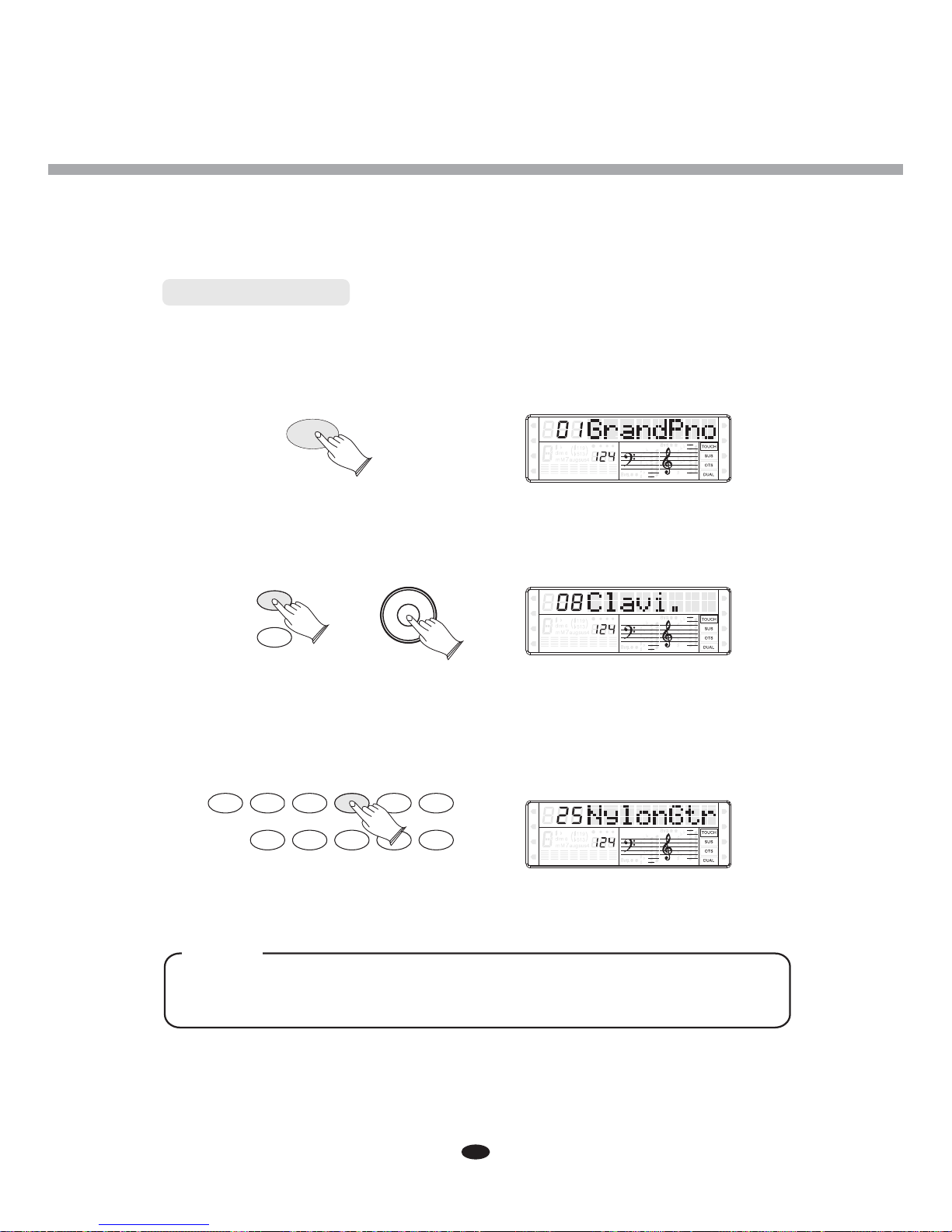
8
Voices
Selecting a Voice
Your instrument has 459 voices,include 128(01-128) GM standard voices.
Press [VOICE/STYLE] button, the button is unlighted, the voice mode is selected
and the current voice number and the name will display on the LCD Display section.
Use [+] and [-] buttons or [DATA CONTROL] knob to select the desired voice
according to the voice list.
When [VOICE/STYLE] button is unlighted, you can use the Direct Select Button to
select a voice.
The name above the Direct Select Button is the voice name.
NOTE
SPLIT
HARMONY
FULL KEYB.
TWIN
R1HY R2HY BASS C 1RD C 2RD PAD P1HR P 2HR
SPLIT
HARMONY
FULL KEYB.
TWIN
R1HY R2HY BASS C 1RD C 2RD PAD P1HR P 2HR
SPLIT
HARMONY
FULL KEYB.
TWIN
R1HY R2HY BASS C 1RD C 2RD PAD P1HR P 2HR
VOICE/
STYLE
VOICE/
STYLE
-
+
GUITAR/
DANCE
GUITAR/
DANCE
PIANO
8 BEAT
PIANO
8 BEAT
ORGAN
BALLAD
ORGAN
BALLAD
BASS
DISCO
BASS
DISCO
ENSEMBLE
SWING&JAZZ
ENSEMBLE
SWING&JAZZ
BRASS
R&B
BRASS
R&B
LEAD
COUNTRY
LEAD
COUNTRY
SYNTH
LATIN
SYNTH
LATIN
EFFECT
BALLROOM
EFFECT
BALLROOM
PERC.
WALTZ
PERC.
WALTZ
VOICE
STYLE
VOICE
STYLE
DATA CONTROL
DATA CONTROL
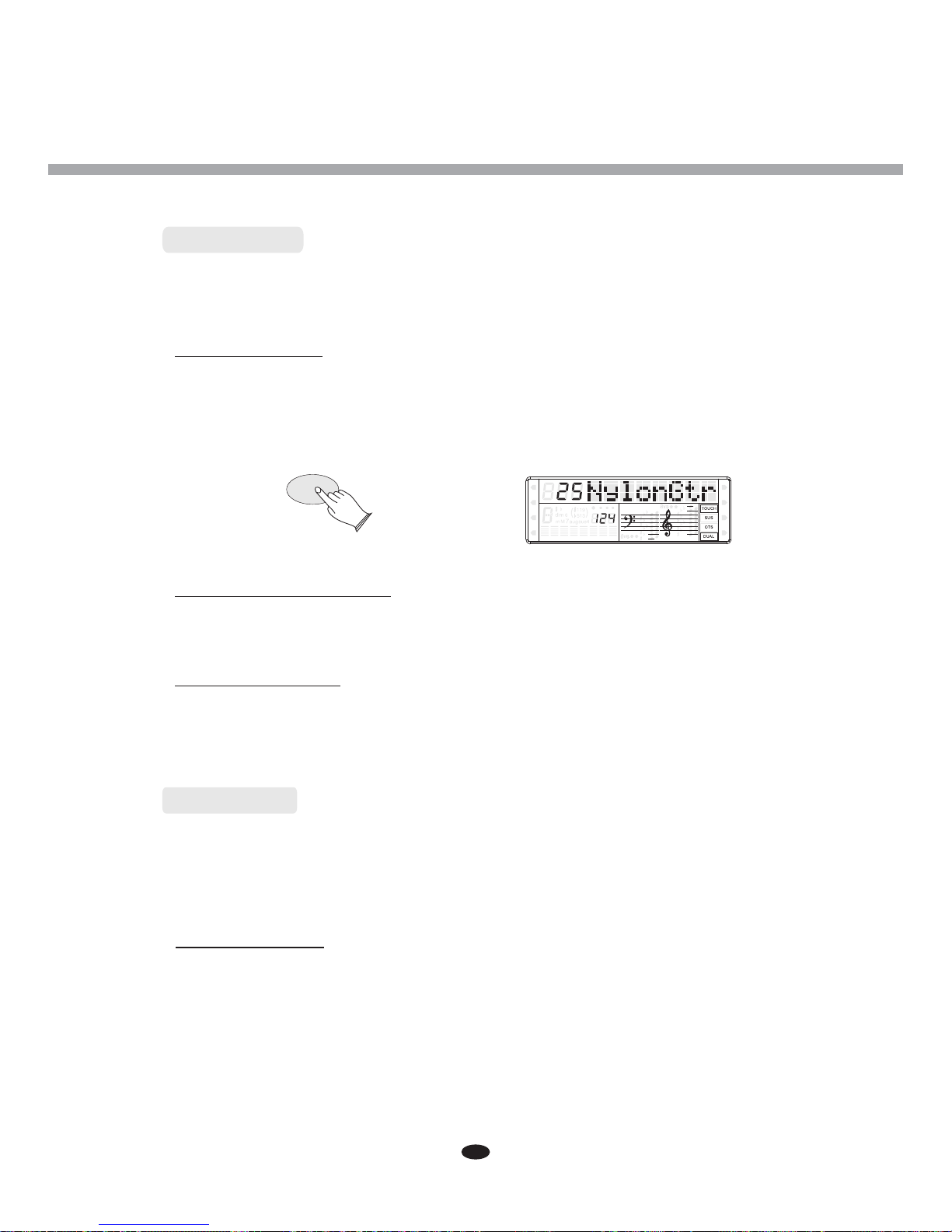
Voices
Dual Button
Press [DUAL] button to select layer voice mode, two voices will sound
simultaneously when you play keyboards.
Select Dual Voice
Press [DUAL] button and Dual Cursor will flash, use [+] and [-] buttons or [DATA
CONTROL] knob to select the second voice. If you don' t choose the second
voice within 4 seconds, the LCD Display will go back to the first voice mode.
Set the Dual Voice Volume
Reference: Volume(P.21).
Exit the Dual Mode
Press [DUAL] again, the Dual Cursor will turn off and the Dual mode will be
inactive.
DUAL
SPLIT
HARMONY
FULL KEYB.
TWIN
R1HY R2HY BASS C 1RD C 2RD PAD P1HR P 2HR
9
Press [SPLIT] button to select split mode, then your keyboard will be split into two
sections which means different voices can be played with the left and right hands
at the same time.
Split Button
Select Split Voice
Press [SPLIT] button, the Split cursor will flash, and the split voice will appear
in the message display for 4 seconds, and use [+] and [-] buttons or [DATA
CONTROL] knob to select the left voice.

Change the Split Point
Reference: Split and Chord Point(P.17).
Set the Split Voice Volume
Reference: Volume(P.21).
Exit the Split Mode
Press [SPLIT] again, the Split Cursor will turn off and the Dual mode will be
inactive.
SPLIT
Voices
SPLIT
HARMONY
FULL KEYB.
FULL KEYB.
TWIN
R1HY R2HY BASS C1RD C 2RD PAD P1HR P 2HR
10
Sustain Button
Press [SUSTAIN] button, the button will light. It can be used as a damper pedal.
Turn sustain on to sustain notes after the keys are released.
Press [SUSTAIN] button again to turn sustain off.
SPLIT
HARMONY
FULL KEYB.
TWIN
R1HY R2HY BASS C 1RD C 2RD PAD P1HR P 2HR
SUSTAIN

11
Voices
Harmony Button
Press [HARMONY] button to enter Harmony mode, the Harmony cursor onwill light
the display.
The Harmony is derived from the chords you have played if you use Automatic
Accompaniment or turn on the Chord function.
SPLIT
HARMONY
FULL KEYB.
FULL KEYB.
TWIN
R1HY R2HY BASS C 1RD C 2RD PAD P1HR P 2HR
HARMONY
FULL KEYB.
Full Keyb. Button
This feature allows you to play automatic chords in the full length of the keyboard.
Press the button and dedicated arrow will indicate it on the display.
In the Full Keyboard mode, the chords played by the Auto Accompaniment System
will not be displayed on the screen.
Press [FULL KEYB.] button to enter Full Keyboard mode, the Full Keyboard
cursor on the display.will light
SPLIT
HARMONY
FULL KEYB.
FULL KEYB.
TWIN
R1HY R2HY BASS C 1RD C 2RD PAD P1HR P 2HR
Twin Button
Press [TWIN] button again to enter TWIN mode. In this mode, the keyboard
will be separated into two playing areas.
Right: from C#3 to C7 Left: from A-1 to C3
This will be very helpful when the instrument is used by two players at the same
time (example: Teacher and Student) and they will be able to play the same piano
sound in the same octave.
When the Twin mode is selected, use the optional 3 level pedal and the pedals will
automatically switch in a different configuration where there are 2 Sustain pedals,
one for the left and anther for the right part of the keyboard.

Voices
TOUCH
TOUCH
When touch is set to off, the same volume is produced no matter how strongly or
softly you play the keyboard. You can press [TOUCH] for a few seconds. LCD will
show this volume value and you can adjust it by [+] or [-] button.
SPLIT
HARMONY
FULL KEYB.
FULL KEYB.
TWIN
R1HY R2HY BASS C 1RD C 2RD PAD P1HR P 2HR
Touch Button
The touch function provides 3 different types of keyboard touch sensitivity that
can be selected to match different playing styles.
Press the [TOUCH] button and use [+]and [-] buttons or turn the [DATA CONTROL] knob
to select the touch sensitivity type in the range of 01 to 03. Default:02 Touch.
SPLIT
HARMONY
FULL KEYB.
FULL KEYB.
TWIN
R1HY R2HY BASS C 1RD C 2RD PAD P1HR P 2HR
12
SPLIT
HARMONY
FULL KEYB.
FULL KEYB.
TWIN
R1HY R2HY BASS C 1RD C 2RD PAD P1HR P 2HR
TWIN
Tempo Button
The tempo of style can be adjusted over a range of 20~280 bmp (beats per minute).
Press the [TEMPO] button, then use the [DATA CONTROL] knob or [+] and[-] button to
increase or decrease the value.

Voices
Effect Button
13
This function allows you to perform the overall sound in a realistic style.
Press [EFFECT] button to open or close this function. When the piano
is open, the effect default is open.
Reverb
Reverb(P.22).Reference:
Chorus
Chorus(P.23).Reference:
SPLIT
HARMONY
FULL KEYB.
TWIN
R1HY R2HY BASS C1RD C 2RD PAD P1HR P 2HR
-
+
TEMPO

14
Function
Press [FUNCTION] button to enter the menu of function.
press [FUNCTION] button repeatedly and turn the [DATA CONTROL] knob or
use [+] and [-] buttons select the option to be set. Press [ENTER] button to set the
parameter. The option and the parameters are as the follows:
If you don't press any button in 5 seconds after entering the function menu,
it will quit this menu automatically.
Option LCD Display Range Default
Func.?
Perf.?
Effect?
Midi?
Dual?
D.Voice?
OTS?
S.Point?
C.Point?
Local?
Trans?
Tune?
M.Pan?
S.Pan?
D.Pan?
M.Oct?
S.Oct?
D.Oct?
M.Vol?
S.Vol?
D.Vol?
Reverb?
Chorus?
M.RVol?
S.RVol?
D.RVol?
M.CVol?
S.CVol?
D.CVol?
MidIn(01?~16?)
MidMain?
MidLeft?
MidDual?
on~off
01~459
on~off
00~87
00~87
on~off
-12~12
-64~63
-64~63
-64~63
-64~63
-2~2
-2~2
-2~2
00~127
00~127
00~127
00~08
00~08
00~63
00~63
00~63
00~63
00~63
00~63
on~off
01~16,off
01~16,off
01~16,off
off
06
off
34
34
on
00
00
00
00
00
0
0
0
127
127
127
05
00
36
36
36
18
18
18
on
01
02
03
NOTE

Dual
This function is capable of enhancing the delicacy of your music by playing two
voices of musical instruments simultaneously; new combinations of voices and
music could be created then.
When the dual function is off, the voice indicated is VOICER1. When the dual
function is on, the voice indicated is VOICE R2.
Press [FUNCTION] button to select Func.? .¡¡
Then press [ENTER] button to confirm, use [+] and [-] buttons or [DATA CONTROL]
knob to select Dual? .¡¡
Function
SPLIT
HARMONY
FULL KEYB.
TWIN
R1HY R2HY BASS C 1RD C 2RD PAD P1HR P 2HR
Press [ENTER] button to confirm, and use [+] and [-] buttons or [DATA CONTROL]
knob to select Dual On or Dual Off . When set Dual On , the DUAL¡¡¡ ¡ ¡¡¡¡
signal will lighten simultaneously
SPLIT
HARMONY
FULL KEYB.
TWIN
R1HY R2HY BASS C 1RD C 2RD PAD P1HR P 2HR
SPLIT
HARMONY
FULL KEYB.
TWIN
R1HY R2HY BASS C 1RD C 2RD PAD P1HR P 2HR
15
FUNCTION
ENTER
ENTER

Function
Press [ENTER] button to again and the DUAL signal will flash. use [+] and [-]¡¡
buttons or [DATA CONTROL] knob to select the second voice.
SPLIT
HARMONY
FULL KEYB.
TWIN
R1HY R2HY BASS C 1RD C 2RD PAD P1HR P 2HR
OTS
This function is actually a convenient feature which automatically selects a suitable
voice for you when you select a style.
In Func.? function, press [ENTER] button to confirm and use [+] and [-] buttons¡¡
or [DATA CONTROL] knob to select OTS? .¡¡
Dual Voice
In Func.? function, press [ENTER] button to confirm, then use [+] and [-] buttons¡¡
or [DATA CONTROL] knob to select D.Voice? .¡¡
SPLIT
HARMONY
FULL KEYB.
TWIN
R1HY R2HY BASS C1RD C 2RD PAD P1HR P 2HR
SPLIT
HARMONY
FULL KEYB.
TWIN
R1HY R2HY BASS C 1RD C 2RD PAD P1HR P 2HR
16
ENTER
ENTER
ENTER
Table of contents
Other Clavitech Musical Instrument manuals