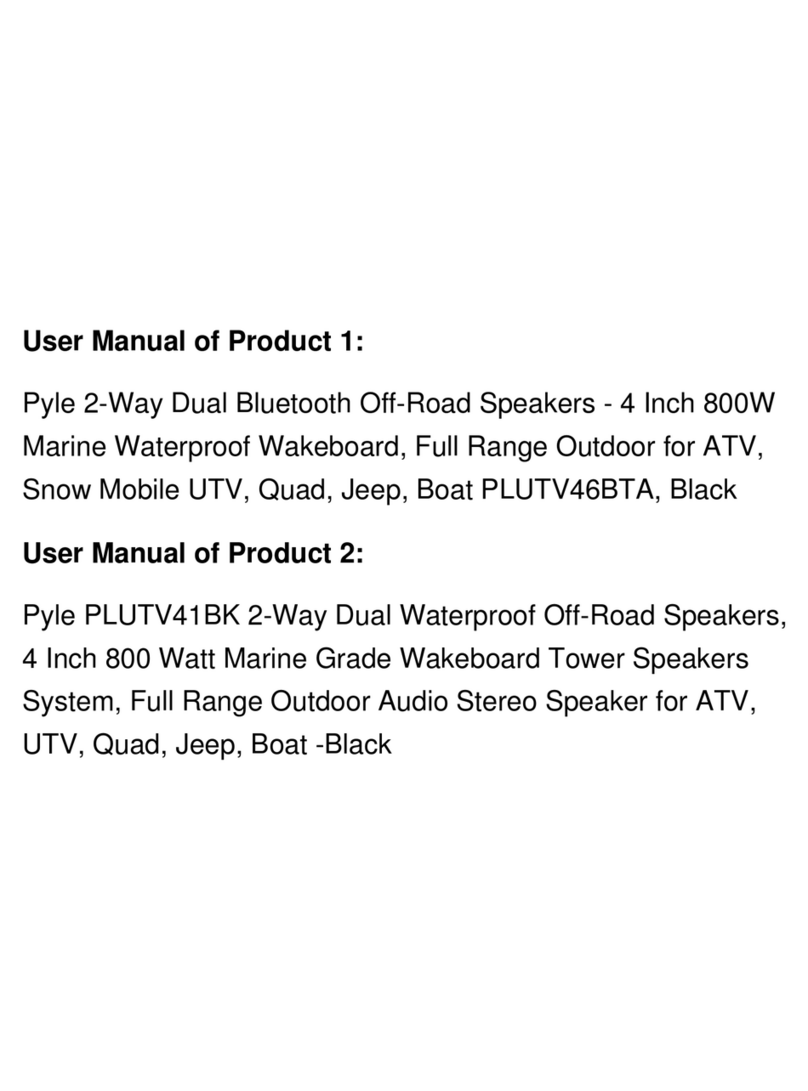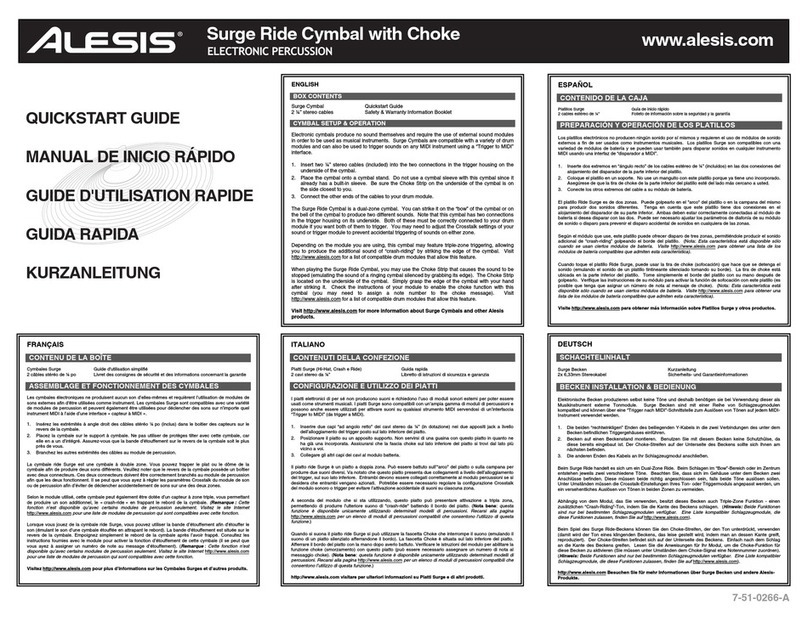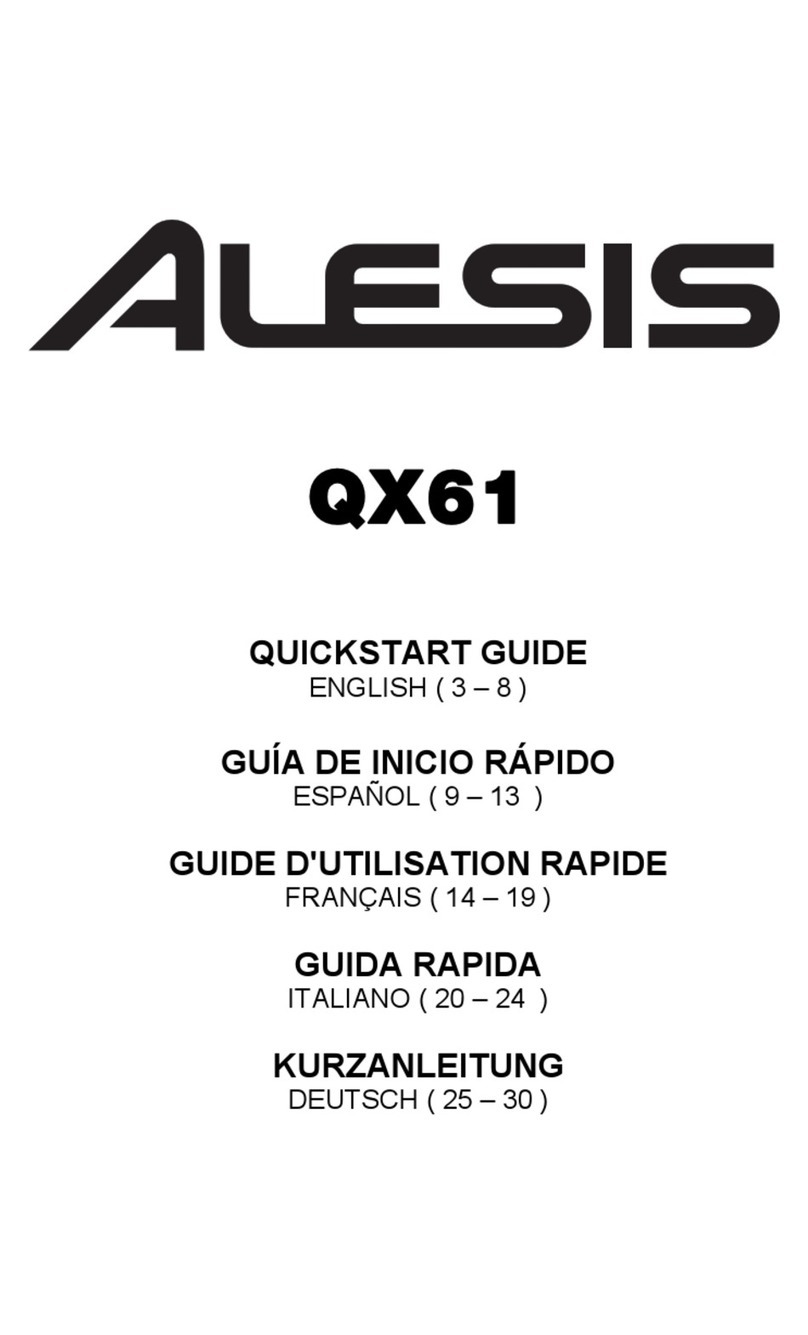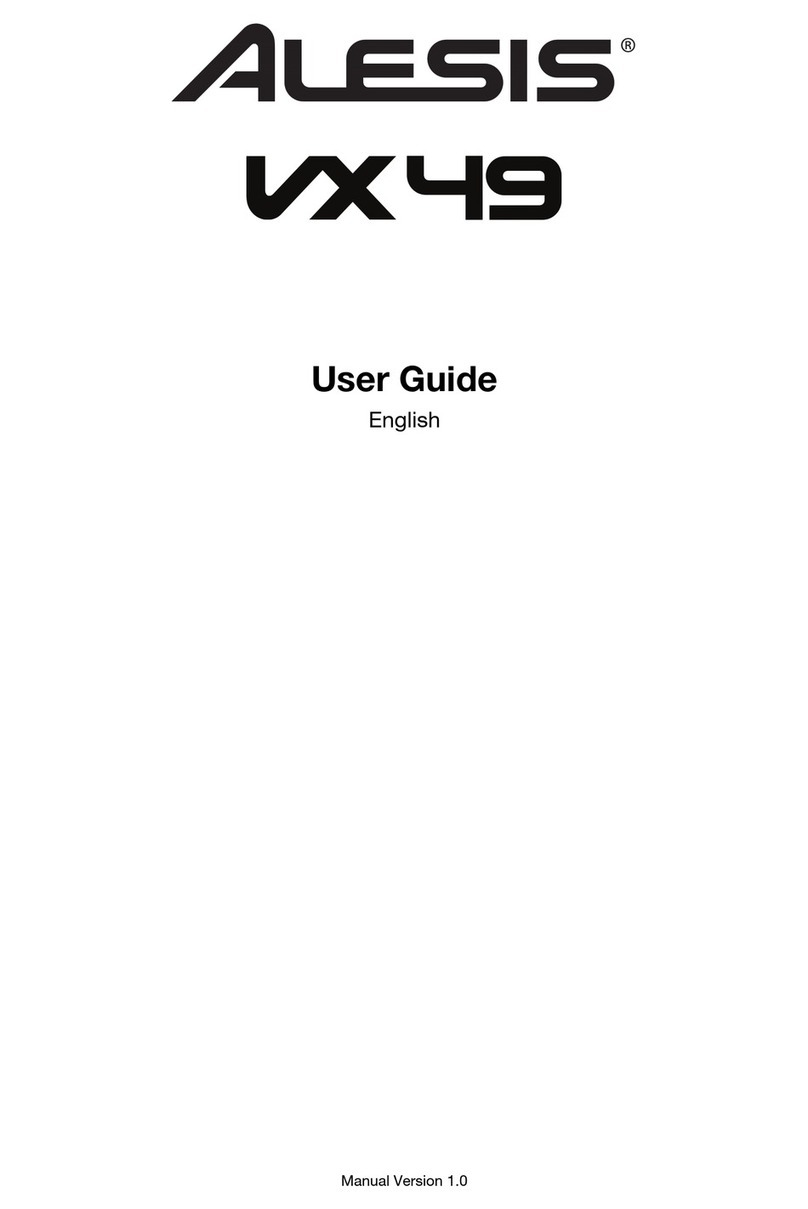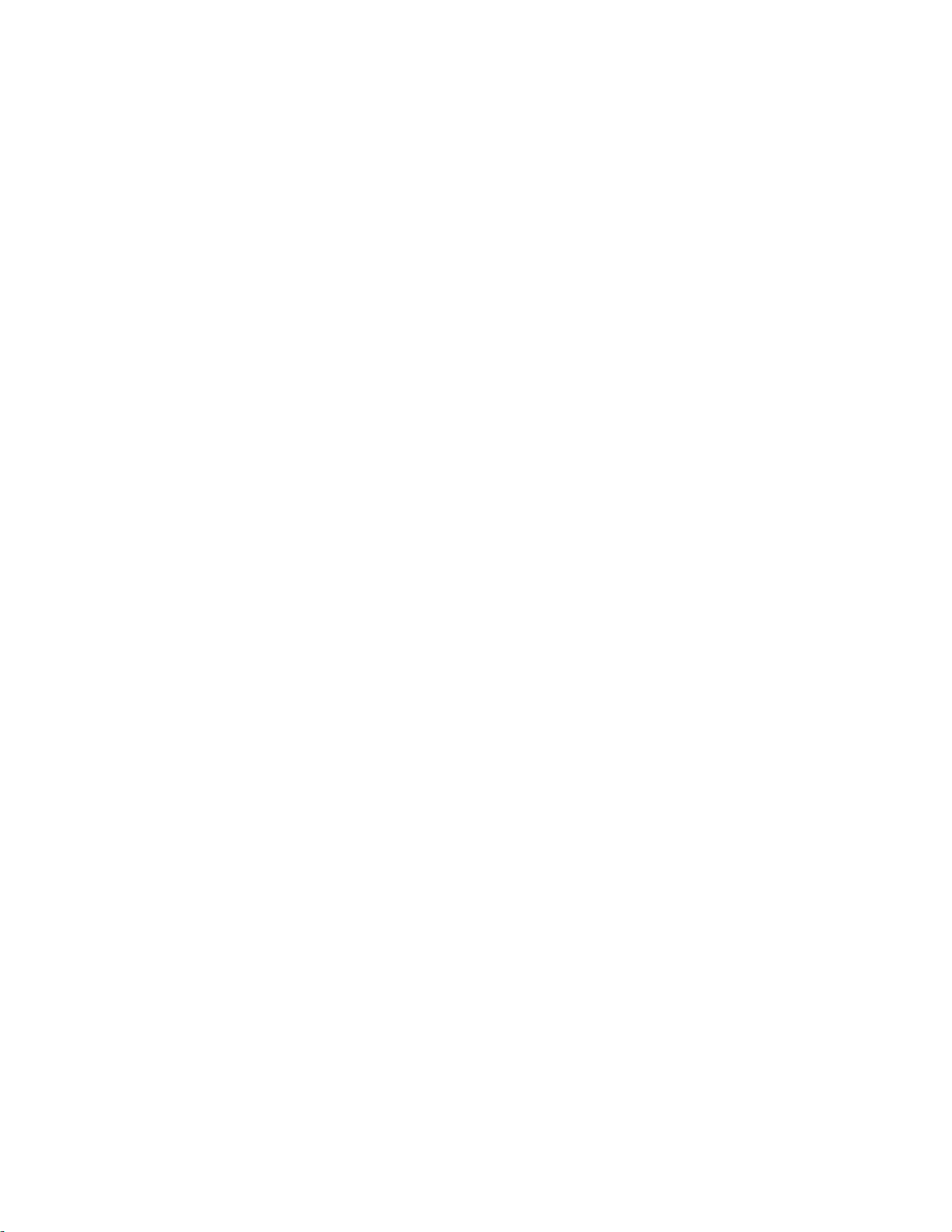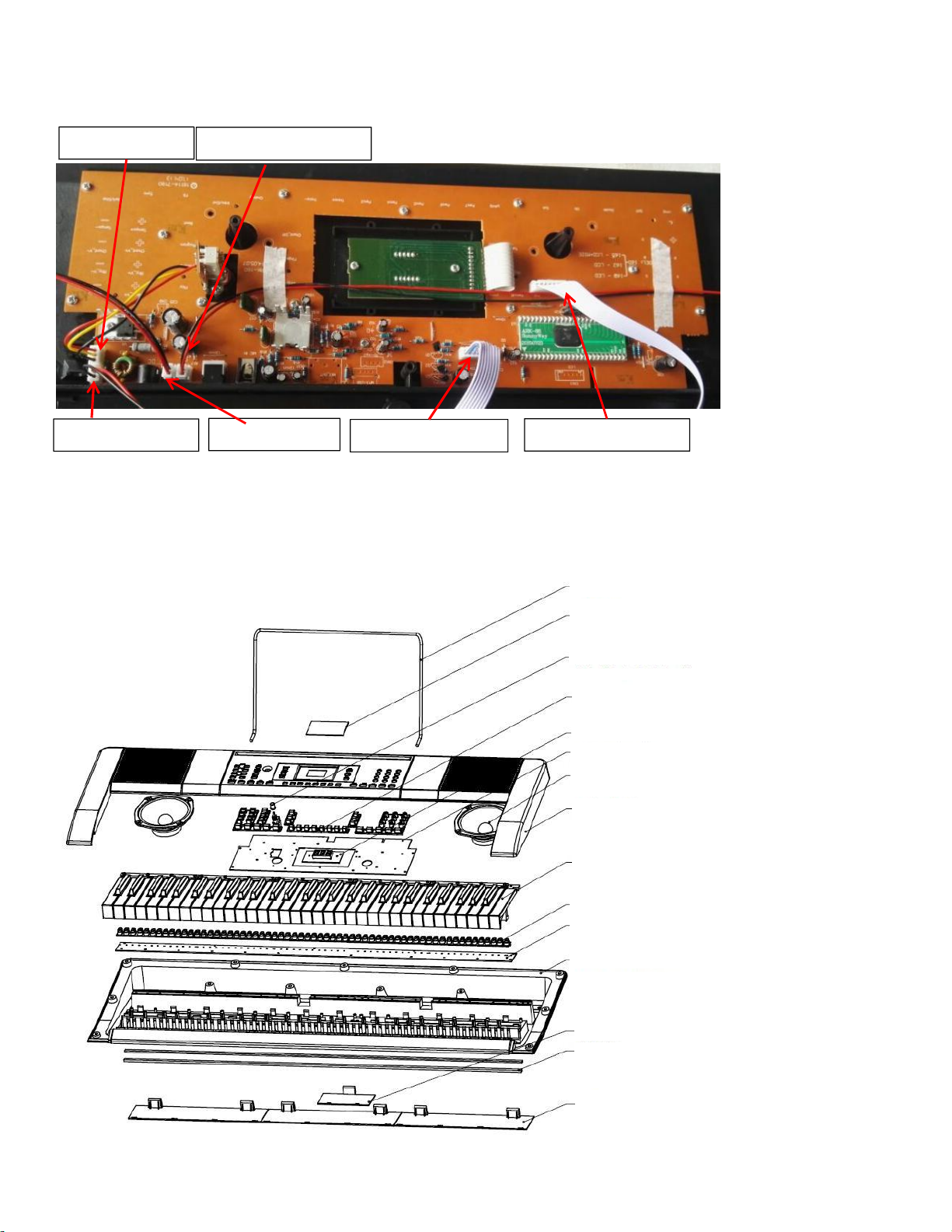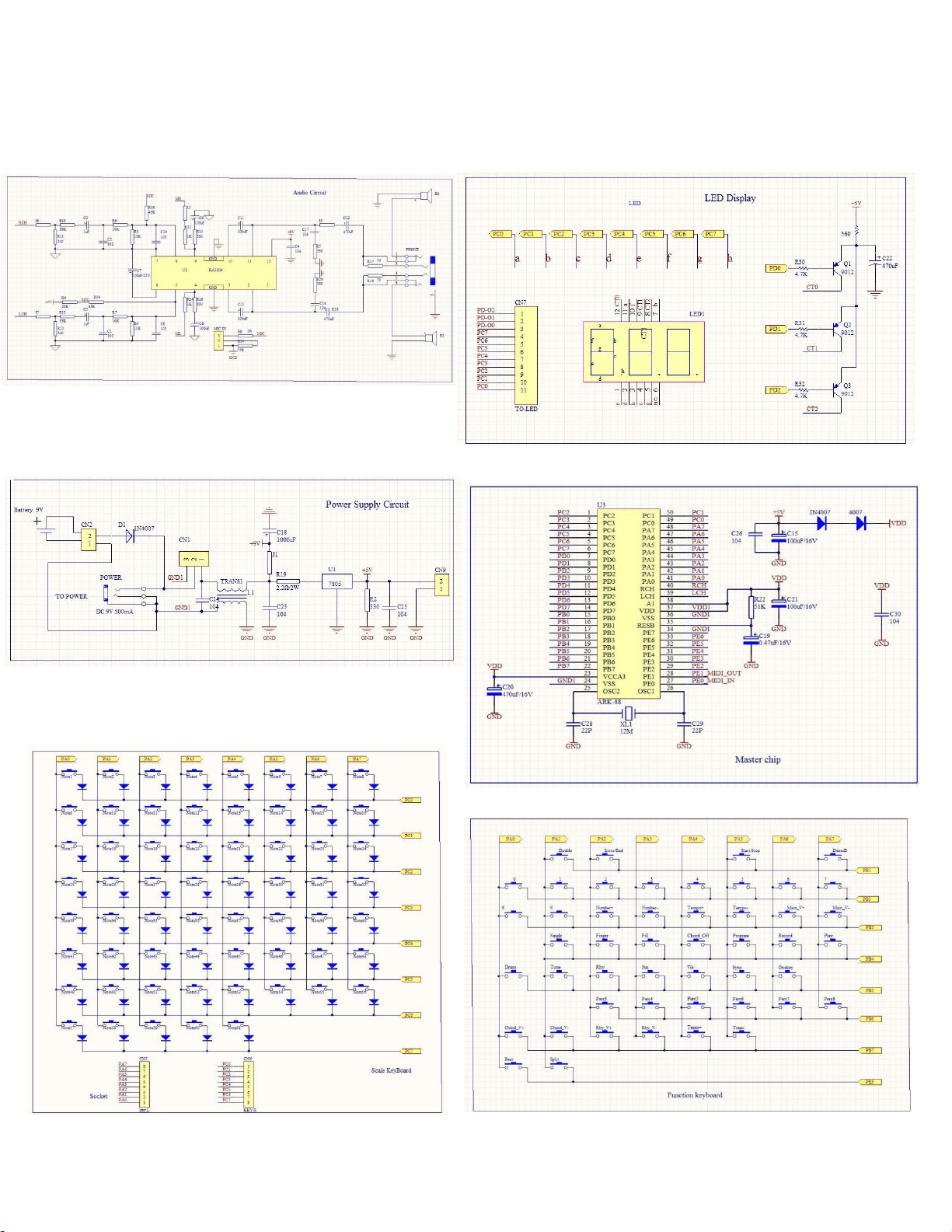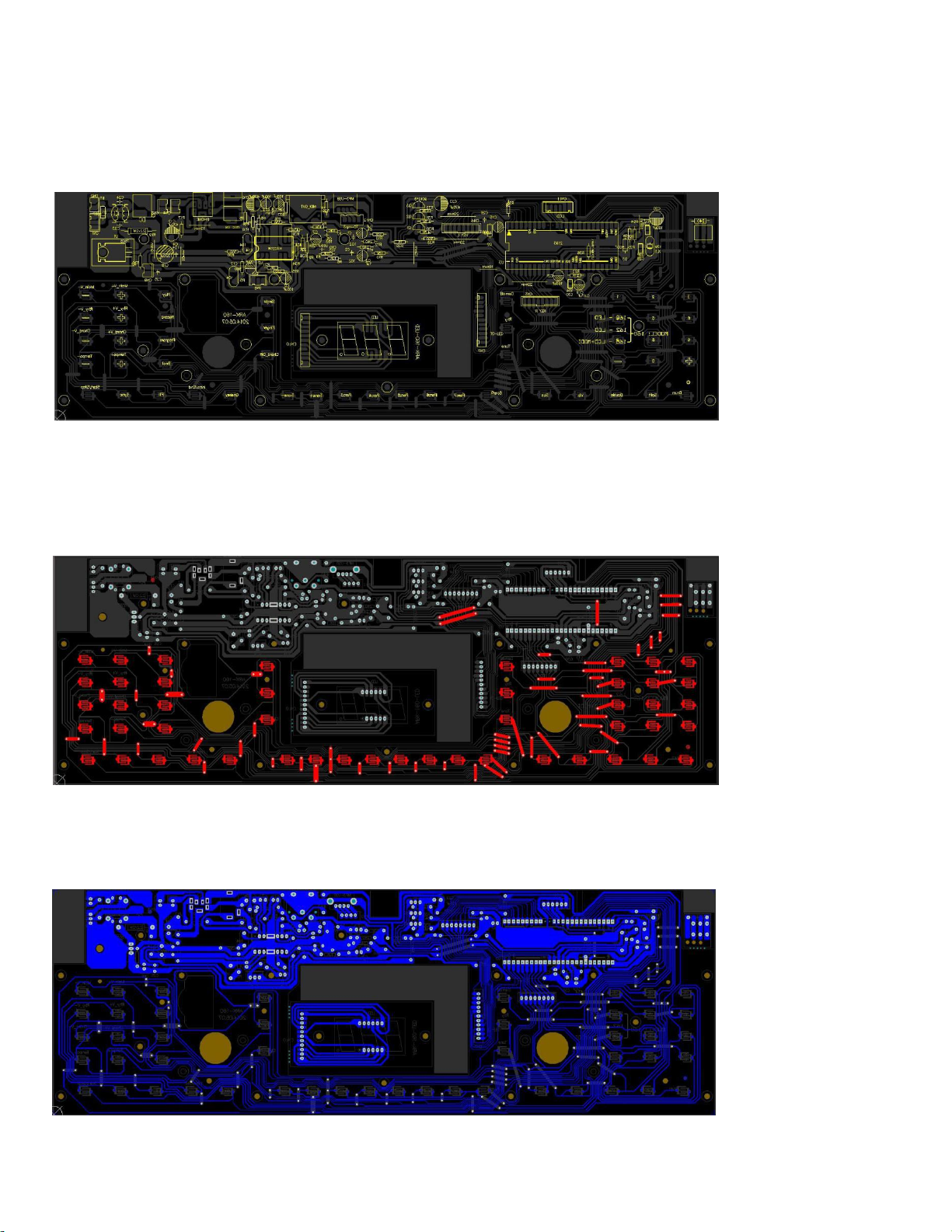16.
Sync: Press the sync button, and then play the keys in the lowest two octaves (corresponding to the
chords/notes). The play-along feature starts immediately when playing a key, instead of having to press
the starts/stop button to start it.
17.
Start/Stop: Press to start or stop an accompaniment rhythm.
18.
Fill In: Press this button to have a temporary rhythm play during the accompaniment rhythm.
19.
Single Chord: Press this button to enable the fingered automatic chord feature. This feature will generate
chords for the accompaniment rhythms based on the keys you play that are the second lowest F# key or lower
on the keyboard. The available chords for this function are the described in operation > accompaniment rhythm.
Press this button again or press the chord clear button to disable the chord function.
20.
Fingered Chord: Press this button to enable the single automatic chord feature. This feature will generate
chords for the accompaniment rhythms based on the keys you play that are the second lowest F# key or lower
on the keyboard. The available chords for this function are the described in operation > accompaniment rhythm.
Press this button again or press the chord clear button to disable the chord function.
21.
Chord Clear: Press this button to turn the Single Chord/Fingered Chord feature off.
22.
Sustain: Press this button to activate a sustain effect which simulates a sustain pedal when playing
the keyboard. Press this button again to disable the sustain effect.
23.
Vibrato: Press this button to activate a pulsating change to the pitch when playing the keyboard. Press
this button again to disable the vibrato effect.
24.
Dual: Press this button to layer two sounds together. The sound that you were using before pressing
the Dual button will be used for one part of the layer. To select the other sound for the layer, enter a
number for the sound or use the + and - buttons. Press the Dual button again to disable the dual-tone function.
25.
Split: Press this button to split the keyboard into two zones. The sound that you were using before
pressing the split button will be applied to the left-hand side of the keyboard. To select a sound for the
right-hand side, enter a number for the sound or use the + and - buttons. Press the split button again to
disable the keyboard split.
26.
Percussion: Press this button to play the built-in drum kit and percussion sounds using the keys. Press
this button again to disable this function.
27.
Intro/Ending: Press this button to play an intro and then start playback of an accompaniment rhythm.
Press this button while the accompaniment rhythm is playing to play an outro and then stop playback of an
accompaniment rhythm.
28.
Beat: Press this button to start the metronome. Press this button again to change the time signature
of this button or turn off the metronome.
Rear Panel
1.
Mic: Connect the include microphone here to sing while playing
the keyboard.
2.
Phones: Connect the included headphones here to hear the keyboard
and mute the internal speakers.
3.
Power Input: Connect the included power adapter here.