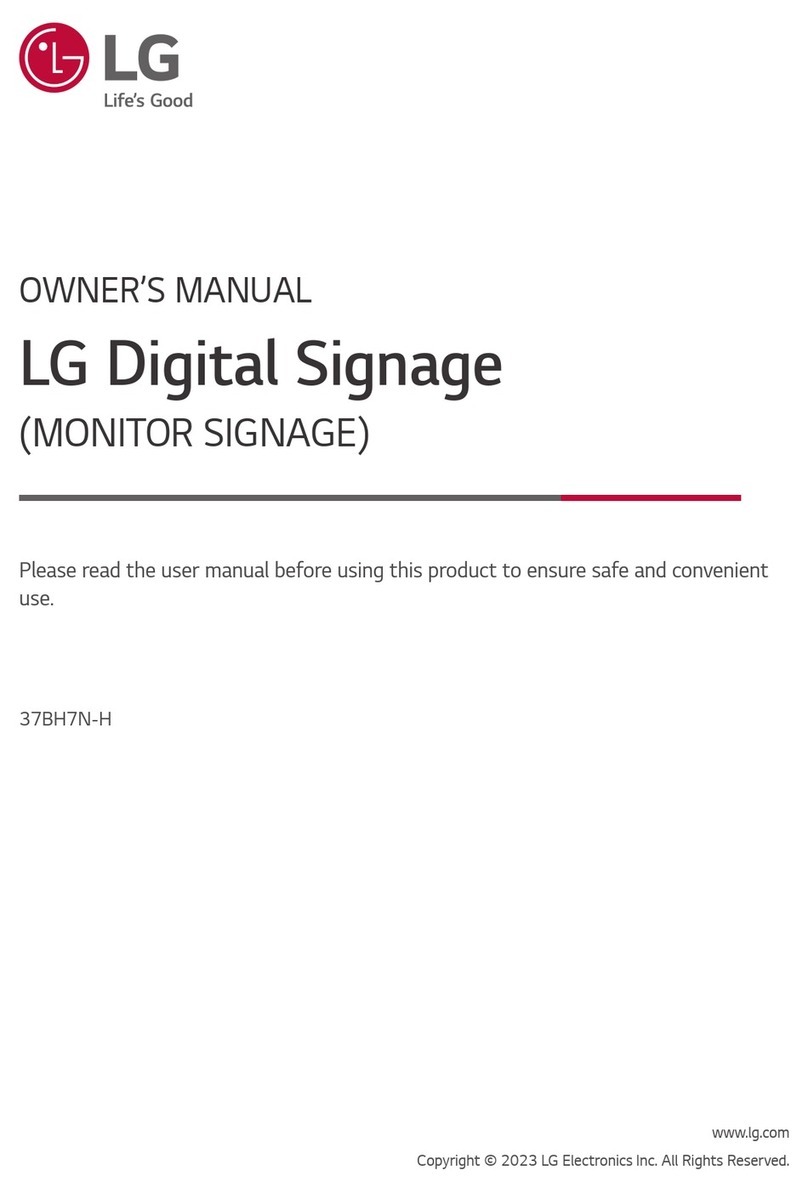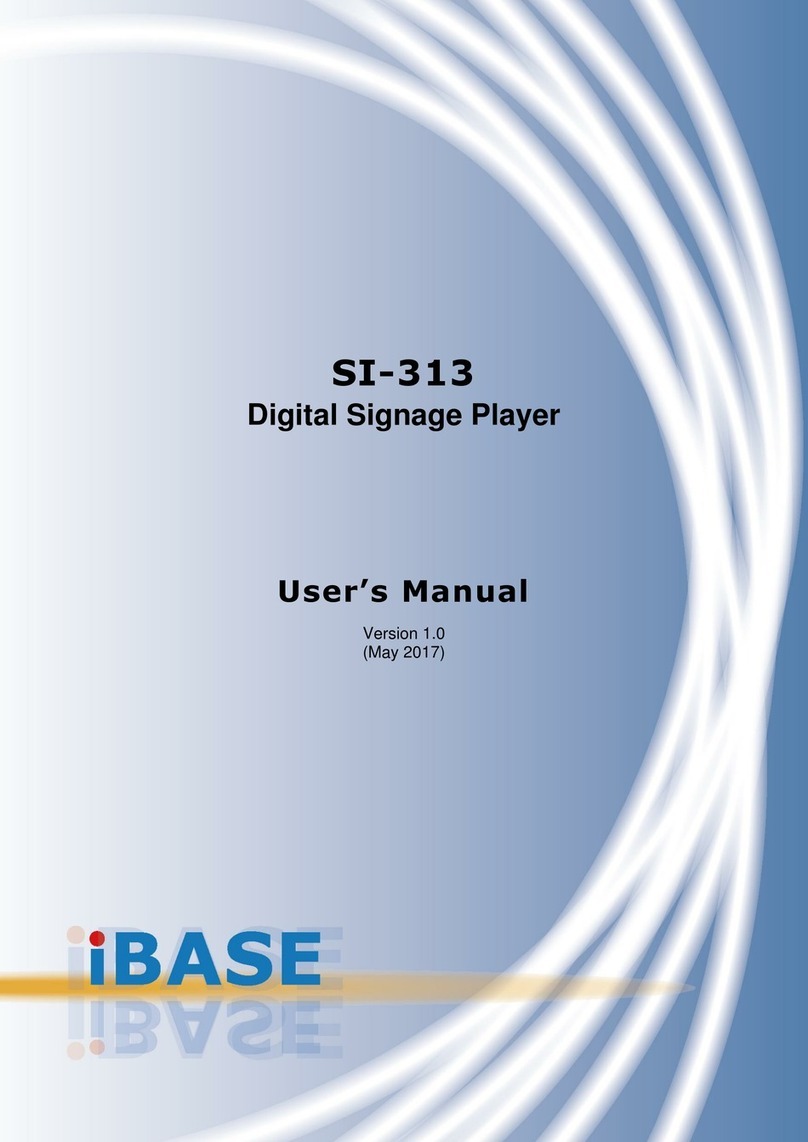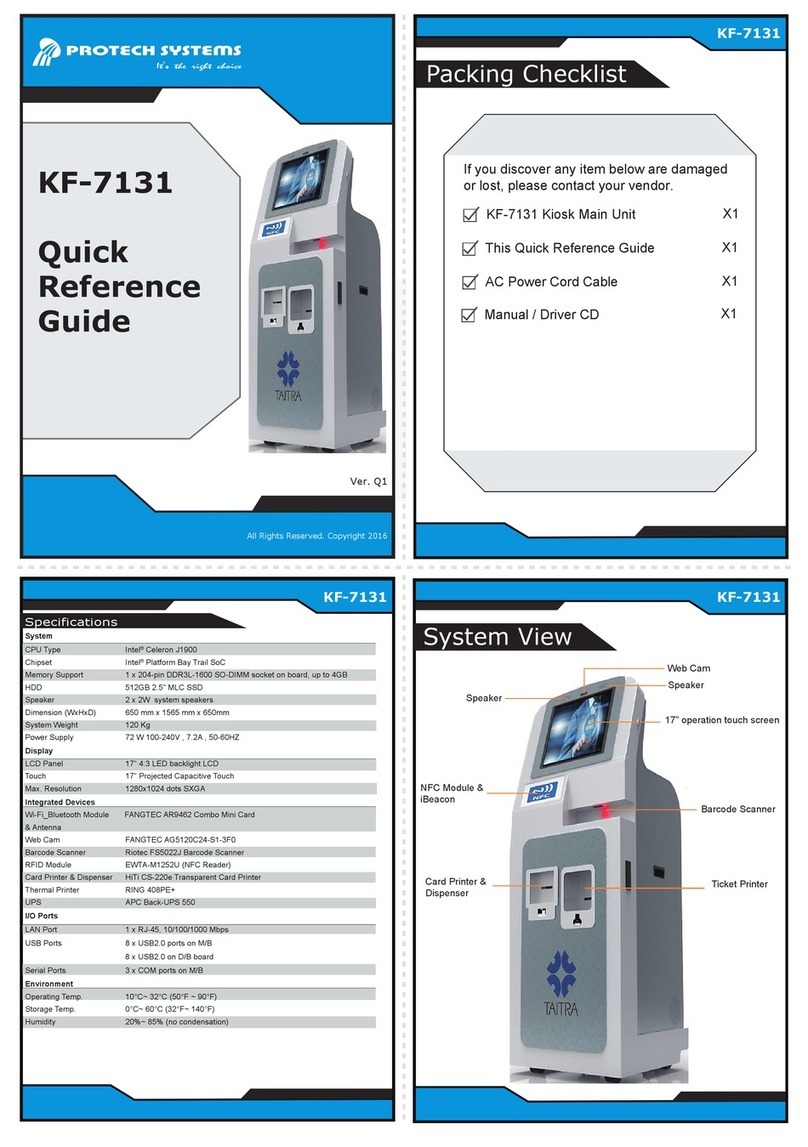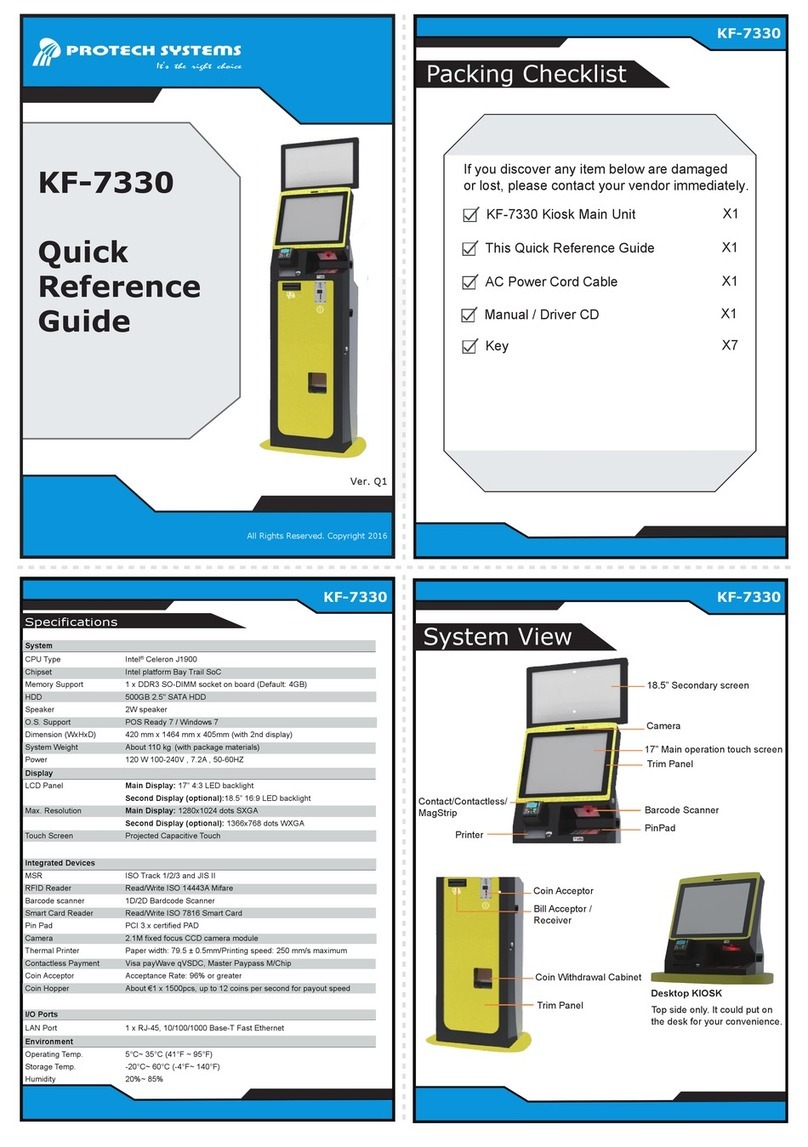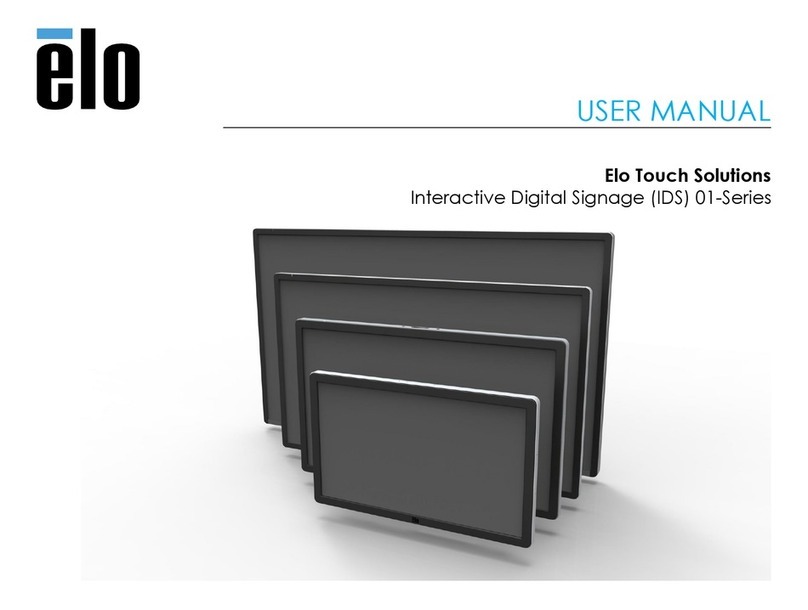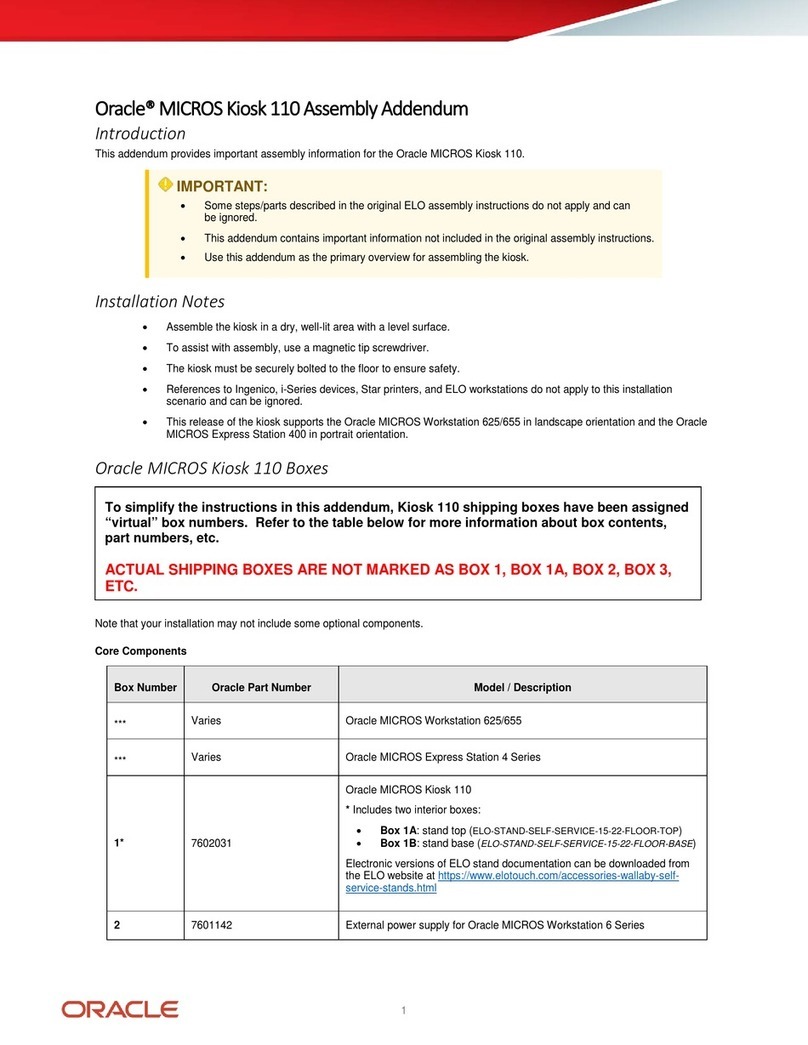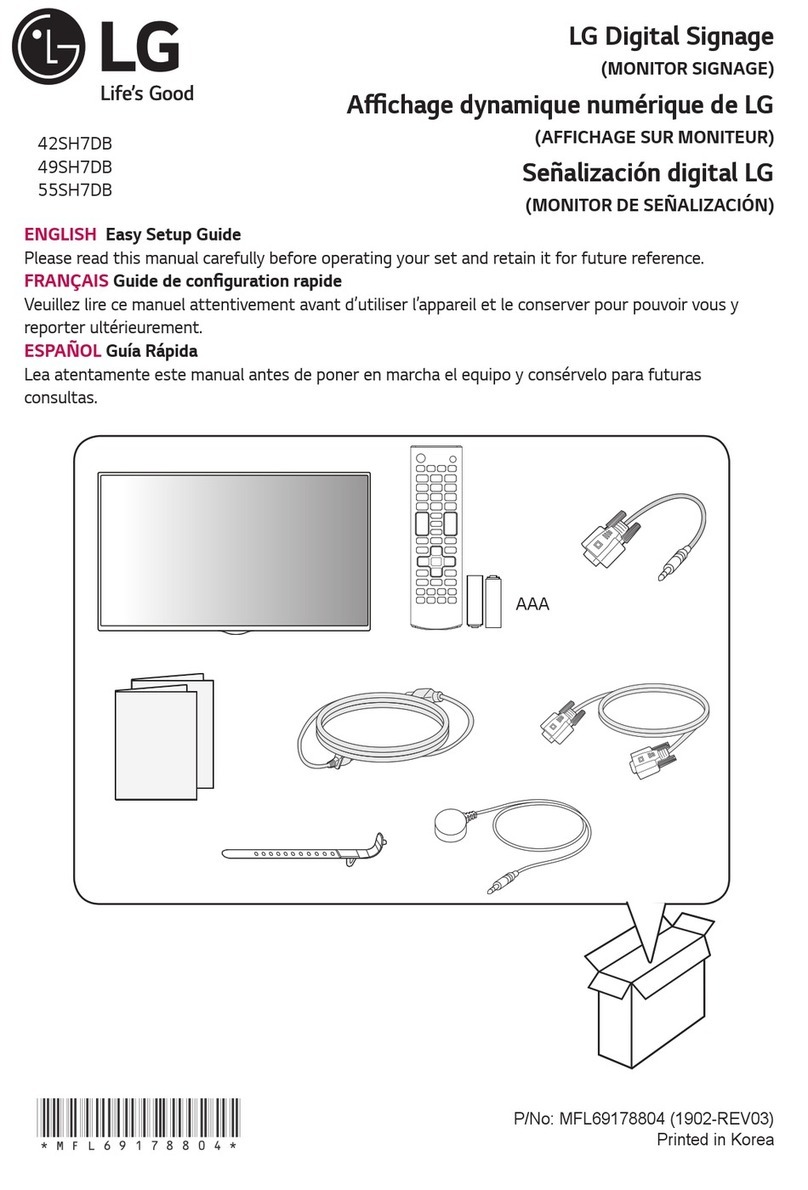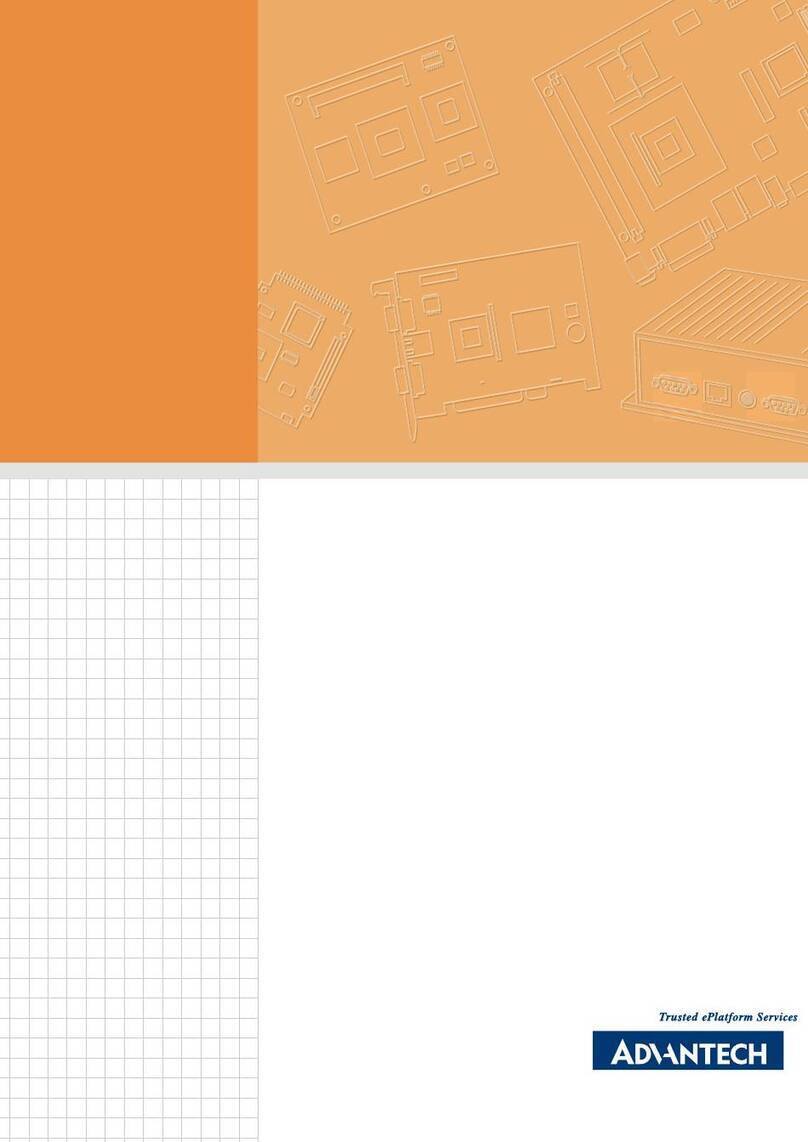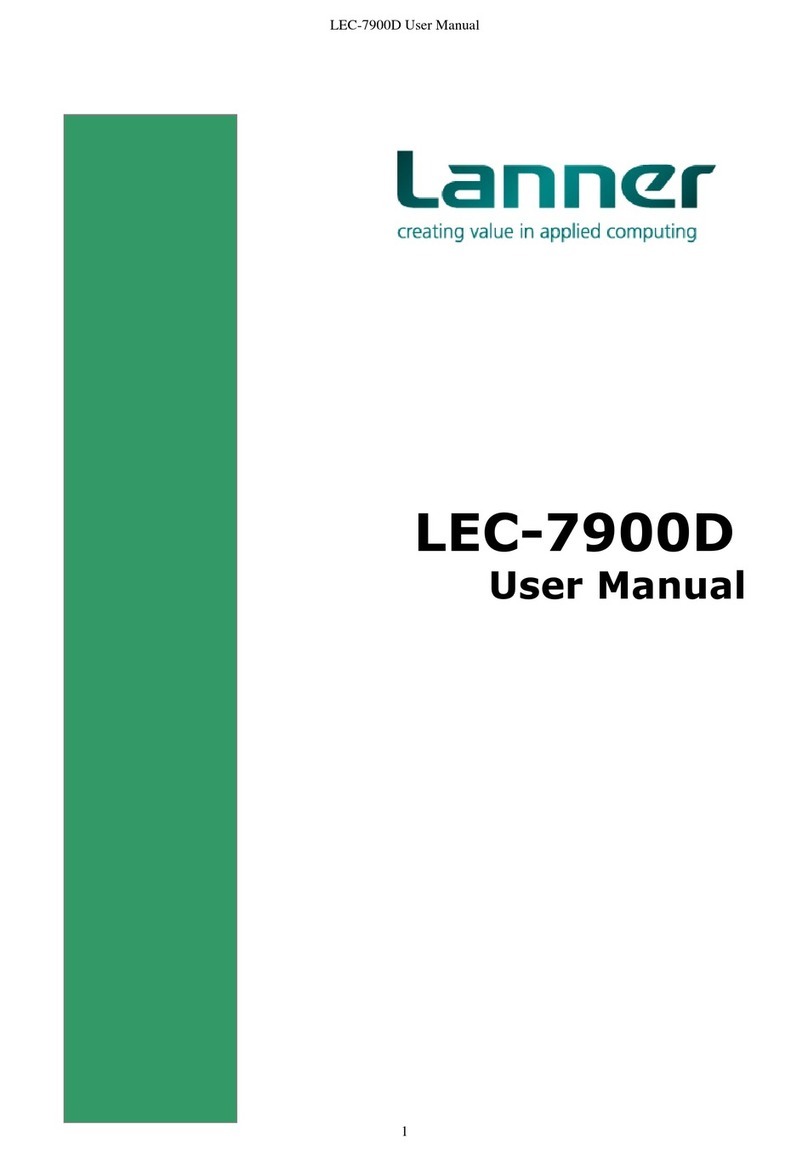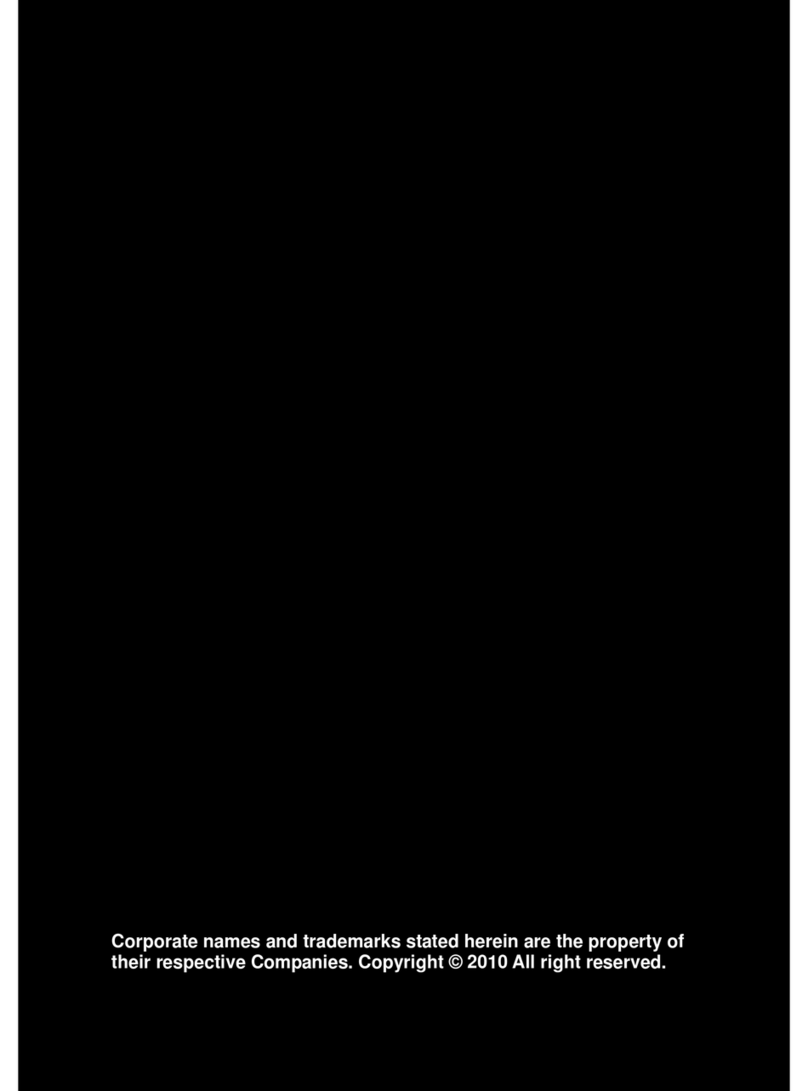Clean Hands Kiosk CH-HSD-22W User manual

DIGITAL SIGNAGE
HAND SANITIZER KIOSKS
USER MANUAL (Standard Model)

Clean Hands Kiosk - Aug 2020 | Page 2 of 19
www.CleanHandsKiosk.com • 888.876.9832
22” DIGITAL SIGNAGE HAND SANITIZER KIOSKS
User Manual - Standard
CONTENTS
Topaz hand sanitizer display
Gold series content requirements
www.TOPAZDIGITAL.com
August 2020
Contents
Subject Page
3
4
4
4
5
6
6
9
10
10
11
11
13
14
15
15
16
18
1. Technical Specification
2. Parts and Mounting
- Packing List
-Steps for Mounting (Wall Mounted)
-Steps for Mounting (Freestanding)
3. Using the Display for the First Time
- Screen Checks
4. Remote Control
5. USB plug and play media Player Instructions
6. Basic Settings
7. Disk Auto Copy Function
8. Time Setting
9. Text Setting
10. Display Setting
11. How to Make a Logo File
12. Play Log
13. How to Make a Playlist
14. File Requirements
15. Content Requirements 19
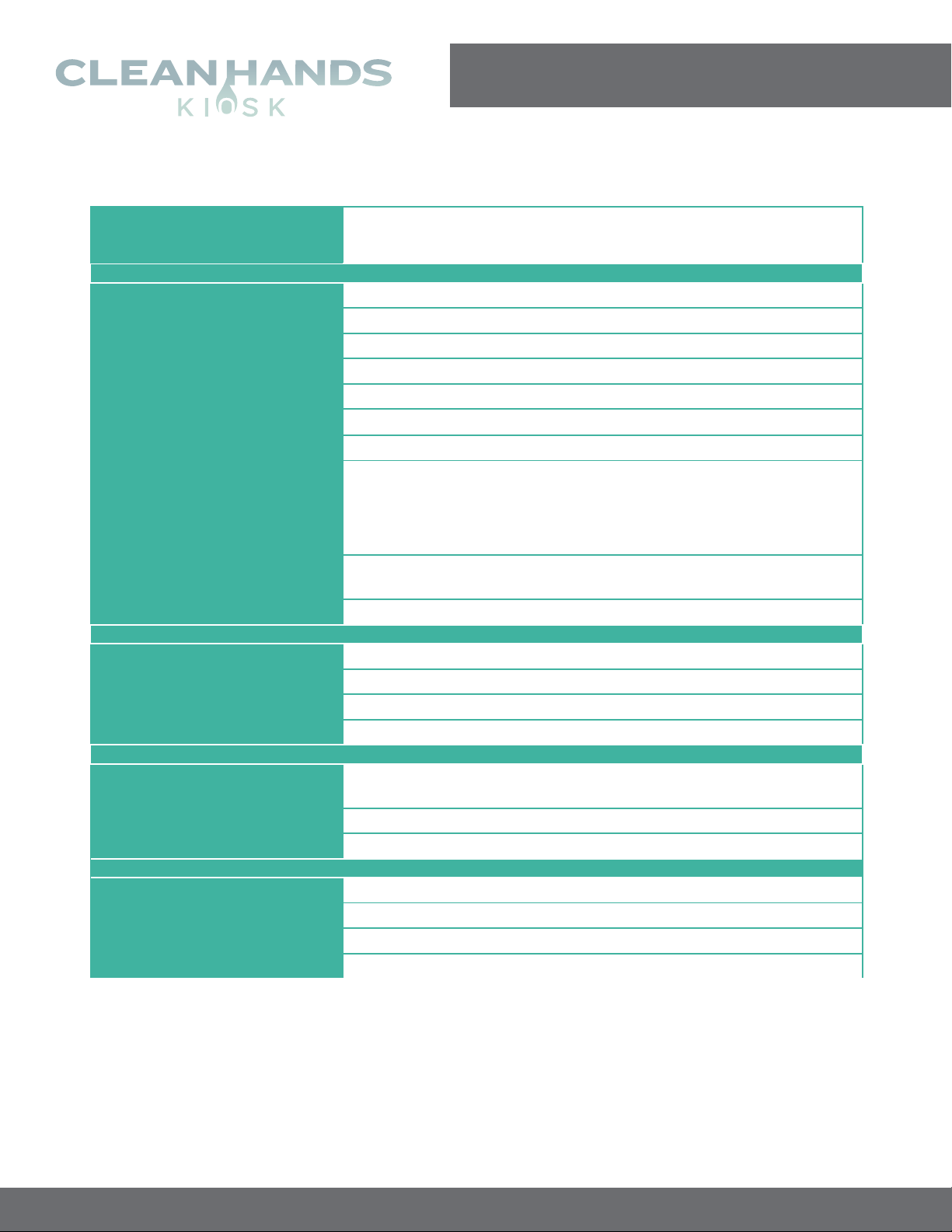
Clean Hands Kiosk - Aug 2020 | Page 3 of 19
www.CleanHandsKiosk.com • 888.876.9832
22” DIGITAL SIGNAGE HAND SANITIZER KIOSKS
User Manual - Standard
Technical Specifications
MODELS CH-HSD-22W (Wall Mounted)
CH-HSD-22F (Freestanding)
PANEL
Max Resolution 1080 x 1920
Aspect Ratio 9:16
Pixel Pitch 0.24825 x 0.24825
Viewing Angle 89/89/89/89
Contrast Ratio 3000:1
Brightness 500cd/m²
Response Times 14ms
Dimensions (W x H x D)
14.35” x 29.5” x 2.75”
(Wall Mounted)
14.35” x 70.9” x 2.75”
(Free Standing)
Weight 57.3 lbs (Wall Mounted)
83.8 lbs (Freestanding)
Sanitizing Volume 5000ml = 5000 uses per refill
INPUT PORTS
USB 2.0 X2
HDMI X1 (Standard Model Only)
SD X1
RJ45 X1
SUPPORTED MEDIA
Video RMVB, FLV, MPEG1/2/4, AVI, DIVX, XDIV, WMV9, H.264
Image PNG/GIF/JPEG
Audio MP3, WMA, WAV
GENERAL
Material Metal
Color Whte
Certification CE/ROHS/FCC
24/7 Operation Yes
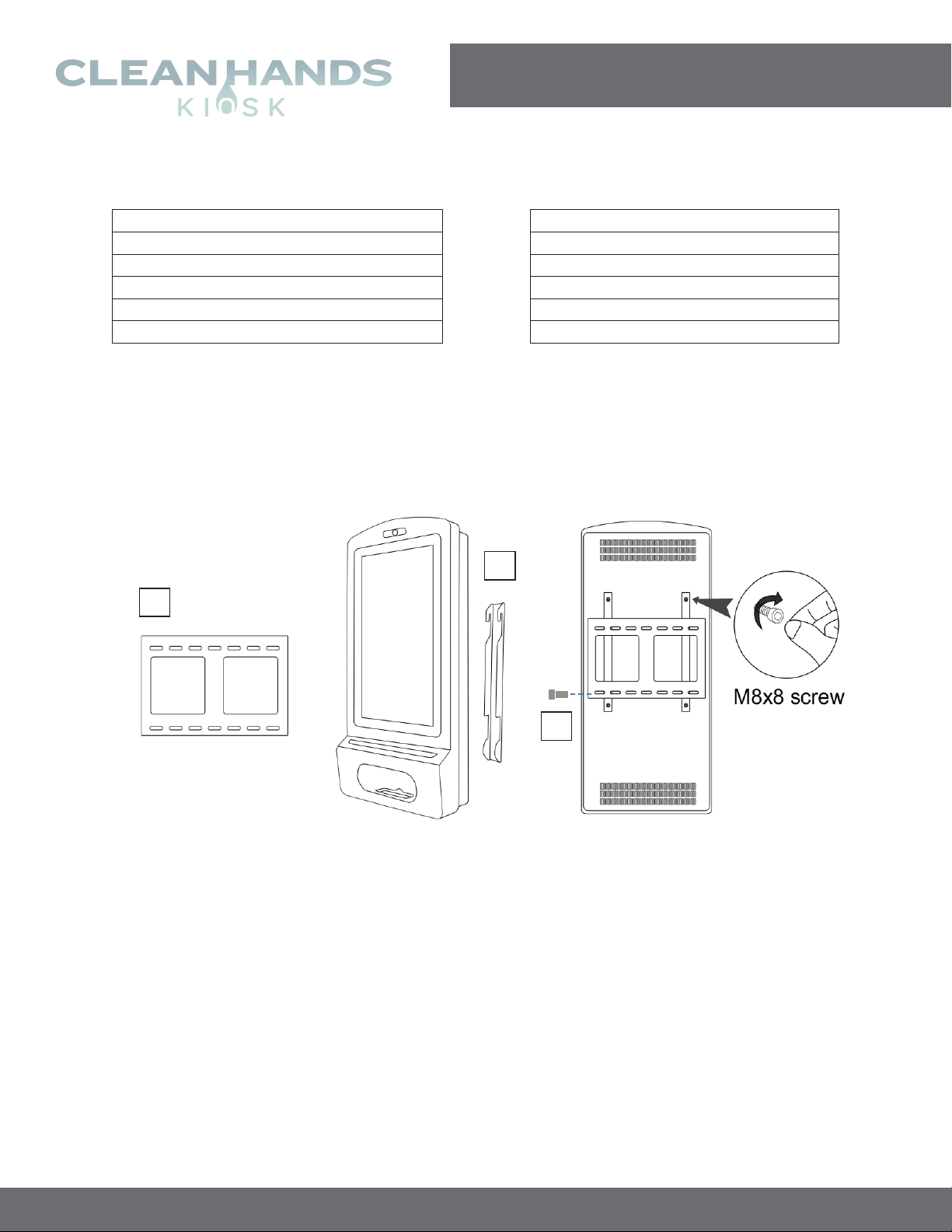
Clean Hands Kiosk - Aug 2020 | Page 4 of 19
www.CleanHandsKiosk.com • 888.876.9832
22” DIGITAL SIGNAGE HAND SANITIZER KIOSKS
User Manual - Standard
PARTS AND MOUNTING
Topaz 22” hand sanitizer display
User manual
www.TOPAZDIGITAL.com
June 2020
Parts and mounting
Packing List
Wall Mounted
Freestanding
1x Power Cord
1x Power Cord
3x Keys
4x Keys
1x 6mm Allen Wrench
1x 6mm Allen Wrench
2x M4x30 screws
6x M8x25 screws
4x Foot Pad
Steps for Mounting – Wall Mounted
1. Securely fix the wall bracket onto the back of the screen.
2. Using two people, lift the display onto the bracket.
3. Screw the small fixing screw into the side of the bracket to lock the screen in place.
1
2
3

Clean Hands Kiosk - Aug 2020 | Page 5 of 19
www.CleanHandsKiosk.com • 888.876.9832
22” DIGITAL SIGNAGE HAND SANITIZER KIOSKS
User Manual - Standard
STEPS FOR SETUP FREESTANDING
Topaz 22” hand sanitizer display
User manual
www.TOPAZDIGITAL.com
June 2020
Steps for Mounting – Freestanding
1. Place the floor plate in location andbolt tothe floor using M8 Bolts.
2. Slide Floor stand onto floor plate and screw inplace.
3. Using two people, carefully lift the display onto the floor stand.
4. Use M8 screws to secure the frame into the bottom of the screen.
5. Lock Stand to Base tightly with thekey.
1) Bolt Plate to floor 2) Slide floor stand onto floor plate
5) Lock Stand to Base tightly with the key
NOTE – we strongly advise that the display stand is securely bolted to the floor prior to
operation to avoid injury.
2
M8 Bolt
1
M8 Screw
3
4

Clean Hands Kiosk - Aug 2020 | Page 6 of 19
www.CleanHandsKiosk.com • 888.876.9832
22” DIGITAL SIGNAGE HAND SANITIZER KIOSKS
User Manual - Standard
USING THE DISPLAY FOR THE FIRST TIME
Topaz 22” hand sanitizer display
User manual
www.TOPAZDIGITAL.com
June 2020
Using the display for the first time
Screen Checks
1. Powering on the Display and Checking the Volume Indicator.
Power on the display. The sanitizer volume indicator should display as red.
2. Checking Dispenser Border Light.
The dispenser border light should display as blue when not in use. Place your
hand in the dispenser to activate the sensor. A click should be heard and the
border light should change to green.
3. Deciding What Type of Sanitizer You Want to Use.
Before use, please decide whether Liquid or Gel Sanitizer will be used.
4. Opening the Unit.
Use the keys provided to open the two locks on the side of the unit and carefully
open the display

Clean Hands Kiosk - Aug 2020 | Page 7 of 19
www.CleanHandsKiosk.com • 888.876.9832
22” DIGITAL SIGNAGE HAND SANITIZER KIOSKS
User Manual - Standard
Topaz 22” hand sanitizer display
User manual
www.TOPAZDIGITAL.com
June 2020
5. Liquid Sanitizer
If you are using liquid sanitizer, ensure that the button highlighted below is
pressed IN.
Ensure the following dispenser head is being used for Liquid Sanitizer:
6. Gel Sanitizer
If you are using Gel sanitizer, ensure that the button highlighted below is pressed
OUT.
Ensure the following dispenser head is being used for Gel Sanitizer:
NOTE – to change the dispenser, simply unscrew and replace.
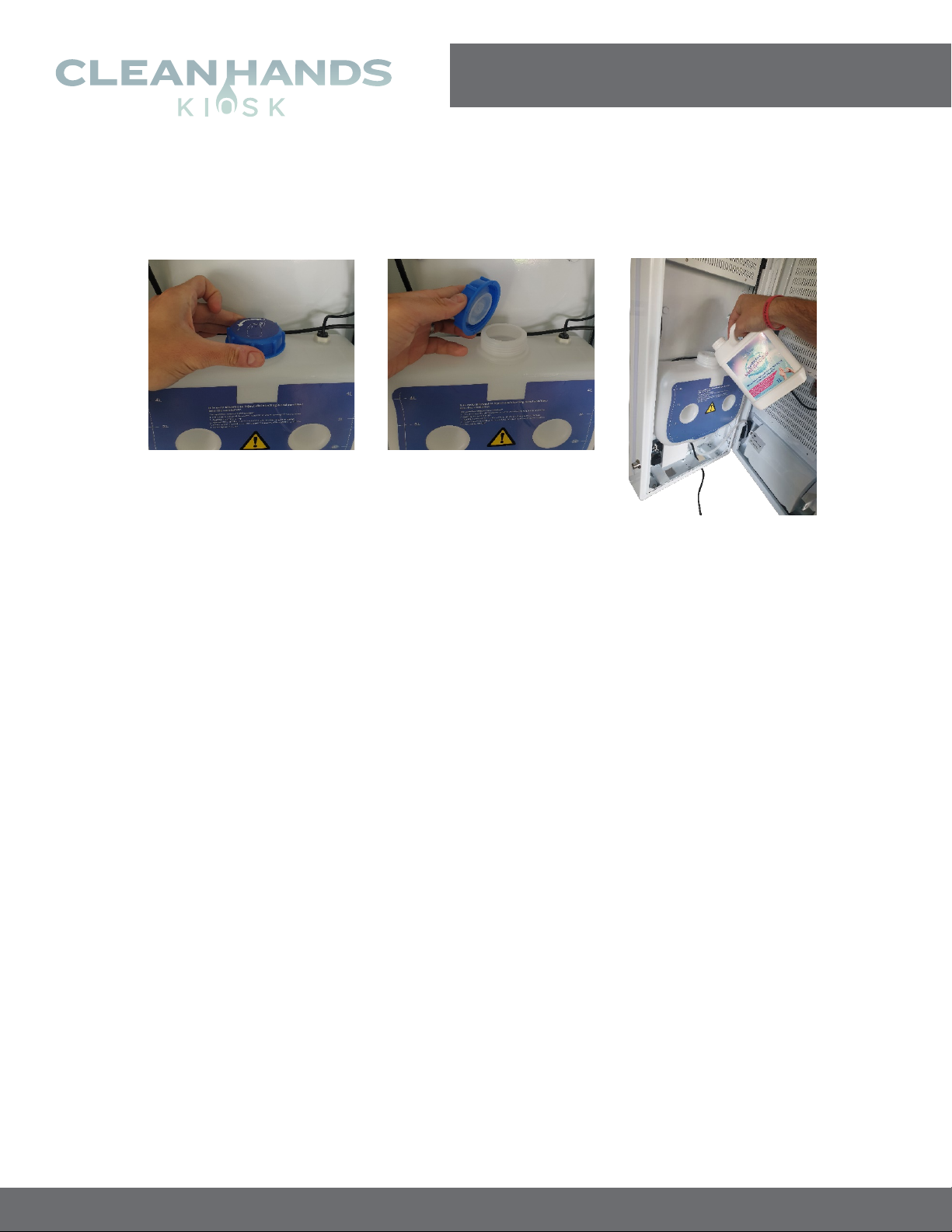
Clean Hands Kiosk - Aug 2020 | Page 8 of 19
www.CleanHandsKiosk.com • 888.876.9832
22” DIGITAL SIGNAGE HAND SANITIZER KIOSKS
User Manual - Standard
Topaz 22” hand sanitizer display
User manual
www.TOPAZDIGITAL.com
June 2020
7. Pour in your Sanitizer
Unscrew the blue cap and carefully pour in your preferred sanitizer.
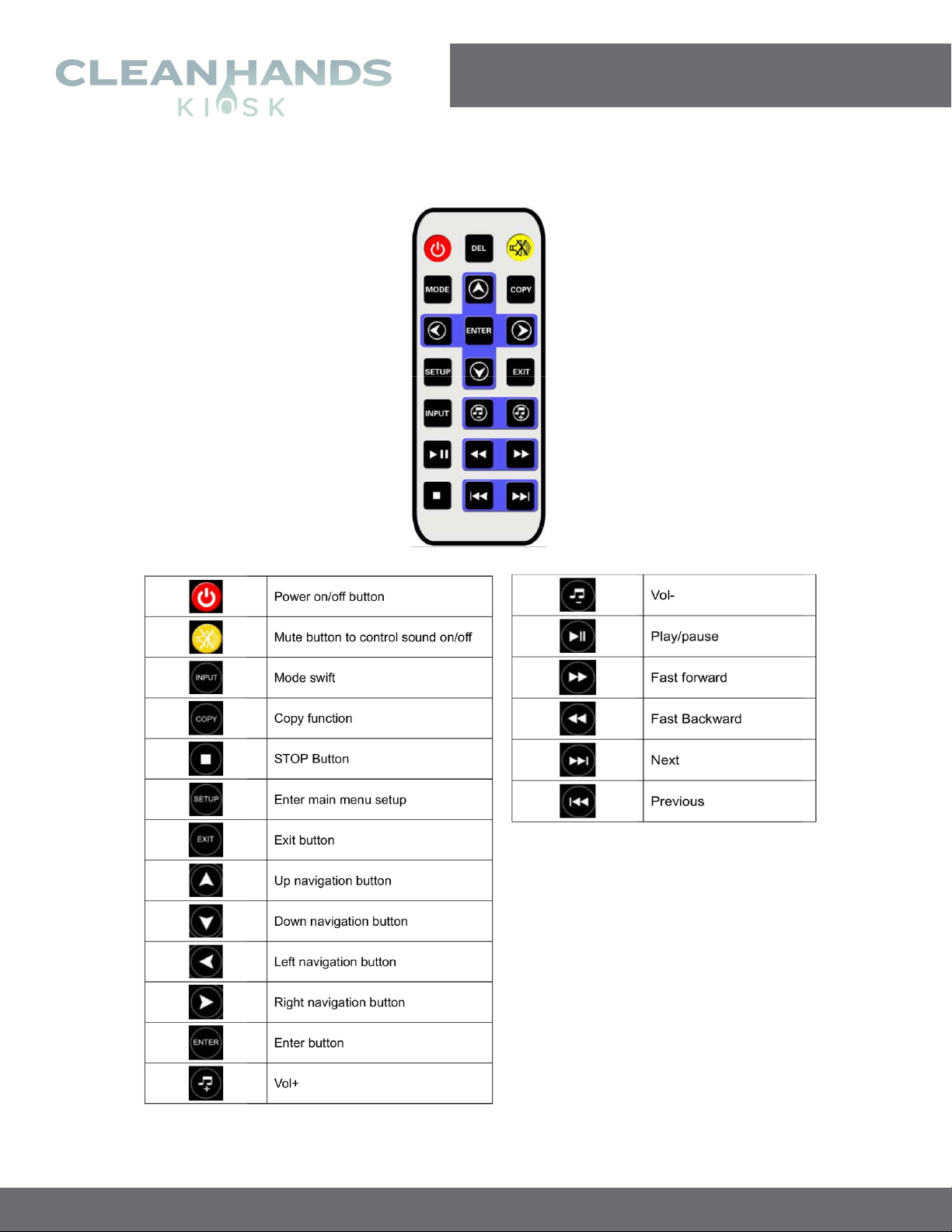
Clean Hands Kiosk - Aug 2020 | Page 9 of 19
www.CleanHandsKiosk.com • 888.876.9832
22” DIGITAL SIGNAGE HAND SANITIZER KIOSKS
User Manual - Standard
REMOTE CONTROL
Topaz hand sanitizer display
Gold series content requirements
www.TOPAZDIGITAL.com
August 2020
Remote control
NOTE - Remote control only works with door open and remote pointed inside the cabinet.
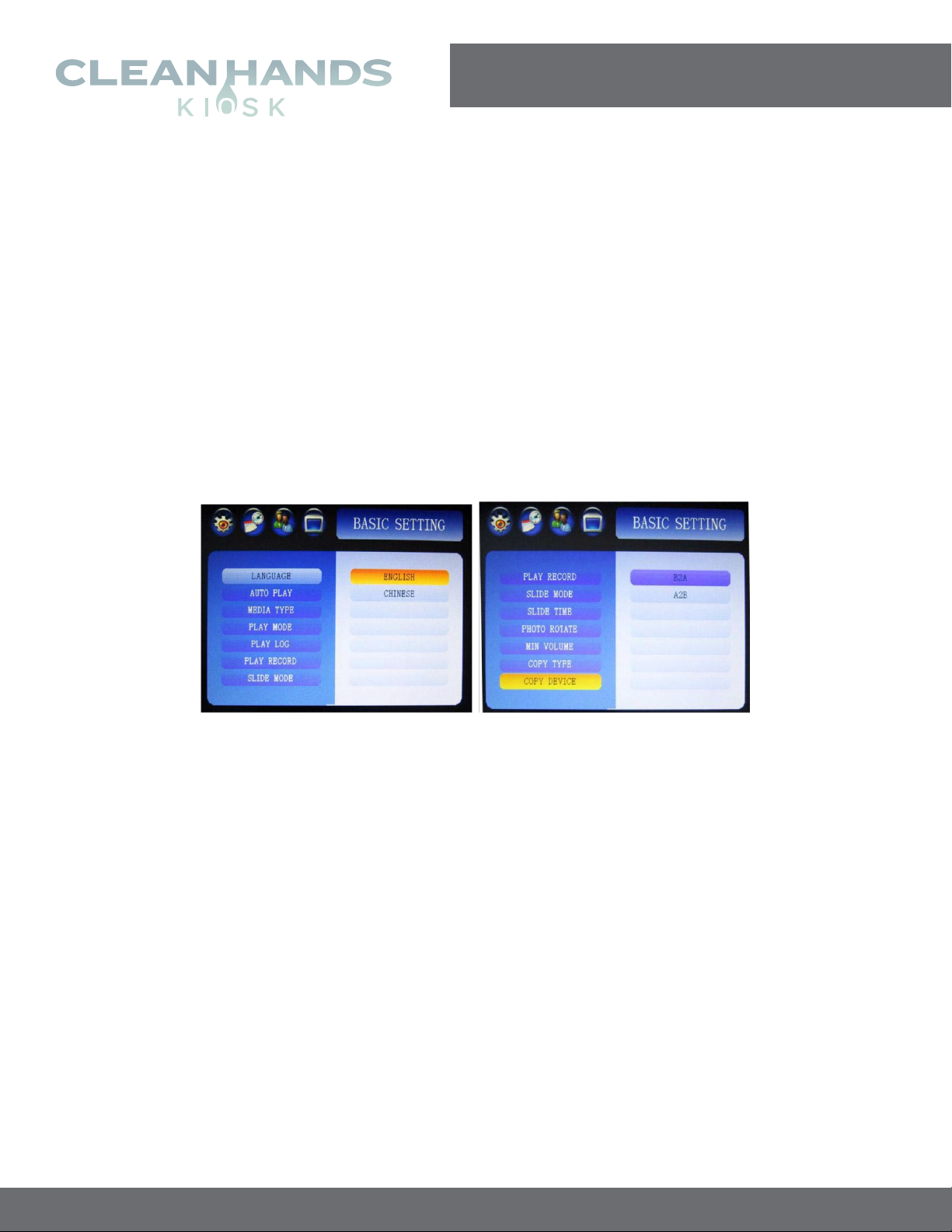
Clean Hands Kiosk - Aug 2020 | Page 10 of 19
www.CleanHandsKiosk.com • 888.876.9832
22” DIGITAL SIGNAGE HAND SANITIZER KIOSKS
User Manual - Standard
USB PLUG AND PLAY
MEDIA PLAYER INSTRUCTIONS
Topaz hand sanitizer display
Gold series content requirements
www.TOPAZDIGITAL.com
August 2020
USB plug and play Media player instructions
Product overview
Available as a wall mounted or freestanding display, the TOPAZ 22” Gold Hand
Sanitizer display has been designed to be identical in design as its ‘big brother’ the 22”
Platinum model, whilst keeping content updating simple via USB helping to deliver a
highly cost effective option. Still featuring a full HD 1080p display, toughened glass and
waterproof casing this is perfect for anyone that doesn’t require the Android OS.
Basic settings
Language
English and Chinese
Auto Play
On/Off(On in default)
Media Type
All/Movie/Photo/Music/Photo+Music(All in default)
Play mode
Repeat all/Repeat 1/Repeat none
Play Log
On/off(off in default)
Play Record
Off/3s/5s/8s/10s/15s/20s(3s in default)
Slide Mode
On/off(off in default)
Slide Time
3s/5s/8s/10s/15s/20s/25s/30s/40s/50s/60s(3s in default)
Photo Rotate
Normal/90 Degree/180 degree/270 Degree
Min Volume 0

Clean Hands Kiosk - Aug 2020 | Page 11 of 19
www.CleanHandsKiosk.com • 888.876.9832
22” DIGITAL SIGNAGE HAND SANITIZER KIOSKS
User Manual - Standard
Topaz hand sanitizer display
Gold series content requirements
www.TOPAZDIGITAL.com
August 2020
Disk auto Copy function
1. Insert an SD Card into the player.
2. Please enter the menu, then choose Copy Type and Copy Device. Select the
SD Card. Exit the menu.
3. Insert your USB stick (with required content) into the player. The player will copy
the files in the USB Disk onto the SD Card automatically, After the auto copy has
completed, the player will restart automatically to play the copied files.
4. Remove the USB..
Copy Type
Manually update/Fully update/Overlap update/Append update
Copy Device
B2A(USB→SD/CF)/A2B(CF/SD→USB),
Please choose B2A for default options
Time setting

Clean Hands Kiosk - Aug 2020 | Page 12 of 19
www.CleanHandsKiosk.com • 888.876.9832
22” DIGITAL SIGNAGE HAND SANITIZER KIOSKS
User Manual - Standard
Topaz hand sanitizer display
Gold series content requirements
www.TOPAZDIGITAL.com
August 2020
Current Clock
Year/Month/Date/Hour/Minute/Sec.
Clock show OFF/HM/HMS/YMD_HM/YMD_HMS/YMD_W_HM/YMD_W_HMS(HM in
default)
Clock Text Color
White/Black/RED/BLUE/YELLOW/GREEN/GREY(White color in default)
Clock Position
Right-TOP/Left-Top (Right-Top in default)
Timer Mode
Every day/Every week
Timer Set
Timer 0-Timer 4
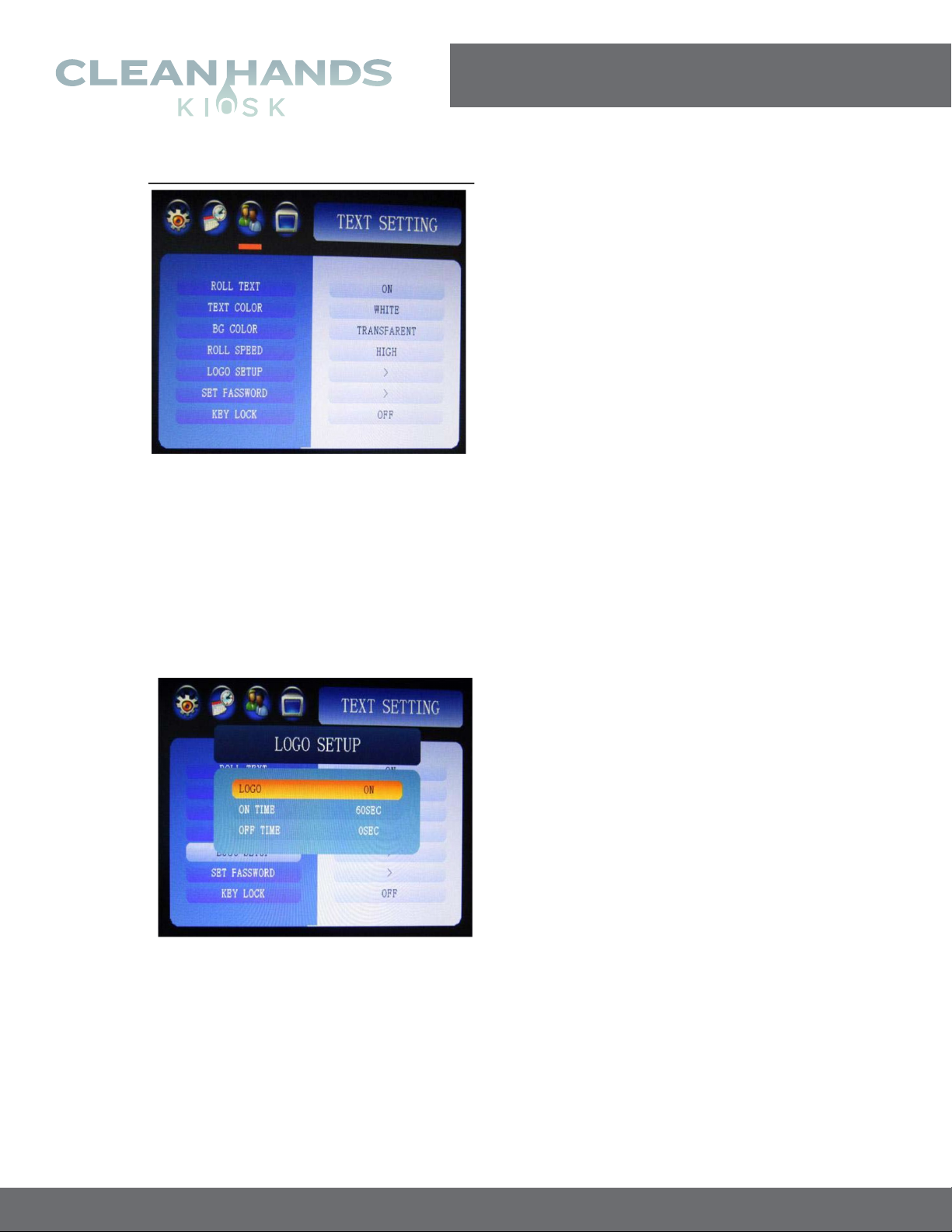
Clean Hands Kiosk - Aug 2020 | Page 13 of 19
www.CleanHandsKiosk.com • 888.876.9832
22” DIGITAL SIGNAGE HAND SANITIZER KIOSKS
User Manual - Standard
Topaz hand sanitizer display
Gold series content requirements
www.TOPAZDIGITAL.com
August 2020
Text Setting
Roll Text
On/Off(off in default)
Text Color
White/Black/RED/BLUE/YELLOW/GREEN/GREY(White color in default)
BG (Text background ) Color
Transparent/White/Black/RED/BLUE/YELLOW/GREEN/GREY(Transparent in default)
Roll Speed
Low/Middle/High(Middle in default)
Logo Setup
On/off (off in default)
Logo on Time
3S/5S/8S/10S/15S/20S/25S/30S/40S/50S/60S)(3S in default)
Logo off Time
(0S3S/5S/8S/10S/15S/20S/25S/30S/40S/50S/60S)(3S in default)
Set Password
Setup menu password, use VOL-,VOL+,|,|,button to make setup
Key Lock
On/off

Clean Hands Kiosk - Aug 2020 | Page 14 of 19
www.CleanHandsKiosk.com • 888.876.9832
22” DIGITAL SIGNAGE HAND SANITIZER KIOSKS
User Manual - Standard
Topaz hand sanitizer display
Gold series content requirements
www.TOPAZDIGITAL.com
August 2020
Display Setting
Brightness
0~100(50 in default)
Contrast
0~100(50 in default)
Color
0~100(50 in default)
Sharpness
0~100(50 in default)
Color Temp RED
0~148(125 in default)
Color Temp Green
0~148(128 in default)
Color Temp Blue
0~148(135 in default)
Noise Reduction
OFF/Low/Middle/High/Default
Aspect Ratio
Just Scan/Auto/4:3/16:9/Panorama
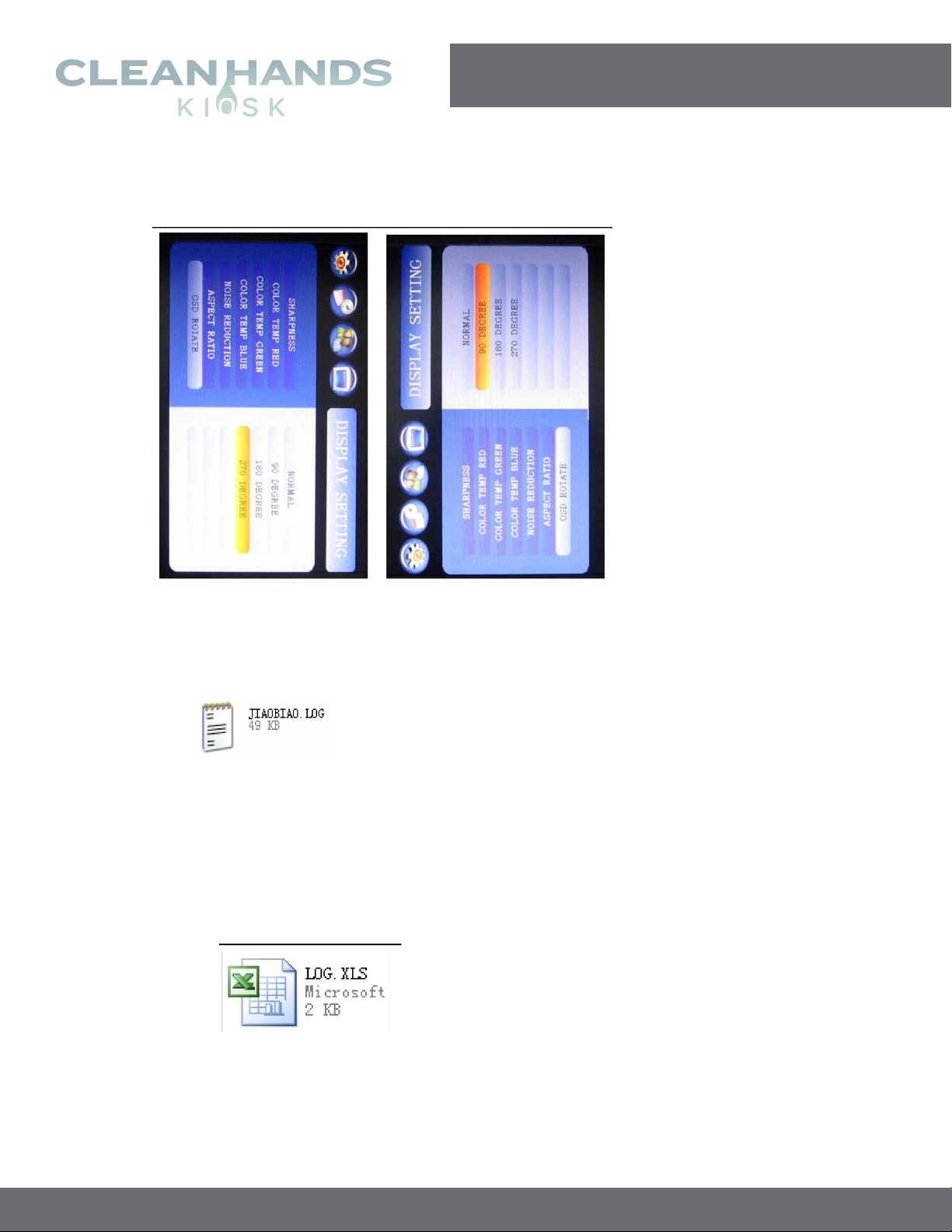
Clean Hands Kiosk - Aug 2020 | Page 15 of 19
www.CleanHandsKiosk.com • 888.876.9832
22” DIGITAL SIGNAGE HAND SANITIZER KIOSKS
User Manual - Standard
Topaz hand sanitizer display
Gold series content requirements
www.TOPAZDIGITAL.com
August 2020
OSD Rotate
Normal/90°/180°/270°
How to make a LOGO file
1. Choose one JPG file to use as a Logo file (resolution of 120x60), named as
JIAOBIAO.LOG
2. Copy this file into the root directory of the memory card.(Note: Please switch
Logo setup option to “on”mode)
Play log
1. In the Basic settings menu, please switch Play Log to “on” mode
2. You will then find the LOG.TXT file in the root directory of memory card.
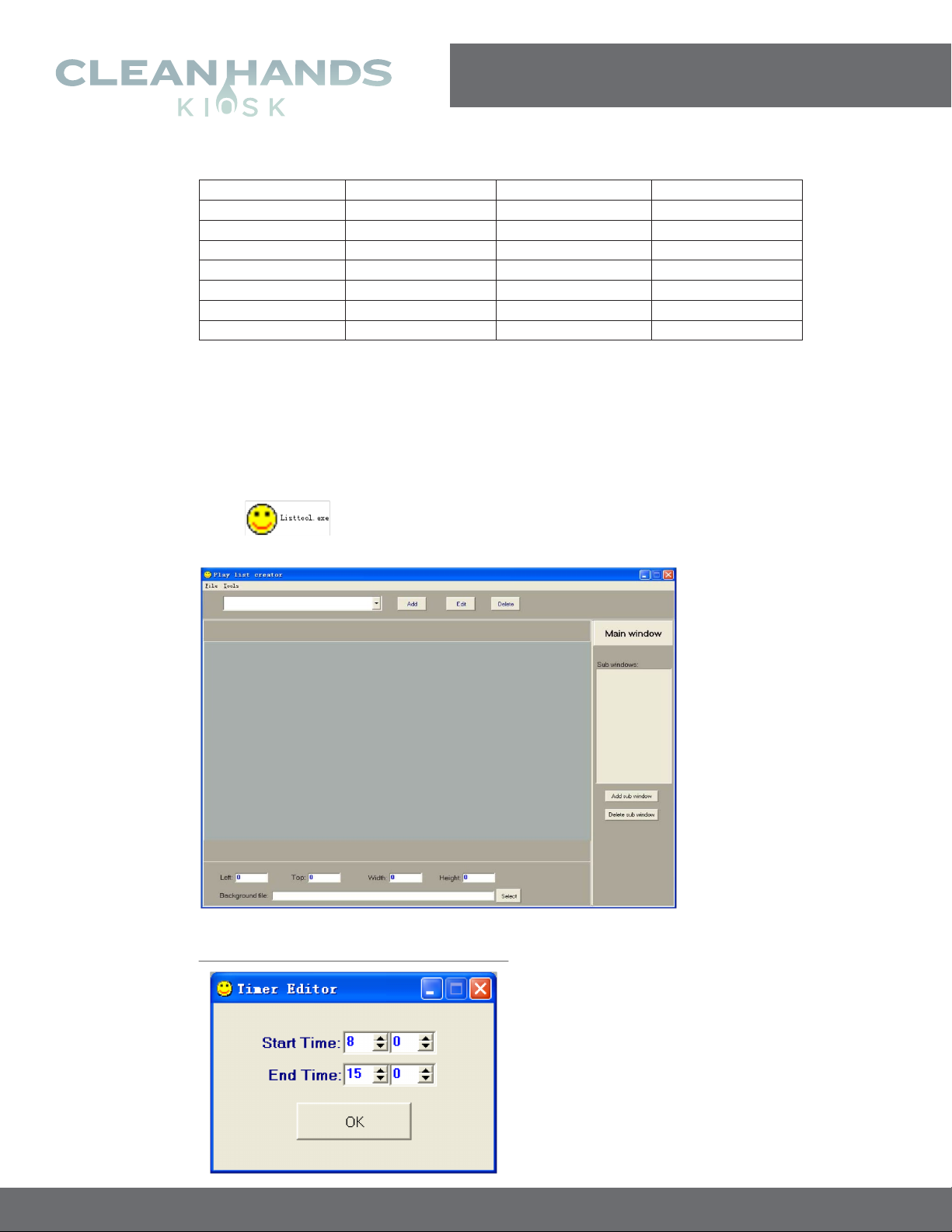
Clean Hands Kiosk - Aug 2020 | Page 16 of 19
www.CleanHandsKiosk.com • 888.876.9832
22” DIGITAL SIGNAGE HAND SANITIZER KIOSKS
User Manual - Standard
Topaz hand sanitizer display
Gold series content requirements
www.TOPAZDIGITAL.com
August 2020
3. After opening the file, it will display the below information as below
Date
Time
FileName
Status
2020-6-5
14:21:03
2308.jpg
Succeed!
2020-6-5
14:21:08
1280x720.jpg
Succeed!
2020-6-5
14:21:13
Test.jpg
Succeed!
2020-6-5
14:21:18
2308.jpg
Succeed!
2020-6-5
14:21:23
1280x720.jpg
Succeed!
2020-6-5
14:21:28
Test.jpg
Succeed!
2020-6-5
14:21:33
2308.jpg
Succeed!
Date:play date
Time:play time
File Name:file that was played
Status: play status (Succeed / Failure)
How to make a playlist
1. Open program to see the below:
2. Click Add to setup the time as below:

Clean Hands Kiosk - Aug 2020 | Page 17 of 19
www.CleanHandsKiosk.com • 888.876.9832
22” DIGITAL SIGNAGE HAND SANITIZER KIOSKS
User Manual - Standard
Topaz hand sanitizer display
Gold series content requirements
www.TOPAZDIGITAL.com
August 2020
Note: 9 groups time could be setup.
Edit:Edit time
Delete:Delete time
3. Select as in the picture below:
4. Add in your content, and adjust the settings as required then select File -> Save
3. Save as PLYLST.PLY format and Copy this file into the root directory of the
memory card.
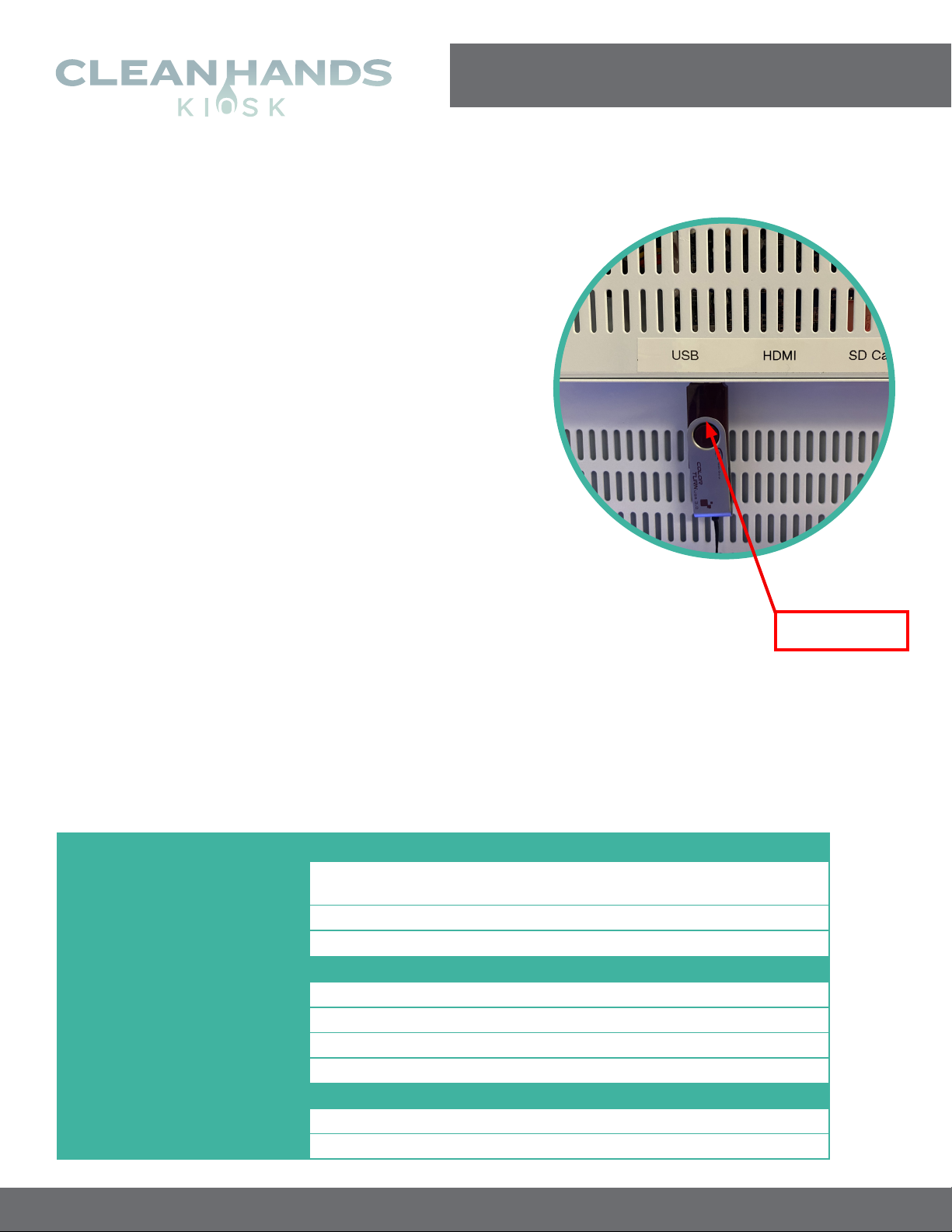
Clean Hands Kiosk - Aug 2020 | Page 18 of 19
www.CleanHandsKiosk.com • 888.876.9832
22” DIGITAL SIGNAGE HAND SANITIZER KIOSKS
User Manual - Standard
UPLOADING CUSTOM DIGITAL
SIGNAGE CONTENT
Copy digital signage files to a USB 2.0 memory stick. i.e.
JPG, PNG and MP4 for video, etc. at 1080 x1920 resolution.
See Page 2 for more details. All files should be placed in
the ROOT directory of the USB.
Insert the USB 2.0 memory stick into the available USB port
and lock the display (content is not autosaved to the internal
memory and the USB is required to stay in the unit).
If you prefer to transfer the files to the kiosk, you will need to insert an SD
Memory Card into the SD Card Slot, then insert the USB stick. The files from
the USB will then be tranferred to the SD Card, and you may remove the USB upon
completion of transfer.
Digital Content will auto play and rotate across the screen.
USB Stick
FORMAT
Video MPG, MPG1, MPG2, MPG4, AVI, MP4, DIV, TS, TRP, WMV, M2TS, MKV,
RM, RMVB
Image PNG, BMP, JPEG
Audio MP3, WMA, WAV
VIDEO ENCODE
Max Resolution 1080 x 1920 @60Hz
Max Color 24bit
Max Framerate 30fps
Max Stream USB 2.0 Device: 20Mbit/sec
AUDIO ENCODE
Sampling 32kHz, 44.1kHz, 96kHz
Bit Rate 32kbps to 448kbps
File Specifications
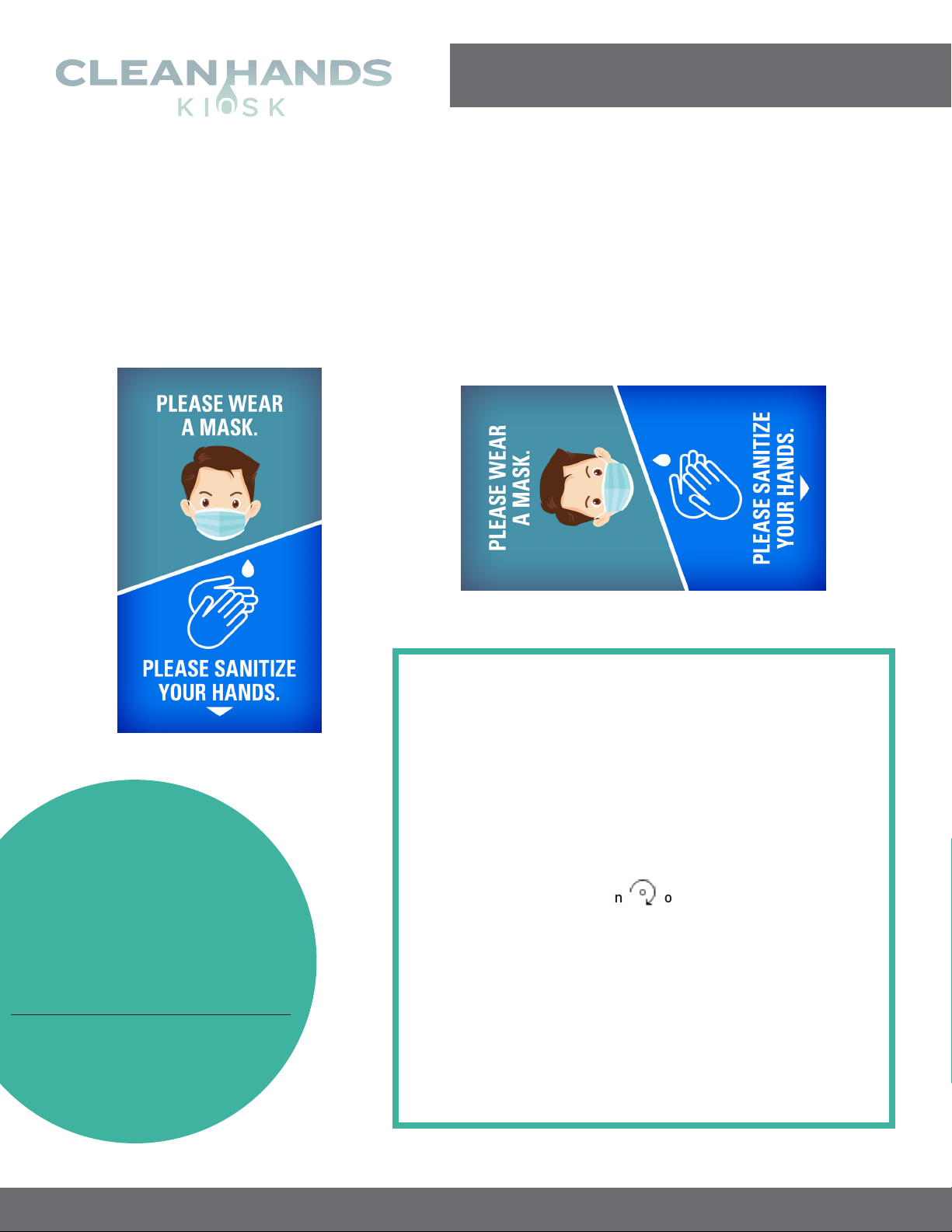
Clean Hands Kiosk - Aug 2020 | Page 19 of 19
www.CleanHandsKiosk.com • 888.876.9832
22” DIGITAL SIGNAGE HAND SANITIZER KIOSKS
User Manual - Standard
Due to being a plug and play model with no OS, the digital display can only play content in
landscape orientation. Therefore, any content needs to be created in Portrait orientation, then
rotated 270° clockwise or 90° counter-clockwise.
Original content created
portrait orientation
(1080 x 1920 pixels) Content rotated
270° clockwise / 90° counter-clockwise
HOW TO ROTATE A VIDEO?
1. In Windows 10, open the Video Editor app.
2. Click New Video Project.
3. Type the name of your new video and click OK.
4. Add your video to the Project Library.
5. Check the video and click Place in STORYBOARD.
6. Press the rotate button or (CTRL + R) three times.
7. Click Finish Video.
8. Choose your Video Quality and click Export.
9. Choose the location to save to and press Export.
OR, visit www.rotatevideo.org to upload your video to rotate.
Free Digital
Content Available
www.CleanHandsKiosk.com/downloads
Other manuals for CH-HSD-22W
1
This manual suits for next models
1
Table of contents