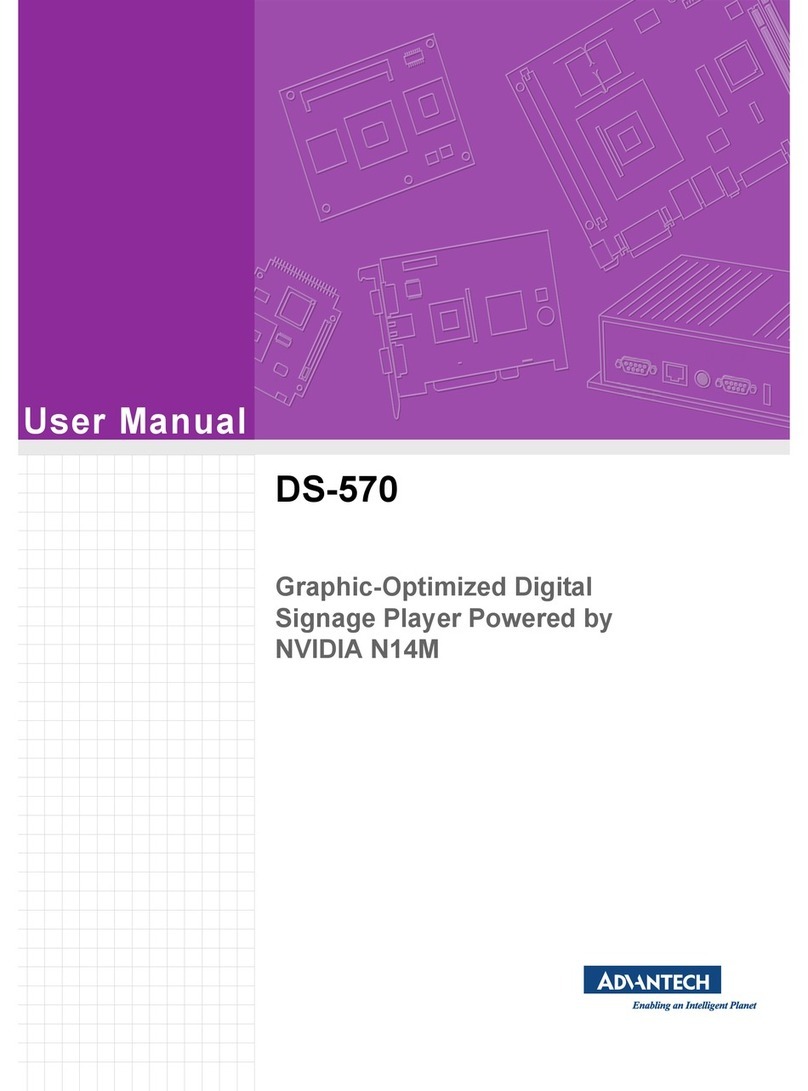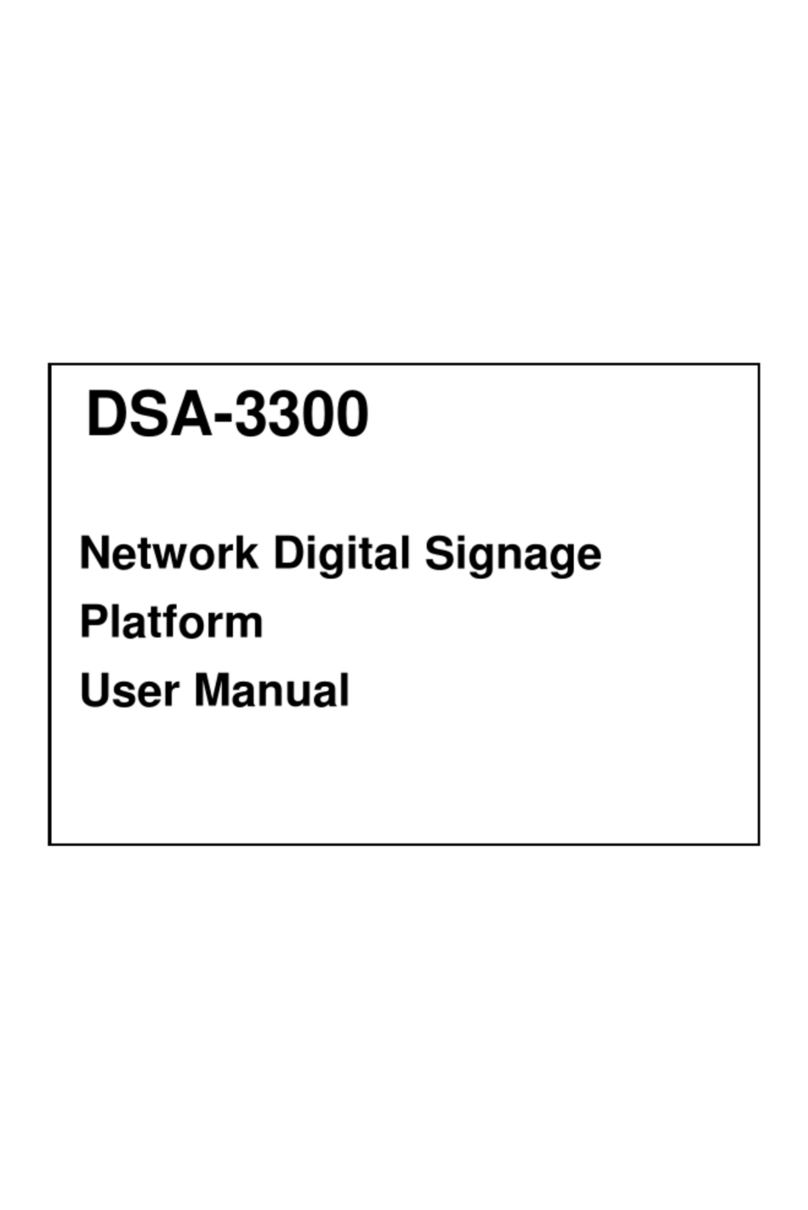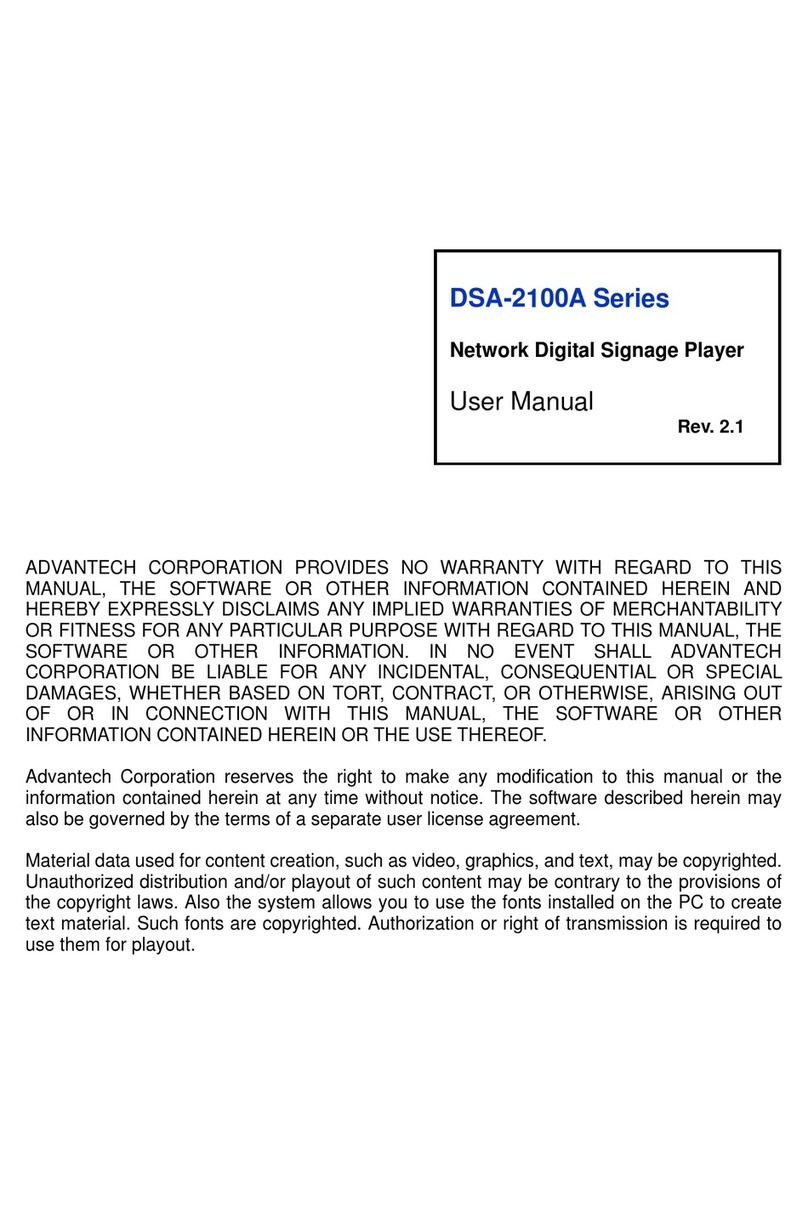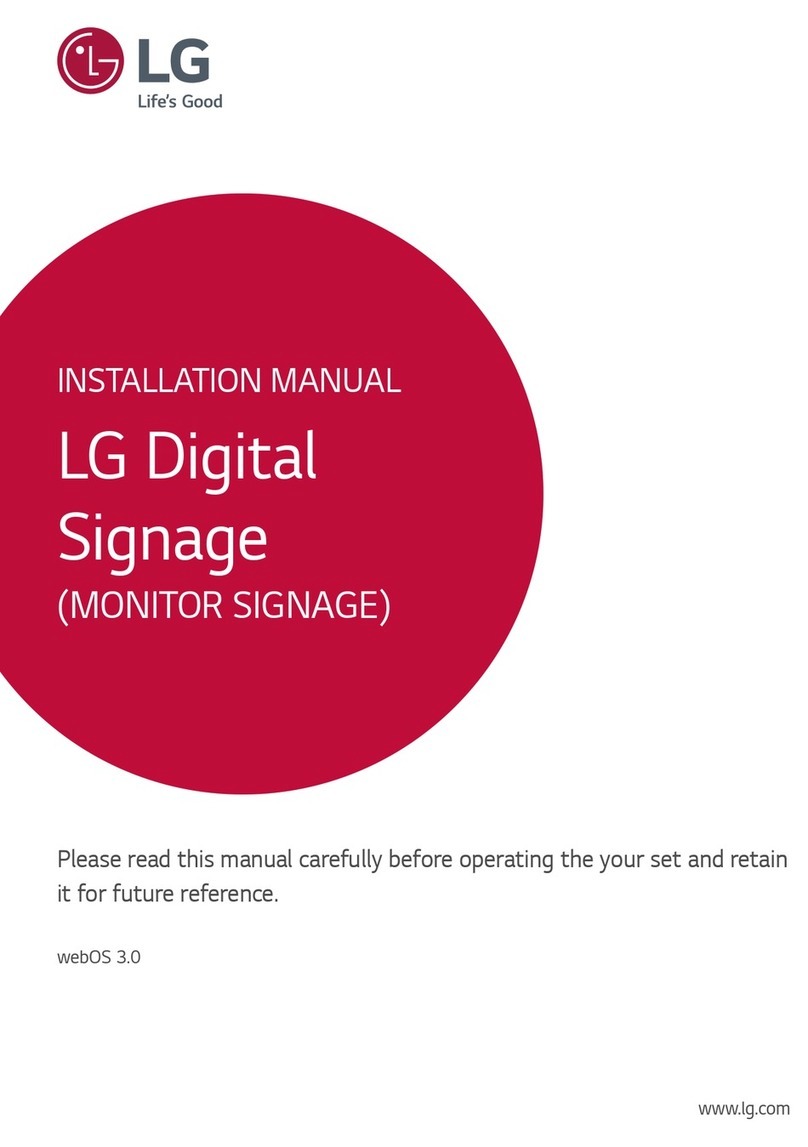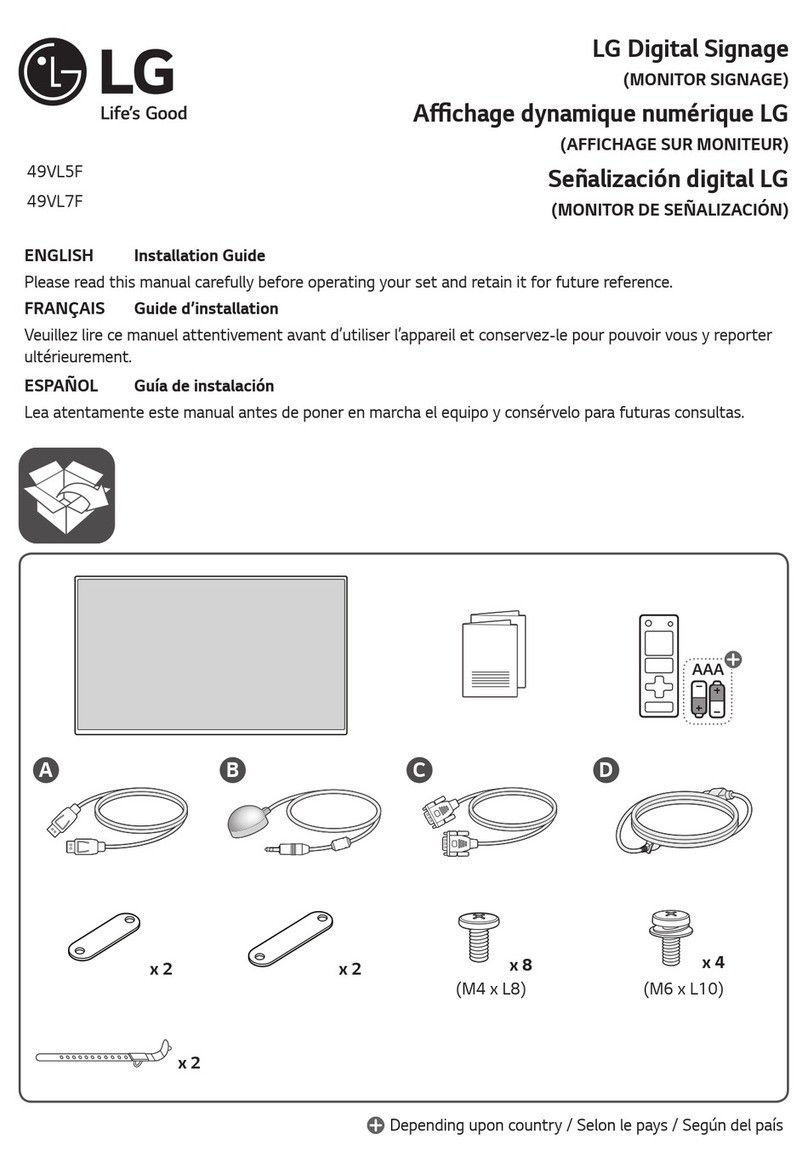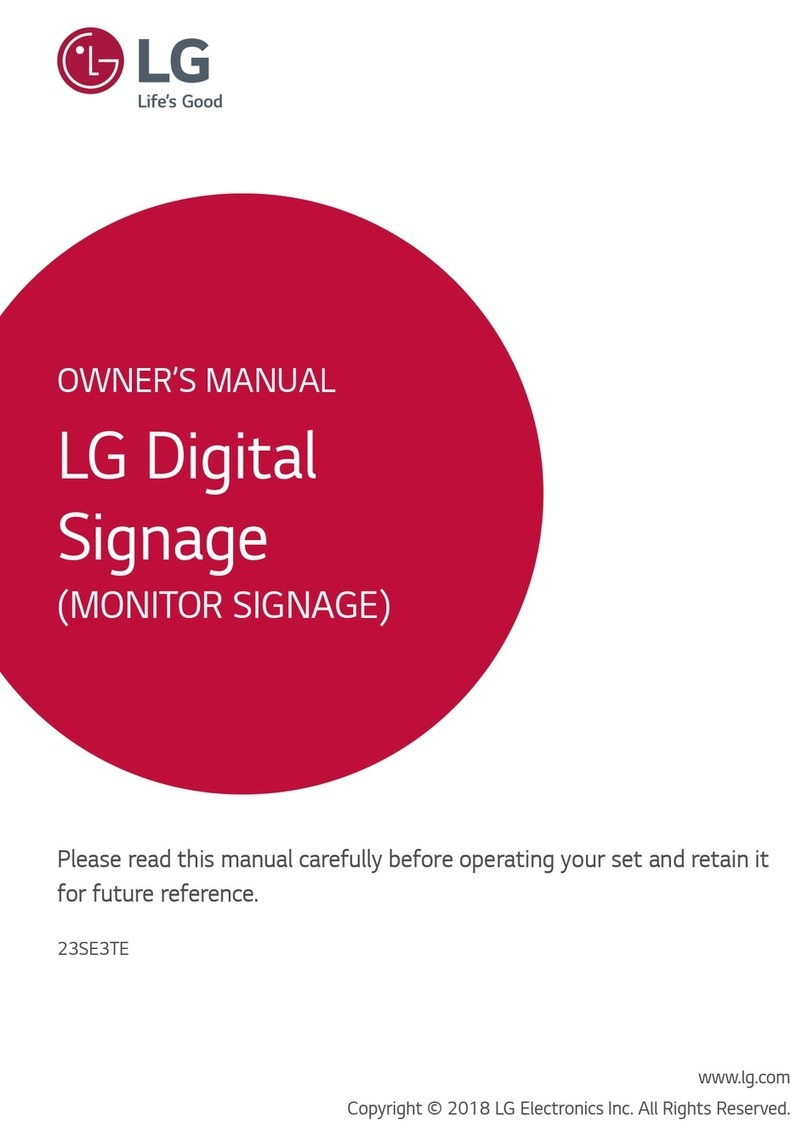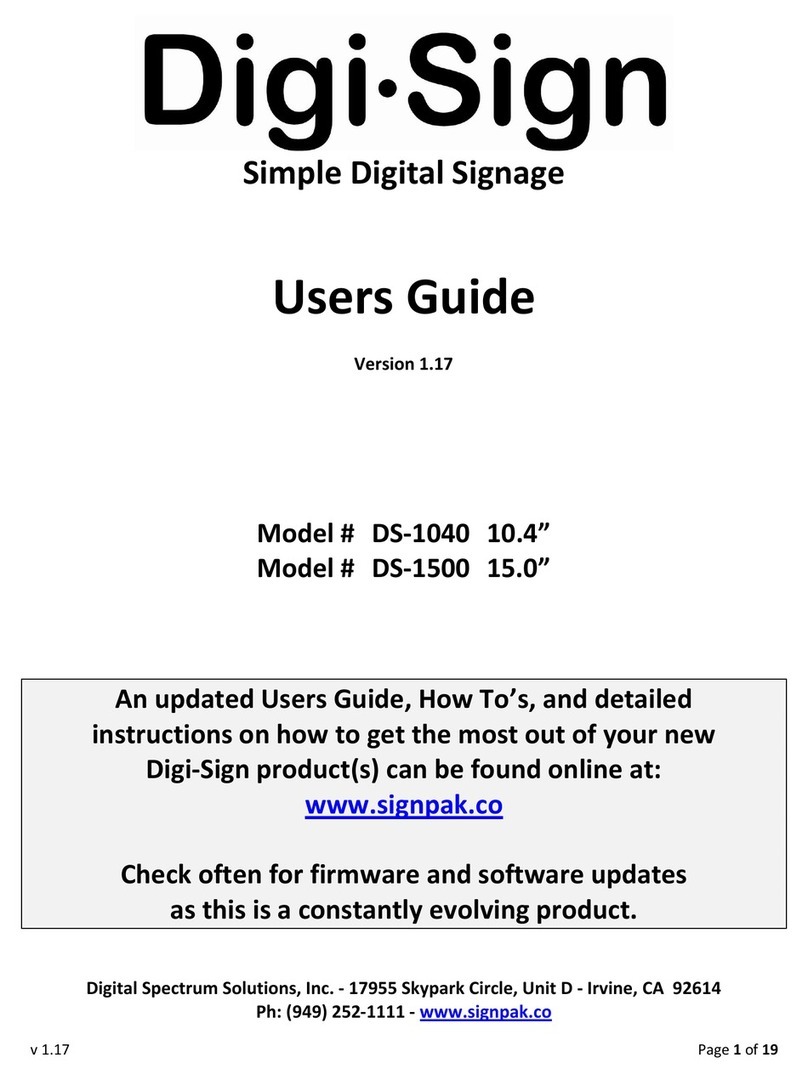Advantech DSA-2102SAE User manual

User Manual
DSA-2102SAE
Network Digital Signage Player

DSA-2102SAE User Manual ii
Copyright
The documentation and the software included with this product are copyrighted 2006
by Advantech Co., Ltd. All rights are reserved. Advantech Co., Ltd. reserves the right
to make improvements in the products described in this manual at any time without
notice. No part of this manual may be reproduced, copied, translated or transmitted
in any form or by any means without the prior written permission of Advantech Co.,
Ltd. Information provided in this manual is intended to be accurate and reliable. How-
ever, Advantech Co., Ltd. assumes no responsibility for its use, nor for any infringe-
ments of the rights of third parties, which may result from its use.
Acknowledgements
Intel and Pentium are trademarks of Intel Corporation.
Microsoft Windows and MS-DOS are registered trademarks of Microsoft Corp.
All other product names or trademarks are properties of their respective owners.
Product Warranty (2 years)
Advantech warrants to you, the original purchaser, that each of its products will be
free from defects in materials and workmanship for two years from the date of pur-
chase.
This warranty does not apply to any products which have been repaired or altered by
persons other than repair personnel authorized by Advantech, or which have been
subject to misuse, abuse, accident or improper installation. Advantech assumes no
liability under the terms of this warranty as a consequence of such events.
Because of Advantech’s high quality-control standards and rigorous testing, most of
our customers never need to use our repair service. If an Advantech product is defec-
tive, it will be repaired or replaced at no charge during the warranty period. For out-
of-warranty repairs, you will be billed according to the cost of replacement materials,
service time and freight. Please consult your dealer for more details.
If you think you have a defective product, follow these steps:
1. Collect all the information about the problem encountered. (For example, CPU
speed, Advantech products used, other hardware and software used, etc.) Note
anything abnormal and list any onscreen messages you get when the problem
occurs.
2. Call your dealer and describe the problem. Please have your manual, product,
and any helpful information readily available.
3. If your product is diagnosed as defective, obtain an RMA (return merchandize
authorization) number from your dealer. This allows us to process your return
more quickly.
4. Carefully pack the defective product, a fully-completed Repair and Replacement
Order Card and a photocopy proof of purchase date (such as your sales receipt)
in a shippable container. A product returned without proof of the purchase date
is not eligible for warranty service.
5. Write the RMA number visibly on the outside of the package and ship it prepaid
to your dealer.
Part No. 2008210210 Edition 1
Printed in Taiwan October 2009

iii DSA-2102SAE User Manual
Declaration of Conformity
CE
This product has passed the CE test for environmental specifications when shielded
cables are used for external wiring. We recommend the use of shielded cables. This
kind of cable is available from Advantech. Please contact your local supplier for
ordering information.
CE
This product has passed the CE test for environmental specifications. Test conditions
for passing included the equipment being operated within an industrial enclosure. In
order to protect the product from being damaged by ESD (Electrostatic Discharge)
and EMI leakage, we strongly recommend the use of CE-compliant industrial enclo-
sure products.
FCC Class A
Note: This equipment has been tested and found to comply with the limits for a Class
A digital device, pursuant to part 15 of the FCC Rules. These limits are designed to
provide reasonable protection against harmful interference when the equipment is
operated in a commercial environment. This equipment generates, uses, and can
radiate radio frequency energy and, if not installed and used in accordance with the
instruction manual, may cause harmful interference to radio communications. Opera-
tion of this equipment in a residential area is likely to cause harmful interference in
which case the user will be required to correct the interference at his own expense.
FCC Class B
Note: This equipment has been tested and found to comply with the limits for a Class
B digital device, pursuant to part 15 of the FCC Rules. These limits are designed to
provide reasonable protection against harmful interference in a residential installa-
tion. This equipment generates, uses and can radiate radio frequency energy and, if
not installed and used in accordance with the instructions, may cause harmful inter-
ference to radio communications. However, there is no guarantee that interference
will not occur in a particular installation. If this equipment does cause harmful interfer-
ence to radio or television reception, which can be determined by turning the equip-
ment off and on, the user is encouraged to try to correct the interference by one or
more of the following measures:
Reorient or relocate the receiving antenna.
Increase the separation between the equipment and receiver.
Connect the equipment into an outlet on a circuit different from that to which the
receiver is connected.
Consult the dealer or an experienced radio/TV technician for help.
FM
This equipment has passed the FM certification. According to the National Fire Pro-
tection Association, work sites are classified into different classes, divisions and
groups, based on hazard considerations. This equipment is compliant with the speci-
fications of Class I, Division 2, Groups A, B, C and D indoor hazards.

DSA-2102SAE User Manual iv
Technical Support and Assistance
1. Visit the Advantech web site at www.advantech.com/support where you can find
the latest information about the product.
2. Contact your distributor, sales representative, or Advantech's customer service
center for technical support if you need additional assistance. Please have the
following information ready before you call:
–Product name and serial number
–Description of your peripheral attachments
–Description of your software (operating system, version, application software,
etc.)
–A complete description of the problem
–The exact wording of any error messages
Warnings, Cautions and Notes
Document Feedback
To assist us in making improvements to this manual, we would welcome comments
and constructive criticism. Please send all such - in writing to: support@advan-
tech.com
Warning! Warnings indicate conditions, which if not observed, can cause personal
injury!
Caution! Cautions are included to help you avoid damaging hardware or losing
data. e.g.
There is a danger of a new battery exploding if it is incorrectly installed.
Do not attempt to recharge, force open, or heat the battery. Replace the
battery only with the same or equivalent type recommended by the man-
ufacturer. Discard used batteries according to the manufacturer's
instructions.
Note! Notes provide optional additional information.

v DSA-2102SAE User Manual
Safety Instructions
1. Read these safety instructions carefully.
2. Keep this User Manual for later reference.
3. Disconnect this equipment from any AC outlet before cleaning. Use a damp
cloth. Do not use liquid or spray detergents for cleaning.
4. For plug-in equipment, the power outlet socket must be located near the equip-
ment and must be easily accessible.
5. Keep this equipment away from humidity.
6. Put this equipment on a reliable surface during installation. Dropping it or letting
it fall may cause damage.
7. The openings on the enclosure are for air convection. Protect the equipment
from overheating. DO NOT COVER THE OPENINGS.
8. Make sure the voltage of the power source is correct before connecting the
equipment to the power outlet.
9. Position the power cord so that people cannot step on it. Do not place anything
over the power cord.
10. All cautions and warnings on the equipment should be noted.
11. If the equipment is not used for a long time, disconnect it from the power source
to avoid damage by transient overvoltage.
12. Never pour any liquid into an opening. This may cause fire or electrical shock.
13. Never open the equipment. For safety reasons, the equipment should be
opened only by qualified service personnel.
14. If one of the following situations arises, get the equipment checked by service
personnel:
The power cord or plug is damaged.
Liquid has penetrated into the equipment.
The equipment has been exposed to moisture.
The equipment does not work well, or you cannot get it to work according to
the user's manual.
The equipment has been dropped and damaged.
The equipment has obvious signs of breakage.
15. DO NOT LEAVE THIS EQUIPMENT IN AN ENVIRONMENT WHERE THE
STORAGE TEMPERATURE MAY GO BELOW -20° C (-4° F) OR ABOVE 60° C
(140° F). THIS COULD DAMAGE THE EQUIPMENT. THE EQUIPMENT
SHOULD BE IN A CONTROLLED ENVIRONMENT.
16. CAUTION: DANGER OF EXPLOSION IF BATTERY IS INCORRECTLY
REPLACED. REPLACE ONLY WITH THE SAME OR EQUIVALENT TYPE
RECOMMENDED BY THE MANUFACTURER, DISCARD USED BATTERIES
ACCORDING TO THE MANUFACTURER'S INSTRUCTIONS.
The sound pressure level at the operator's position according to IEC 704-1:1982 is
no more than 70 dB (A).
DISCLAIMER: This set of instructions is given according to IEC 704-1. Advantech
disclaims all responsibility for the accuracy of any statements contained herein.

DSA-2102SAE User Manual vi
Safety Precaution - Static Electricity
Follow these simple precautions to protect yourself from harm and the products from
damage.
To avoid electrical shock, always disconnect the power from your PC chassis
before you work on it. Don't touch any components on the CPU card or other
cards while the PC is on.
Disconnect power before making any configuration changes. The sudden rush
of power as you connect a jumper or install a card may damage sensitive elec-
tronic components.

vii DSA-2102SAE User Manual
Contents
Chapter 1 Introduction..........................................1
1.1 Introduction ...............................................................................................2
1.1.1 General Introduction .....................................................................2
1.2 Features of DSA-2101/2102 Series..........................................................2
1.3 Specifications............................................................................................3
Table 1.1: Specifications .............................................................3
1.4 Front LED Indication .................................................................................4
Figure 1.1 Front LED Indication...................................................4
1.5 Input/Output Interfaces..............................................................................4
Figure 1.2 Input/Output interfaces...............................................4
1.6 Packing List...............................................................................................5
Chapter 2 Player System Setup...........................7
2.1 Setting up the Player.................................................................................8
2.2 Setting up Adfotain Manager Express.......................................................8
2.3 Configuration with Adfotain Manager Express..........................................9
Chapter 3 Specifications Table..........................15
3.1 Specifications Table................................................................................16
Table 3.1: Specifications Table .................................................16
Appendix A FAQ.....................................................17
Appendix B Firmware Upgrades...........................21
B.1 Firmware upgrade using Adfotain Manager Express..............................22

DSA-2102SAE User Manual viii

Chapter 1
1Introduction

DSA-2102SAE User Manual 2
1.1 Introduction
1.1.1 General Introduction
Advantech DSA-2101/2102 series consists of application-ready digital signage play-
ers with advanced playback capabilities. DSA-2101/2102 receives media contents
such as video, graphics, and text, stores the content on its internal storage drive, and
displays the contents according to either a pre-defined play-list or commands through
network input. DSA-2101/2102 features the most advanced decoding and graphic
processing function. It outputs either digital or analog video signals for modern, high
definition display devices such as plasma, LCD, and projectors. It is the ideal net-
worked digital content player for advertising, presentations, training, and other media
applications.
1.2 Features of DSA-2101/2102 Series
1. Rich Content Presentation & Maximum Advertising Efficiency
Advantech Digital Signage solutions support MPEG 1/2/4, DivX 5, MP3, etc. of
video and audio formats, JPEG and BMP format for graphics display, and multi-
ple language support for scrolling text. We offer user-definable layout templates
with up to 7 display zones to deliver maximized advertising efficiency for our
customers. Insertion of emergency events with user-defined priorities is sup-
ported along with versatile messaging.
2. Advanced Playback & Flexible Scheduling Capability
Advantech Digital Signage solutions deliver premier display quality; both HDTV
(16:9) and VESA (4:3) display format are supported. Apart from pre-scheduled
events, instant scheduling is also supported for emergency event insertion.
3. Optimized Internal Storage Utilization and Content Management
Advantech Digital Signage solutions are equipped with internal storage drive.
The media content can be encrypted before transmission to ensure security and
prevent viruses, worms, and spyware. Playback, operation, and transmission
logs and reports are available for advertisement billing and error tracking.

3 DSA-2102SAE User Manual
Chapter 1 Introduction
1.3 Specifications
Table 1.1: Specifications
Content Format Support
Video MPEG-1, MPEG-2 MP @ ML up to 14 Mbps MPEG-4 ASP,
DiVX, MP3
Audio 2 channels, MPEG-1 and MPEG-2 Layers I, II and III (MP3), 16-
bit PCM, bit rate up to 384 kbps, sample rate up to 48 kHz
Graphic 32-bit color with transparency BMP, JPEG
Text Banner Variable scrolling speed and position
Input and Output Interface
Video Input Composite 1 x RCA jack
Audio Input R / L channel analog 2 x Unbalanced stereo jack
Video Output DVI-I 1 x DVI-I
Composite 1 x RCA jack
S-Video 1 x Mini-DIN 4-pin
Audio Output R / L channel analog 2 x Unbalanced stereo RCA jack
LAN Port 10/100 Mbps 1 x RJ 45
Serial Port RS-232C 1 x D-sub 9-pin (male)
USB USB 2.0 2 x USB Type A
Network Protocol Supports HTTP, DHCP
System
Internal Storage 4 GB Disk-on-Module
Dimensions (W x H x D) 211 x 153 x 44 mm (8.3” x 6” x 1.7”)
(not including mounting bracket and I/O connectors)
Weight Approx. 1.1 kg
Power Consumption Approx. 15 W
Power 12 VDC input
Operation Temperature 0 to 40°C, Humidity 5 ~ 85% @
40°C
Note! Audio/Video input (AV-in) is optional function only available with DSA-
2102V.

DSA-2102SAE User Manual 4
1.4 Front LED Indication
There are 2 LEDs on the front side of DSA-2102SAE for indication. See Figure1.1.
The function is described below.
Figure 1.1 Front LED Indication
1.5 Input/Output Interfaces
The rear side of the DSA-2102SAE unit with the following I/O ports is as shown
below in Figure 1.2.
Figure 1.2 Input/Output interfaces
LED Description
Power Keeping Light when power on
Status Indication Off in normal operation
Keeping Light when F/W upgrade with USB drive
Light for 3 seconds when resetting to default configuration

DSA-2102SAE User Manual 12
6. Set the device password. The device password protects contents from begin
updated by unauthorized sources. You can either remove the password (check
"Reset password to blank") or specify a new password for the player(s).
Setting the network identification
If you are using a DHCP network, please proceed to the next section.
The network settings tab lets you specify the playerës static IP address and other
settings. Itís important that no two devices on the network share the same IP. Net
mask, gateway, domain, and DNS can also be configured on this page. Please con-
sult your network administrator if you are uncertain of the values to these settings.
Advanced settings

13 DSA-2102SAE User Manual
Chapter 2 Player System Setup
This page lets you change the management mode of the device.
1. LAN mode (default): This allows local network management via Adfotain Man-
ager Express.
2. USB mode: This mode limits player content updates via USB drive or CF card
only.
3. WAN mode: reserved.

DSA-2102SAE User Manual 14

Chapter 3
3Specifications Table

DSA-2102SAE User Manual 16
3.1 Specifications Table
Table 3.1: Specifications Table
DSA-2102SAE
Video format support POPAI Screen Media Standards
S6 (MPEG-1 SIF, 3Mbps CBR)
S7 (MPEG-1 480p, 10Mbps CBR)
S8 (MPEG-1 720p, 15Mbps CBR)
S9 (MPEG-2 480p, 6Mbps CBR)
S10 (MPEG-2 720p, 12Mbps CBR)
E4 (VC-1/WMV9, MP@ML, 720p)
E7 (MPEG-4 ASP, 480p, 10Mbps CBR)
Image format support POPAI Screen Media Standards
S1 (JPEG 480p baseline)
S2 (JPEG 720p baseline)
E1 (PNG 24bpp+alpha, 480p)
E2 (PNG 24bpp+alpha, 720p)
Audio codec support POPAI Screen Media Standards
S4 (MPEG L2 audio)
S5 (MP3 audio, 384Kbps)
Playback control Alphabetical looping
Adfotain playlist
Content management method LAN ñ AdfotainÆ Manager Express
USB direct update
Physical I/O connectors DVI-I
VGA (with DVI-to-VGA adapter)
S-Video, composite
RCA audio L/R
Ethernet copper 10/100 BASE-T
USB x 2
Local storage 4GB DOM
Accessories DVI-to-VGA adapter
RCA male-3.5mm female audio cable
3.5mm male-male audio cable
Ethernet cable
Wall-mount bracket
VESA mounting kit (Optional)
Power requirement 12V, 2A DC
Power consumption Typical* 5W
Environmental Operating temperature: 0 to 40× C
Humidity: 5 ñ 85% @ 40× C
Dimensions 211x153x 43 (mm) (excluding projections)
8.3 X 6 X 1.7 (inches) (excluding projections)
Weight 1.14kg
2.5lbs
Safety UL-approved AC adapters
Certifications CE/FCC
RoHS
Warranty One-year limited parts & labor

Appendix A
AFAQ

DSA-2102SAE User Manual 18
What can I do to improve Adfotain Manager Express performance on my PC?
The latest Microsoft .NET 3.5 SP1 offers improved performance and bug fixes to
Adfotain Manager Express. A copy of the installer is provided on the CD.
What is maximum file size for a single video file?
The maximum video file size for the DSA-2102 Media Player is 2GB. We recommend
reserving a safety margin to avoid exceeding the limit (i.e. limiting files to 1850MB).
How to restore device back to factory defaults?
If you forgot the password or modified settings incorrectly, follow these steps to reset
player:
1. Connect a USB drive to your PC and format it using FAT or FAT32 file system
2. Inside the USB drive, create a text file at the root level (not inside a folder)
3. Open the file in Text Editor and type in:
4. reset_factory_default='yes'
5. Save the file as HMP.conf
6. Plug USB drive created in step 3 to the DSA-2102 Media Player to initiate
restore.
How do I manage playback of my contents?
Playback on a schedule is one of the main functions of your DSA-2102 Media Player.
It is managed via the easy to use Adfotain Manager Express software.
Unlike the difficulty of programming our VCRs from a remote control, the Adfotain
Manager Express software is designed to be simple by leveraging the power of your
personal computer. Anyone with basic computer skills can quickly create or modify
schedules, delivering the right message to the right audience at the right times.
Please refer to the Adfotain Manager Express User°Øs Manual for detailed opera-
tions and techniques.
Could the player display Flash or Microsoft PowerPoint presentations?
The player features limited PowerPoint support, but not Flash support.
While PCs can play many formats with varying degrees of success, RISC-based
media players are designed to play a limited number of high quality video formats
(Please see spec for details). While Microsoft PowerPoint native files could not play
directly on a RISC-based player, the file is converted thru other software (i.e. Adfo-
tain Manager Express) into an image format to be played as an image slideshow.
Why won't some media files play smoothly?
The video data bit-rate may be higher than the recommended bit rate.
The video data bit-rate is the amount of video or audio data used per second to store
or play the contents, usually expressed in Mbps (mega-bits per second). Video
encoded with excessive bit-rates will not playback smoothly in the media player,
likely due to storage i/o bottlenecks. You can try recompressing unplayable video
files at lower bit rates using the free and open source Handbrake tool at http://hand-
brake.fr/. Once you have found the right output settings for size and quality, save
them in Handbrake profiles for future use. Then you can easily recompress any
unplayable files you encounter in the future.
Why won't some media files play at all?

19 DSA-2102SAE User Manual
Appendix A FAQ
Even though the player conforms to leading industry standard video formats, some-
times the videos you acquire may fall outside the compatibility matrix.
If the files can play on your PC but not on your player, you should recompress the file
to ensure playback. For greatest compatibility, we recommend outputting high defini-
tion content to the WMVHD format (8Mbps bit-rate). You can recompress unplayable
video files with recommended file formats and bit rates using the free and open
source Handbrake tool at http://handbrake.fr/. Once you have found the right output
settings for size and quality, save them in Handbrake profiles for future use. Then
you can easily recompress any unplayable files you encounter in the future.
The media playback looks different on a PC compared to the media player's
screen. (Wrong aspect ratio)
There are 2 major aspect ratios (width-to-height ratios) for video content, but many
kinds of displays. If you play 4:3 video on a 16:9 display (or vice versa), a circle
becomes oval, and the picture takes on a squeezed or stretched look. To avoid this
distorted look, adding black bars are a common technique.
The DSA-2102 can be configured to automatically add black bars for certain types of
displays. You can set the output resolution in DSA-2102's browser configuration
page to match the native resolution of your display.
Some JPEG images cannot be played in the media player.
Progressive JPEG are not supported. Please convert to baseline JPEG for compati-
bility.
JPEG images can be either of 2 types: baseline or progressive compression. Base-
line JPEG offers greatest compatibility, while progressive JPEGs are suitable for web
site images. Progressive images are downloaded and displayed °×progressively,°±
being rendered more clearly as more data is received over the internet. Dedicated
devices using local storage are usually incompatible with the latter type. Make sure
to save images as baseline JPEG in your photo editor, or resave them as baseline
JPEGs using free tools such as Paint.net (http://www.paint.net/).
Does my media player support video streaming?
No, all media files are designed to play from local storage (HDD or internal CF card).
During content and schedule sync, contents are transferred to player°Øs local stor-
age before being presented on screen. This ensures the best possible presentation
and fluid delivery of your video message. Video streaming raises many playback
quality issues such as image freezing, blocking, or blue-screens, costing you valu-
able "air time" and losing your audience's attention.
Could the media player be controlled by external input devices or interfaces?
No, unless specifically developed for.
Touch panel, bar code scanner, and motion sensors are popular input devices for PC
based digital signage media players, but RISC based players require considerable
effort to develop special hardware drivers for each I/O device.
The media player is not playing. What should I do?
Check the player's messages on the display (OSD, or on screen display) for status
information.
Since RISC-based media player usually lack input devices such as keyboard or
mouse like PCs, troubleshooting is usually based on user°Øs knowledge and experi-
ence with the specific media player. First check the on screen message and stats
Table of contents
Other Advantech Digital Signage manuals
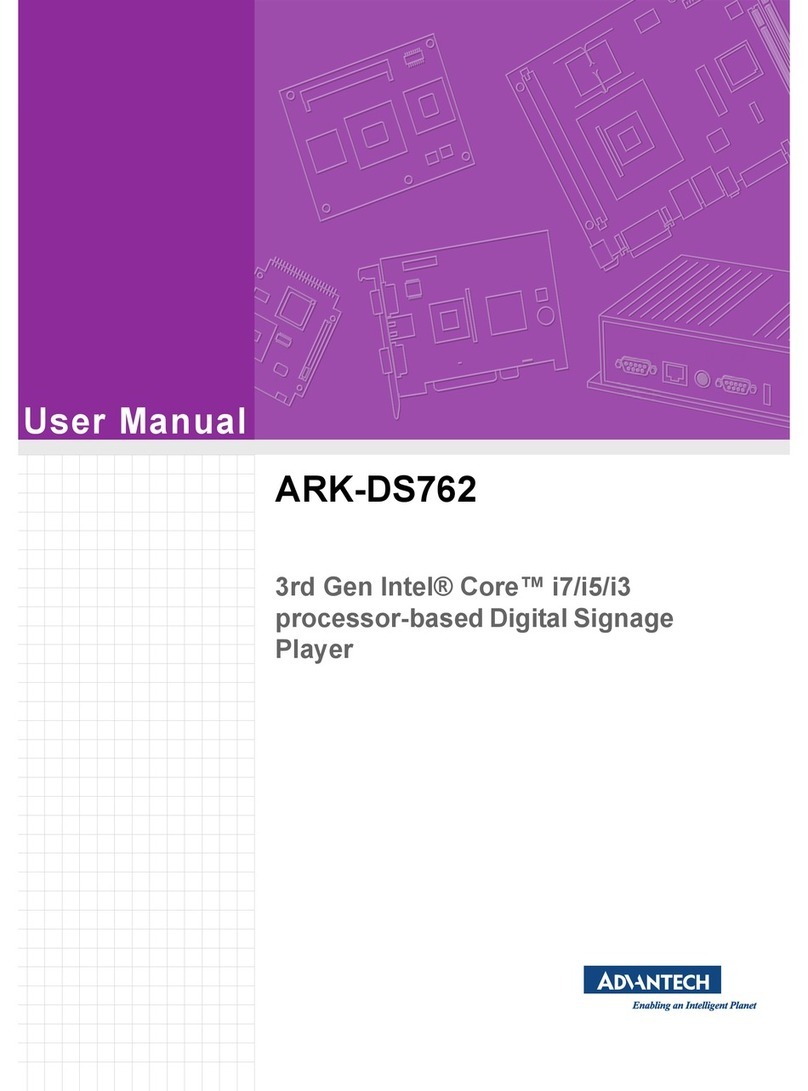
Advantech
Advantech ARK-DS762 User manual

Advantech
Advantech UBC-DS31 User manual
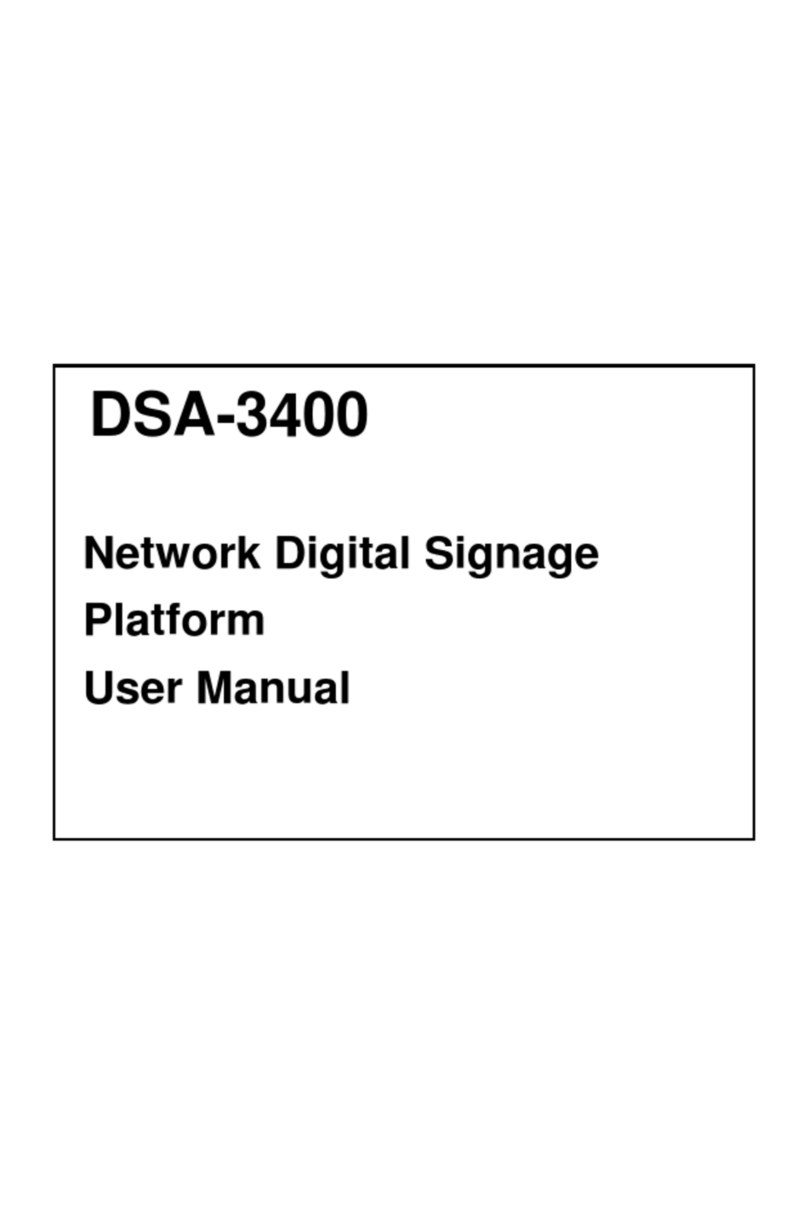
Advantech
Advantech DSA-3400 User manual
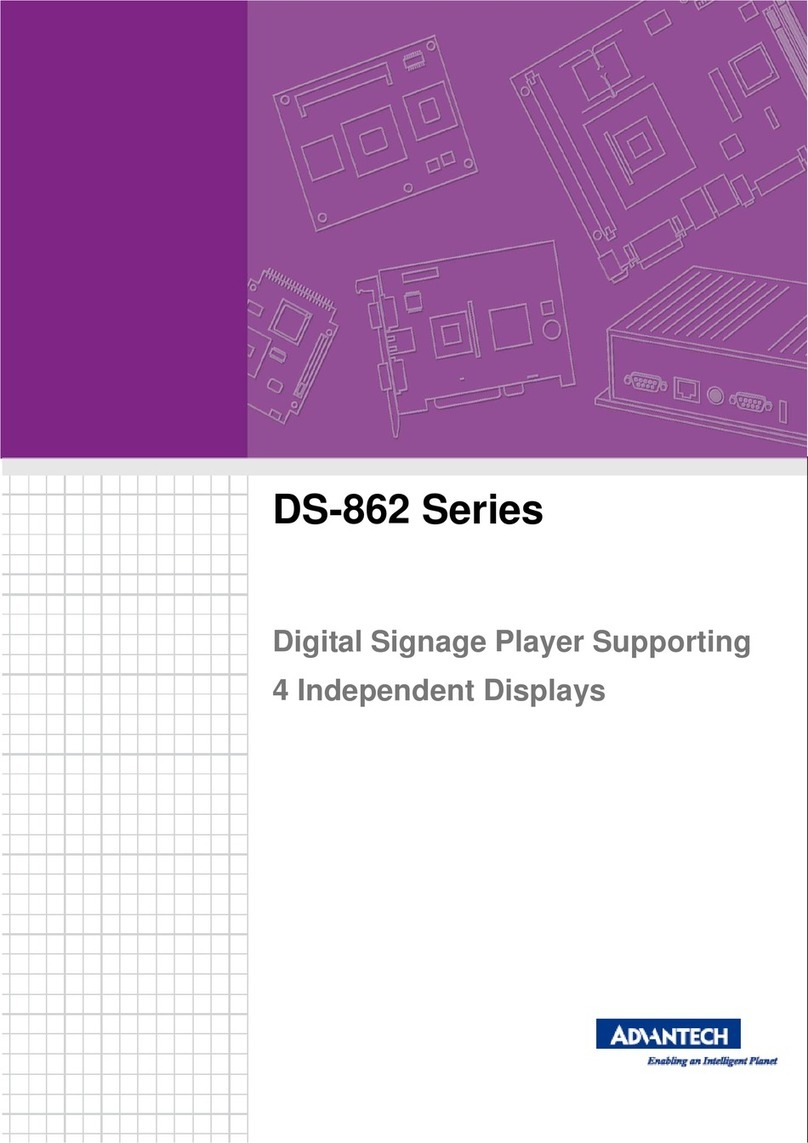
Advantech
Advantech DS-862 Series User manual

Advantech
Advantech DS-780 User manual
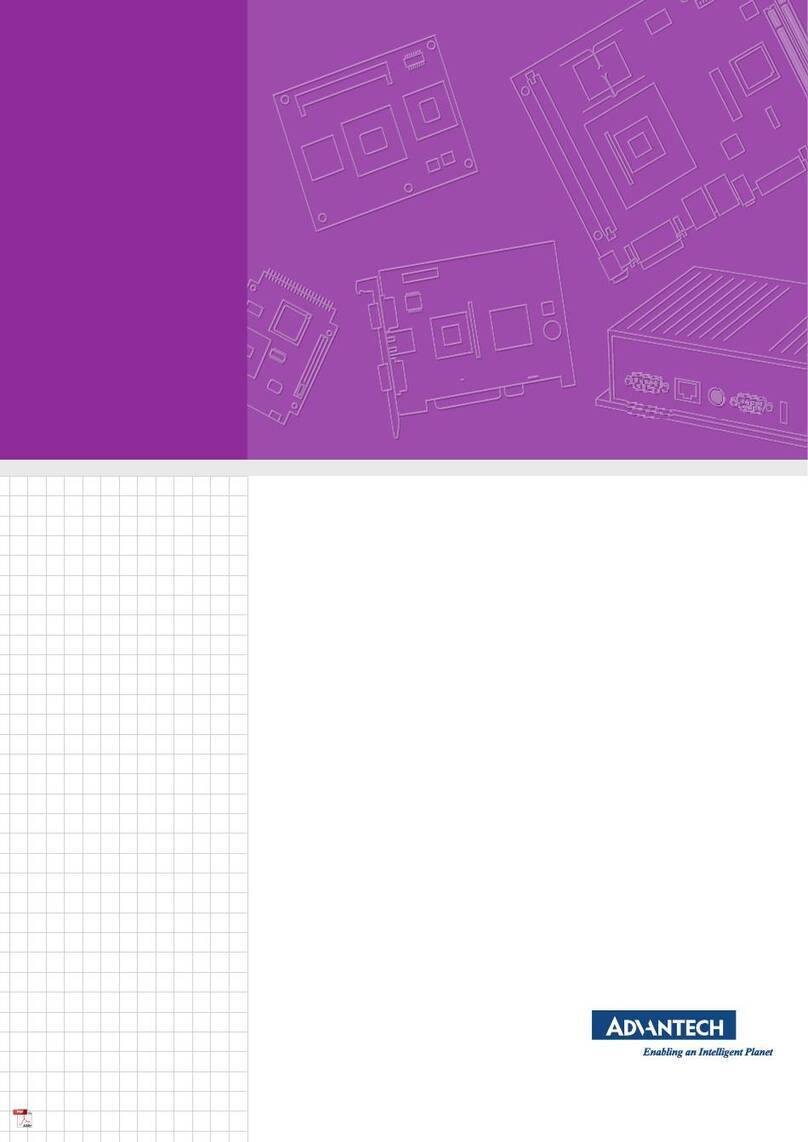
Advantech
Advantech DSD-5038 Series User manual
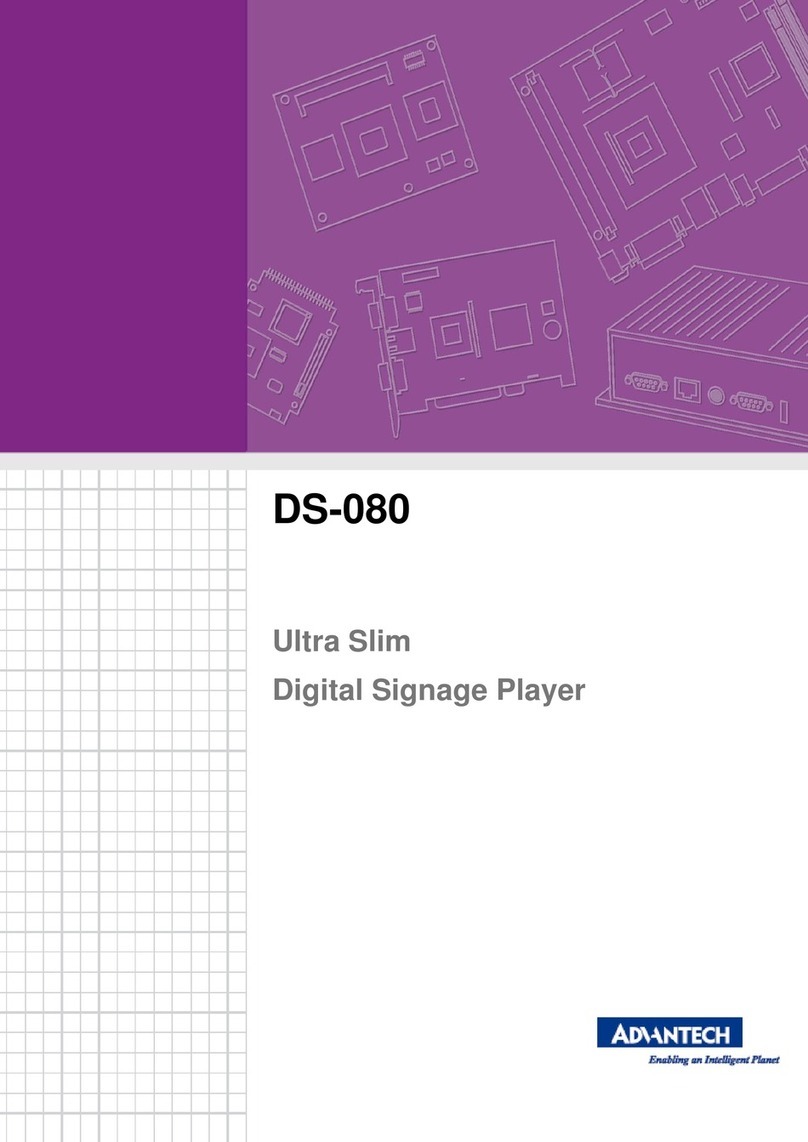
Advantech
Advantech DS-080 series User manual
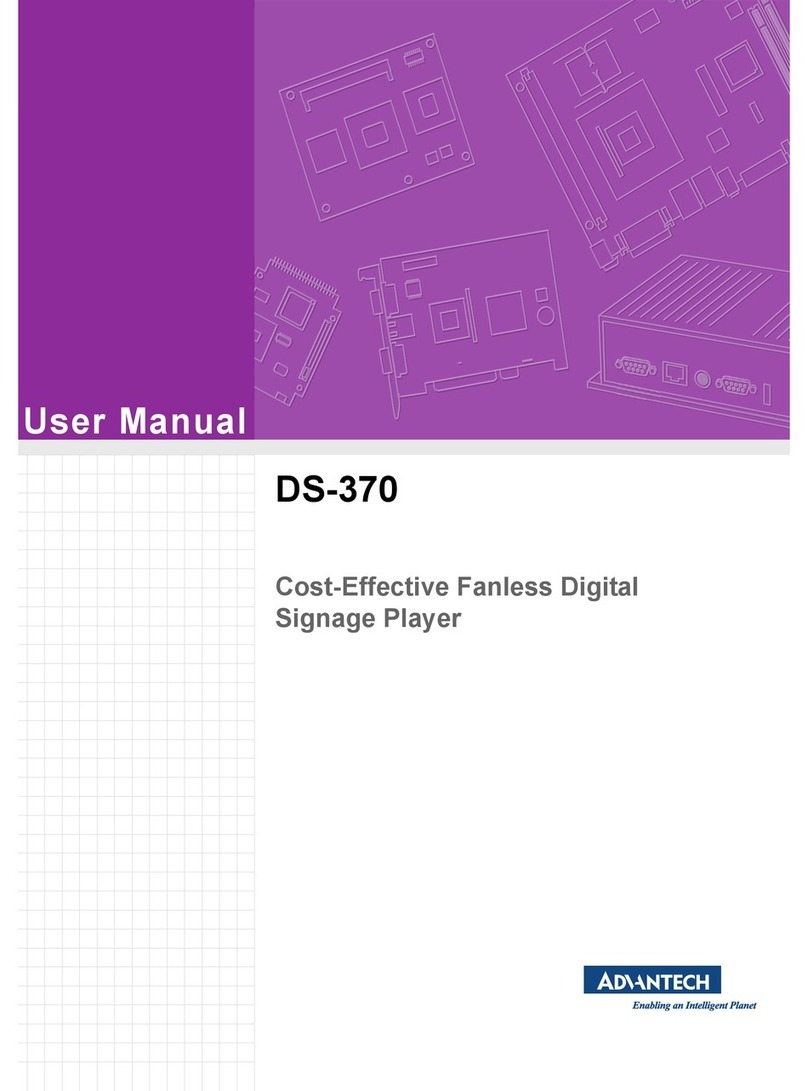
Advantech
Advantech DS-370 User manual

Advantech
Advantech UBC-DS31 User manual
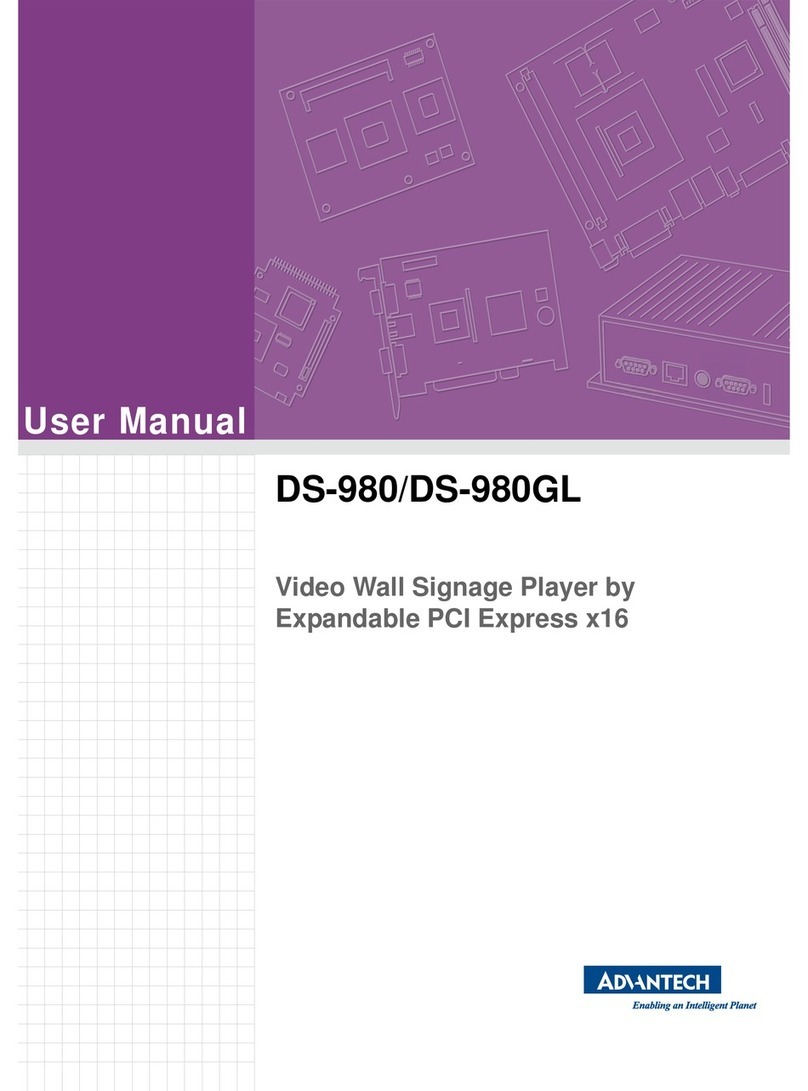
Advantech
Advantech DS-980 User manual