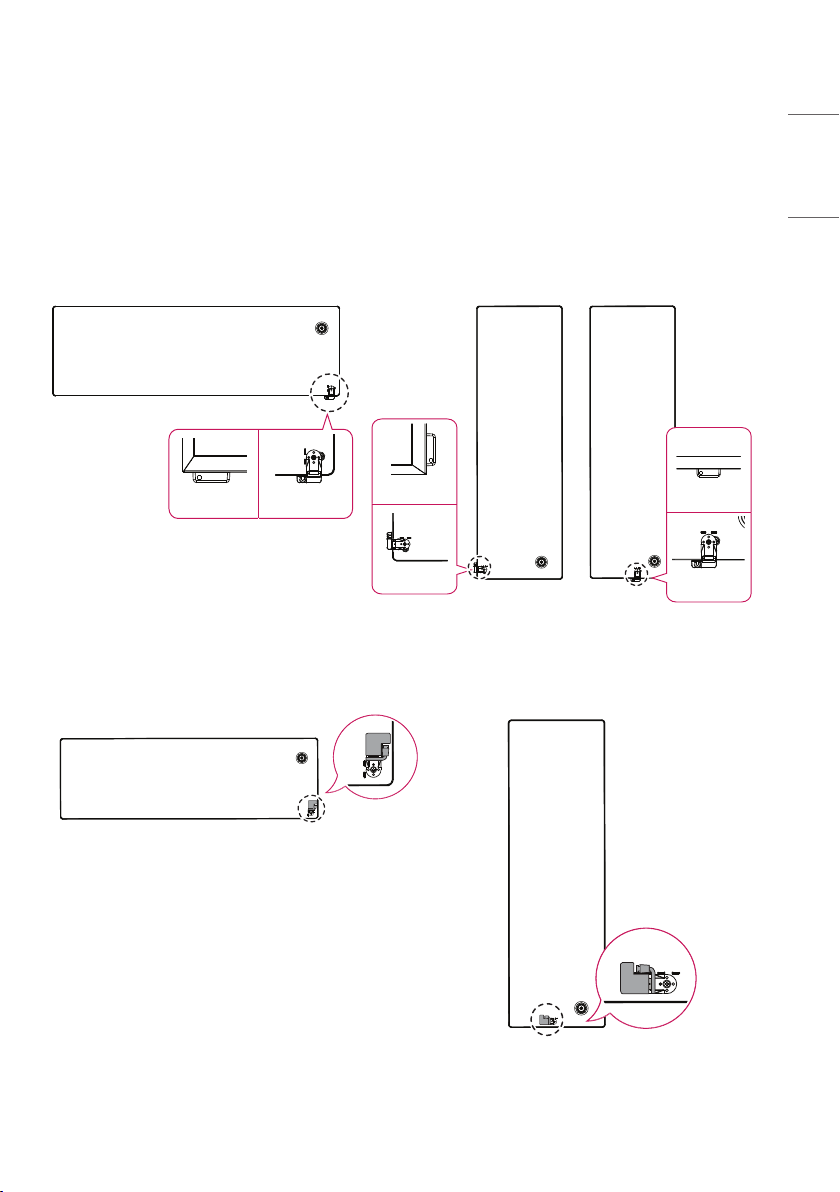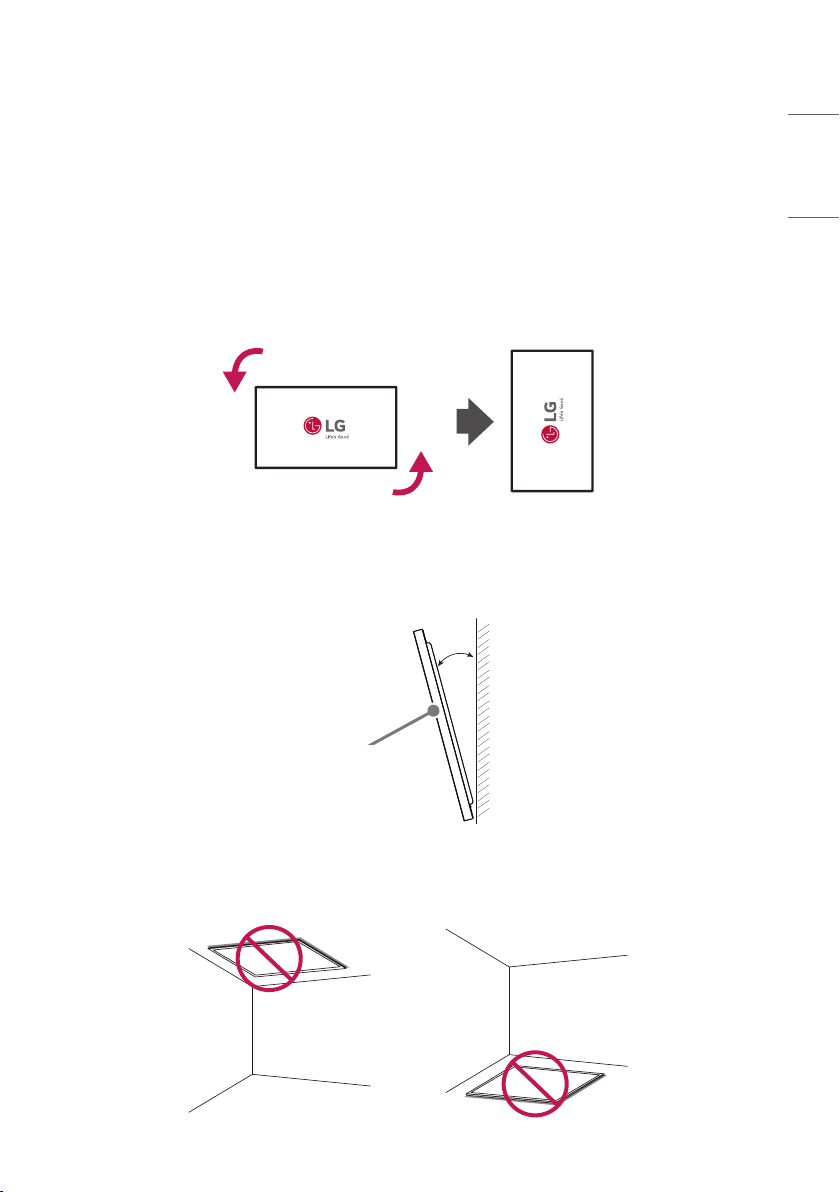2
ENGLISH
TABLE OF CONTENTS
BASIC .............................................3
- Checking the Accessories ............................................3
- Learning the Buttons......................................................4
GETTING READY ...........................5
- Connecting the IR Sensors..........................................5
- Kensington Lock Device ................................................6
CHECKING BEFORE
INSTALLATION ..............................7
- Installation Orientation .................................................7
- Installation Location........................................................8
- Wall Mount Holder ..........................................................9
PRECAUTIONS FOR USE............ 10
- Dust.......................................................................................10
- Afterimage ........................................................................10
PRODUCT SPECIFICATIONS...... 12
LICENCE...................................... 15