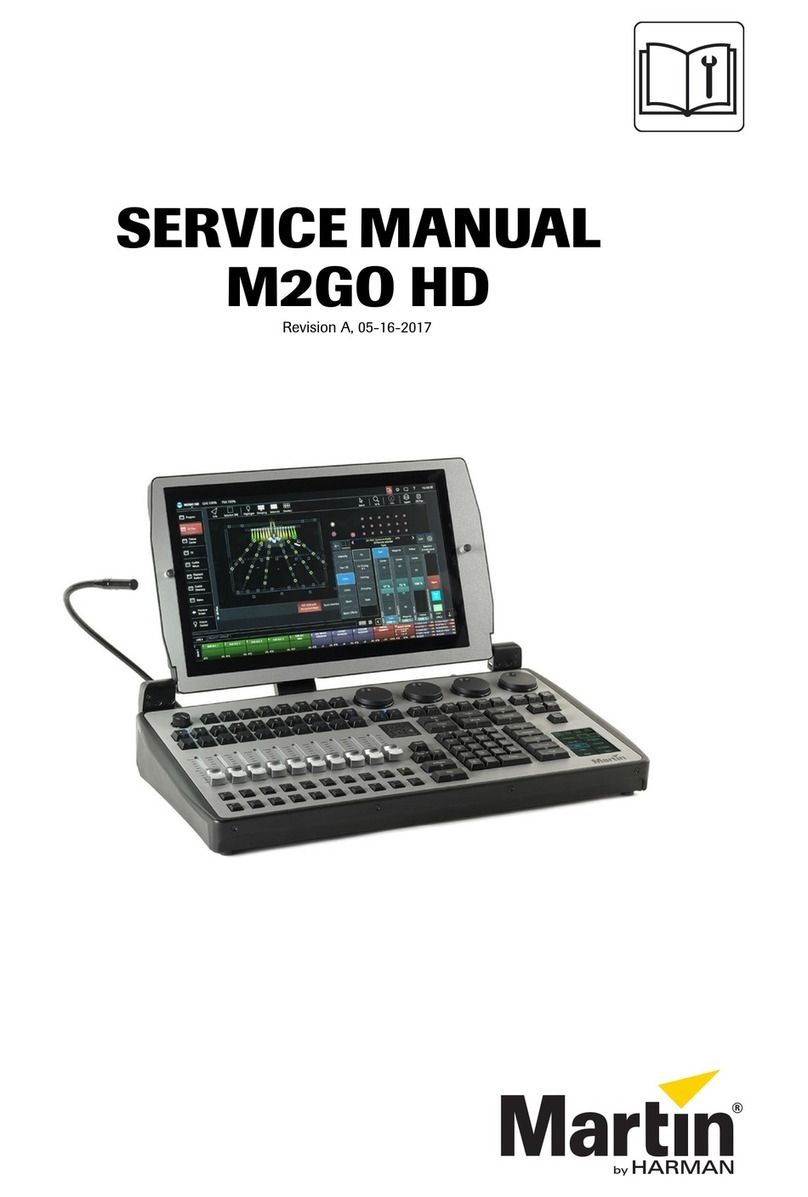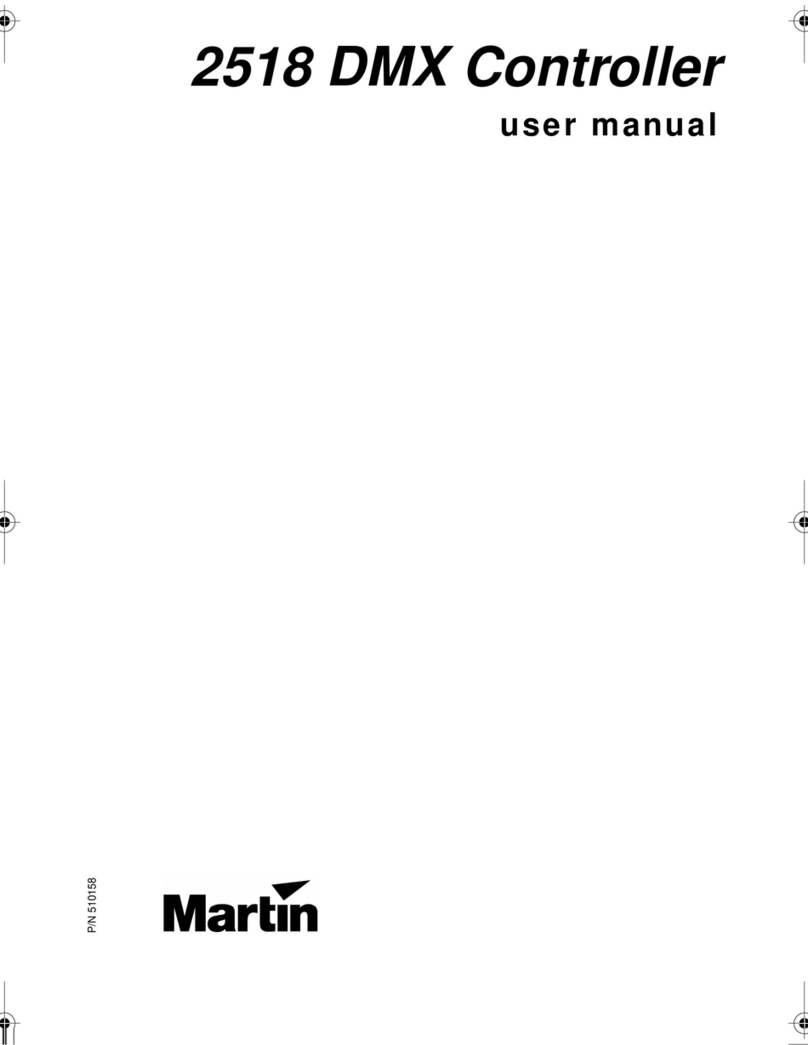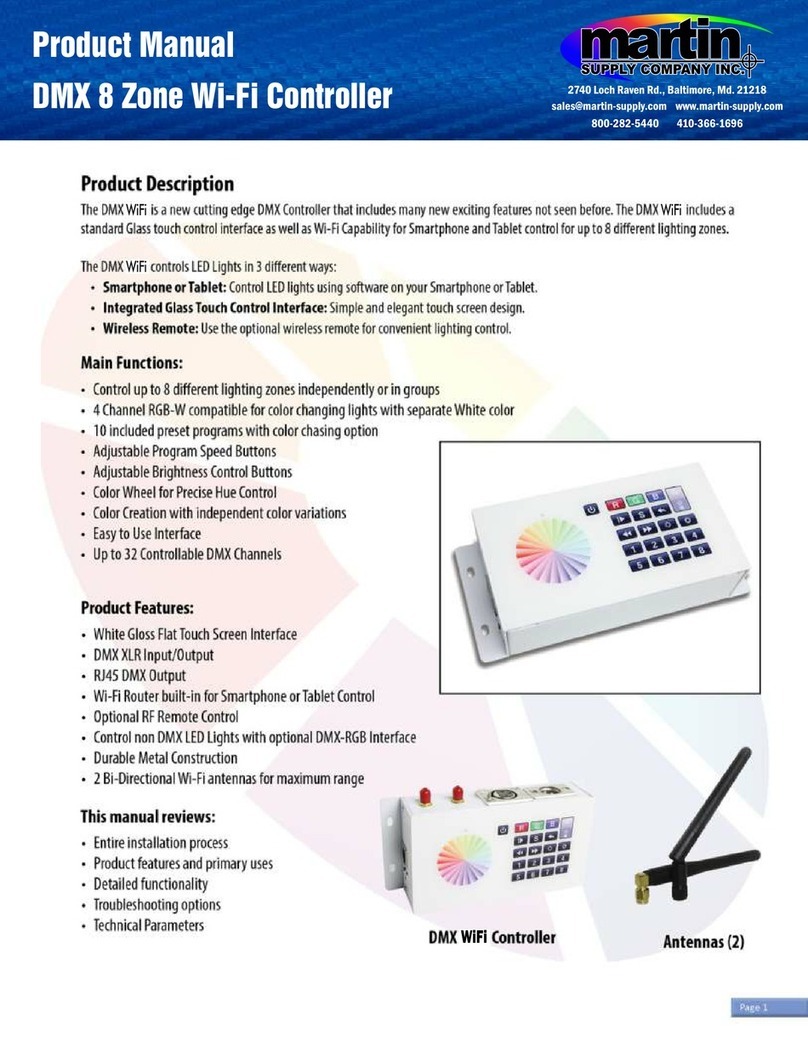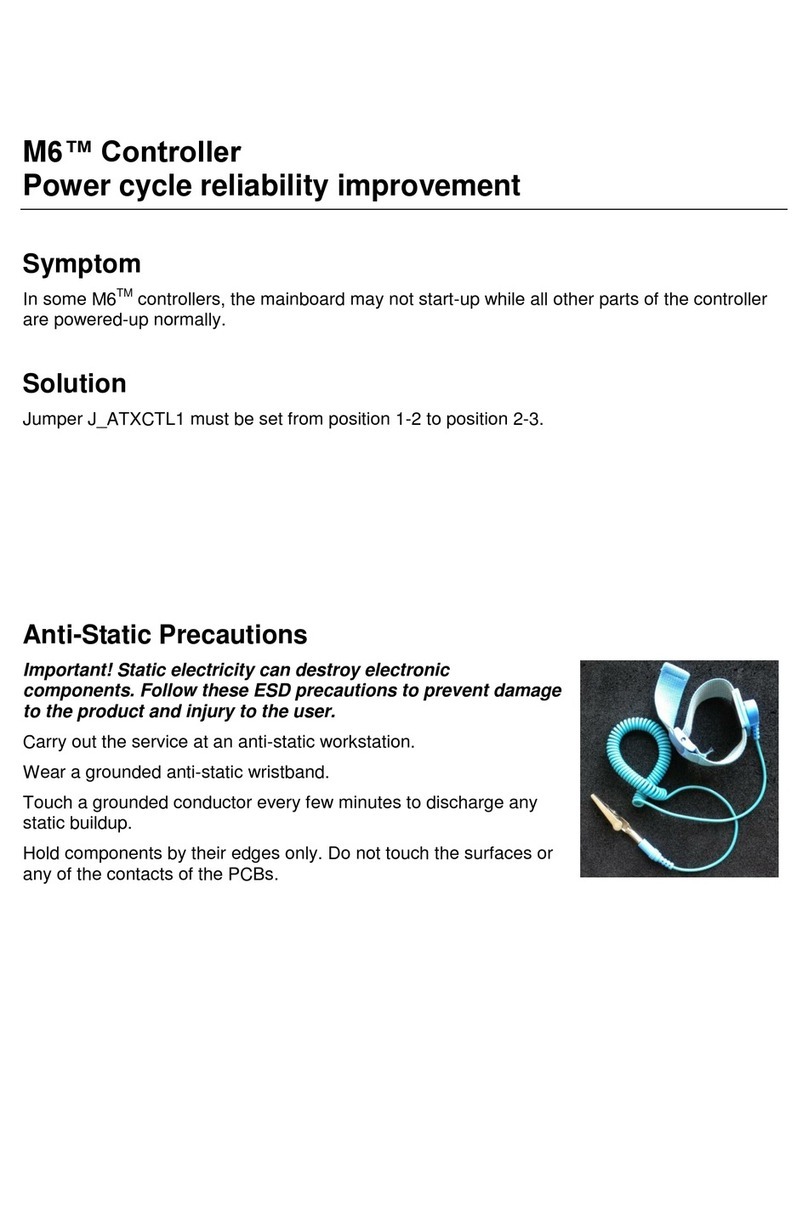8
section 3
ADDRESS AND MODE SETTING
Each fixture connected to the serial link must have a unique address, also known as a
start channel, which is the first channel the controller uses to send instructions to the
fixture. If independent control is not required, two or more identical fixtures may use
the same address. They will receive the same instructions and behave identically.
You must know how many control channels each fixture requires before setting
addresses. This can be found in the fixture’s user manual or DMX protocol.
Some Martin fixtures offer the option of “tracking” or “vector” control. The 2518
DMX Controller does not have cross-faders, which are required for programming
fades in tracking mode. Select vector mode when applicable: this allows you to pro-
gram effect speeds on separate channels.
ADDRESS SETTING
As you will see when you start programming, it is best if all of a fixture’s channels
are assigned to one channel button. The buttons are divided into 12 groups of 6 chan-
nels as shown below. With two controllers connected in tandem mode, however, each
button controls 12 channels.
The address is often set on the fixture using a DIP-switch. Table 4 shows the DIP-
switch pins that must be ON to set an address from 1 to 72.
Note that the DIP-switch may also be used to enable special options. The Martin Pun-
isher X250 and Destroyer X250, for example, must be set with DIP-switch 10 on
Button 1 Button 2 Button 3 Button 4 Button 5 Button 6
Ch Setting Ch Setting Ch Setting Ch Setting Ch Setting Ch Setting
Low channels
4 4 : 4/#5/#6 46 4/#6/#7 4< 4/#5/#8 58 4/#7/#8 64 4/#5/#6/#7/#8
5 5 ; 7 47 5/#6/#7 53 6/#8 59 5/#7/#8 65 9
6 4/#5 < 4/#7 48 4/#5/#6/#7 54 4/#6/#8 5: 4/#5/#7/#8 66 4/#9
7 6 43 5/#7 49 8 55 5/#6/#8 5; 6/#7/#8 67 5/#9
8 4/#6 44 4/#5/#7 4: 4/#8 56 4/#5/#6/#8 5< 4/#6/#7/#8 68 4/#5/#9
9 5/#6 45 6/#7 4; 5/#8 57 7/#8 63 5/#6/#7/#8 69 6/#9#
High channels
6: 4/#6/#9# 76 4/#5/#7/#9 7< 4/#8/#9 88 4/#5/#6/#8/#9 94 4/#6/#7/#8/#9 9: 4/#5/#:
6; 5/#6/#9 77 6/#7/#9 83 5/#8/#9 89 7/#8/#9 95 5/#6/#7/#8/#9 9; 6/#:
6< 4/#5/#6/#9 78 4/#6/#7/#9 84 4/#5/#8/#9 8: 4/#7/#8/#9 96 4/#5/#6/#7/#8/#9 9< 4/#6/#:
73 7/#9 79 5/#6/#7/#9 85 6/#8/#9 8; 5/#7/#8/#9 97 : :3 5/#6/#:
74 4/#7/#9 7: 4/#5/#6/#7/#9 86 4/#6/#8/#9 8< 4/#5/#7/#8/#9 98 4/#: :4 4/#5/#6/#:
75 5/#7/#9 7; 8/#9 87 5/#6/#8/#9 93 6/#7/#8/#9 99 5/#: :5 7/#:
Table 4: Channel Groups and Settings (DIP-Switch Pins ON)