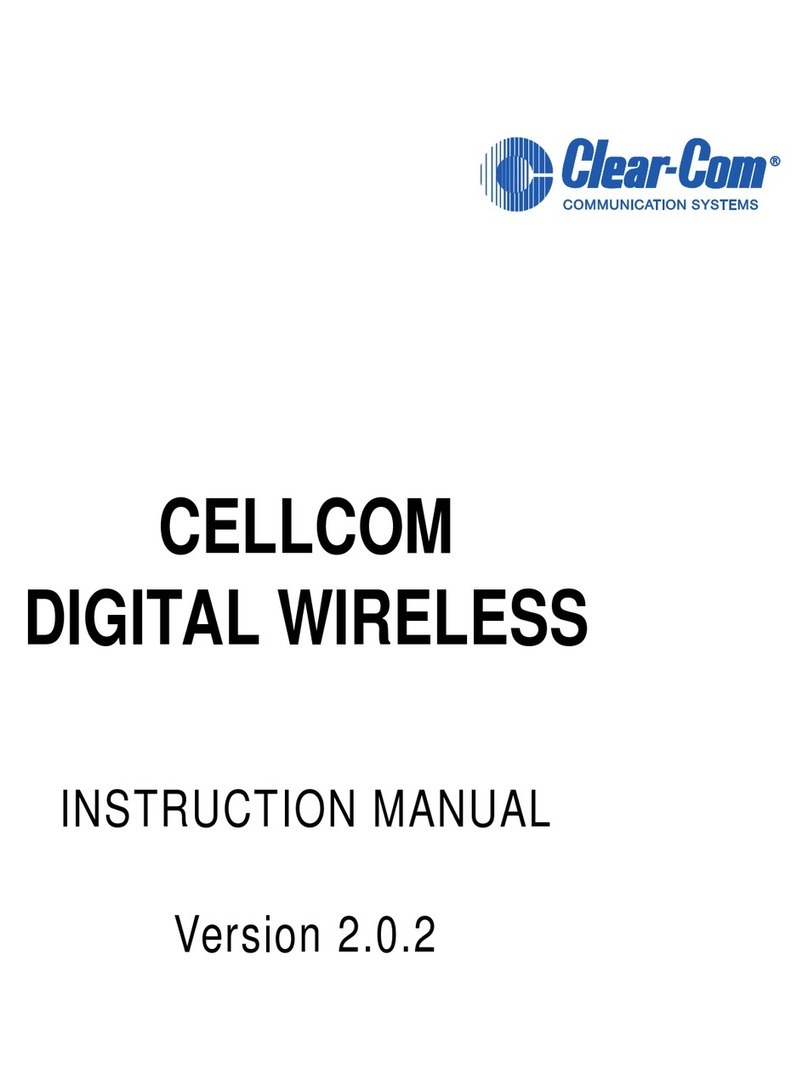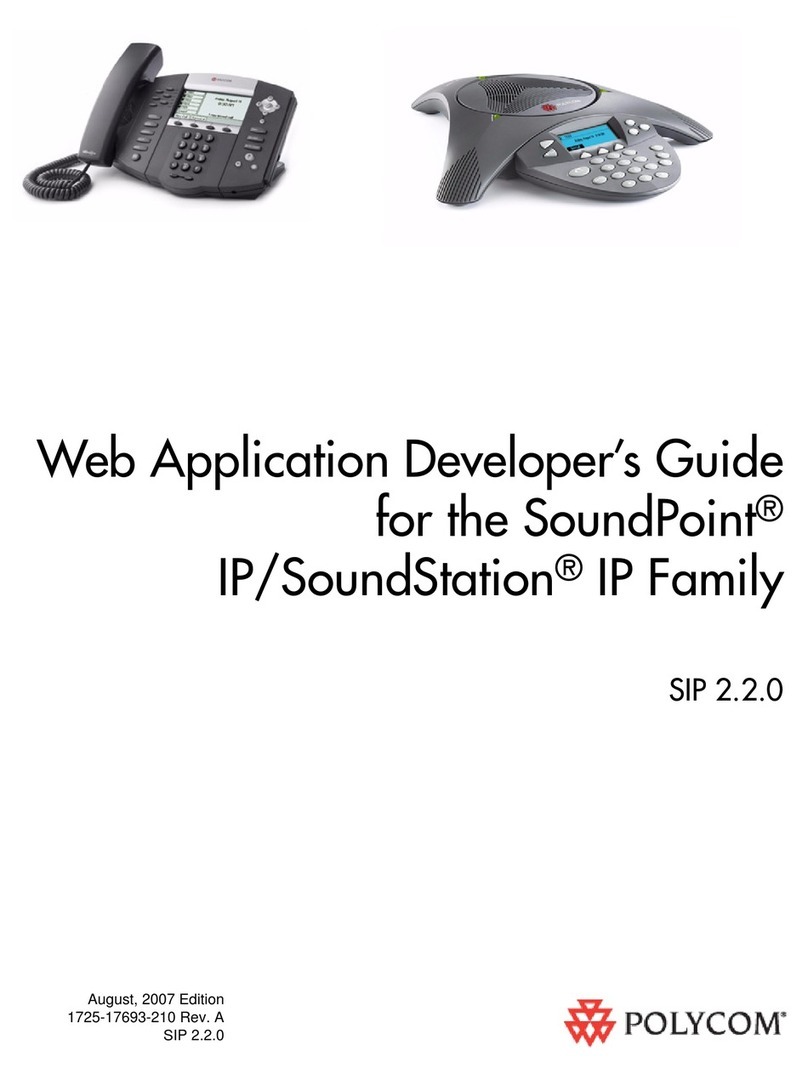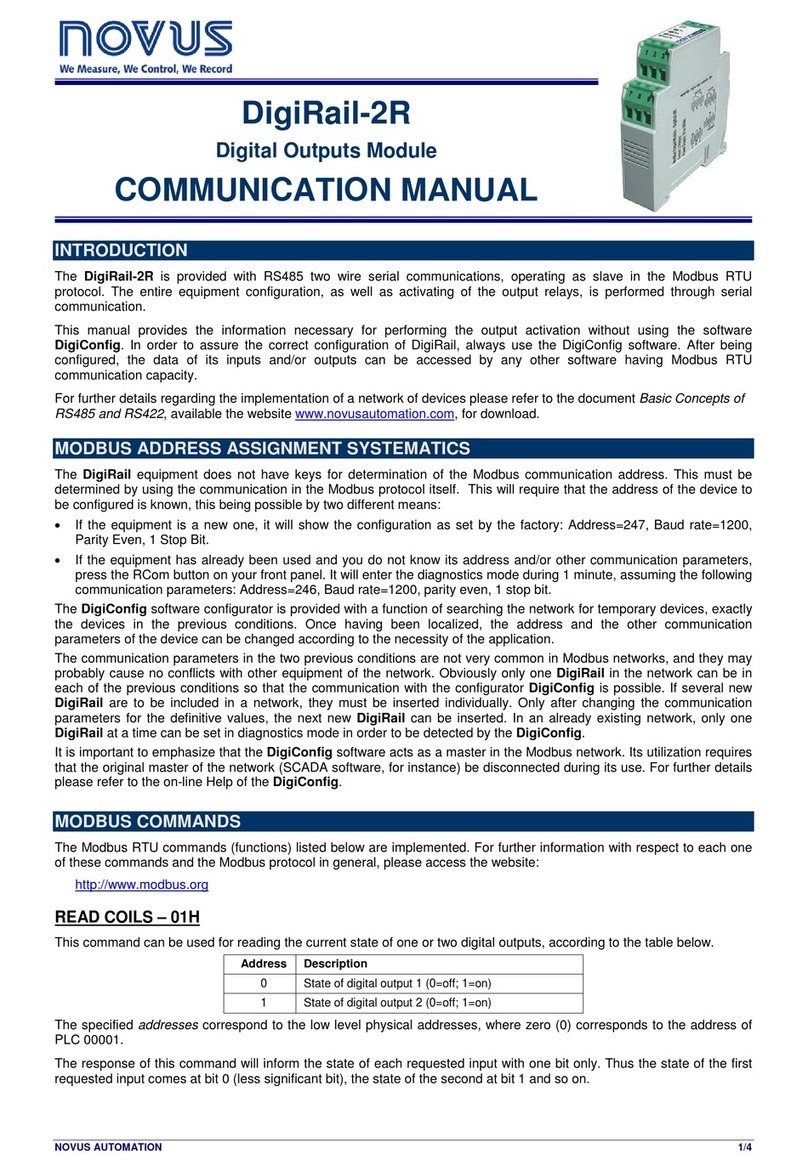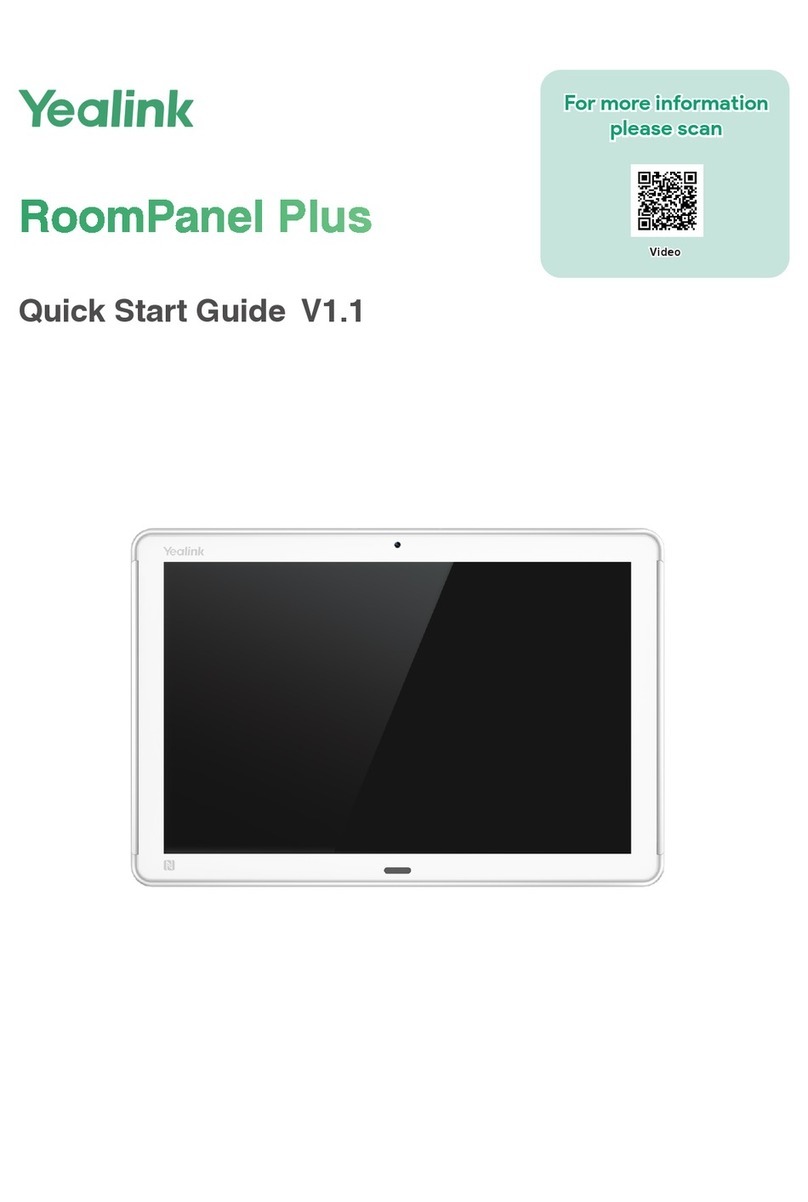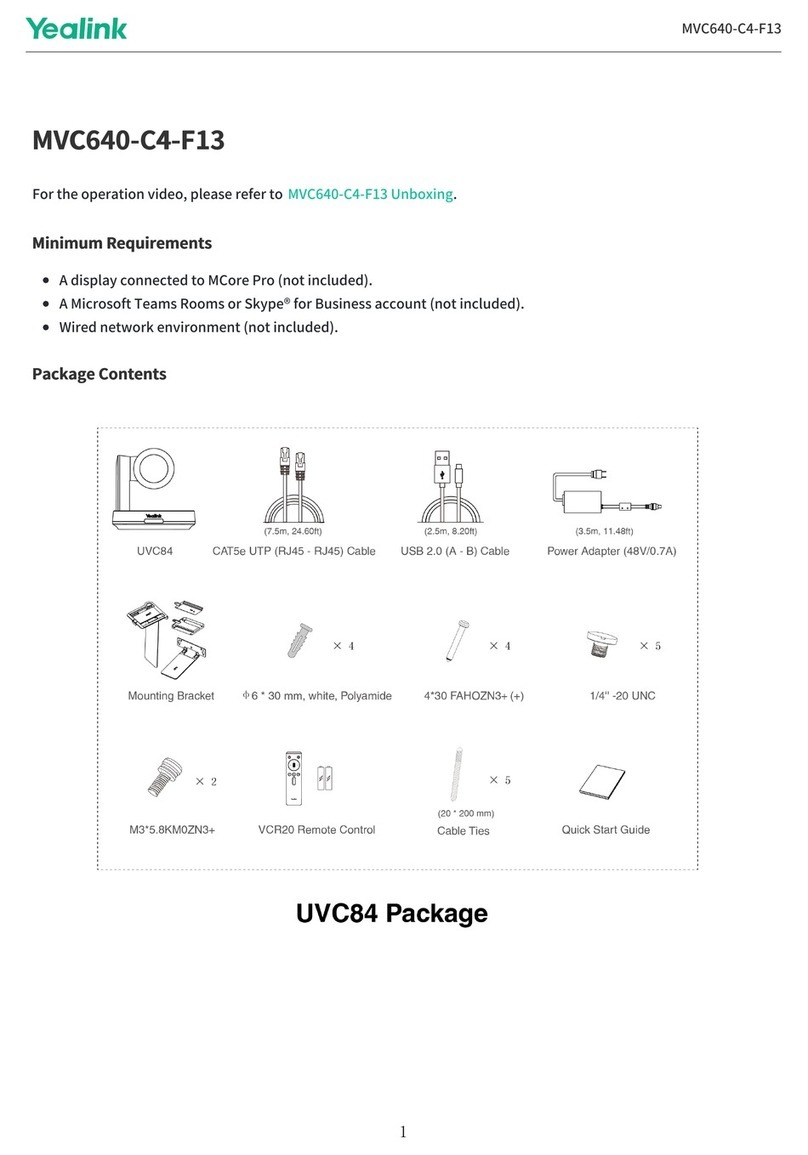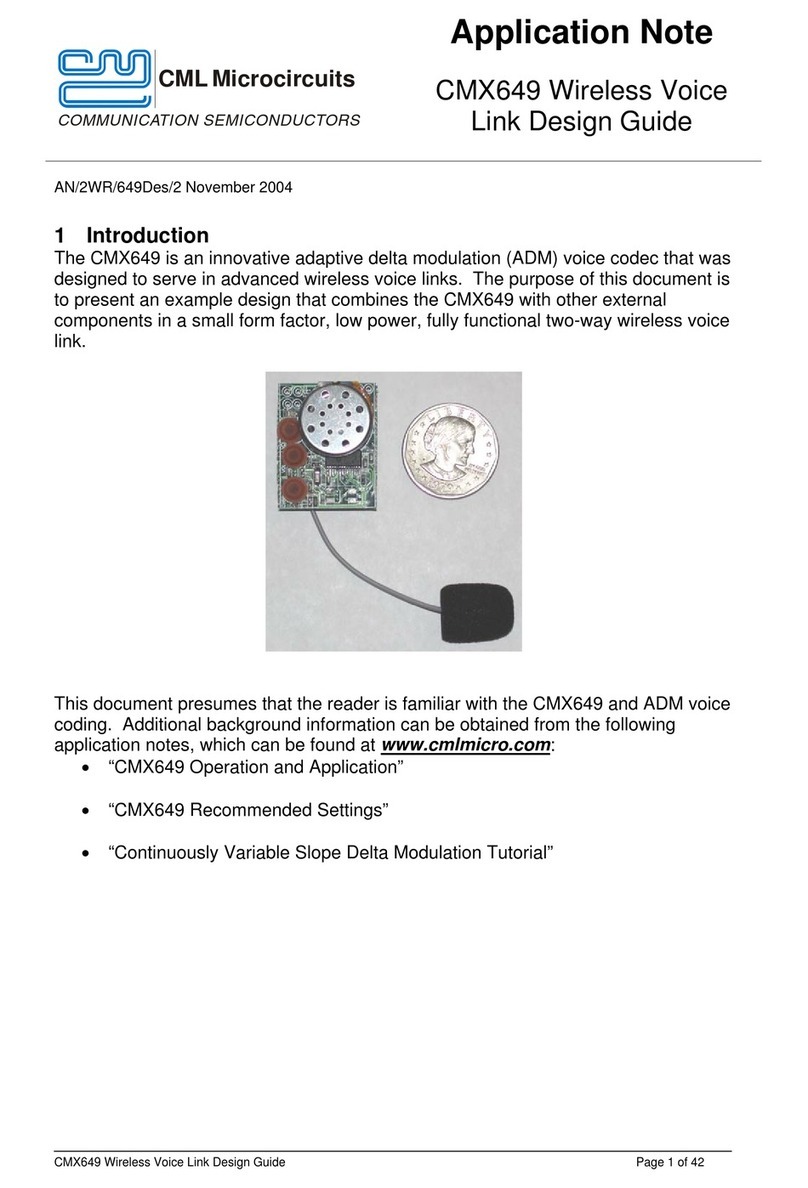Clear-Com EclipseHX User manual

Quick Start Guide
This quick start guide describes how to set up a basic Eclipse HX™ digital matrix system. It
explains how to:
•Connect Eclipse HX interface cards, user panels and other devices to the matrices.
•Check that your connected hardware devices are functioning correctly (without having to
configure the matrices).
•Set up the EHX configuration software on the PC.
•Set up and configure the matrix.
Tip: For detailed help with setting up and configuring your Eclipse HX system, see the full Eclipse
HX documentation set on the Eclipse HX DVD(s).
1.1 Connecting your Eclipse HX devices
To connect your Eclipse HX devices to the matrix:
1. Ensure that the Eclipse HX matrix is unpowered.
2. Check that all the required interface cards (MVX-A16, E-QUE, E-MADI64, IVC-32, LMC-64
and E-FIB front and rear cards) and interface modules (in the case of the Eclipse HX-
Median and Eclipse HX-Delta) have been inserted into the matrix.
3. Connect the rear cards to the user panels, then the interfaces, leaving unused ports until
last.
4. Connect the matrix to your network (see next section).
5. Power up the Eclipse HX matrix.
1.2 Connecting the EHX PC
The Eclipse HX matrix is set up to automatically obtain an IP address from a DHCP server on your
network. If no DHCP server can be located, the matrix defaults to the IP address of
169.254.0.100. This enables the PC that will host your EHX configuration software to
automatically acquire an IP address to communicate with the matrix through a directly connected
Ethernet cable.
Note:
if you are using an older PC you may require an Ethernet crossover cable. If the Ethernet port
status and activity LEDs are not lit when the PC and matrix are powered and the cable is
connected, the cable is probably of the incorrect type.
1 Eclipse HX Quick Start Guide
PN: 399G065 Rev: A 08/22/13

You can connect the matrix by either connecting the frame to a network with a DHCP server or by
connecting directly to the matrix LAN port (1) with a single cable.
1.3 Checking connected hardware devices
The matrix is delivered with an embedded, factory-set configuration that allows you to verify the
correct functioning of the MVX cards, associated analog connected panels and CPU cards.
Connect any panels into the MVX-A16 card ports and power the panel(s) (if you have not done so
already). To help you check that the panels are functioning, a Talk key is provided to itself on each
panel. A Talk and Listen key are also provided to a partyline (conference / loop) label, PL001.
1.4 Installing the EHX configuration software
The EHX configuration software is located on the Eclipse HX software DVD. Separate EHX client
and server installs are provided. Click the relevant install file to run, and follow the EHX Setup
wizard instructions.
When the installation is complete, run the EHX software.
Figure 1: EHX Setup, Software License screen
Note:
Only select the server installation if you want to run EHX in Client-Server mode, where multiple
clients are connected to a shared central configuration server.
1.5 Discovering the matrix in EHX
To discover the matrix (and associated cards and ports) in EHX:
1. Connect your EHX PC to the same LAN / WAN (see above) that your matrix is also
connected to.
2. Run EHX. You will be prompted to create a new EHX project. A project holds the
configurations that can be applied to one or more matrices.
3. If your matrix is not yet powered, power it now. Your matrix will now be seen on the Layout
screen, in the discovery pane.
2 Eclipse HX Quick Start Guide

Figure 2: EHX > Discovered Matrices
4. Drag the matrix to the canvas.
5. Bring this matrix into your project (save the project).
6. Discover the cards in your matrix.
7. Discover the analog panels and interfaces attached to your MVX cards.
You now have a base configuration where you can name your ports, assign keys to user panels,
and configure partylines, Fixed Groups and other intercom functions.
1.6 Configuring the Matrix
1.6.1 IP address
The Eclipse HX matrix is set to automatically acquire an IP address from the network (see above).
However, Clear-Com strongly recommends that you set a static IP address before commencing
normal operations to prevent:
•Delays in restarting the matrix while a new IP address is required.
•Possible undesirable shifts in the IP address during operation.
To set a static IP address on the matrix:
1. In EHX, right click the matrix on the Layout screen.
2. Select Change IP Address. The current IP settings are displayed.
3. Make any desired adjustments to the IP settings (you may need to contact your IT
department for assistance).
4. Apply the changes to the matrix (click Apply Changes).
3 Eclipse HX Quick Start Guide

1.6.2 Applying a configuration
The matrix is initially shown in the amber state in EHX. This color coding indicates that a live
configuration of the project for this matrix must be applied to the matrix.
To apply a configuration to all the matrices in the system, click Apply Changes to System. To
apply a configuration to a particular matrix, click Apply Changes.
In the Apply to System dialog, select a reset type and then click Apply to System.
Tip: You can modify the name and/or description of the configuration on the matrix, using
Configuration Manager.
When the configuration has downloaded, the matrix resets. When the matrix reset is complete it
reappears on the network and is displayed as green on the Layout screen (your matrix is now
configured from this project).
1.6.3 Configuring functionality
The sidebar EHX menus list the configuration options that are available to you, according to the
interface cards and user panels associated with the discovered matrix. EHX highlights mandatory
configuration steps that have yet to be performed (based on your hardware) in amber. To find out
what the step is, hover the mouse over the amber colored menu option. A tooltip is displayed.
Figure 3: EHX tooltip, missing mandatory step
If you have multiple matrices in your system a summary total of these indications is given on any
unselected matrix in the sidebar.
Tip: Any changes that you make can be applied to the particular matrix by clicking Apply Changes
in the EHX sidebar.
1.7 Document Reference
Eclipse HX Quick Start Guide. Product Number: 399G065 Revision: A
Copyright © 2013 HME Clear-Com Ltd. All rights reserved.
4 Eclipse HX Quick Start Guide
Other manuals for EclipseHX
3
Table of contents
Other Clear-Com Conference System manuals