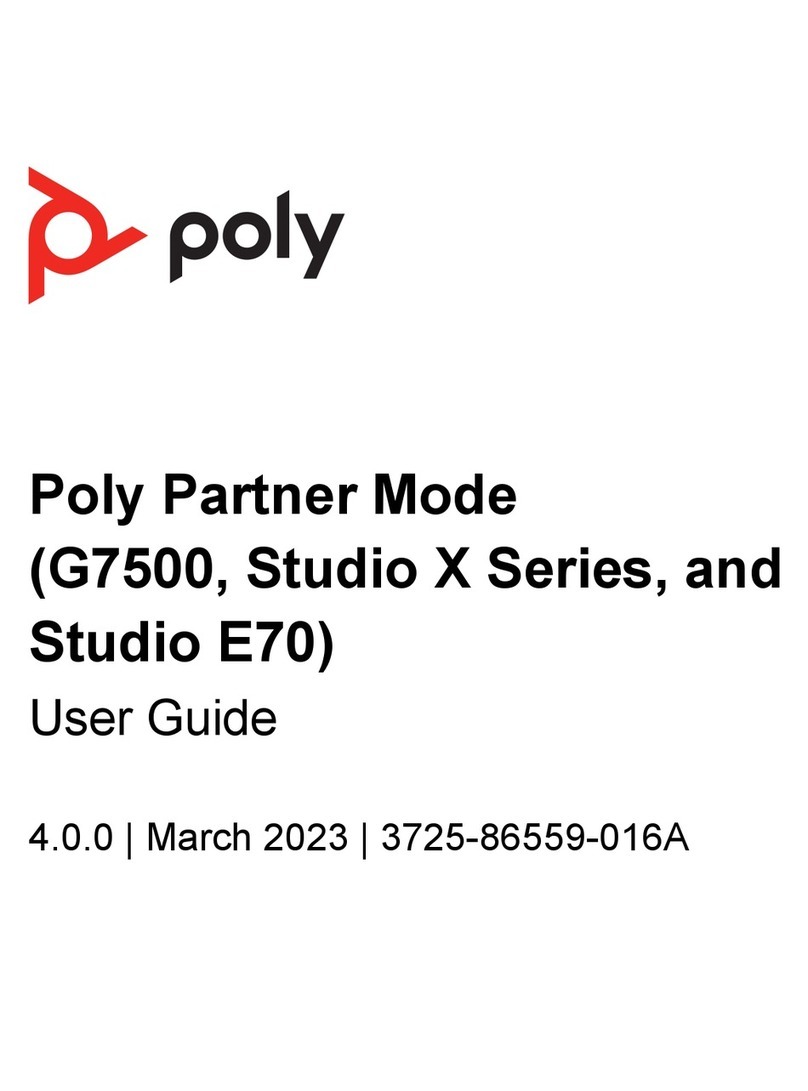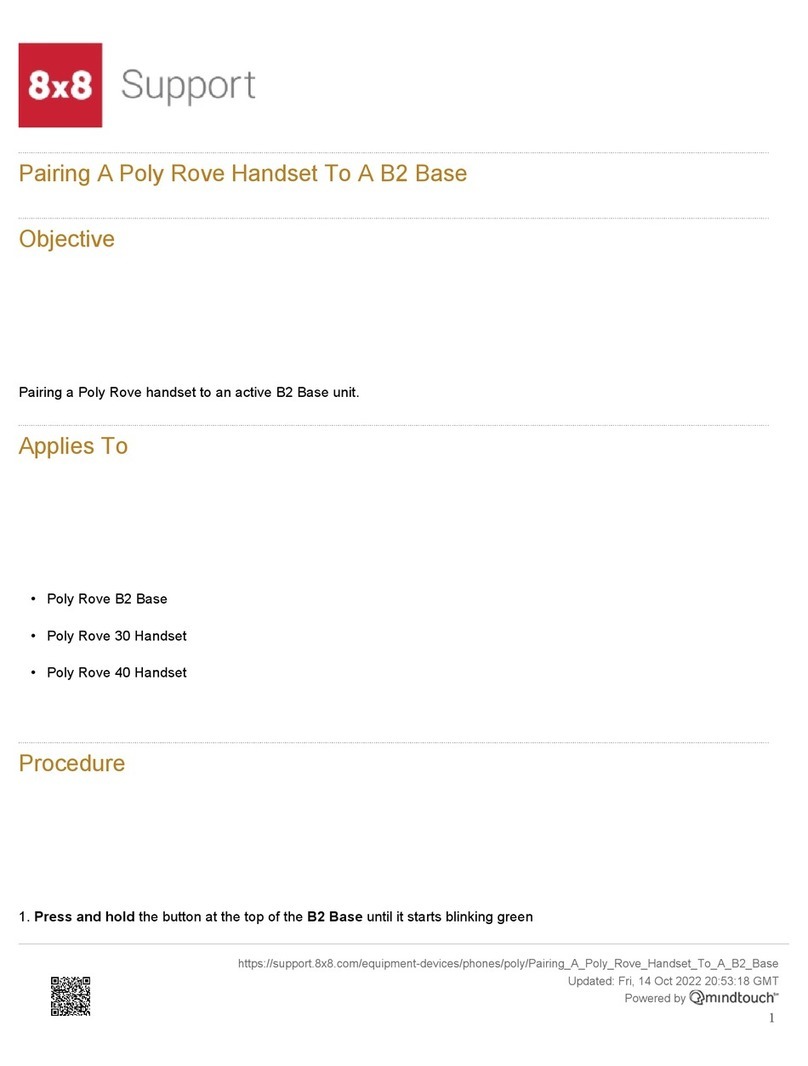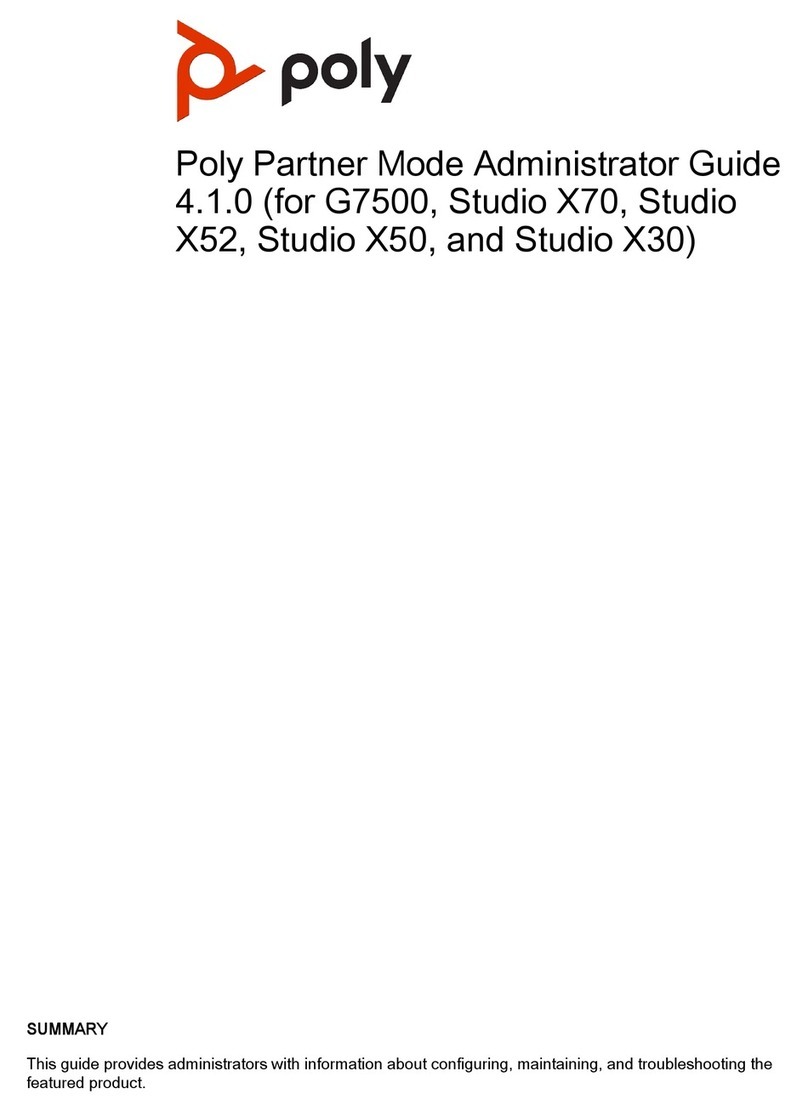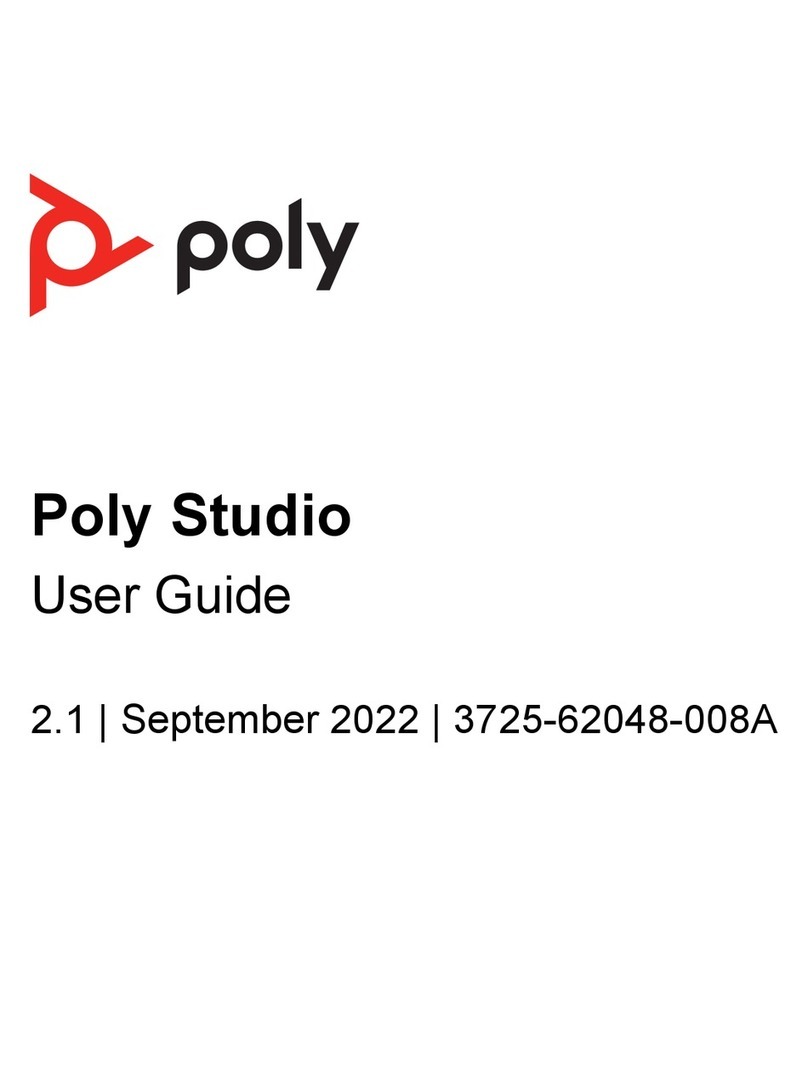11
12
13
14
15
© 2020 Plantronics, Inc. All rights reserved. Poly, the propeller design, and the Poly logo are trademarks of Plantronics, Inc. The Bluetooth trademark is owned by Bluetooth SIG,
I
nc. and any use of the mark by Plantronics, Inc. is under license. All other trademarks are the property of their respective owners.
Connect the keyboard and mouse to the Lenovo device.
Plug in and power on the Poly GC8 and then plug in and power on the other
components.
The Lenovo device may reboot more than once. Do not shut down the Lenovo
device during this process.
Complete the Windows Out-of-Box Setup using your keyboard and mouse.
See Initial setup for Microsoft Teams Rooms.
a. Choose your region.
b. Choose your keyboard layout.
c. Add a second keyboard. Select Skip.
The Lenovo device reboots and then loads Microsoft Teams Rooms.
Complete the Microsoft Teams Rooms Out-of-Box Setup.
a. Accept the Microsoft Software License Terms.
b. Enter your Microsoft Teams Rooms account information. See
Congure accounts for Microsoft Teams Rooms.
c. Select the appropriate Supported Meeting Mode based on the preferred
default application.
Skype for Business (default) and Microsoft Teams
Skype for Business and Microsoft Teams (default)
Skype for Business only
d. Enable Modern Authentication.
e. Complete Exchange sign-in if your mailbox has an alternate SMTP
address.
f. Click Finish.
The system restarts.
The Lenovo device may reboot more than once. Do not shut down the Lenovo
device during this process. When complete, the Microsoft Teams Rooms Setup
screen appears on the GC8.
Complete your configuration. For detailed instructions,
see Initial setup for Microsoft Teams Rooms.
a. Click More > Settings.
b. Enter admin password: sfb
c. Congure additional settings.
Account: Correct or change the email or password, if needed.
Device: Enable Dual monitor mode if using a second monitor.
Peripherals:
Change audio devices, if necessary.
Speaker for Conferencing and Default Speaker are the same.
When using the "magic whiteboard" functionality, content
cameras can be congured. Note that this is not the People
camera, which is set automatically by the Microsoft Teams Rooms
application. See Content camera for Microsoft Teams Rooms.
When complete, the Lenovo device reboots one more time.
Accessibility Features
For information on software accessibility features, see
Accessibility support for Microsoft Teams.
The Poly GC8 provides a 3.5 mm audio out jack so that people who are hard
of hearing can use third-party assistive technology peripherals.