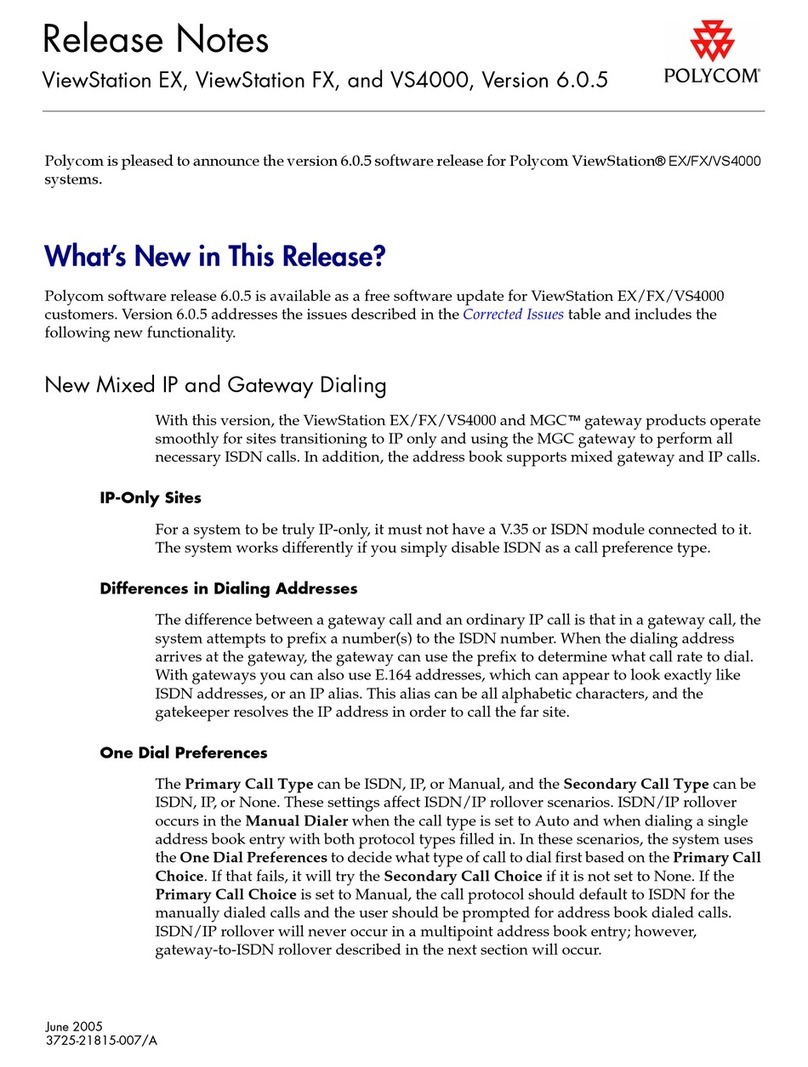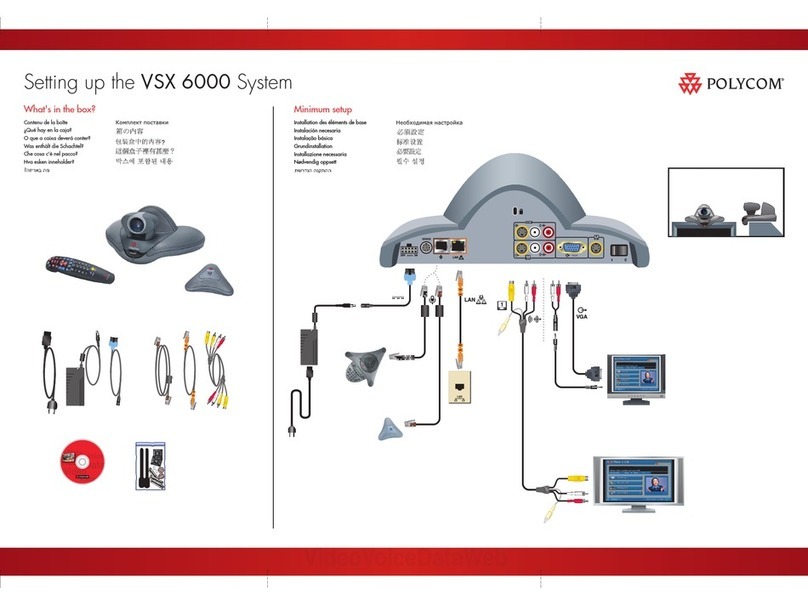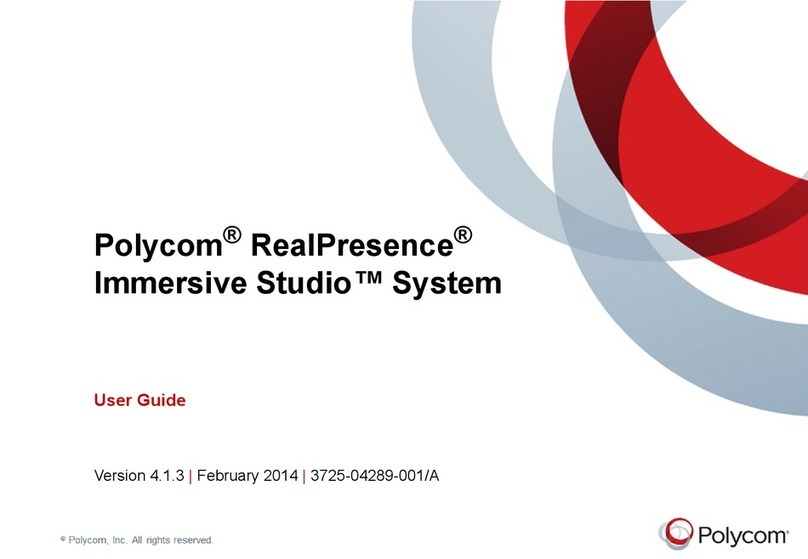Polycom CX5000 Quick reference guide
Other Polycom Conference System manuals
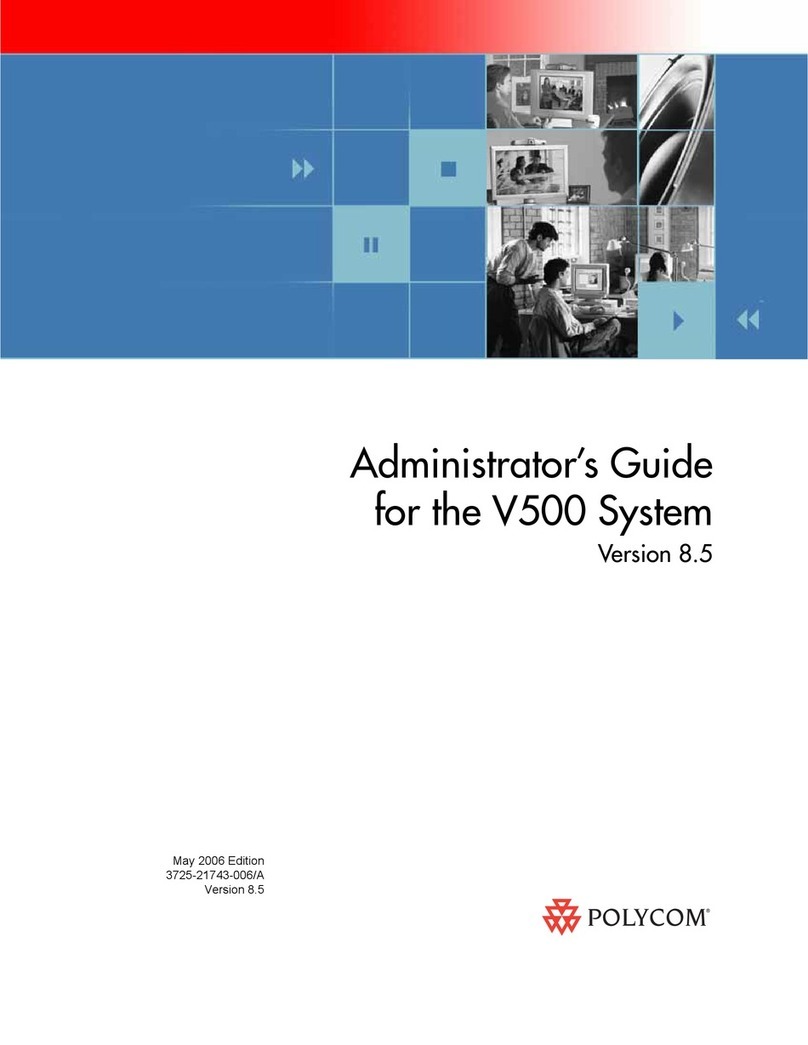
Polycom
Polycom V500 Service manual
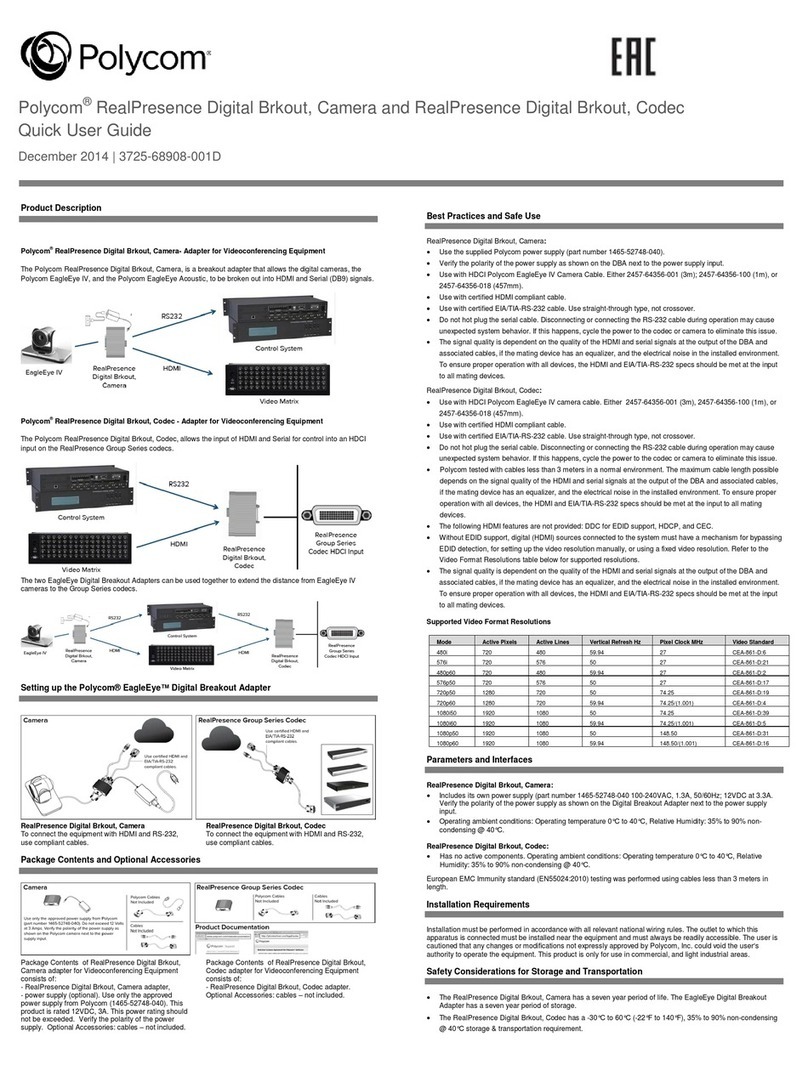
Polycom
Polycom RealPresence Digital Brkout User manual
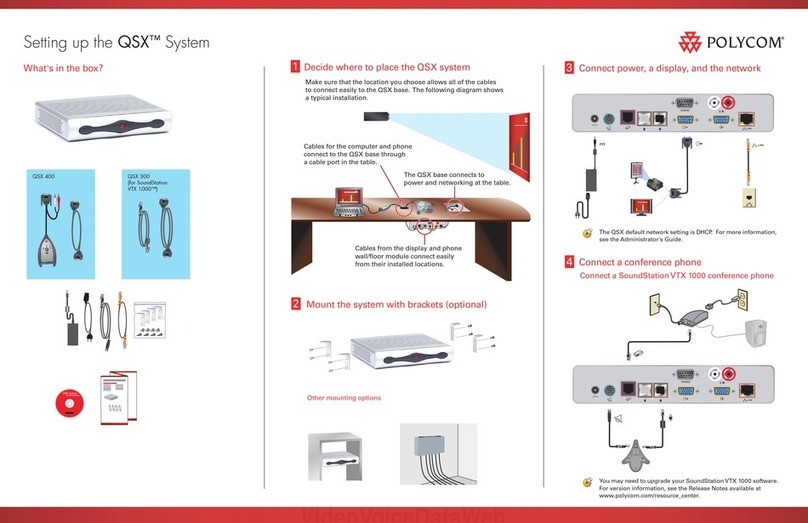
Polycom
Polycom QSX 400 User instructions
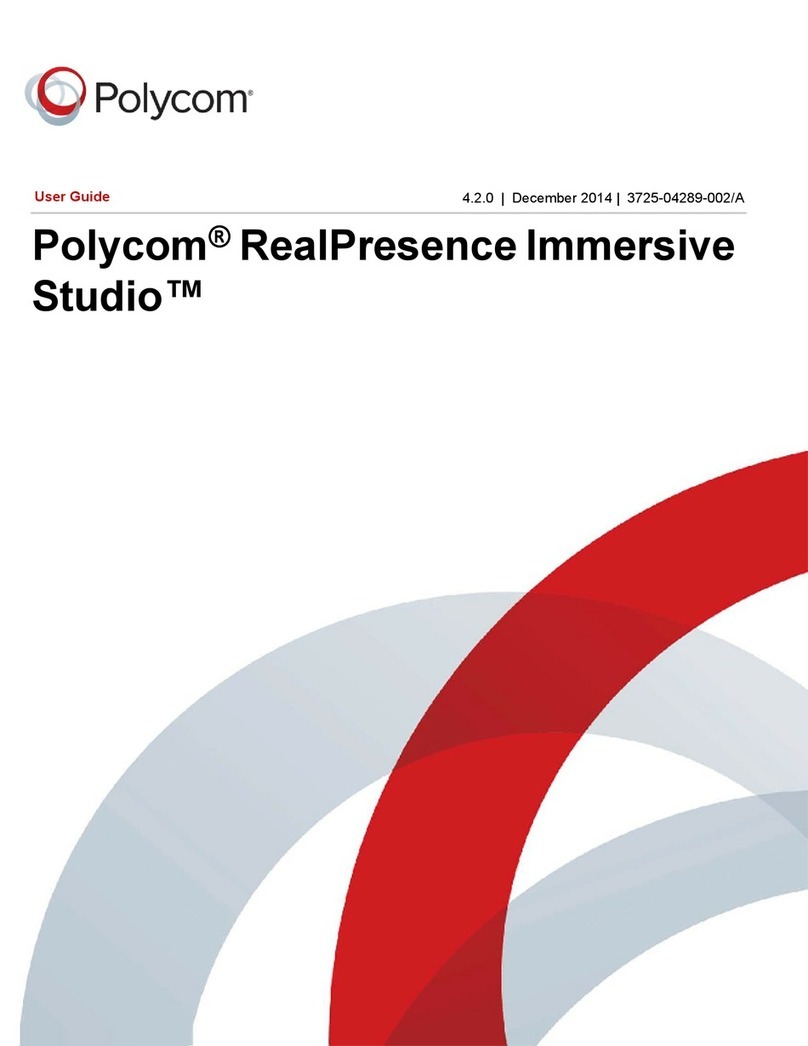
Polycom
Polycom RealPresence Immersive Studio User manual

Polycom
Polycom CX5500 Service manual
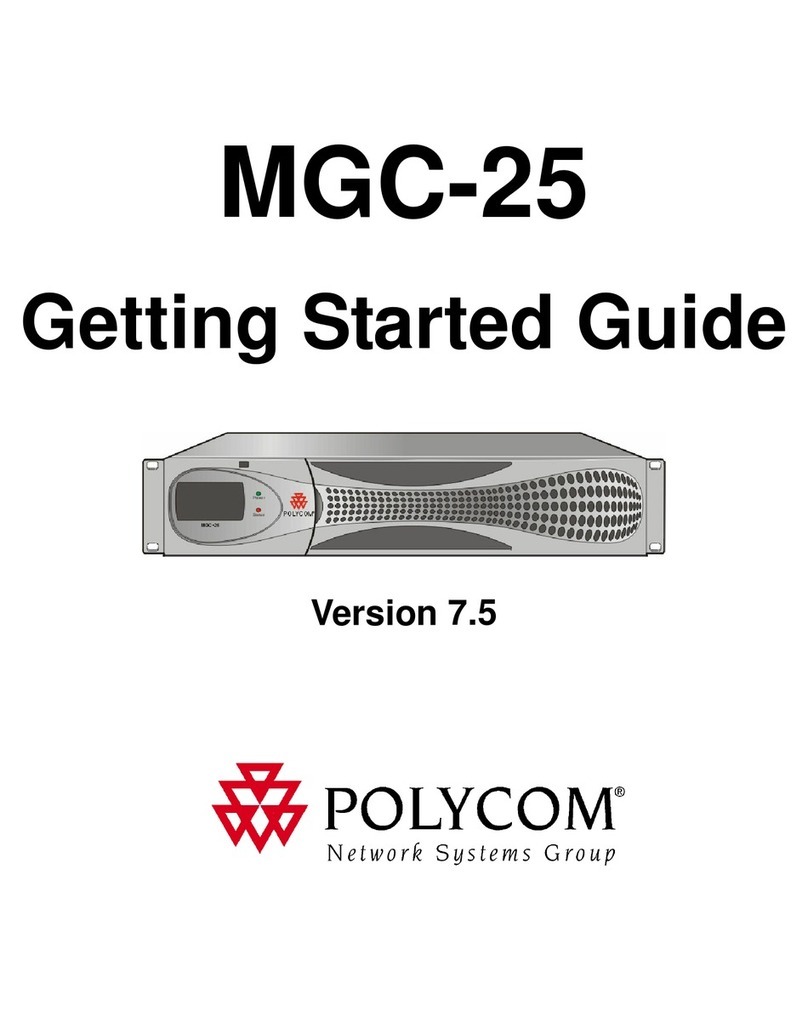
Polycom
Polycom MGC-25 User manual

Polycom
Polycom CX5100 User instructions

Polycom
Polycom RealPresence Group Series Use and care manual
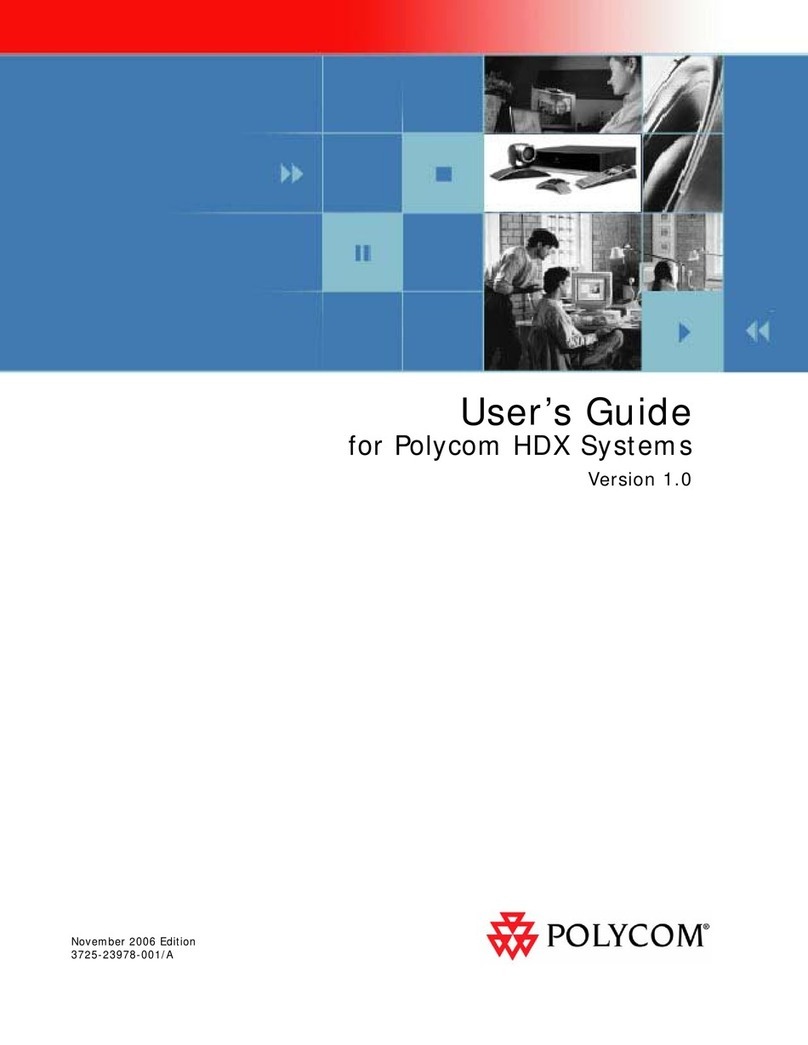
Polycom
Polycom HDX Desktop Systems User manual
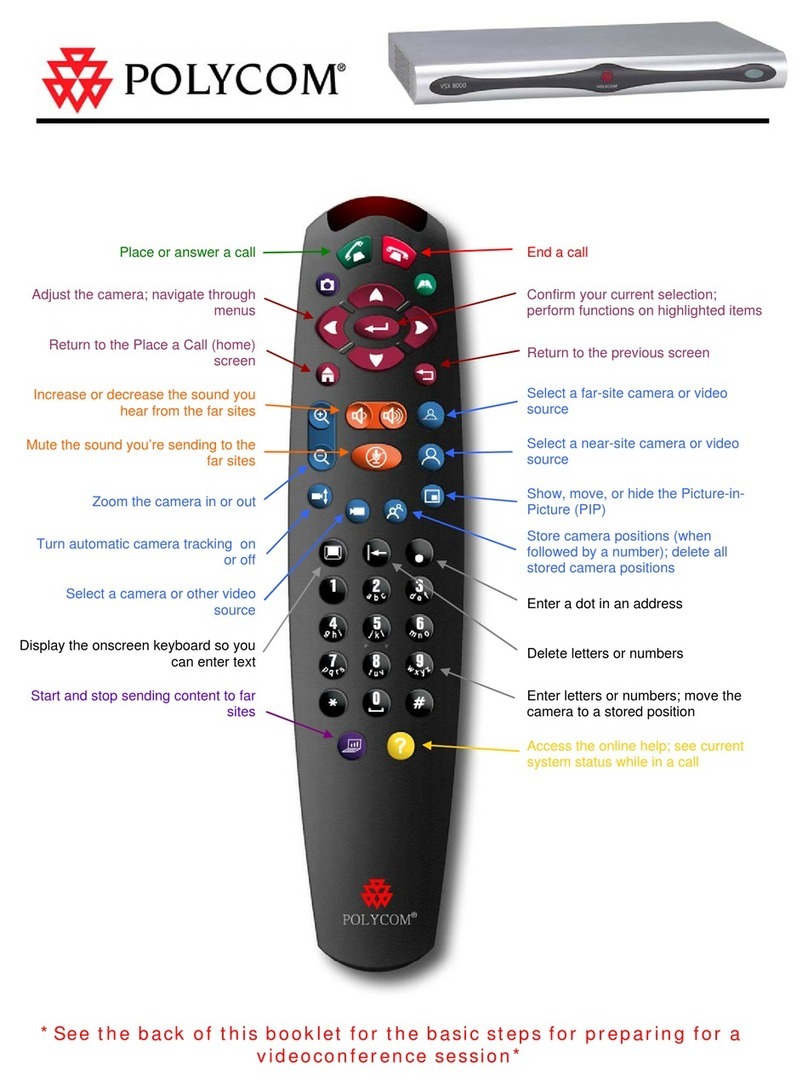
Polycom
Polycom VSX 8800 Installation and operation manual

Polycom
Polycom ViewStation FX User manual
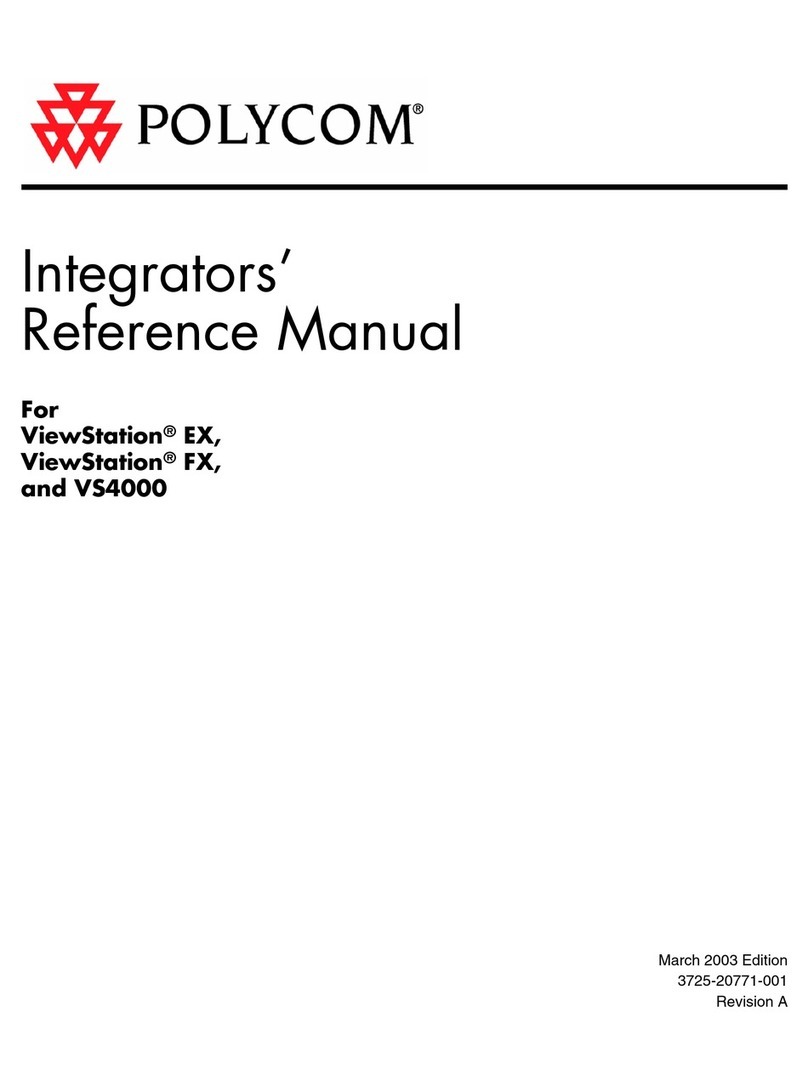
Polycom
Polycom SoundStation2 EX, FX, VS4000 User manual

Polycom
Polycom G7500 Manual
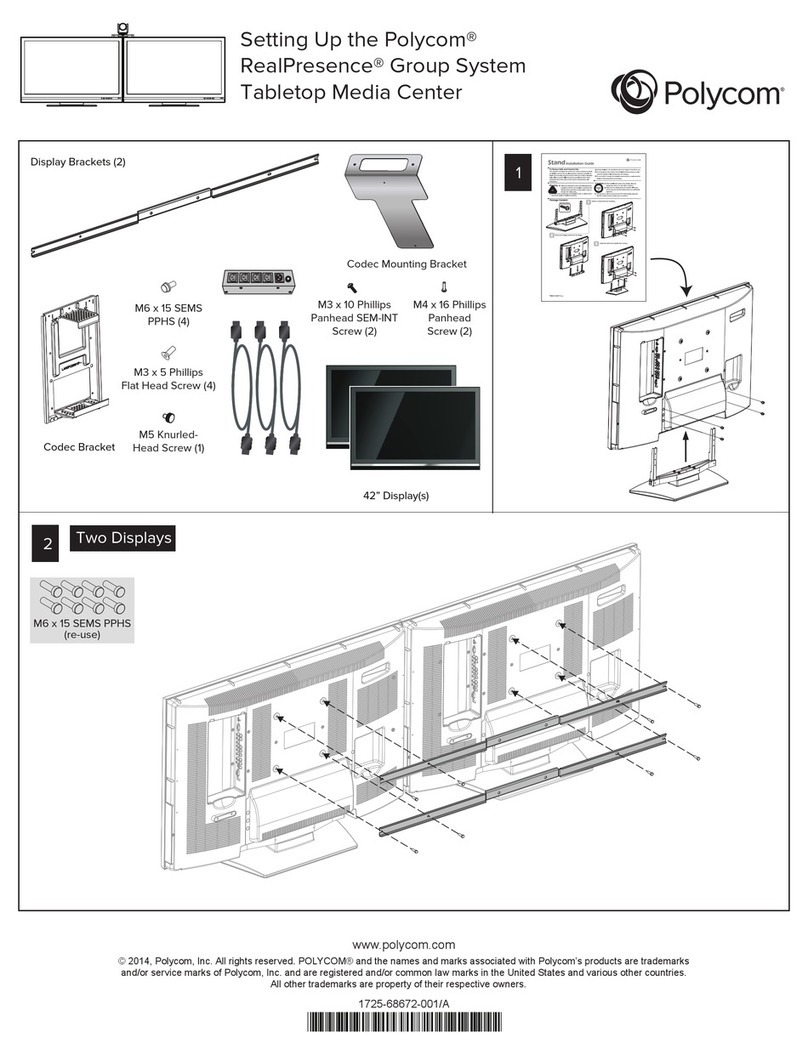
Polycom
Polycom RealPresence Group Series User instructions
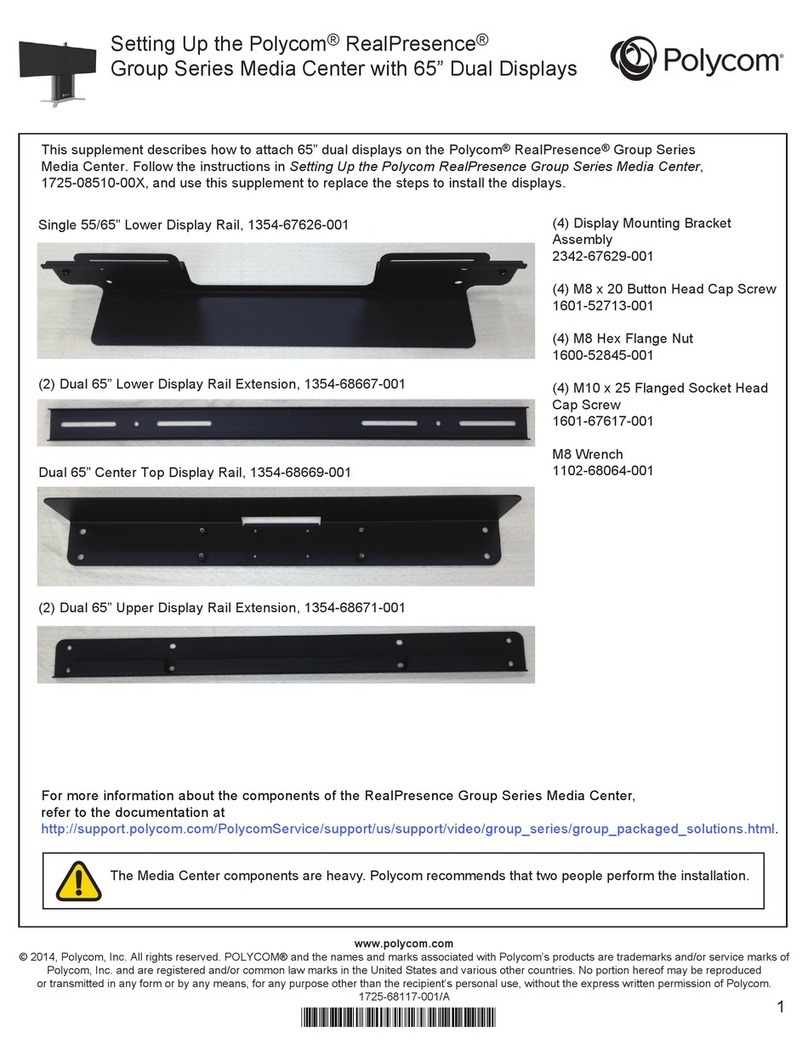
Polycom
Polycom RealPresence Group Series User instructions
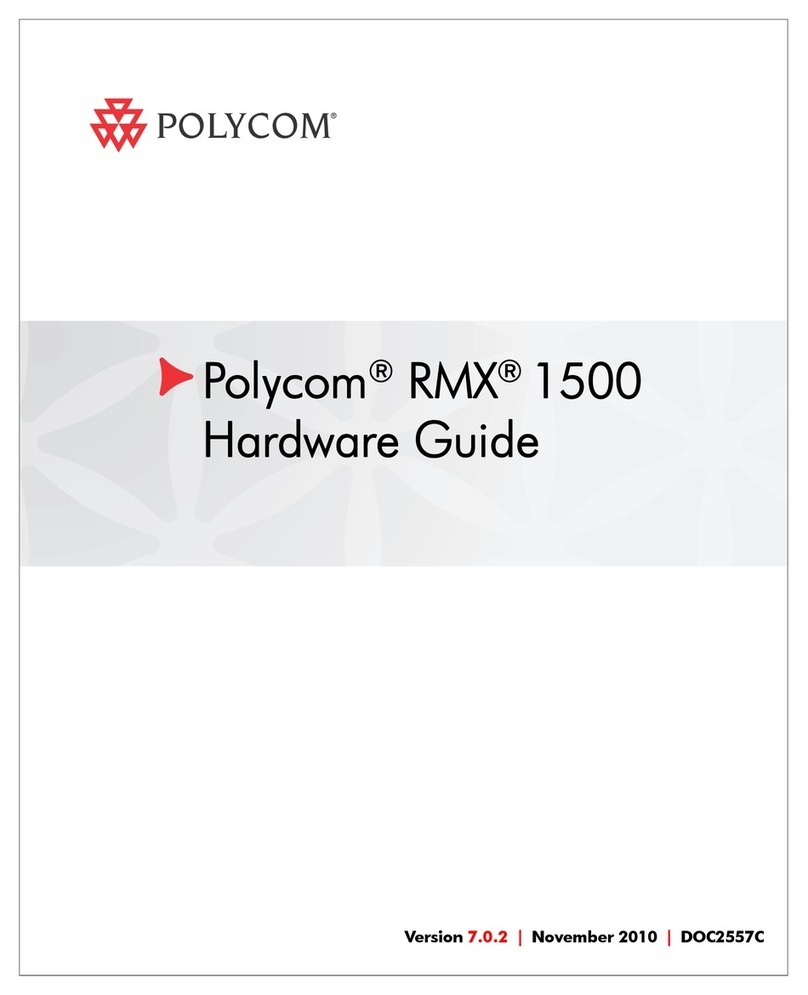
Polycom
Polycom RMX DOC2557C Installation instructions
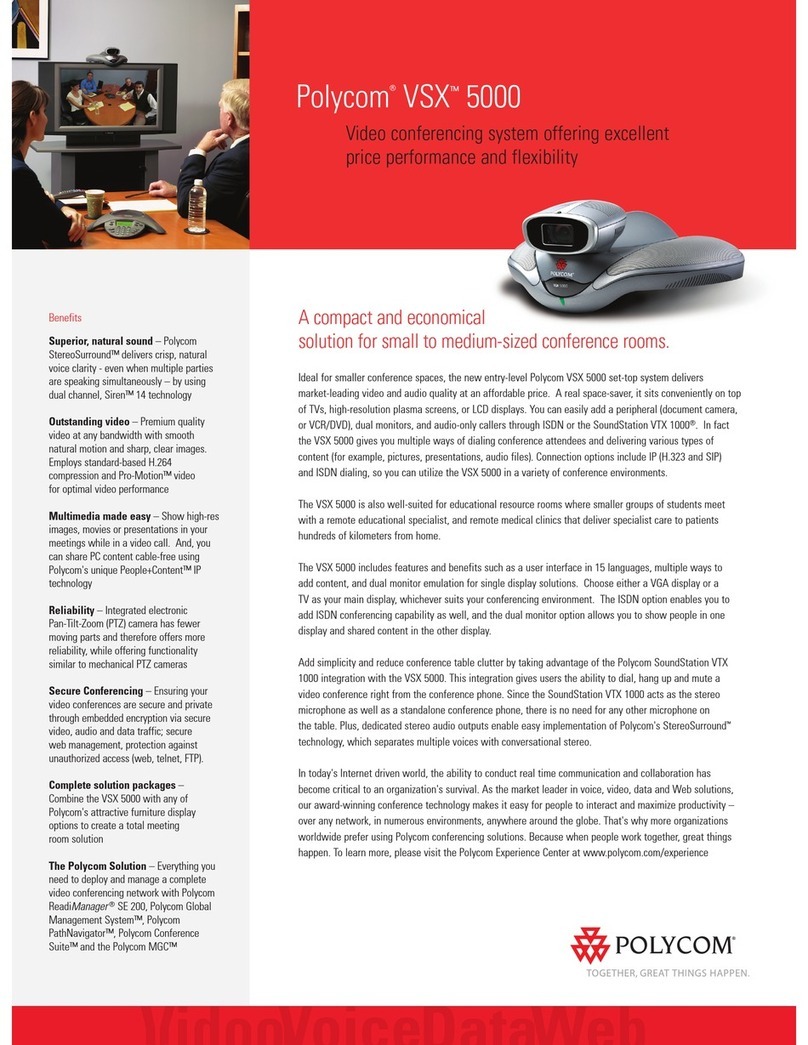
Polycom
Polycom VSX 5000 User manual

Polycom
Polycom RealPresence DMA 7000 System User manual
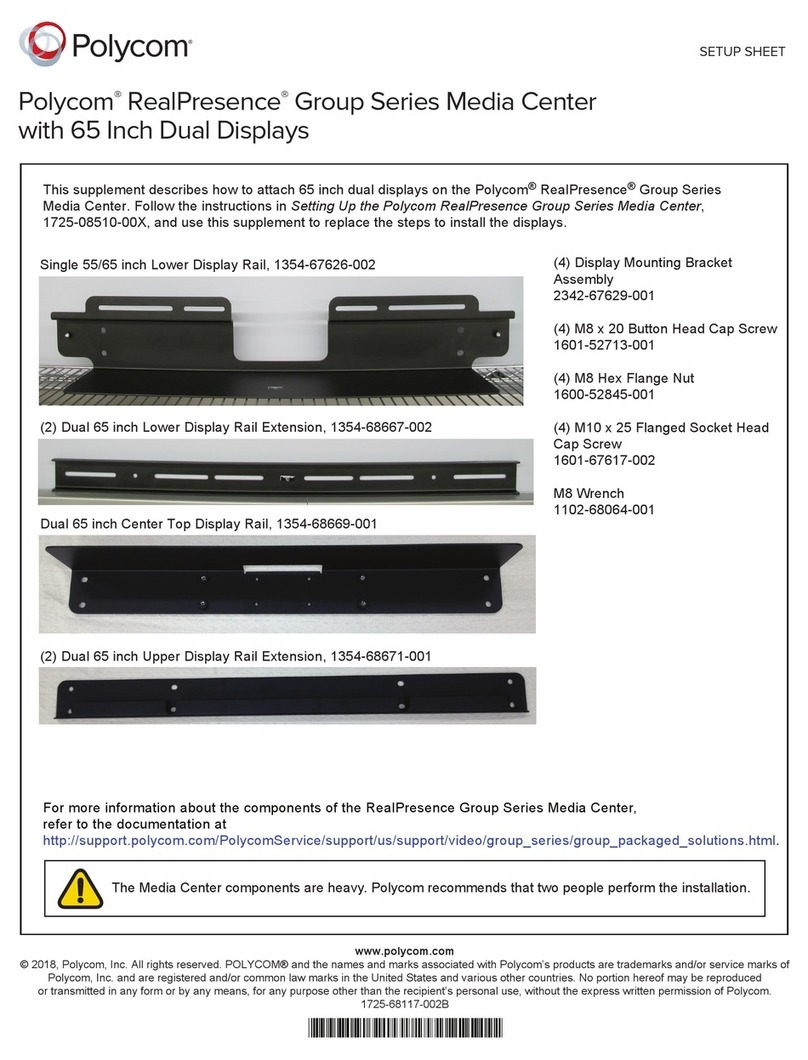
Polycom
Polycom RealPresence Group Series Manual
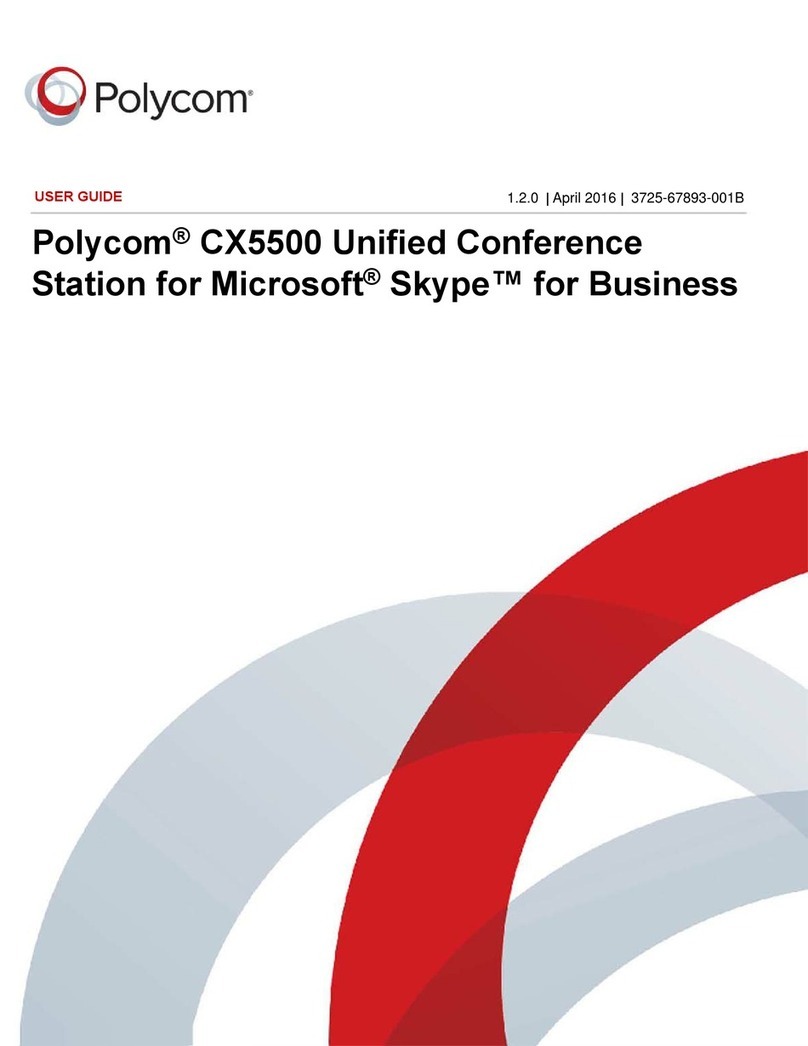
Polycom
Polycom CX5500 User manual
Popular Conference System manuals by other brands

Jabbla
Jabbla Tellus 6 operating instructions

LY International Electronics
LY International Electronics H-9500 Series Installation and operating manual

RADVision
RADVision Scopia XT1000 user guide

AT&T
AT&T MERLIN LEGEND Reference

ProSoft Technology
ProSoft Technology AN-X4-AB-DHRIO user manual

Sony
Sony PCS-I150 Operation guide

Middle Atlantic Products
Middle Atlantic Products VTC Series instruction sheet

AVT
AVT MAGIC AC1 Go Configuration guide

Prentke Romich Company
Prentke Romich Company Vanguard Plus Setting up and using

Speakerbus
Speakerbus iD 712 user guide

Trelleborg
Trelleborg SafePilot CAT PRO user guide

Sennheiser
Sennheiser ADN instruction manual