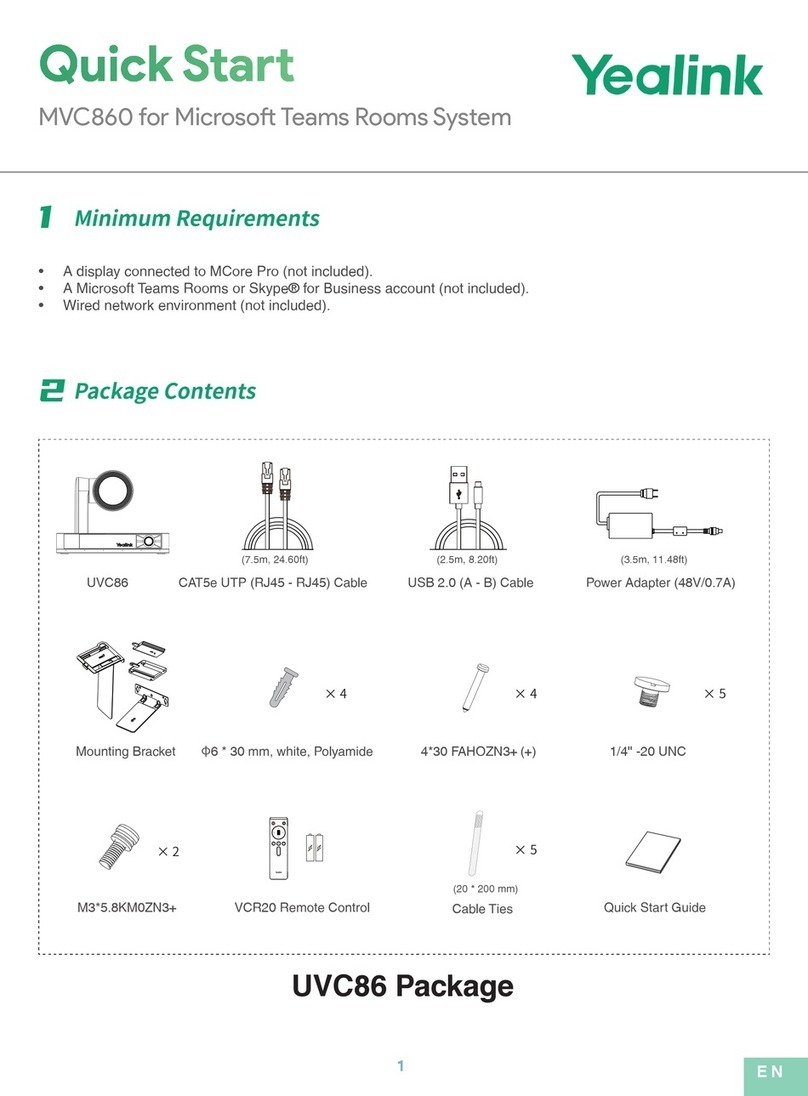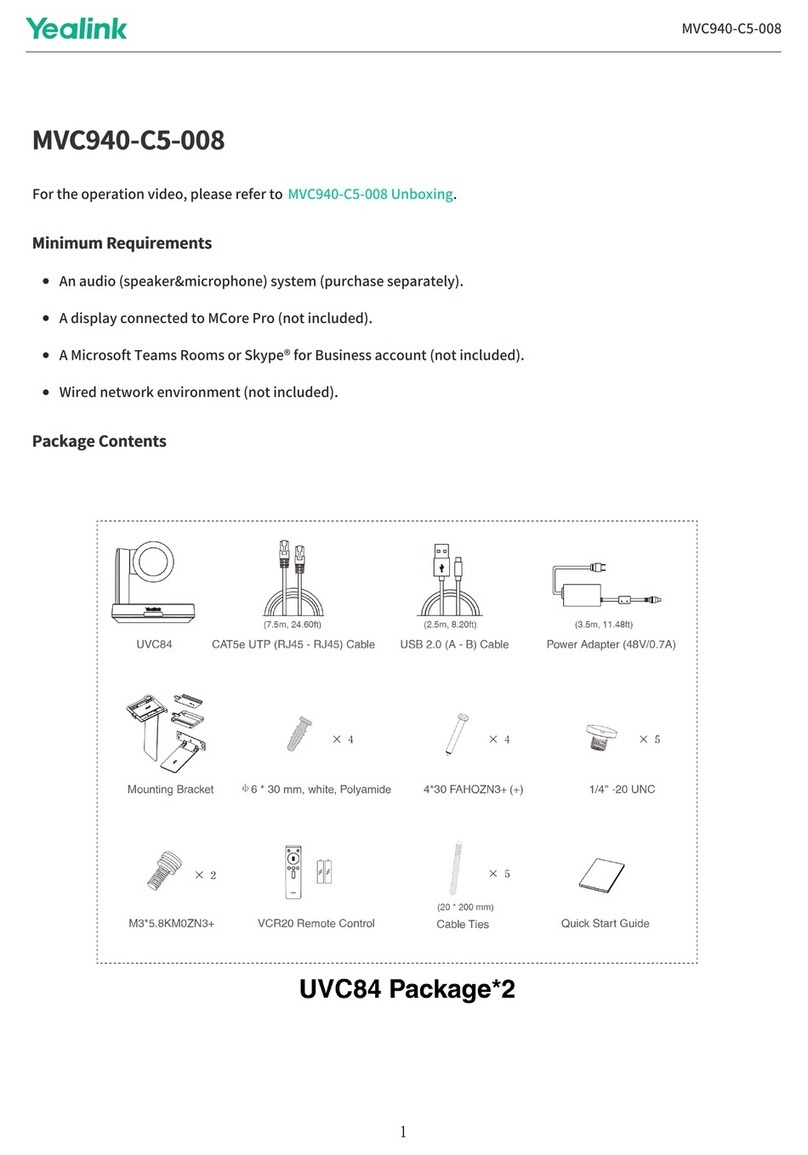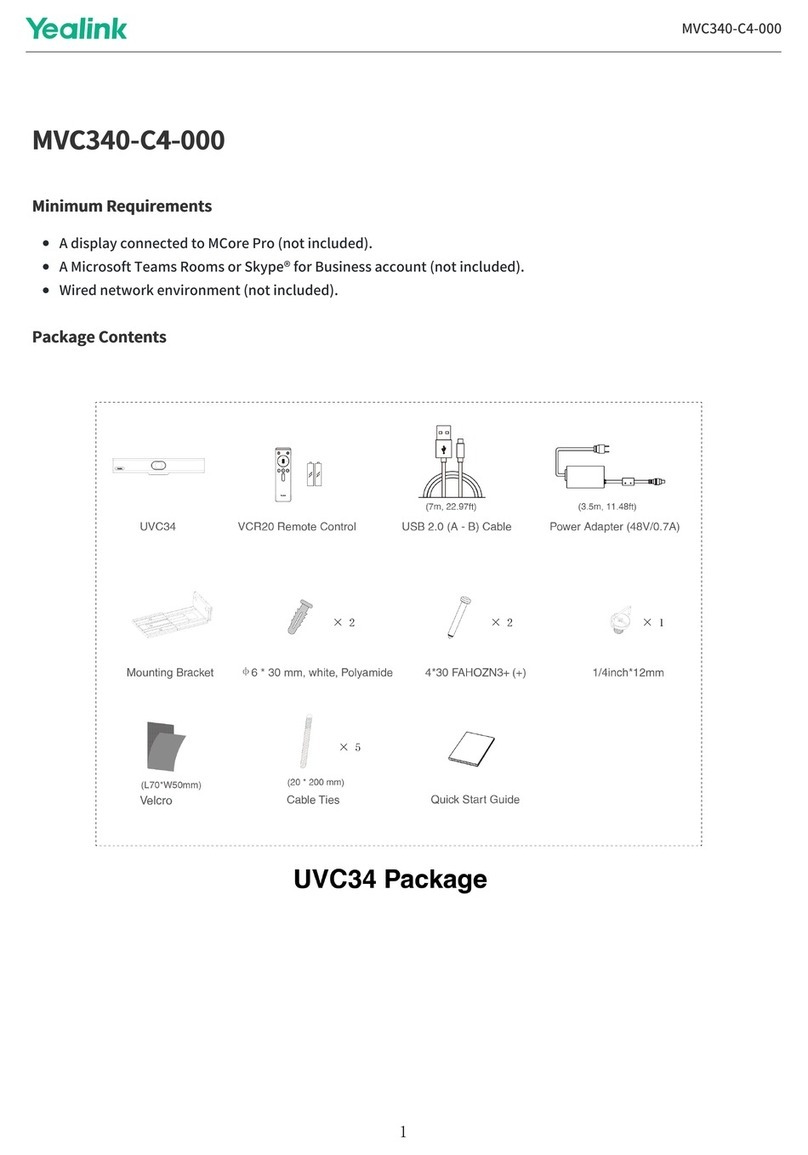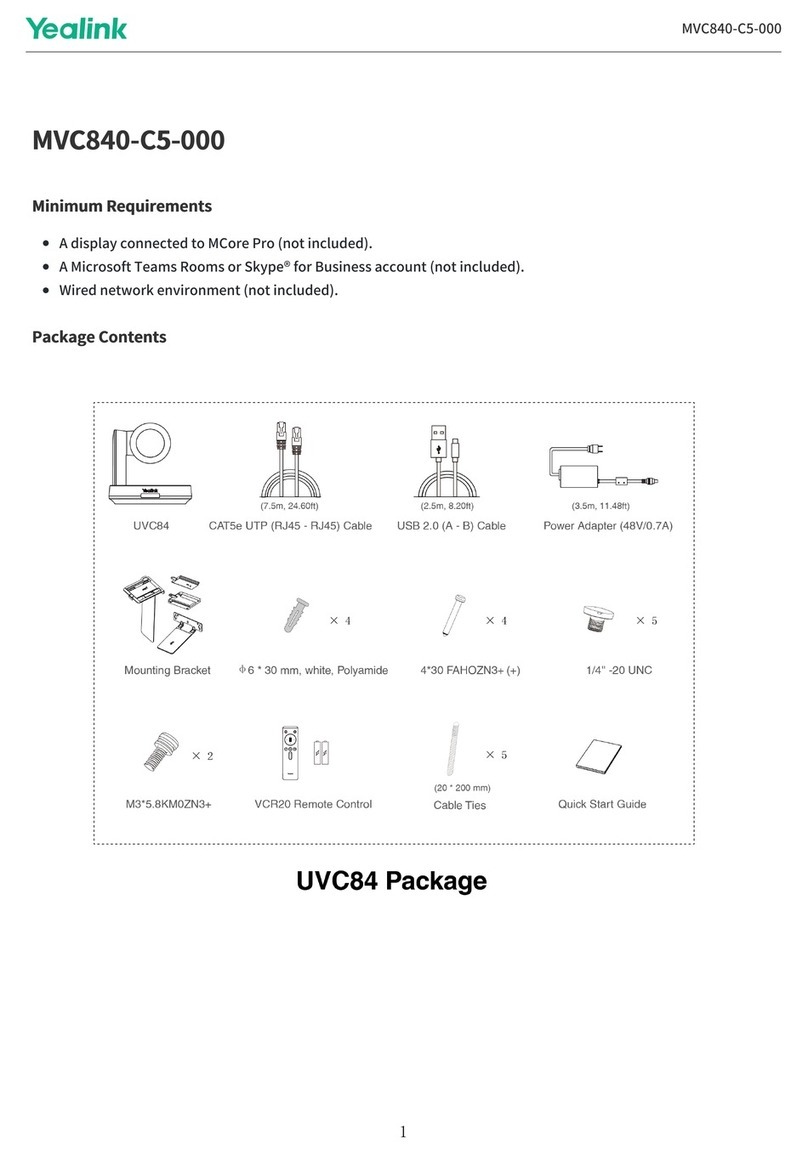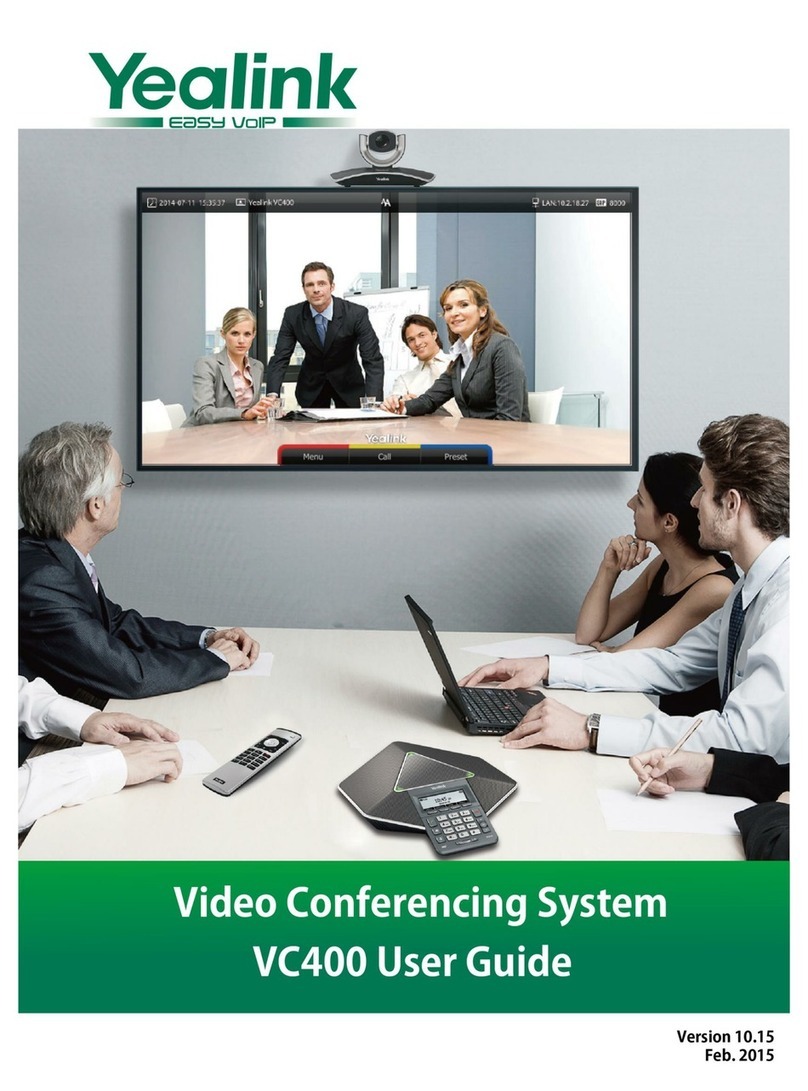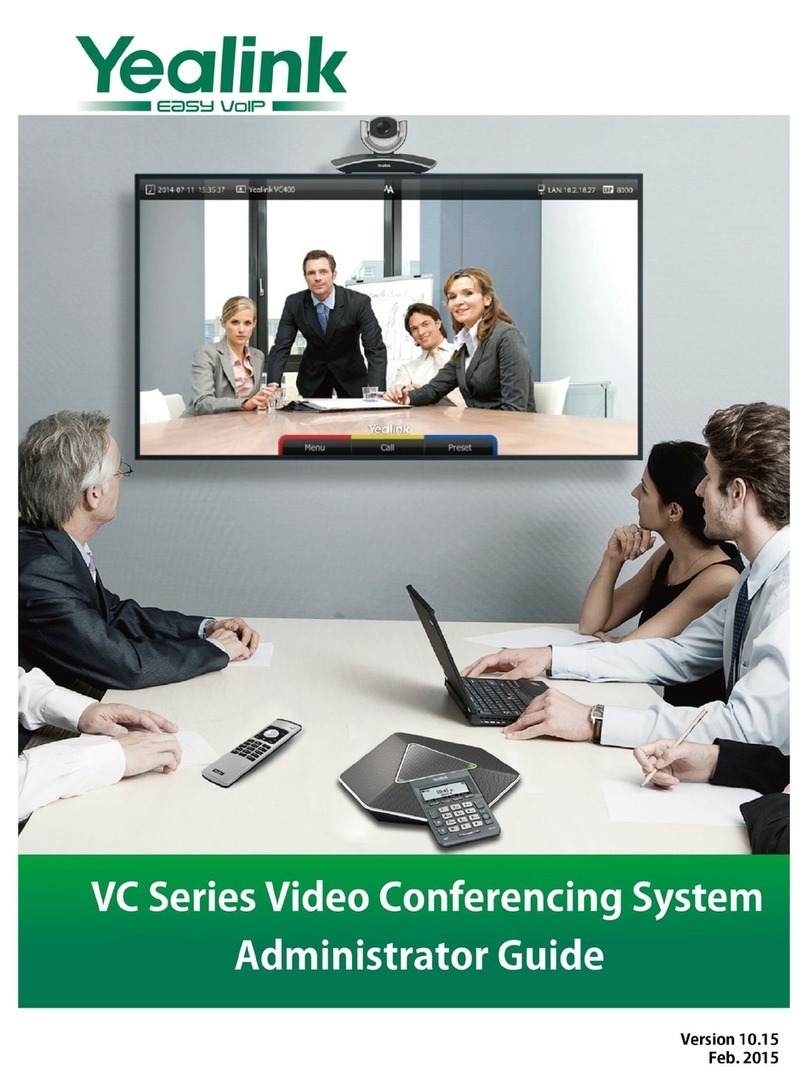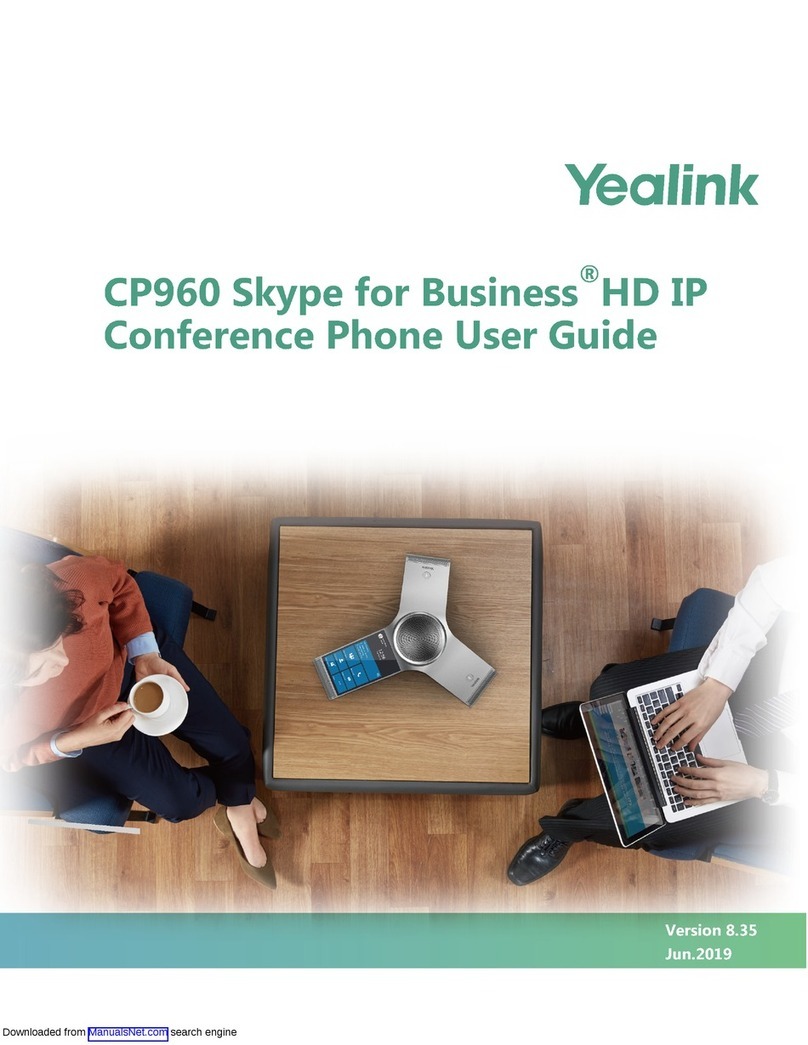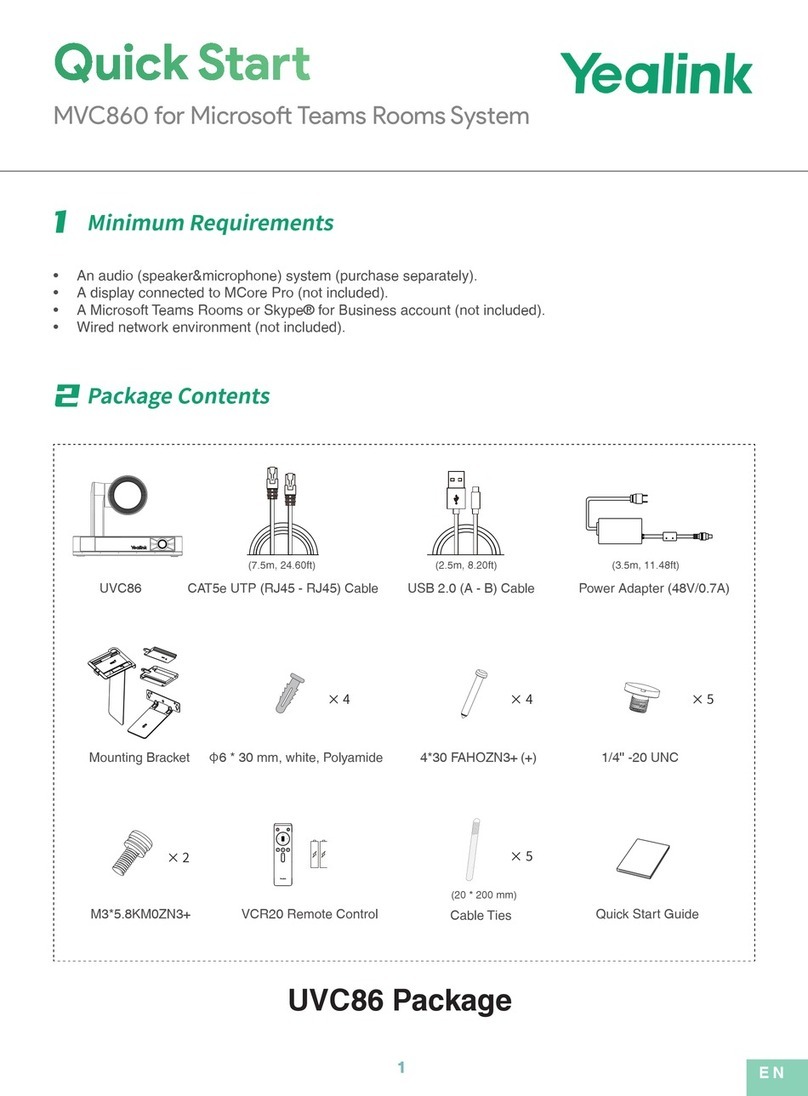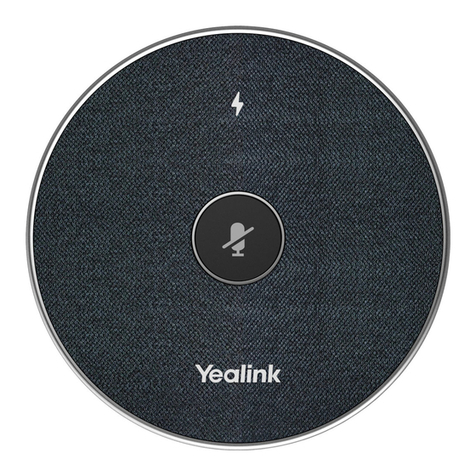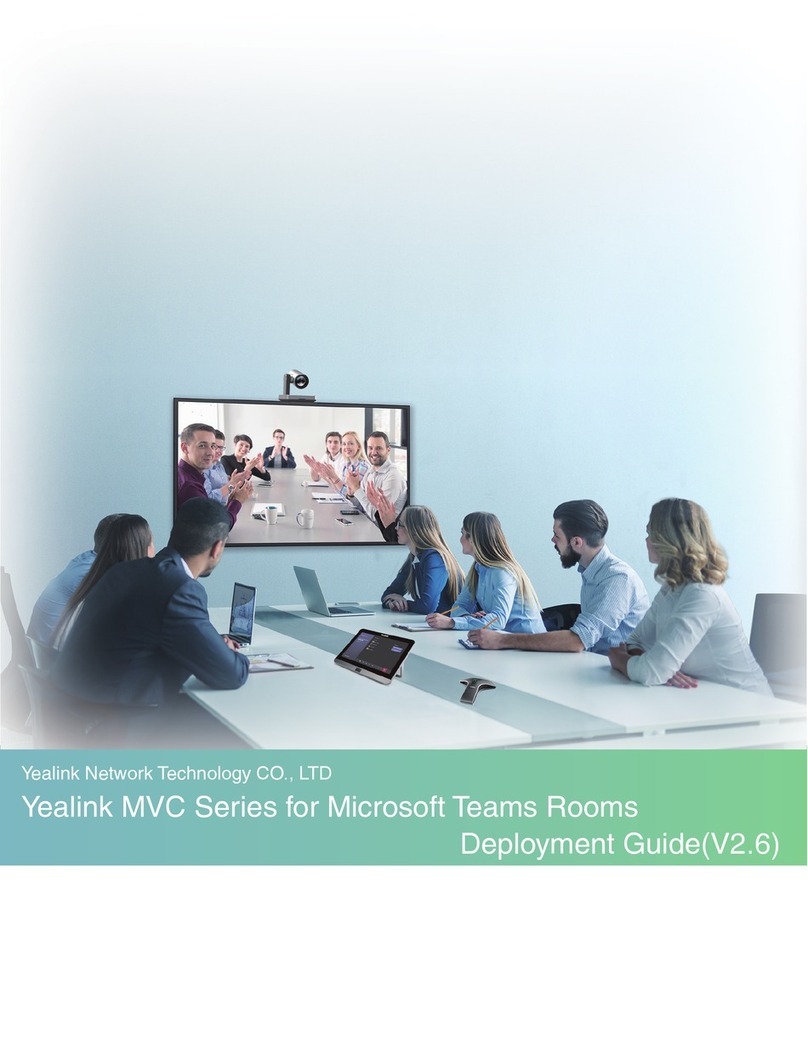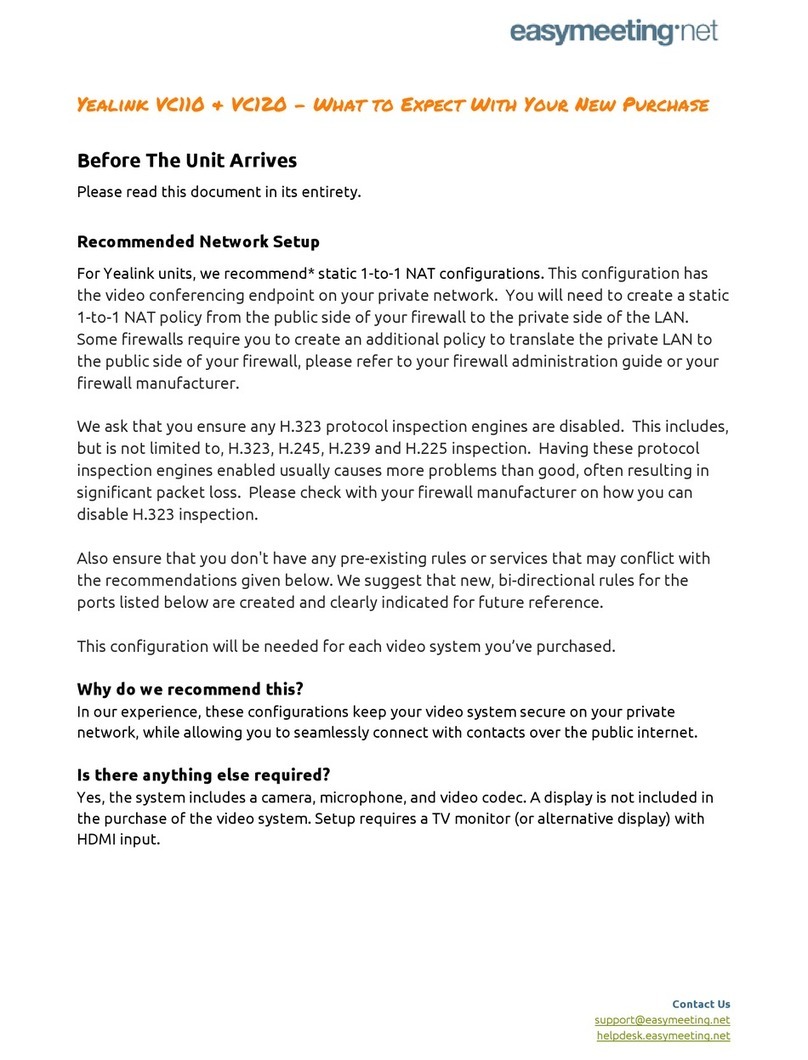Place Calls
You can place a call by entering a phone number, or to a
contact from Directory or History.
From the idle screen, do one of the following:
Tap , enter the desired number, and then tap Send.
Tap , tap a desired contact to dial out.
Tap , tap a desired call record to dial out.
Answering a Call
Tap Answer.
Ending a Call
Tap End Call.
Initiating a Conference
Initiating a Conference by Dialing a Group:
1. Tap .
2. Tap Call multiple members? Click here >> field.
3. Tap the desired contacts you want to call.
4. Tap .
Initiating a Conference by Inviting Participants:
1. Use your preferred dialing method, call the first site.
2. Tap .
3. Do one of the following:
- Tap , enter the desired number, and then tap Invite.
- Tap , tap a desired contact to dial out.
- Tap , tap a desired call record to dial out.
Directory
To manage contacts:
1. Tap .
2. Tap the Local Contact field.
3. Tap the desired type (Local or Conference Contacts) in
the pop-up dialog box.
4. Tap on the right of the desired local contact.
5. Do one of the following:
- Edit the local contact information.
Tap to accept the change.
- Tap Delete.
The touch screen prompts “Delete selected
item?”.
` Tap OK to accept the change.
Call History
To manage call history:
1. Tap .
2. Tap the All Calls field.
3. Tap the desired list (All Calls, Missed Calls, Placed Calls,
or Received Calls) in
the pop-up dialog box.
4. Tap on the right of the desired contact.
5. Do one of the following:
- View the detail of the call record.
- Tap Voice Call to place a voice call.
- Tap Add to Contact.
Edit the corresponding information.
Tap to add a local contact from the call history.
- Tap Edit before calling, the call record fills the
input box of dial screen.
You can edit the number before placing a call.
- Tap Delete.
The touch screen prompts “Delete selected item?”.
Tap OK to delete the call record from the list.
Volume Adjustment
Tap or on the CP960 when the phone is idle or ringing
to adjust the
ringer volume.
Tap or on the CP960 during a call to adjust the receiver
volume.
.
Volume Adjustment
Tap or on the CP960 when the phone is idle or
ringing to adjust the
ringer volume.
Tap or on the CP960 during a call to adjust the
receiver volume.
Mute
To configure the mute mode when the CP960 is idle:
1. Swipe down from the top of the screen.
2. Tap to enable mute mode or tap to
disable mute mode.
If you place a call in mute mode, other
participants cannot hear you.
To configure the mute mode when the CP960 is during a
call:
1. Tap to enable mute mode or tap to
disable mute mode.
* Note: You can tap on the CP960 conference phone to
mute or unmute a call.
Blind Transfer
When in a call., Select More > Transfer during a
call.
Enter the number you want to transfer the call to, and
select Transfer.
Attended Transfer
When in a call., Select More > Transfer during a
call.
Enter the number you want to transfer the call to and
select Send.
After the contact answers the call, select Transfer to finish
the attended transfer (consultative transfer).