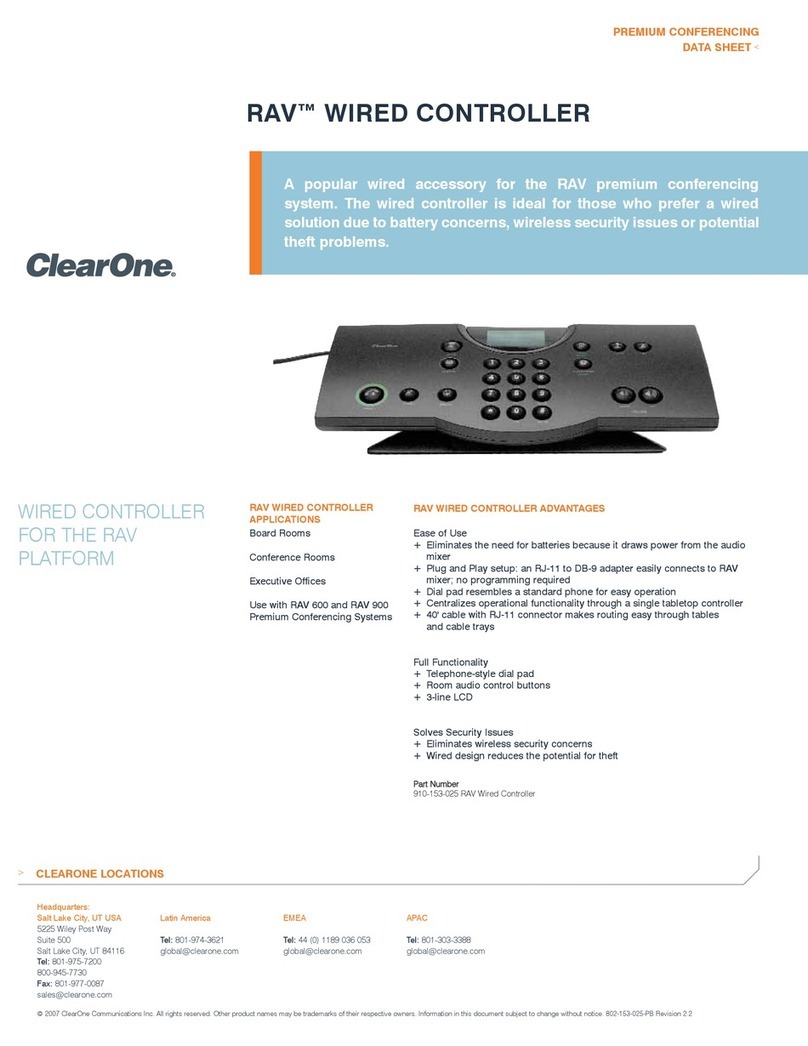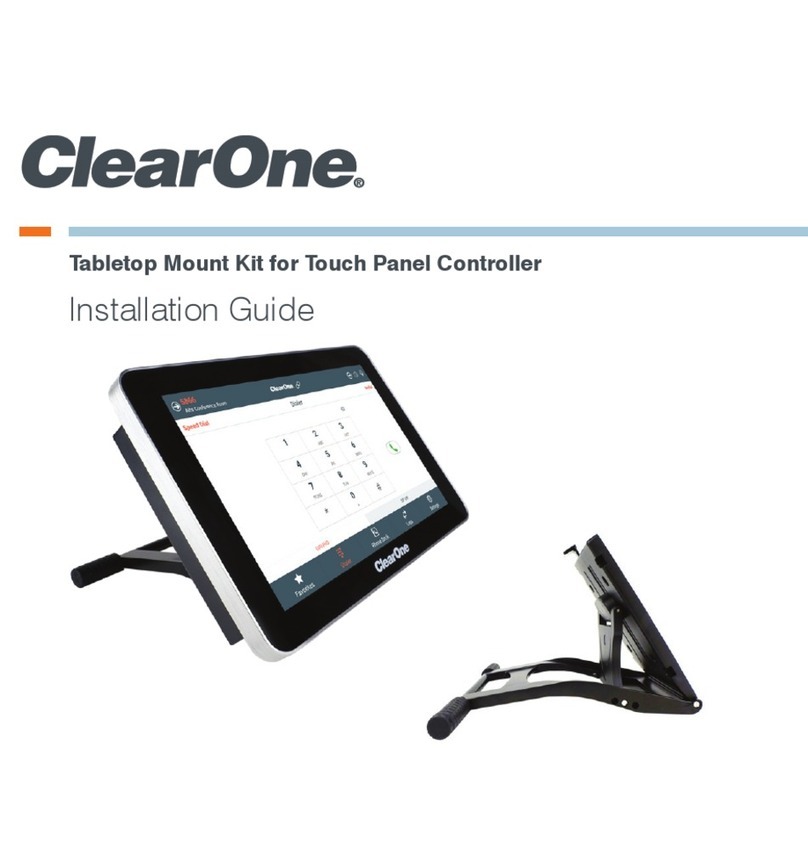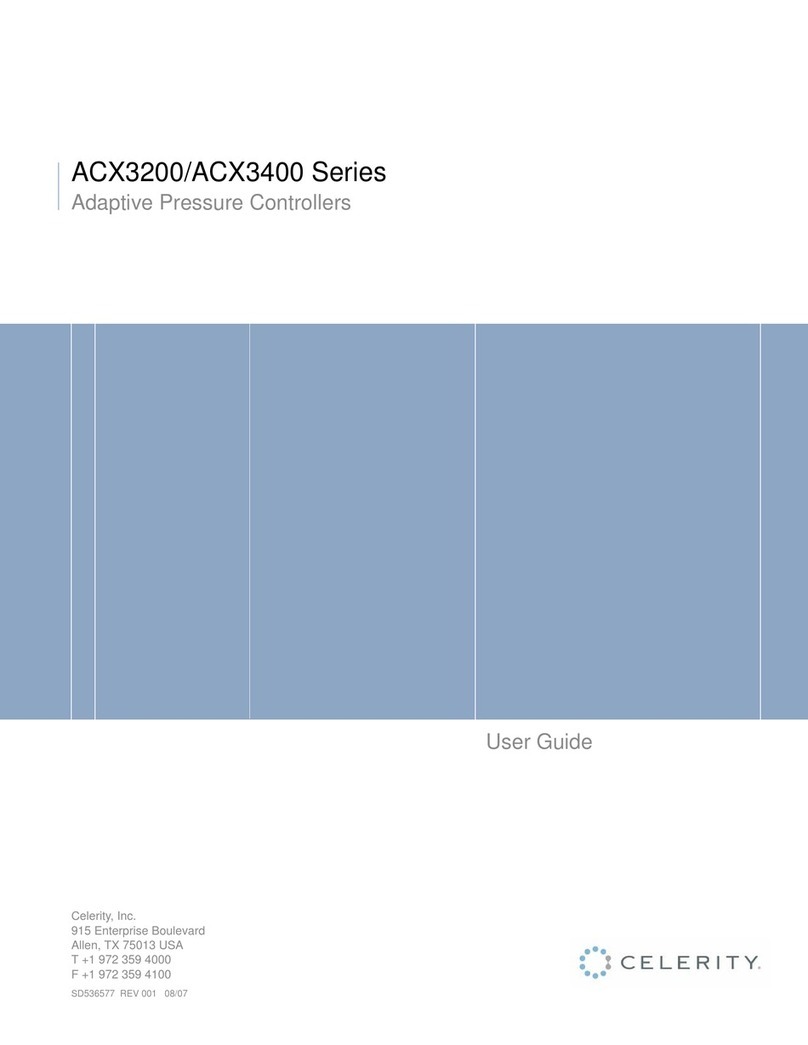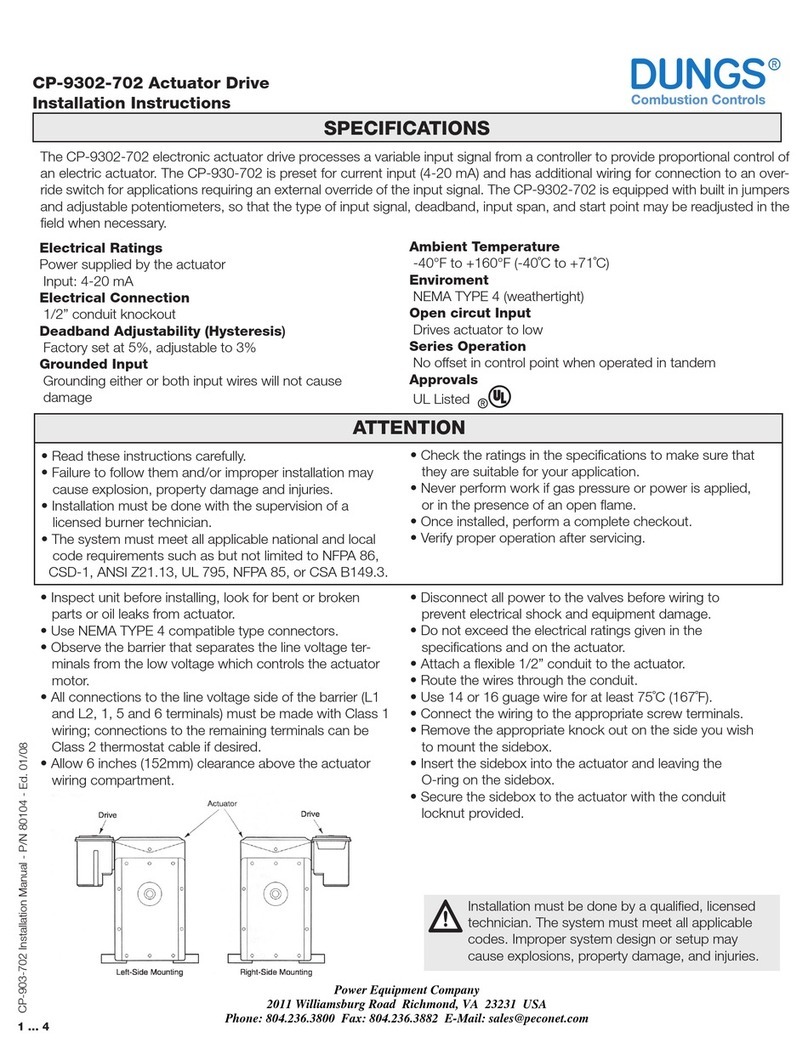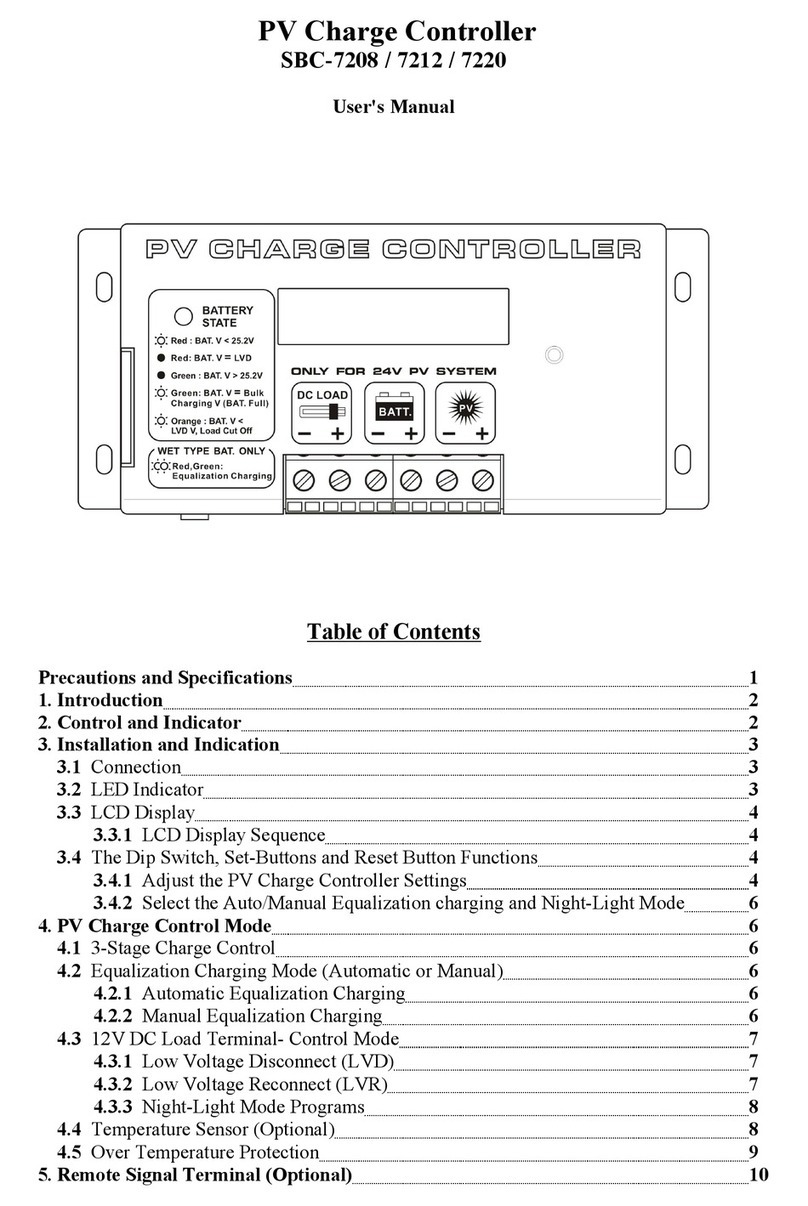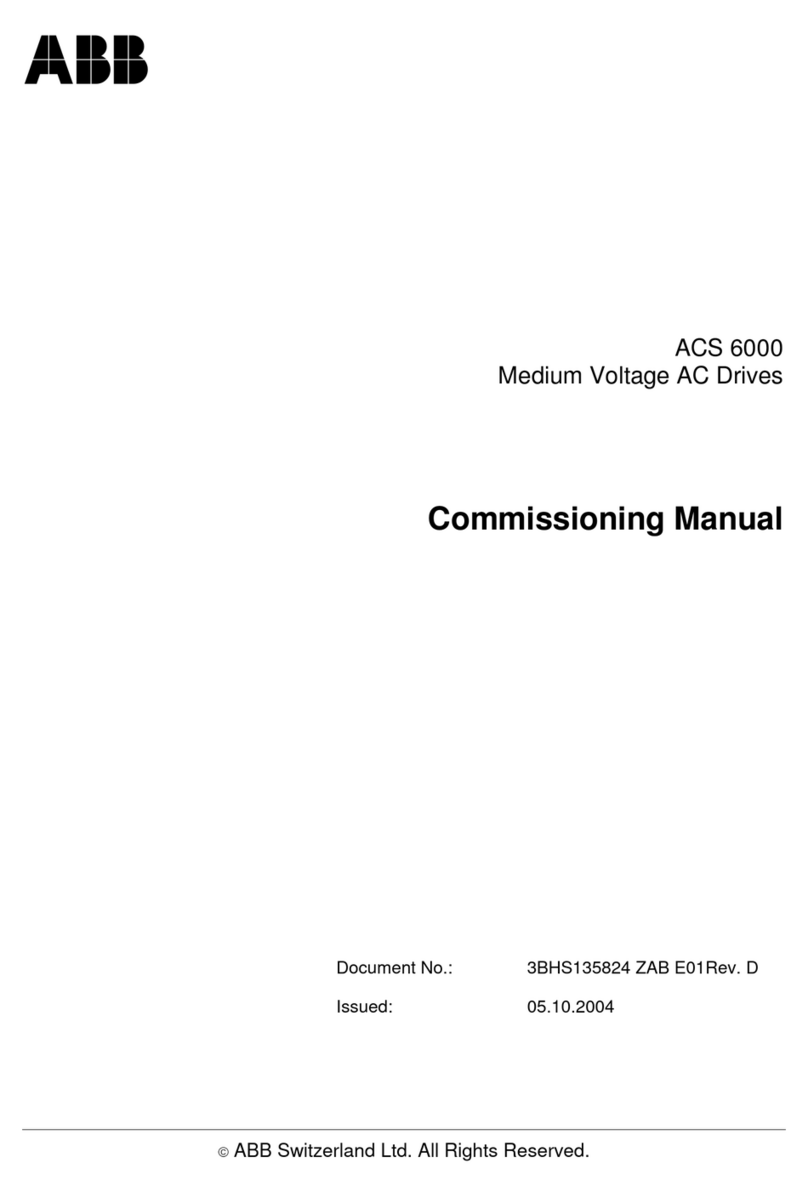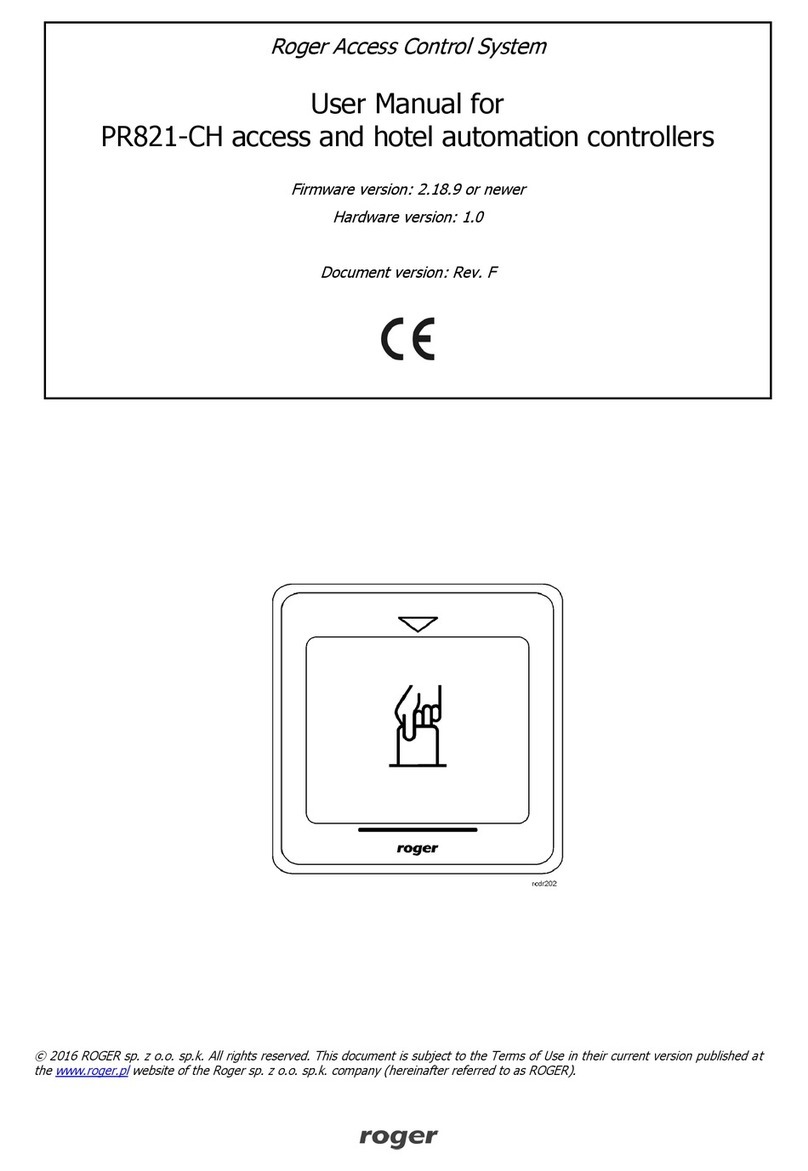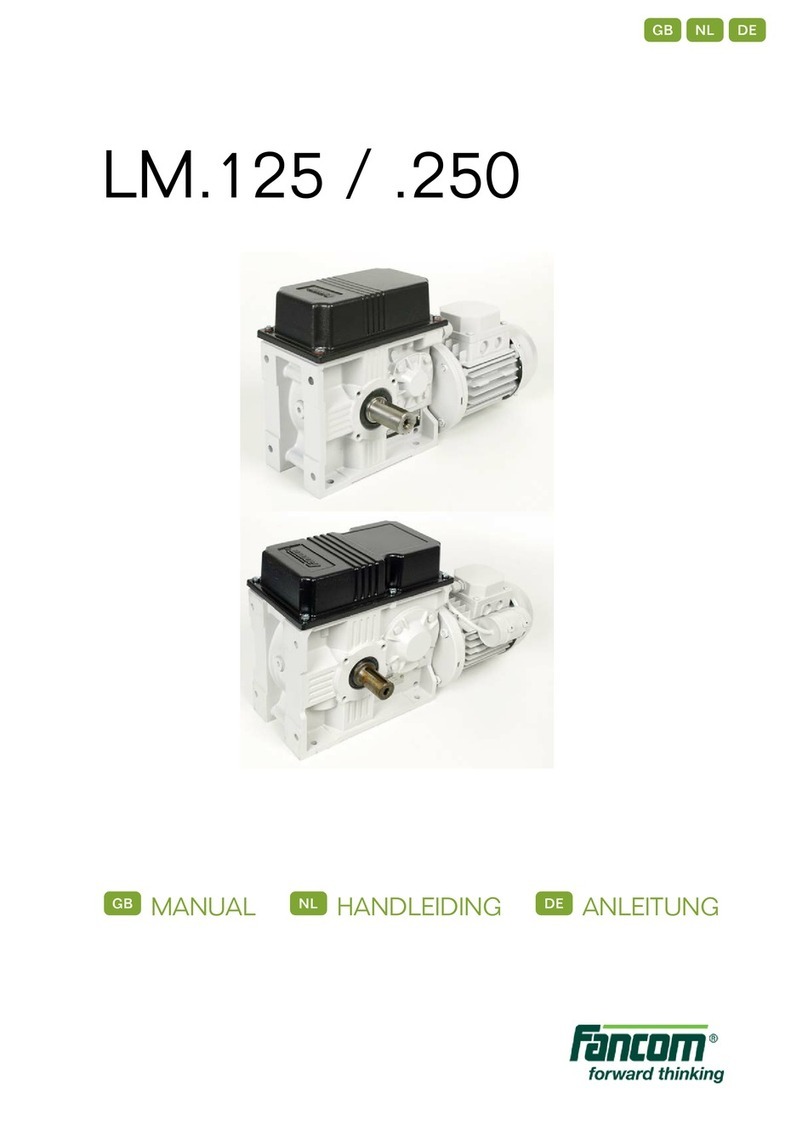Clear One CONVERGE PRO 2 User manual

Touch Panel Controller for CONVERGE®Pro 2
Quick-Start Guide

INTRODUCTION ............................................................................ 3
COMPONENTS INCLUDED........................................................... 4
PROVIDING POWER ..................................................................... 5
PROVIDING COMMUNICATIONS ................................................. 5
POWER AND COMMUNICATION ACCESSORIES..................... 10
CONFIGURE DEVICE SETTINGS................................................ 11
Configure Wi-fiSettingS ............................................................... 11
Configure ethernet uSing DhCP................................................... 13
Configure ethernet uSing aStatiC iP............................................. 13
Set Date anD time .......................................................................... 14
CONNECT TO A CONVERGE PRO 2 .......................................... 18
MOUNTING OPTIONS ................................................................. 20
Clearone tabletoP mount Kit ....................................................... 20
Clearone Wall mount Kit ............................................................. 21
thirD-Party VeSa mount .............................................................. 21
mounting holeS............................................................................. 21
CLEARONE CONTACTS.............................................................. 22

Quick-Start Guide
3
INTRODUCTION
Congratulations on your purchase of a ClearOne Touch Panel Controlerr
for the CONVERGE®Pro 2.
The Touch Panel Controller is a highly intuitive 10-inch, touch-screen
device that allows users to control their audio conference, including
managing contacts and placing and controlling calls. Flexible connectiv-
ity options and a choice of tabletop, wall, or VESA mounting options offer
an integrator-friendly solution that fits perfectly in any space.
Features include:
• 10.1” capacitive touch screen, 1280 x 800 resolution
• On-screen dialpad
• Make & receive calls
• Multi-party conference calls
• Ability to put calls on hold and transfer and forward calls
• Call history
• Phone book
• Favorites
• Microphone and speaker mute and volume controls
• Flexible mounting options

TOUCH PANEL CONTROLLER
4
COMPONENTS INCLUDED
Touch Panel Controller
Wi-Fi antenna and
Dust Cap (for use
when the antenna is
not attached)
AC Power Adapter

Quick-Start Guide
5
PROVIDING POWER
There are three ways to provide power to the Touch Panel Controller:
• AC Power Adapter attached to the power connector at the bottom
of the device.
• Ethernet connected to an PoE injector or PoE-capable switch via
the RJ45 connector at the bottom of the device.
• Ethernet connected to a P-link-capable ClearOne device via the
RJ45 connector at the bottom of the device.
PROVIDING COMMUNICATIONS
In order for a Touch Panel Controller to work, it must be connected to a
CONVERGE Pro 2 (CP2) device. In order for the telephony-specific Dialer
functions to work, the Touch Panel Controller must be connected to a
CONVERGE Pro 2 device that is either VoIP or Telco capable.
There are four ways to provide communications between the Touch Panel
Controller and a CP2:

TOUCH PANEL CONTROLLER
6
By serial connection, using the DB9 RS232 port to connect the Touch
Panel Controller directly to a CP2:
CONVERGE Pro 2
Touch Panel Controller
Legend
DB9 RS232
female to male cable
(50’, 100’, or 50’+100’)
Power Options:
A. Power Adapter
B. PoE Injector
C. PoE Ethernet
D. Power over P-link

Quick-Start Guide
7
By serial connection via a CP2 GPIO or USB Expander, using a serial
cable attached to the Phoenix Euroblock Adapter accessory:
Beamforming Mic Array 2
CONVERGE Pro 2
CP2 GPIO
Expander
Rear Panel
Touch Panel Controller
DB9 RS232
female to male cable
(50’, 100’, or 50’+100’)
Phoenix Euroblock to
DB9 RS232 adapter
CAT6 Ethernet cable
(50’, 100’, 150’, or 200’)
Legend
P-link
P-link
Power Options:
A. Power Adapter
B. PoE Injector
C. PoE Ethernet
D. Power over P-link

TOUCH PANEL CONTROLLER
8
By Wi-Fi connection:
Network Switch
Touch Panel Controller
CONVERGE Pro 2
Wi-Fi Router
CAT6 Ethernet cable
(50’, 100’, 150’, or 200’)
Legend
Power Options:
A. Power Adapter
B. PoE Injector
C. PoE Ethernet
D. Power over P-link
NOTE: If you connect the device by both Ethernet and Wi-Fi, the Ethernet connection
takes precedence over the Wi-Fi connection.

Quick-Start Guide
9
By Ethernet connection, by attaching a CAT5e or CAT6 cable to the RJ45
port at the bottom of the device:
CONVERGE Pro 2
PoE-capable Network Switch
Touch Panel Controller
Power Options (if not using a PoE-
capable Switch):
A. Power Adapter
B. PoE Injector
C. Power over P-link
CAT6 Ethernet cable
(50’, 100’, 150’, or 200’)
Legend

TOUCH PANEL CONTROLLER
10
POWER AND COMMUNICATION ACCESSORIES
Following is a list of ClearOne power/communications accessories:
Accessory Part No. Description
Serial Cable,
50 ft. (15.2m)
910-3200-504-50 DB9 RS232 serial cable with male connector on
one end and female connector on the other end.
Serial Cable,
100 ft. (30.5m)
910-3200-504-100 DB9 RS232 serial cable with male connector on
one end and female connector on the other end.
Serial to Phoenix
Euroblock Adapter,
1 ft. (30.5cm)
910-3200-505 Cable with DB9 RS232 serial female connector
on one end and Phoenix Euroblock connector on
the other end.
PoE Power Supply
kit for 3 devices
910-3200-202 PoE injector power supply kit for powering up to
three devices attached via P-link cables.
PoE Power Supply
kit for 1 device
910-001-004 PoE injector power supply kit for powering one
device attached via P-link cable.
CAT6 Ethernet
Cable, 50 ft. (15.2m)
910-3200-204-50 CAT6 Ethernet cable.
CAT6 Ethernet
Cable, 100 ft.
(30.5m)
910-3200-204-100 CAT6 Ethernet cable.
CAT6 Ethernet
Cable, 150 ft.
(45.7m)
910-3200-204-150 CAT6 Ethernet cable.
CAT6 Ethernet
Cable, 200 ft. (61m)
910-3200-204-200 CAT6 Ethernet cable.
NOTE: For detailed examples of combining power and communications, see the Touch
Panel Controller for CONVERGE Pro 2 User Manual.

Quick-Start Guide
11
CONFIGURE DEVICE SETTINGS
Depending on how you’re connecting to a CONVERGE Pro 2, there
are some device settings you need to configure. If you’re connecting
via Wi-Fi or Ethernet using a static IP address, you must configure the
relevant network settings. Additionally, in order to get the correct time
on call logs, you need to configure some date and time settings. The list
below shows which steps to follow.
• If you’re using Wi-Fi to connect, follow the steps for Configure Wi-Fi
Settings.
• If you plan to use Ethernet with DHCP, no configuration is necessary.
If you’re using Ethernet to connect and you need to set a static IP
address, follow the steps for Configure Ethernet Static IP.
• Follow the steps for Set Date and Time.
NOTE: Be sure you’re using Dialer version 2.0.7.2 or higher. You can check the version
by tapping Settings, About.
Configure Wi-Fi Settings
If you’re planning to connect the Touch Panel Controller to a CONVERGE
Pro 2 via Wi-Fi, you must configure the Touch Panel Controller’s Wi-Fi
settings.
1. Tap .
2. Tap Network.
The Network screen appears:

TOUCH PANEL CONTROLLER
12
3. If it’s not already selected, tap Wifi and make sure the Wifi On
switch is turned on.
4. Tap the name of the network you want to connect to.
The Password dialog box appears:

Quick-Start Guide
13
5. Type the password for the selected network in the Password field.
6. If you need to configure a proxy or set a static IP address, check
the Advanced options check box.
7. Configure advanced options as needed.
8. Tap Connect.
Configure Ethernet using DHCP
If you’re planning to connect the Touch Panel Controller to a CONVERGE
Pro 2 via Ethernet using DHCP, no further configuration is required.
Configure Ethernet using a Static IP
To use Ethernet using a static IP address, follow these steps:
1. Tap .
2. Tap Network.
The Network screen appears.
3. If it’s not already selected, tap Ethernet.
4. If it’s not already selected, tap Static IP Address.
5. Type values for the IP address, Subnet Mask, Gateway Address,
DNS 1, and DNS 2 fields.
6. Tap Apply.

TOUCH PANEL CONTROLLER
14
Set Date and Time
You can set the date and time on a Touch Panel Controller in the
following ways:
• You can have the Touch Panel Controller get the date and time from
a connected CONVERGE Pro 2 device
• If you are connected to a network via Wi-Fi or Ethernet, you can
have the Touch Panel Controller get the date and time and time
zone automatically via the network connection
• If the Touch Panel Controller is not connected to a network or if the
automatic date and time configuration isn’t working correctly, you
can manually set the date and time or time zone on the Touch Panel
Controller
To set the date and time using any of the above methods, follow these
steps:
1. Tap .
2. Tap Date and Time.
The Date and Time screen appears:

Quick-Start Guide
15
3. If you want the Touch Panel Controller to get the date and time
from a CONVERGE Pro 2 to which it connects, select Synchronize
Date/Time with CONVERGE Pro 2.
NOTE: In order for the correct time to be retrieved from the CONVERGE Pro 2, you
must have configured the date and time correctly on the CP2 device. On a CP2
you can either set the date and time manually or have the device get the date and
time using the Network Time Protocol. See the CONVERGE Pro 2 CONSOLE User
Manual for more information.
4. If you want to set the time on the Touch Panel Controller, select Use
Device Date/Time and then tap Config System Date/Time.
The Date & time screen appears:

TOUCH PANEL CONTROLLER
16
5. To set the time zone manually, turn off the Automatic time zone
switch.
The Select time zone option becomes available.
6. Tap Select time zone.
The Select time zone screen appears.
7. Select a time zone from the list.
8. To set the date and time manually, turn off the Automatic date &
time switch.
9. Tap Set date.
The Set date dialog box appears:

Quick-Start Guide
17
10. Choose the correct date, then tap OK.
11. Tap Set Time.
The Set time dialog box appears:
12. Choose the correct time, then tap OK.
13. Tap the Back button at the bottom of the screen to return to the Settings
screen.

TOUCH PANEL CONTROLLER
18
CONNECT TO A CONVERGE PRO 2
Before you can use the Touch Panel Controller to control a CONVERGE
Pro 2, you must make a connection to the CP2:
1. From within the Touch Panel Controller Dialer, tap Settings.
2. Tap Connection.
The Connection screen appears.
3. Tap Add/Edit.
4. Tap New Connection.
The Add Connection screen appears.
5. Tap Connection Info.
The Connection Info screen appears.
6. Type a name for the connection in the Connection Name field.
7. If you are using Wi-Fi or Ethernet for communications, tap Telnet
next to Connection Type. If you’re using a serial cable to connect,
tap Serial, then skip to step 10.
8. Type the IP address or domain name of the CP2 device in the
Telnet IP Address or FQDN field.
9. Enter the Telnet username and password for the CP2 device in the
Telnet Username and Telnet Password fields.
The default username for a CP2 is “clearone” and the default password
is “converge”.

Quick-Start Guide
19
10. Choose a phone type (VoIP or Telco) from the Phone Type switch.
11. Select either Telco/VoIP EPN (to specify an end point number) or
Label (to specify a channel label) and then type the appropriate
end point number of label in the relevant field.
12. To automatically connect to a CP2 using these settings each time
the Dialer starts, turn on the Auto Connect on Startup switch.
13. Tap the left arrow icon to return to the Add Connection screen.
14. Tap Volume Up/Down.
The Volume Slider screen appears.
15. To set the volume slider settings automatically, type a channel or
group label in the Use Speaker Group field.
16. Tap the left arrow icon to return to the Add Connection screen.
17. Tap Mute.
The Mute Button screen appears.
18. To set the mute button settings automatically, type a channel or
group label in the Use Microphone Group field.
19. Tap the left arrow icon to return to the Add Connection screen.
20. Tap Save.
21. Tap the link icon next to the connection you just created to connect
to the CP2 device.
NOTE: For more detailed instructions on creating a link to a CP2, see the Touch Panel
Controller for CONVERGE Pro 2 User Manual.

TOUCH PANEL CONTROLLER
20
MOUNTING OPTIONS
There are three mounting options for the Touch Panel Controller:
• ClearOne Tabletop Mount
• ClearOne Wall Mount
• Third-party VESA Mount
ClearOne Tabletop Mount Kit
ClearOne offers a tabletop mount kit (Part No. 910-3200-502):
NOTE: For detailed installation instructions, see the Touch Panel Controller Tabletop
Mount Kit Installation Guide.
Other manuals for CONVERGE PRO 2
5
Table of contents
Other Clear One Controllers manuals