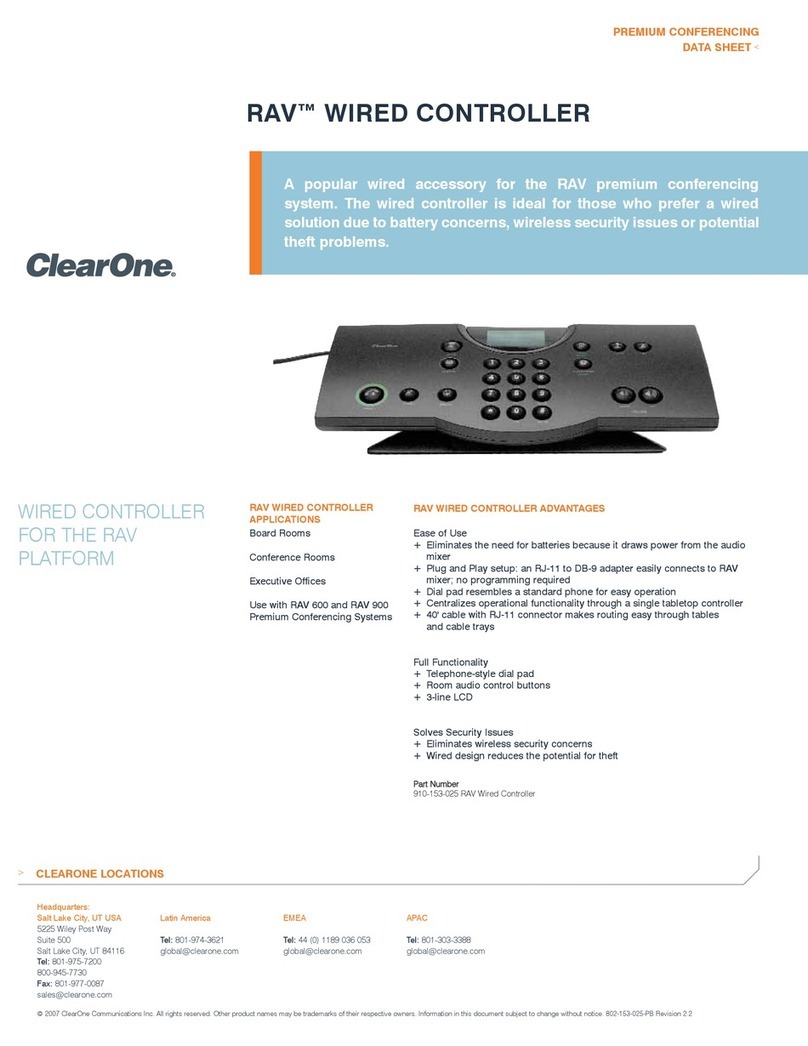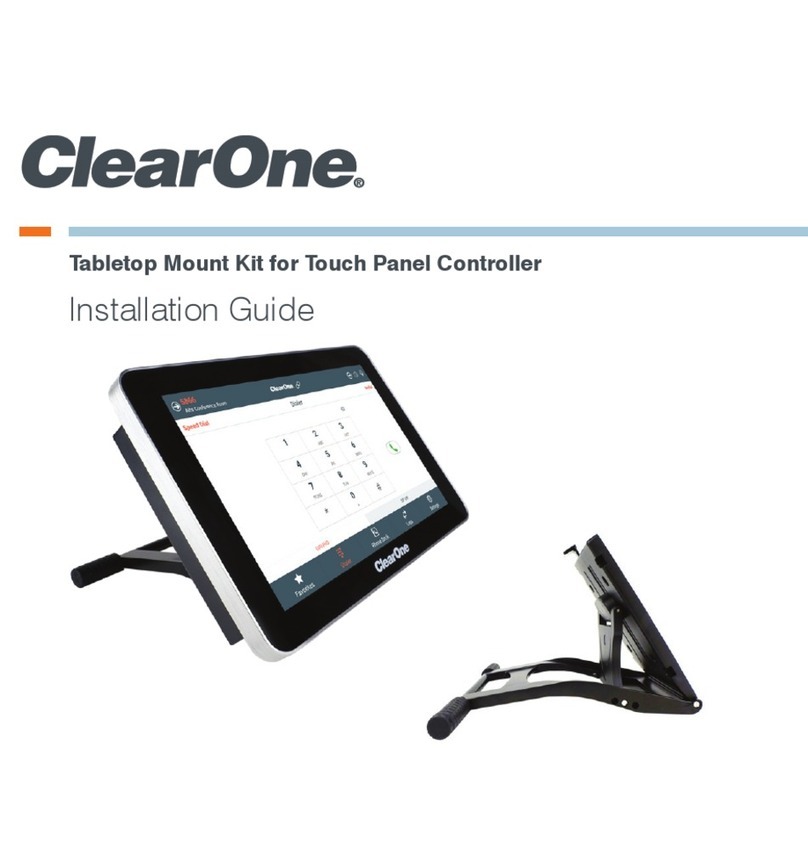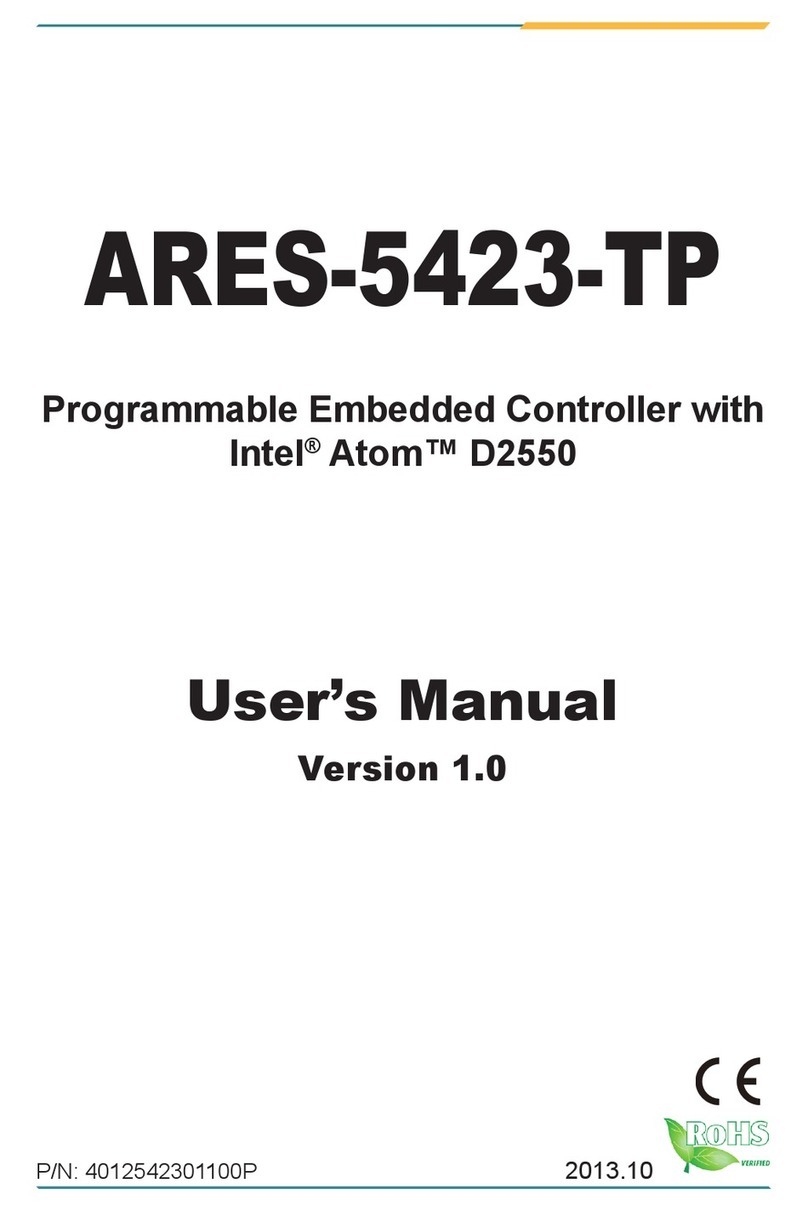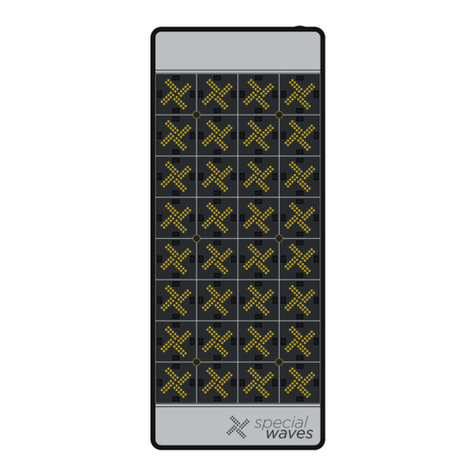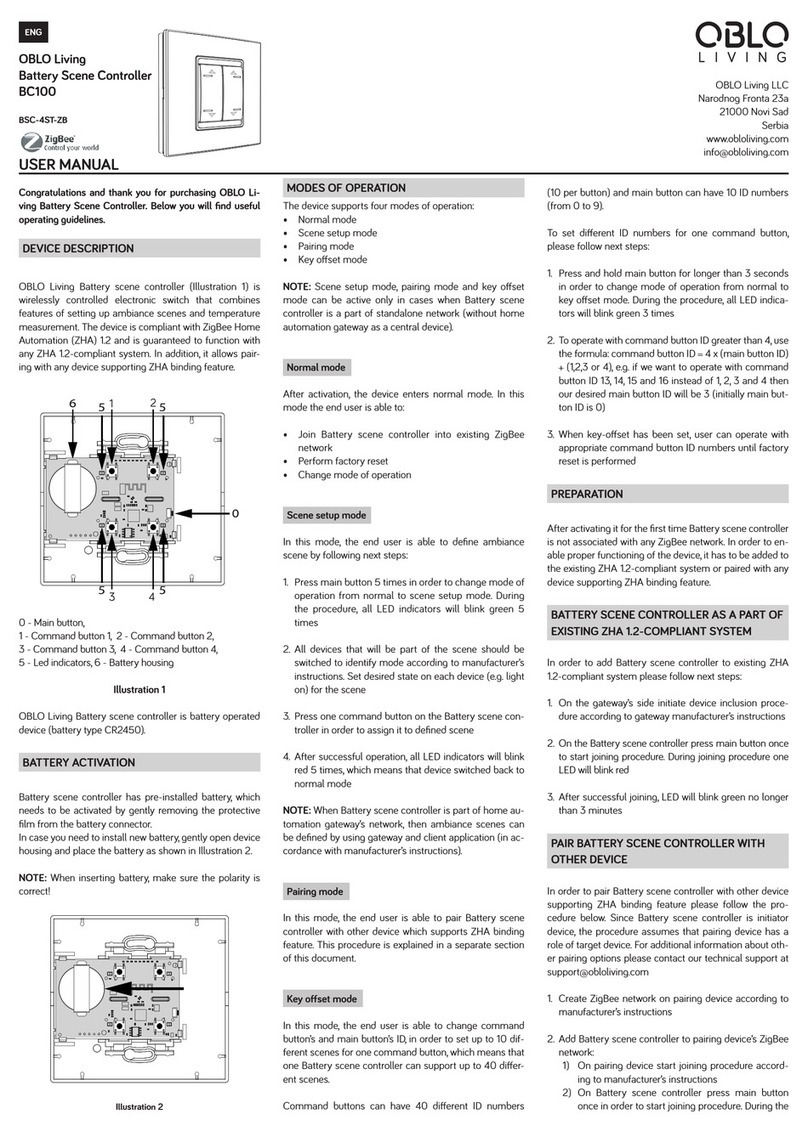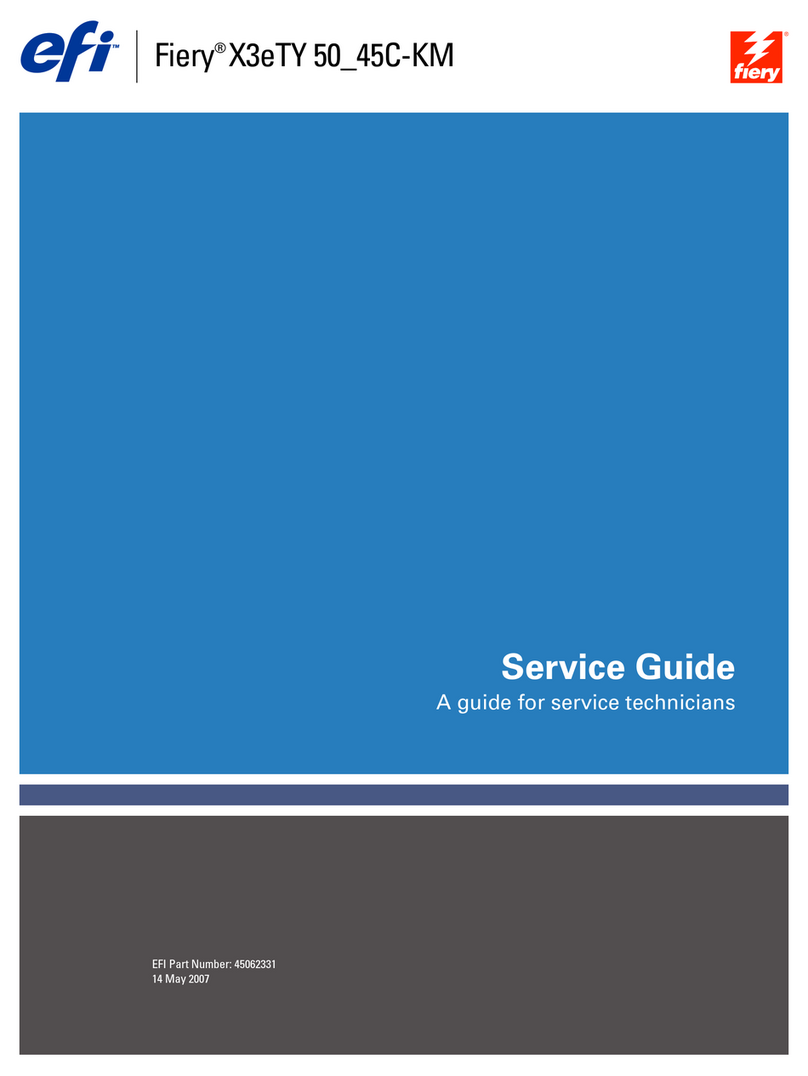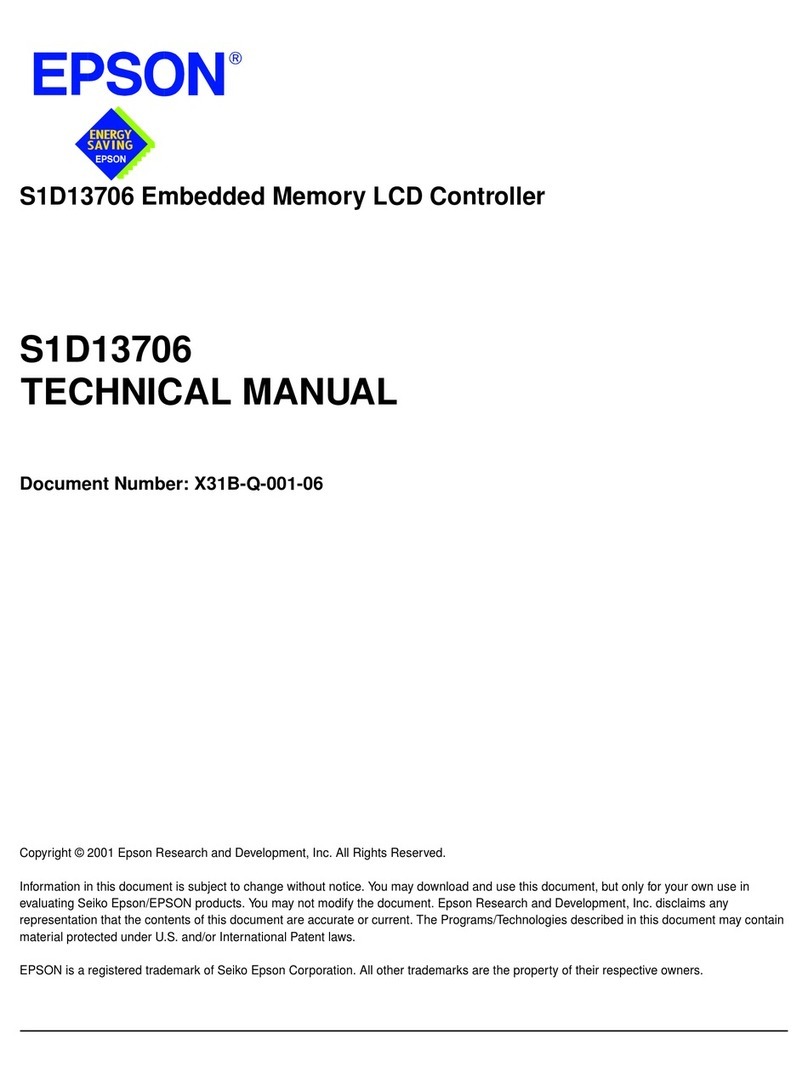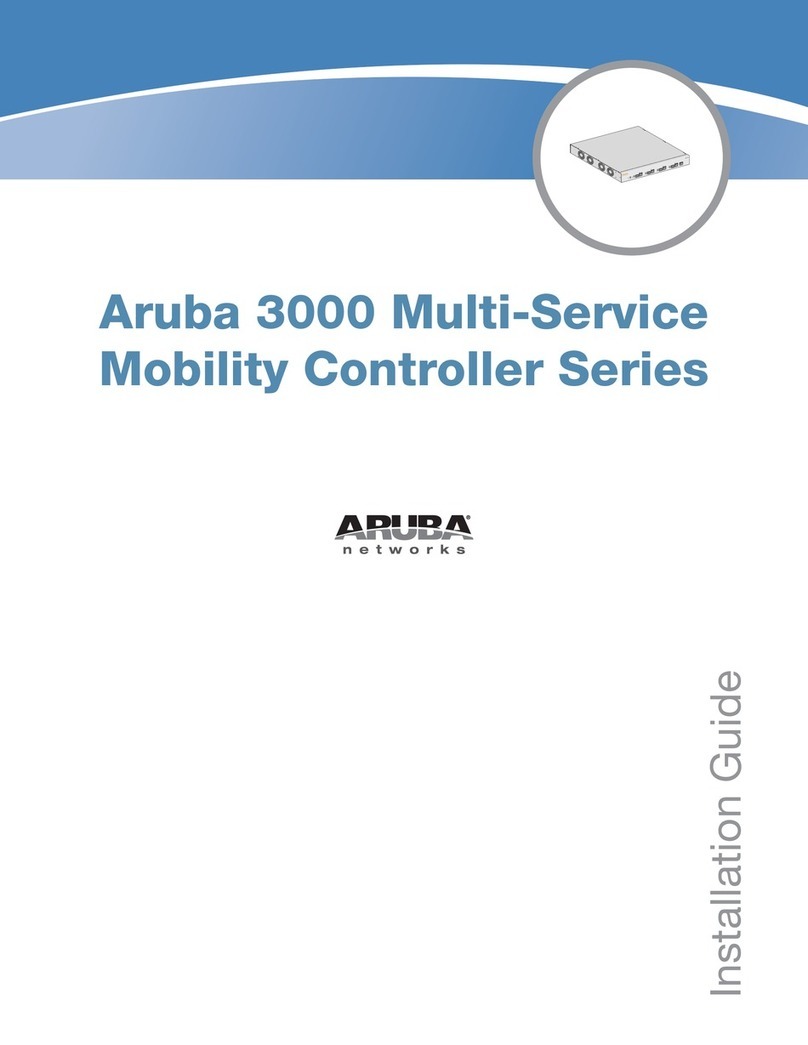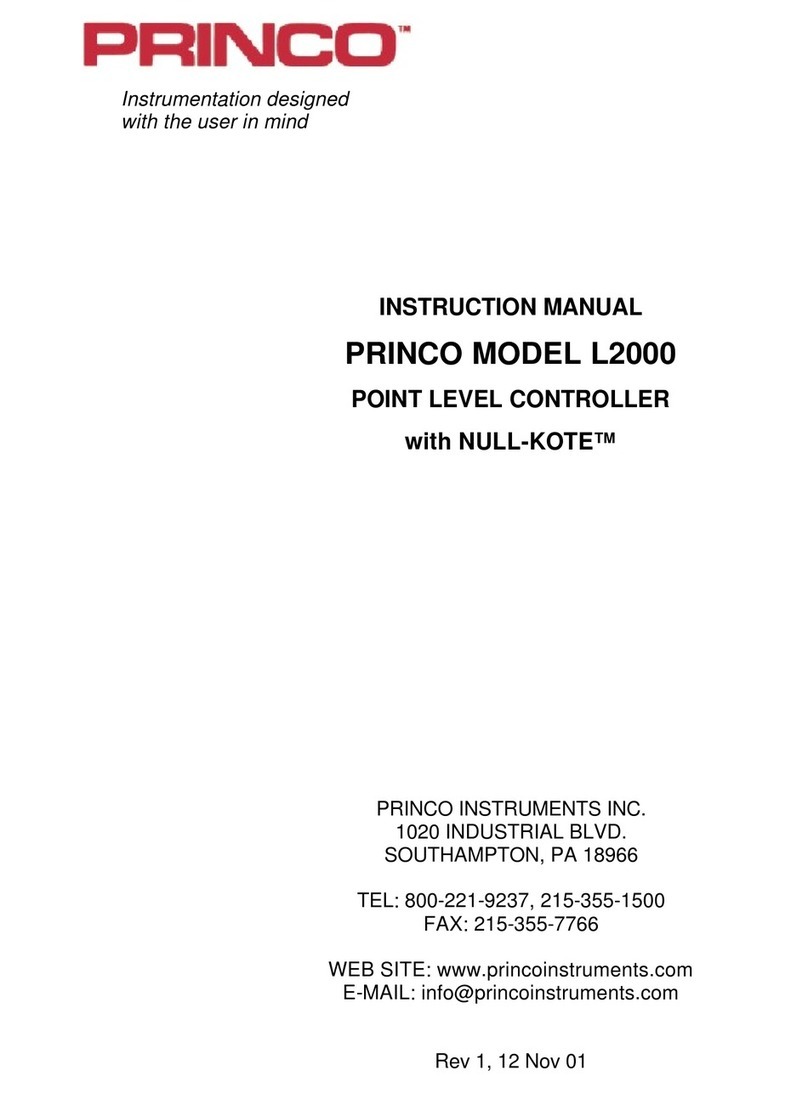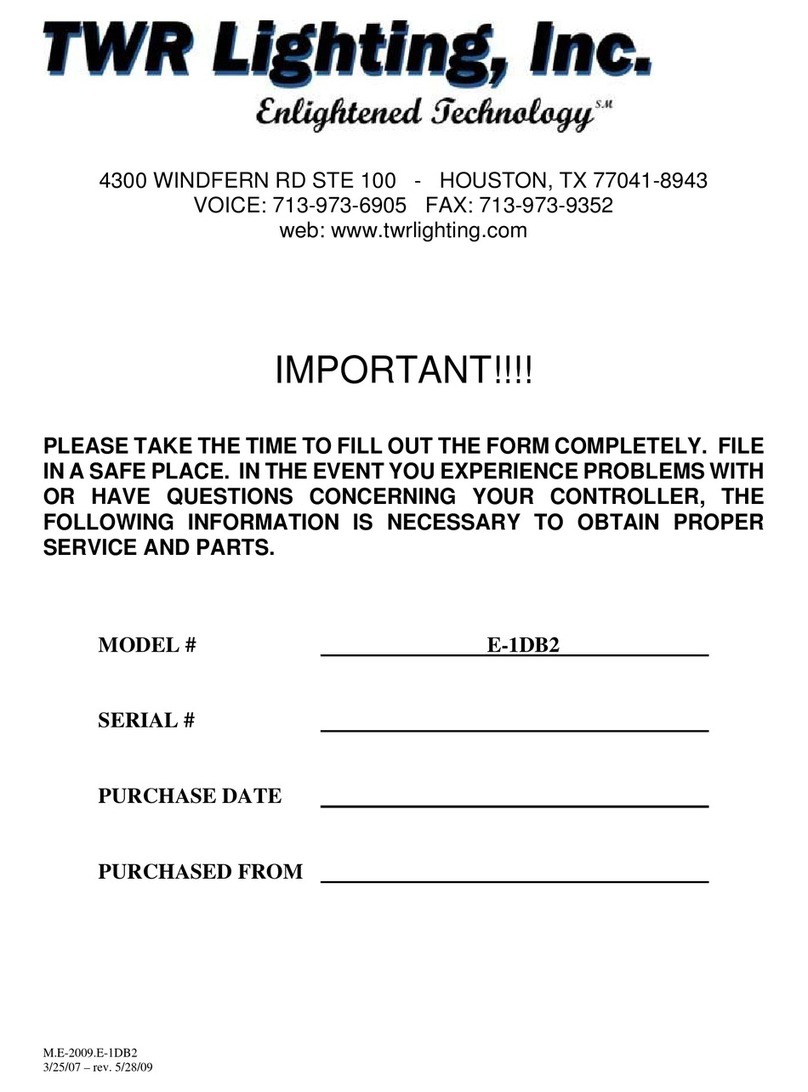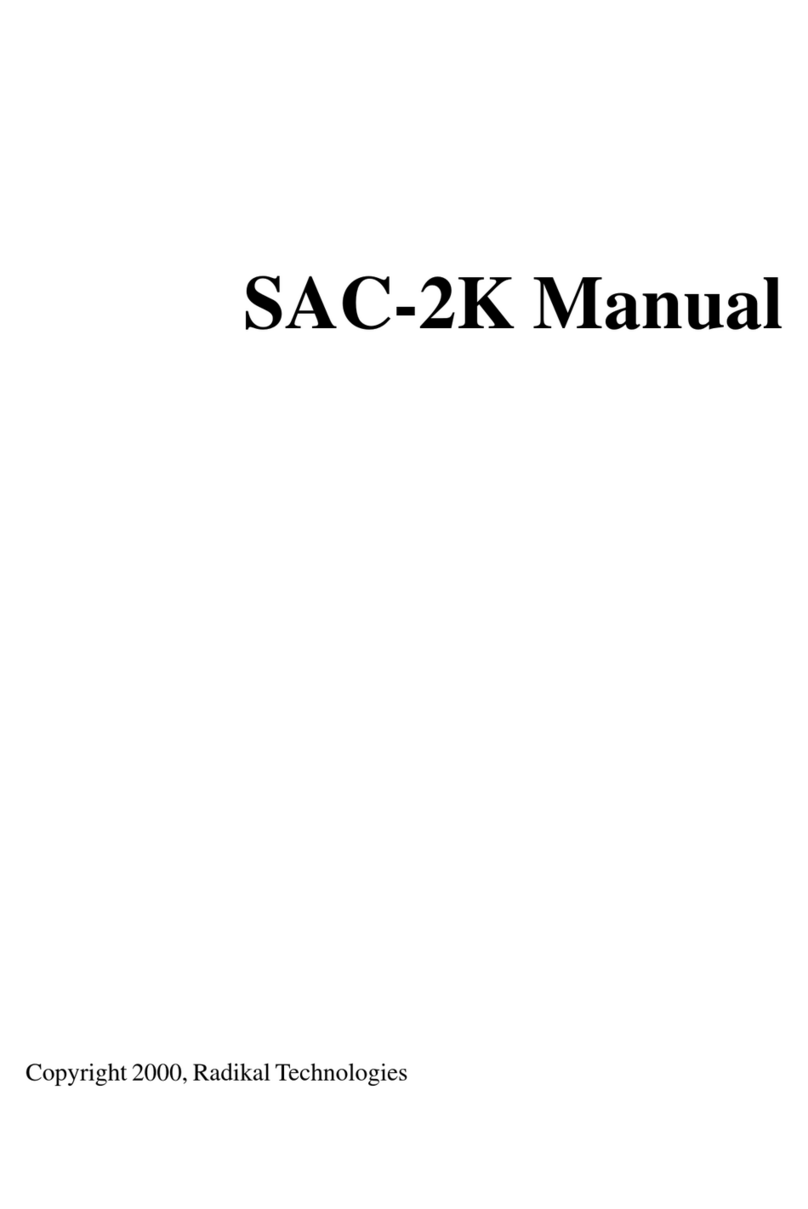Clear One COLLABORATE Live Conference Controller User manual

User Guide
COLLABORATE® Live Conference Controller
Document Number: DOC-0498-001v1.0 December 2021

COLLABORATE CONFERENCE CONTROLLER User Guide
Page 2Back to Table of Contents
Table of Contents
1. Introduction ..................................................................................6
1.1 Overview ................................................................................................ 6
1.2 Features ................................................................................................. 6
1.3 Use of this Guide ................................................................................... 6
2. Settings.........................................................................................7
2.1 General................................................................................................... 9
2.1.1 System ID and System Name ......................................................................................9
2.1.2 Software Updates .........................................................................................................9
2.1.3 Language....................................................................................................................10
2.1.4 Date, Time, and Time Zone........................................................................................10
2.1.5 Sleep Timeout.............................................................................................................10
2.1.6 Wallpaper....................................................................................................................10
2.1.7 Restore to Default .......................................................................................................10
2.2 Calls ..................................................................................................... 11
2.2.1 Auto Answer................................................................................................................11
2.2.2 Do Not Disturb ............................................................................................................11
2.2.3 Auto Mute....................................................................................................................11
2.2.4 Default Call Bandwidth ...............................................................................................11
2.2.5 Default Call Type ........................................................................................................11
2.2.6 Max Video Resolution.................................................................................................11
2.2.7 About MCU (Multi-point Control Unit).......................................................................12
2.2.8 MCU Layout ................................................................................................................12
2.2.9 MCU Answer Mode.....................................................................................................12
2.3 Audio & Video ...................................................................................... 14
2.3.1 Microphone and Microphone Level...........................................................................14

COLLABORATE CONFERENCE CONTROLLER User Guide
Page 3Back to Table of Contents
2.3.2 Speaker.......................................................................................................................14
2.3.3 Test Microphone and Test Speaker...........................................................................15
2.3.4 Camera Selection, Camera Model.............................................................................15
2.3.5 Far-End Camera Control (FECC)...............................................................................15
2.3.6 Color, Contrast ...........................................................................................................15
2.4 Presentation......................................................................................... 16
2.4.1 Wireless Sharing.........................................................................................................16
2.4.2 Auto Display Wireless Presentation ...........................................................................16
2.4.3 Wireless Sharing Code...............................................................................................16
2.4.4 Presentation Sharing Mode........................................................................................16
2.4.5 Secondary Screen During Presentation ....................................................................17
2.5 Recording............................................................................................. 17
2.5.1 Recording Path ...........................................................................................................17
2.5.2 Format.........................................................................................................................17
2.5.3 Quality .........................................................................................................................17
2.5.4 Record and Stream Mode ..........................................................................................18
2.5.5 Source.........................................................................................................................18
2.5.6 Layout .........................................................................................................................18
2.5.7 Split Recording ...........................................................................................................18
2.5.8 Remaining Time..........................................................................................................18
2.6 Streaming............................................................................................. 19
2.6.1 Streaming Mode .........................................................................................................19
2.6.2 Unicast ........................................................................................................................19
2.6.2 Multicast (SDP) ...........................................................................................................20
2.6.3 Multicast (RTSP) .........................................................................................................22
2.7 Advanced ............................................................................................. 24
2.7.1 Admin..........................................................................................................................24
2.7.2 Directory......................................................................................................................26
2.7.3 Display ........................................................................................................................29

COLLABORATE CONFERENCE CONTROLLER User Guide
Page 4Back to Table of Contents
2.7.4 Exchange ....................................................................................................................31
2.7.5 H.323...........................................................................................................................32
2.7.6 Network.......................................................................................................................35
2.7.7 Proxy ...........................................................................................................................38
2.7.8 SIP...............................................................................................................................39
2.7.9 Security .......................................................................................................................41
2.7.10 Skype for Business.....................................................................................................42
2.7.11 Space ..........................................................................................................................44
2.8 Preferences.......................................................................................... 45
2.8.1 Network Configuration ...............................................................................................45
2.8.2 Proxy Configuration....................................................................................................47
2.8.3 Password Protection ..................................................................................................48
2.8.4 Update Software .........................................................................................................49
2.9 Help ...................................................................................................... 50
3. Call..............................................................................................51
3.1 Initiate a Call ........................................................................................ 52
3.2 Add People to a Call............................................................................ 53
3.2.1 Via Contacts................................................................................................................53
3.2.2 Via the Dialpad............................................................................................................54
3.2.3 Via Recent Calls..........................................................................................................54
3.2.4 Via Directory................................................................................................................55
3.3 Change Call Screen Layout ................................................................ 55
3.4 Mute Microphones............................................................................... 55
3.5 Call Recording..................................................................................... 56
3.6 Call Streaming ................................................................................ 57
3.7 Call video mute.................................................................................... 57
3.8 Call whiteboard.................................................................................... 58

COLLABORATE CONFERENCE CONTROLLER User Guide
Page 5Back to Table of Contents
4. Presentation ...............................................................................60
4.1 Wireless ............................................................................................... 61
4.2 HDMI..................................................................................................... 62
4.3 USB....................................................................................................... 63
4.4 Recordings........................................................................................... 64
4.5 Snapshots ............................................................................................ 64
5. Whiteboard .................................................................................65
5.1 Start the Whiteboard ........................................................................... 66
5.2 Save the Whiteboard Annotation........................................................ 66
6. Contacts .....................................................................................68
6.1 The Directory ....................................................................................... 69
6.2 COLLABORATE Space Contacts........................................................ 69
7. Recording ...................................................................................70
8. Live Streaming ...........................................................................72
9. Remote Control ..........................................................................74
9.1 Remote Control - Camera Control...................................................... 75
9.2 Remote Control - Device Info ............................................................. 75
9.3 Remote Control - Recording............................................................... 76
9.4 Remote Control - Save/Load Preset................................................... 77
9.5 Remote Control - Streaming ............................................................... 77
9.6 Remote Control –Controller as Remote Control............................... 78
10. ClearOne Contact Information....................................................78

COLLABORATE CONFERENCE CONTROLLER User Guide
Page 6Back to Table of Contents
1. Introduction
1.1 Overview
The Conference Controller is a highly intuitive 10-inch, touch-screen device that
allows users to control their audio conference, including managing contacts and
placing and controlling calls. Flexible connectivity options offer an integrator-friendly
solution that fits perfectly in any space.
1.2 Features
Some of the primary capabilities of the controller include the following:
•Support for VoIP, Telco, and COLLABORATE Live
•10.1” capacitive touch screen, 1280 x 800 resolution
•On-screen dialpad
•Make and receive calls
•Multi-party conference calls
•Ability to put calls on hold and transfer and forward calls
•Call history
•Phone book
•Favorites
•Microphone and speaker mute and volume controls
1.3 Use of this Guide
The following image displays the COLLABORATE Live Conference Controller
Main (or Home) screen:

COLLABORATE CONFERENCE CONTROLLER User Guide
Page 7Back to Table of Contents
This user guide provides information for each of the topics represented by an
icon on the Main screen.
Each of the topics in the Table of Contents is hot-linked to the corresponding
section of this manual.
2. Settings
You access the Settings menu from the Home screen.

COLLABORATE CONFERENCE CONTROLLER User Guide
Page 9Back to Table of Contents
2.1 General
2.1.1 System ID and System Name
The system title that represents the unit during a session.
Note: If you register to ClearOne’s Space service, COLLABORATE Space
automatically overwrites what you set here.
2.1.2 Software Updates
2.1.2.1 Software Updates
Automatic enables the system to frequently check for updates.
If an update is available, the system displays a notification on the screen. You
can choose whether or not to update.
Check for Software Updates checks for updates when you click. The system
notifies you if a new update is available.
If the system is up to date, it displays the following message:
Software is up to date

COLLABORATE CONFERENCE CONTROLLER User Guide
Page 10 Back to Table of Contents
2.1.3 Language
For the system to reflect a change in language, you must restart your system
.
2.1.4 Date, Time, and Time Zone
2.1.5 Sleep Timeout
Duration of idle time (in minutes) before the system goes into sleep mode.
If set to “0”, the system does not automatically enter sleep mode.
For the system to reflect a change, you must restart your system
.
2.1.6 Wallpaper
Several images are available.
The system immediately reflects wallpaper changes - you do not need to restart
your system.
2.1.7 Restore to Default
Restores the COLLABORATE Live to factory default settings.
Note: When you click this, the system displays a warning message on the
Conference Controller screen.

COLLABORATE CONFERENCE CONTROLLER User Guide
Page 11 Back to Table of Contents
2.2 Calls
2.2.1 Auto Answer
Auto answer incoming calls.
2.2.2 Do Not Disturb
Auto reject all incoming calls.
2.2.3 Auto Mute
Auto mute the microphone for incoming calls.
2.2.4 Default Call Bandwidth
2.2.5 Default Call Type
Protocol and path for calls
Gateway calls are routed through the COLLABORATE Space Gateway.
2.2.6 Max Video Resolution
Set the maximum video resolution.

COLLABORATE CONFERENCE CONTROLLER User Guide
Page 12 Back to Table of Contents
2.2.7 About MCU (Multi-point Control Unit)
The embedded MCU is an optional feature. It enables the simultaneous connection of
up to 9 endpoints from various locations. The 9 endpoints include the host system
and 8 other endpoints.
Note: Before you use the MCU, verify the licensing capabilities of your system.
To do so, from the Home screen, click Remote Control, and then select Device
Info. Section 9.2 of this manual shows this screen.
2.2.8 MCU Layout
Note: You cannot change the MCU layout when recording during a
conference.
2.2.8.1 Auto
The system automatically changes the layout as follows:
Number of
Participants
Layout
Layout Description
4 or less
2 x 2
Four equal-sized rectangles.
Each contains an image. If more than 4 endpoints are in
the call that use this layout, the dominant speaker
appears and replaces an image of a non-dominant
speaker.
5 or 6
5 + 1
Six rectangles.
One is larger than the others: it contains the image of
the dominant speaker
7 to 9
3 x 3
Nine equal-sized rectangles.
Each contains an image of a participant.
2.2.8.2 Voice Switching
COLLABORATE Live displays the video stream of the dominant speaker.
2.2.9 MCU Answer Mode
The following options are available for the second and subsequent calls:
Accept All: Automatically accept incoming calls

COLLABORATE CONFERENCE CONTROLLER User Guide
Page 15 Back to Table of Contents
2.3.3 Test Microphone and Test Speaker
Test Microphone –Check and test the Microphone by using this option
Test Speaker –Check and test the Speakers by using this option
Note the following:
For best audio performance, ClearOne recommends using Balanced Audio or
Line output to a mixer or amplifier. HDMI audio to a monitor is also supported, but
monitor speakers are usually lower quality.
2.3.4 Camera Selection, Camera Model
Select the camera selection, then select the Camera Model.
2.3.5 Far-End Camera Control (FECC)
Enables the remote end to control your camera.
Note: When you use the Conference Controller in SIP mode, FECC is not
available.
2.3.6 Color, Contrast
You do not need to change these settings from the default values.

COLLABORATE CONFERENCE CONTROLLER User Guide
Page 16 Back to Table of Contents
2.4 Presentation
2.4.1 Wireless Sharing
Allow wireless data sharing from any PC with the COLLABORATE Share
application.
2.4.2 Auto Display Wireless Presentation
Wireless auto-sharing once the sender is connected.
2.4.3 Wireless Sharing Code
Wireless security code - the sender must enter.
2.4.4 Presentation Sharing Mode
Data transmit mode priority. The better of two settings depends on the type of
presentation material you and others transmit.
Two available settings:
Motion
•Highest possible frame rate
•For presentations with a significant amount of motion
Sharpness
•Highest possible resolution
•For high quality display of detailed images and graphics.

COLLABORATE CONFERENCE CONTROLLER User Guide
Page 17 Back to Table of Contents
2.4.5 Secondary Screen During Presentation
Three options:
•Local Video –local camera
•World Clock –shows four user specified world clocks
•Wireless Info –shows IP address and wireless sharing code for the connected
2.5 Recording
2.5.1 Recording Path
The path of the recording directory.
Useful when you change the recording location to a USB flash drive or to a remote
computer that is in the same work group.
2.5.2 Format
WMV and MP4 formats available
Note that this setting impacts the streaming video format.
2.5.3 Quality
Quality of the video recordings and streaming made with COLLABORATE® Live.
Options include the following:
Full High Definition (1080p): 1920 x 1080 pixels.

COLLABORATE CONFERENCE CONTROLLER User Guide
Page 18 Back to Table of Contents
High Definition (720p): 1280 x 720 pixels.
Standard Definition: 672 x 384 pixels.
Note: Changing the recording quality also changes the Streaming quality.
2.5.4 Record and Stream Mode
Options: Video or presentation
2.5.5 Source
Options: Local or remote
2.5.6 Layout
Vertical: Top and bottom mode.
Horizontal: Side by side mode.
2.5.7 Split Recording
Automatically splits long recordings into smaller files by enabling this option
recorded remaining time below
2.5.8 Remaining Time
Based on the available storage memory and the current settings for recording
quality.
COLLABORATE

COLLABORATE CONFERENCE CONTROLLER User Guide
Page 19 Back to Table of Contents
2.6 Streaming
2.6.1 Streaming Mode
Options: Unicast and Multicast (both SDP and RTSP).
2.6.2 Unicast
2.6.2.1 Streaming Port
Always 554
2.6.2.2 Number of Ports (1..20)
Number of concurrent streams available
2.6.2.3 User Name
User name for the stream.
2.6.2.4 Password
Password for the stream
2.6.2.5 Streaming Quality
Standard Definition, High Definition (720p), Full High Definition (1080p)

COLLABORATE CONFERENCE CONTROLLER User Guide
Page 20 Back to Table of Contents
2.6.2.6 Record Streaming Mode
Video Only (as chosen by Source below)
Presentation Only (shows the presented content only)
Video and presentation (shows both source video and presentation video)
2.6.2.7 Source
Local Video, Remote Video, Both.
2.6.2.8 Layout
Vertical, Horizontal
2.6.2 Multicast (SDP)
Session multicasting allows you to broadcast your session via the multicasting
networking transport technology, which allows users to send a video stream that
can be received by multiple recipients, all listening on a single multicast address.
Table of contents
Other Clear One Controllers manuals