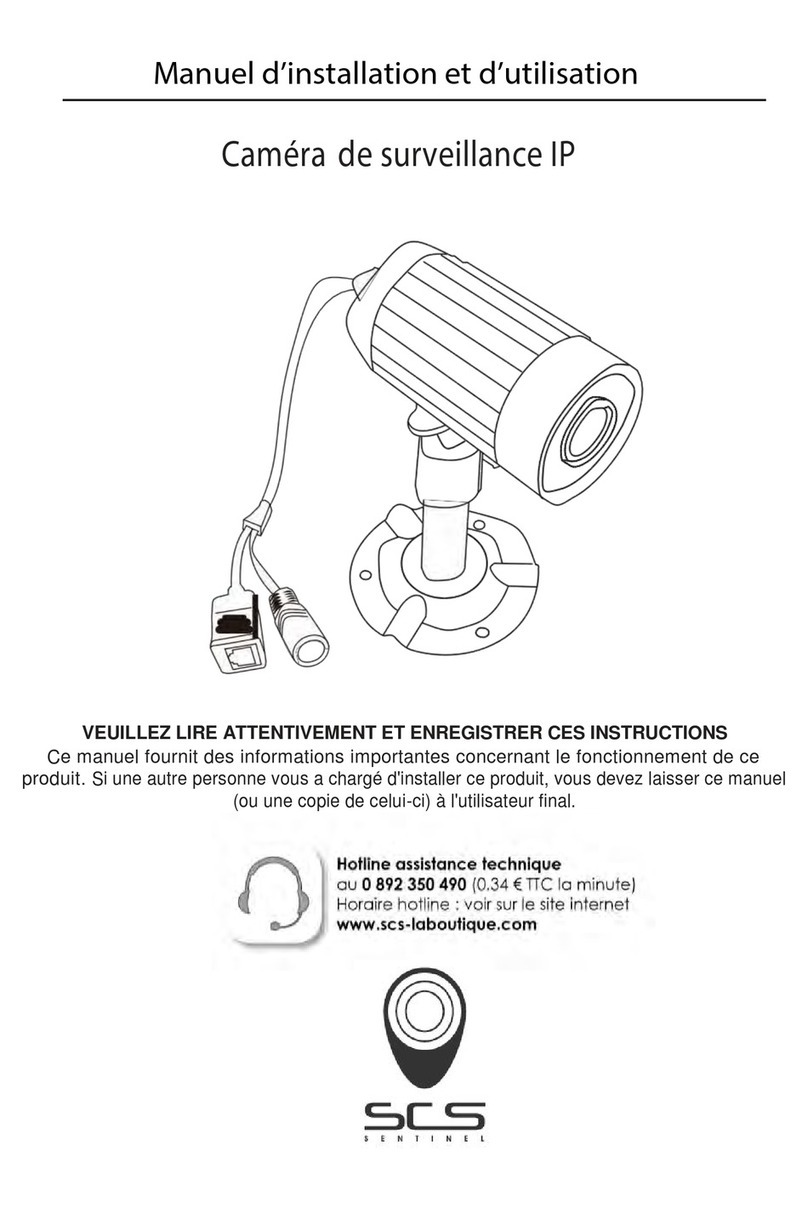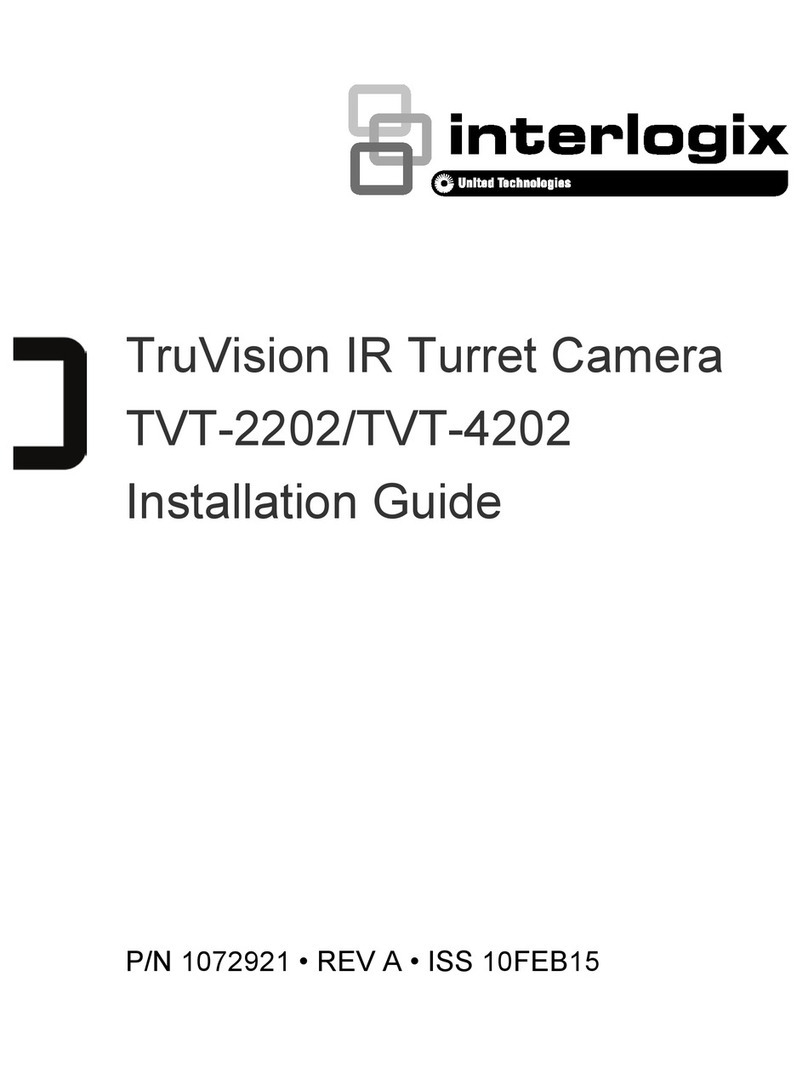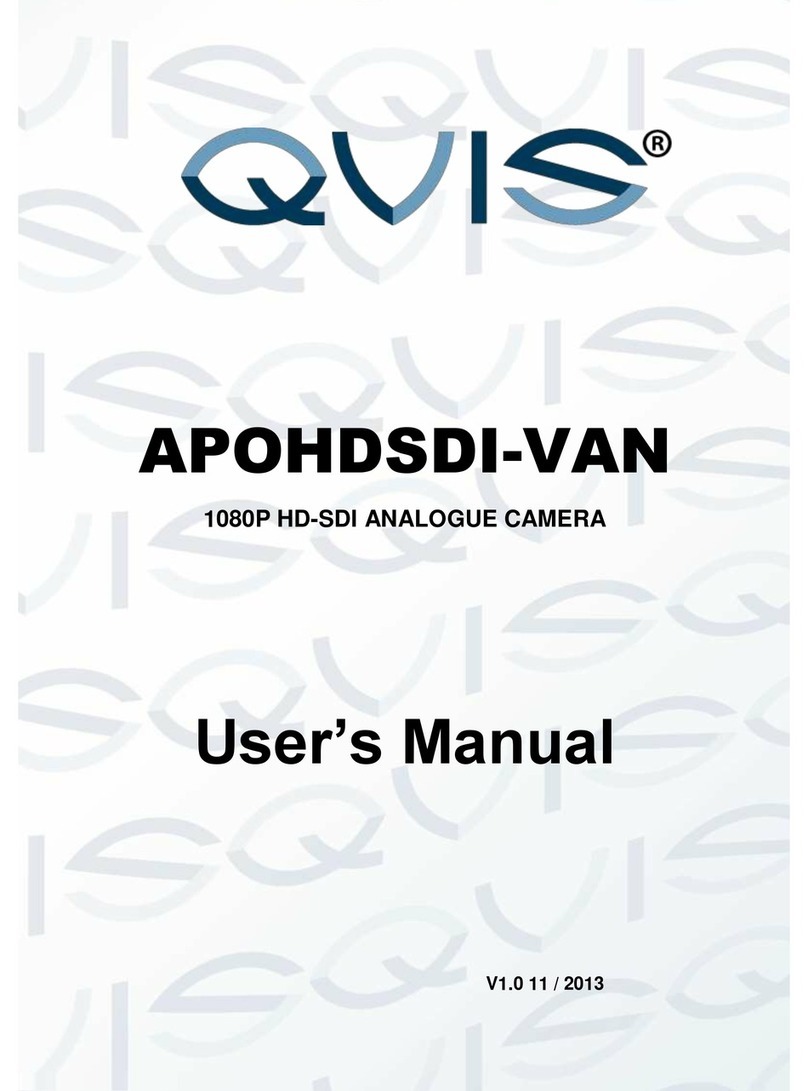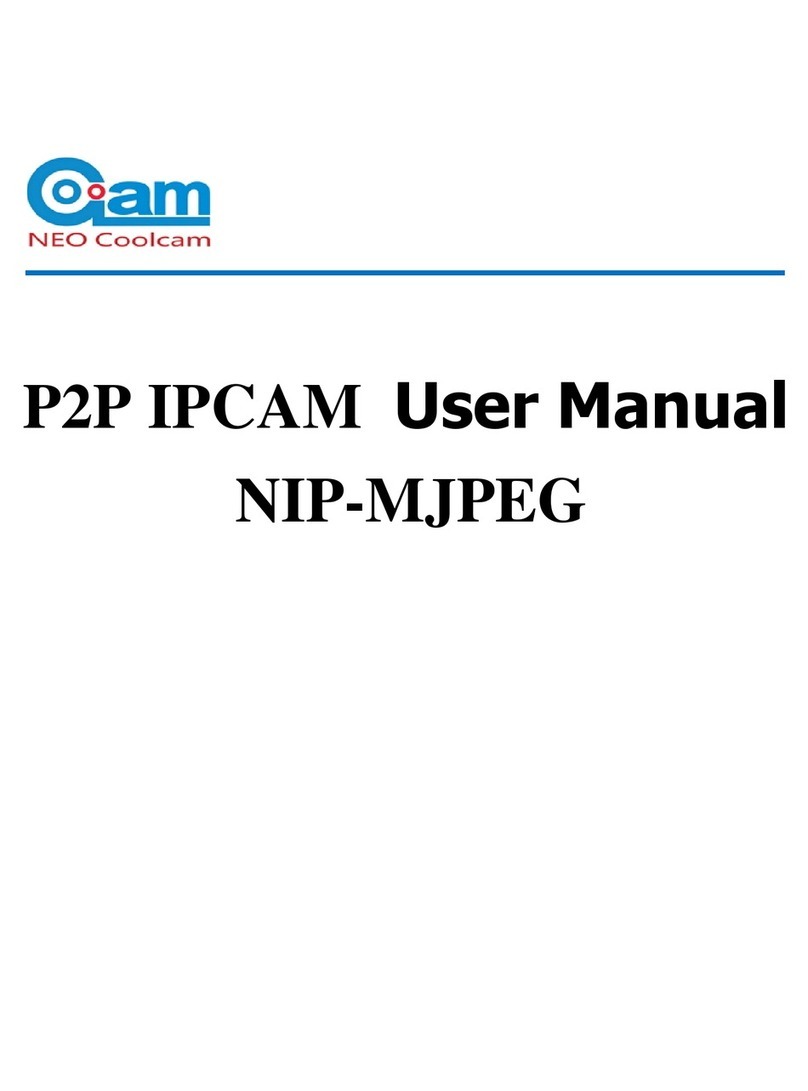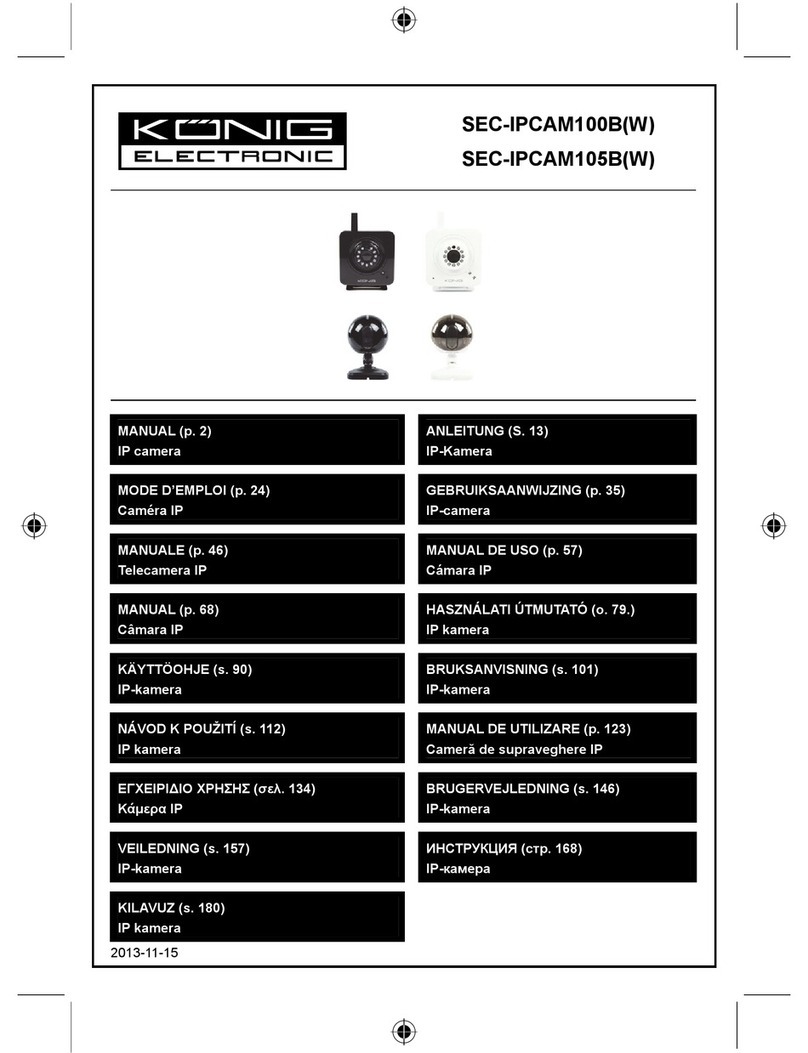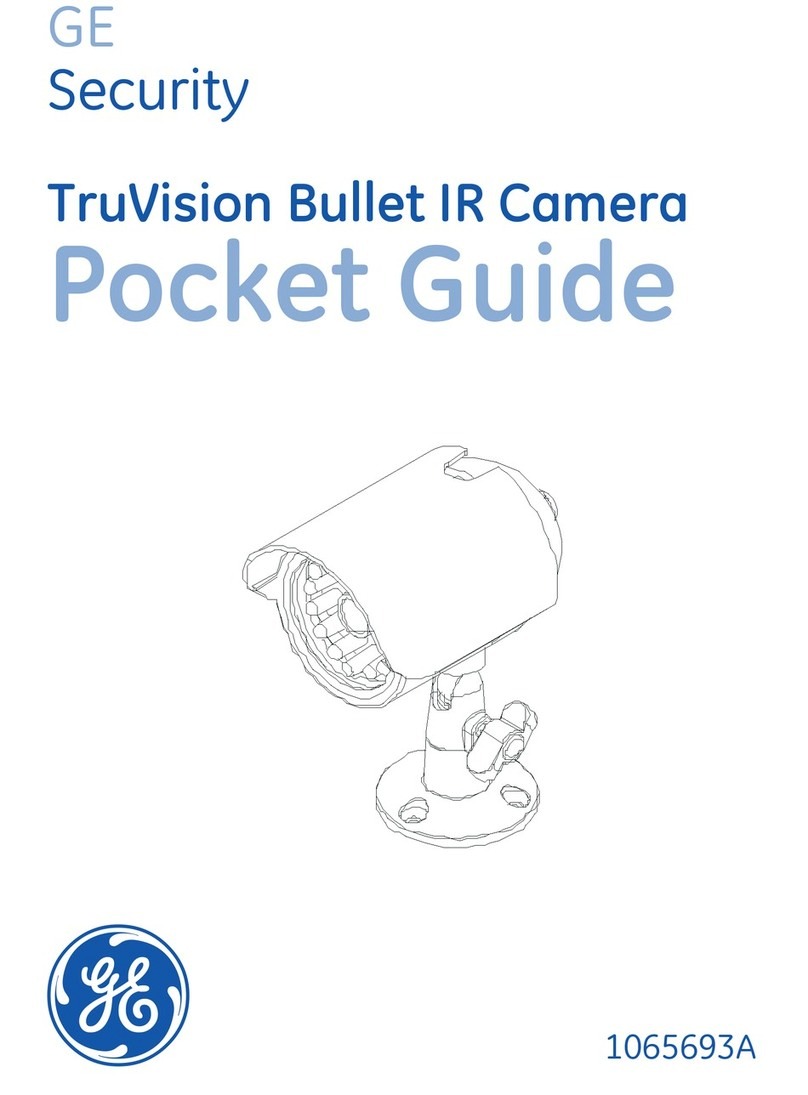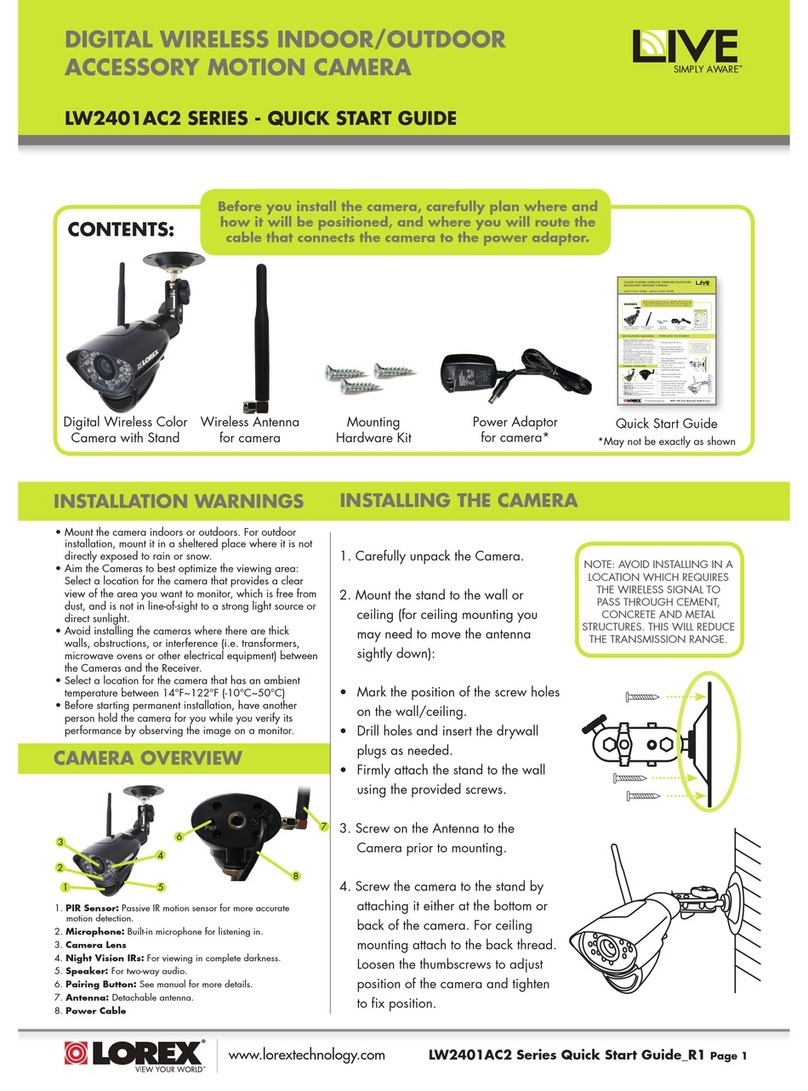Clear One UNITE 160 User manual

User Manual
UNITE® 160 4K Camera
DOC-0501-001v1.0 November 2022

UNITE 160 4K Camera User Manual
iDOC-0501-001v1.0 November 2022
Notices
© 2022 ClearOne, Inc. All rights reserved.
Information in this document is subject to change without notice.
Document: DOC-0501-001v1.0 November 2022
ClearOne®Contacts
Headquarters Headquarters
5225 Wiley Post Way Suite 600 Tel: +1.801.975-7200
Salt Lake City, UT 84116
Sales Technical Support
Tel: +1.801.975.7200 Tel: +1.801.974.3760

UNITE 160 4K Camera User Manual
ii DOC-0501-001v1.0 November 2022
Contents
FCC Notices........................................................................................ iii
1. Safety Precautions ......................................................................... 1
2. Packing List .................................................................................... 1
3. Product Information ........................................................................ 2
4. GUI Settings ................................................................................. 10
5. Troubleshooting ........................................................................... 14

UNITE 160 4K Camera User Manual
iii DOC-0501-001v1.0 November 2022
Class A ITE
Class A ITE is a category of all other ITE which satisfies the class A ITE limits but not the class B ITE
limits. Such equipment should not be restricted in its sale but the following warning shall be included
in the instructions for use:
Warning:
Operating this equipment in a residential environment may cause radio interference.
European Community Compliance Statement (Class A)
This product is herewith confirmed to comply with the requirements set out in the Council
Directives on the Approximation of the laws of the Member States relating to Electromag-
netic Compatibility Directive 2014/30/EU.
This device complies with Part 15 of the FCC Rules. The operation is subject to the
following two conditions: (1) this device may not cause harmful interference, and (2) this
device must accept any interference received, including interference that may cause un-
desired operation
Note: This equipment has been tested and found to comply with the limits for a Class A digital
device, pursuant to Part 15 of the FCC Rules. These limits are designed to provide reasonable
protection against harmful interference in a residential installation. This equipment generates
uses and can radiate radio frequency energy and, if not installed and used in accordance with
the instructions, may cause harmful interference to radio communications. However, there is
no guarantee that interference will not occur in a particular installation. If this equipment does
cause harmful interference to radio or television reception, which can be determined by turn-
ing the equipment off and on, the user is encouraged to try to correct the interference by one or
more of the following measures:
• Reorient or relocate the receiving antenna.
• Increase the separation between the equipment and receiver.
• Connect the equipment into an outlet on a circuit different from that to which the receiver is
connected.
• Consult the dealer or an experienced radio/television technician for help.
FCC Notices (Class A)

UNITE 160 4K Camera
1DOC-0501-001v1.0
User Manual
Back to Table of Contents November 2022
1. Safety Precautions
• During the installation and operation, all electrical safety regulations of the country and region
of use must be strictly observed.
• Please use the power adapter that comes standard with this product.
• Do not connect multiple devices to the same power adapter (exceeding capacity of the adapter
may generate excessive heat or cause fire).
• Do not rotate the camera by hand, otherwise it may cause mechanical failure.
• When installing this product on a wall or ceiling, make sure the device is installed securely and
there are no obstacles within the rotation range; Do not power on until all installation steps are
completed.
• To avoid heat build-up, please keep adequate ventilation around the device.
• If the device smokes, smells, or makes noises, please turn off the power and unplug the power
cord immediately, and then contact the dealer.
• This device is not waterproof, please keep the device dry.
• This product has no user serviceable parts, damage caused by disassembly by the user is not
covered by the warranty.
2. Packing List
No. Product Description Quantity
1Camera 1
2Power Adapter 1
3RS232 Cable 1
4USB Cable 1
5Remote Control 1
6User Manual 1
Notice
Specific frequencies of electromagnetic field may affect the image of the camera!

UNITE 160 4K Camera
2DOC-0501-001v1.0
User Manual
Back to Table of Contents November 2022
3. Product Information
3.1 Features
• Full Function USB Interface
Full function USB interface, compatible with USB3.0 and USB2.0, supports UVC v1.1 and UAC
1.0 protocol, supports raw video image and encoded output.
• 4K UHD
Includes a high-quality 1/2.5-inch UHD CMOS sensor with 8.51 million effective pixels for ultra-
high resolution high-quality images up to 4K (3840x2160), downward compatible with 1080P,
720P and other resolutions.
• AI Tracking and Framing
Built-in artificial intelligence processor, using deep learning algorithms. AI tracking can achieve
smooth tracking of the human body no matter where the face is, which is perfect for object
tracking scenarios in lectures, teaching and other activities. AI framing with automatic zoom and
PTZ functions, captures participants at the best size and position in the video.
• 71° Wide-angle-lens
Exclusively customized high-quality with ultra-wide-angle-lens, with a horizontal field of view up
to 71°.
• Low Illumination
CMOS image sensor with ultra-high SNR can effectively reduce image noise under low
illumination. The application of 2D and 3D noise reduction algorithms greatly reduces image
noise even under the condition of ultra-low illumination, it keeps the picture clean and clear, and
the SNR of image is as high as 55dB.
• Remote Control
The camera can be controlled remotely through the RS232, RS485 and USB port.

UNITE 160 4K Camera
3DOC-0501-001v1.0
User Manual
Back to Table of Contents November 2022
3.2 Product Specifications
No. Camera Description
1Sensor 1/2.5-inch, CMOS, Effective Pixels: 8.51M
2Scanning Mode Progressive
3Lens 12x, f=4.4mm ~ 52.8mm, F1.8 ~ F2.6
4Minimum Illumination 0.5 Lux @ (F1.8, AGC ON)
5Shutter 1/30s ~ 1/10000s
6White Balance Auto, Indoor, Outdoor, One Push, Manual, VAR
7Backlight Compensation Supported
8Digital Noise Reduction 2D&3D Digital Noise Reduction
9SNR ≥55dB
10 Horizontal FOV 71° ~ 8.2°
11 Vertical FOV 42.7° ~ 4.5°
12 Pan Angle ±170°
13 Tilt Angle -30° ~ +90°
14 Pan Speed 2.7° ~ 35.7°/s
15 Tilt Speed 2.7° ~ 31.5°/s
16 Image Flip Supported
17 Image Freeze Supported
18 Preset Position 255
19 Preset Accuracy 0.1°
No. USB Features
1Operating System Windows 7 and later, Mac OS X, Linux, Android
2Color System/Compression MJPEG/YUY2
3Video Format YUY2: 1080P@30fps (max.)
MJPEG: 2160P@30fps (max.)
4USB Audio Supported
5USB Video Communication
Protocol
UVC v1.1
6UVC PTZ Supported

UNITE 160 4K Camera
4DOC-0501-001v1.0
User Manual
Back to Table of Contents November 2022
No. Interfaces
1USB Interface 1 x USB3.0: Type-C
2Audio Interface 1 x LINE IN: 3.5mm audio interface
3
Communication Interface
1 x RS232: 8pin Min DIN; Max. Distance: 30m; Protocol:
VISCA/Pelco-D/Pelco-P
1 x RS485: 2pin phoenix port; Max. Distance: 1200m;
Protocol: VISCA/Pelco-D/Pelco-P
4Power Jack JEITA type (DC IN 12V)
No. General Specifications
1Input Voltage DC 12V
2Input Current 1.0A (max.)
3Operating Temperature 0°C ~ 40°C
4Storage Temperature -40°C ~ 60°C
5Power Consumption 12W (max.)
6Dimension 144mm x 144mm x 168.3mm
7Net Weight About 1.6Kg
Note: Product features and specifications are subject to change without notice.

UNITE 160 4K Camera
5DOC-0501-001v1.0
User Manual
Back to Table of Contents November 2022
3.3 Interfaces and Buttons
No. Interface
1 RS232 Interface
2 USB3.0 Interface
3 LINE IN Interface
4 RS485 Interface
5 DC 12V Interface
1 2 3 4 5
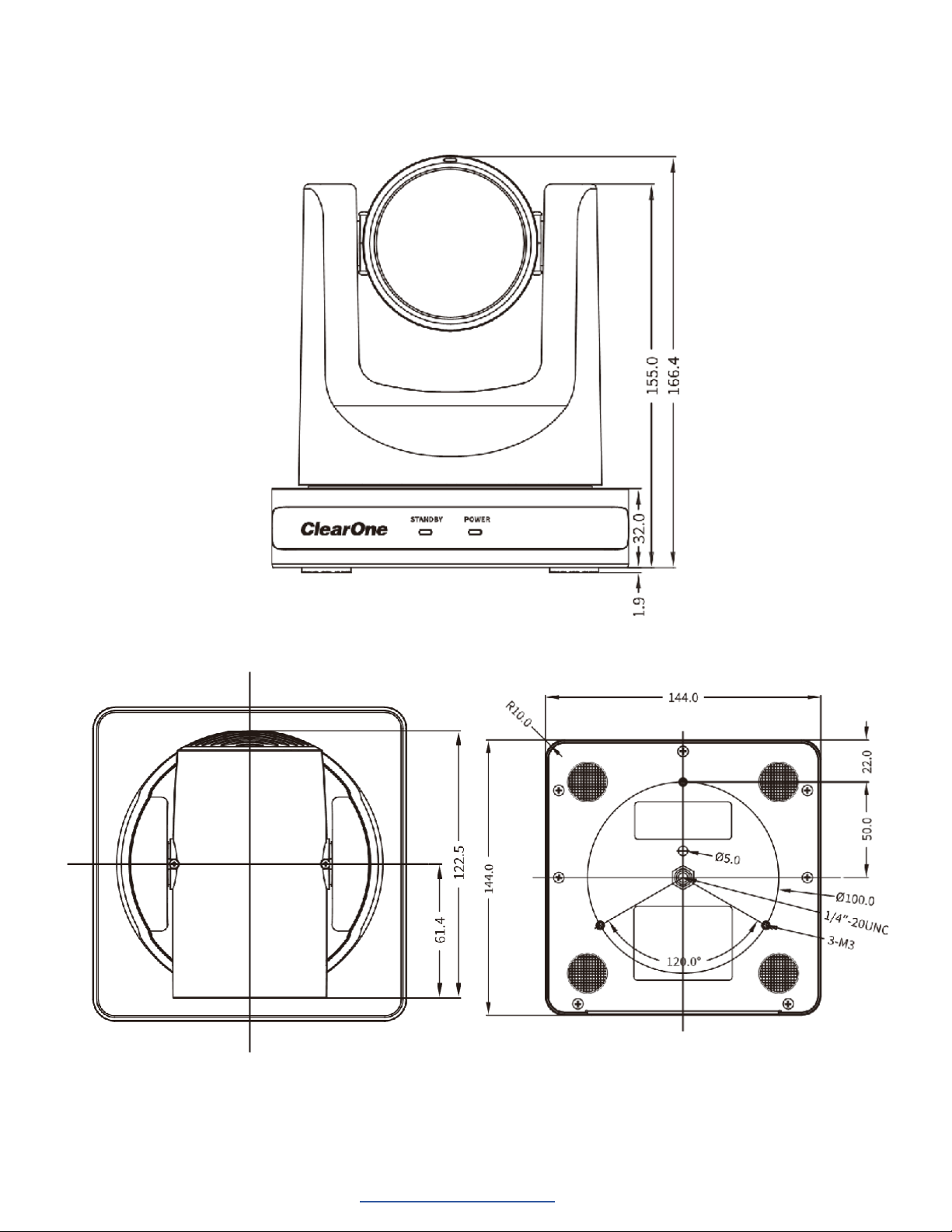
UNITE 160 4K Camera
6DOC-0501-001v1.0
User Manual
Back to Table of Contents November 2022
3.4 Dimensions

UNITE 160 4K Camera
7DOC-0501-001v1.0
User Manual
Back to Table of Contents November 2022
3.5 Installation
Note: The installation diagram is for reference only. The brackets and screws are not standard.
For packing accessories, please refer to the actual product.
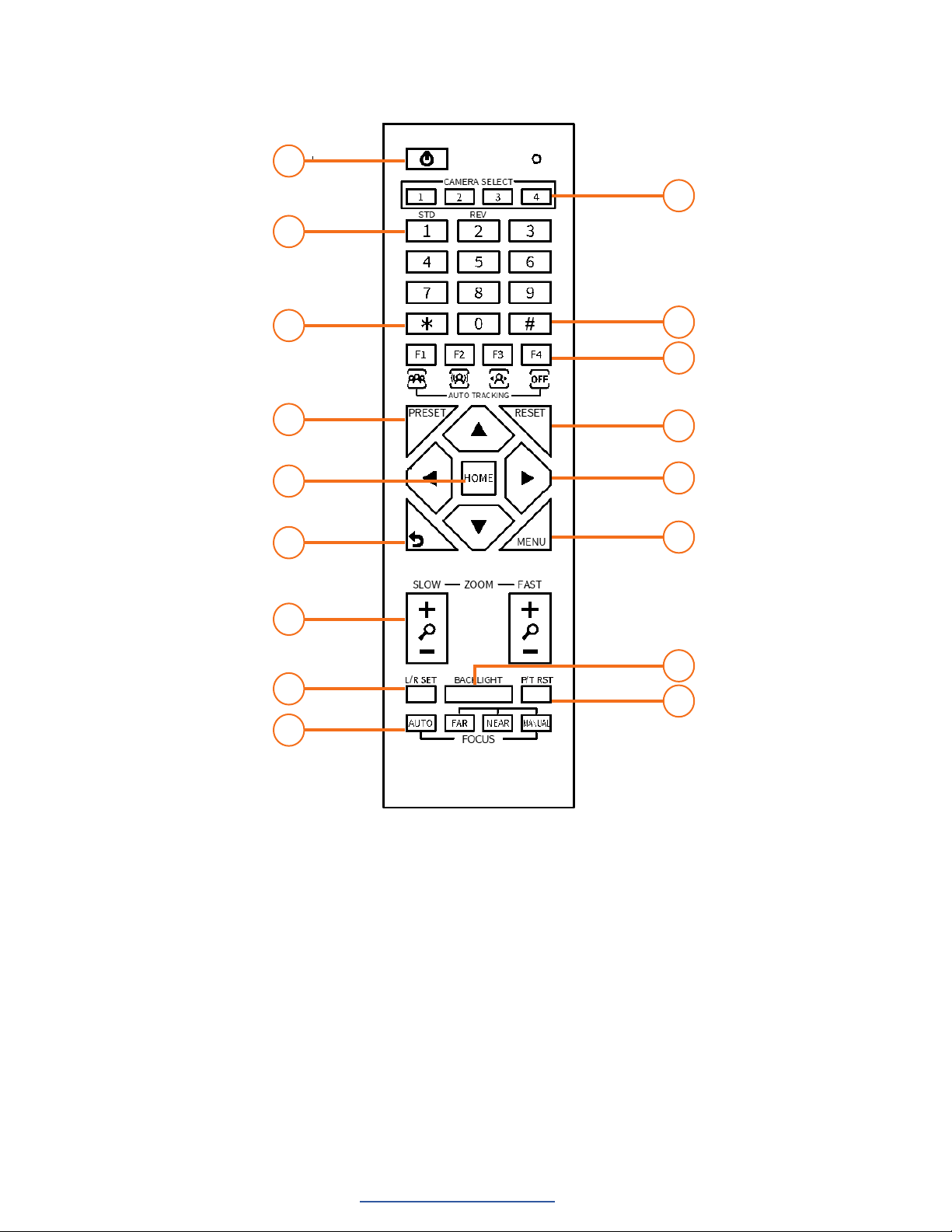
UNITE 160 4K Camera
8DOC-0501-001v1.0
User Manual
Back to Table of Contents November 2022
3.6 Remote Control
1
2
3
4
5
6
7
8
9
10
11
12
13
14
15
16
17
Shortcut Set
F1: Short press to open One Push Framing mode / Long press
2s to open Auto Framing mode
F3: Short press to open Auto Tracking mode
F4: Long press 2s to close Auto Framing or Auto
• Tracking mode/Short press to stop Auto
• Framing or Auto Tracking
[*] + [#] + [1]: OSD menu default English
[*] + [#] + [3]: OSD menu default Chinese
[*] + [#] + [4]: Display current IP address
[*] + [#] + [6]: Quickly recover the default
[*] + [#] + [8]: Check the camera version
[*] + [#] + [9]: Quickly set up inversion
[*] + [#] + [MANUAL]: Restore to default IP address.

UNITE 160 4K Camera
9DOC-0501-001v1.0
User Manual
Back to Table of Contents November 2022
No. Name Function Description
1Standby Key Press to enter standby mode
2Number Key To set preset or call preset
3*Key Use with other keys
4Preset Key Preset: Setting Preset + Number key(0-9)
5HOME Key Confirm selection or press to turn PTZ back to the middle
position
6Return Key Press to return to the previous menu
7Zoom Key • SLOW: Zoom In [+] or Zoom Out [-] slowly
• FAST: Zoom In [+] or Zoom Out [-] fast
8L/R Set Key • Standard: Simultaneously press L/R SET + 1
• Reverse: Simultaneously press L/R SET + 2
9Focus Key Auto/Manual/Far/Near focus
10 Camera Select Key Press to select and control the camera
11 #Key Use with other keys
12 IR Remote
Control Key
[*] + [#] + [F1]: Address 1
[*] + [#] + [F2]: Address 2
[*] + [#] + [F3]: Address 3
[*] + [#] + [F4]: Address 4
13 Reset Key Clear the preset position: [RESET] + Number key (0-9)
14 PTZ control
keys
PTZ moved according to the arrow indicates
15 Menu Key Enter or exit OSD MENU
16 Backlight Key Backlight ON/OFF: Press repeatedly to enable or disable the
backlight compensation.
NOTE:
• Effective only in auto exposure mode.
• If there is a light behind the subject that causes the
subject to become dark, press the backlight key to enable
backlight compensation. Press again to disable this
function.
17 P/T RST (PTZ Reset)
Key
Press to preset Pan/Tilt self-test.
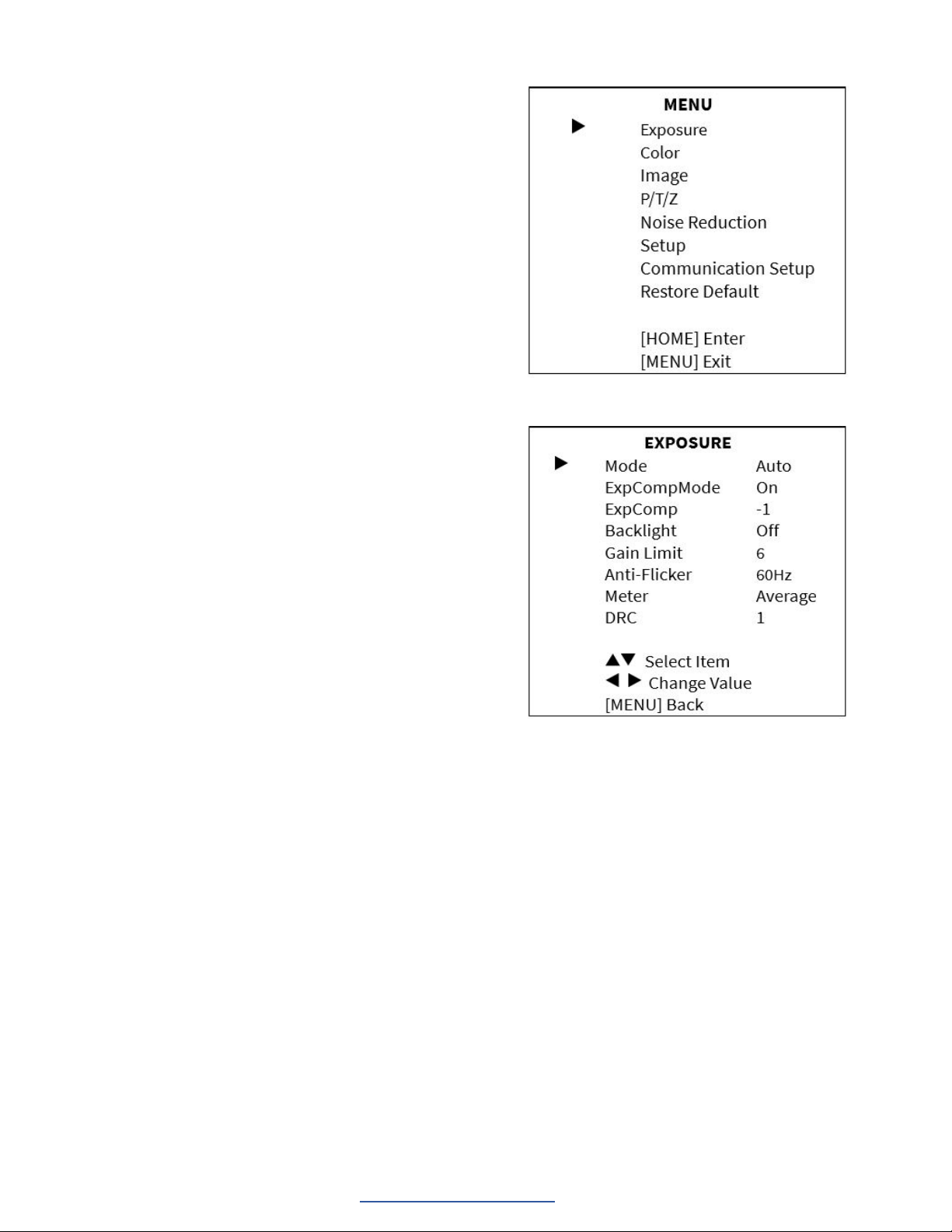
UNITE 160 4K Camera
10 DOC-0501-001v1.0
User Manual
Back to Table of Contents November 2022
4. GUI Settings
4.1 Menu
Press the [MENU] key to display the main menu
on the screen. Use the arrow key to move the
cursor to a desired item and press the [HOME]
key to confirm and enter the corresponding
sub-menu.
4.2 Exposure
When in the main menu page, move the cursor to
[Exposure] and press the [HOME] key to confirm
and enter the Exposure page as shown here.
Mode: Auto, Manual, SAE, AAE, Bright.
ExpCompMode: (Exposure Compensation
Mode): On, Off (Effective only in Auto mode).
ExpComp: (Exposure Compensation Value):
-7 ~ +7 (Effective only in ExpCompMode On).
Backlight: On, Off (Effective only in Auto mode).
Gain Limit: 0 ~ 15 (Effective in Auto, SAE, AAE,
Bright mode).
Anti-Flicker: Off, 50Hz, 60Hz (Effective in Auto,
AAE, Bright mode).
Meter: Average, Center, Smart, Top (Effective in
Auto, SAE, AAE, Bright mode).
Iris: F1.8, F2.0, F2.4, F2.8, F3.4, F4.0, F4.8,
F5.6, F6.8, F8.0, F9.6, F11.0, Close (Effective in
Manual, AAE mode).
Shutter: 1/30, 1/60, 1/90, 1/100, 1/125, 1/180,
1/250, 1/350, 1/500, 1/725, 1/1000, 1/1600,
1/2000, 1/3000, 1/4000, 1/6000, 1/10000 (Effec-
tive in Manual, SAE mode).
Gain: 0 ~ 7 (Effective only in Manual mode).
Bright: 0~17 (Effective only in Bright mode).
DRC: 0 ~ 8.

UNITE 160 4K Camera
11 DOC-0501-001v1.0
User Manual
Back to Table of Contents November 2022
4.3 Color
When in the main menu page, move the cursor to
[Color] and press the [HOME] key to confirm and
enter the Color page as shown here.
WB-Mode: (White Balance Mode): Auto, Indoor,
Outdoor, One Push, Manual, VAR.
RG (Red Gain):0~255 (Effective in Manual
mode).
BG (Blue Gain):0~255 (Effective in Manual
mode).
RG Tuning: (Red Gain Tuning): -10 ~ +10 (Ef-
fective in Auto, One Push, VAR mode).
BG Tuning: (Blue Gain Tuning): -10 ~ +10 (Ef-
fective in Auto, One Push, VAR mode).
Saturation: 60% ~ 200%.
Hue: 0 ~ 14.
Color Temp: 2500K ~ 8000K (Effective only in
VAR mode).
AWB Sens: (The White Balance Sensitivity):
Low, Middle, High (Effective in Auto, One Push
mode).
4.4 Image
When in the main menu page, move the cursor to
[Image] and press the [HOME] key to confirm and
enter the Image page as shown here.
Luminance: 0 ~ 14.
Contrast: 0 ~ 14.
Sharpness: Auto, 0 ~ 15.
Flip-H: On, Off.
Flip-V: On, Off.
B&W-Mode: On, Off.
Gamma: Ext, Default, 0.45, 0.5, 0.56, 0.63.
Style: Norm, Clarity, Bright, CStyle.

UNITE 160 4K Camera
12 DOC-0501-001v1.0
User Manual
Back to Table of Contents November 2022
4.5 P/T/Z
When in the main menu page, move the cursor to
[P/T/Z] and press the [HOME] key to confirm and
enter the P/T/Z page as shown here.
Speed By Zoom (The Depth of Field Ratio): On,
Off.
AF-Zone (Auto Focus Area): Front, Top, Center,
Bottom.
AF-Sense (Auto Focus Sensitivity): Low, Normal,
High.
Display Info: On, Off.
Call Preset Speed: 1 ~ 24.
Pre Zoom Speed: 0 ~ 7.
4.6 Noise Reduction
When in the main menu page, move the cursor to
[Noise Reduction] and press the [HOME] key to
confirm and enter the Noise Reduction page as
shown here.
NR2D-Level (2D Noise Reduction): Auto, Off,
1 ~ 5.
NR3D-Level (3D Noise Reduction): Auto, Off,
1 ~ 8.
4.7 Setup
When in the main menu page, move the cursor to
[Setup] and press the [HOME] key to confirm and
enter the Setup page as shown here.
Language: English, Chinese, Russian.
USB Audio: On, Off.
Standby Mode: BULK, ISOC.
UVC H264: On, Off.
Tally Mode: On, Off.

UNITE 160 4K Camera
13 DOC-0501-001v1.0
User Manual
Back to Table of Contents November 2022
4.8 Communication Setup
When in the main menu page, move the cursor to
[Communication Setup] and press the [HOME]
key to confirm and enter the Communication
Setup page as shown here.
Protocol: Auto, VISCA, PELCO-D, PELCO-P.
V_Address: 1 ~ 7 (Effective in Auto, VISCA
protocol).
V_AddrFix: On, Off (When set to On, the 88
30 01 FF command does not work. Effective in
Auto, VISCA protocol).
P_D_Address: 0 ~ 254 (Effective in Auto, PEL-
CO-D protocol).
P_P_Address: 0 ~ 31 (Effective in Auto, PEL-
CO-P protocol).
Net Mode: Serial, Paral (Effective in Auto, VISCA
protocol).
Baudrate: 2400, 4800, 9600, 38400.
4.9 Restore Default
When in the main menu page, move the cursor
to [Restore Default] and press the [HOME] key
to confirm and enter the Restore Default page as
shown here.
Restore: Yes, No.
Note: GUI menu and parameters are subject to change without notice.
Notice
When “Yes” is selected and confirmed with the [HOME] key, all parameters will be restored to
their default values, including the IR Remote address and VISCA address.

UNITE 160 4K Camera
14 DOC-0501-001v1.0
User Manual
Back to Table of Contents November 2022
5. Troubleshooting
Image
• The monitor shows no image
1. Verify that the camera’s power supply is connected, the voltage is normal, and the power
indicator is always on.
2. Turn off the power switch to check whether the camera is self-testing.
3. Check all cables to verify that they are connected correctly.
• Image jitters after the camera is properly connected
1. Verify that the camera’s installation position is stable.
2. Verify that there is no vibrating machinery or other object near the camera.
Control
• Remote control does not work
1. Verify that the batteries are not depleted. If they are, replace them with new batteries.
2. Verify that the camera is working normally.
3. Verify the address key of remote control can match the camera.
• Serial port cannot control
1. Check the protocol, address and bit rate of the camara are consistent.
2. Check the control cable is properly connected.

UNITE 160 4K Camera
15 DOC-0501-001v1.0
User Manual
Back to Table of Contents November 2022
Problem Cause Resolution
There is no power to the
camera
USB Port is not supplying proper
power
Test another USB port
USB Cable is Disconnected Ensure cable connections are
secure
Camera will not connect
to the PC via USB
USB cable is faulty Try new USB Cable
Camera connects sometimes.
Test another USB port and ensure
you are not using a USB extender
or USB hub
Camera is unable to pan
or Tilt
Menu is currently displayed on the
screen
Retry after exiting the menu
No electronic zoom has been
performed
Zoom first then try panning or
tilting
Remote control not
working
The “camera select” button on the
remote control is not set to match
the “IR select” switch number set
on the camera
Choose the correct “IR select”
number to match camera settings
Camera is unable to
Zoom EPTZ is not enabled in the OSD Make sure EPTZ has been
enabled in the OSD
Digital Zoom limit is 1x Increase Digital Zoom range via
OSD
The Camera is not
working at all No response or image from
camera
Disconnect power, and wait a few
minutes, then connect the power
again.
Retry.
Other manuals for UNITE 160
1
Table of contents
Other Clear One IP Camera manuals

Clear One
Clear One collaborate pro 900 User manual
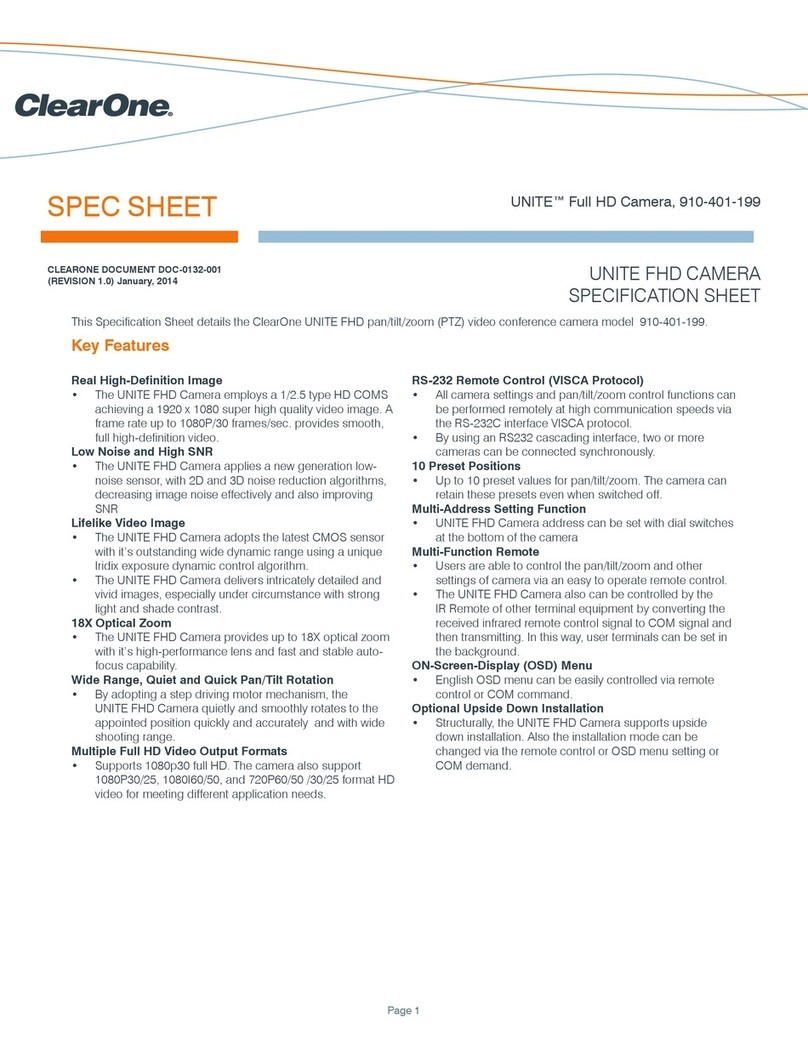
Clear One
Clear One 910-401-199 System manual

Clear One
Clear One UNITE 180 User manual

Clear One
Clear One PHD PTZ User manual

Clear One
Clear One collaborate pro 600 User manual

Clear One
Clear One collaborate pro 300 User manual
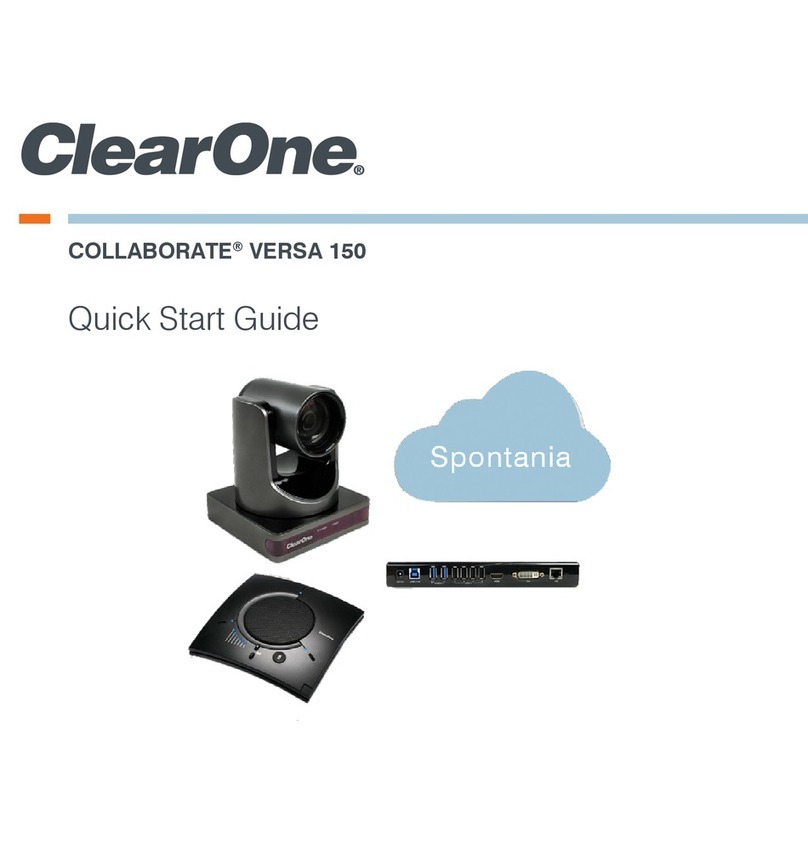
Clear One
Clear One COLLABORATE VERSA 150 User manual

Clear One
Clear One COLLABORATE Live 300 User manual