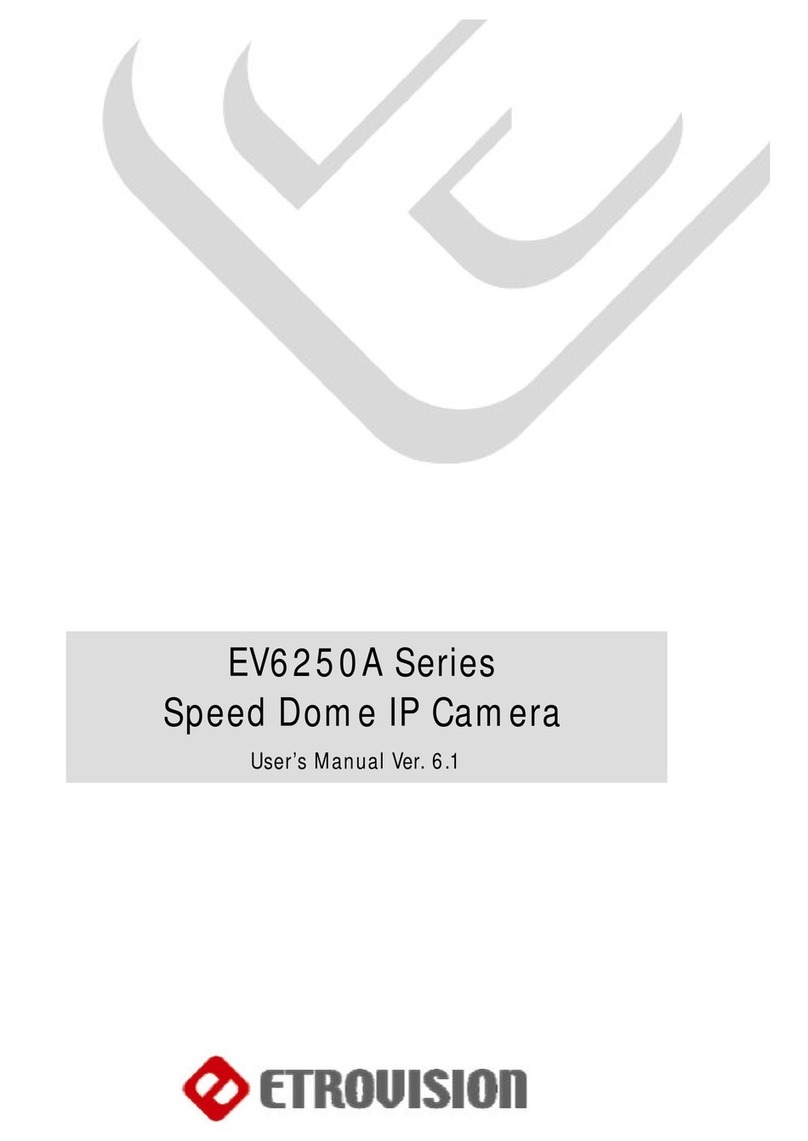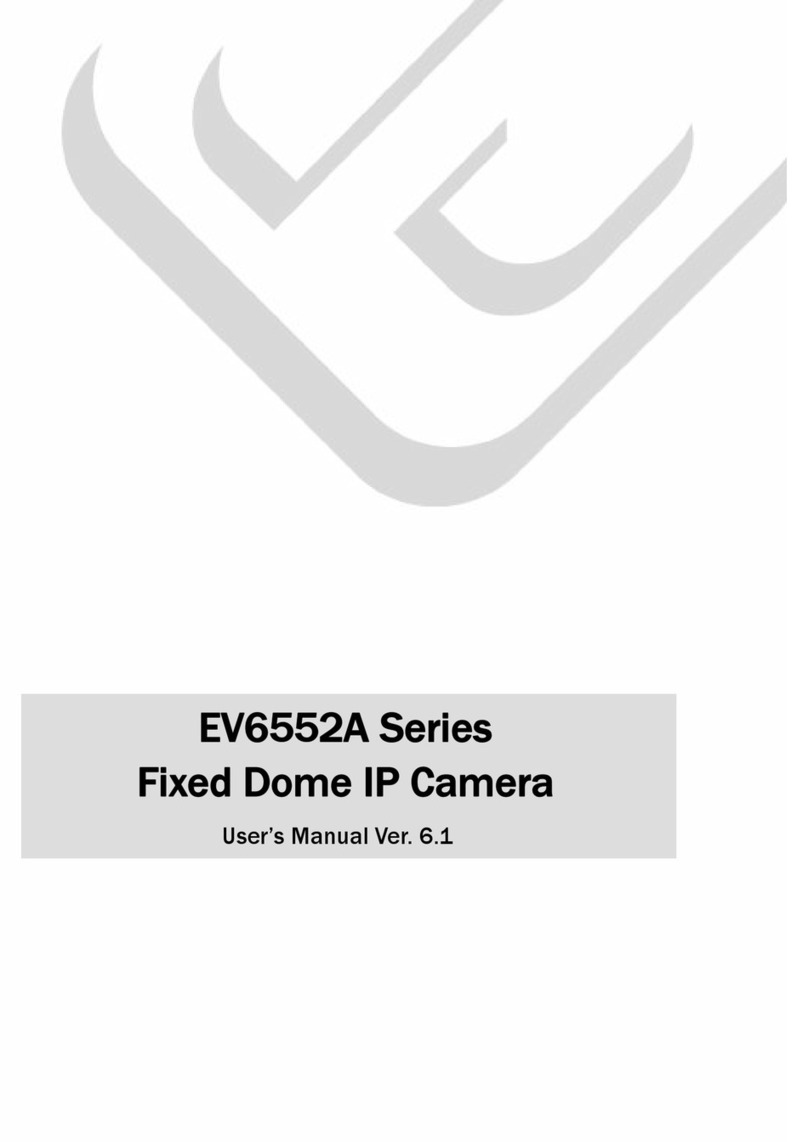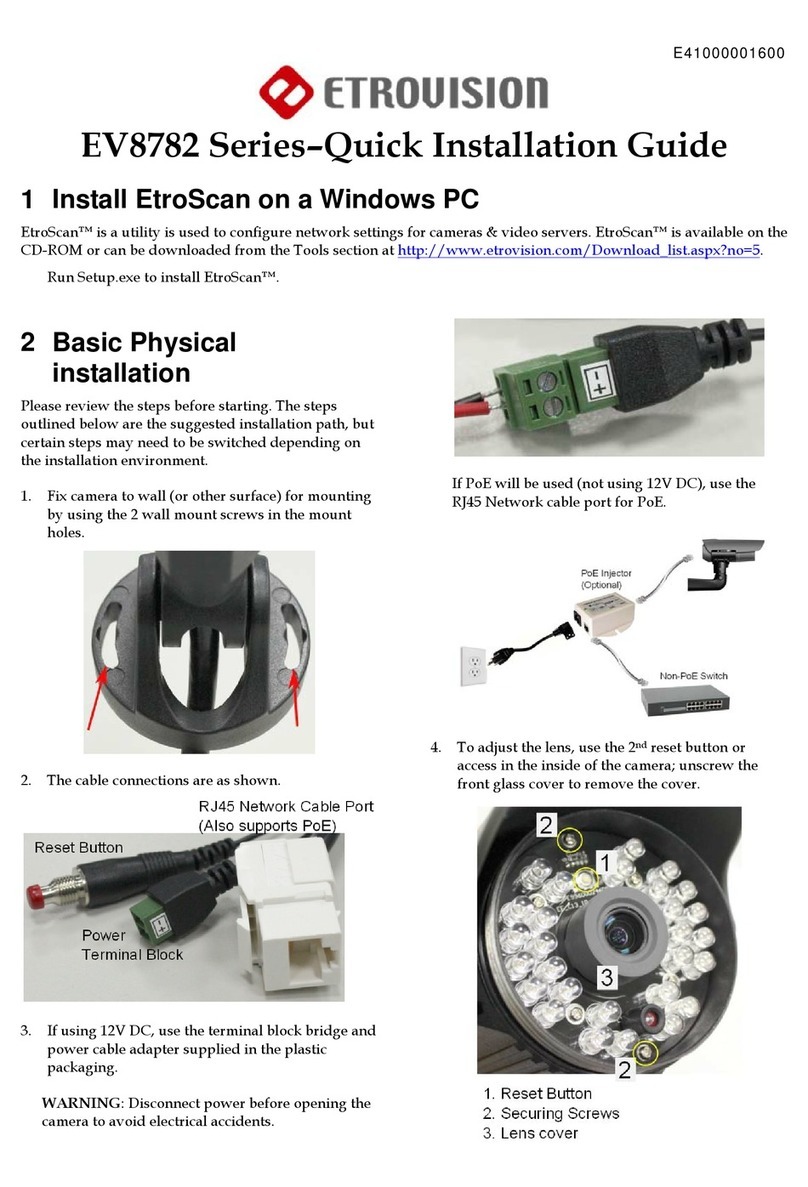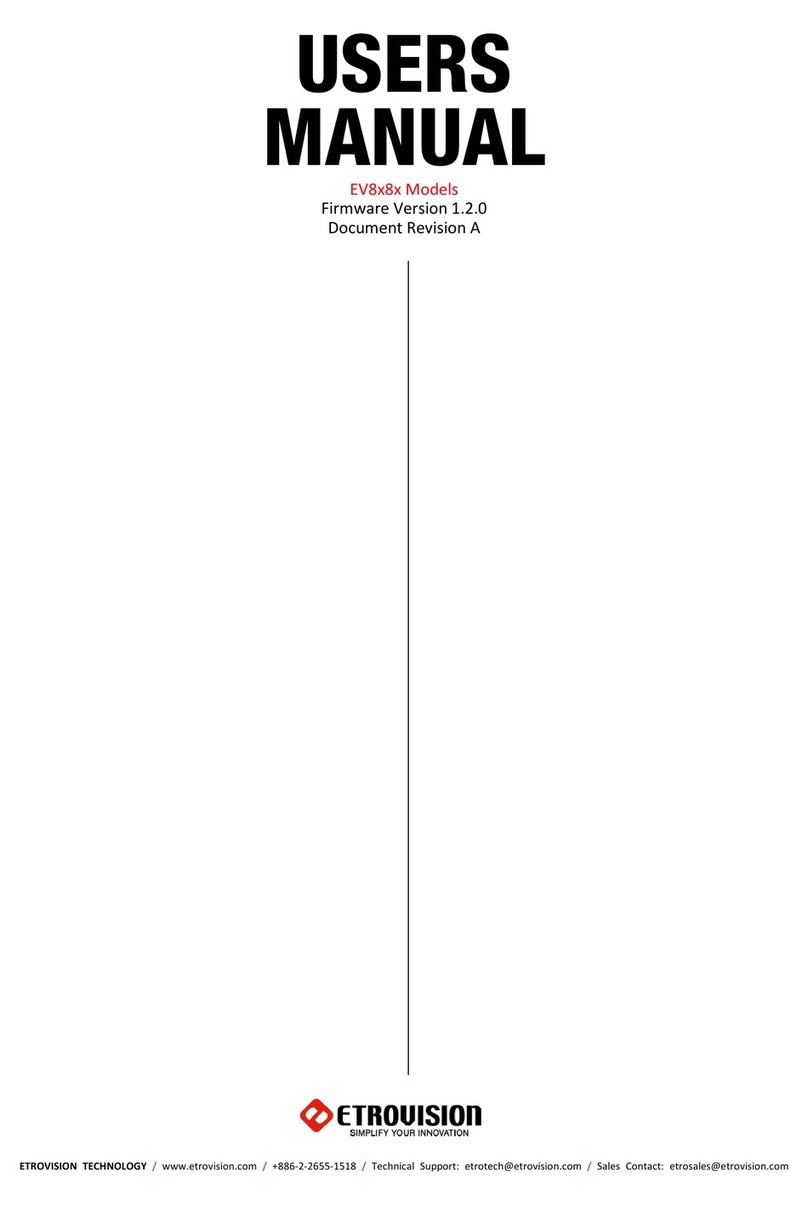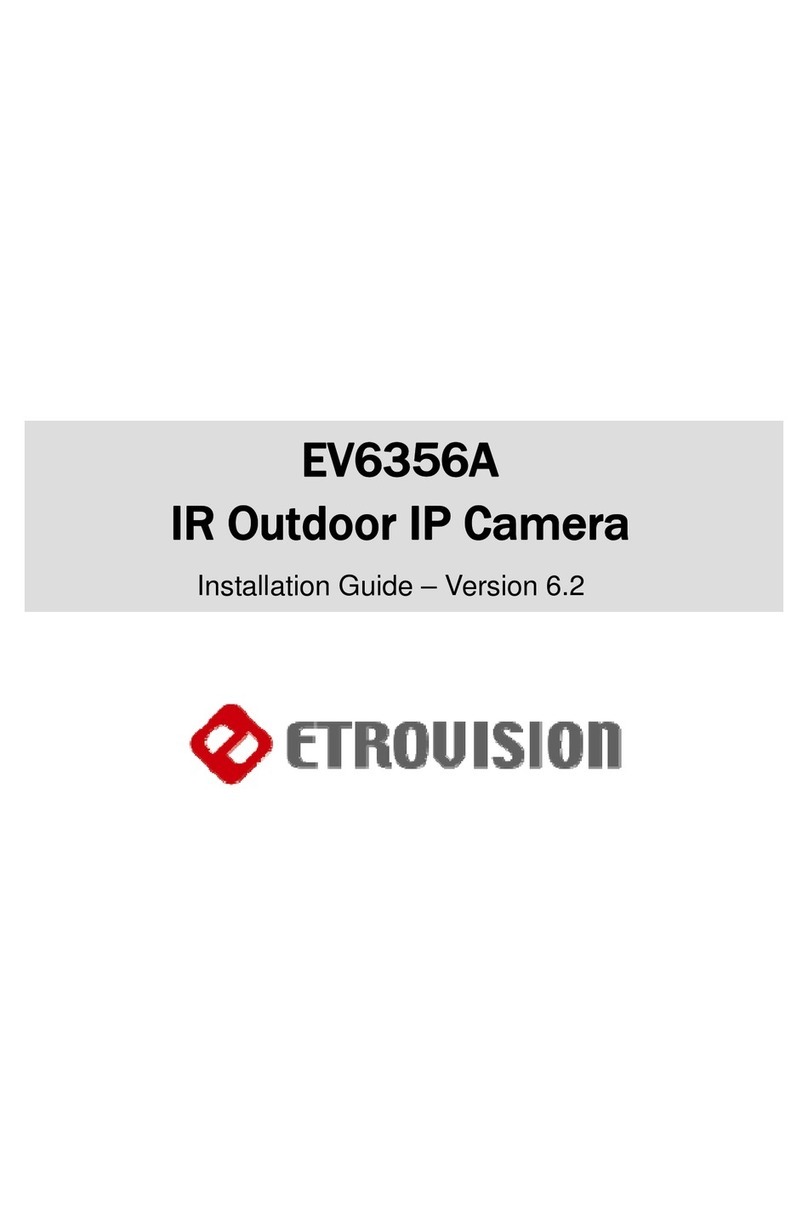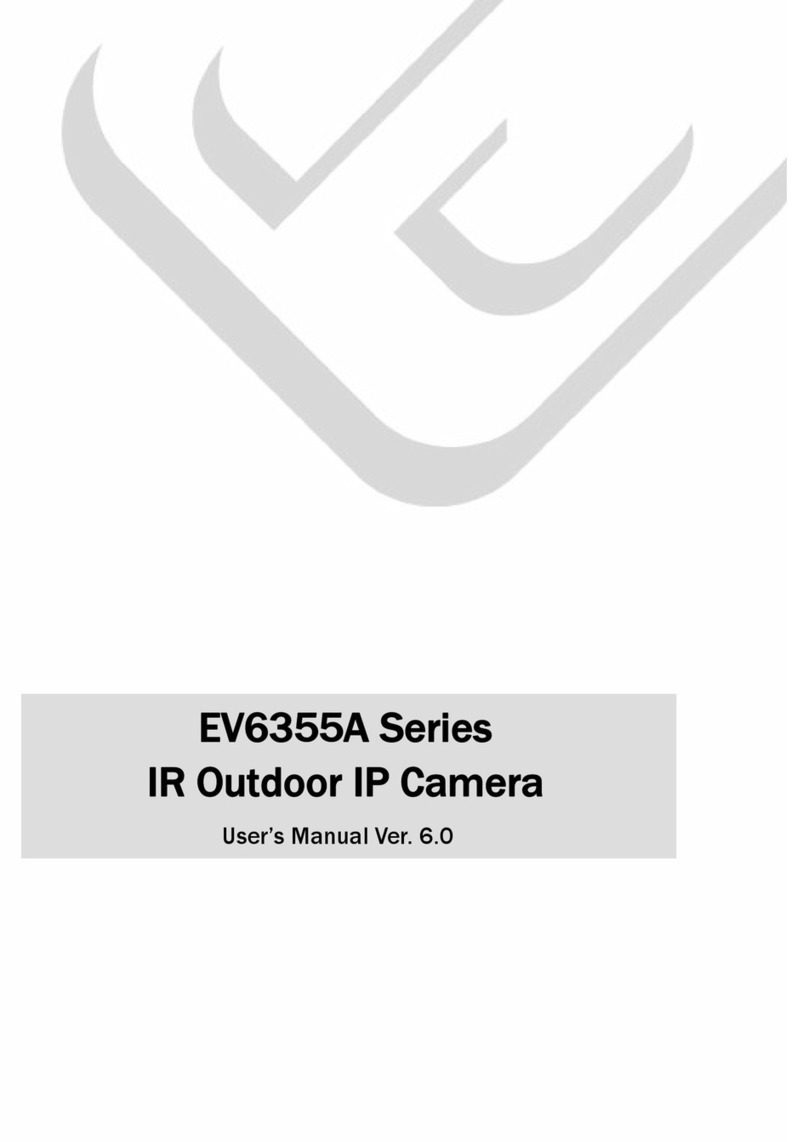NETWORK.............................................................................................17
→Static IP ............................................................................................ 18
→Dynamic IP ........................................................................................ 19
→PPPoE Settings.................................................................................... 20
VIDEO..................................................................................................21
→Video Settings .................................................................................... 22
→Max Client.......................................................................................... 23
→Color Settings..................................................................................... 24
→Video Preview ..................................................................................... 26
EVENT RULE.......................................................................................….27
→Events Handeled by EV6150ASeries…..……………………………………………………………..27
→Actions Supported by EV6150ASeries…………………………………………………………………28
→Events Handeled ................................................................................. 28
→Actions Triggered................................................................................. 28
→Rule Lists -Adding/Deleting .................................................................. 28
→Modifying Rule Lists............................................................................. 29
DATE &TIME .....................................................................................……29
OSD ....................................................................................................30
6. WEB INTERFACE SETTINGS -EXPERT……………………………………………31
PORT ...................................................................................................31
DDNS ..................................................................................................32
?IPv4 DDNS……………………………………………………………………………………………………………33
SMTP/FTP.............................................................................................34
→E-mail –SMTP Setting.......................................................................... 35
→FTP Setting ........................................................................................ 36
TRIGGERSETUP.....................................................................................36
→Digital Input (DI) ................................................................................ 37
→Periodic Timer..................................................................................... 37
→Motion Detection ................................................................................. 37
PRE/POST SETTING ................................................................................39
SD CARD………………………………………………………………………………39
NAS SETTING..…………………………………………………………………………………………………………….40
ACCOUNT .............................................................................................40
SECURITY.............................................................................................43
MAINTENANCE.......................................................................................44
?Language……………………………………………………………………………………………………………..44
→Firmware Update………………………………………………………………………………………………….44
→System Configuration………………………………………………………………………………………….44