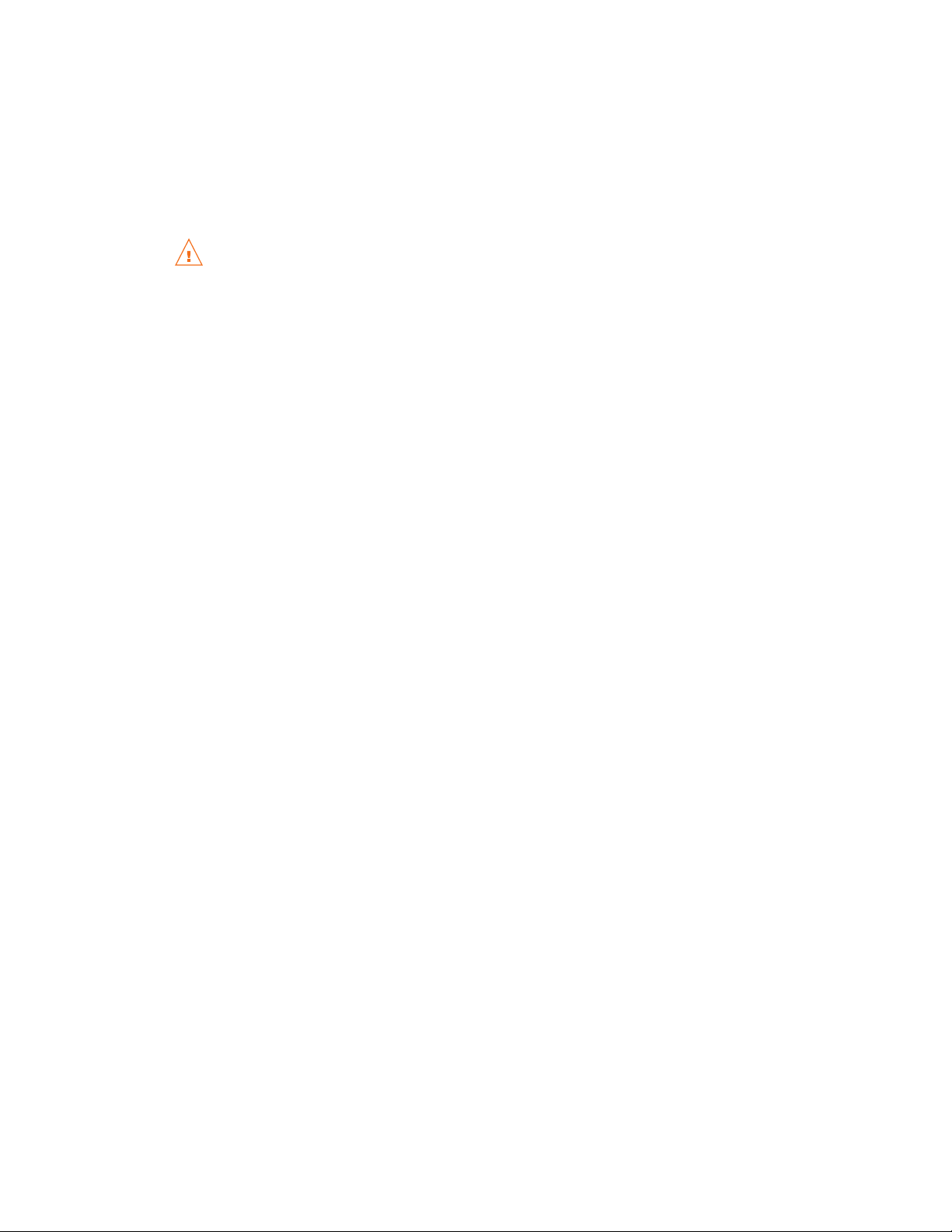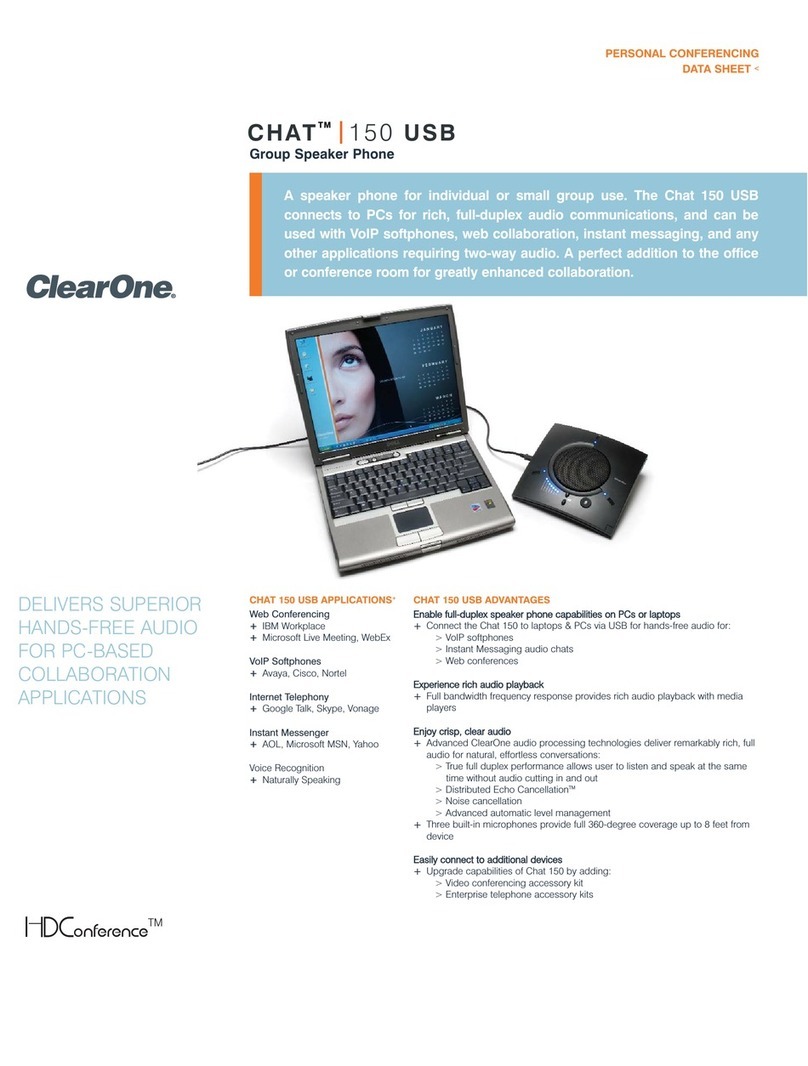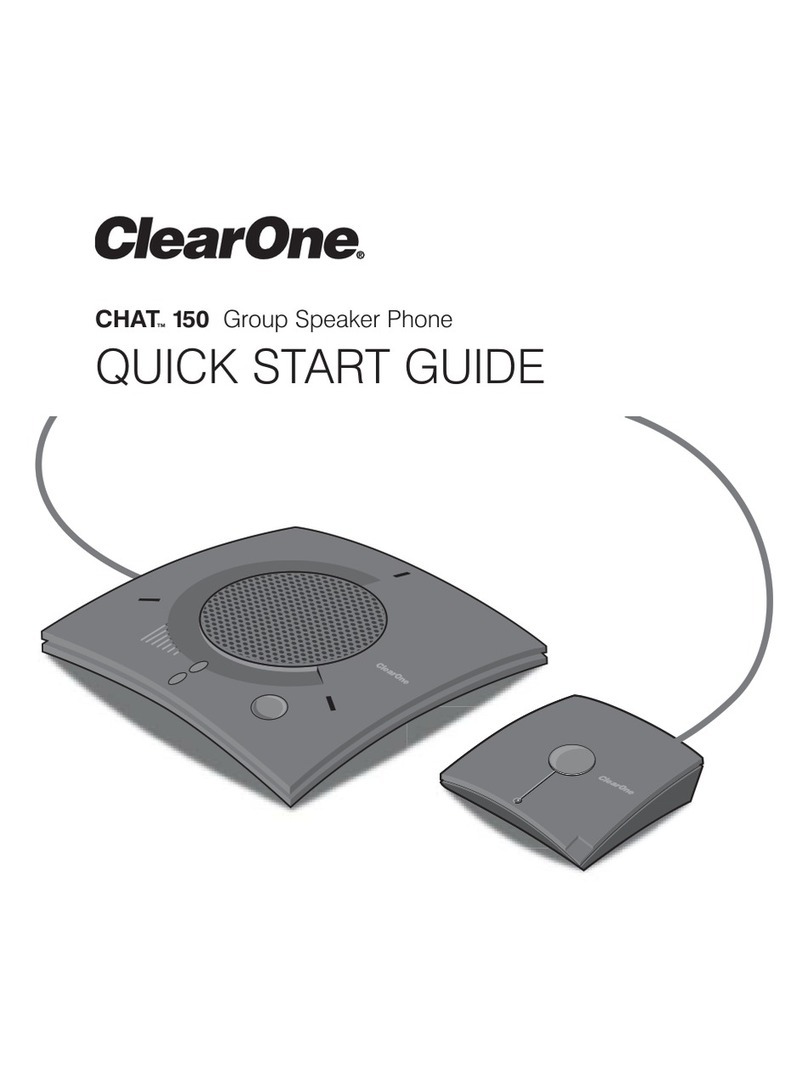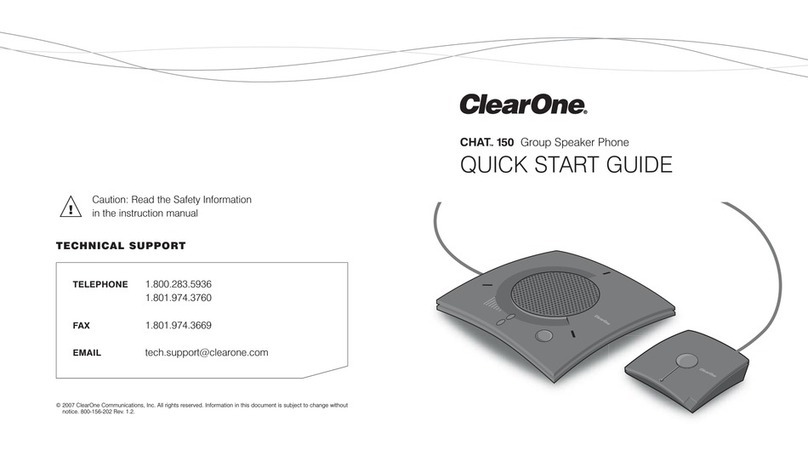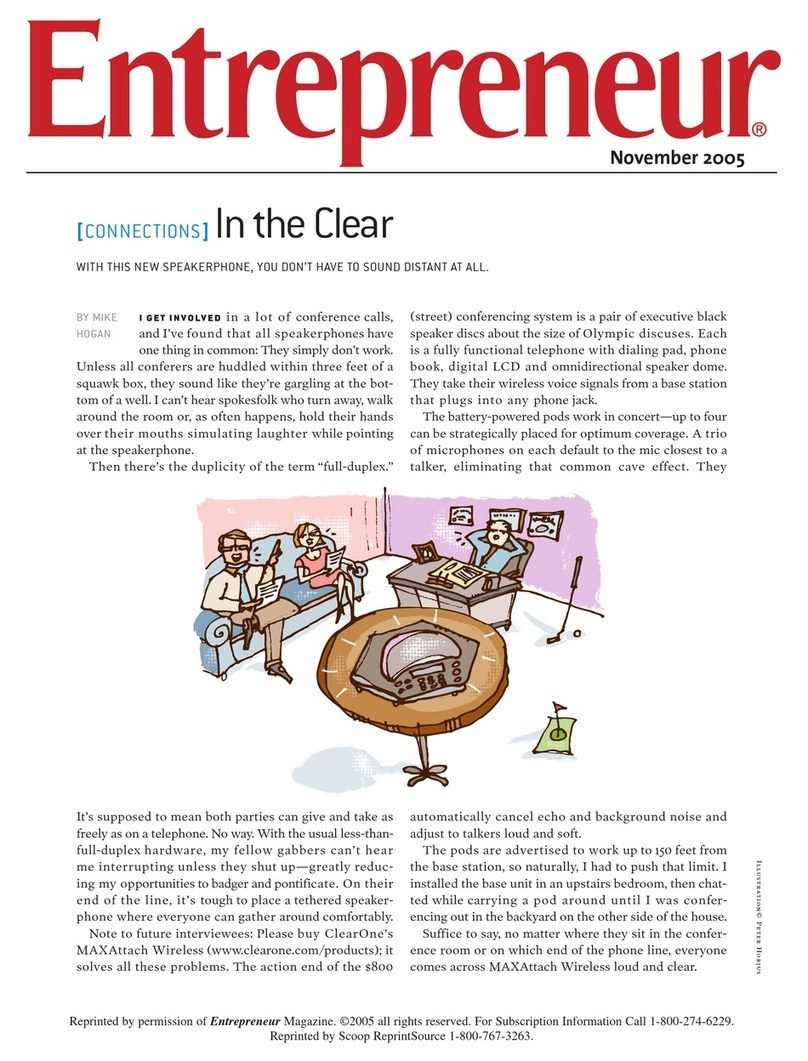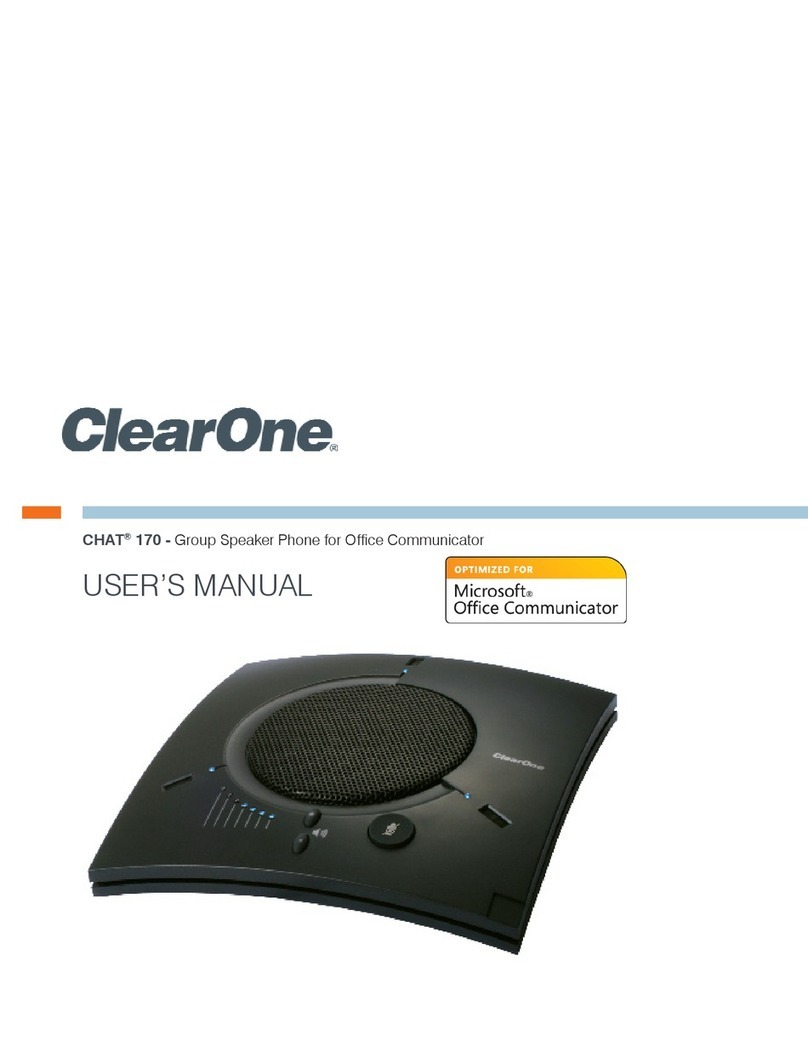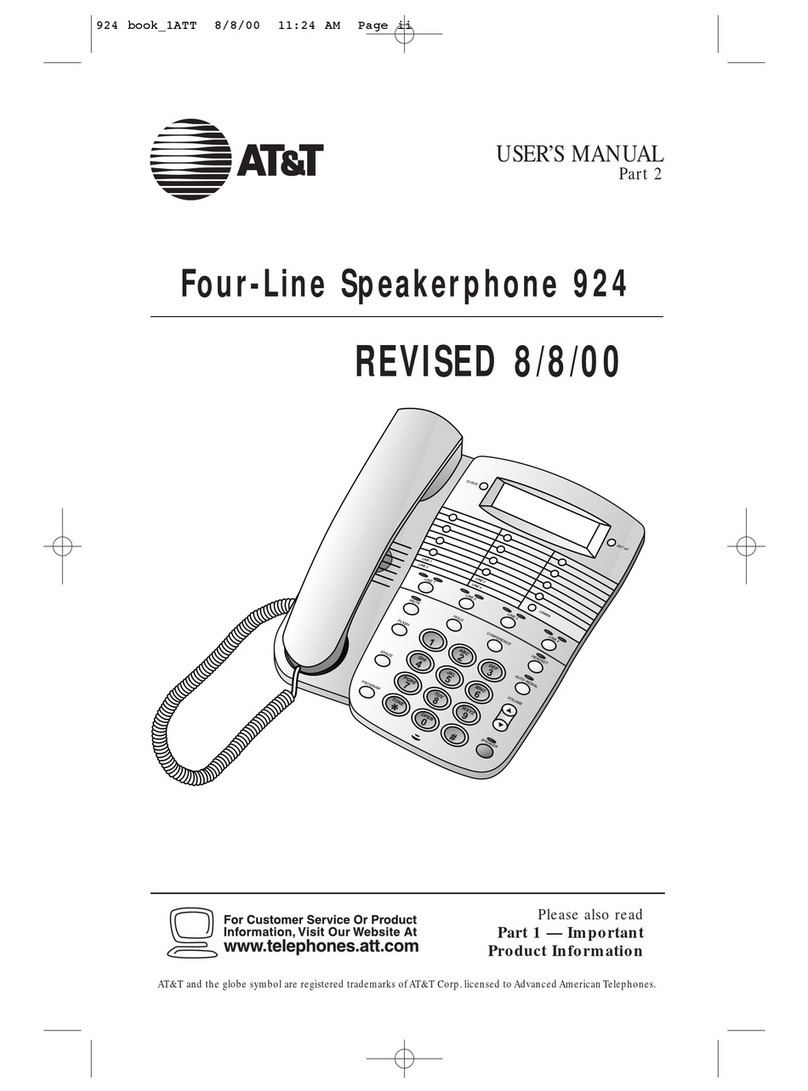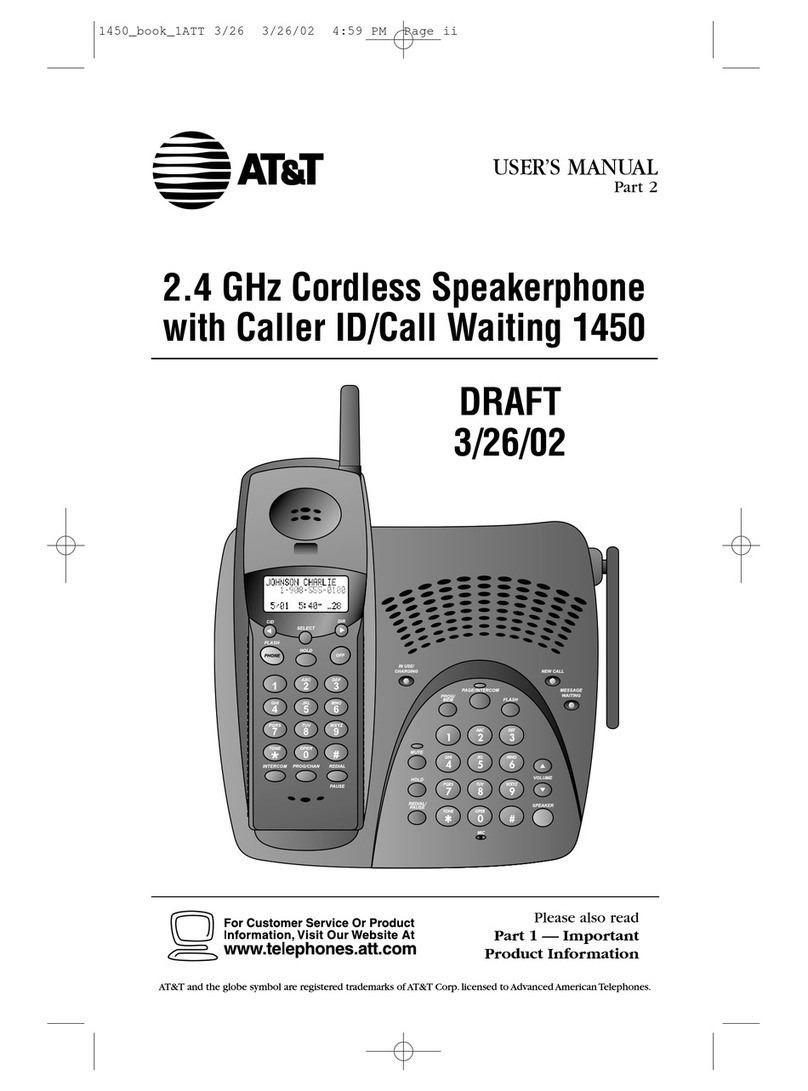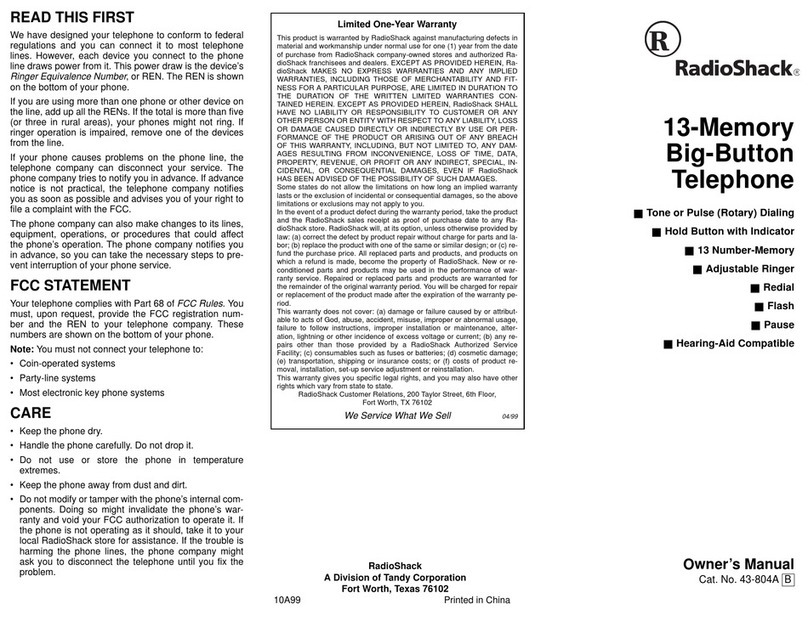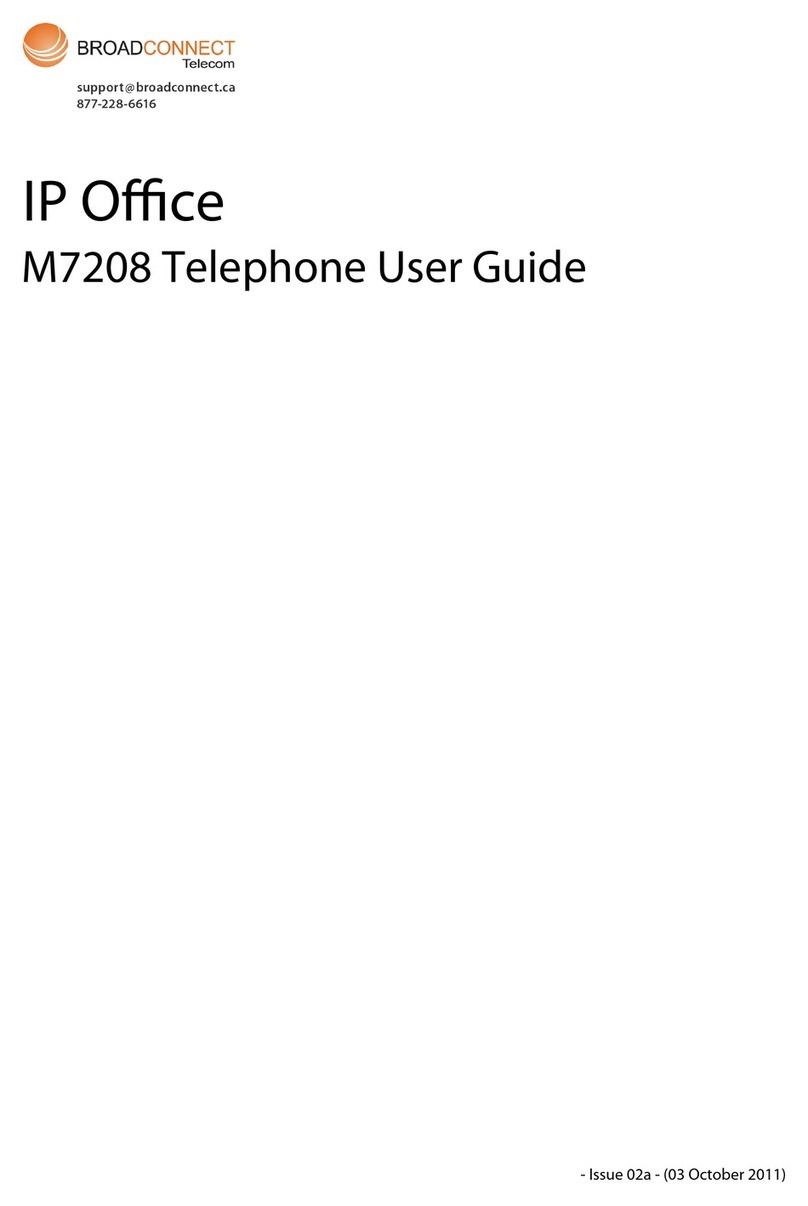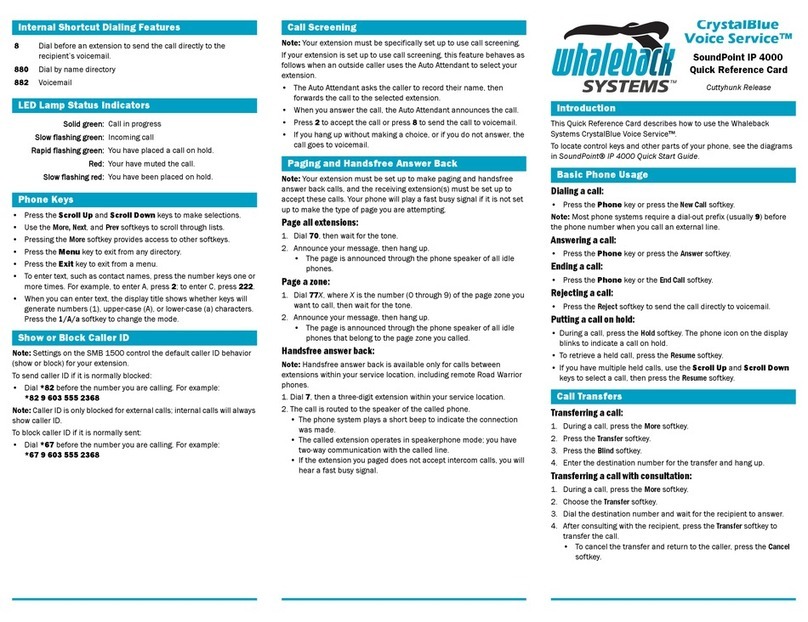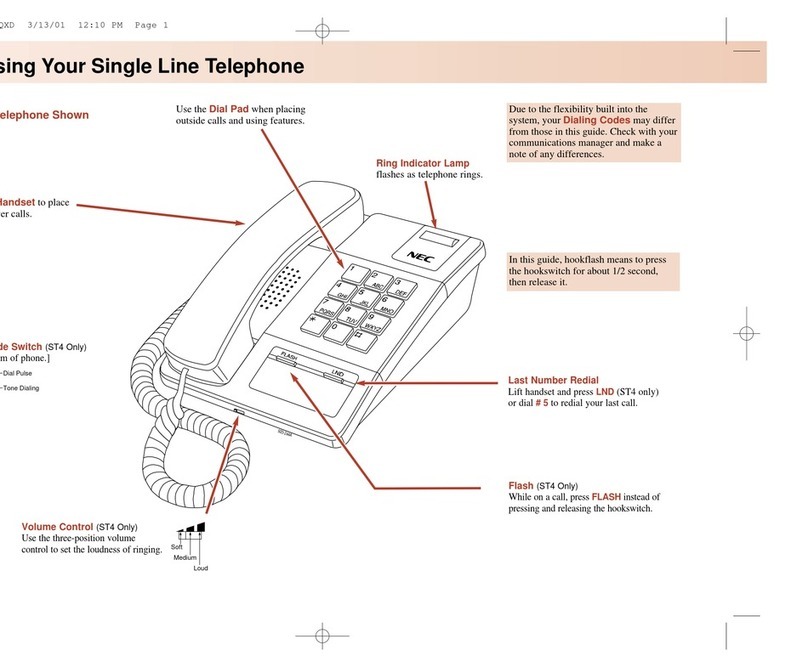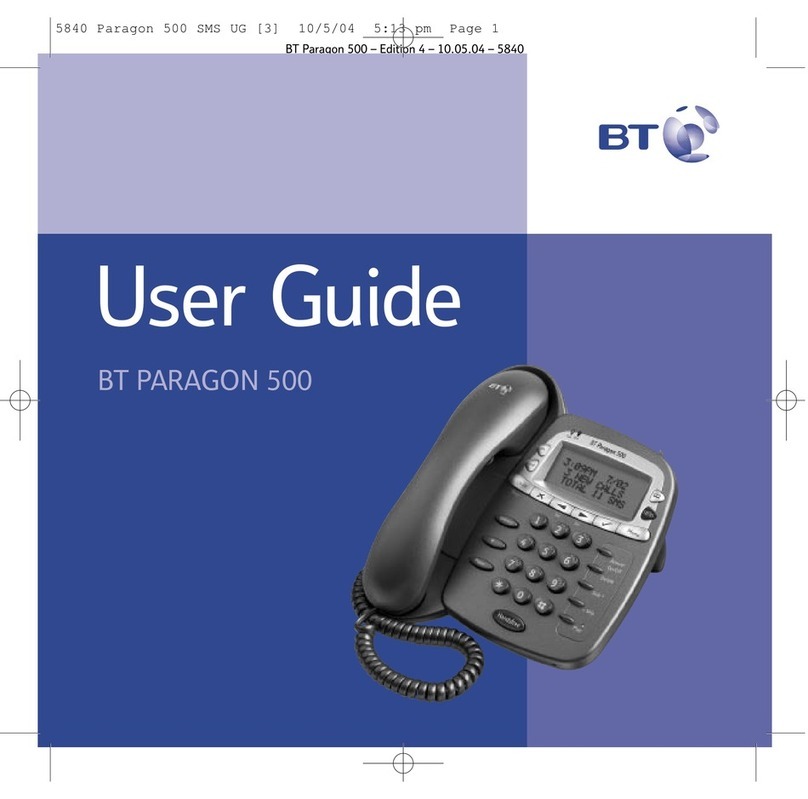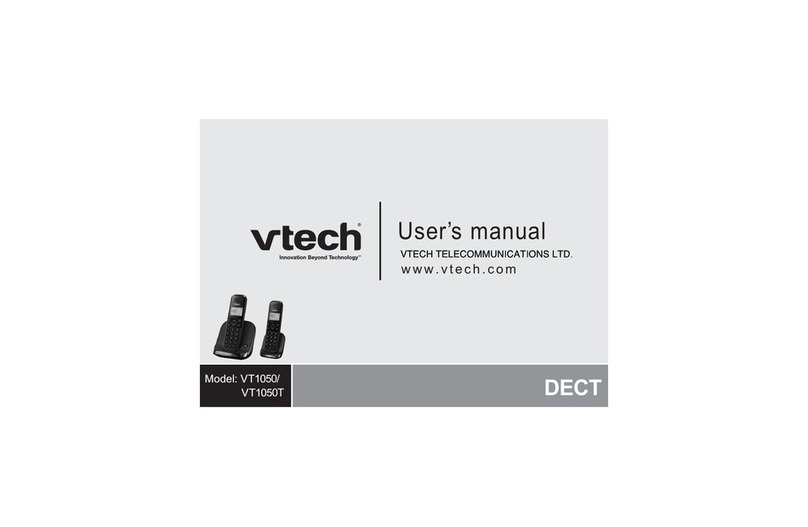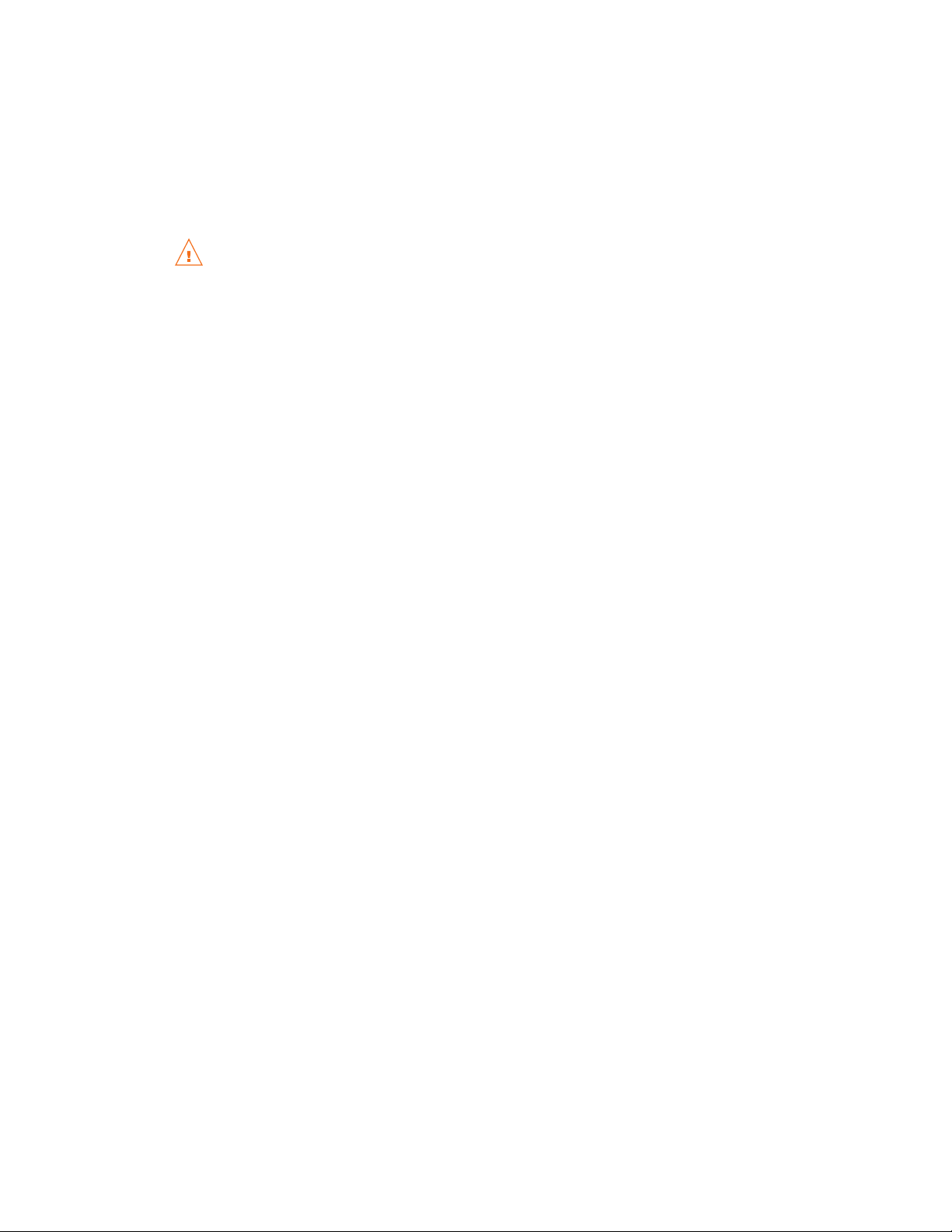
11Technical Support: 800-283-5936
11. If you will be using your CHAT 60 with external devices, such as a cell phone, MP3 player, or desktop
video conferencing device, connect it using the connection diagrams on pages 13 through 16 (optional).
>NNootteeWhen connecting to an analog device, you can leave the CHAT 60 connected to your PC. The
CHAT 60 will continue to receive power through the USB cable, eliminating the need to use the CHAT
60’s external AC power adapter.
12. Repeat steps 1 through 12 for any additional devices you will be using with your CHAT 60.
To ensure optimal sound quality, you need to customize the CHAT 60’s audio settings for every
application and device you will use. Refer to the tuning procedures in the
Optimizing Sound Quality
section below.
If you need assistance, click the HHeellppbutton in the CHAT application, refer to
Chapter 4 Using the CHAT
Application
, or contact ClearOne technical support using the contacts provided on the inside cover of this
manual.
OPTIMIZING OUND QUALITY
For optimal sound quality, you must adjust the CHAT 60’s audio settings for each device and application you
will be using as described in the procedures below.
>NNootteeThe volume settings in the CHAT software are synchronized with the Windows volume settings.
Changing the volume using the CHAT software or the buttons on the CHAT 60 also changes the volume
settings in Windows. Conversely, changing the volume settings in Windows also changes the settings in
the CHAT software.
UUssiinngg TThhee CCHHAATT AApppplliiccaattiioonn WWiitthh PPrree--DDeeffiinneedd DDeevviiccee SSeettttiinnggss
The pre-defined device settings available in the CHAT application will provide good sound quality for many of
the most popular devices used with the CHAT 60. If you used the procedure in the previous section to
configure the CHAT 60’s settings for one of these devices, test the sound quality before performing any
additional tuning. If you are satisfied with the sound quality, no further adjustments are necessary.
UUssiinngg AA TThhiirrdd--PPaarrttyy AApppplliiccaattiioonn
If you are using the CHAT 60 with an application other than CHAT−such as Cisco Communicator or
Skype−ClearOne recommends using the tuning wizard or audio configuration controls in that application to
adjust audio settings. If the application does not have a tuning wizard or audio settings, use the CHAT
application to tune audio settings for optimal sound quality as explained in the next section.
UUssiinngg TThhee CCHHAATT AApppplliiccaattiioonn
1. If not already open, start the CHAT application.
2. For the CHAT software, click the MMyy DDeevviicceessbutton and select the device you want to tune (select the
OOtthheerror AAlllloption if your device/application is not listed), then click the AAppppllyy ttoo CCHHAATT button.
3. For external hardware devices, connect the device to the CHAT 60 using the diagrams on pages 16-18.
4. Adjust the speaker and volume settings on the external device or in the application to 50% (half volume).
5. Click the AAddvvaanncceedd button to display the pre-defined audio settings for the device you selected in step 2.
Use the UUSSBB AAuuddiioo section of the screen to tune applications; use the LLiinnee AAuuddiioo section to tune external
hardware devices connected to the CHAT 60’s 3.5mm port.
>NNootteeIn the AAddvvaanncceedd screen, adjusting MMiiccrroopphhoonnee LLeevveell under UUSSBB AAuuddiioochanges the CHAT 60
microphone volume for USB applications, while adjusting the OOuuttppuutt LLeevveellunder LLiinnee AAuuddiioo changes the
microphone volume being sent to the device connected to the CHAT 60’s line audio jack. Likewise,
adjusting SSppeeaakkeerr LLeevveell under UUSSBB AAuuddiioo changes the CHAT 60 speaker volume, while adjusting the
IInnppuutt LLeevveellunder LLiinnee AAuuddiioo changes the speaker volume being received from the connected device.
6. Place a call using the device or application. Land lines provide the best audio for tuning purposes.
7. Ask the person on the other end of the call to count from 1 to 10 in a normal voice. While the person is
counting, click and move the IInnppuutt slider in the CHAT application until the caller’s voice can be clearly
heard. Repeat as needed to find the optimal speaker volume for the device.