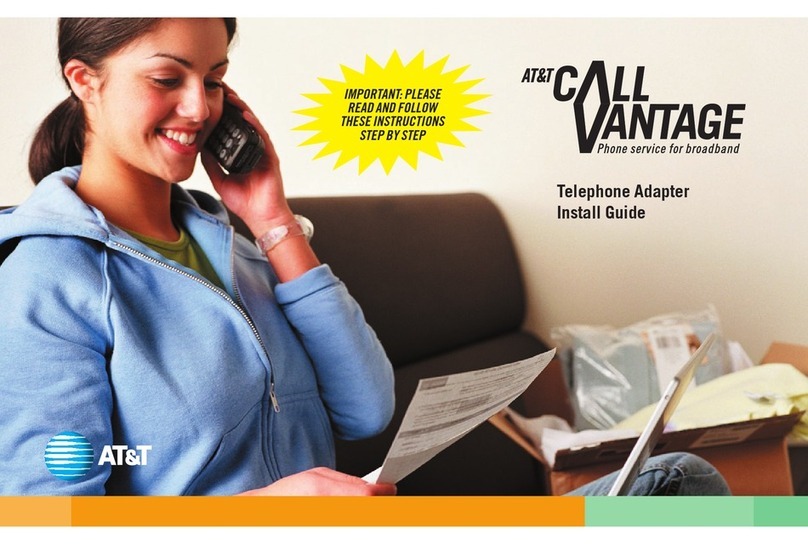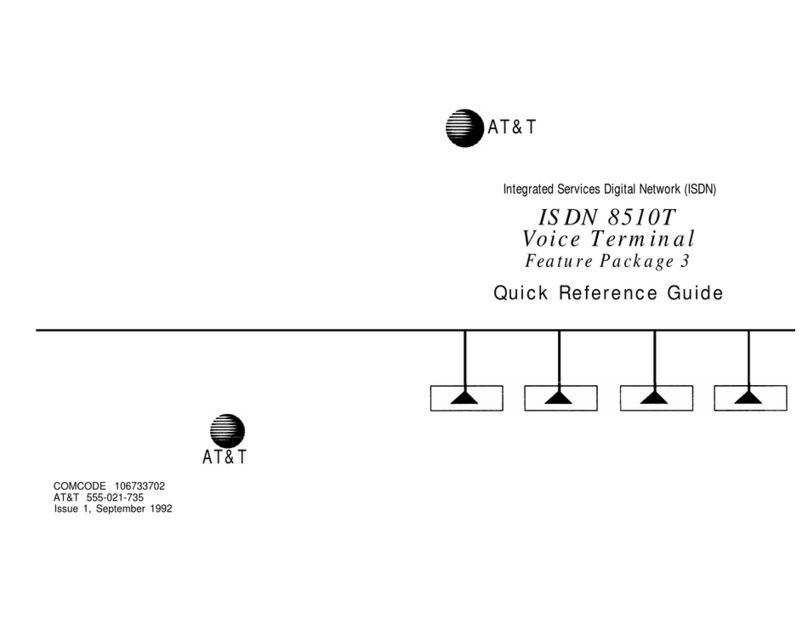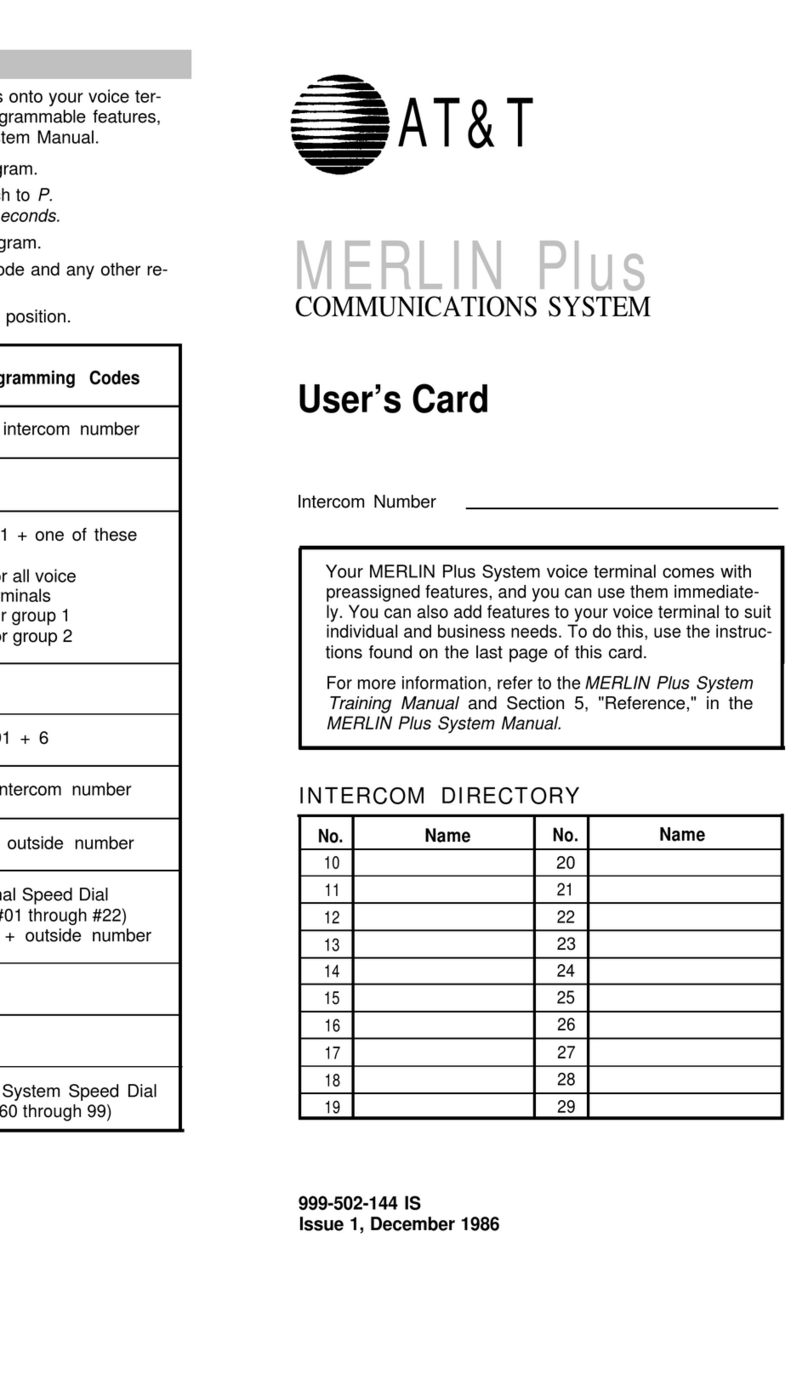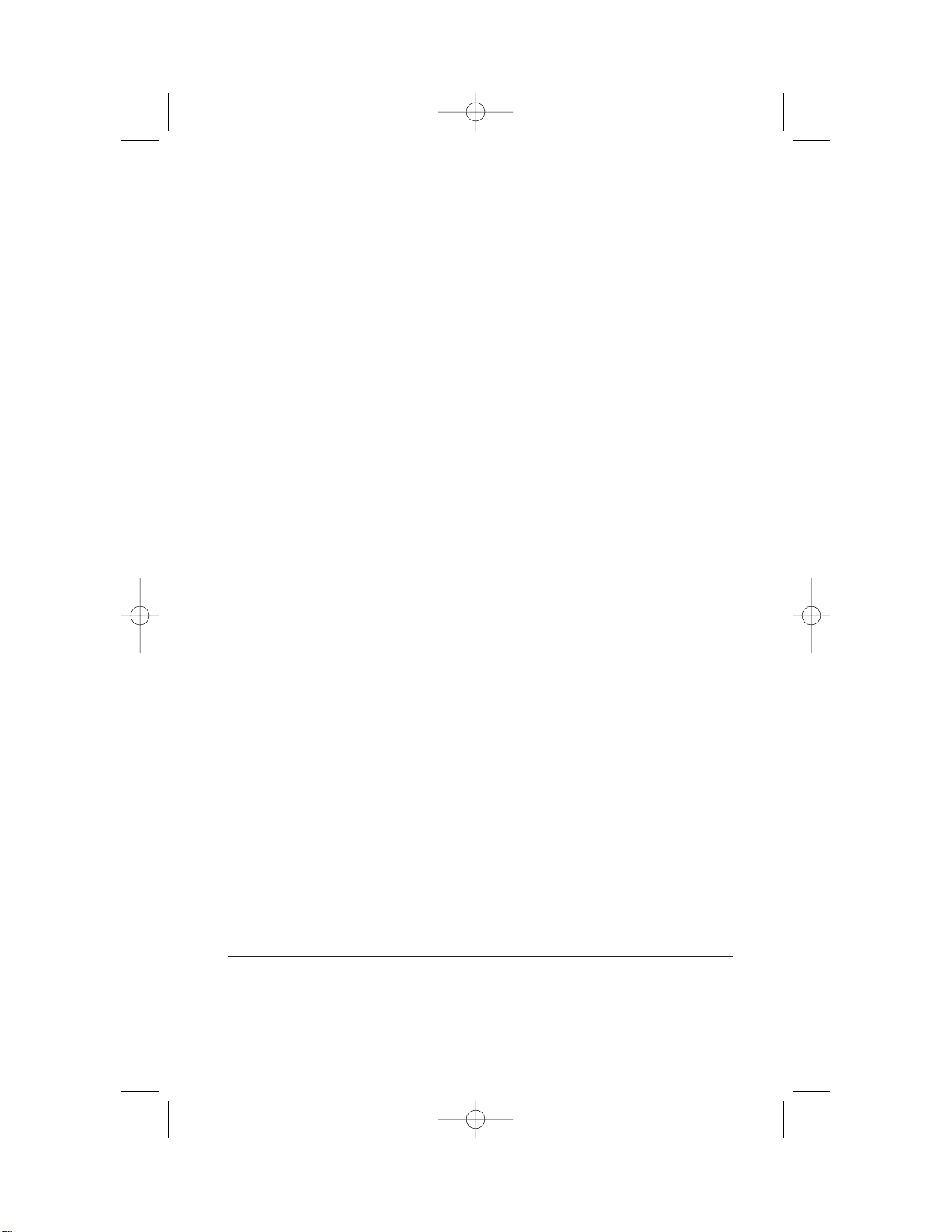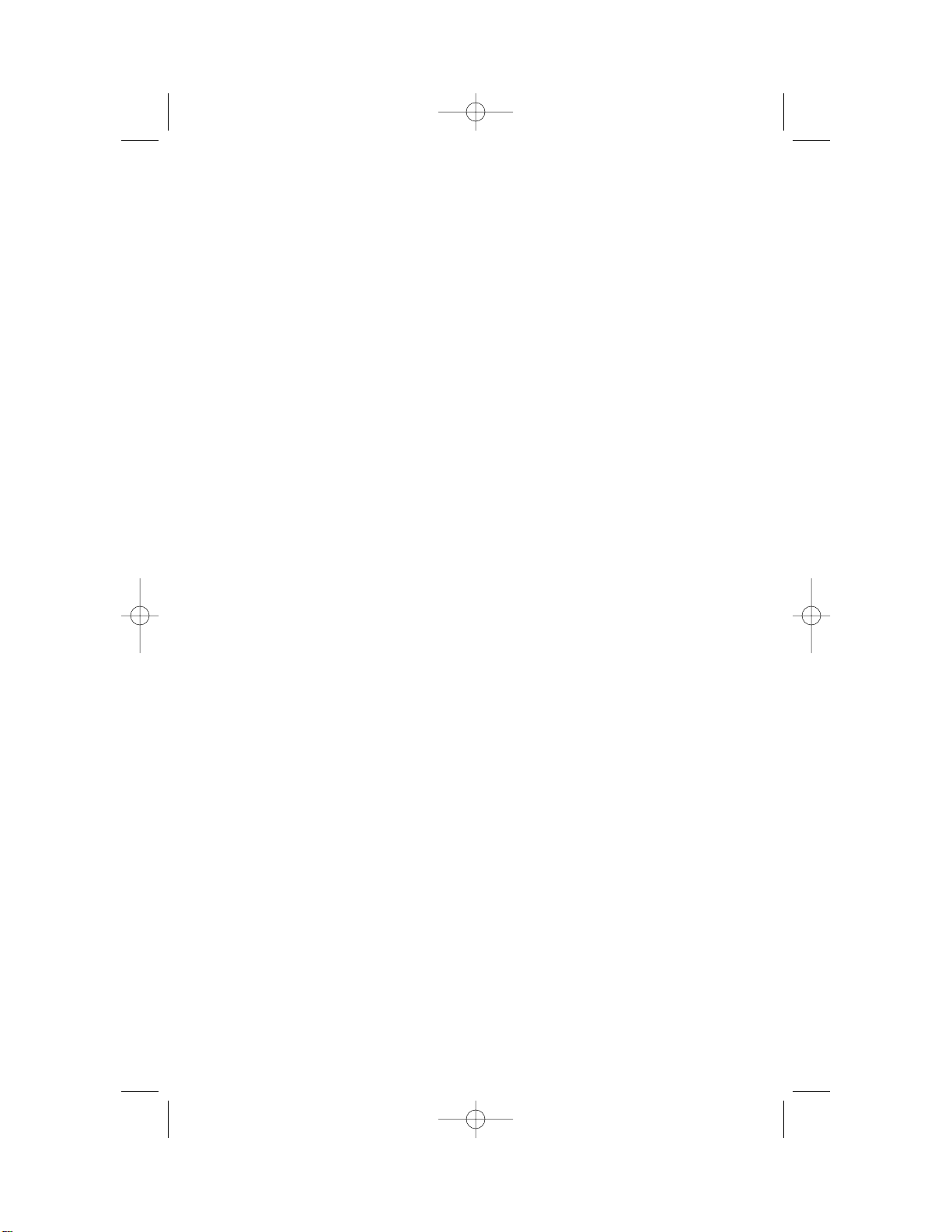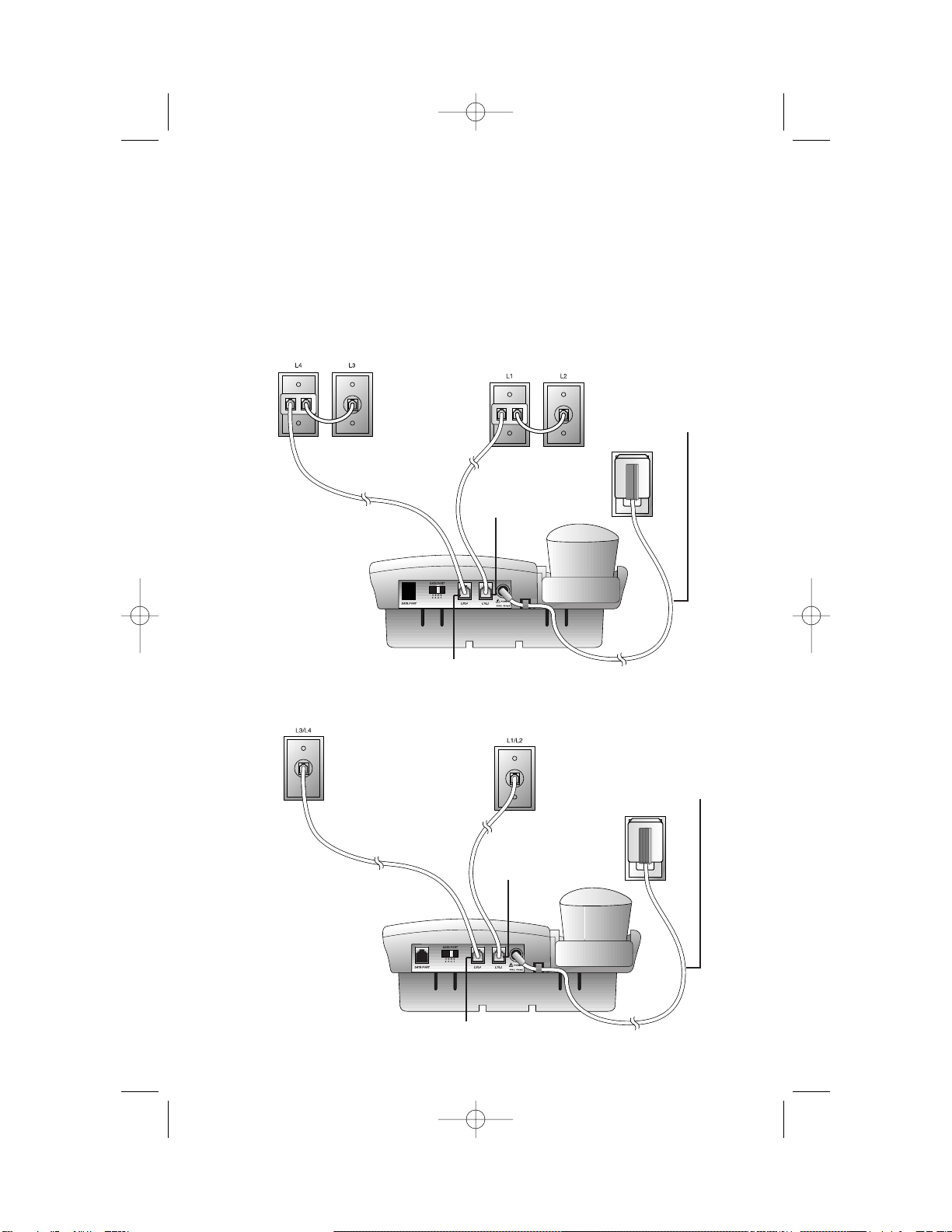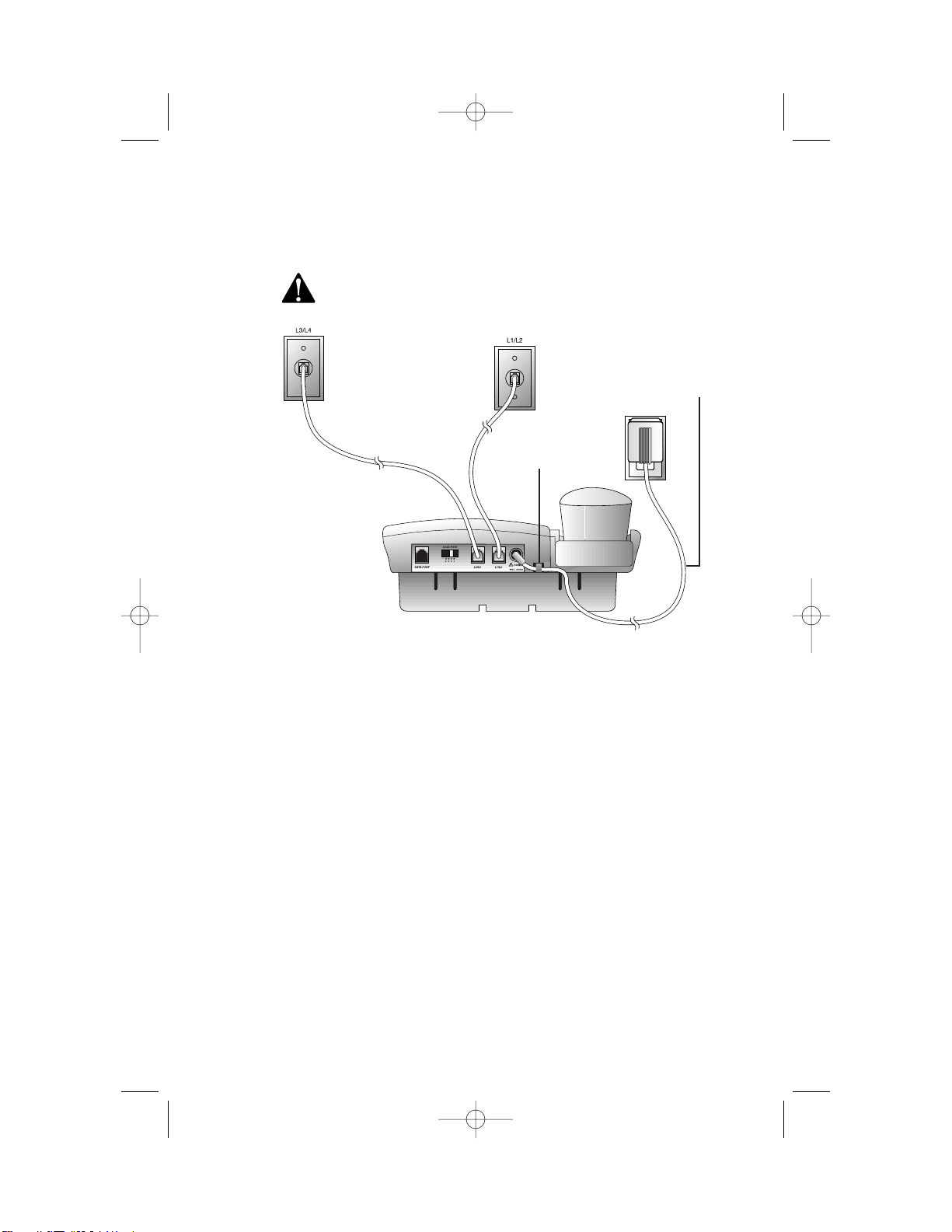AT&T 924 User manual
Other AT&T Telephone manuals
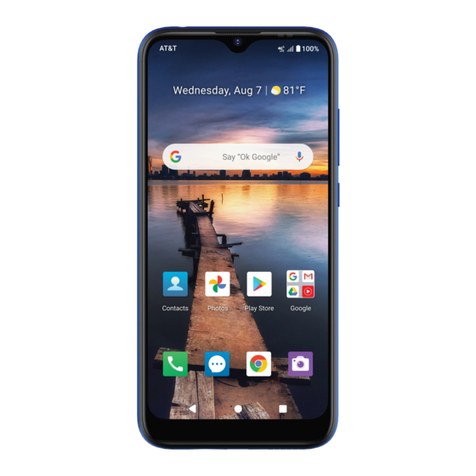
AT&T
AT&T Plus User manual
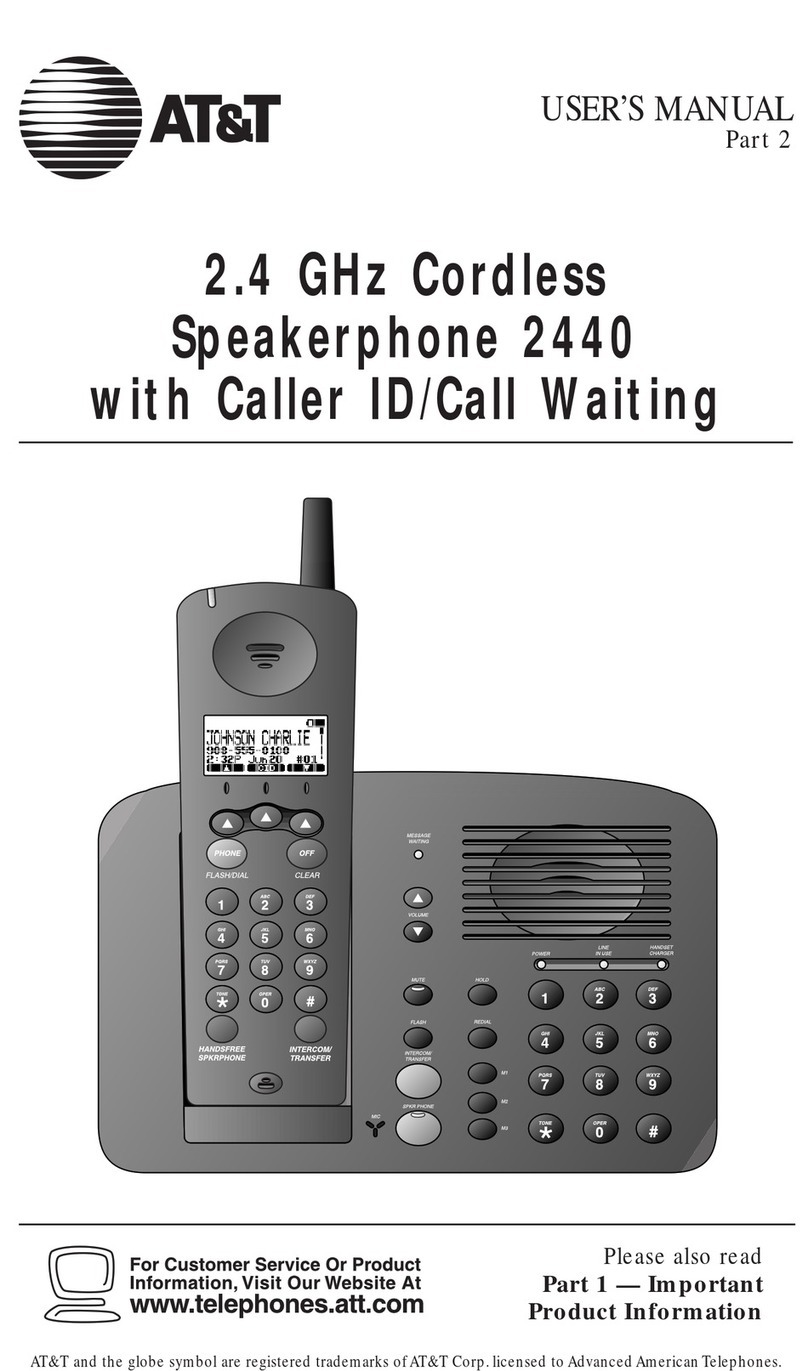
AT&T
AT&T 2440 User manual
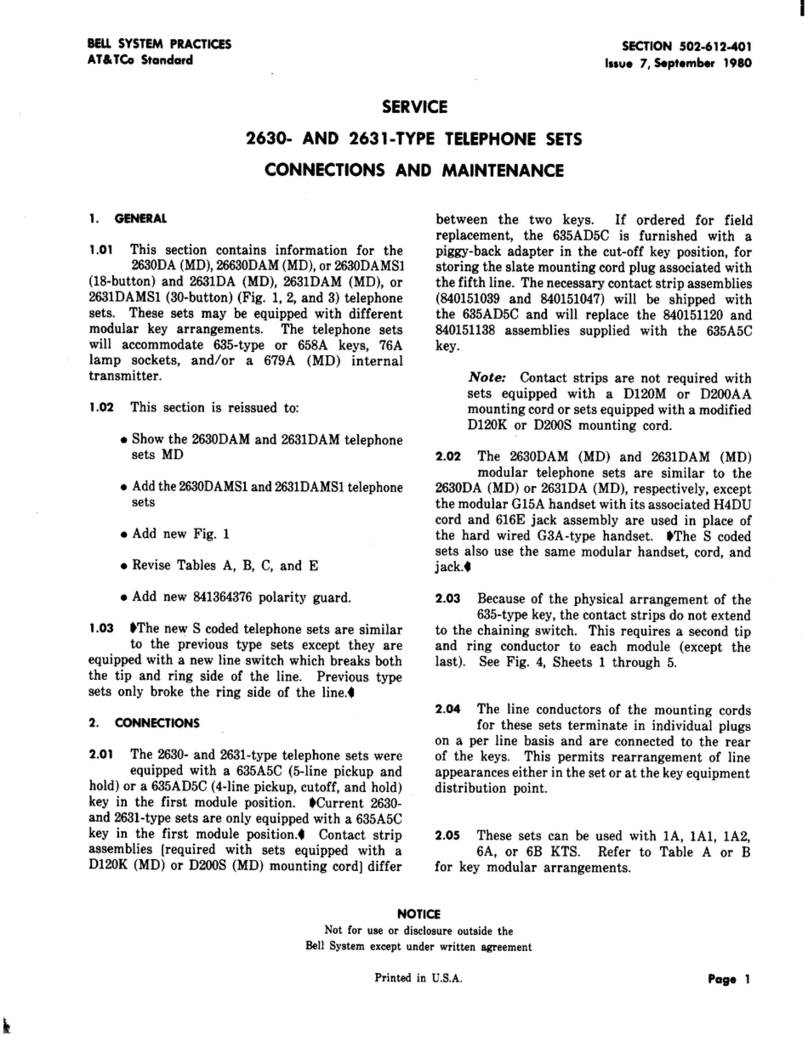
AT&T
AT&T 2630 User manual

AT&T
AT&T SynJ SB67158 User manual

AT&T
AT&T Synapse SB67035 User manual
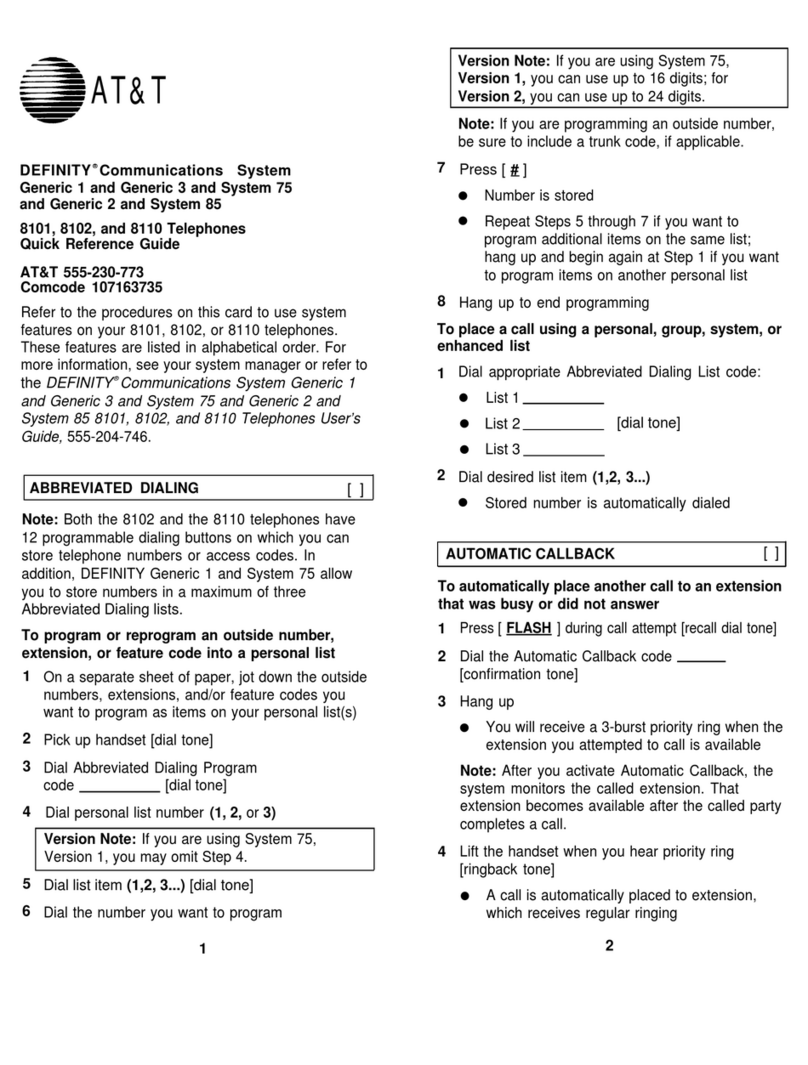
AT&T
AT&T DEFINITY 8101 User manual
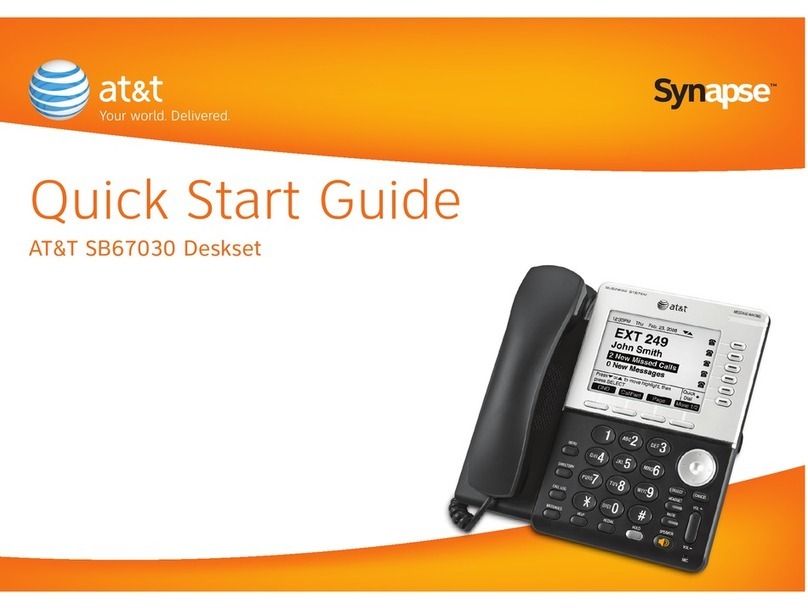
AT&T
AT&T SB67030 User manual
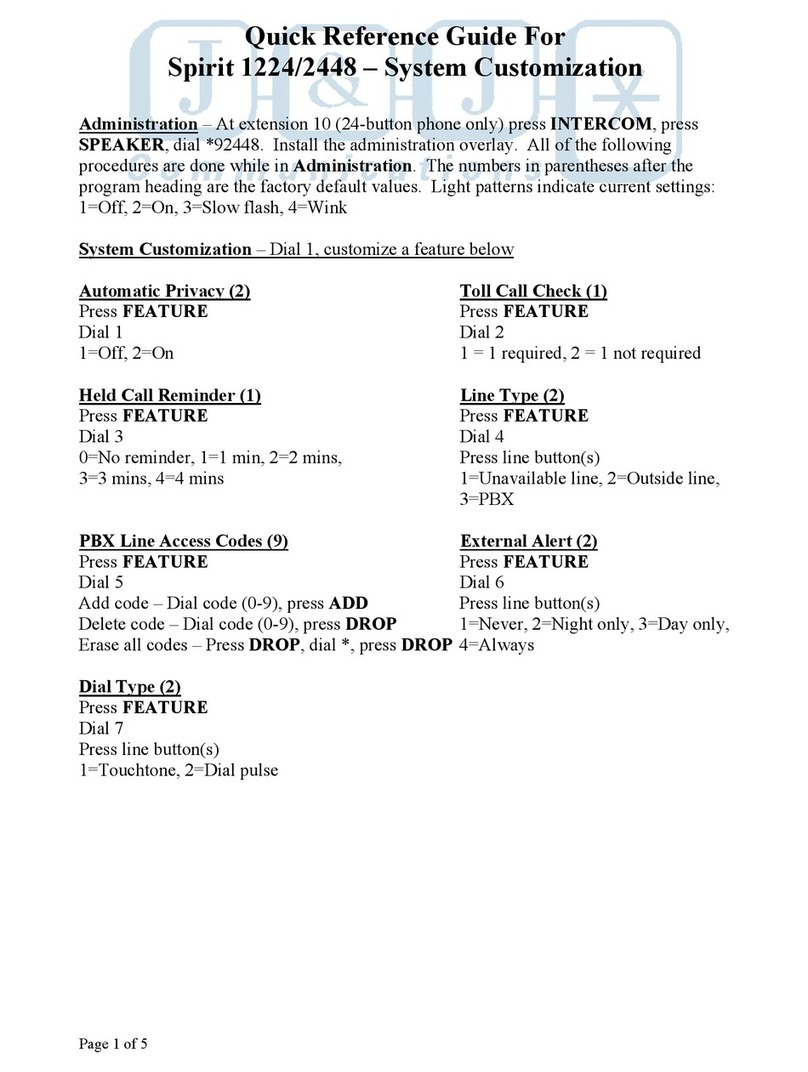
AT&T
AT&T SPIRIT 1224 Controller User manual

AT&T
AT&T 9370 User manual
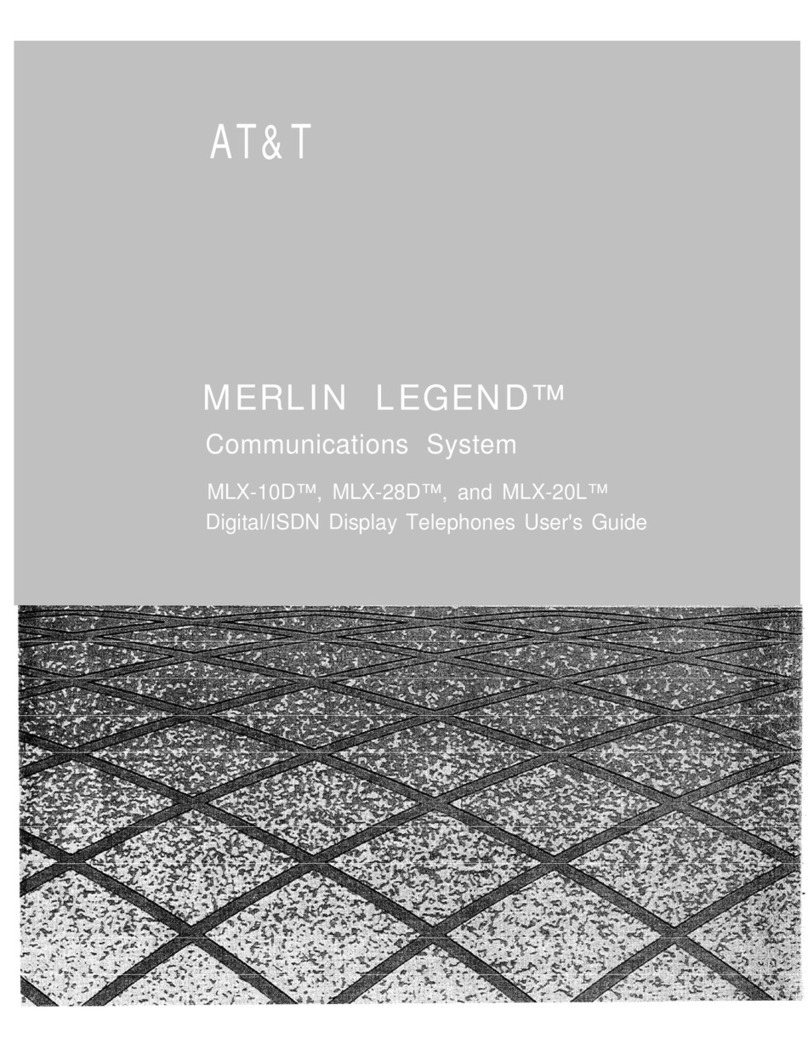
AT&T
AT&T Merlin Legend MLX-10D User manual
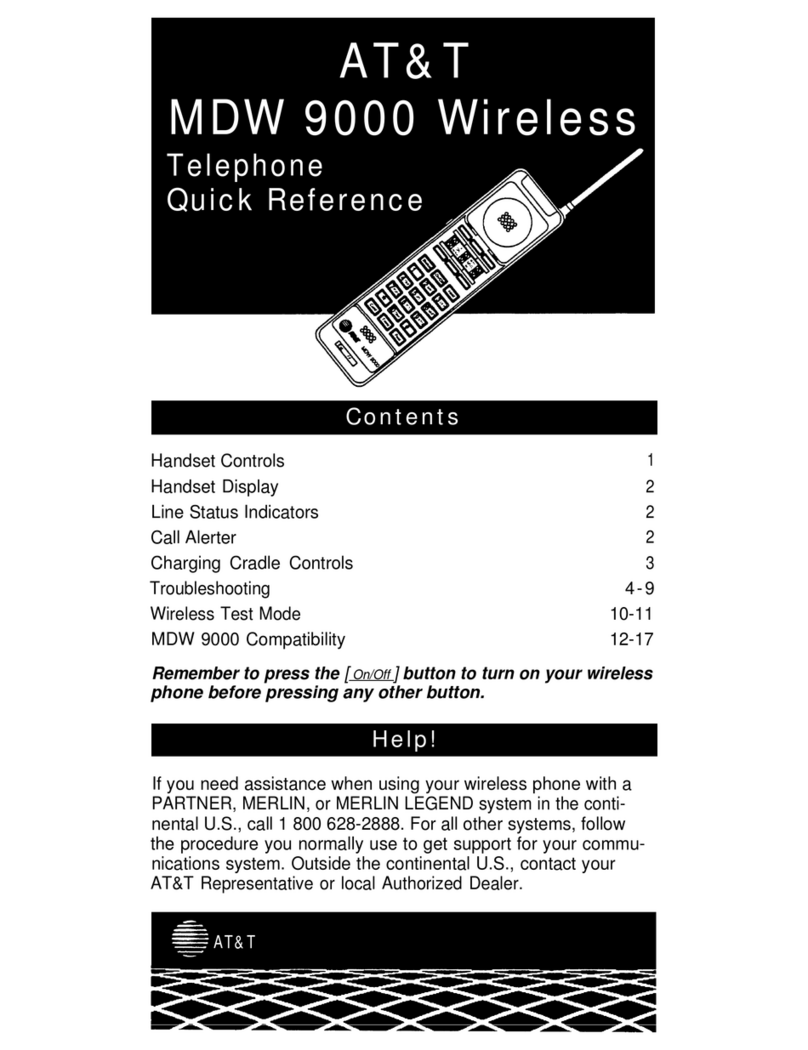
AT&T
AT&T MDW 9000 User manual
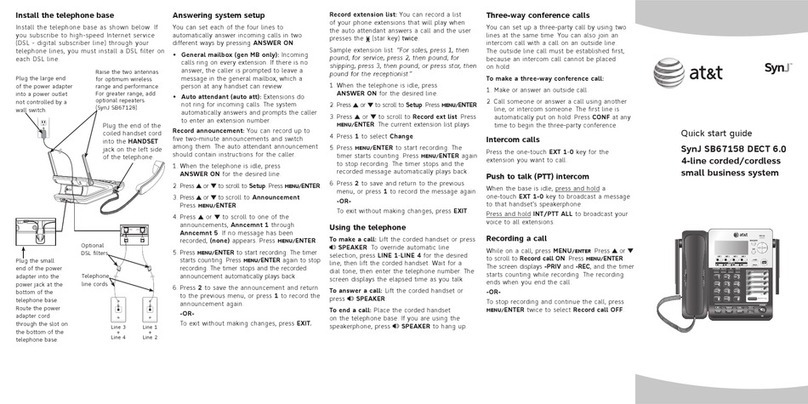
AT&T
AT&T SynJ SB67158 User manual
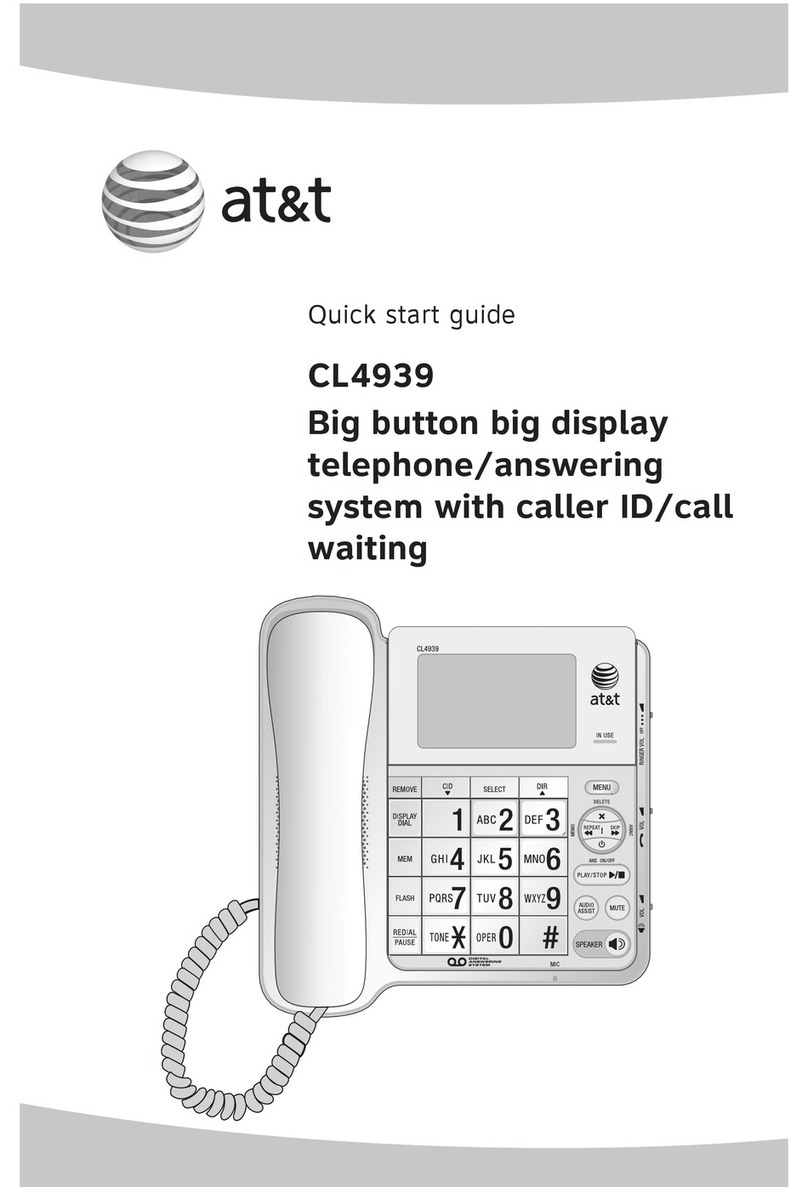
AT&T
AT&T 4939 - AT&T - Corded Digital Answering... User manual
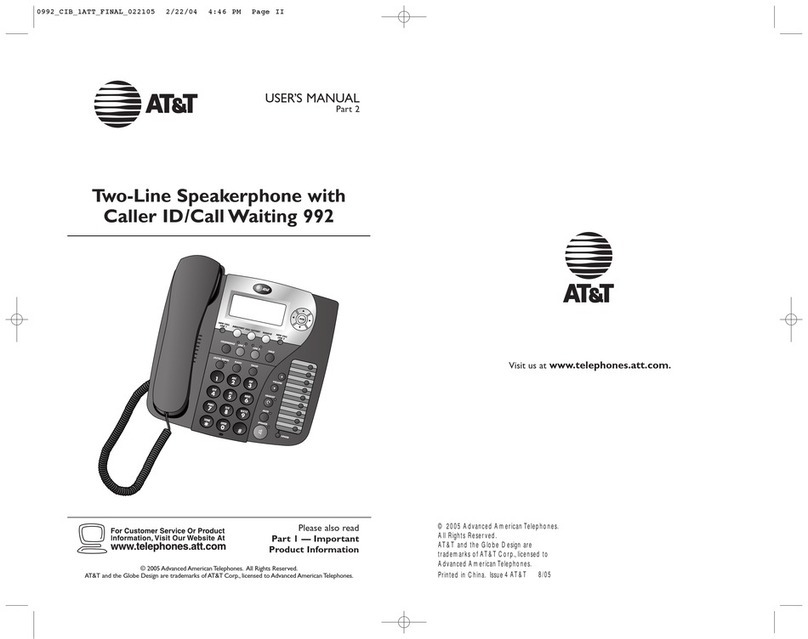
AT&T
AT&T 992 User manual

AT&T
AT&T CL4940 User manual

AT&T
AT&T ML17928 User manual

AT&T
AT&T CL4940 User manual

AT&T
AT&T HS-8270 User manual

AT&T
AT&T Trimline Single Line Business Telephone User manual

AT&T
AT&T CL83101 User manual