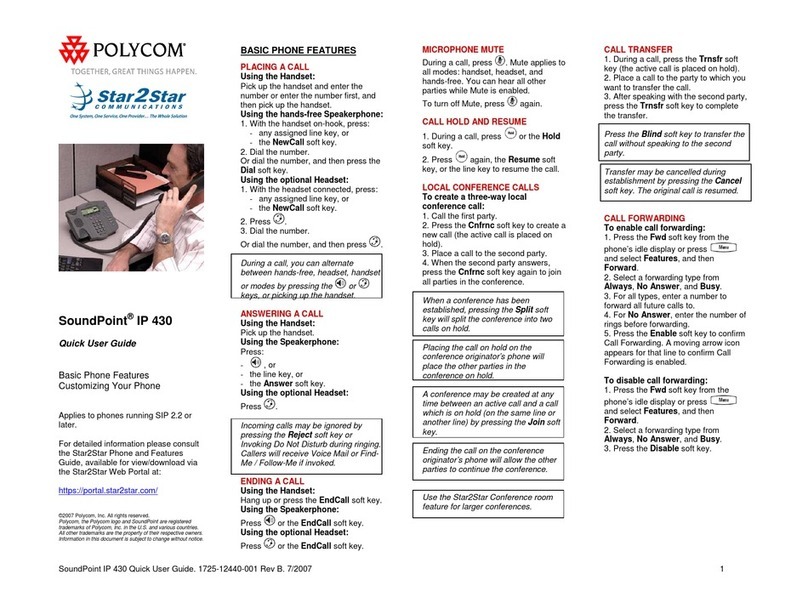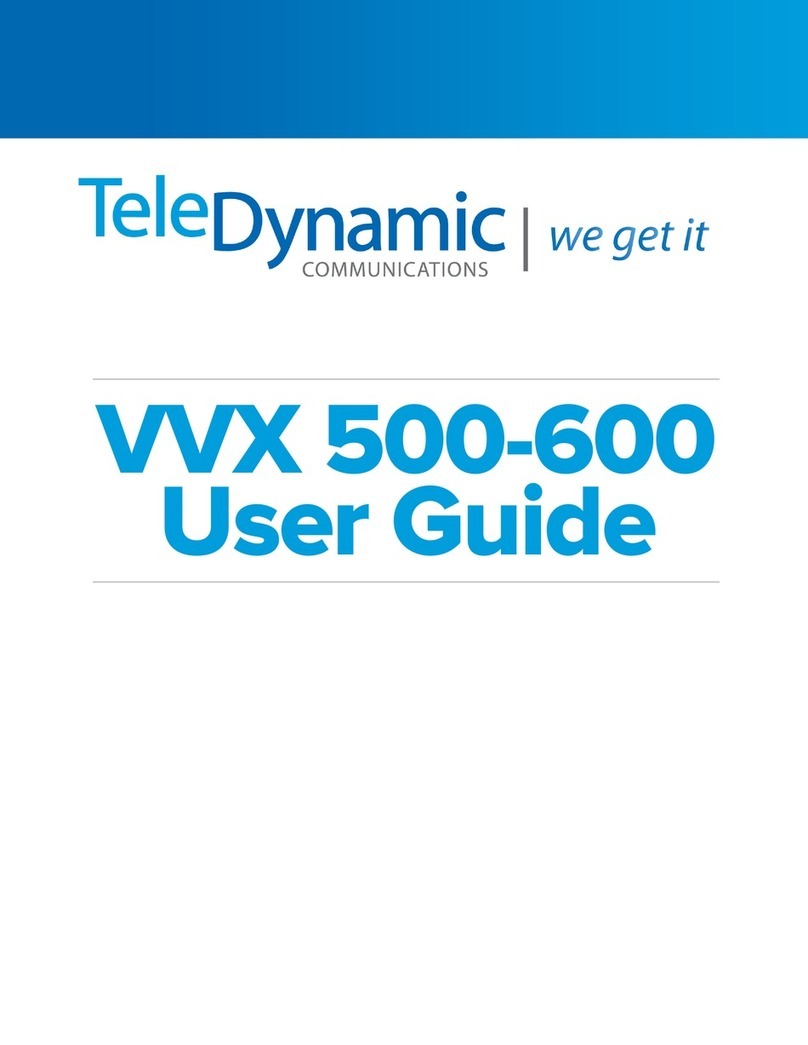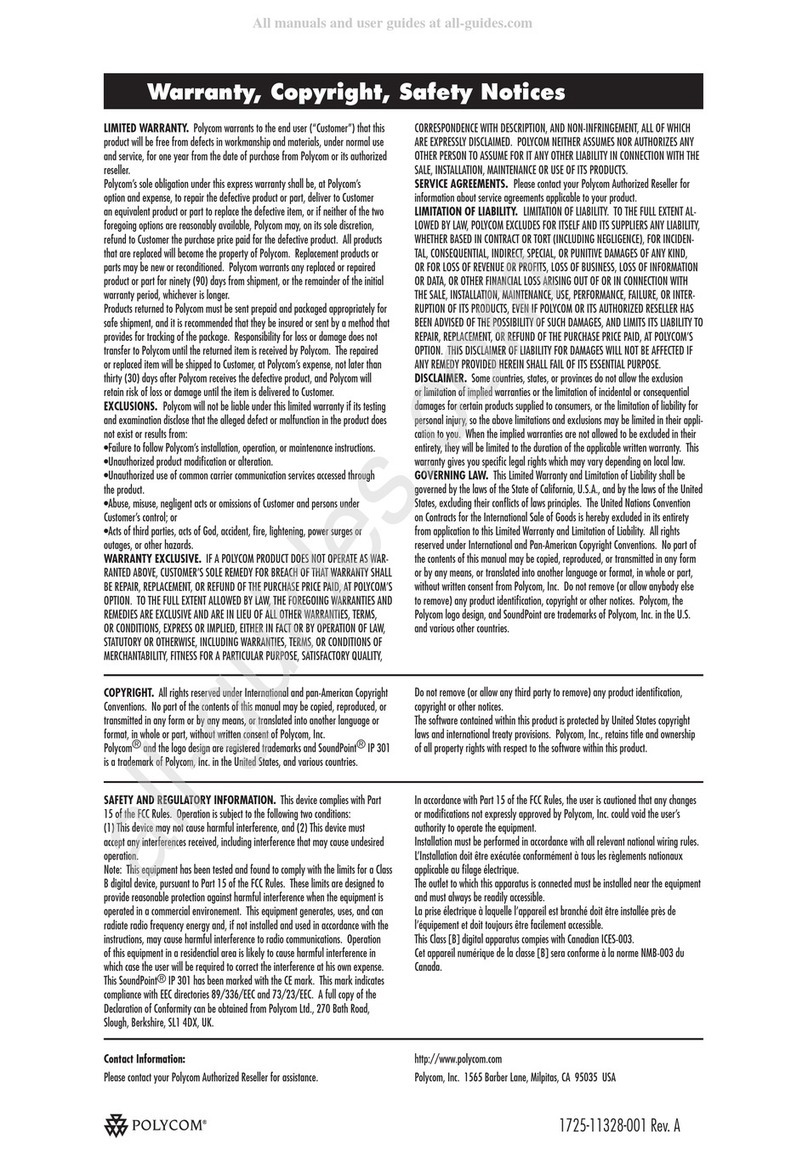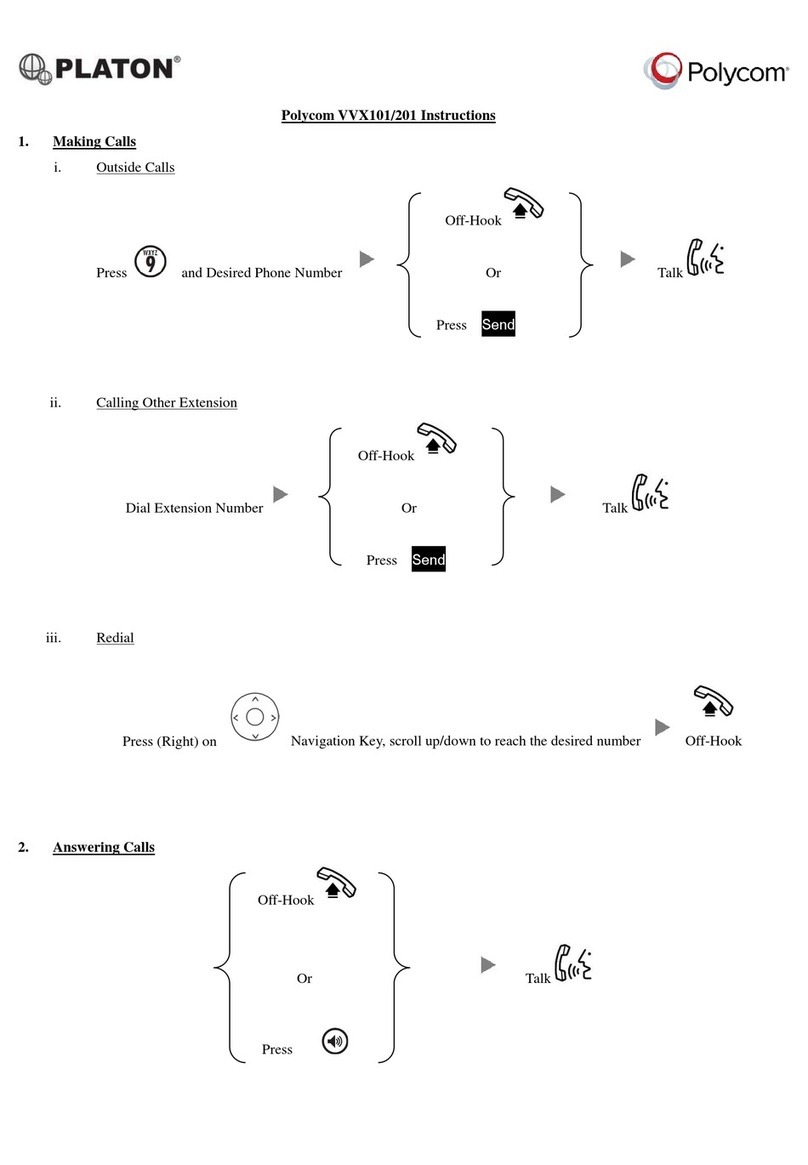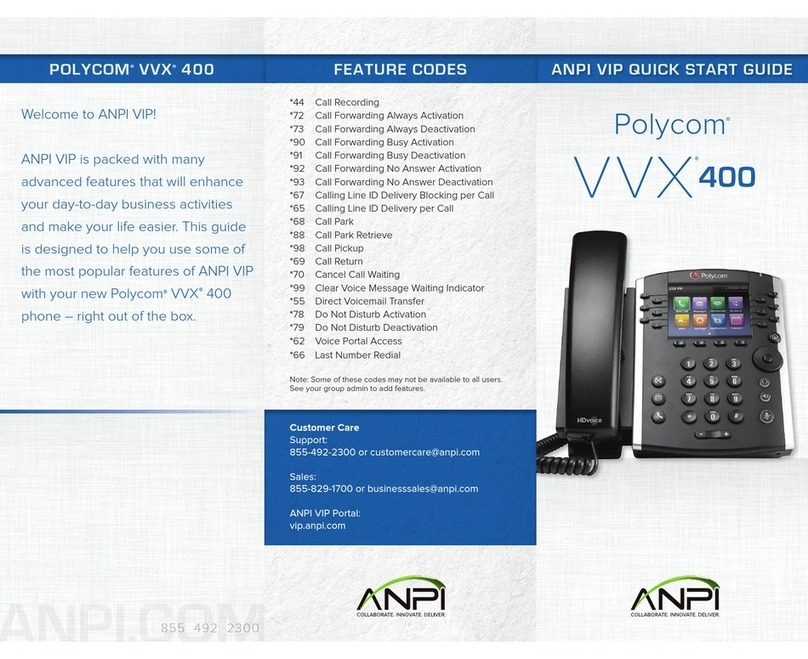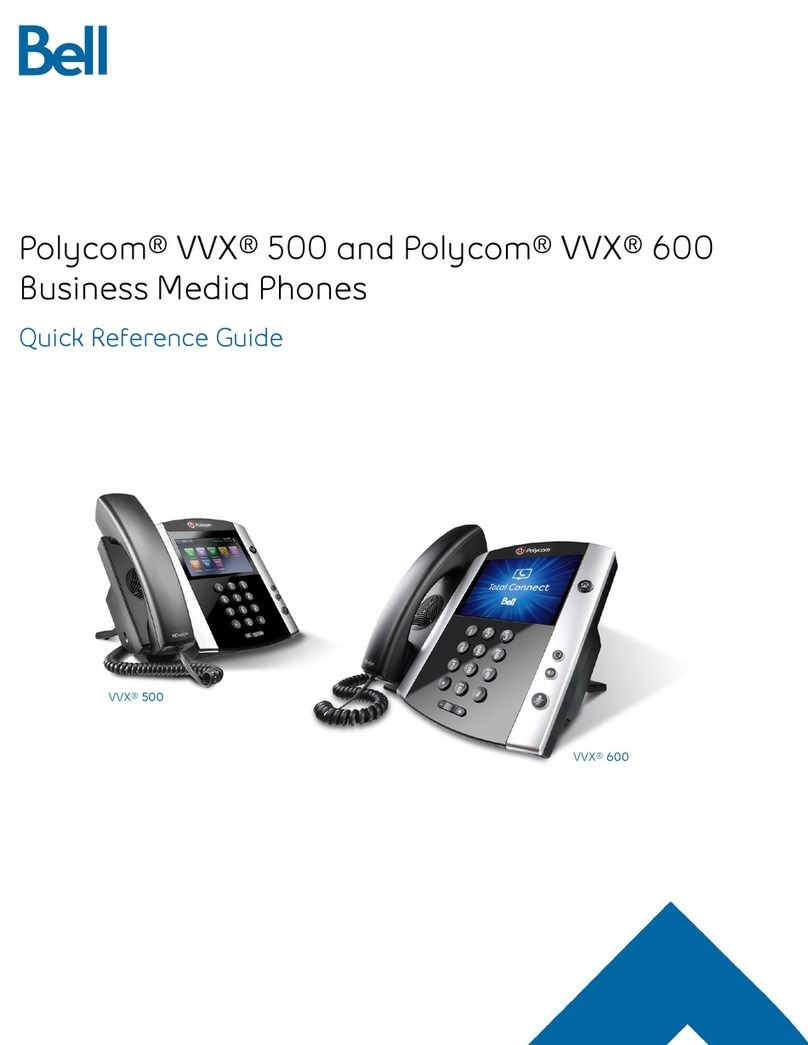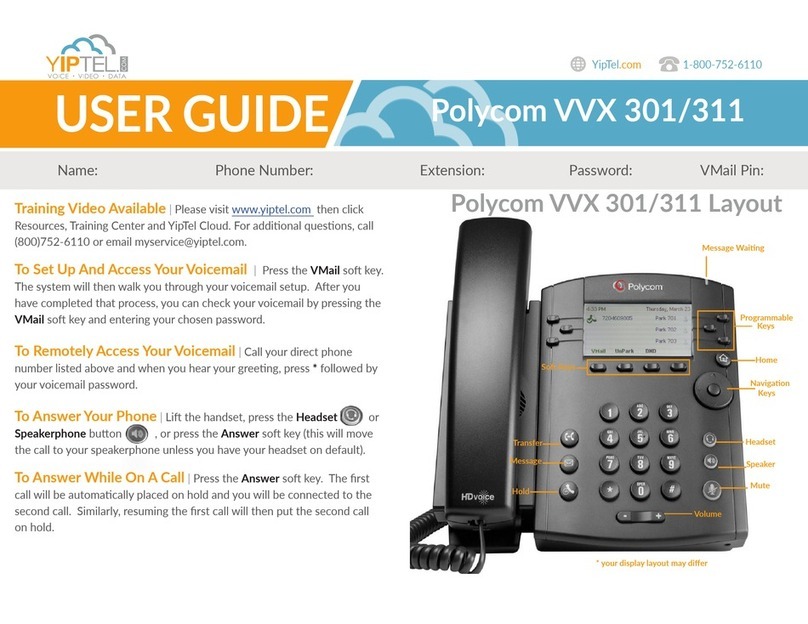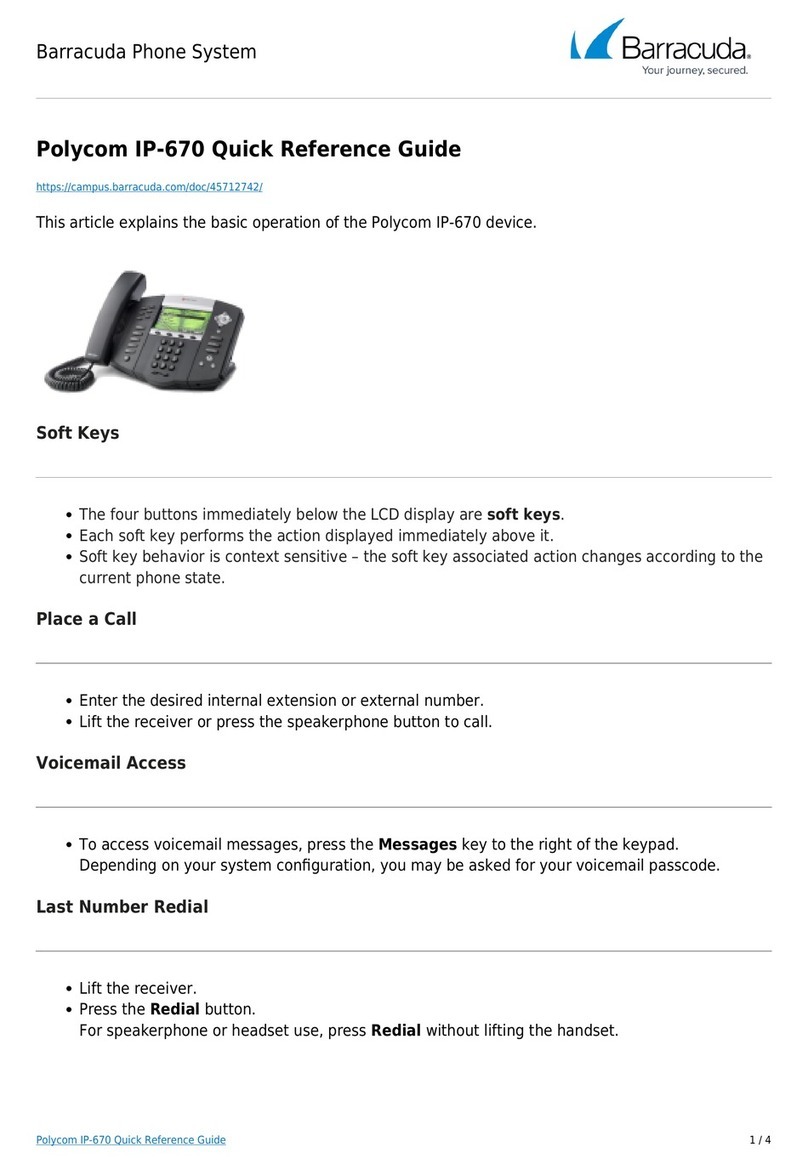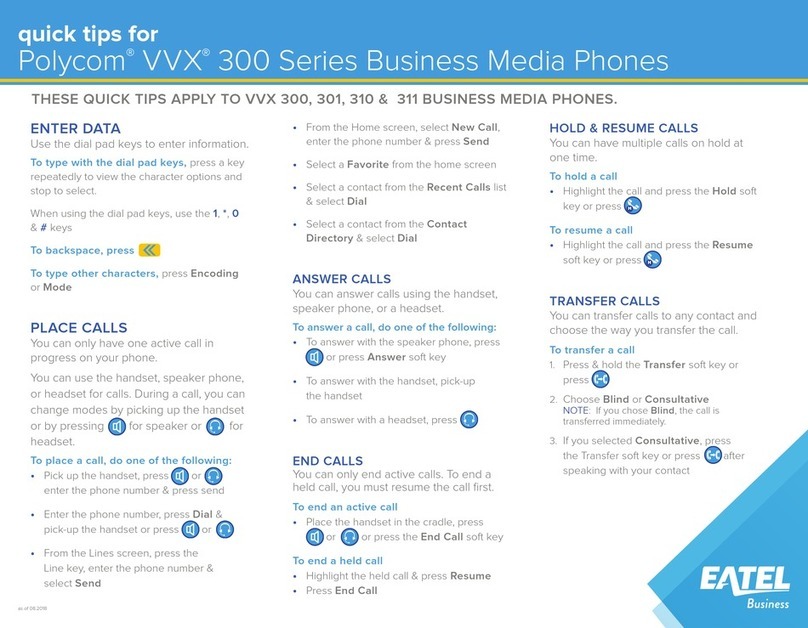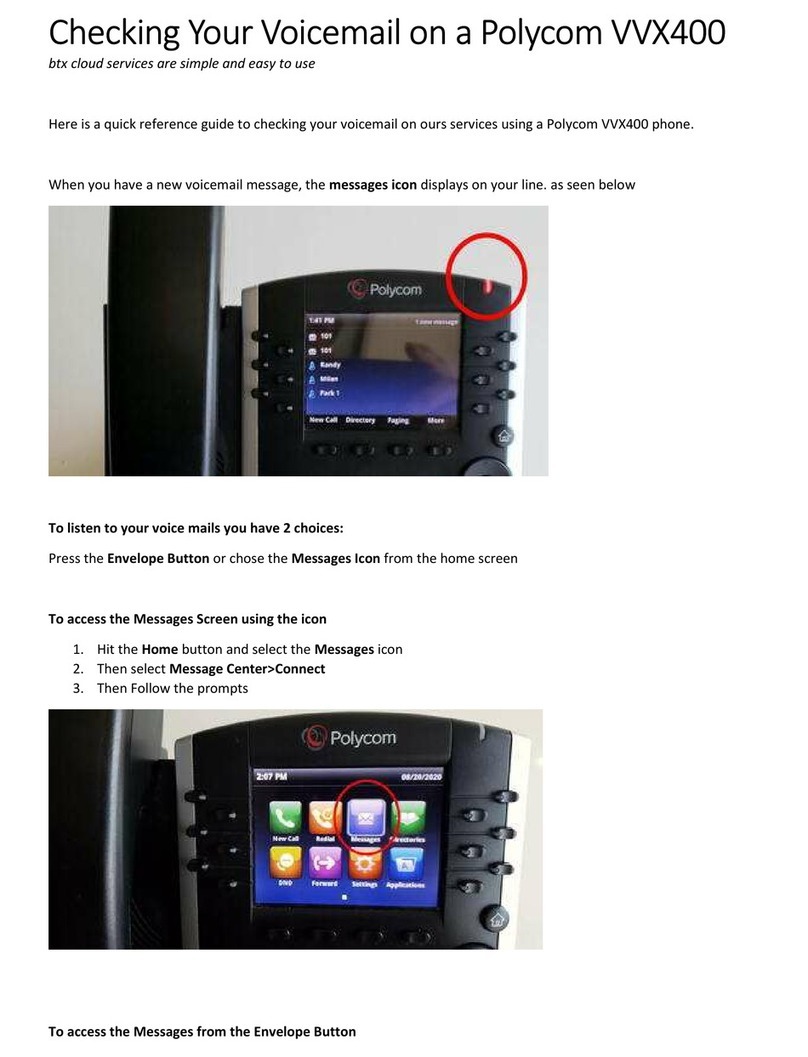• Press the Scroll Up and Scroll Down keys to make selections.
• Use the More, Next, and Prev softkeys to scroll through lists.
• Pressing the More softkey provides access to other softkeys.
• Press the Menu key to exit from any directory.
• Press the Exit key to exit from a menu.
• To enter text, such as contact names, press the number keys one or
more times. For example, to enter A, press 2; to enter C, press 222.
• When you can enter text, the display title shows whether keys will
generate numbers (1), upper-case (A), or lower-case (a) characters.
Press the 1/A/a softkey to change the mode.
Note: Settings on the SMB 1500 control the default caller ID behavior
(show or block) for your extension.
To send caller ID if it is normally blocked:
• Dial *82 before the number you are calling. For example:
*82 9 603 555 2368
Note: Caller ID is only blocked for external calls; internal calls will always
show caller ID.
To block caller ID if it is normally sent:
• Dial *67 before the number you are calling. For example:
*67 9 603 555 2368
Internal Shortcut Dialing Features
8Dial before an extension to send the call directly to the
recipient’s voicemail.
880 Dial by name directory
882 Voicemail
LED Lamp Status Indicators
Solid green: Call in progress
Slow flashing green: Incoming call
Rapid flashing green: You have placed a call on hold.
Red: Your have muted the call.
Slow flashing red: You have been placed on hold.
Phone Keys
Show or Block Caller ID
Note: Your extension must be specifically set up to use call screening.
If your extension is set up to use call screening, this feature behaves as
follows when an outside caller uses the Auto Attendant to select your
extension.
• The Auto Attendant asks the caller to record their name, then
forwards the call to the selected extension.
• When you answer the call, the Auto Attendant announces the call.
• Press 2to accept the call or press 8to send the call to voicemail.
• If you hang up without making a choice, or if you do not answer, the
call goes to voicemail.
Note: Your extension must be set up to make paging and handsfree
answer back calls, and the receiving extension(s) must be set up to
accept these calls. Your phone will play a fast busy signal if it is not set
up to make the type of page you are attempting.
Page all extensions:
1. Dial 70, then wait for the tone.
2. Announce your message, then hang up.
• The page is announced through the phone speaker of all idle
phones.
Page a zone:
1. Dial 77X, where Xis the number (0 through 9) of the page zone you
want to call, then wait for the tone.
2. Announce your message, then hang up.
• The page is announced through the phone speaker of all idle
phones that belong to the page zone you called.
Handsfree answer back:
Note: Handsfree answer back is available only for calls between
extensions within your service location, including remote Road Warrior
phones.
1. Dial 7, then a three-digit extension within your service location.
2. The call is routed to the speaker of the called phone.
• The phone system plays a short beep to indicate the connection
was made.
• The called extension operates in speakerphone mode; you have
two-way communication with the called line.
• If the extension you paged does not accept intercom calls, you will
hear a fast busy signal.
Call Screening
Paging and Handsfree Answer Back
This Quick Reference Card describes how to use the Whaleback
Systems CrystalBlue Voice Service™.
To locate control keys and other parts of your phone, see the diagrams
in SoundPoint®IP 4000 Quick Start Guide.
Dialing a call:
• Press the Phone key or press the New Call softkey.
Note: Most phone systems require a dial-out prefix (usually 9) before
the phone number when you call an external line.
Answering a call:
• Press the Phone key or press the Answer softkey.
Ending a call:
• Press the Phone key or the End Call softkey.
Rejecting a call:
• Press the Reject softkey to send the call directly to voicemail.
Putting a call on hold:
• During a call, press the Hold softkey. The phone icon on the display
blinks to indicate a call on hold.
• To retrieve a held call, press the Resume softkey.
• If you have multiple held calls, use the Scroll Up and Scroll Down
keys to select a call, then press the Resume softkey.
Transferring a call:
1. During a call, press the More softkey.
2. Press the Transfer softkey.
3. Press the Blind softkey.
4. Enter the destination number for the transfer and hang up.
Transferring a call with consultation:
1. During a call, press the More softkey.
2. Choose the Transfer softkey.
3. Dial the destination number and wait for the recipient to answer.
4. After consulting with the recipient, press the Transfer softkey to
transfer the call.
• To cancel the transfer and return to the caller, press the Cancel
softkey.
Introduction
Basic Phone Usage
Call Transfers
rys
a
ue
Voice Service™
SoundPoint IP 4000
Quick Reference Card
Cuttyhunk Release