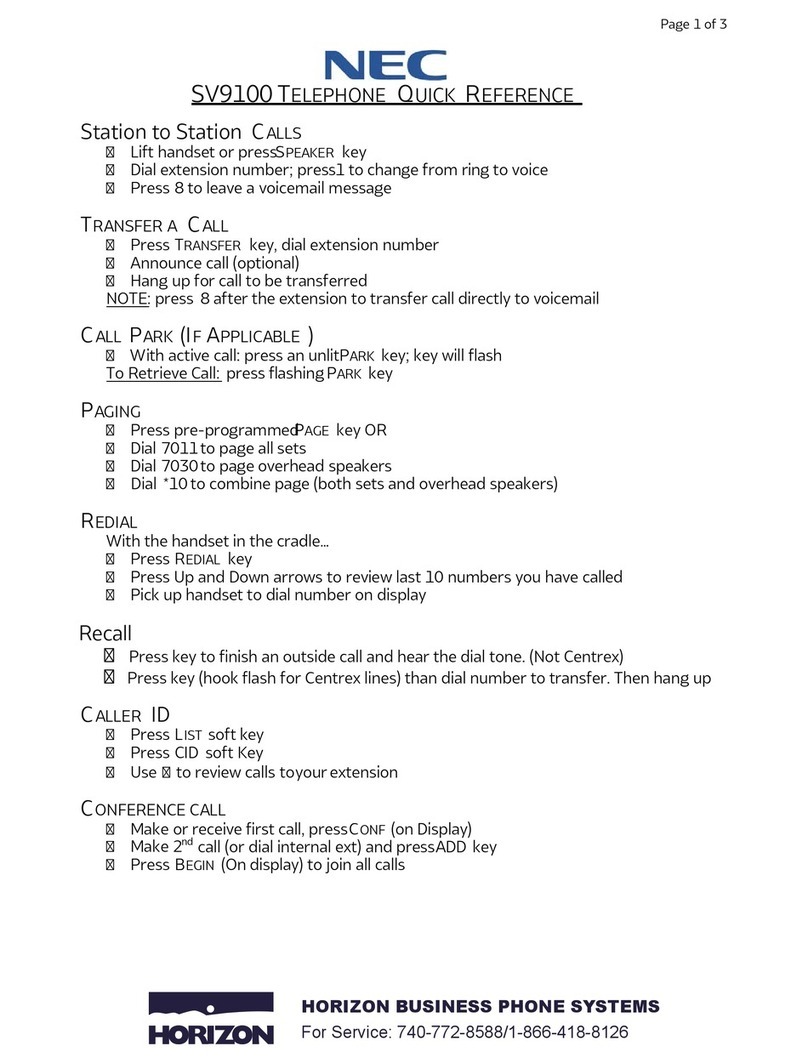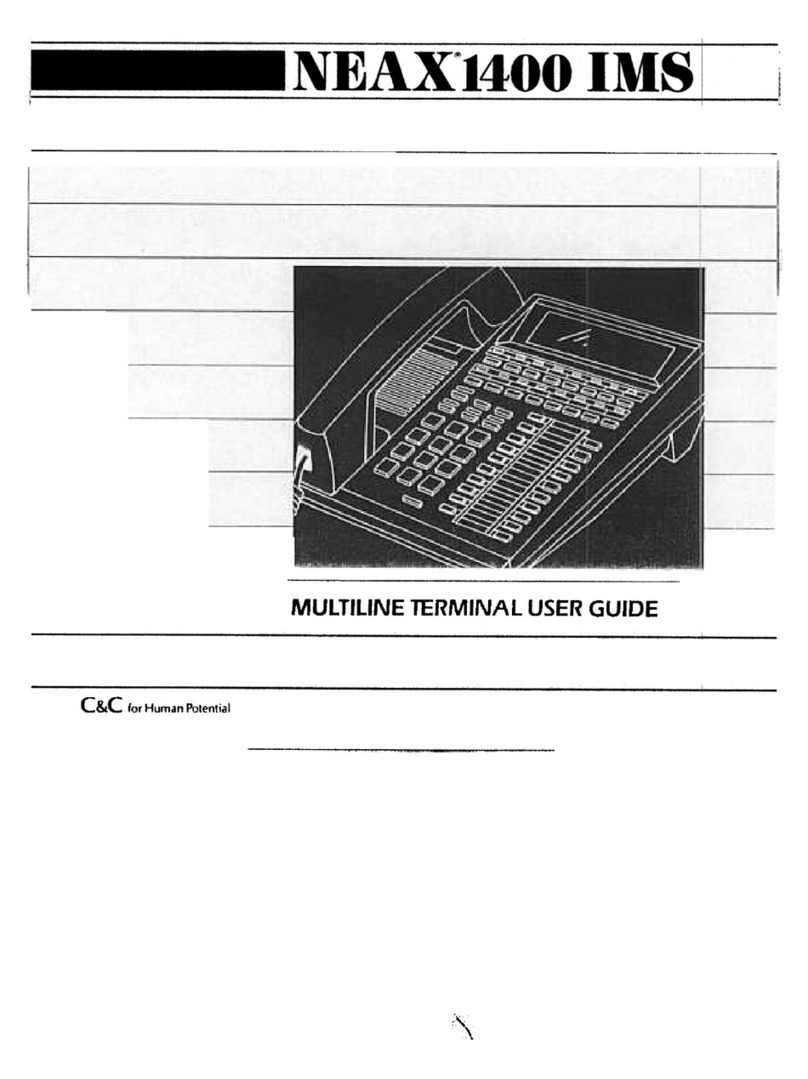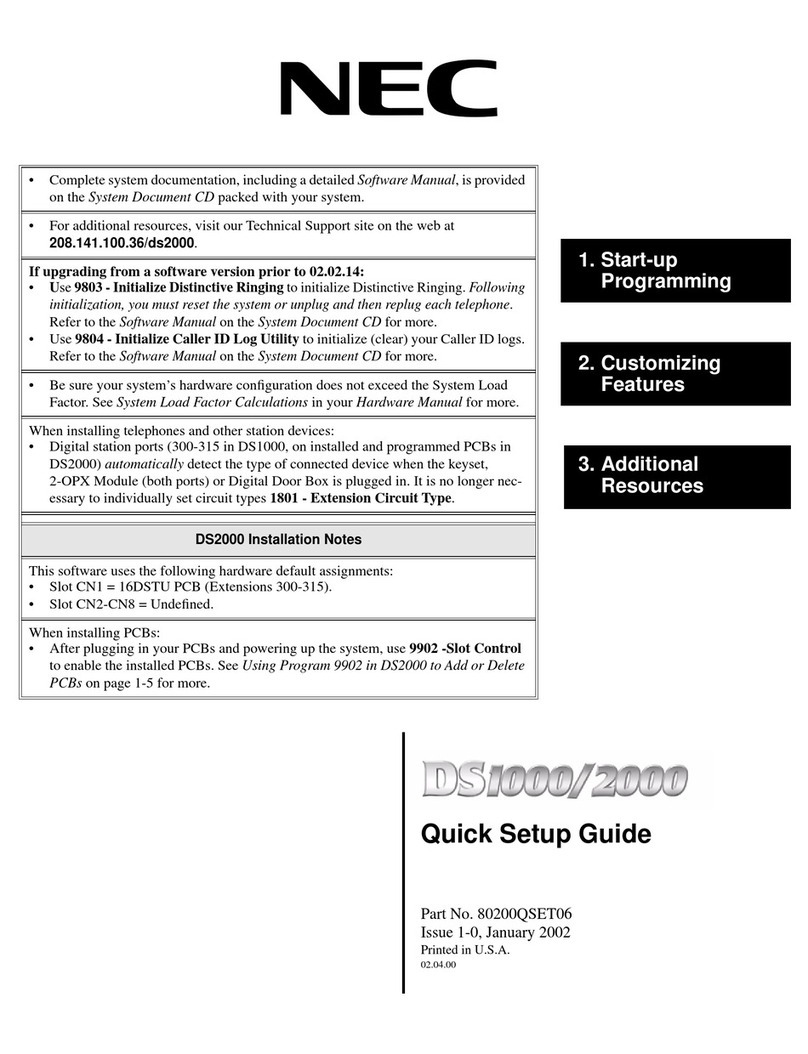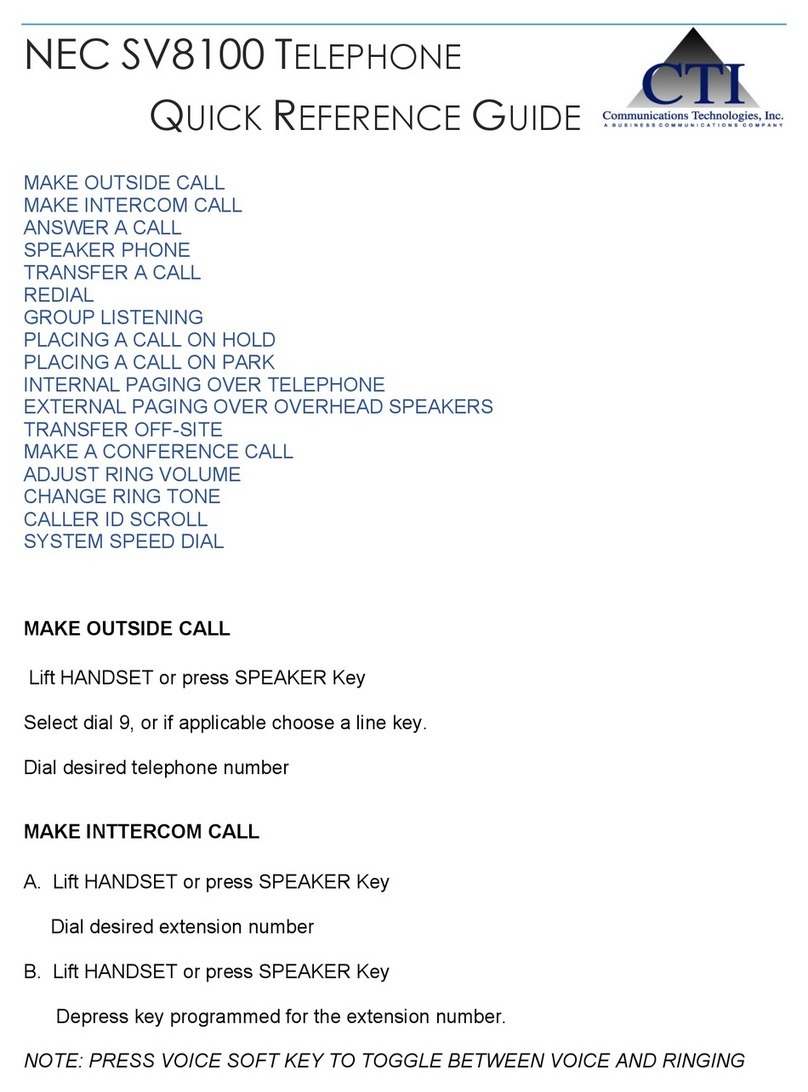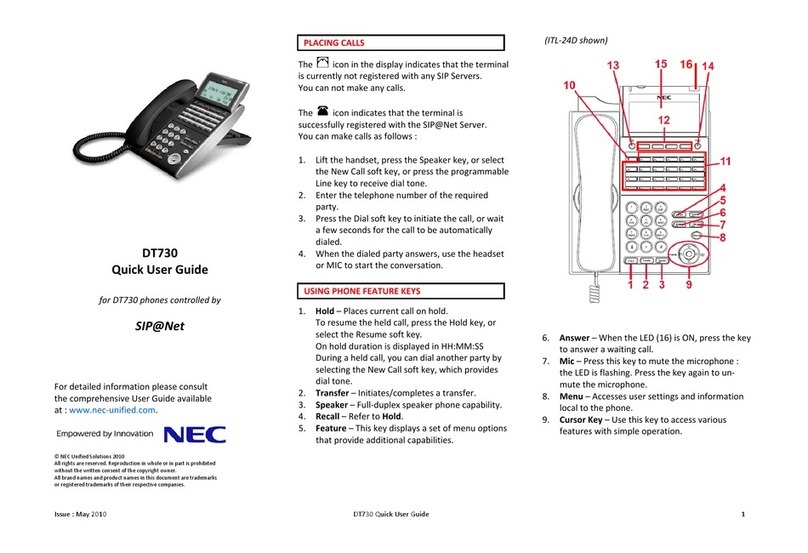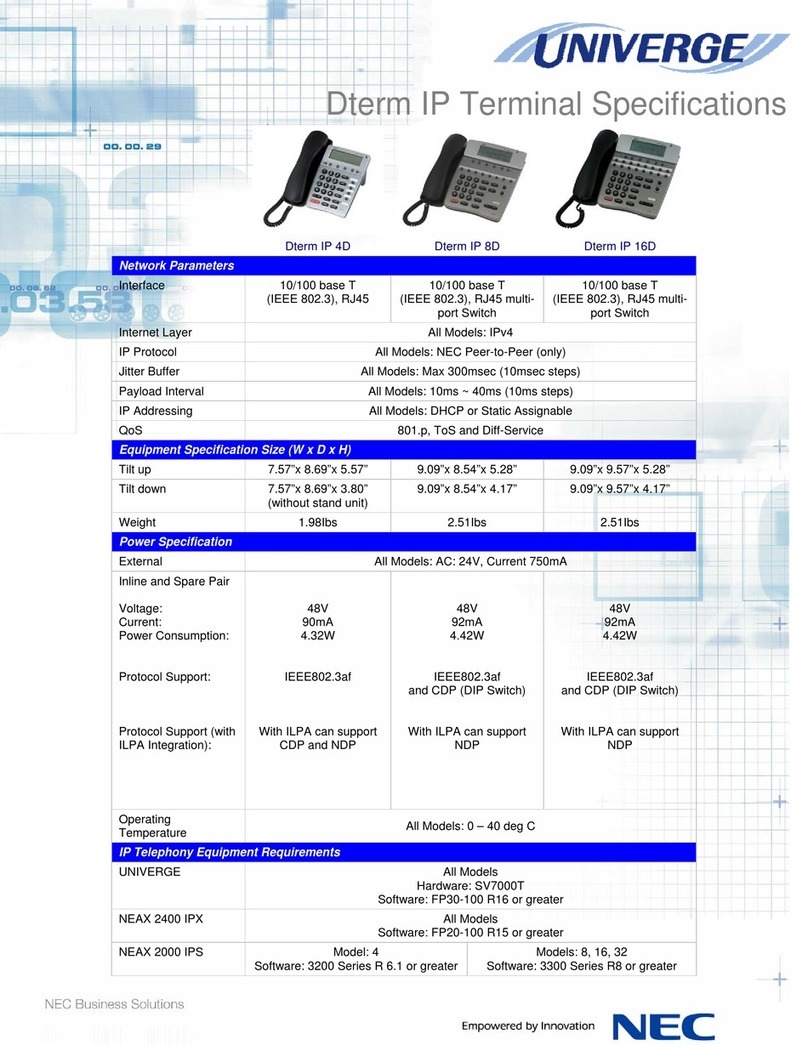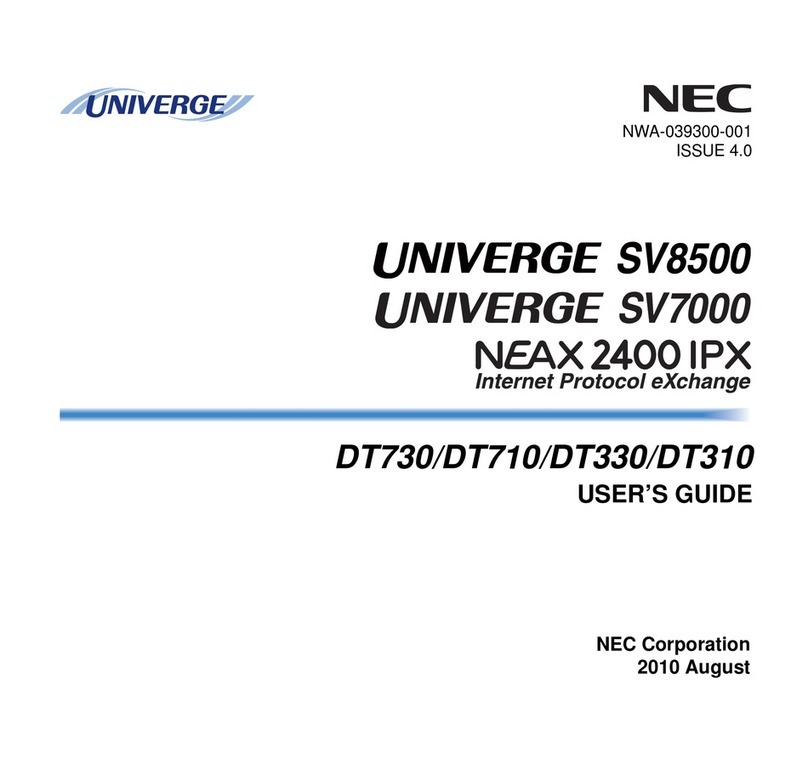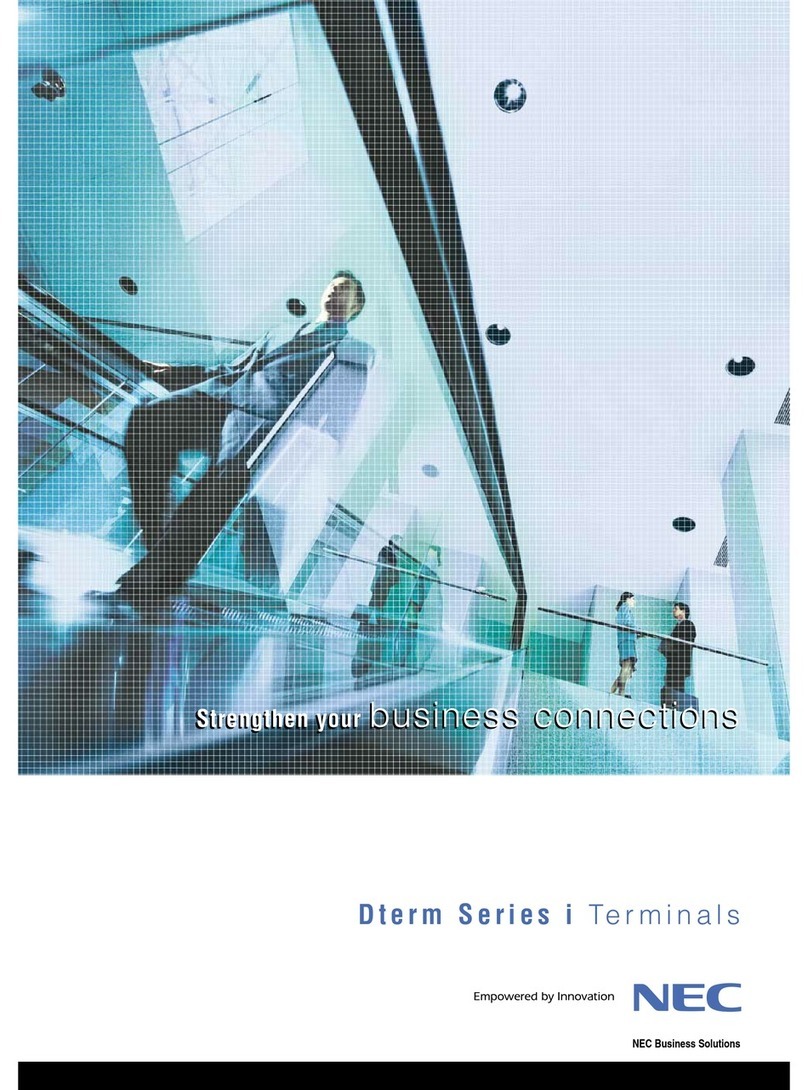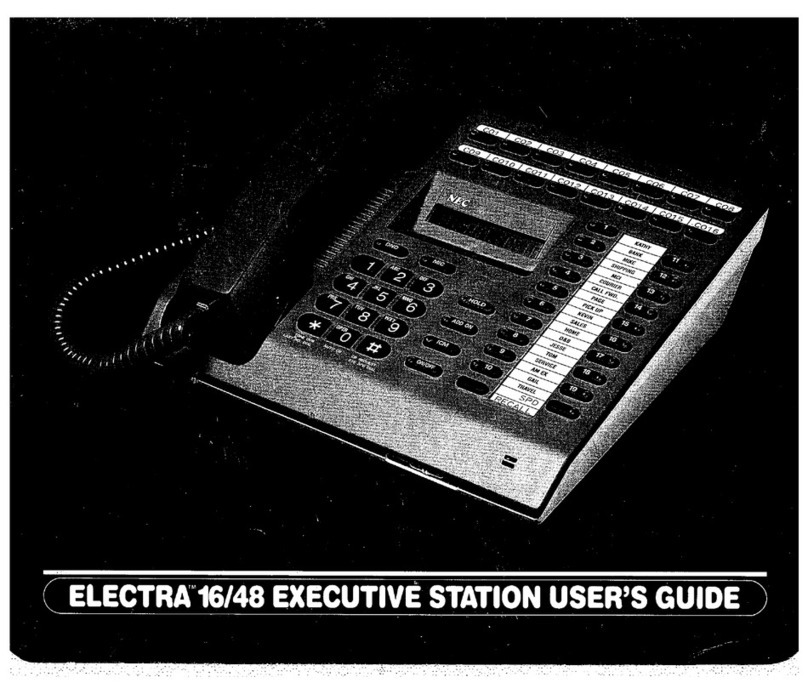- 3 -
TABLE OF CONTENTS
Using Direct Station Selection (DSS).................................................................................... 25
Conference .................................................................................................................. 25
Call Park – System ...................................................................................................... 26
Station Busy/no Answer Options .............................................................................. 26
Callback ................................................................................................................................ 26
Message Waiting .................................................................................................................. 27
Tone Override ....................................................................................................................... 28
Department Step Call............................................................................................................ 28
Voice Over ............................................................................................................................ 28
CO/PBX Dialing Options ............................................................................................. 29
Save Number Dialed............................................................................................................. 29
Memo Dial............................................................................................................................. 29
Repeat Redial ....................................................................................................................... 30
Caller ID ................................................................................................................................ 30
Temporary Memory ................................................................................................................. 31
CALL PICKUP .............................................................................................................. 31
Group Call Pickup ................................................................................................................. 31
Directed Call Pickup.............................................................................................................. 32
PAGING ........................................................................................................................ 32
Meet Me Answer ................................................................................................................... 33
BACKGROUND MUSIC ............................................................................................... 34
CALL FORWARDING .................................................................................................. 34
All Calls (CF/A) ..................................................................................................................... 34
Call Forwarding Busy/No Answer (B/NA) ............................................................................. 35