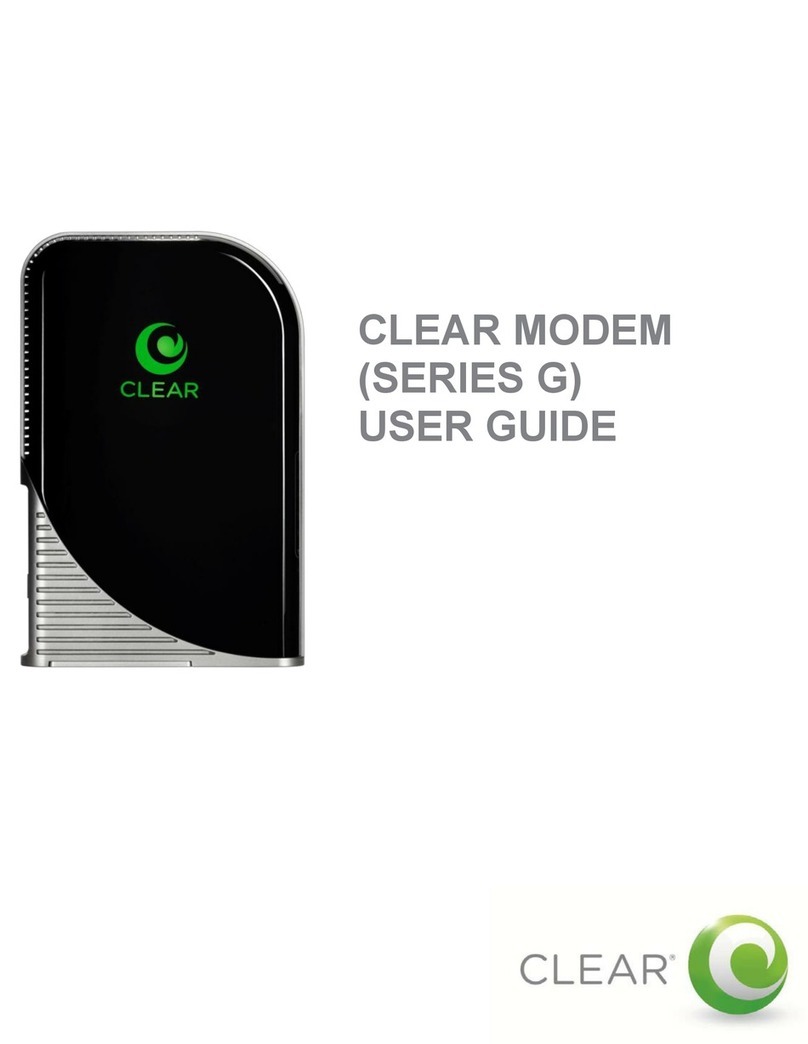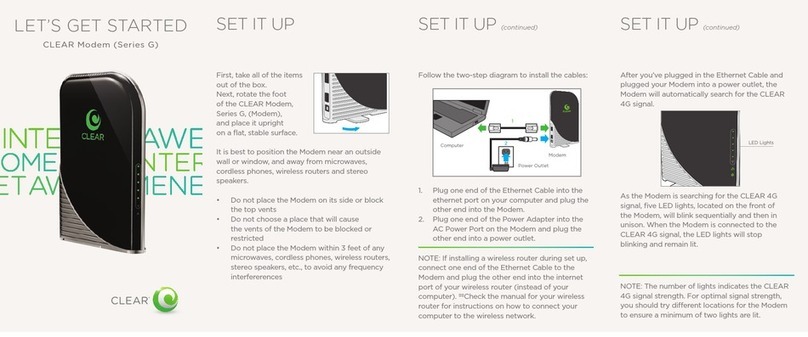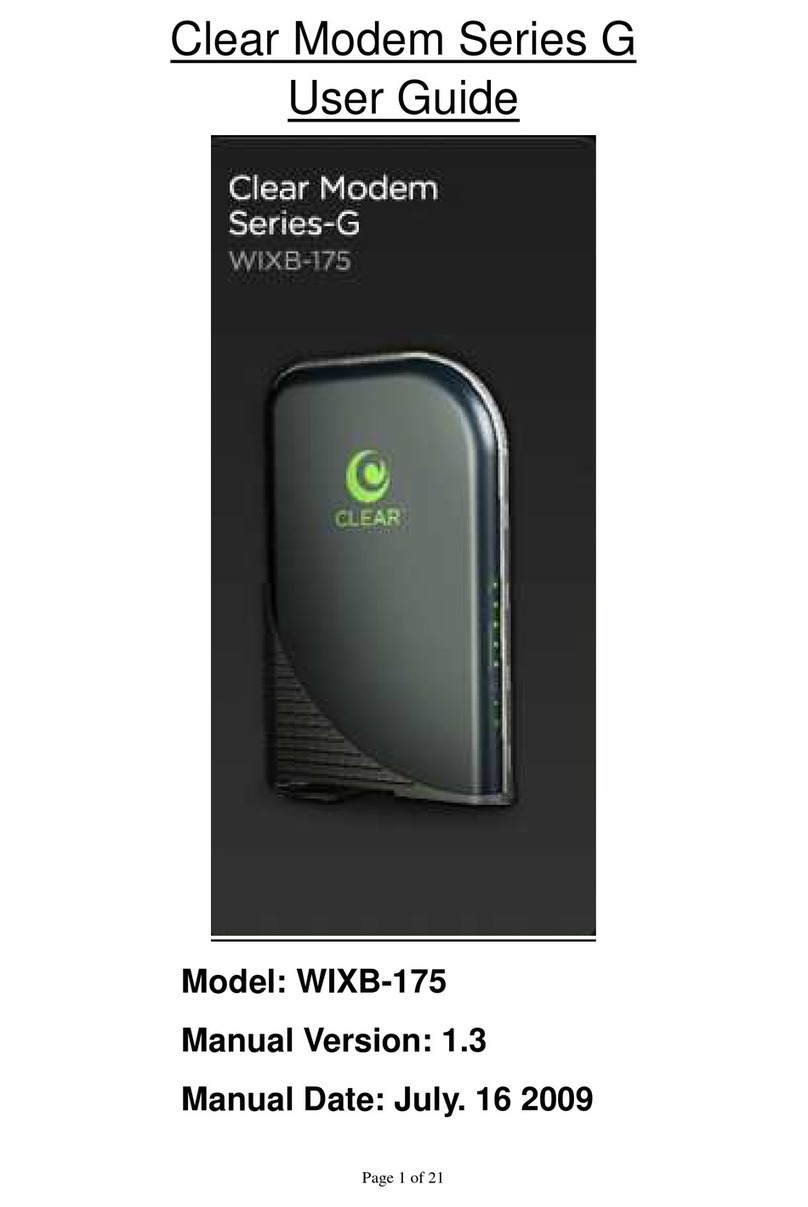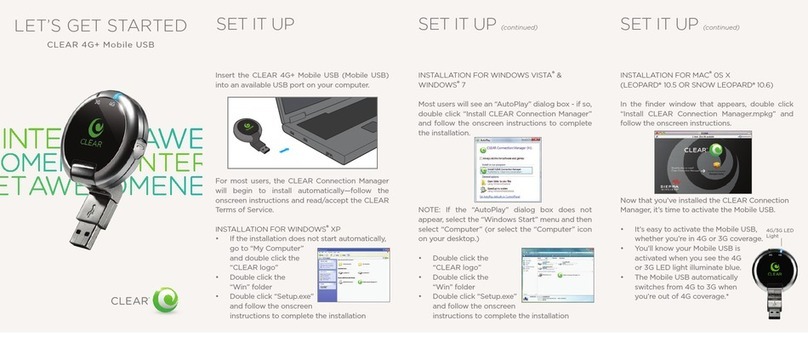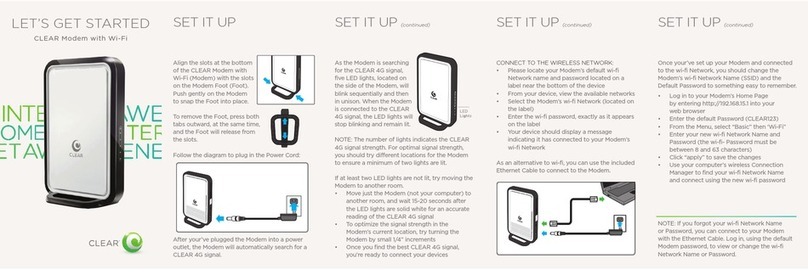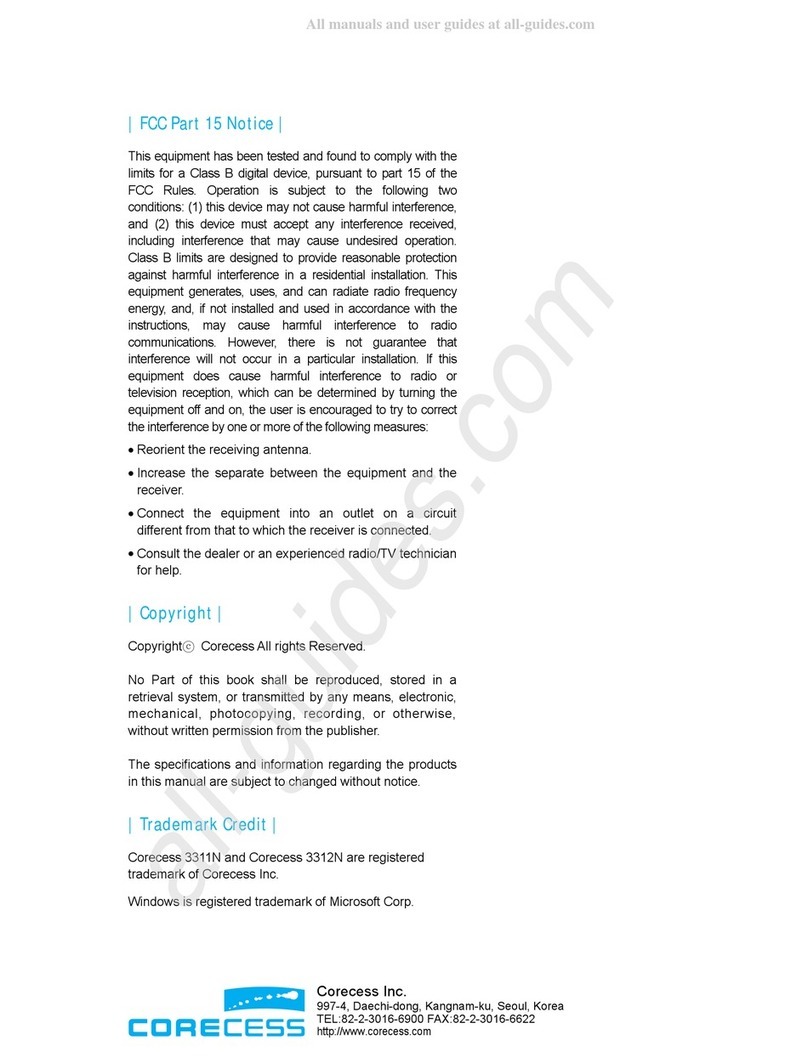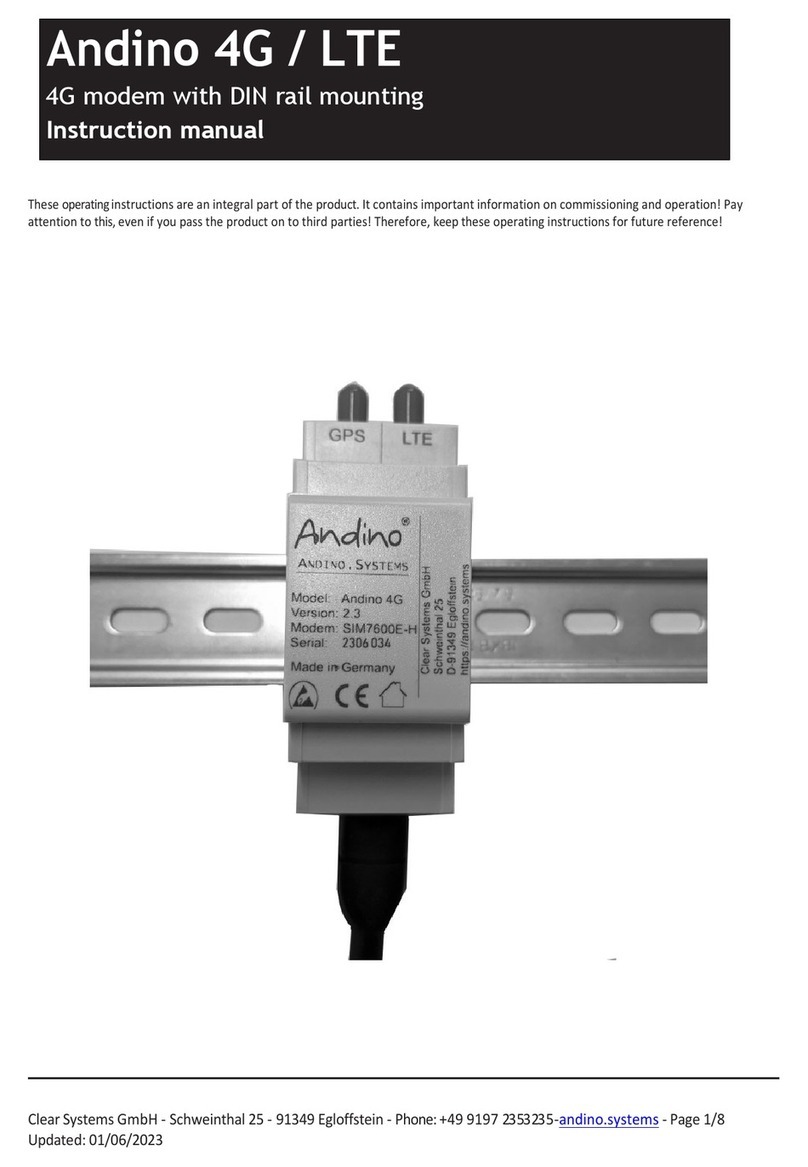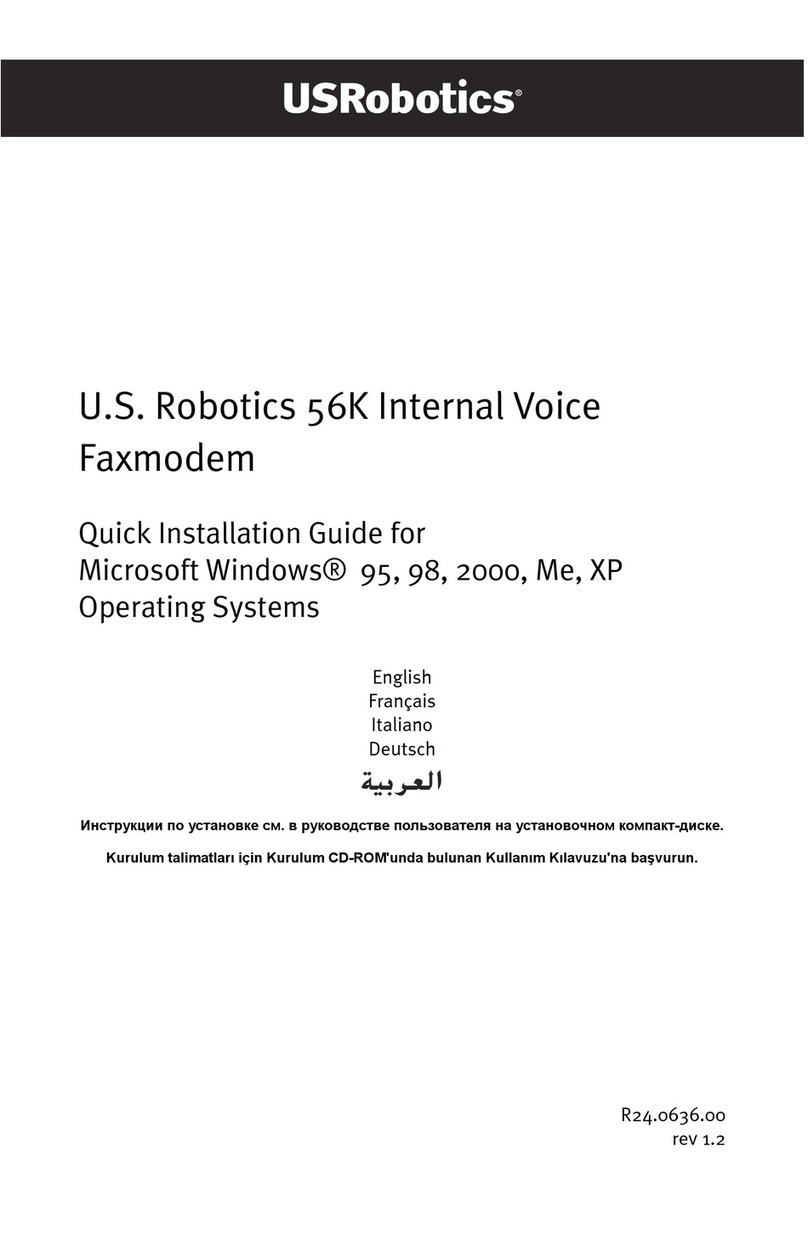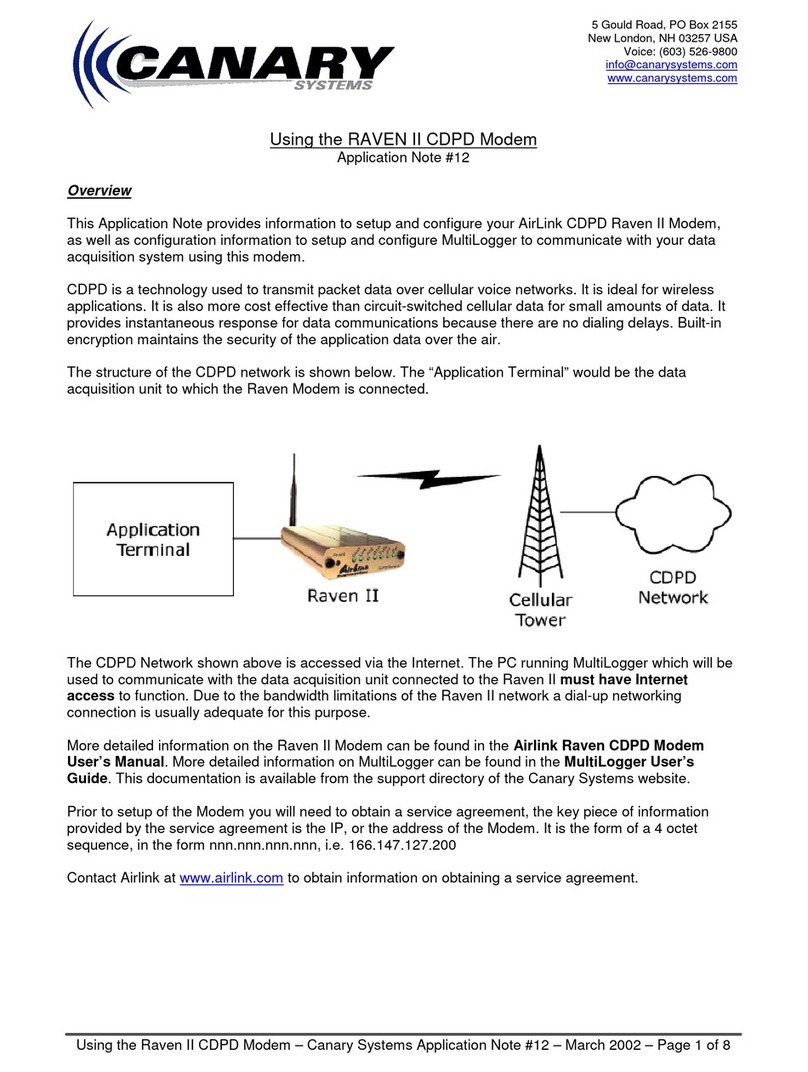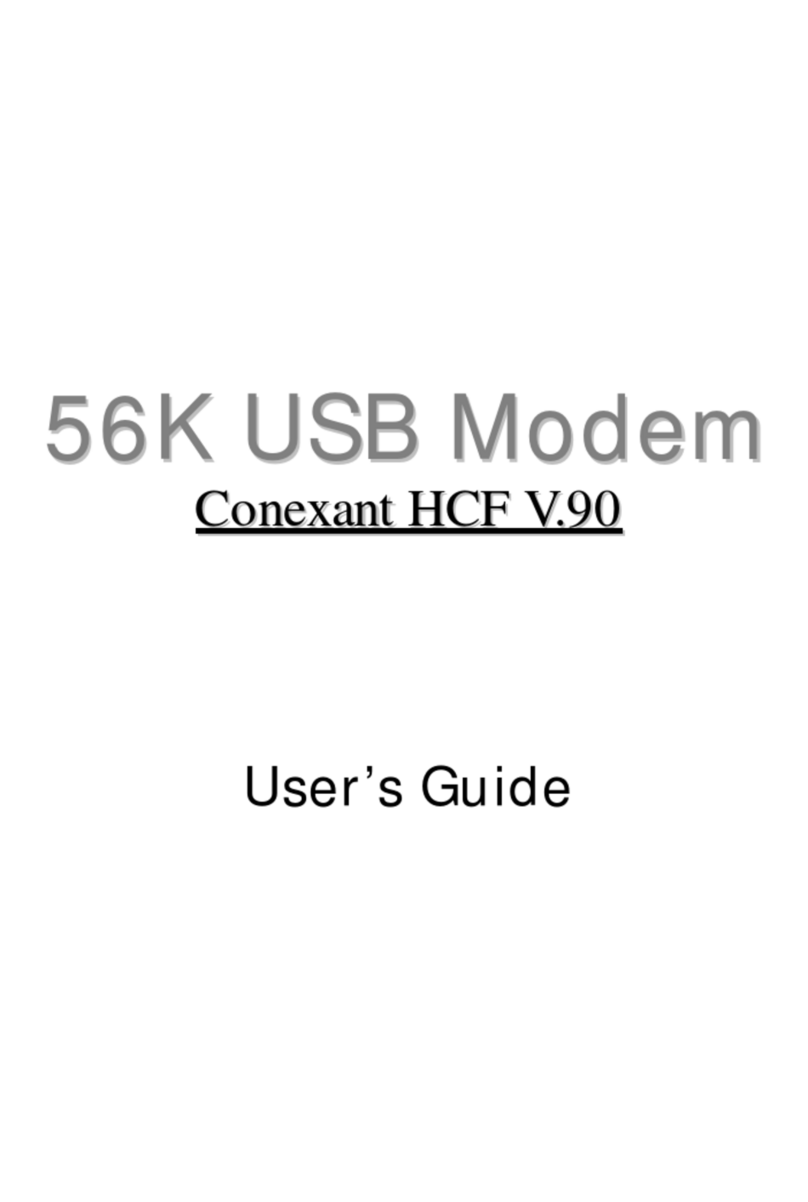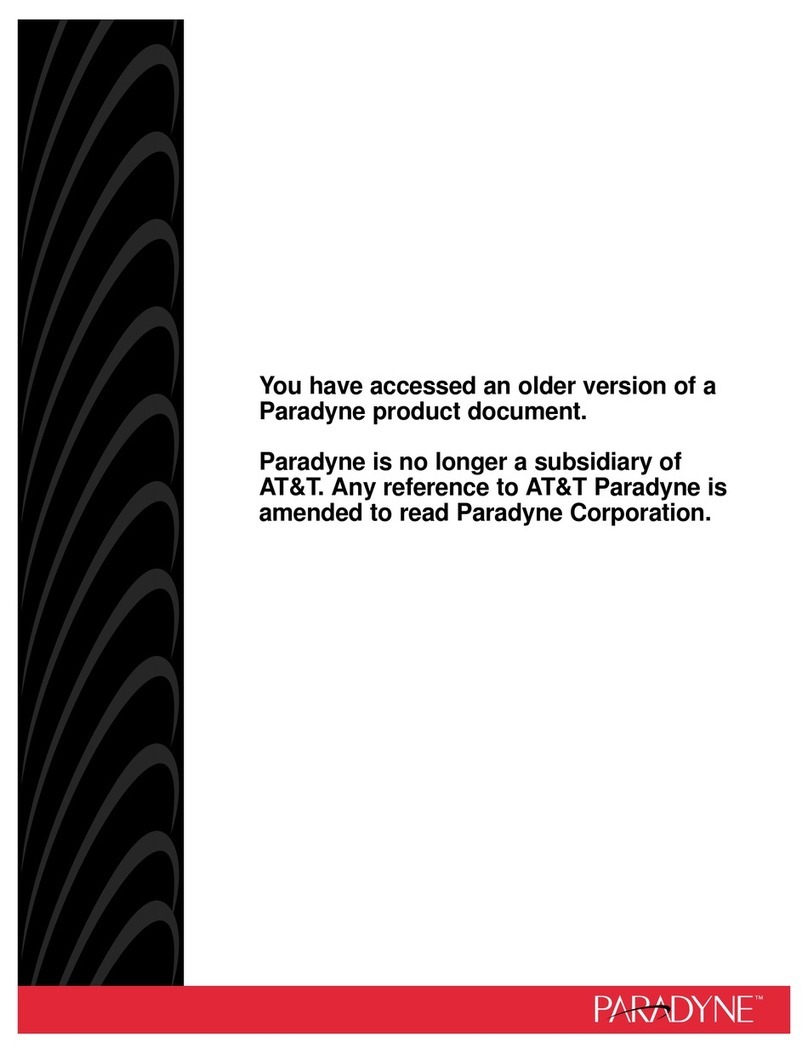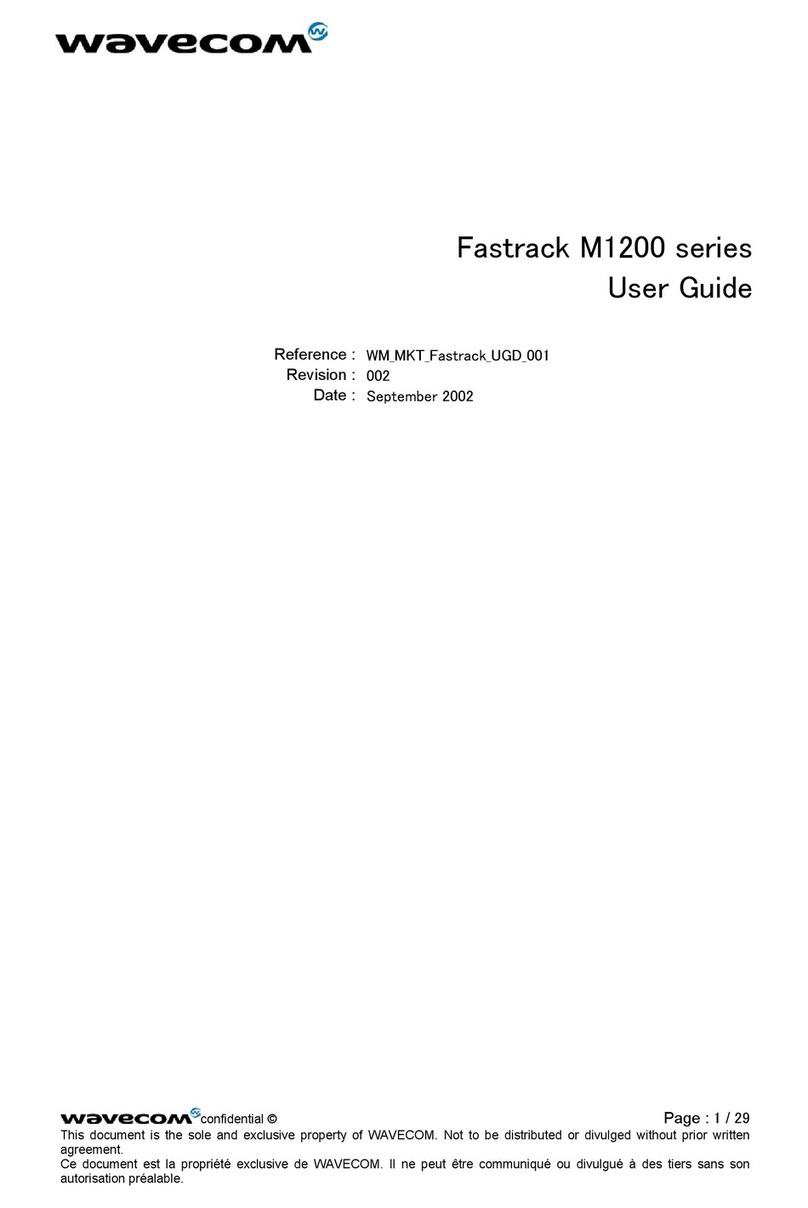CONNECT TO
THE INTERNET (continued)
QUICK TIPS
It’s easy to manage your CLEAR Spot using
the CLEAR Spot Home Page. You can change
settings, view signal strength, control the number
of users, and change the network name and
password. Enter http://clearspot in your web
browser. The default Username and Password
are “admin”.
TO EXTEND THE BATTERY LIFE:
• Decrease the wi-fi-network range
• Limit the number of wi-fi users
TO MAXIMIZE SECURITY:
• Change the CLEAR Spot wi-fi network name
and password
• Use the highest level of wi-fi security your
wi-fi-enabled devices support—check your
wi-fi-enabled device’s user manual for
instructions
BROWSER STUCK?:
• If your browser is stuck on a message from
CLEAR, follow the on screen instructions to
view the message and provide any requested
information
For more help, click “HELP”on the CLEAR Spot
Home Page.
HAVE A
QUESTION?
Please read the separate “Important Information”
document included with your CLEAR Spot for
regulatory information, safety information, and
other important disclosures.
If you have questions about your CLEAR Spot,
please access the online User Guide, FAQs, and
live chat support at www.clear.com/support.
If you still have questions, please call us at
877-956-4056. We provide automated telephone
support 24/7 and live telephone support between
9am and 10pm, seven days a week.
Coverage area limited. Actual CLEAR network performance
may vary and is not guaranteed. See Device, Support, and other
relevant pages at www.clear.com for additional information.
CLEAR, the CLEAR logo and CLEAR Spot are trademarks or
registered trademarks of Clearwire Communications LLC. Other
company, product, and brand names and trademarks are the
property of their respective owners. ©2011 Clear Wireless LLC.
All rights reserved.
CLEAR Spot 4G : Part Number : CL-R-IHS-QSG-1.11
QUICK TIPS (continued)
You can share your CLEAR Spot with up to eight
wi-fi-enabled devies. Give friends and colleagues
your CLEAR Spot network name and password.
IF YOU CHANGED YOUR NETWORK NAME AND
PASSWORD AND CAN’T REMEMBER THEM, YOU
CAN RESET THEM:
• Press and hold the Power Button for about
15 seconds—the LED display will flash green
• After the LED turns solid green, release the
Power Button, and the CLEAR Spot will
turn o
• The network name/password have been reset
to the default settings
• Make sure your friends and the devices you
want to share with are within range of your
CLEAR Spot—usually 100-150 feet
Every CLEAR customer gets an online account,
so you can easily manage your account and view/
pay your bill.
The first time you connect to the internet, using
your CLEAR Spot, you will need to set up your
CLEAR online account
• Open a new brower session, and you’ll be
directed to a web page where you should
review your rate plan information, complete
your online account, and read and accept the
CLEAR Terms of Service
Congratulations! You’re ready for
INTERNET AWESOMENESS
Be sure to check-out our “QUICK TIPS”and
“HAVE A QUESTION?”sections.