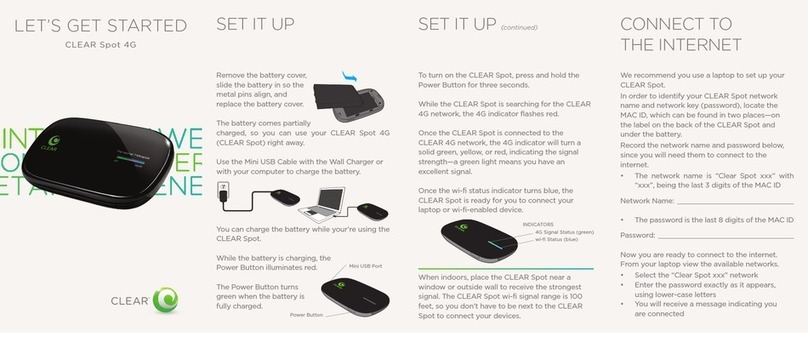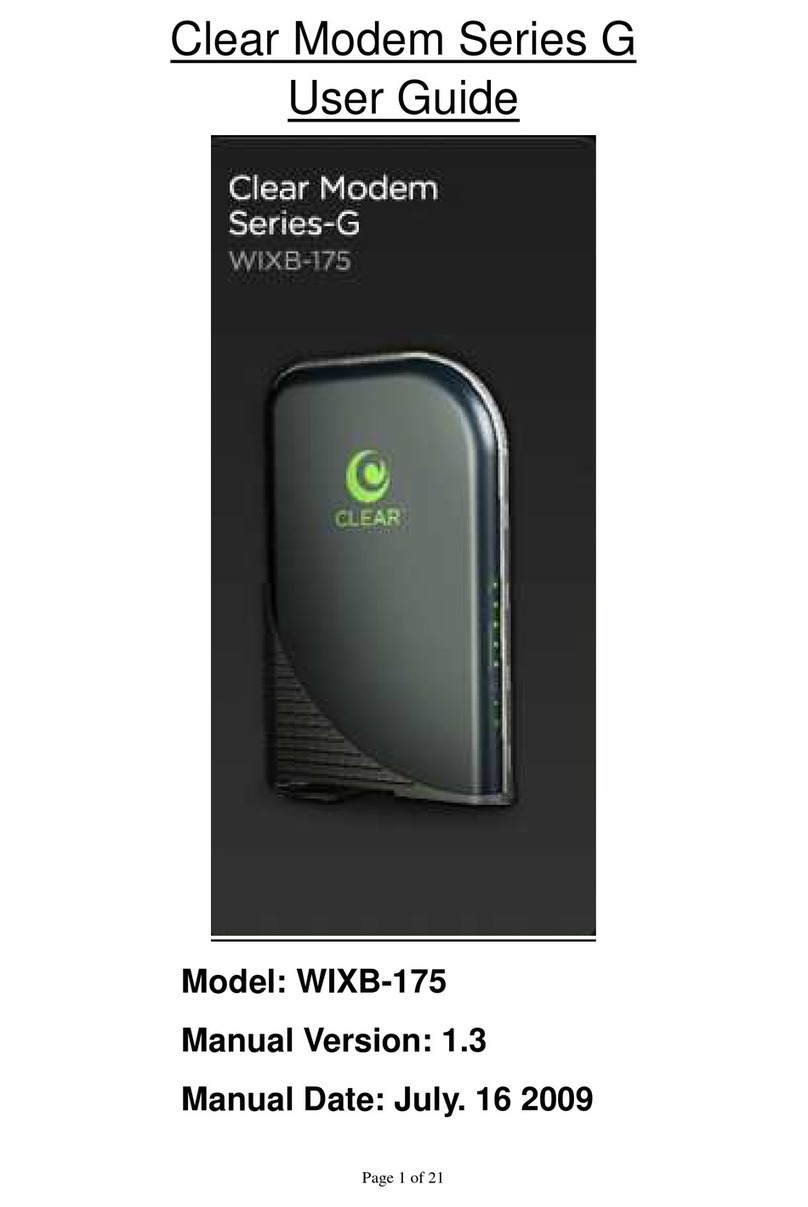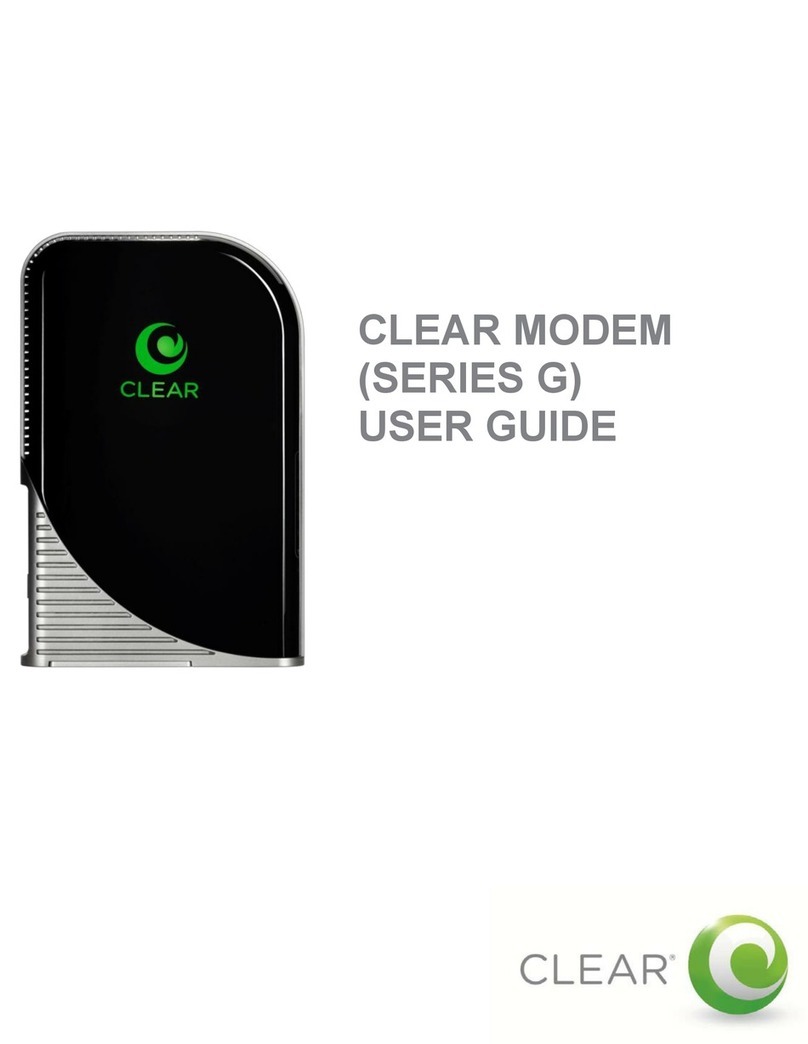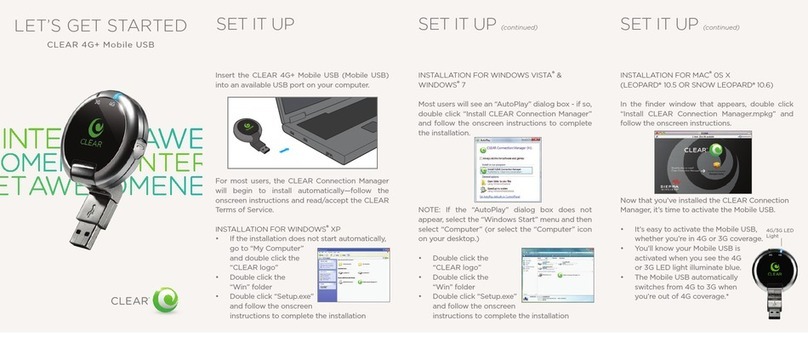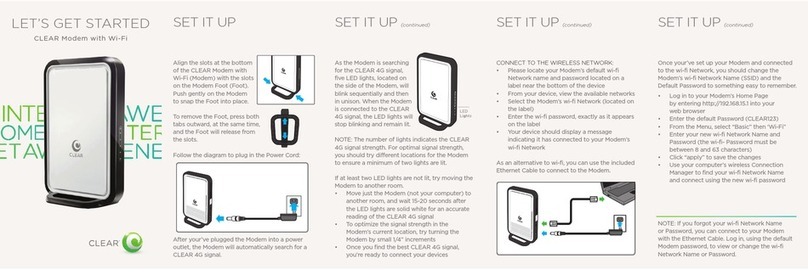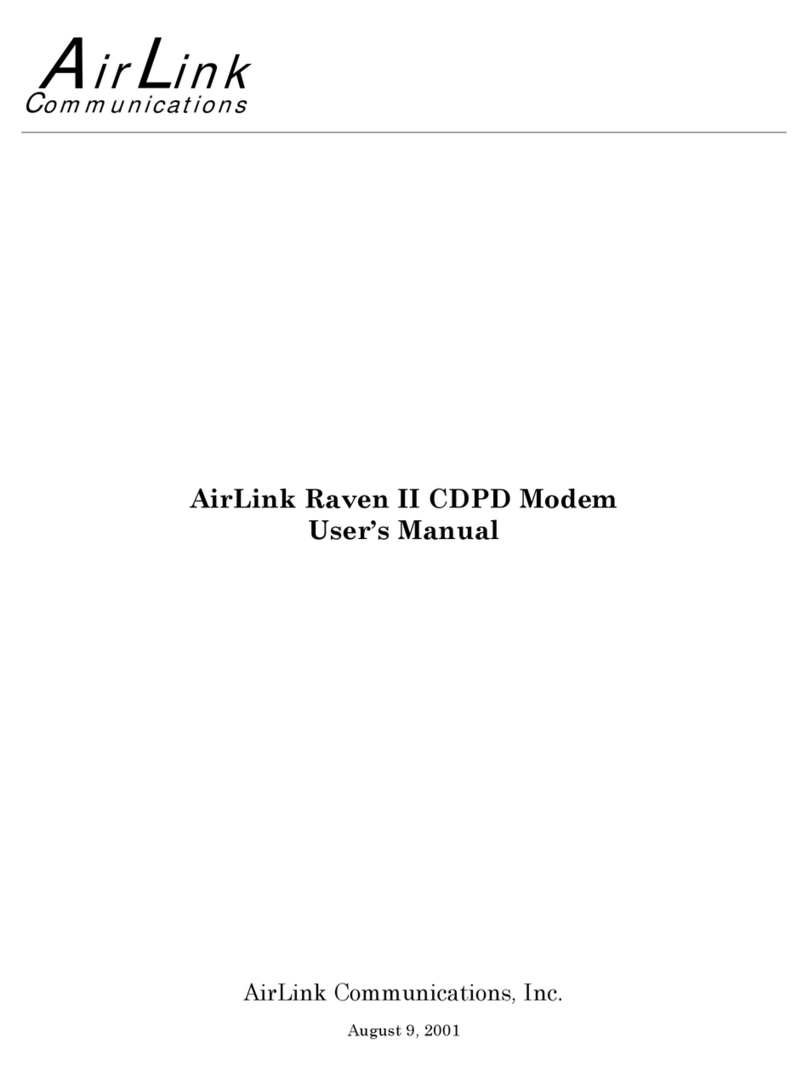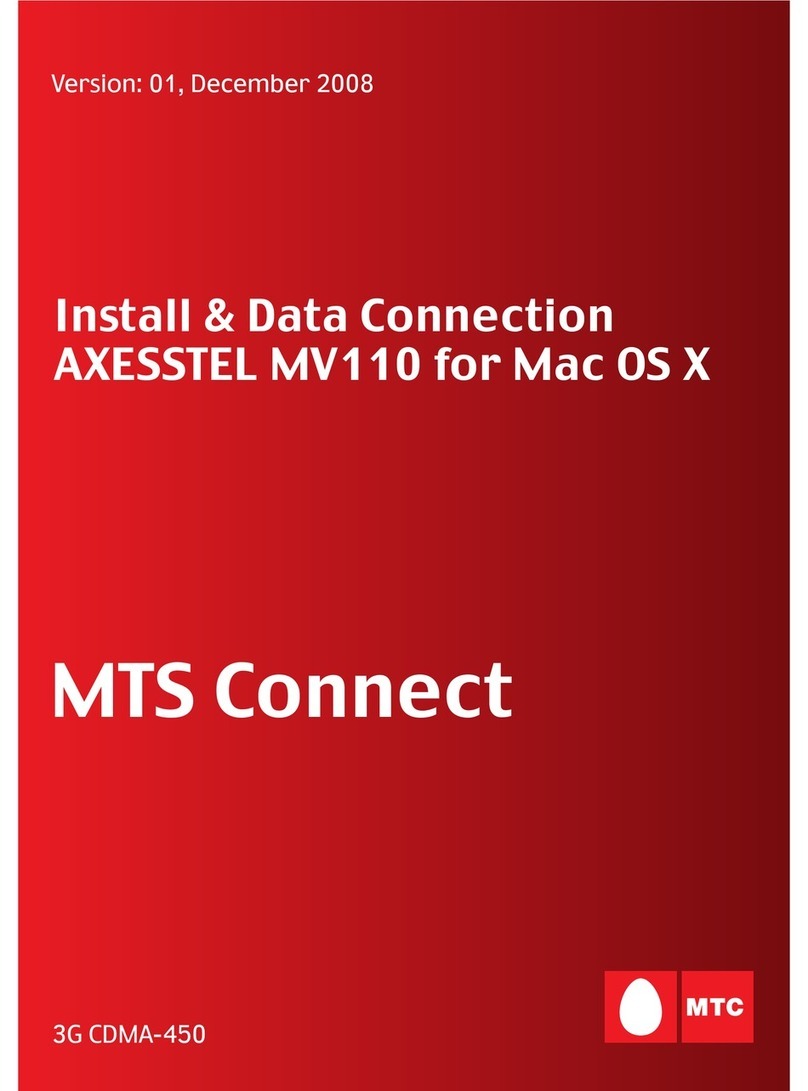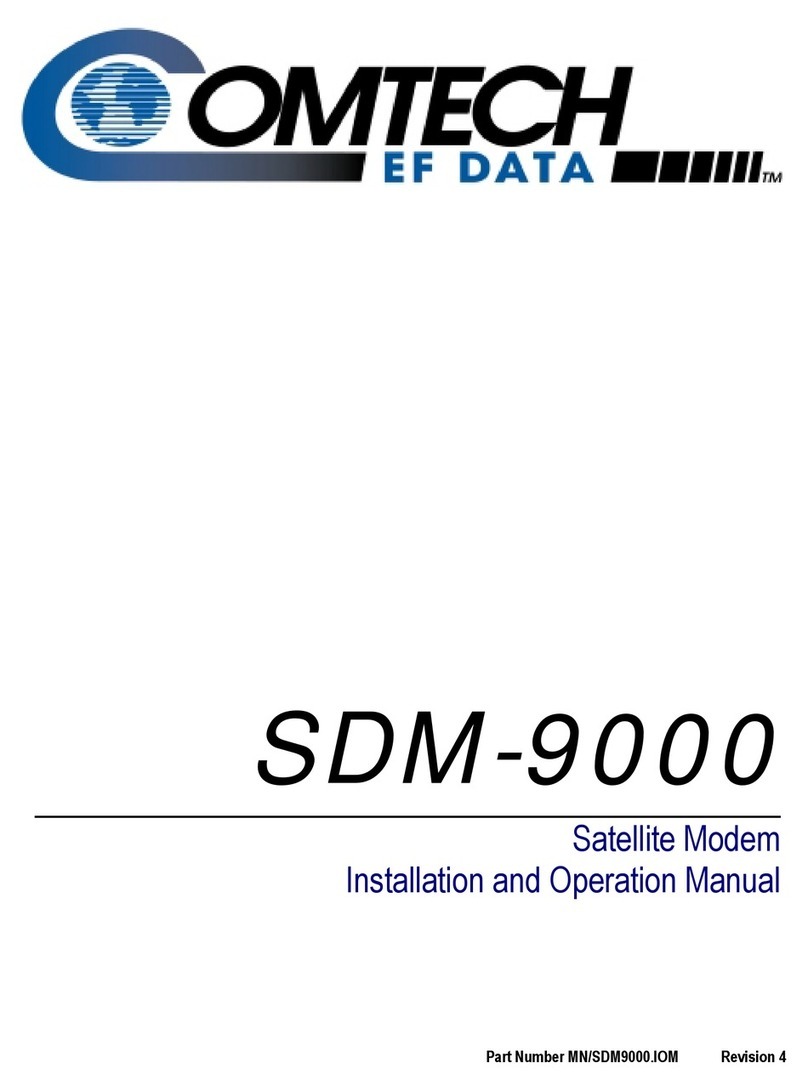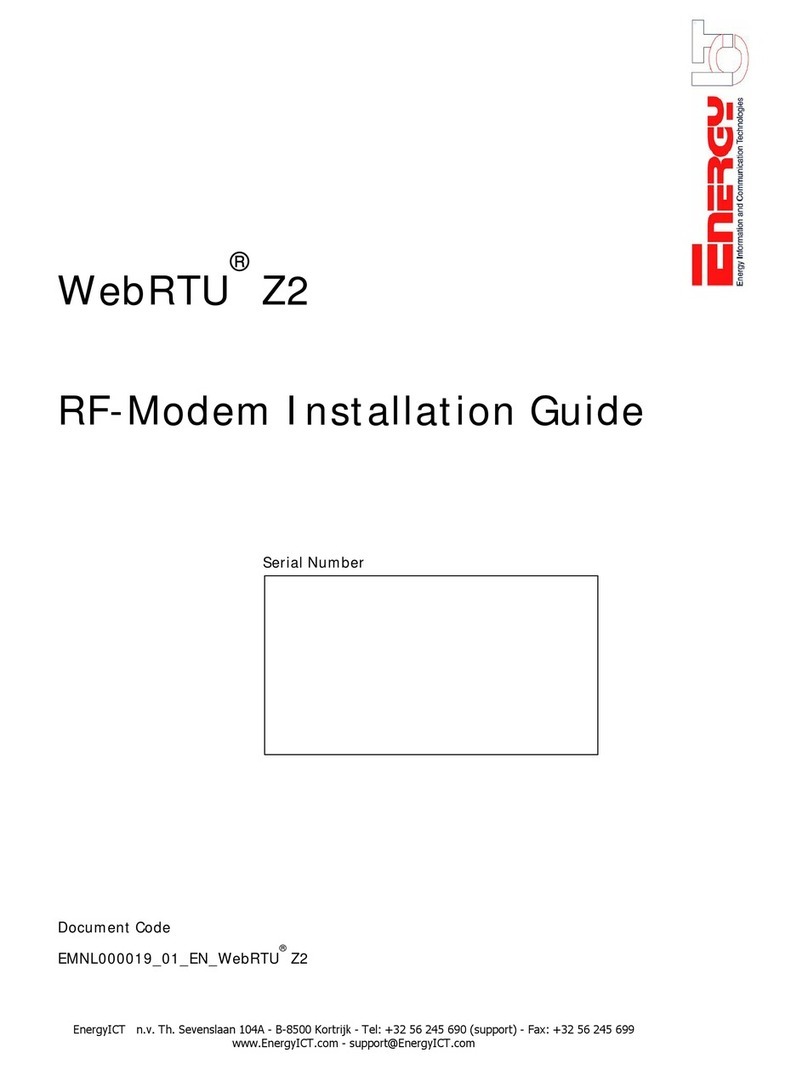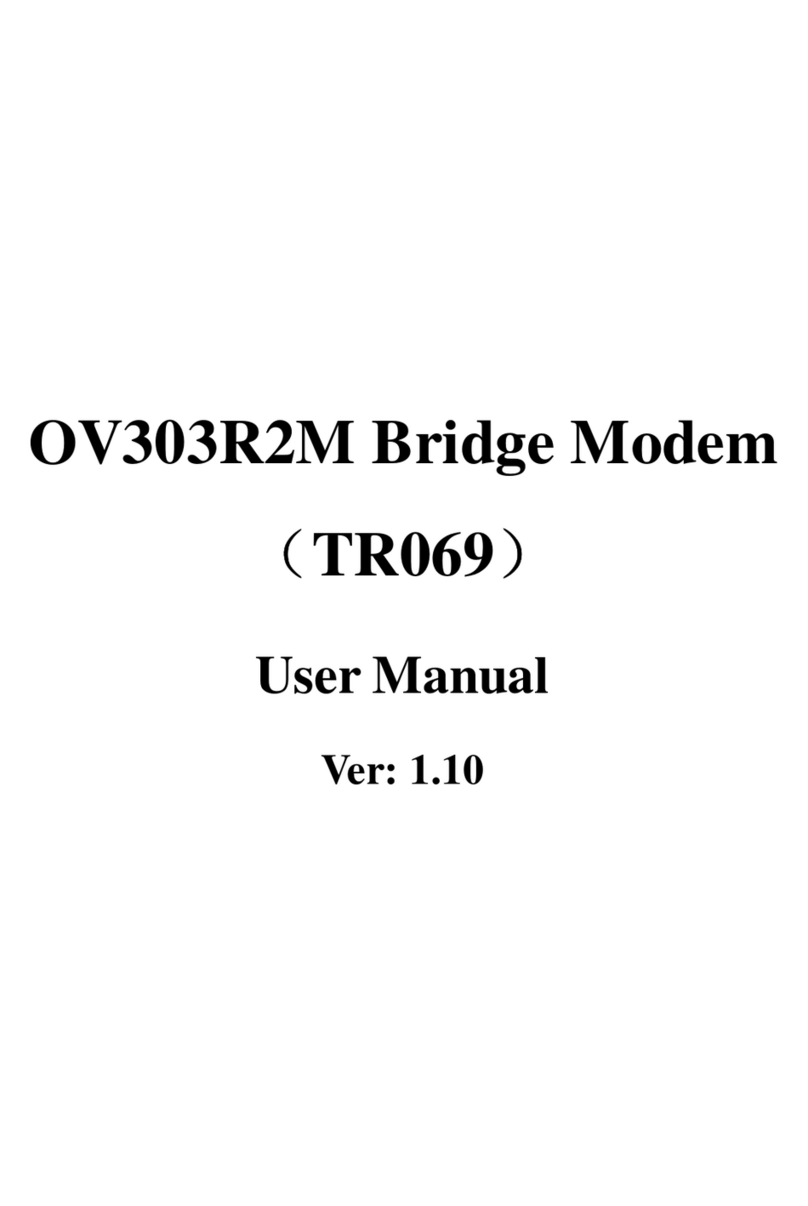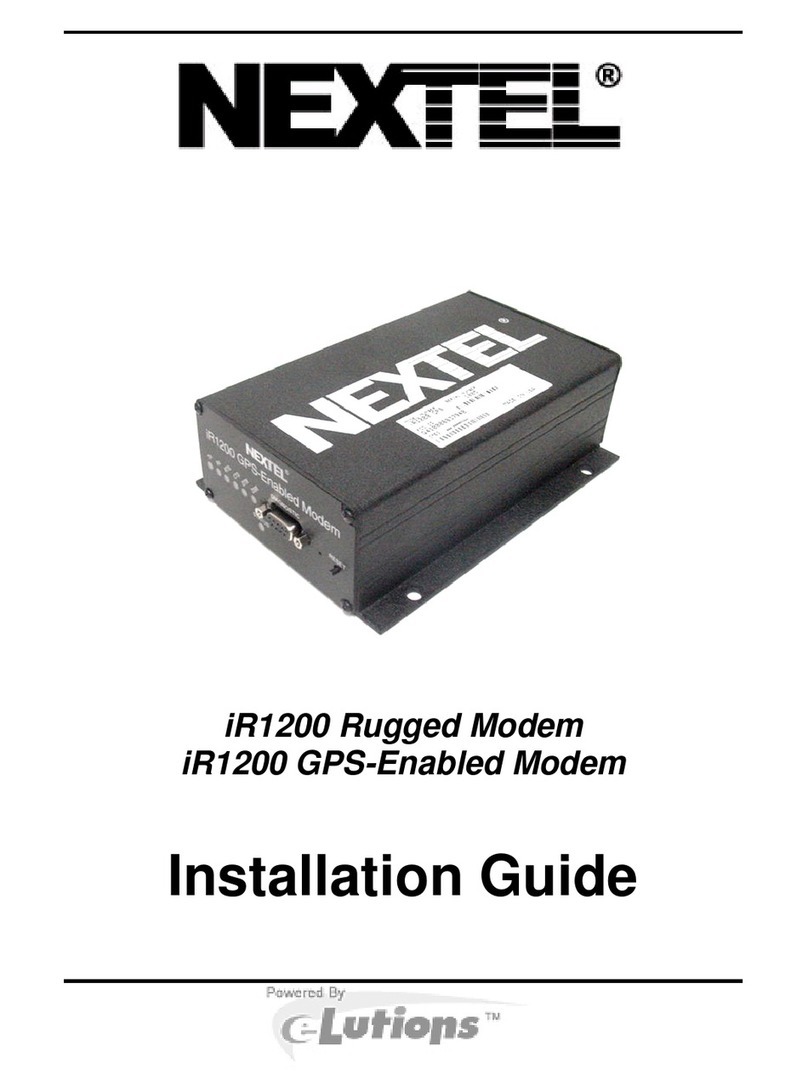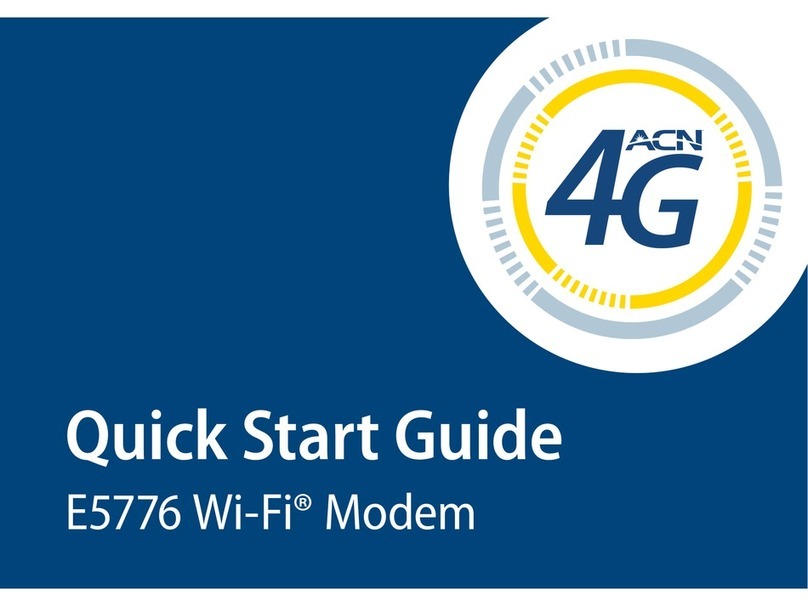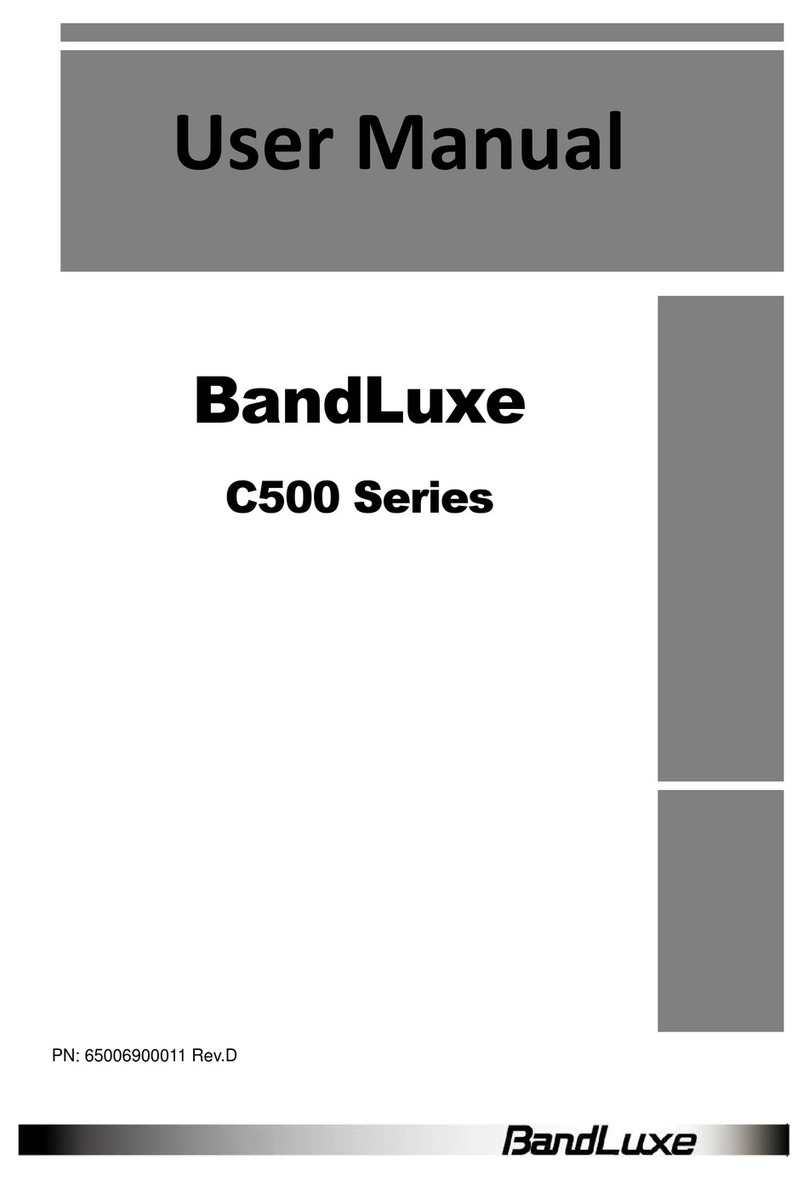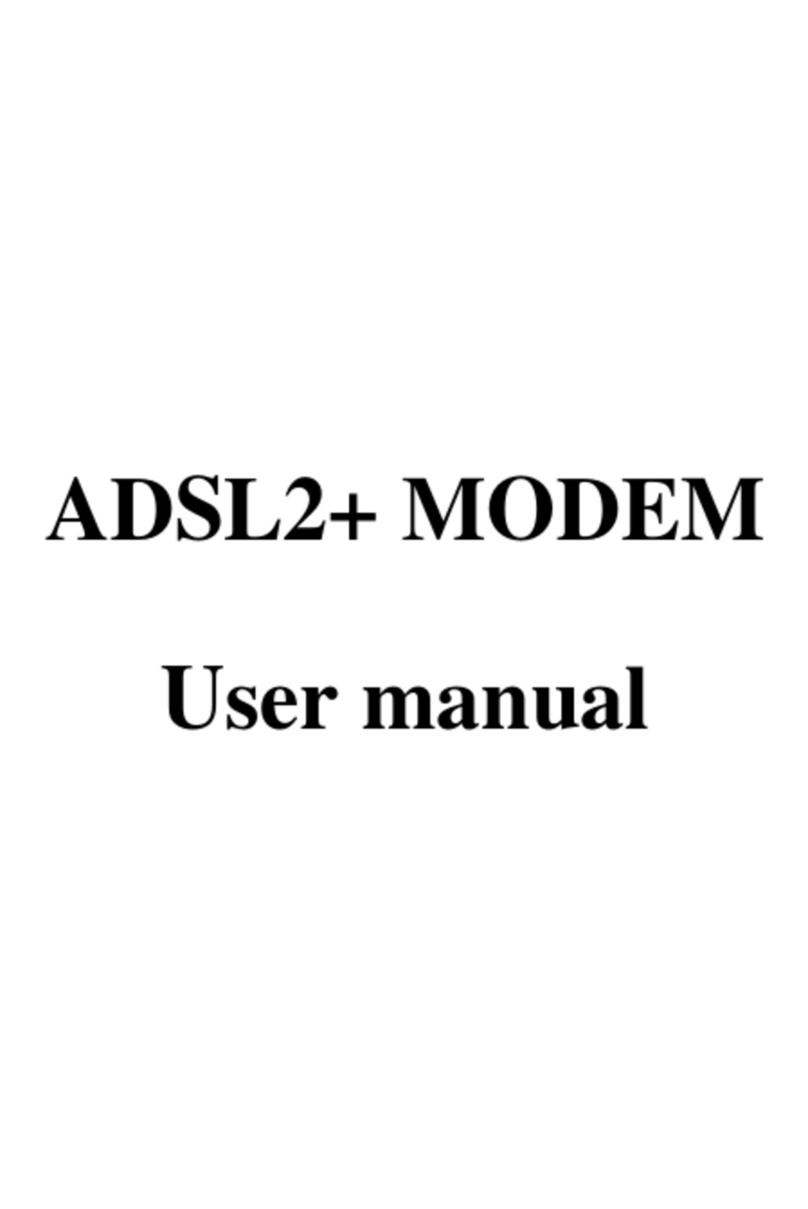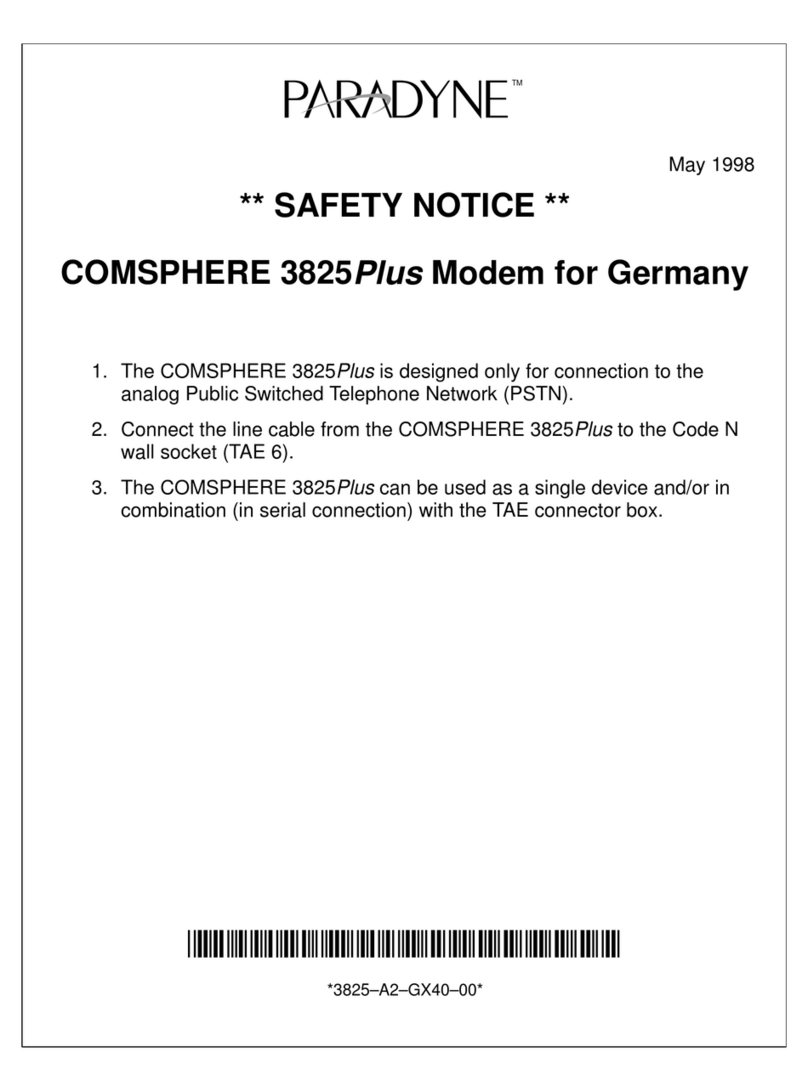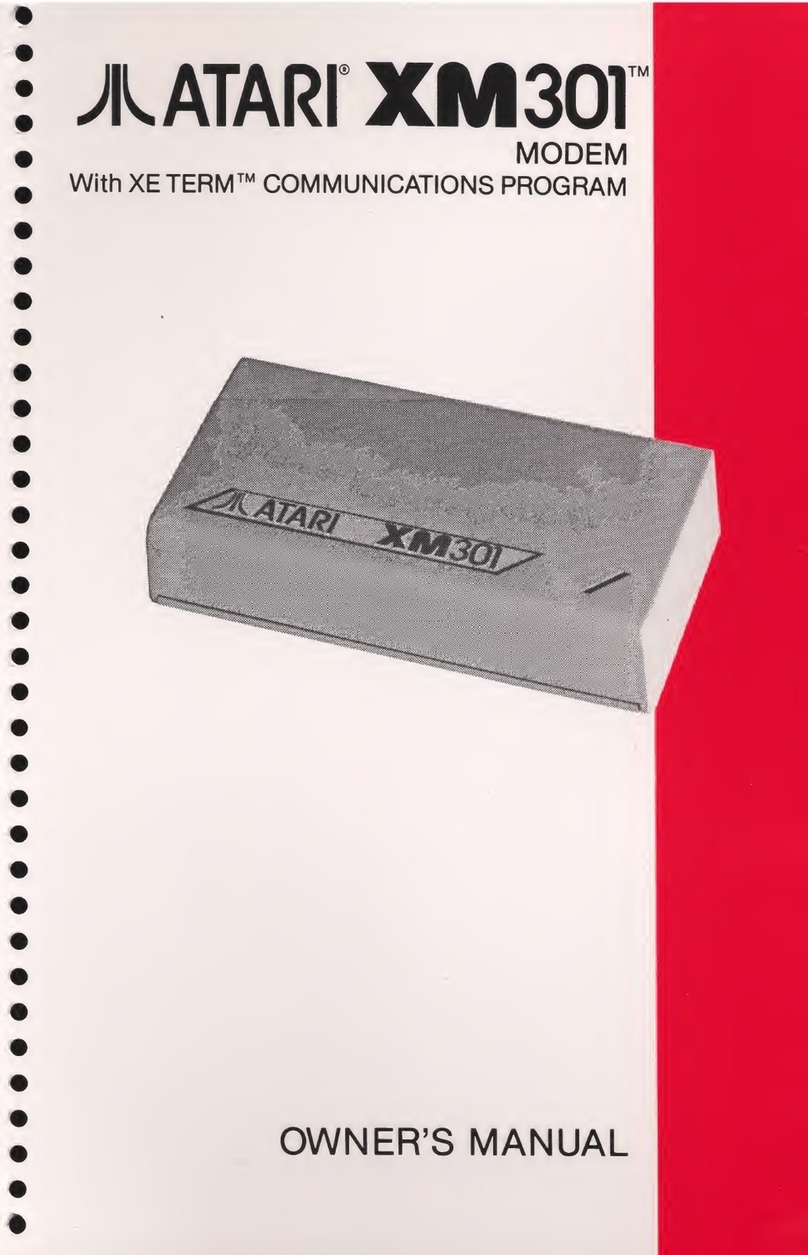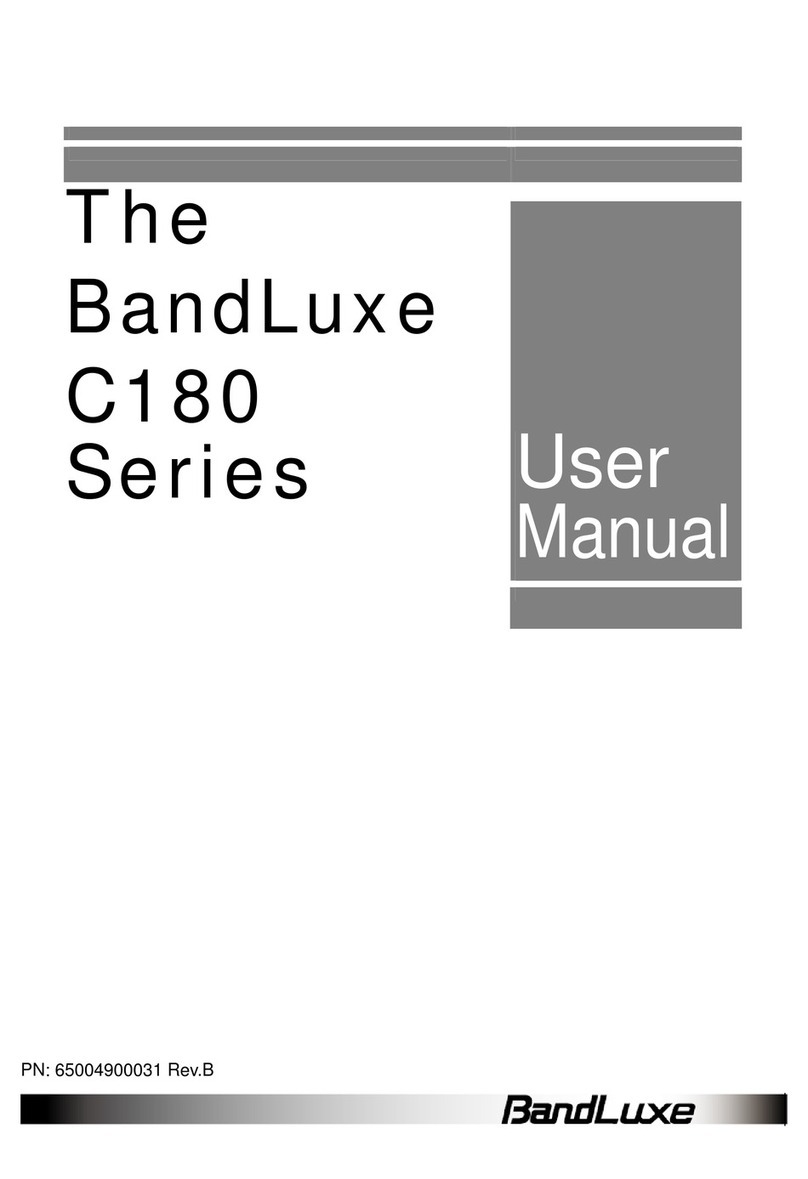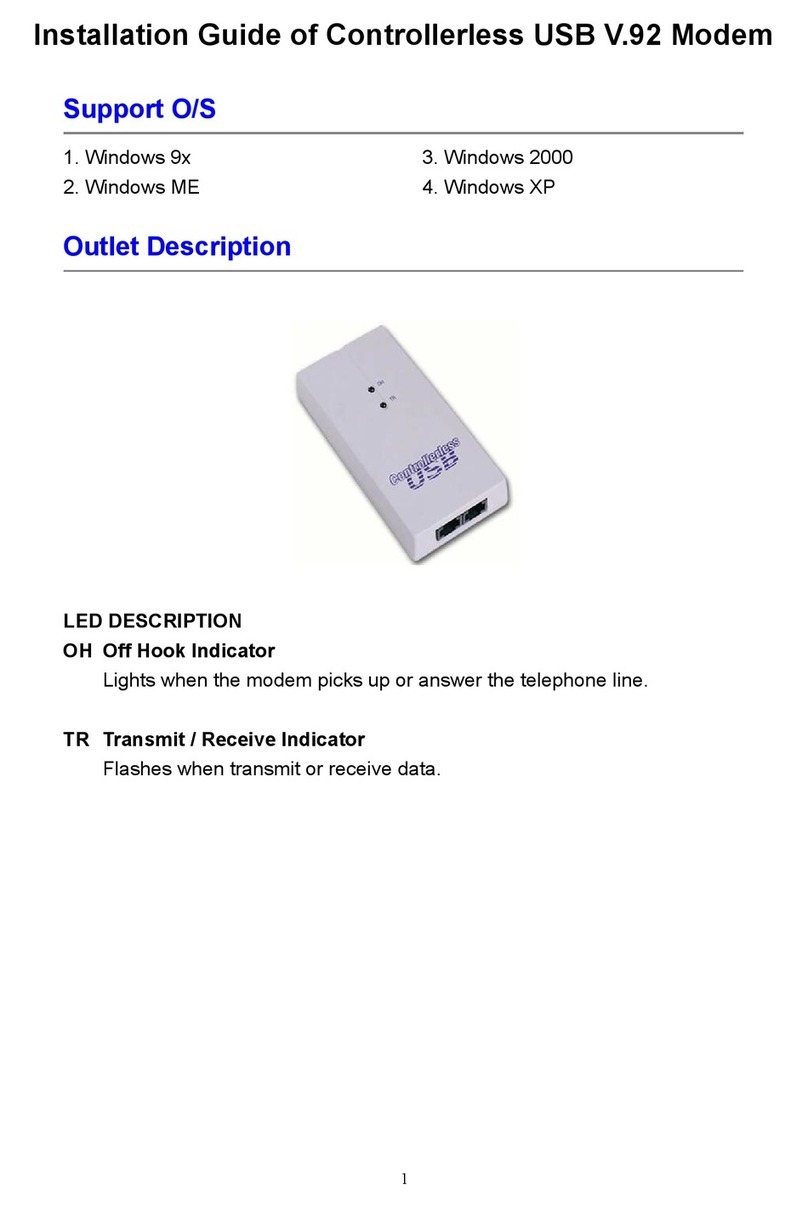SET IT UP (continued)
If at least two LED lights are not lit, try moving the
Modem to another room.
Move the Modem (not your computer) to another
room, and wait 15-20 seconds after the LED lights
are solid green for an accurate reading
of the CLEAR 4G signal.
To optimize the signal
strength in the Modem’s
current location, try
turning the Modem by
small 1/4” increments.
When you find the strongest CLEAR 4G signal,
reconnect the Modem to you computer.
If, for some reason, the room with the strongest
CLEAR 4G signal is not where you want to put the
Modem, consider using a longer Ethernet Cable or
ordering a wireless router from clear.com.
CONNECT TO
THE INTERNET
Every CLEAR customer gets an online account,
where you can easily manage your account and
view and pay your bill.
The first time you connect to the internet with
your Modem, you will need to set up your CLEAR
online account.
Open a new browser, and you’ll see a web
page where you should review your rate plan
information, complete your online account, and
read and accept the CLEAR Terms of Service.
HAVE A
QUESTION?
Please read the separate “Important Information”
document included with your Modem for
regulatory information, safety information, and
other important disclosures.
If you have questions about your Modem, please
access the online User Guide, FAQs, and live chat
support at www.clear.com/support.
If you still have questions, please call us at
877-956-4056. We provide automated telephone
support 24/7 and live telephone support between
9am and 10pm, seven days a week.
Coverage area limited. Actual CLEAR network performance
may vary and is not guaranteed. See Device, Support,
and other relevant pages at www.clear.com for additional
information. CLEAR and the CLEAR logo are trademarks or
registered trademarks of Clearwire Communications LLC. Other
company, product, and brand names and trademarks are the
property of their respective owners. ©2011 Clear Wireless LLC.
All rights reserved.
CLEAR Modem (Series G) : Part Number : CL-R-SGM-QSG-1.11
QUICK TIPS
UNABLE TO BROWSE THE INTERNET?:
• Try moving the Modem to dierent locations
OTHERWISE, TRY THESE STEPS TO GET ONLINE:
• Turn the Modem o for 15 seconds
• Bypass any power strips and try a diferent
power outlet
• Connect the Modem directly to the computer
bypassing all routers
• Check the connection between the Modem
and computer and make sure the cable fits
securely in the port and restart your computer
CONNECT TO YOUR HOME WIRELESS NETWORK:
• Connect one end of the Ethernet Cable to
the Modem, and plug the other end into the
internet port of your wireless router (instead
of your computer)
• Plug the Power Adapter into the wireless
router
• Configure your computer to connect to the
wireless network - check your wireless router
manual for instructions
BROWSER STUCK?:
• Follow the onscreen instructions to view
the message and provide any requested
information
Congratulations! You’re ready for
INTERNET AWESOMENESS
Be sure to check-out our “QUICK TIPS”and
“HAVE A QUESTION?”sections.