ClearClick Present+Share Mini User manual
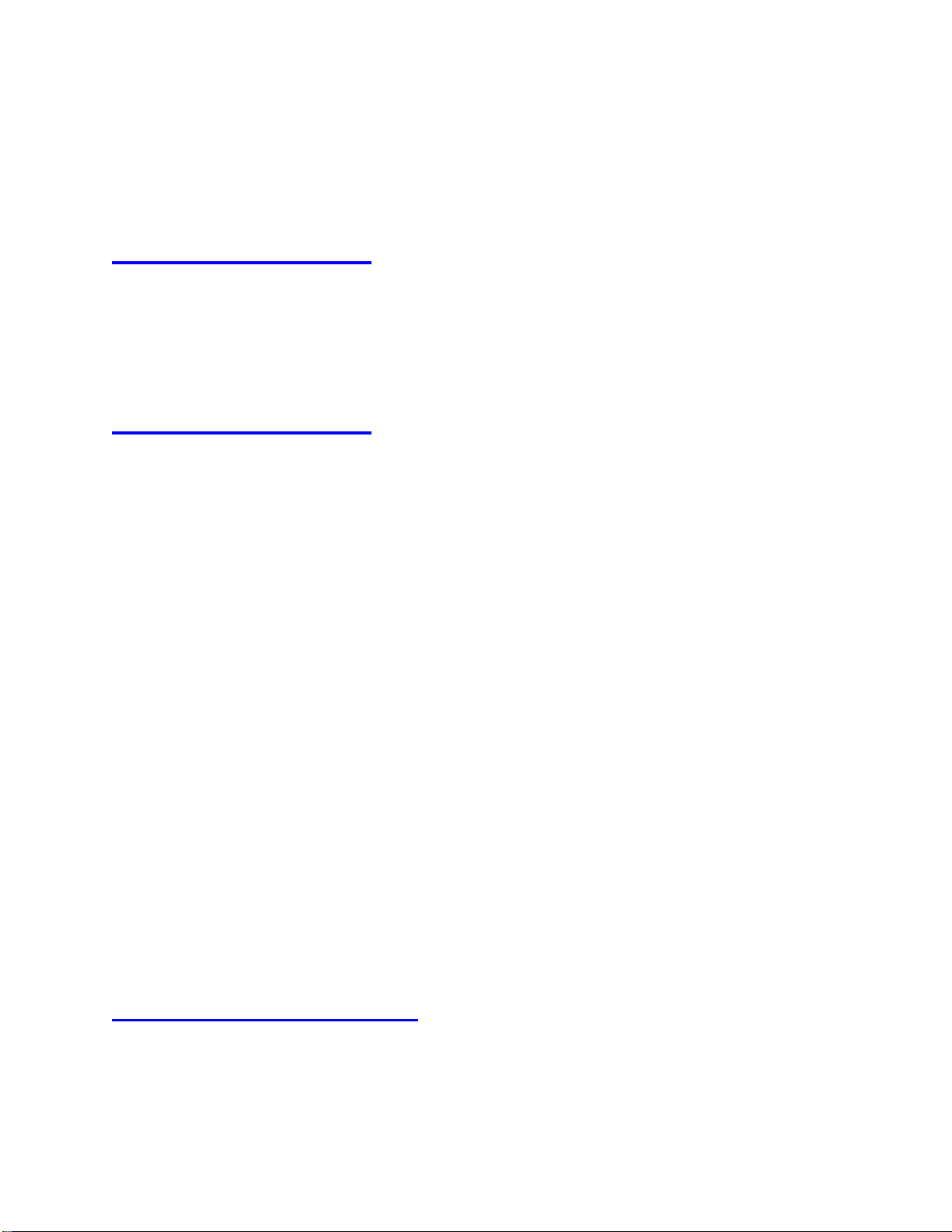
2
Additional Transmitters Available
This system supports up to 20 transmitters. To purchase
additional transmitters, please visit:
www.ClearClick.tech
Extend Your Warranty for FREE!
Extend your warranty by one year for free simply by
registering your product at:
www.ClearClick.tech
Safety Precautions –Important, Please Read:
1. Do not disassemble the units.
2. Do not permit children to use or play with this device.
3. Please note that the devices may become very warm during
use.
4. Do not operate the unit around water or rain. Do not operate
the unit around any unnecessary machines or appliances.
5. Unplug the units when not in use.
6. Use only the included accessories with the device.
3-Year Warranty
Your purchase comes with a 3-year warranty. This means
that if anything goes wrong with the unit (other than accidental
damage) within the first 3 years of ownership, we will replace
the unit for free, 100% at our cost. Contact us at

3
What’s In The Box?
Transmitter (TX) Diagram/Explanation
1. HDMI IN: Connect to your video source such as a computer or
other HDMI device. NOTE: Some devices might not provide
enough power from the HDMI port. Therefore, you may also need
to connect the USB power cable to the transmitter’s microUSB port
to get enough power to the transmitter.
2. MicroUSB: Some devices might not provide enough power from
the HDMI port. Therefore, you may also need to connect the USB
power cable to this port to get enough power to the transmitter.

4
3. Button/LED: Press to start broadcasting to the receiver or to
switch to other users. The LED displays various statuses.
4. Antenna: Unfold the antenna for best range.
Transmitter (TX) LED Light Status
What does it mean?
Steady red
Transmitter (TX) is booting up
Flashing red
Transmitter (TX) is searching for receiver (RX)
Flashing blue
Ready –press the button to make a
connection to the receiver (RX).
Steady blue
Connected and broadcasting signal to receiver
(RX).
Purple
No HDMI signal detected.
Receiver (RX) Diagram/Explanation
1. HDMI OUT: Connect to a TV or monitor. NOTE: For the receiver
(RX), external power is always required. You will need to
connect the USB power cable to the receiver’s microUSB port to
provide enough power to the receiver.
2. MicroUSB: For the receiver (RX), external power is always
required. You will need to connect the USB power cable to the
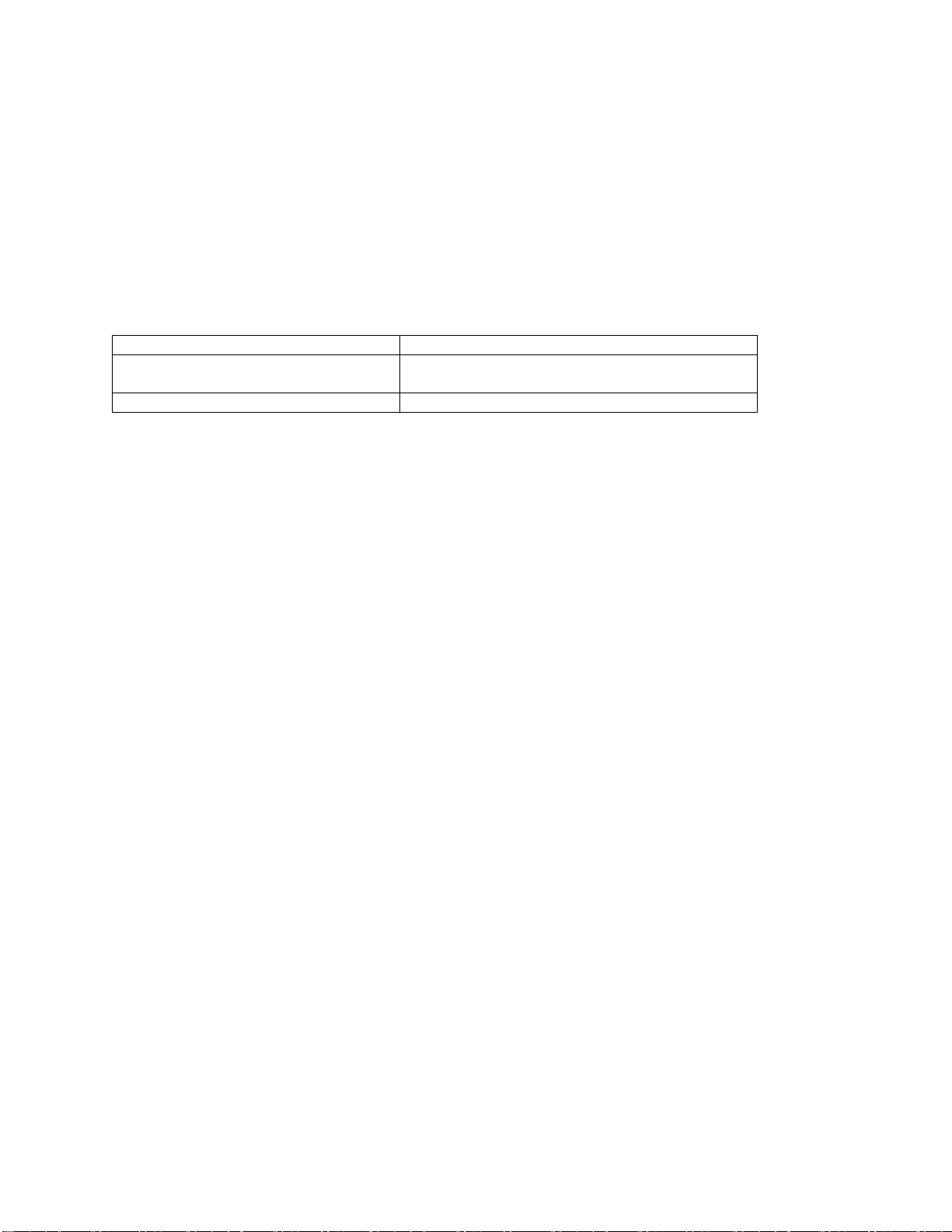
5
receiver’s microUSB port to provide enough power to the receiver.
3. Button/LED: Press to switch between receiver (RX) modes:
TX/Airplay/DLNA mode or Miracast mode.
4. Antenna: Unfold the antenna for best range.
Receiver (RX) LED Light Status
What does it mean?
Flashing blue
Waiting for connection. Press the button on a
transmitter (TX) to start.
Steady blue
Connected and receiving a signal.
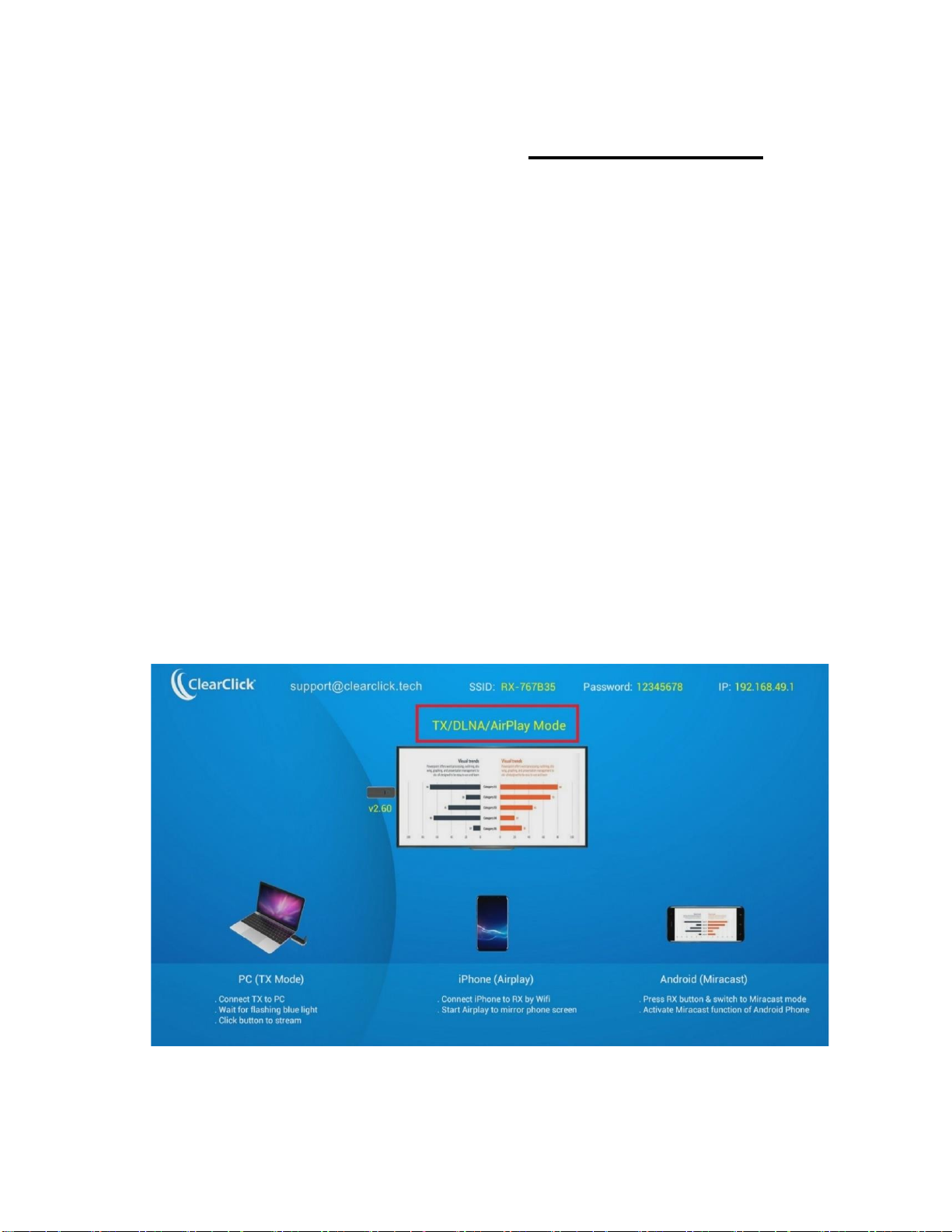
6
Quick Start Guide –For PC and Mac
1. Plug in the receiver (RX) to your TV, monitor, or
projector via HDMI.
2. Connect the micro USB port of the receiver (RX)
to a USB port or power supply for power (required).
3. Make sure the receiver (RX) is set to
“TX/DLNA/Airplay”mode. If not, press the button
on the receiver (RX) to switch to
“TX/DLNA/Airplay” mode.
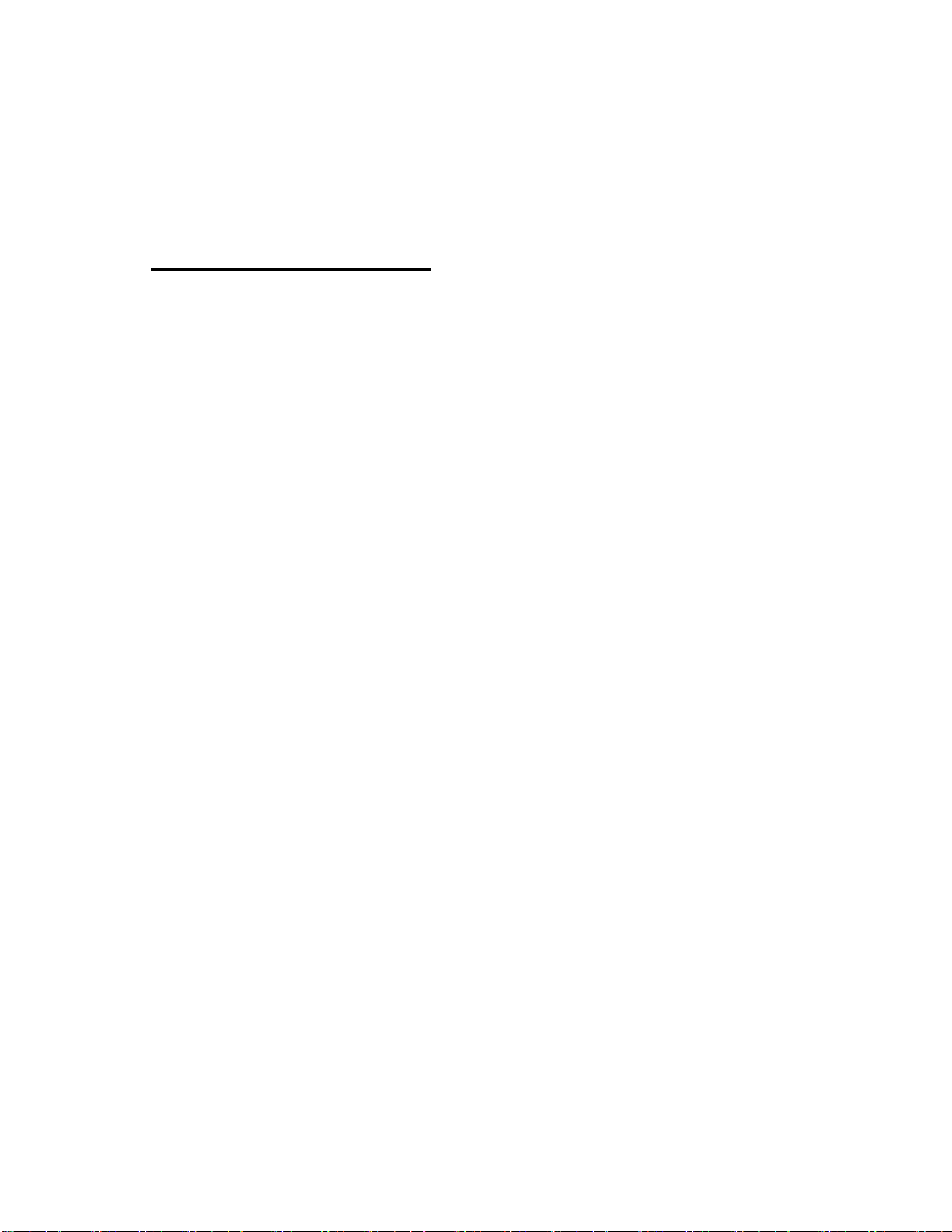
7
4.Connect a transmitter (TX) to your PC or Mac’s
HDMI port.
5.IMPORTANT NOTE: Your PC or Mac may or
may not provide enough power via the HDMI port
to power the transmitter (TX). You may also need
to use one of the included USB power cables to
provide enough power to the transmitter (TX) via
its microUSB port.
6.The transmitter (TX) will show a red light while it’s
booting up.
7.Once the transmitter (TX) light has turned blue,
press the button to start transmitting video to your
TV/monitor/projector.
8.Within a few seconds, your TV/monitor/projector
will show the video signal that it is receiving from
your computer.
9.To use another transmitter (TX) with another
computer, just repeat steps 4-7 with that device.
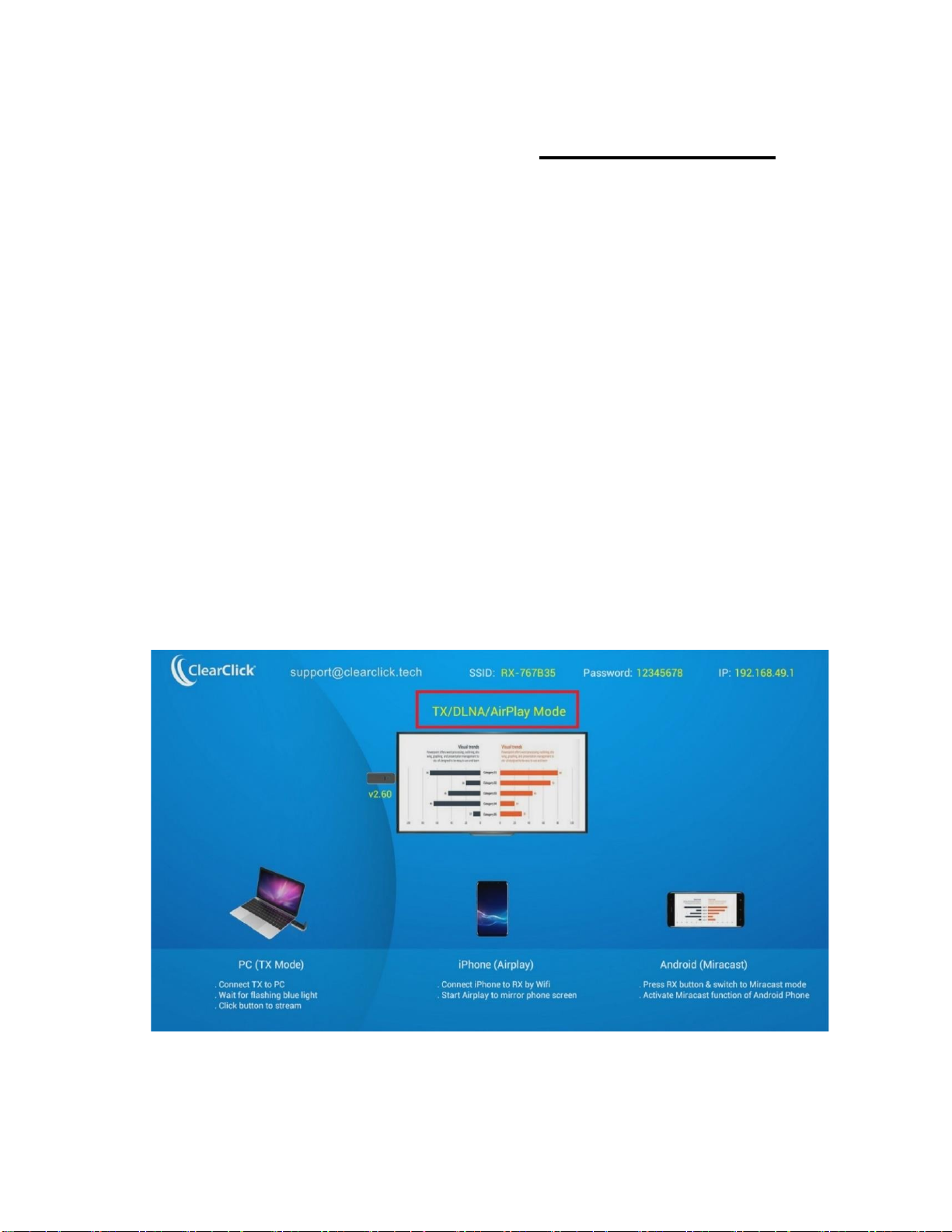
8
Quick Start Guide –For iPhone/iPad
1.Plug the receiver (RX) to your TV, monitor, or
projector via HDMI.
2.Connect the micro USB port of the receiver (RX)
to a USB power supply for power (required).
3. Make sure the receiver (RX) is set to
“TX/DLNA/Airplay”mode. If not, press the button
on the receiver (RX) to switch to
“TX/DLNA/Airplay” mode.
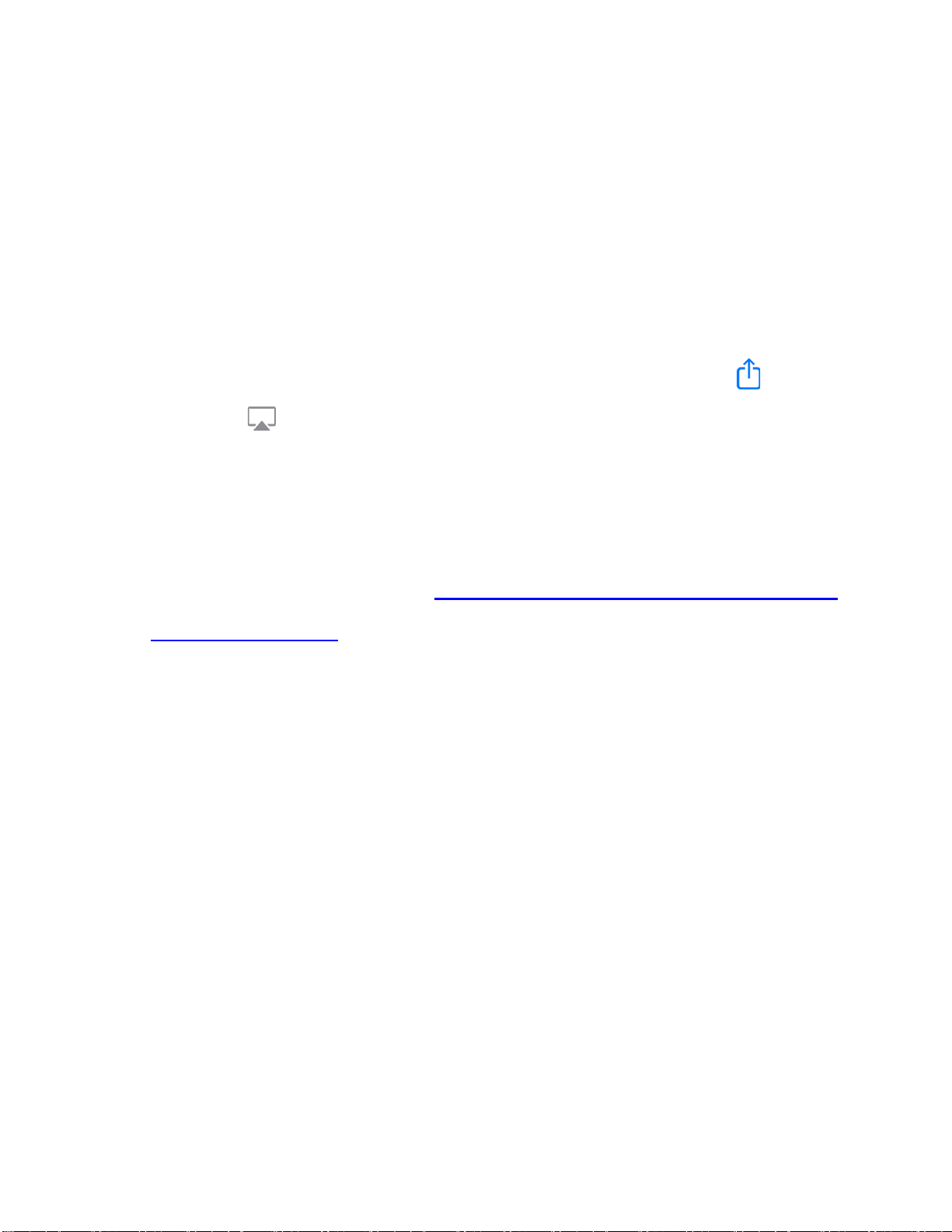
9
4.Connect your iPhone/iPad to the WiFi network
shown on the top of your TV screen.(For
example, SSID: RXxxxxx, Password: 12345678).
5.Open the Control Center / System Preferences on
your iPhone/iPad to enable AirPlay / Screen
Mirroring. You may also need to press the
and/or icons within the app that you want to
“cast” from.
6.For more information/instructions on Apple
Airplay, please visit: https://support.apple.com/en-
us/HT204289

10
Quick Start Guide –For Android
Phones/Tablets
1.Plug the receiver (RX) to your TV, monitor, or
projector via HDMI.
2.Connect the micro USB port of the receiver (RX)
to a USB power supply for power (required).
3. Press the button on the receiver (RX) to switch to
“Miracast” mode.
4.On your Android phone or tablet, you may need
to activate the Miracast function. The Miracast

11
function on different brands of phones/tablets
may be named differently. For example: WIFI
Display, WLAN Display, Wireless Display,
Allshare Display, Allshare Cast, Wireless Display.
You may also need to download a Miracast app.
5.In the Miracast function/app, you may need to
open the app settings and enable “Enable
wireless display” before you connect.
6.Once you are connected to the receiver (RX),
your phone screen will be shown on your
TV/monitor/projector.
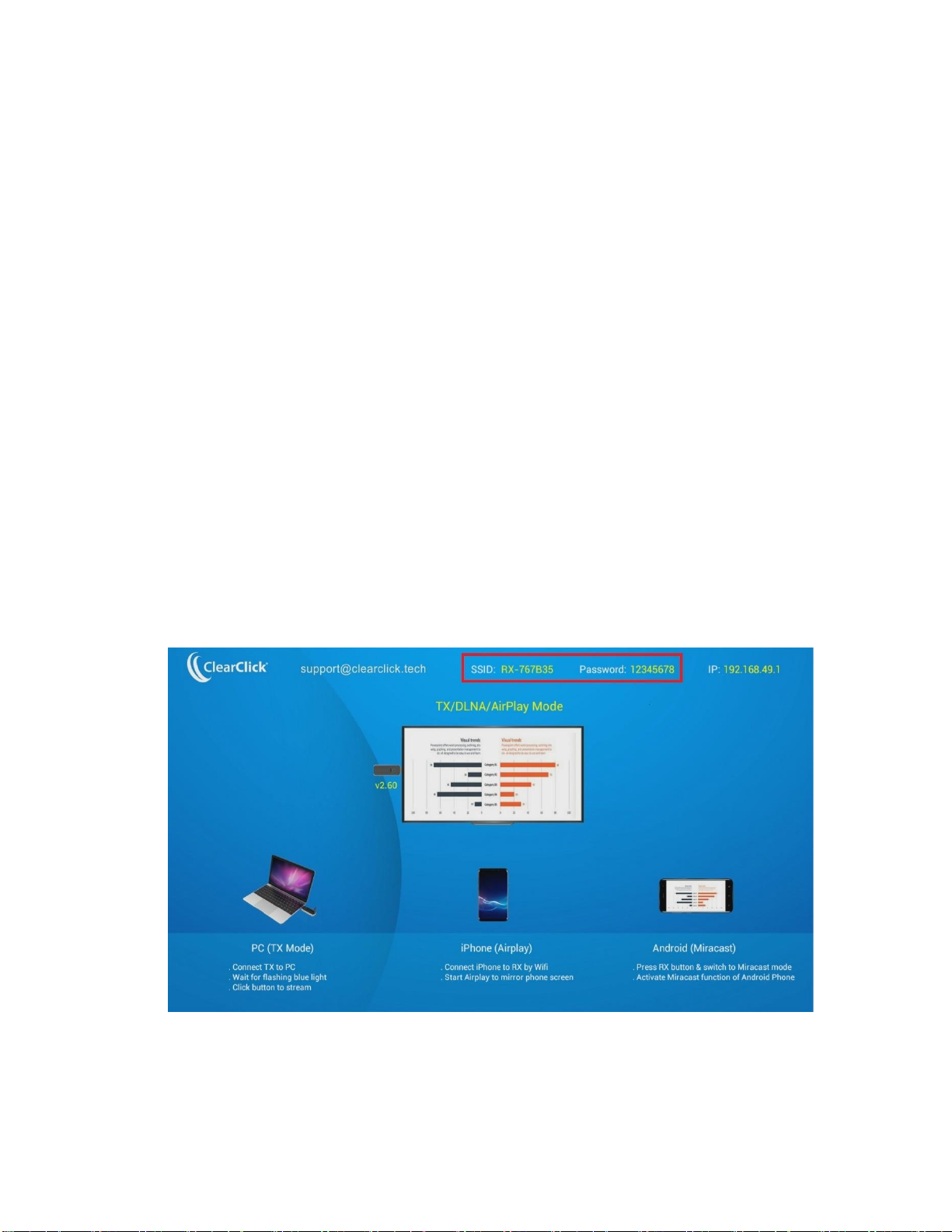
12
How To Put Your Receiver (RX) On Your Existing
WiFi Network (OR Change Language)
You can add your receiver (RX) on your existing
WiFi network so that your smart devices (i.e. iPhone)
do not need to connect to the receiver (RX) WiFi
network. Instead, these devices can just stay
connected to your local network.
1.Connect your phone, tablet, or computer to the
WiFi network shown on the screen.
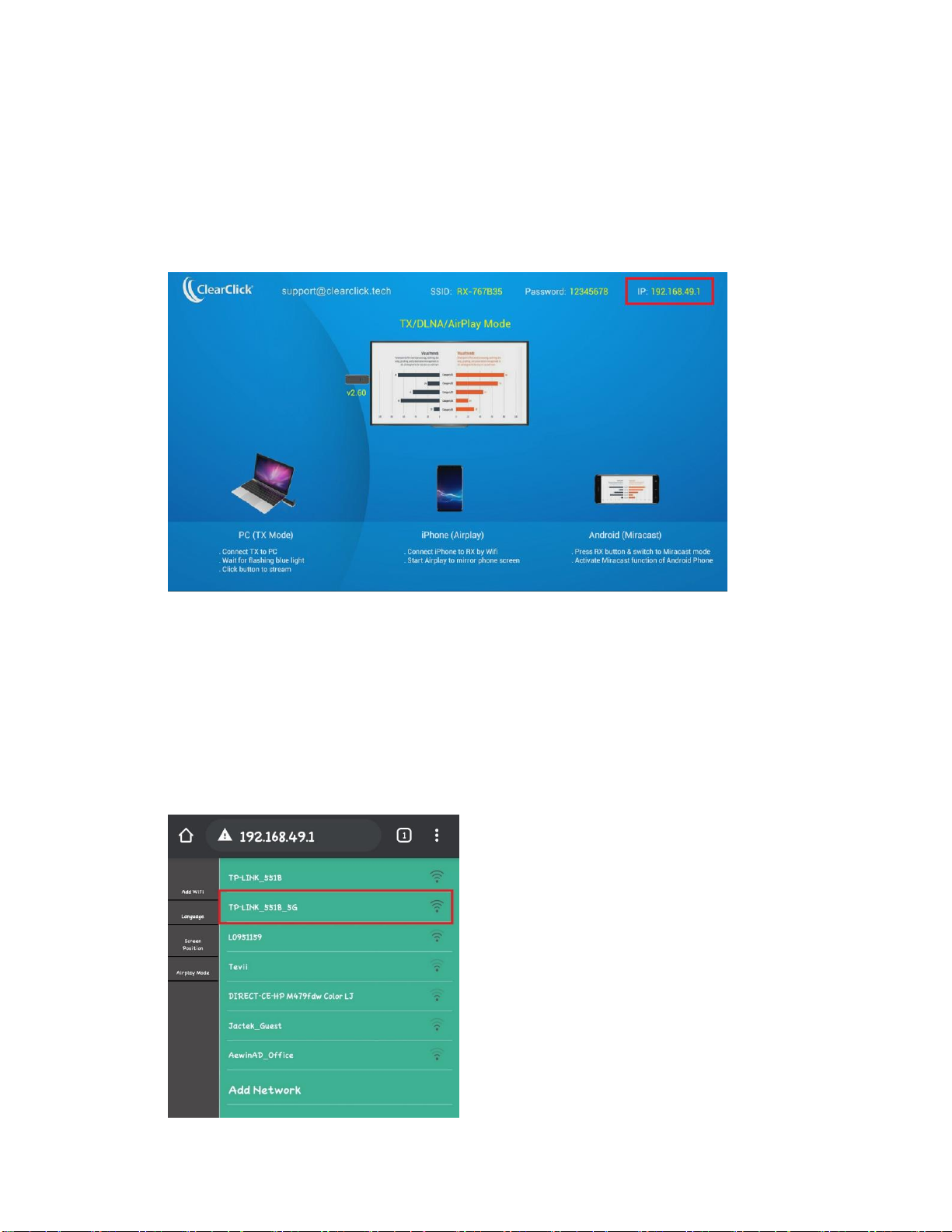
13
2.Open your web browser on your phone, tablet,
or computer, and enter the address shown in the
right corner:
3.On the screen/website, you can connect your
receiver (RX) to your existing WiFi network
and/or change the language.
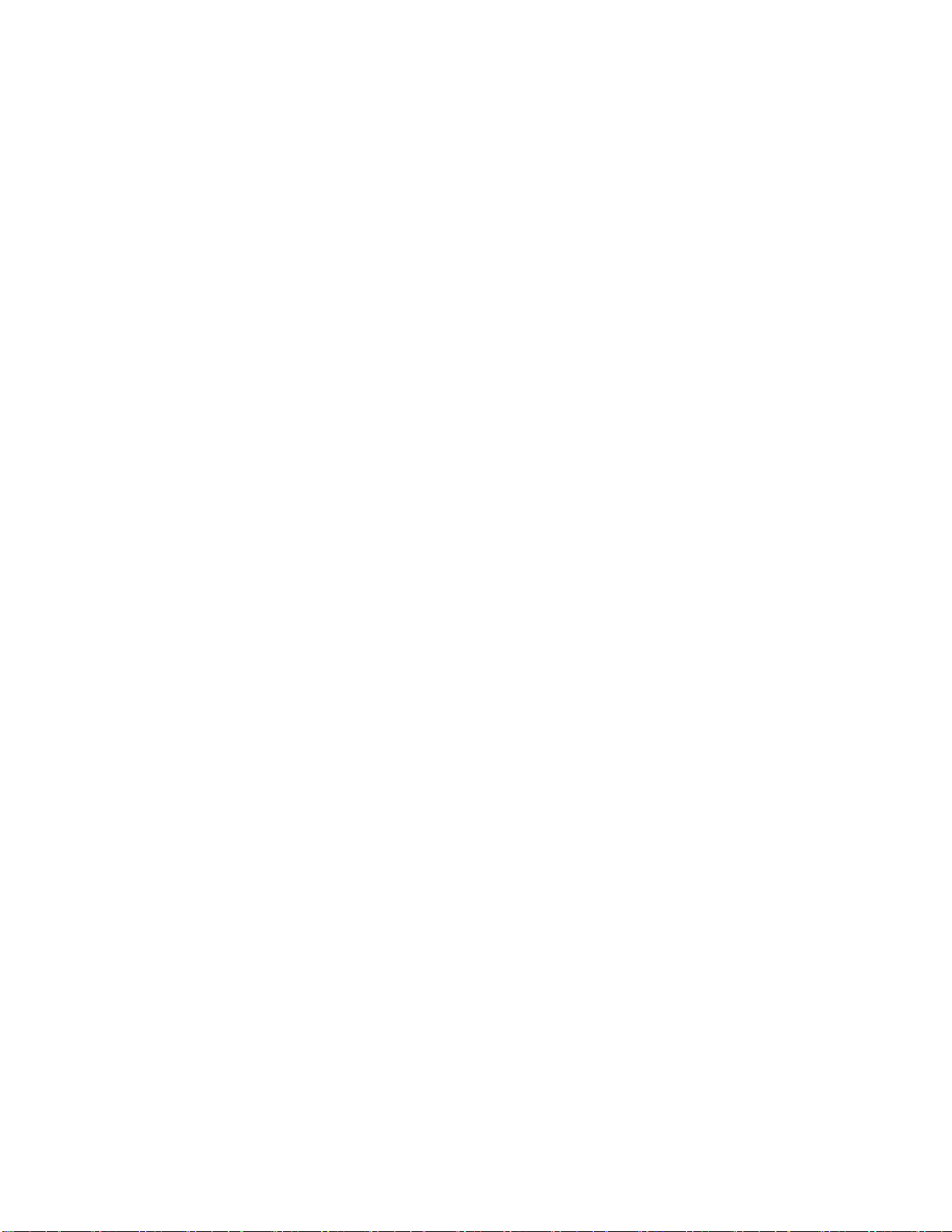
14
How To Pair A New Extra Transmitter (TX)
You can purchase additional transmitters (TX) from ClearClick®
and pair them with the receiver (RX).
Simply follow the same procedure as usual to connect the
transmitter (TX) to the receiver (RX). Make sure the transmitter
(TX) is connected to your video source (such as a laptop). You
may also need to provide power to the transmitter via the
microUSB port.
After this, the transmitter (TX) will automatically pair to the
receiver (RX), but it may take a moment for the transmitter (TX) to
turn blue. Then, you can press the button to start transmitting to
the receiver (RX).
How To Pair A Transmitter (TX) To A Different
Receiver (RX)
You can re-pair a transmitter (TX) to a different receiver (RX) by
powering them on while they are within 1 foot of each other. You
may need to hold down button on the transmitter with a long press
to clear the pairing information, and then it will reconnect.
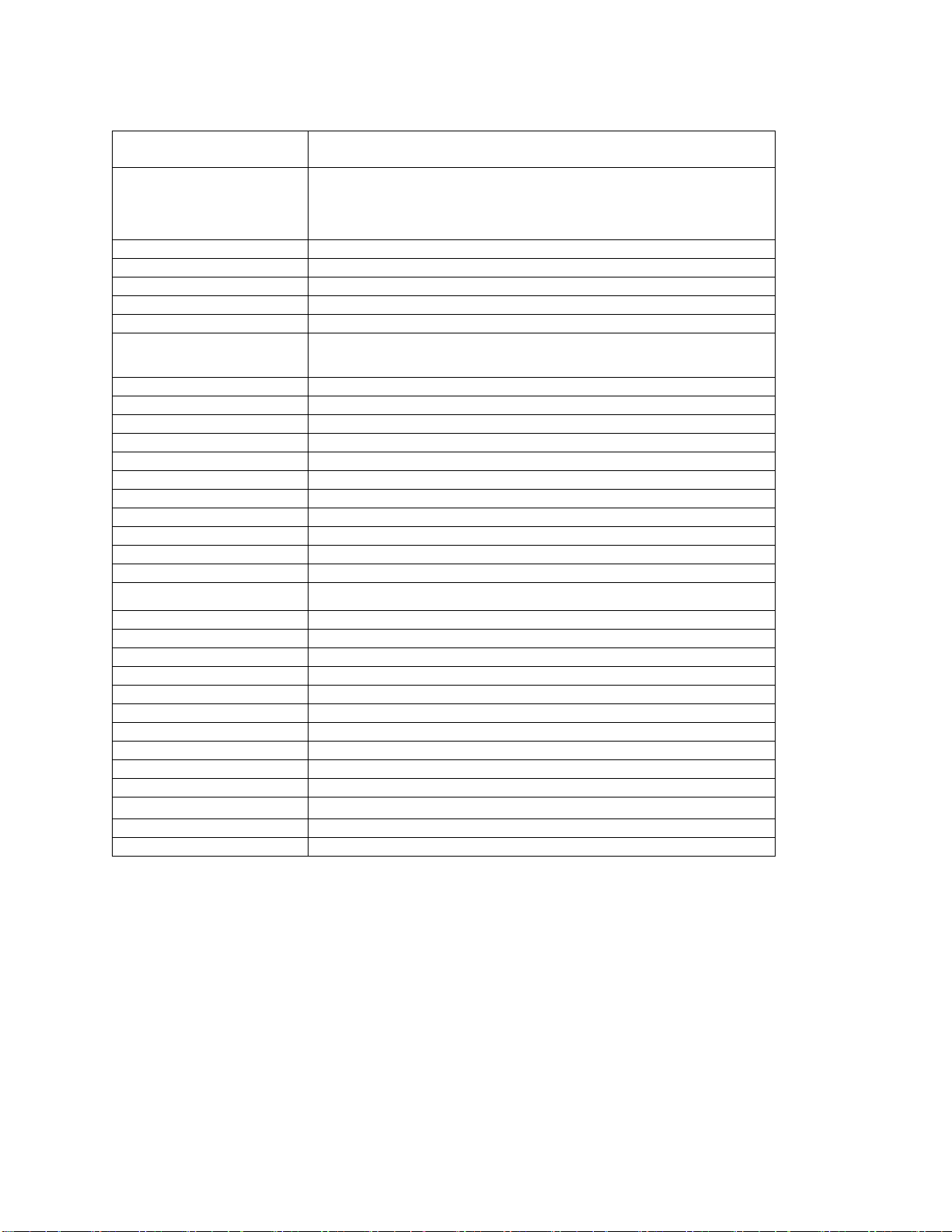
15
Technical
Specifications
Video input
Up to 1080P/60 (1080p50/30/25/24, 1080i60/50)
1280x720 (720p60/50)
720×576 (576p50)
720×480 (480p60)
Video resolution
Up to 1080p; 720p; 576p, 480p
Audio
Stereo, quality 16bits 48KHz
Wireless Channel
IEEE 802.11ac, 5GHz, 2T2R
Latency
About 120ms latency
Streaming Protocol
Airplay, Miracast, DLNA
HDMI Version
HDMI 1.4 with HDCP1.3
Authentication Protocol
WPA2 (WPAS-PSK / WPA2-Enterprise)
Security
AES 128 bit
Platform supported
Windows, Mac, iOS, Android, Any devices with HDMI jack
Distance
15 meters in the clear line of sight
Transmitter
interface
HDMI in jack x 1, Micro USB x 1
LED
Red and Blue
Switch button
x 1
Power supply
DC5V/0.5A
Power Consumption
About 2.5W
Dimension
83x32x13mm; With antenna up: 83x32x54mm
Weight
27.1g
Receiver
Interface
HDMI out jack x 1, Micro USB x 1
LED
Blue
Power supply
DC5V/0.5A
Power Consumption
About 2.5W
Dimension
83x32x13mm; With antenna up: 83x32x54mm
Weight
27.1g
Temperature Range
Operating:
0°C to +40°C (+32°F to +104°F)
Storage:
-10°C to +60°C (+14°F to +140°F)
Humidity
Operating:
10% to 80% relative humidity
Storage:
5% to 90% relative humidity
Table of contents



















