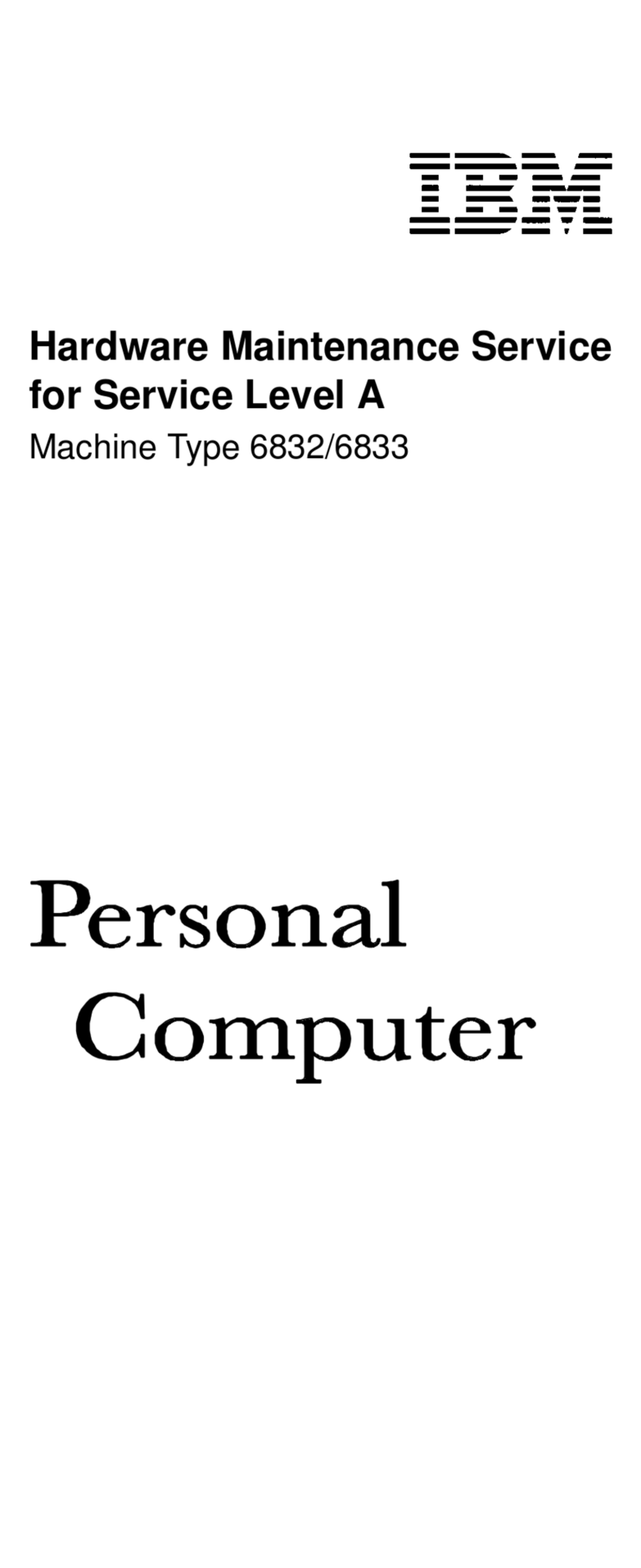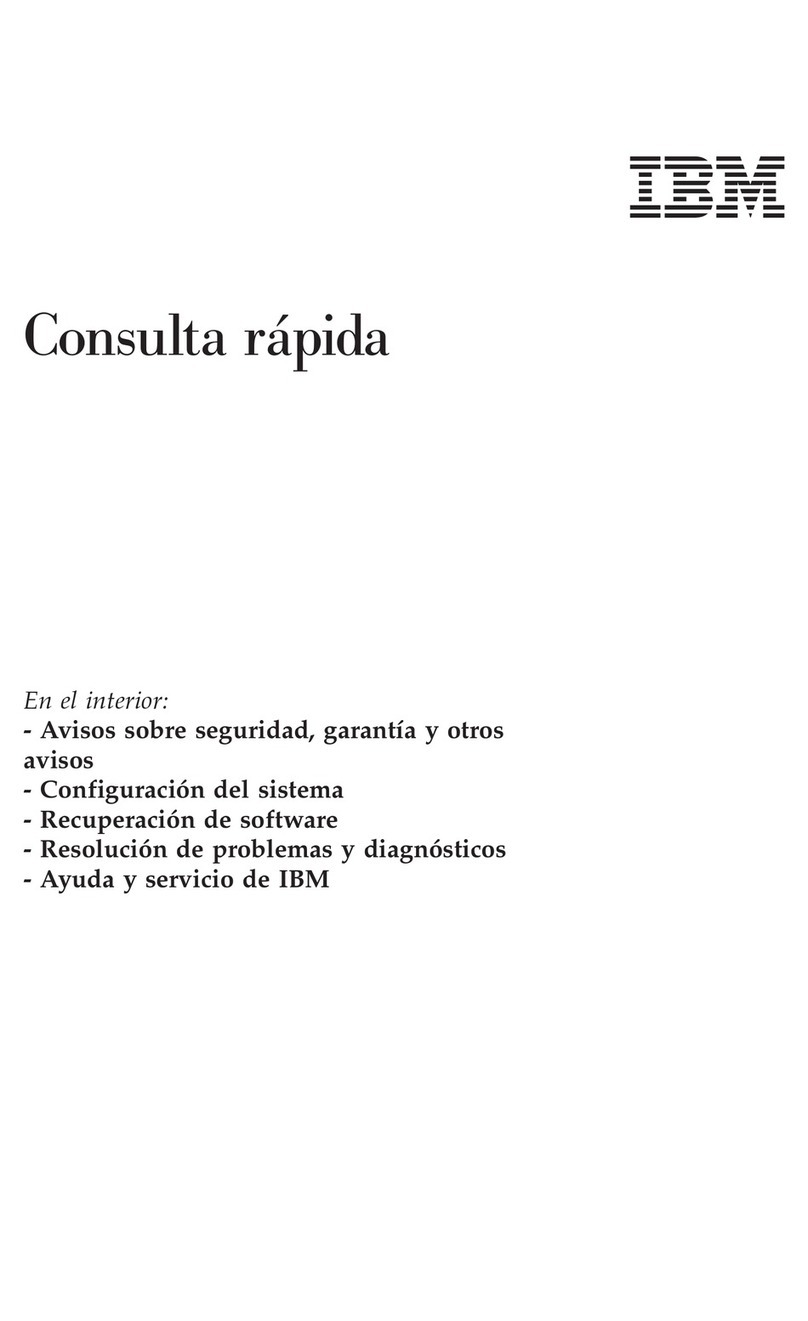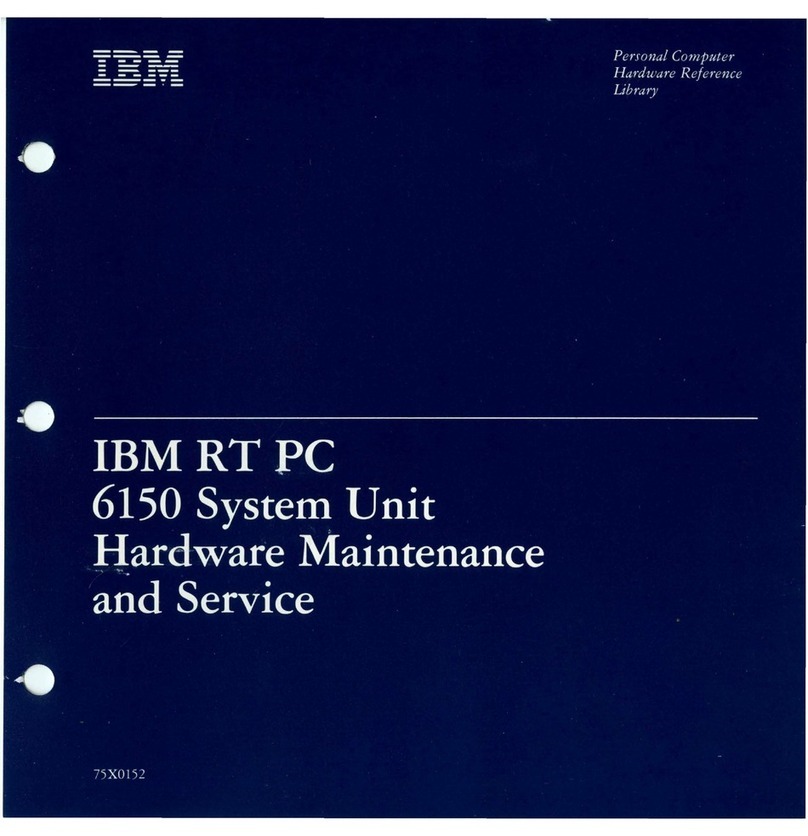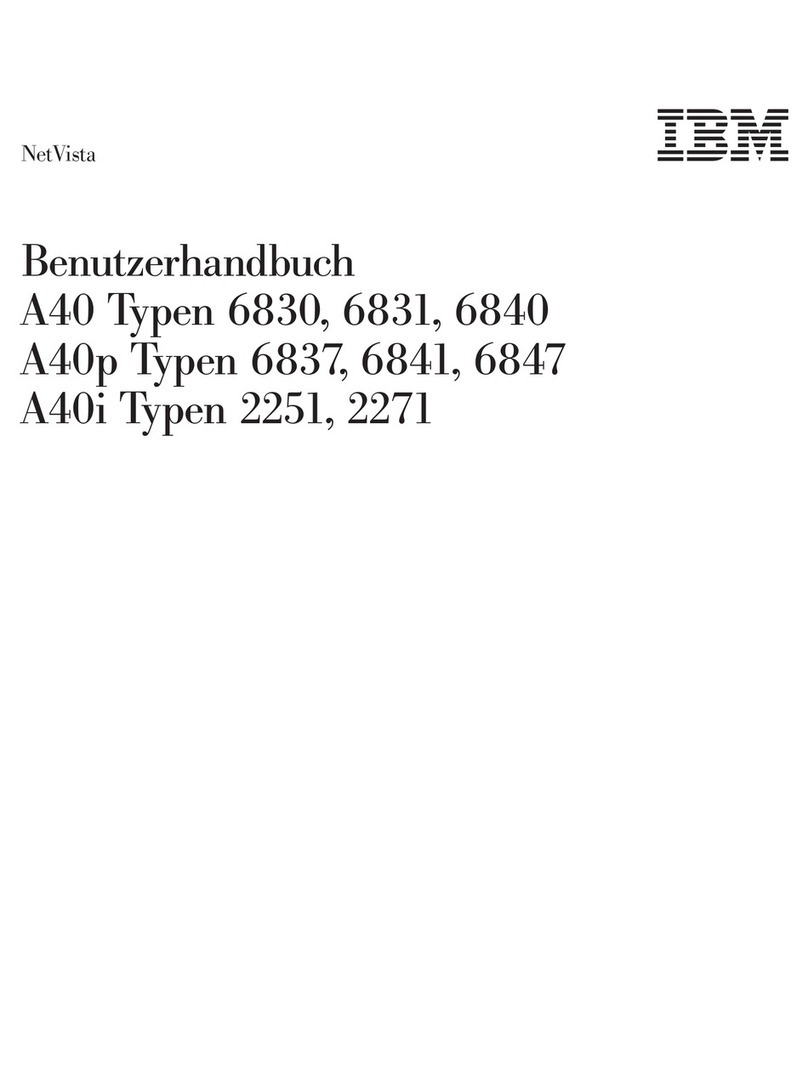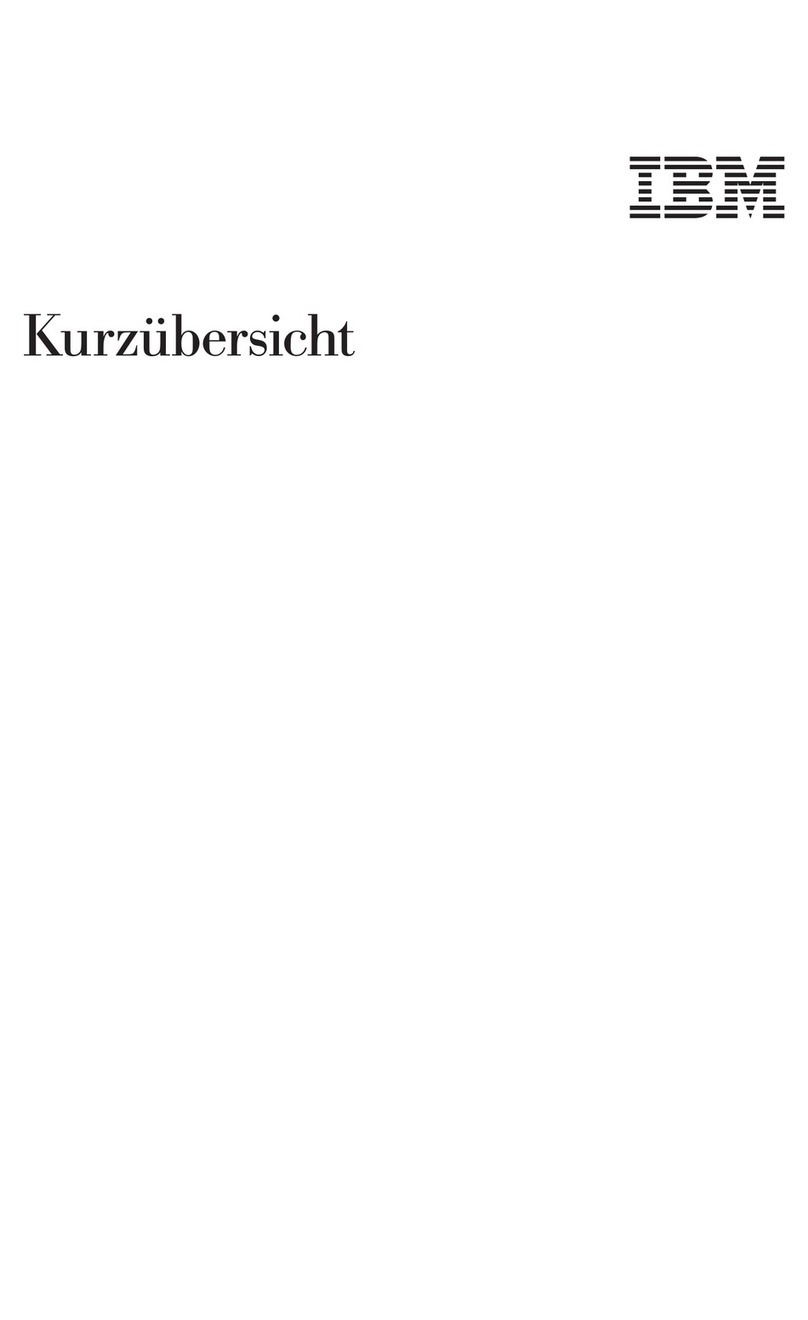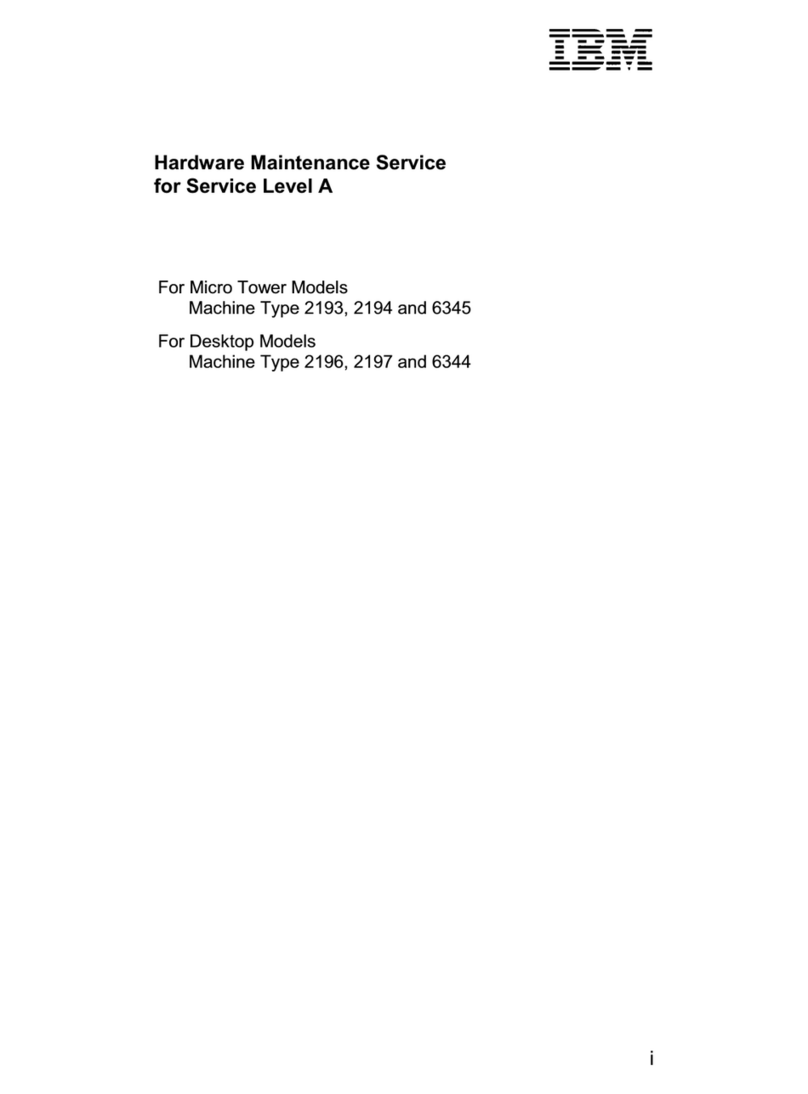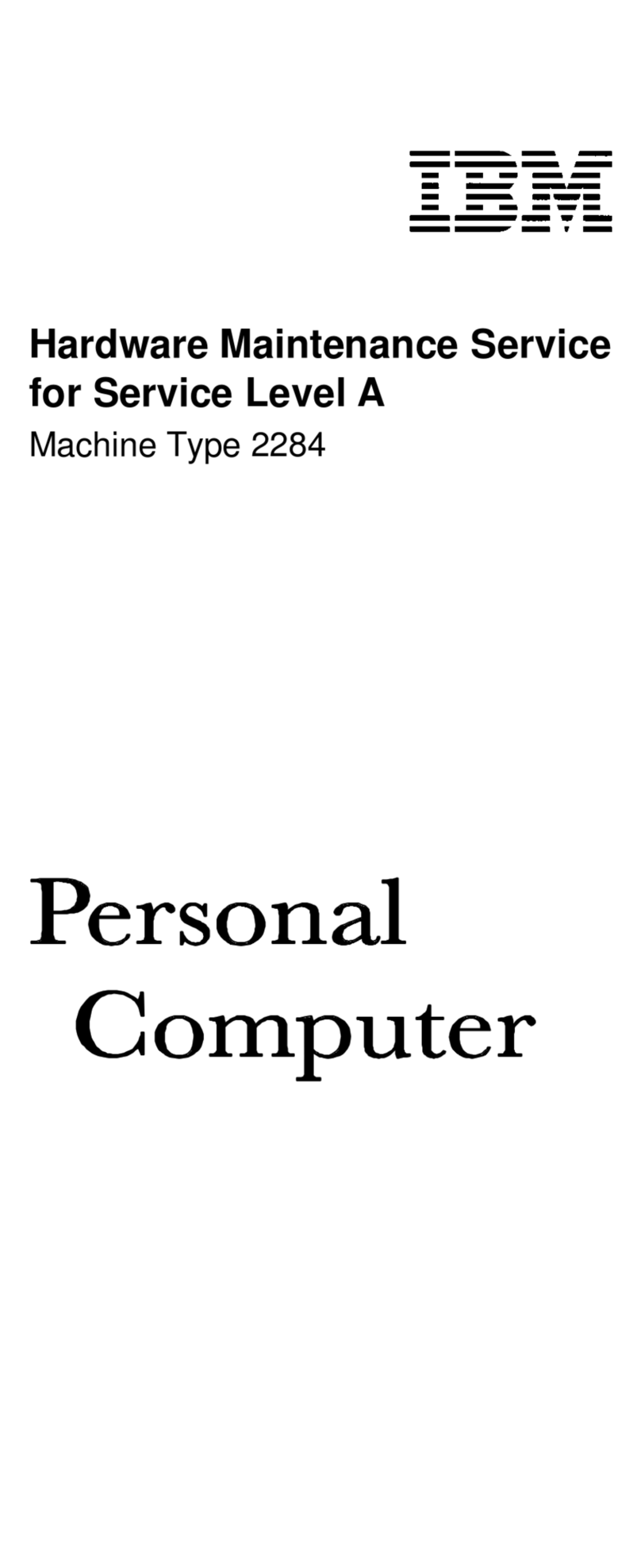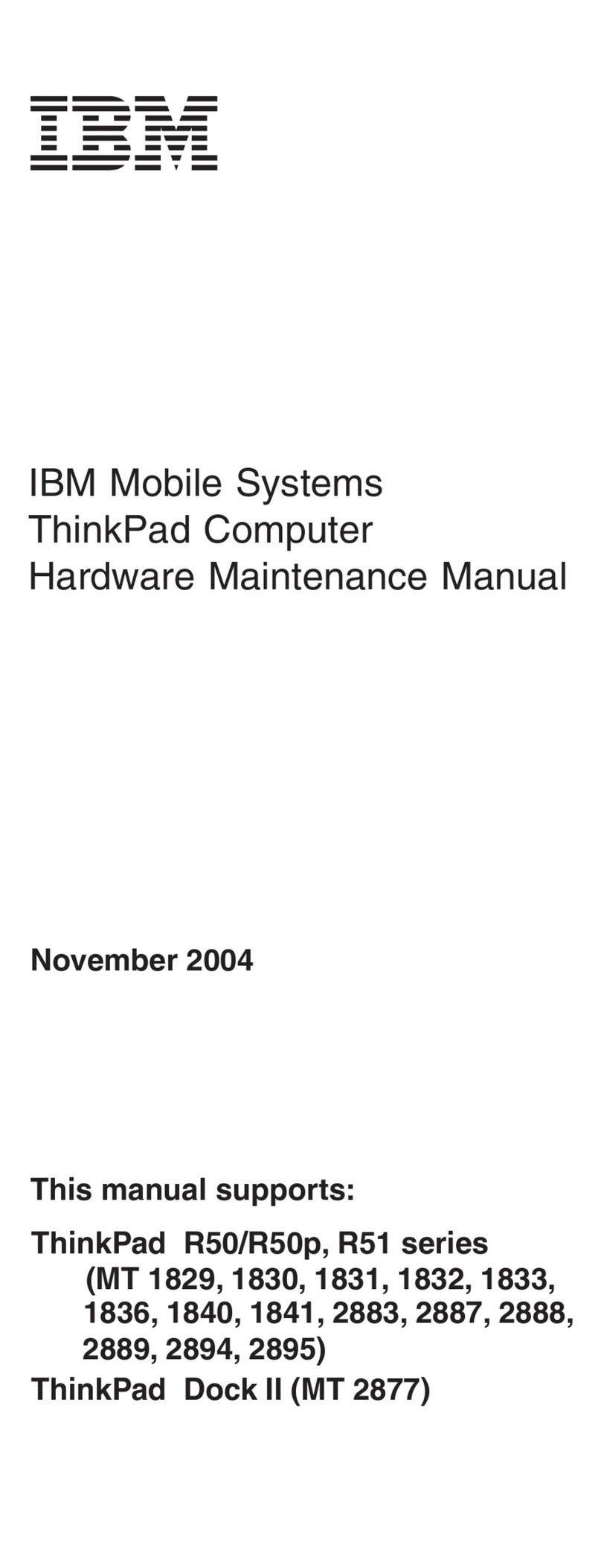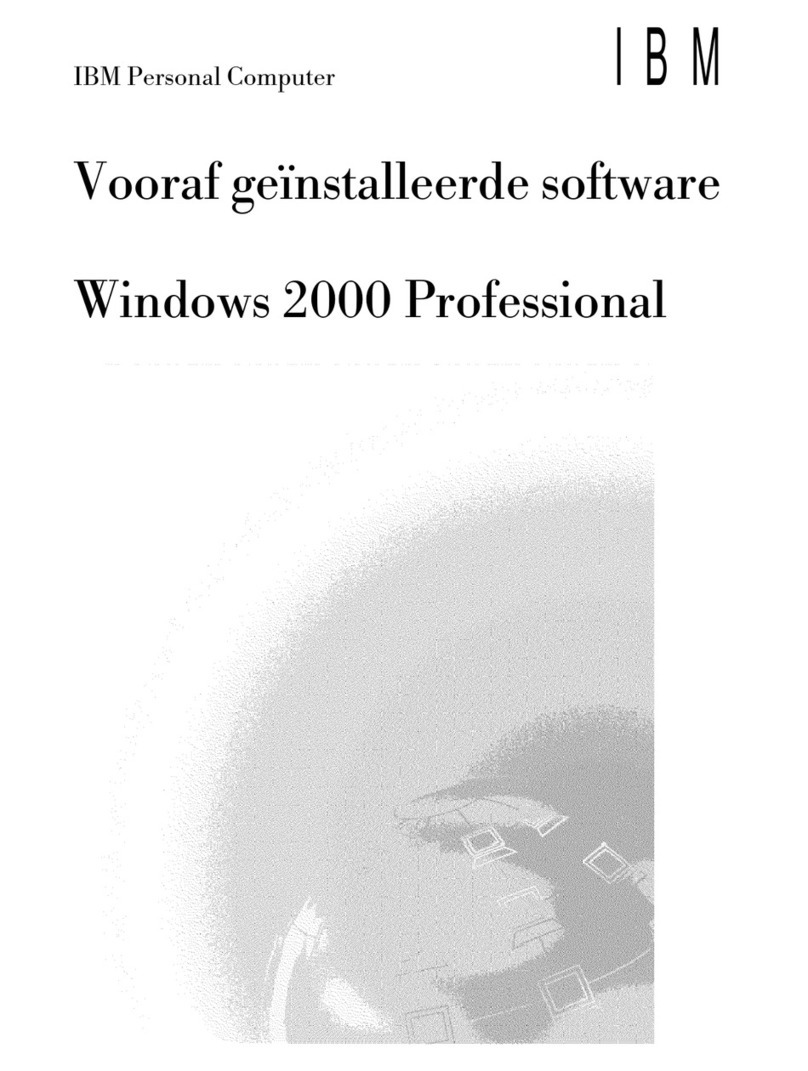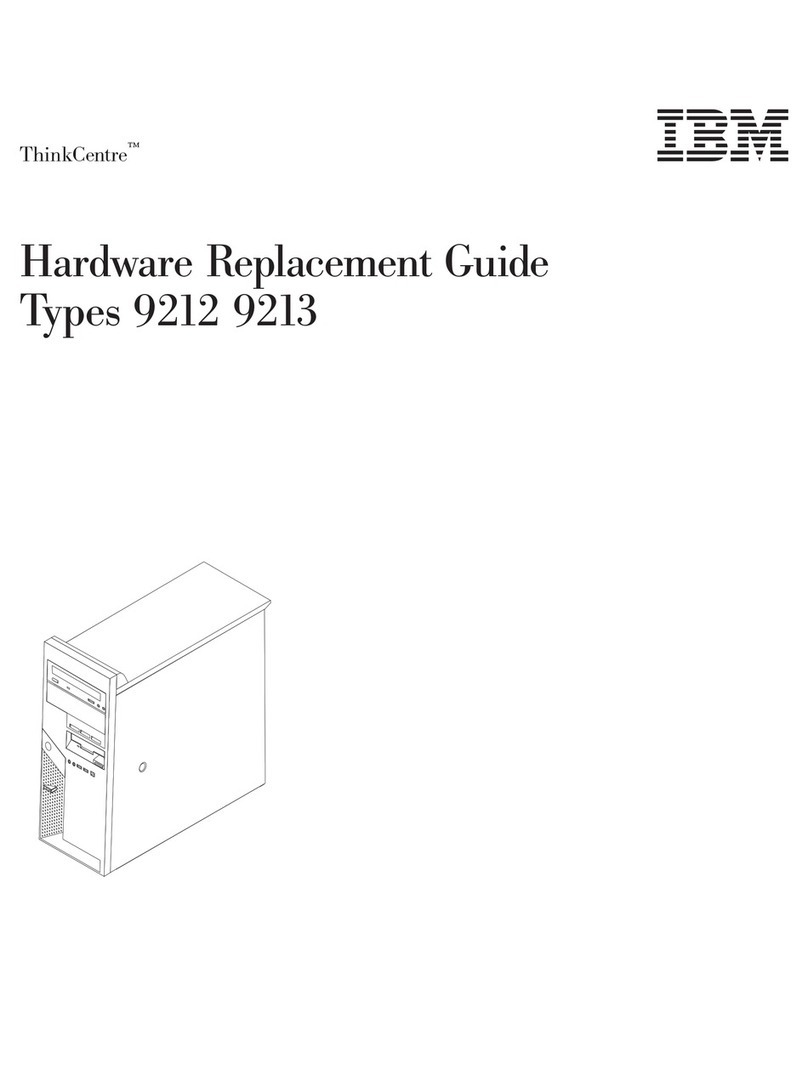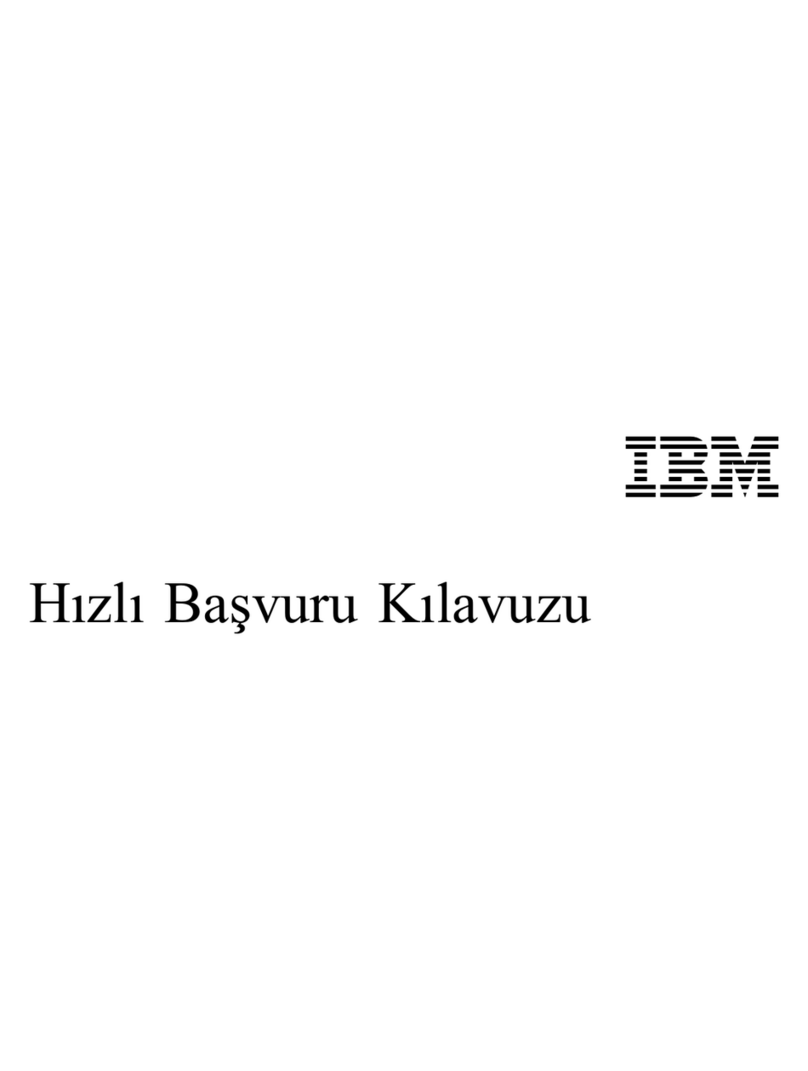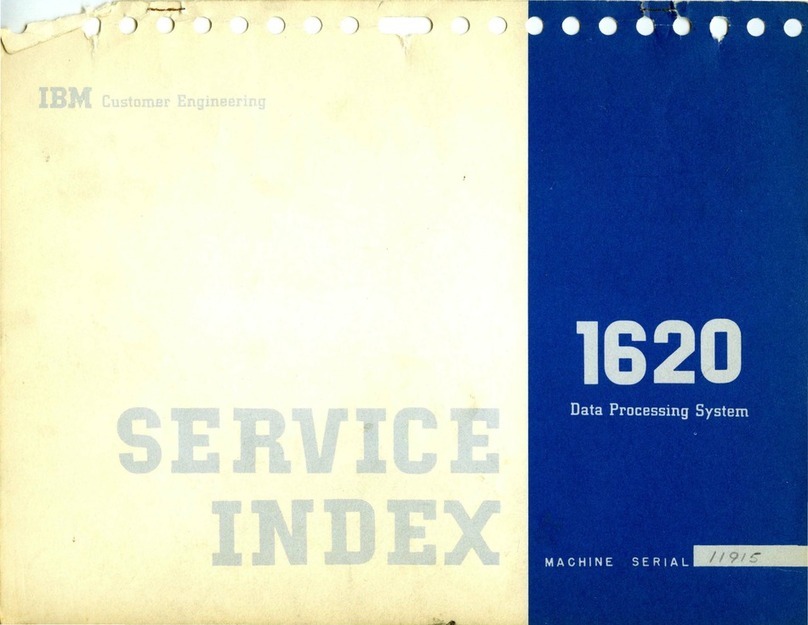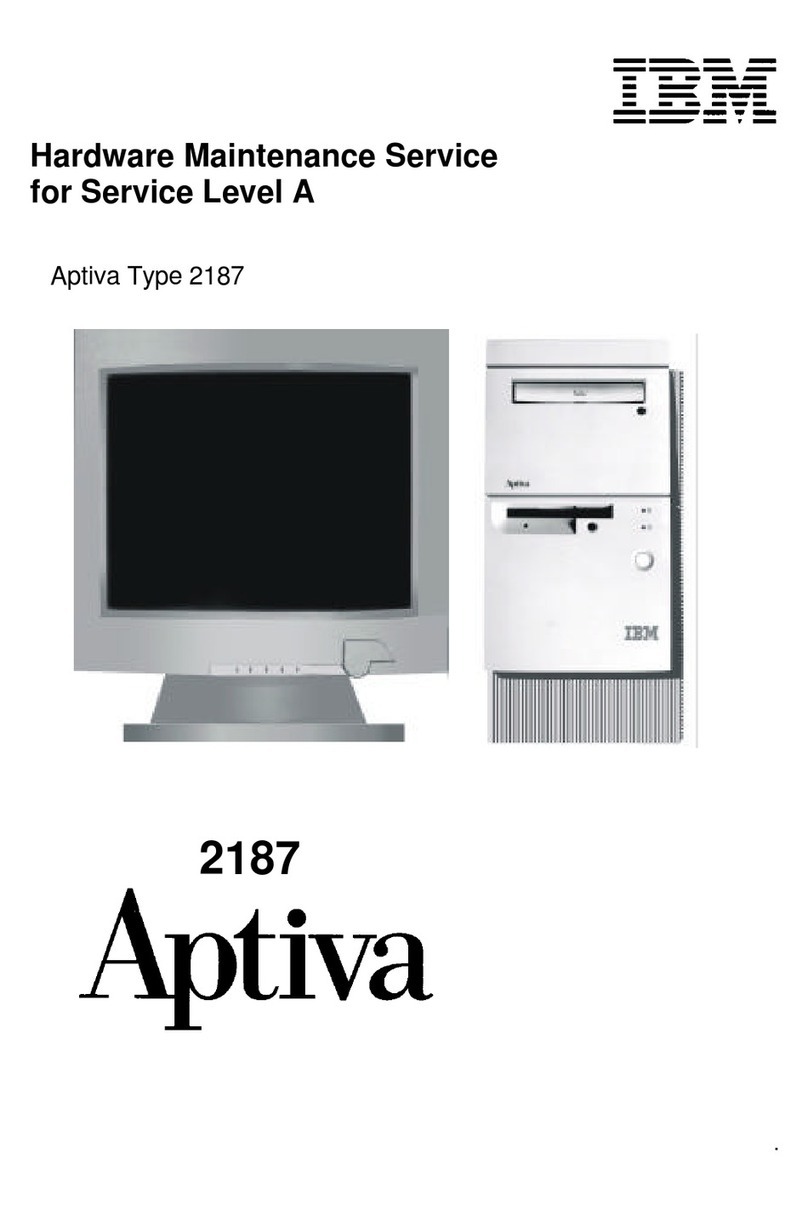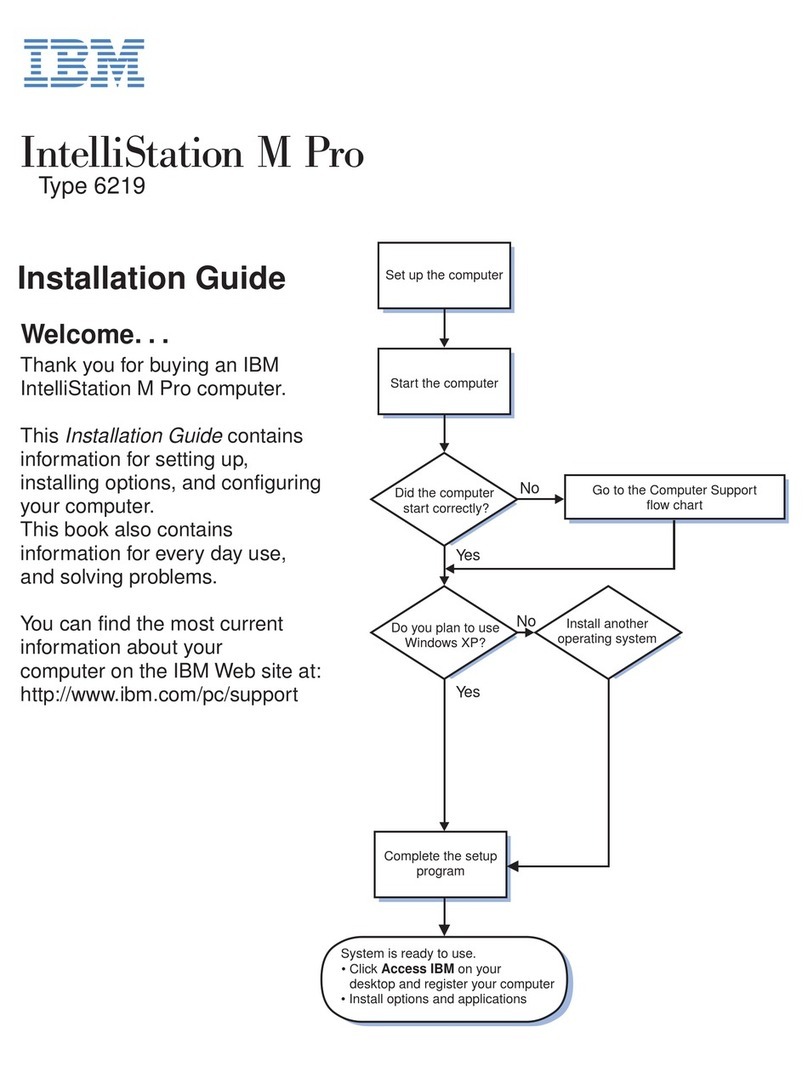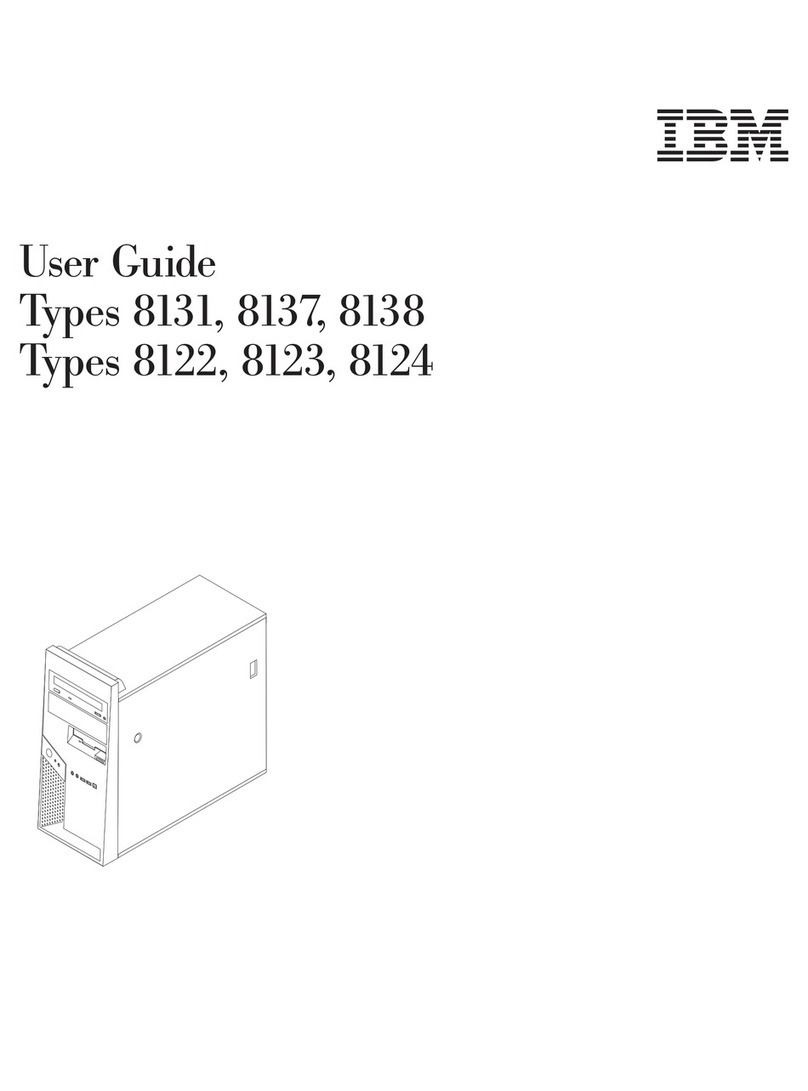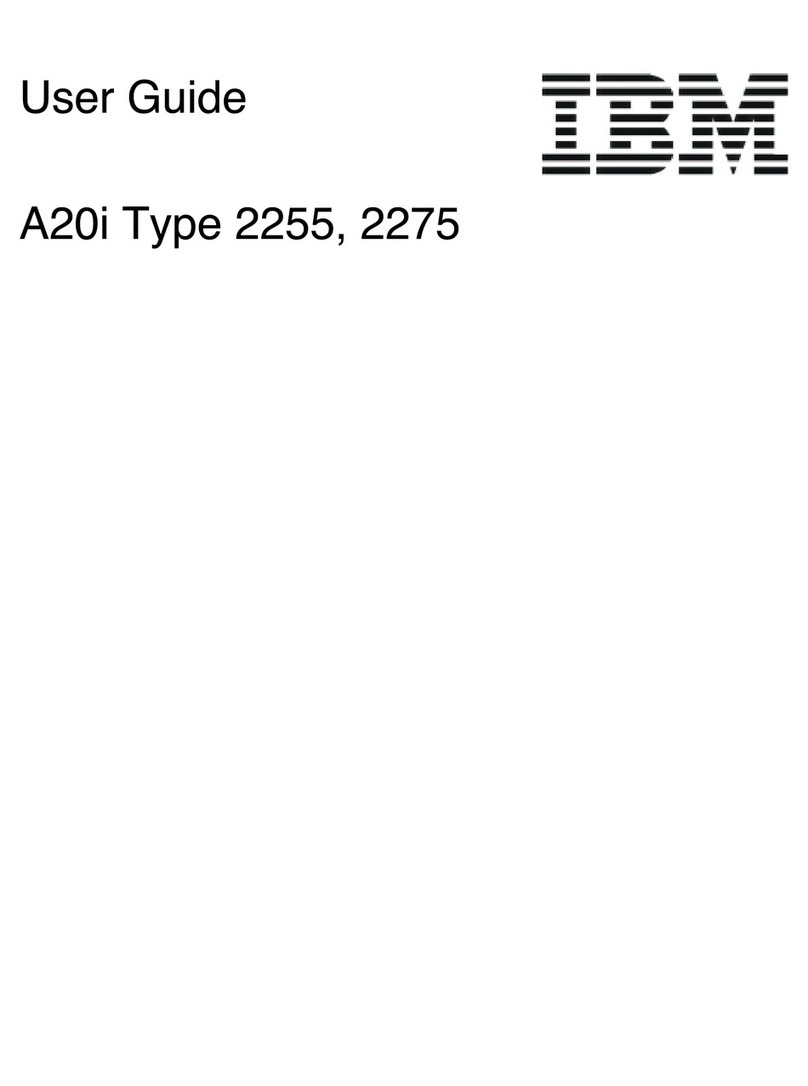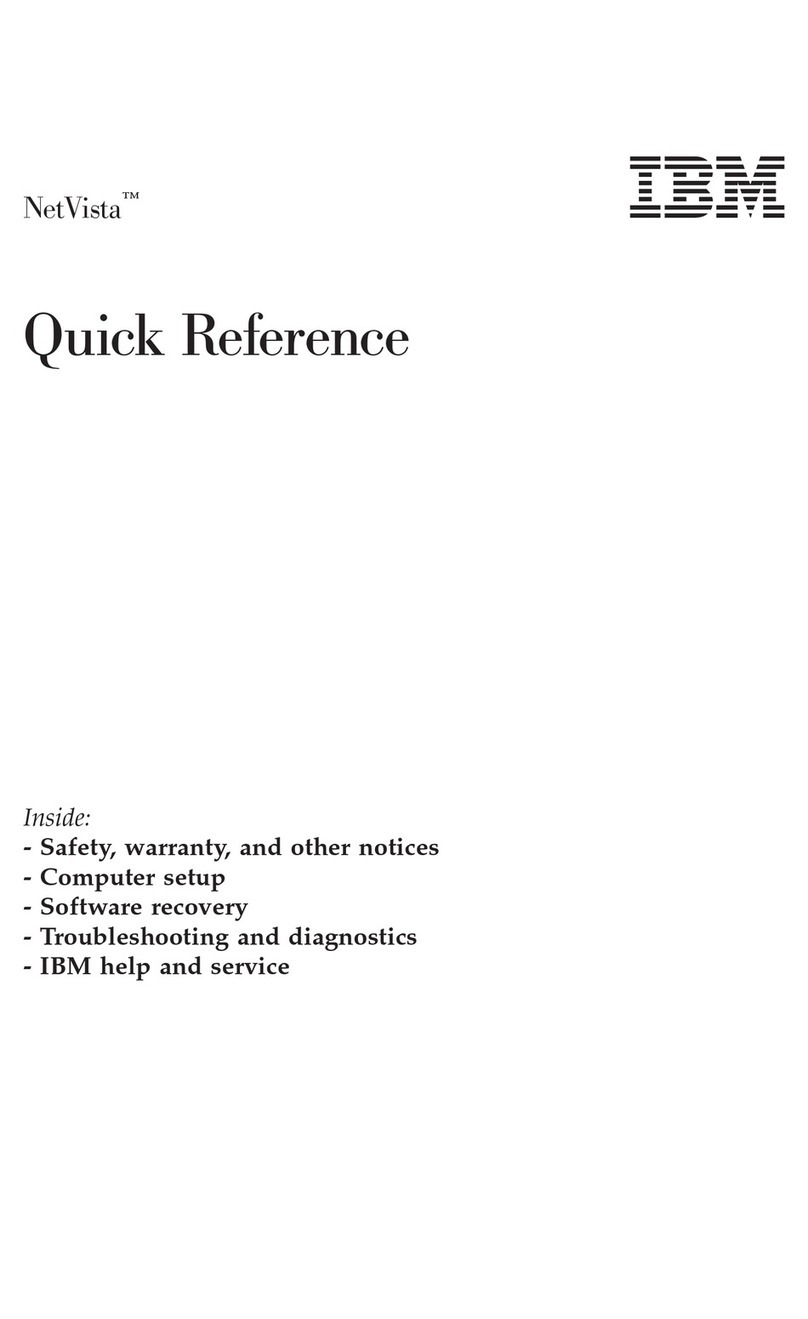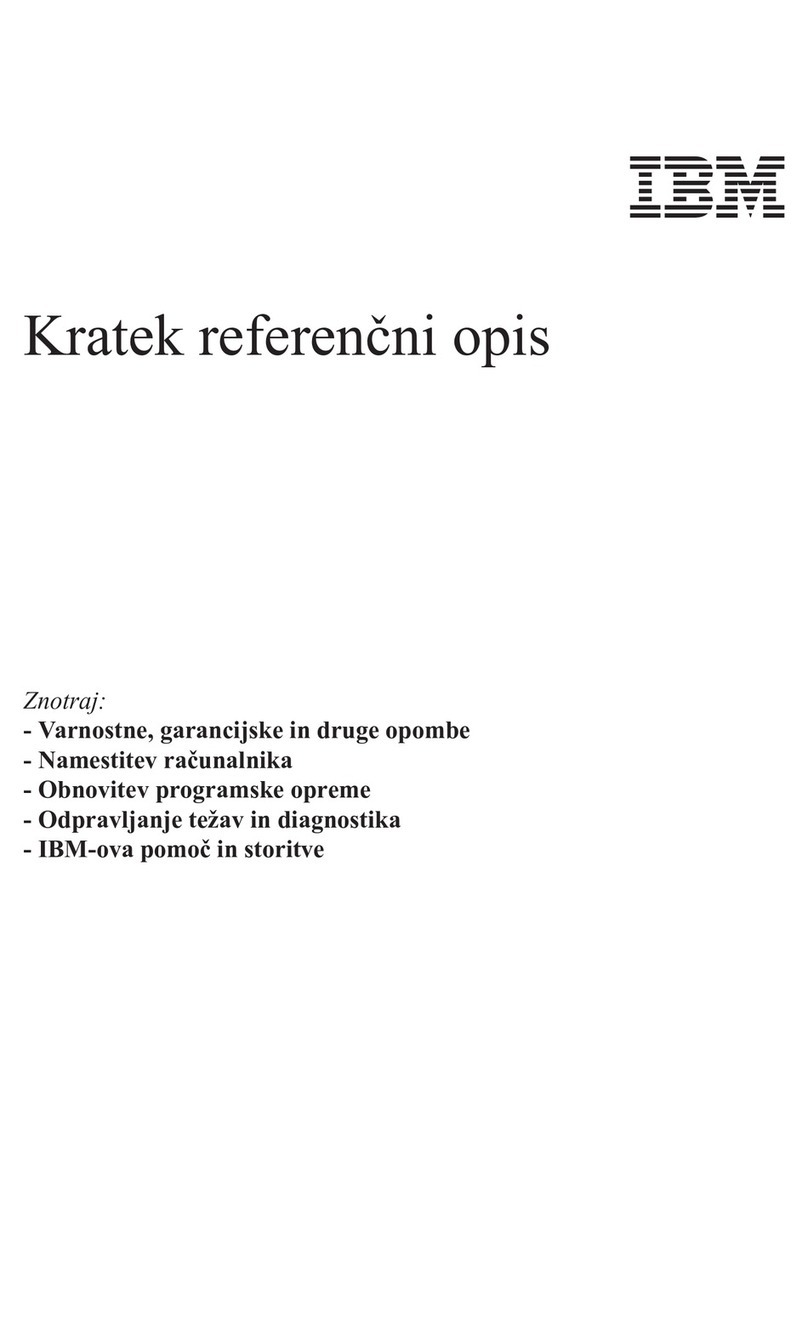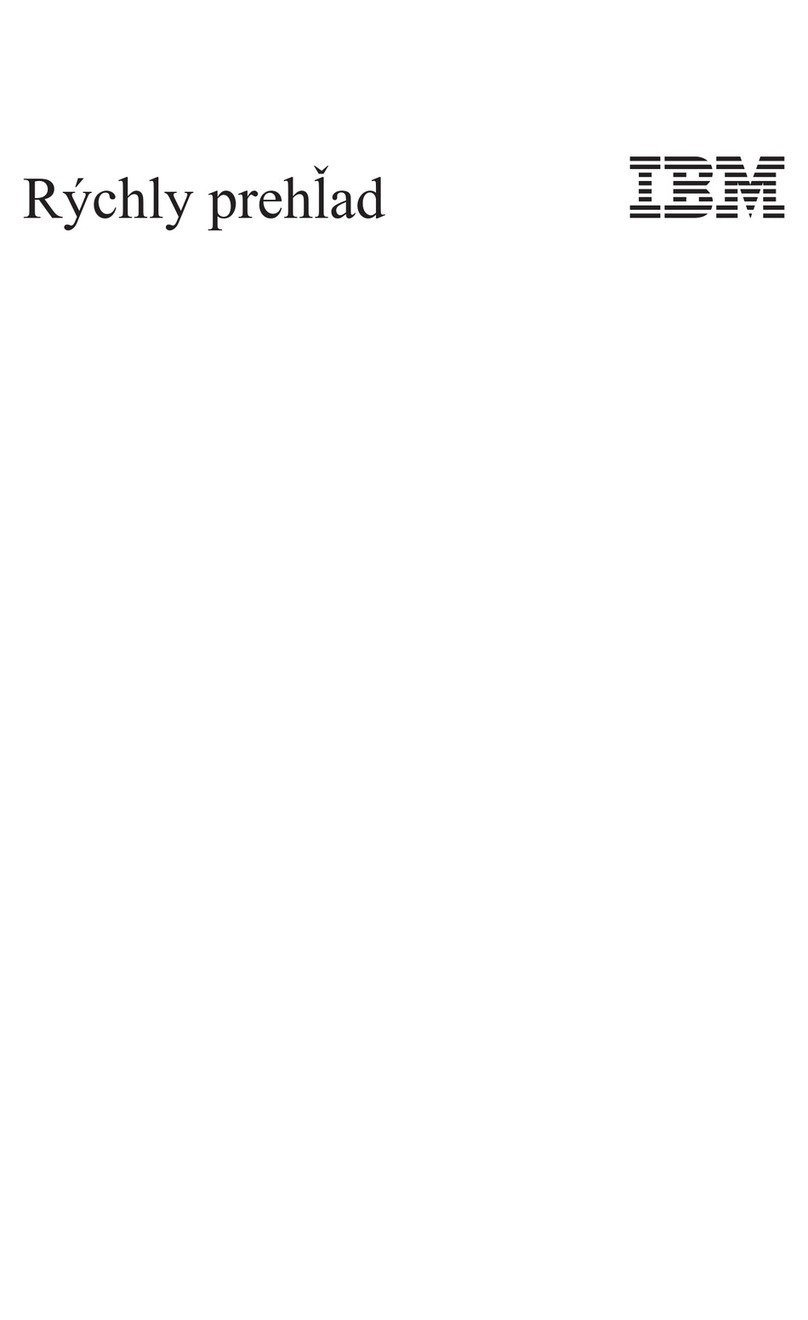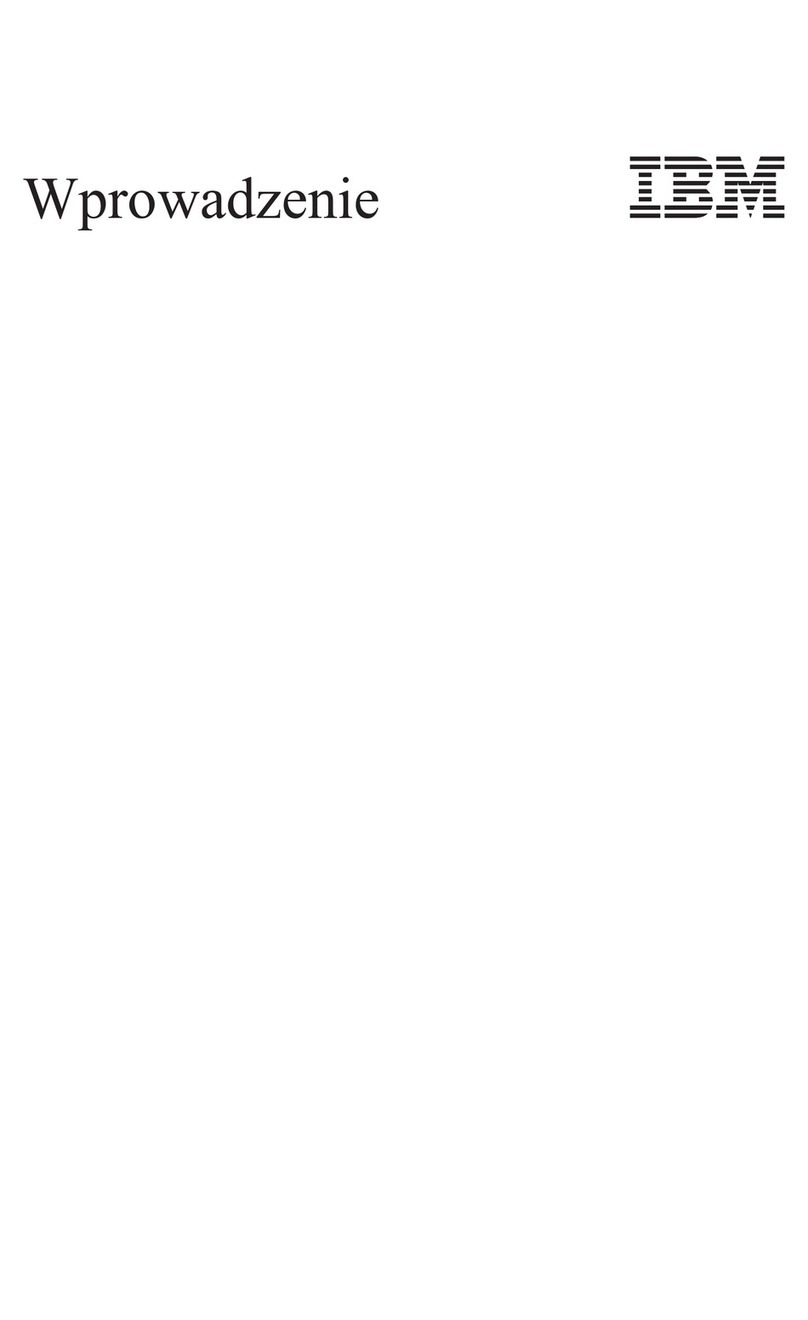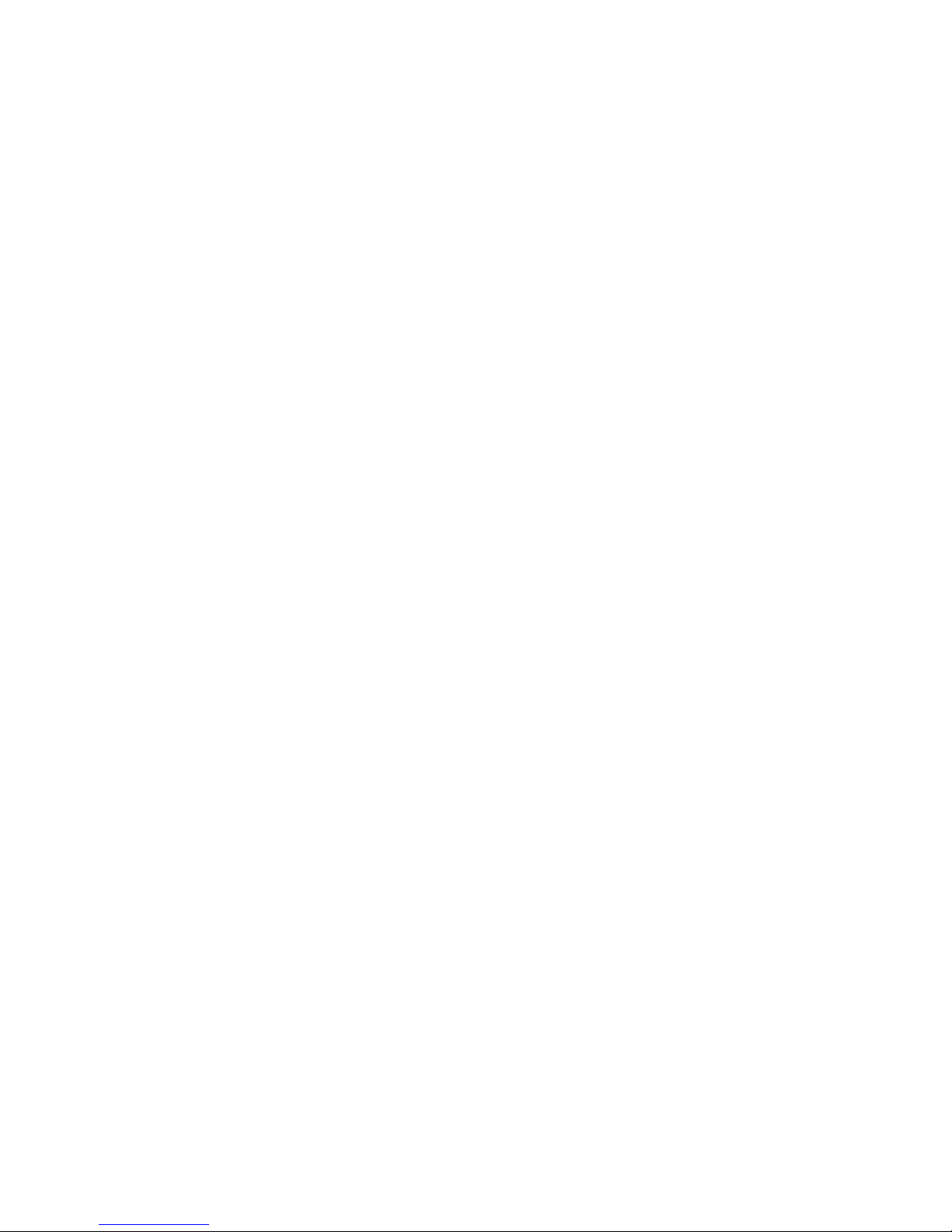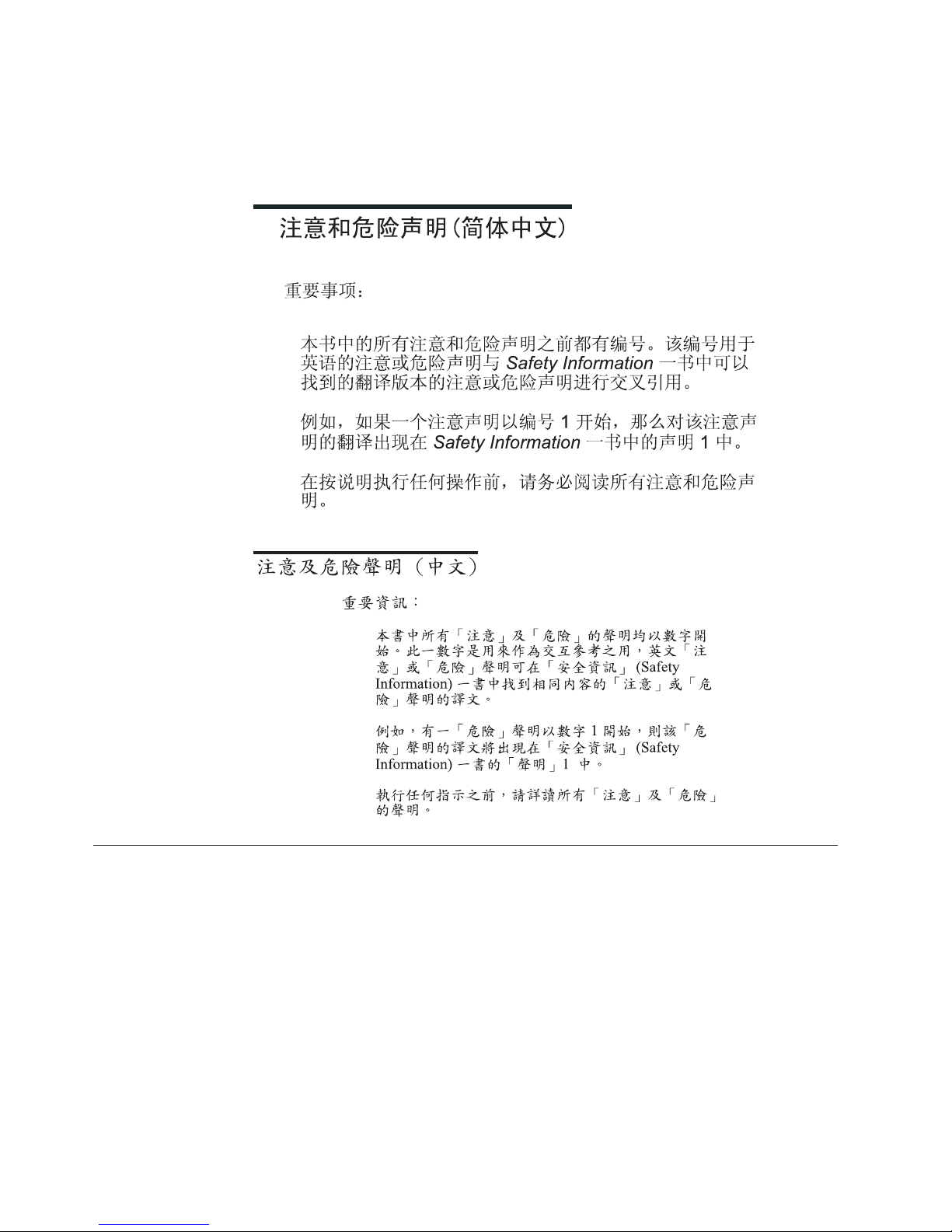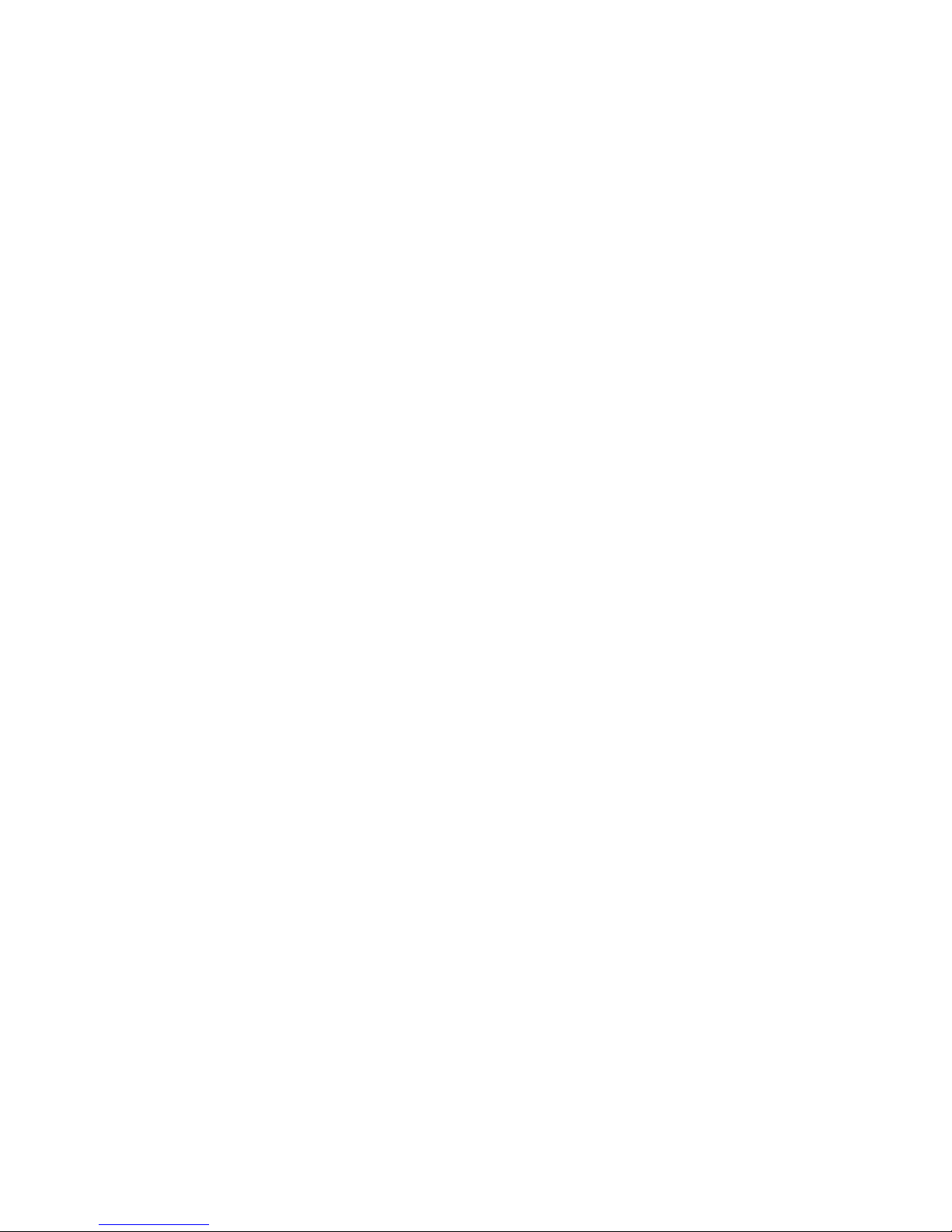Contents
Chapter 1. About this manual .....1
Important Safety Information .........1
Strategy for Replacing FRUs for CTO, CMV, and
GAV products ..............2
Product definition ...........2
FRU Identification for CTO, CMV, and GAV
products ...............3
Chapter 2. General information .....5
Access IBM ...............5
Additional information resources .......5
Features ................5
Specifications ..............9
Chapter 3. General Checkout .....11
Chapter 4. IBM Enhanced Diagnostics 13
Diagnostics program download........13
Running IBM Enhanced Diagnostics from the Access
IBM Predesktop Area ...........13
Navigating through the diagnostics programs ...13
Running diagnostics tests..........13
Test selection .............14
Test results .............14
Fixed disk advanced test (FDAT) ......15
Quick and Full erase -hard drive ......16
Viewing the test log ...........17
Chapter 5. Using the IBM Setup Utility 19
Starting the IBM Setup Utility program .....19
Viewing and changing settings ........19
Exiting from the IBM Setup Utility program ...19
Using passwords ............19
User password ............19
Administrator password .........20
Setting, changing, and deleting apassword...20
Security settings for Access IBM Predesktop Area..20
Using Security Profile by Device .......21
Using IDE Drives Setup ..........21
Selecting astartup device..........22
Selecting atemporary startup device .....22
Changing the startup device sequence ....22
Advanced settings ............22
Chapter 6. Replacing FRUs ......23
Locating controls and connectors on the front of the
computer ...............23
Locating connectors on the rear of the computer ..24
Opening the cover ............25
Locating components ...........26
Accessing system board components and drives ..27
Identifying parts on the system board .....28
Replacing memory ............29
Replacing aPCI adapter ..........30
Replacing the battery ...........31
Replacing the power supply .........32
Replacing the system board, microprocessor, and
heat sink ...............34
Replacing the microprocessor .......38
Replacing internal drives ..........38
Replacing aCD-ROM, CD-RW, or DVD optical
drive ...............40
Replacing the hard disk drive .......40
Connecting aserial ATA hard disk drive....41
Replacing the diskette drive ........42
Connecting an IDE hard disk or CD drive ...42
Replacing the speaker ...........43
Replacing the power button and LED assembly ..43
Replacing the fan assembly .........44
Closing the cover and connecting the cables ...46
Chapter 7. Symptom-to-FRU Index ...47
Hard disk drive boot error .........47
Power Supply Errors ...........47
Diagnostic error codes ...........49
Beep symptoms .............70
No-beep symptoms............72
POST error codes ............73
Miscellaneous error messages ........87
Undetermined problems ..........89
Chapter 8. Parts listing ........91
Machine Type 8127 ............91
Machine Type 8183 ............95
Machine Type 8184 ........... 109
Machine Type 8320 ...........116
Machine Type 8416 ........... 125
Machine Type 8417 ........... 127
Machine Type 8418 ........... 133
Machine Type 8419 ........... 137
Machine Type 8429 ........... 141
Chapter 9. Additional Service
Information ............ 145
Security features ............ 145
Passwords ............. 145
Erasing alost or forgotten password (clearing
CMOS) .............. 146
Vital product data ........... 146
Management Information Format (MIF) ... 147
BIOS levels .............. 147
Flash update procedures.......... 148
Updating (flashing) BIOS from adiskette ... 148
Updating (flashing) BIOS from your operating
system .............. 148
Recovering from aPOST/BIOS update failure 148
Power management ........... 150
Automatic configuration and power interface
(ACPI) BIOS............. 150
©Copyright IBM Corp. 2005 iii