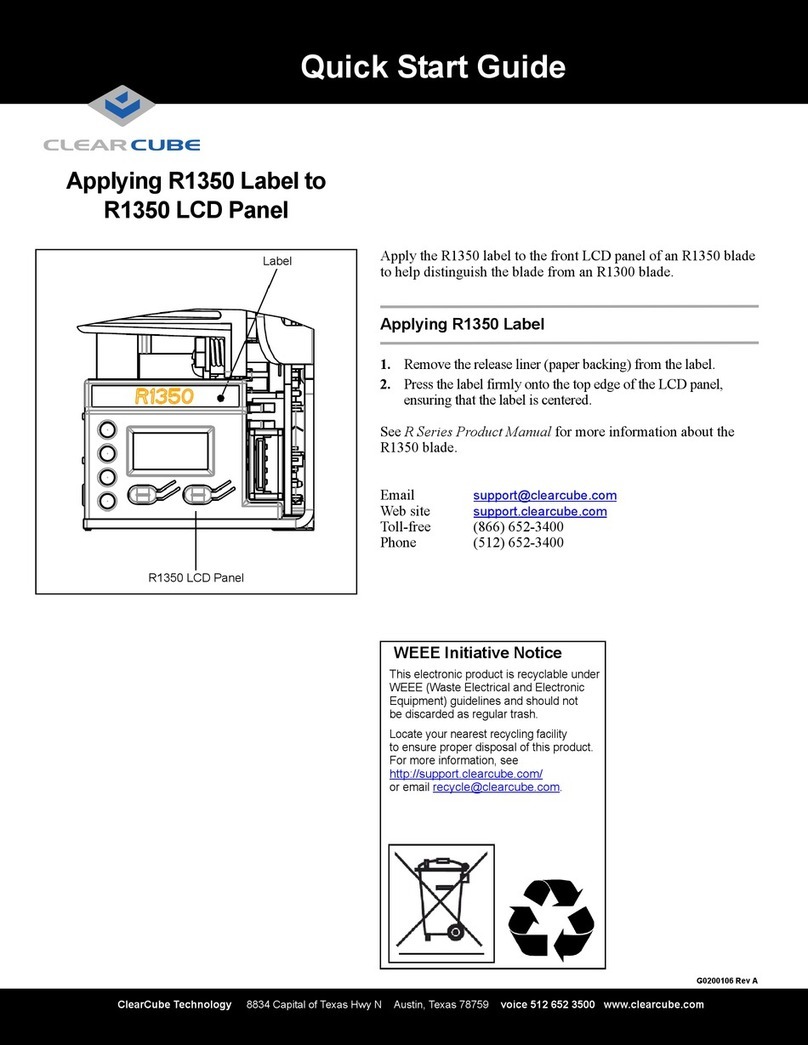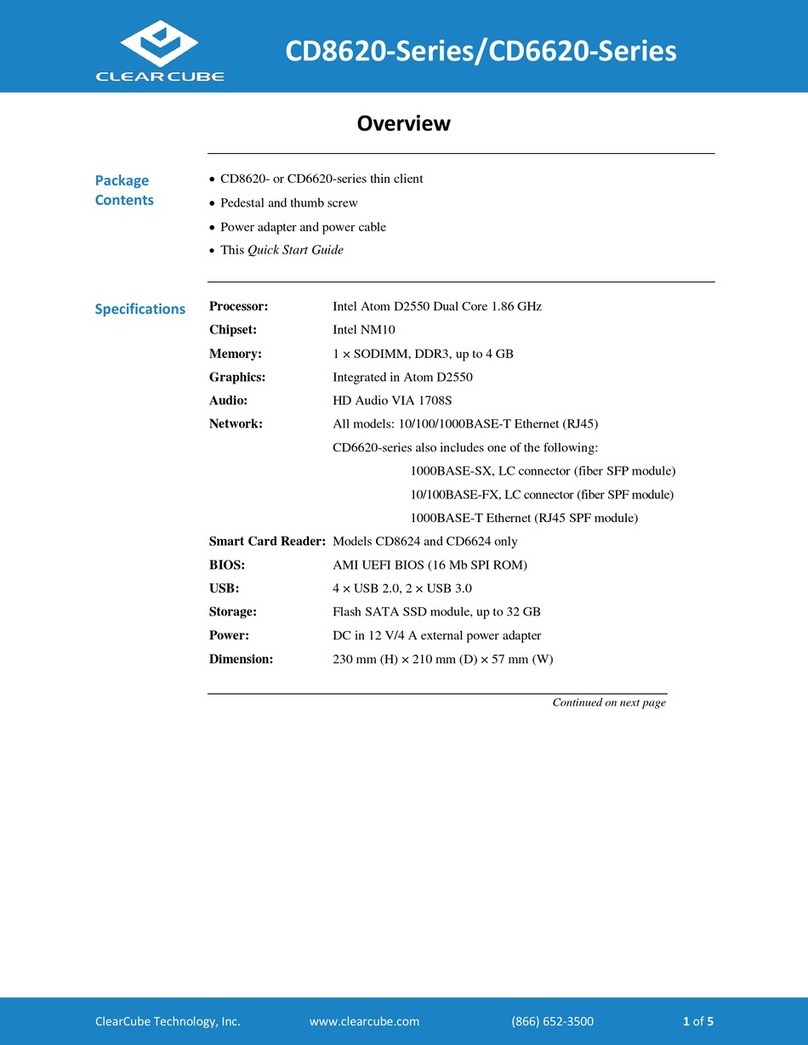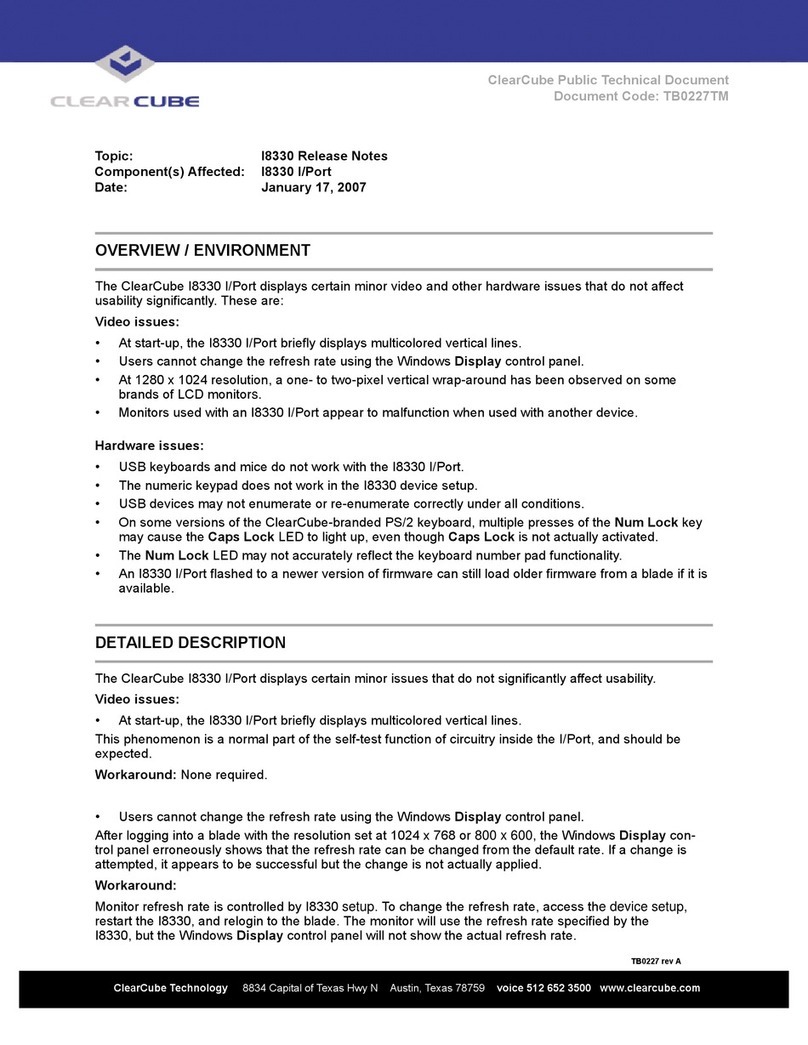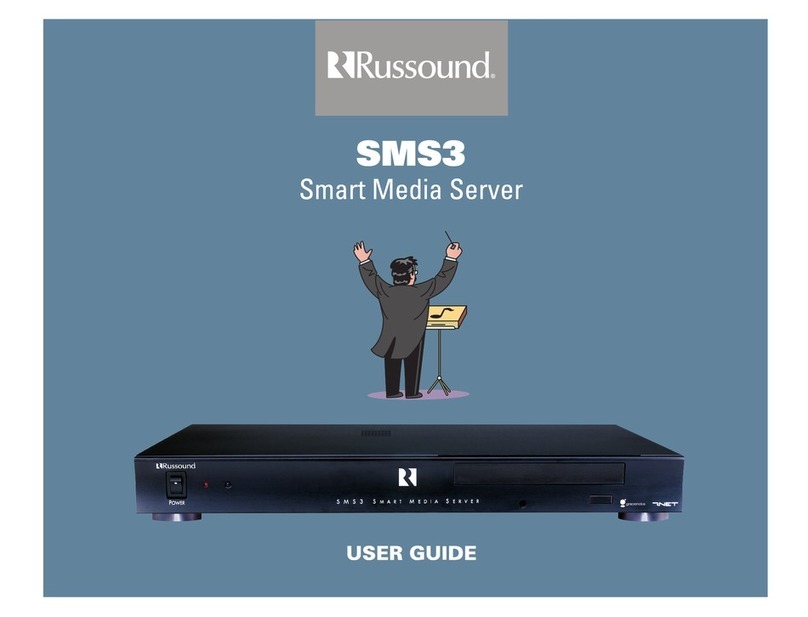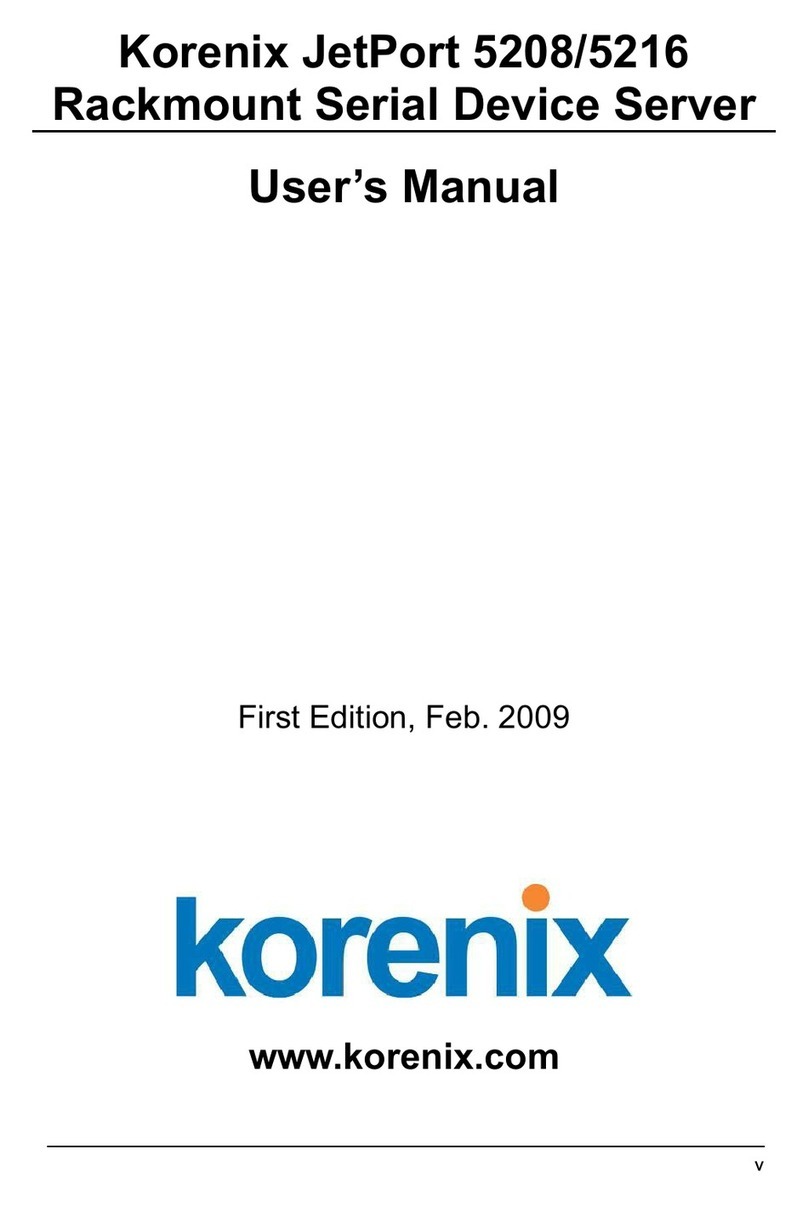ClearCube I8330 User manual
Other ClearCube Server manuals

ClearCube
ClearCube R4300 User manual
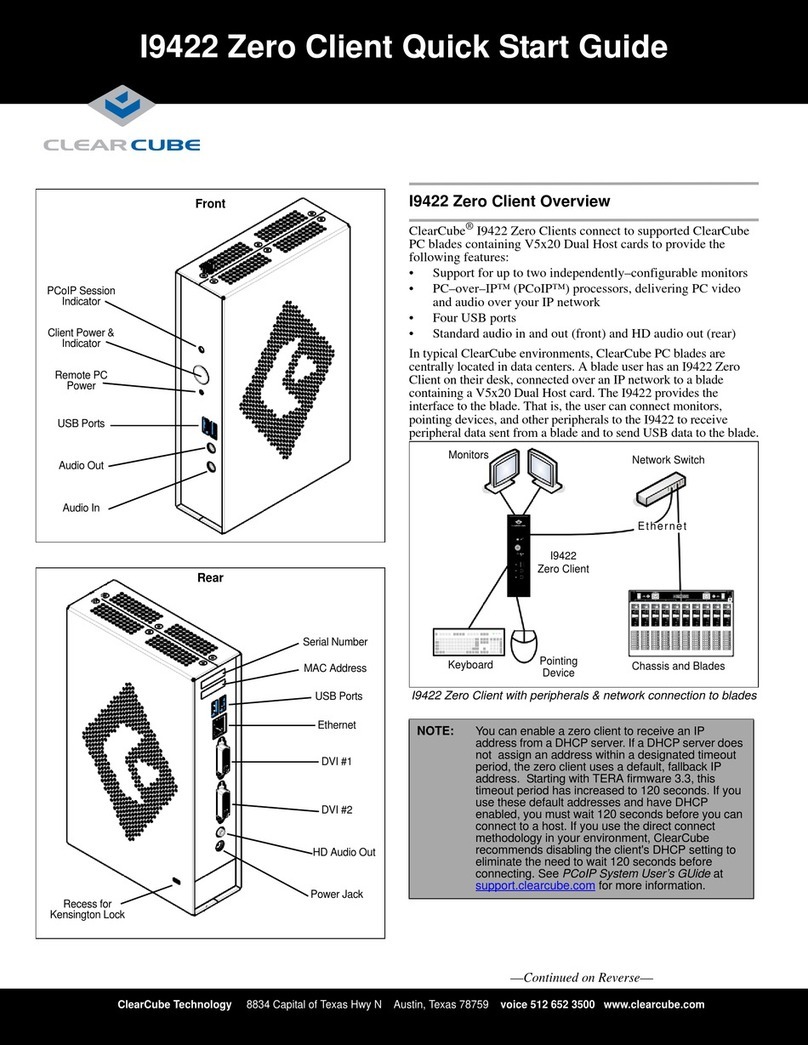
ClearCube
ClearCube I9422 Zero Client User manual
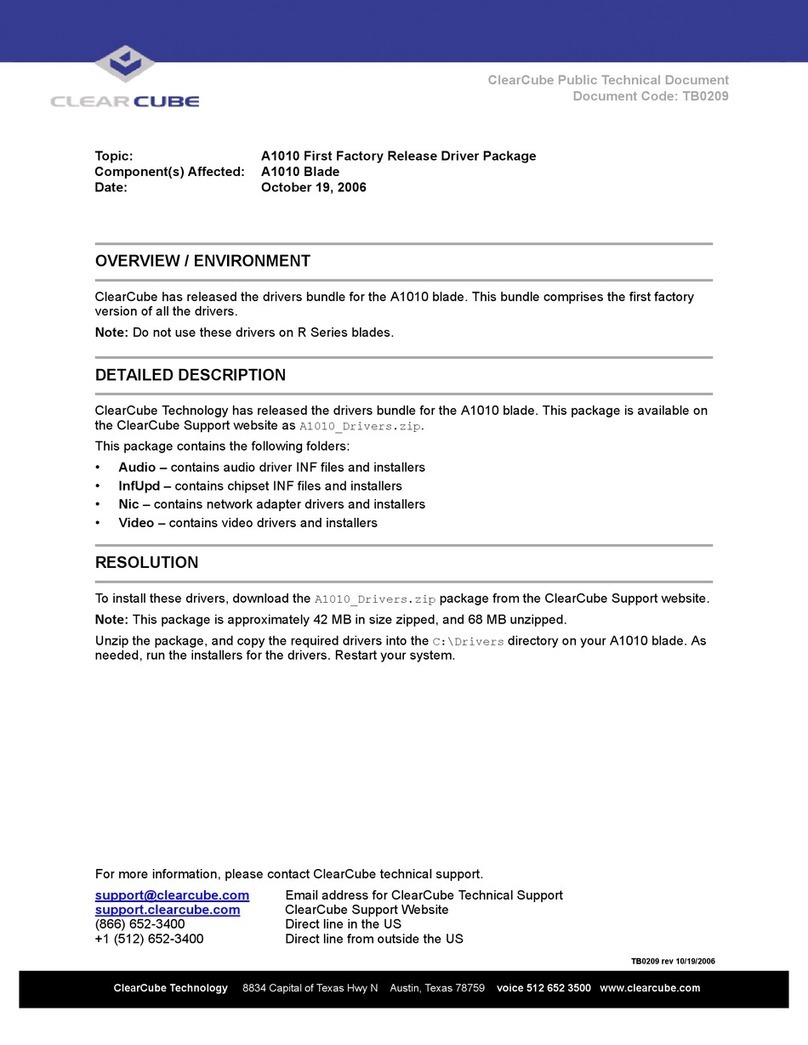
ClearCube
ClearCube A1010 Technical manual

ClearCube
ClearCube R1300 User manual
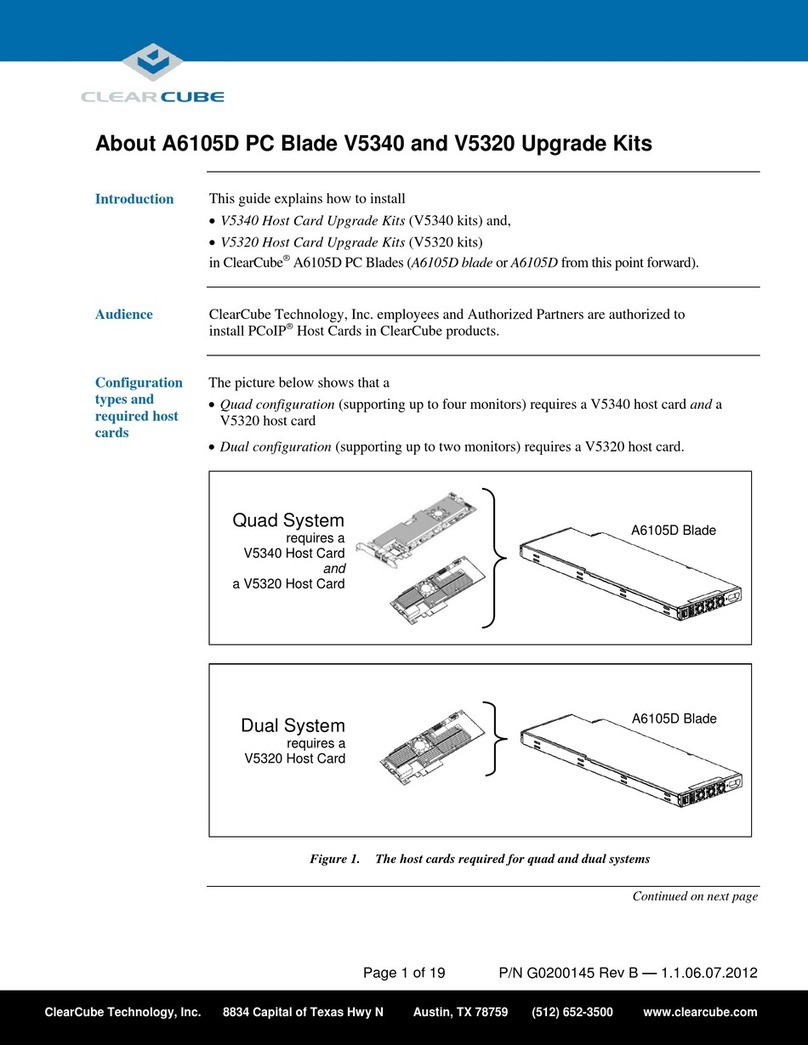
ClearCube
ClearCube V5340 User manual
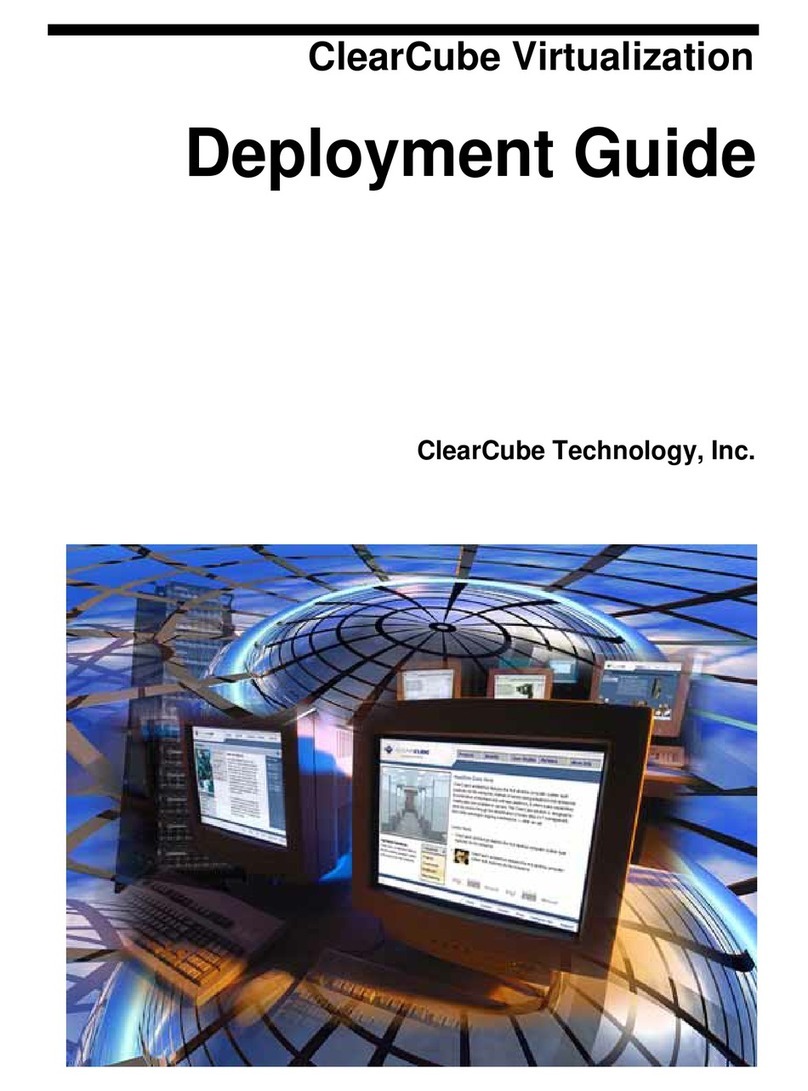
ClearCube
ClearCube A1010 Quick reference guide
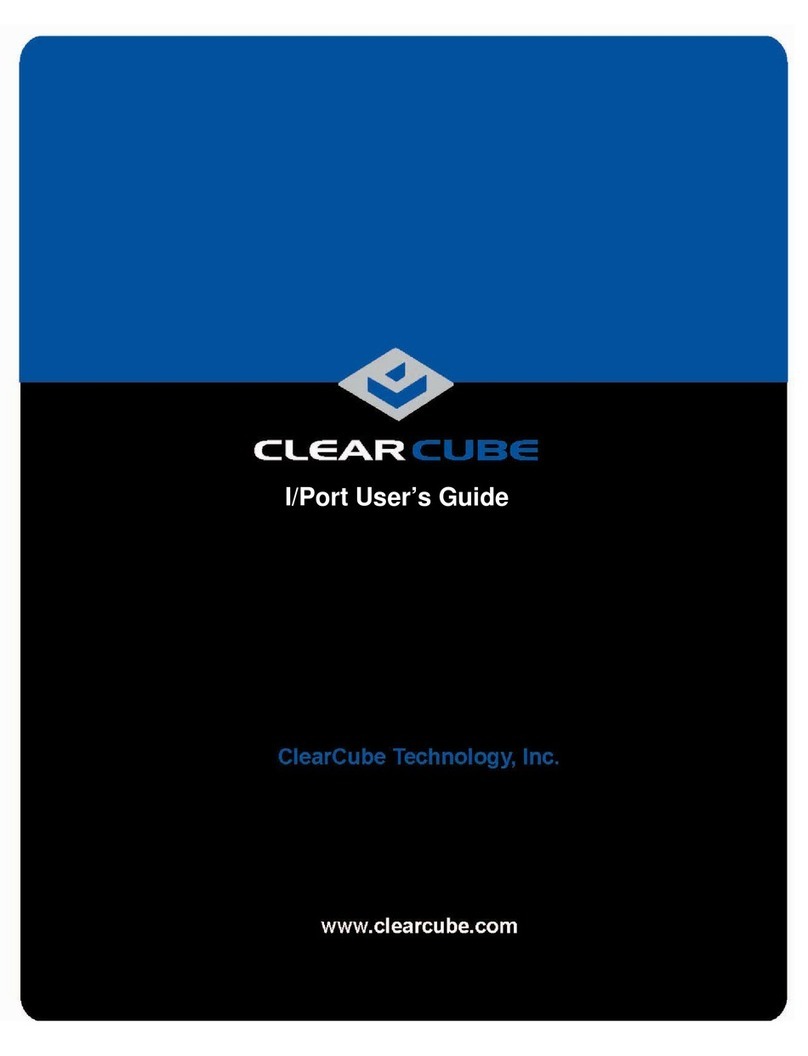
ClearCube
ClearCube I9420 User manual
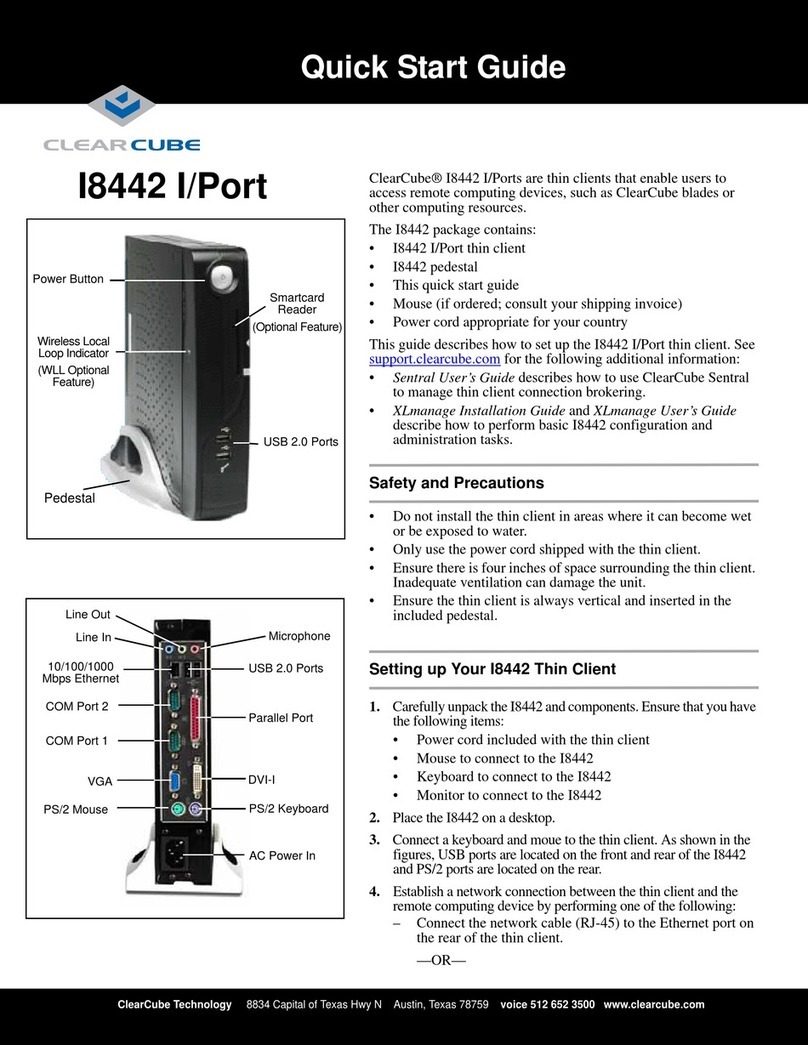
ClearCube
ClearCube I8442 User manual
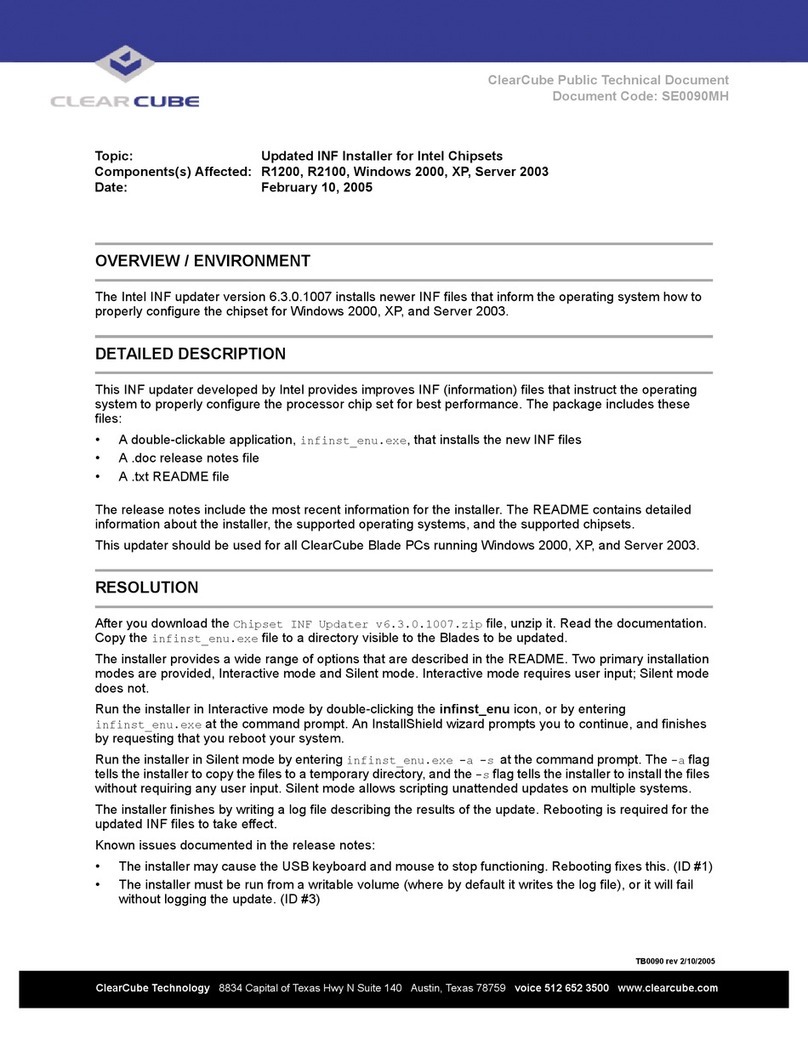
ClearCube
ClearCube R1200 Technical manual
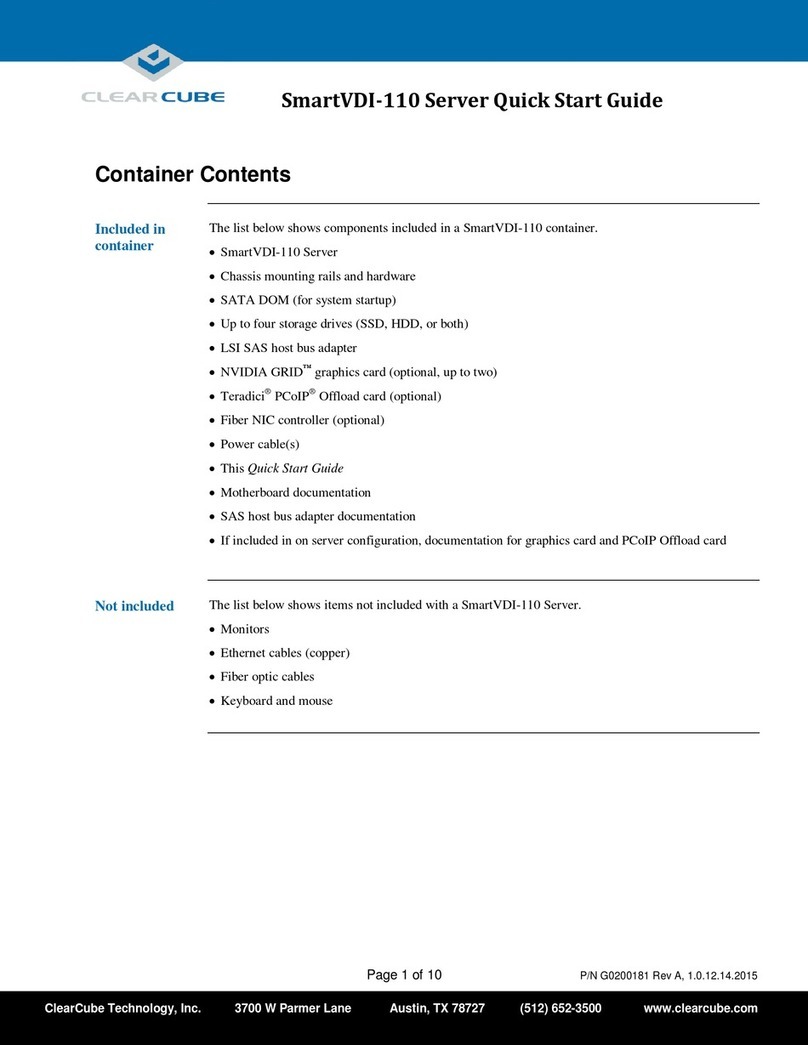
ClearCube
ClearCube SmartVDI-110 User manual
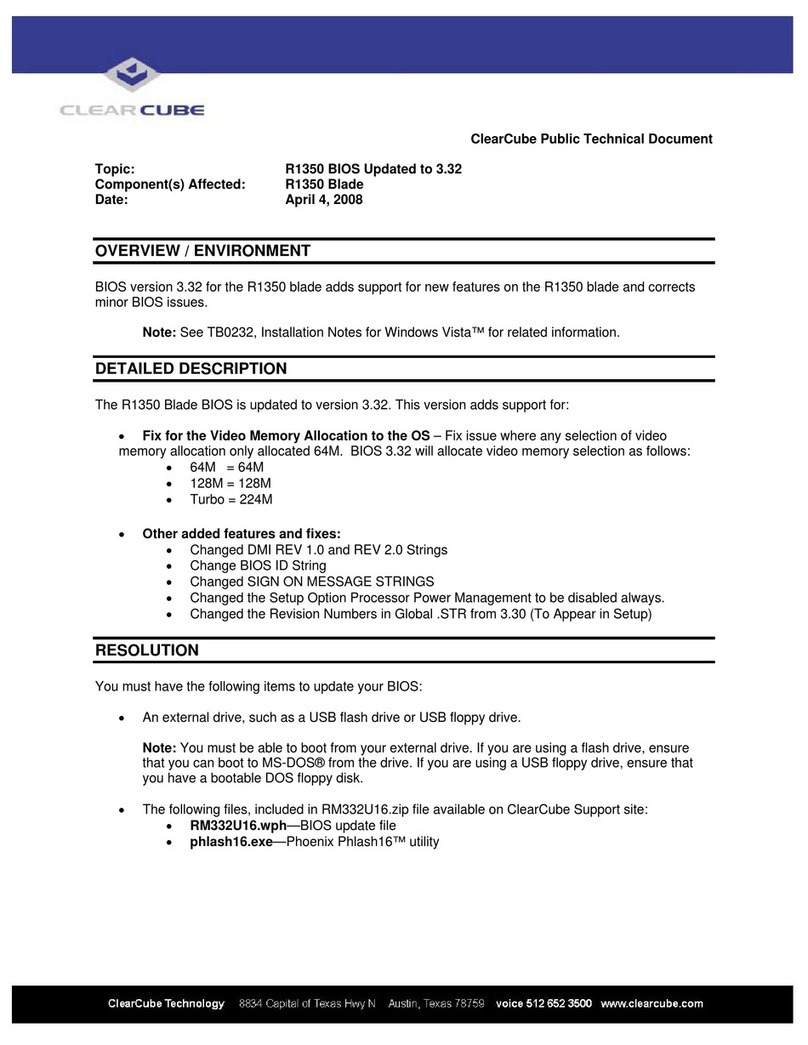
ClearCube
ClearCube R1350 Technical manual
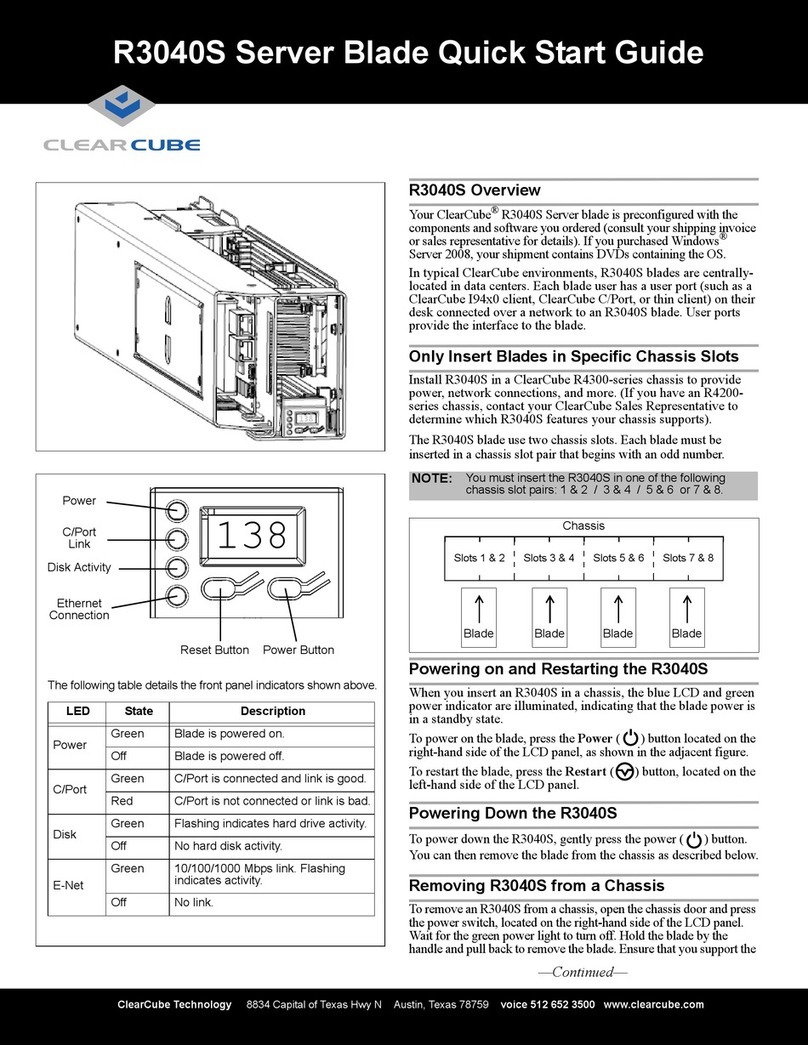
ClearCube
ClearCube R3040S User manual

ClearCube
ClearCube CD9424 User manual

ClearCube
ClearCube I8800 Service manual
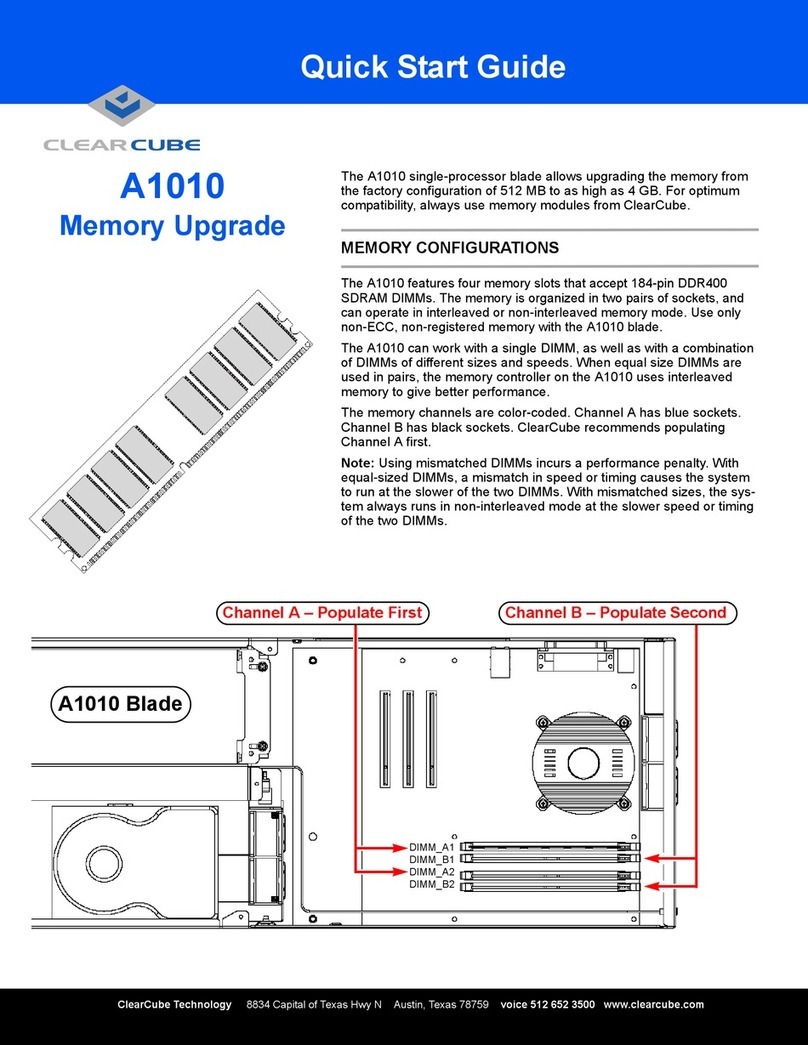
ClearCube
ClearCube A1010 User manual
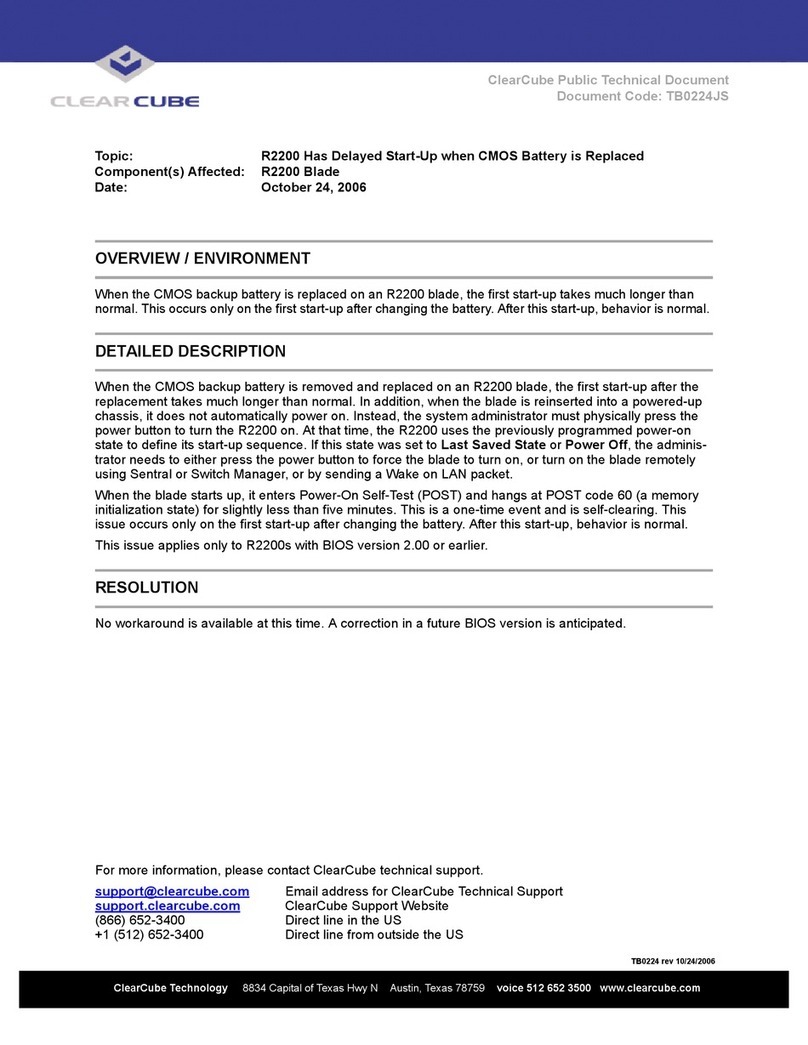
ClearCube
ClearCube R2200 Specification sheet
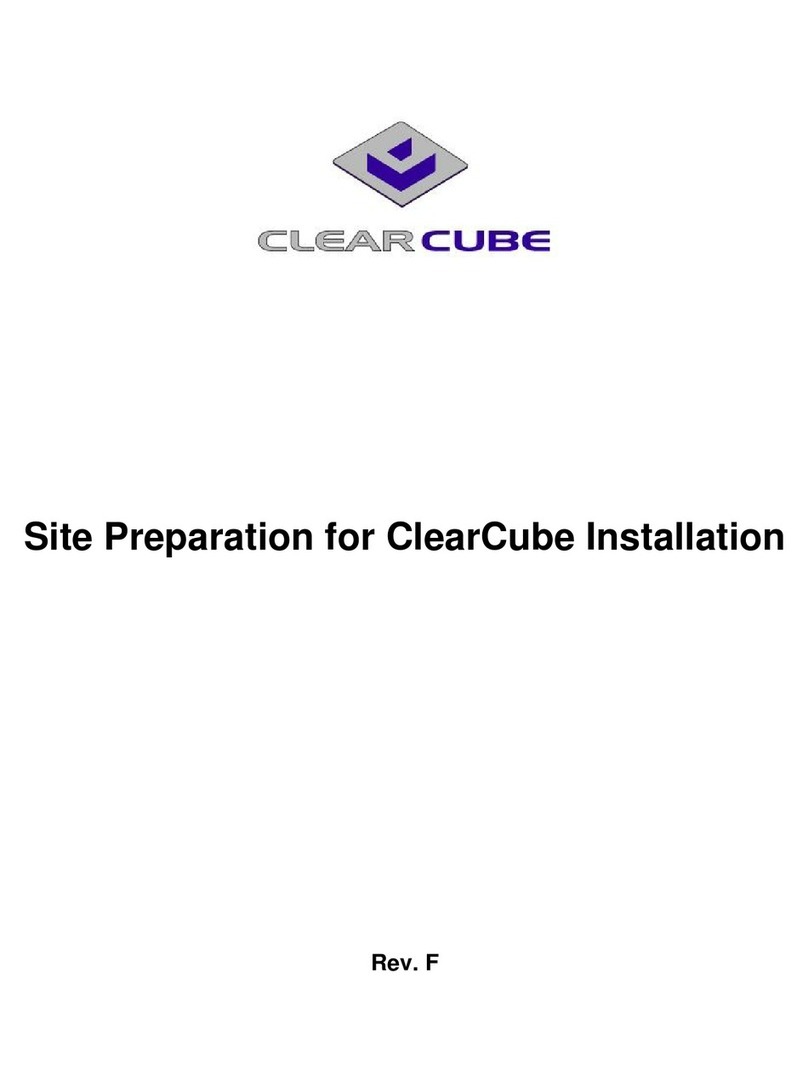
ClearCube
ClearCube R2200 Operating instructions

ClearCube
ClearCube I8020 User manual

ClearCube
ClearCube A1410 User manual
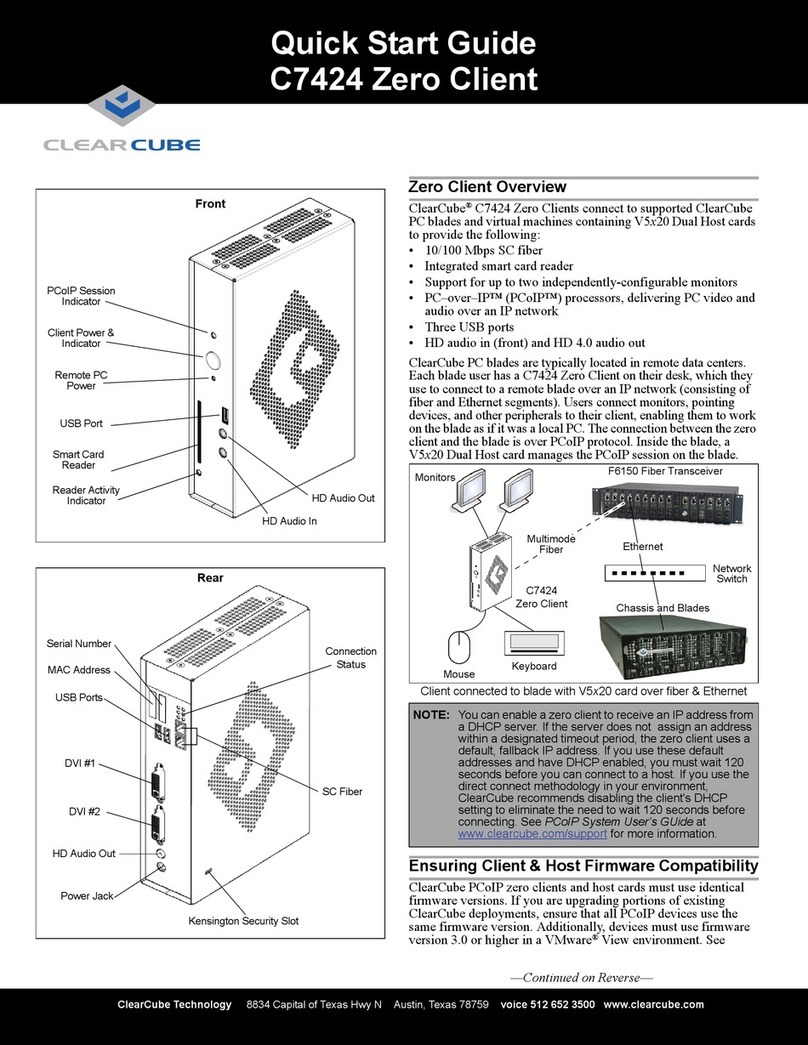
ClearCube
ClearCube C7424 User manual
Popular Server manuals by other brands
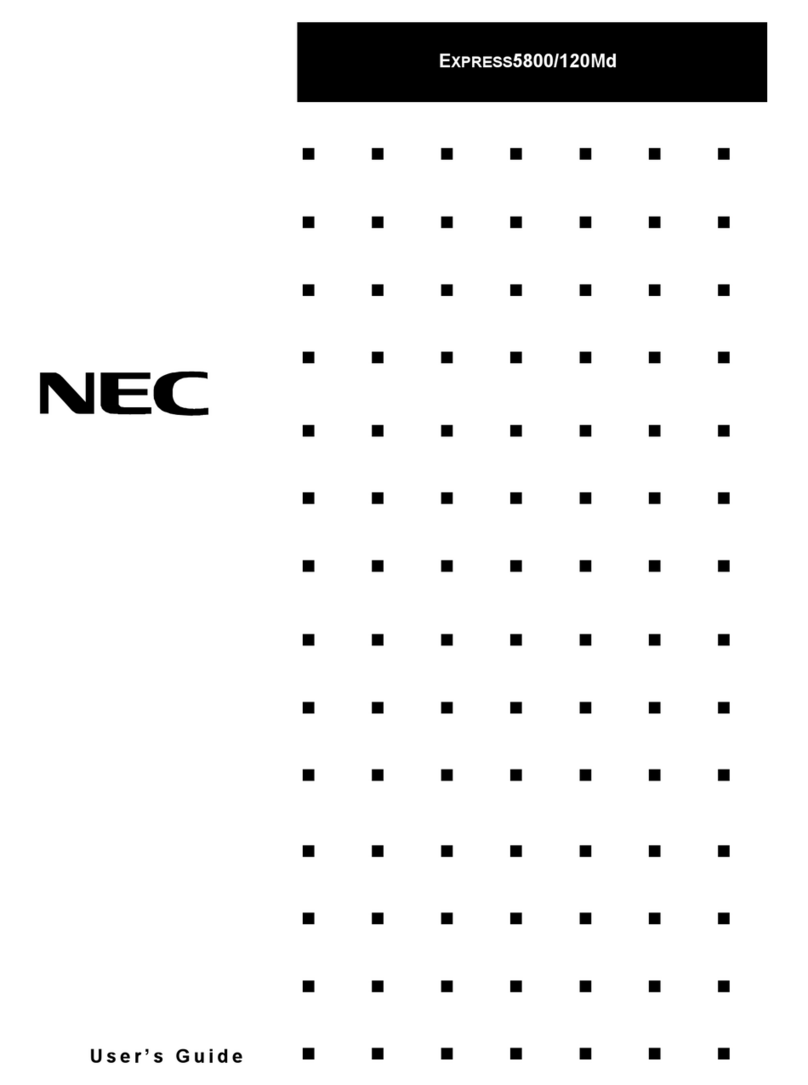
NEC
NEC EXPRESS5800/120Md Series user guide

EVGA
EVGA PD02 PCoIP Zero Client Specifications
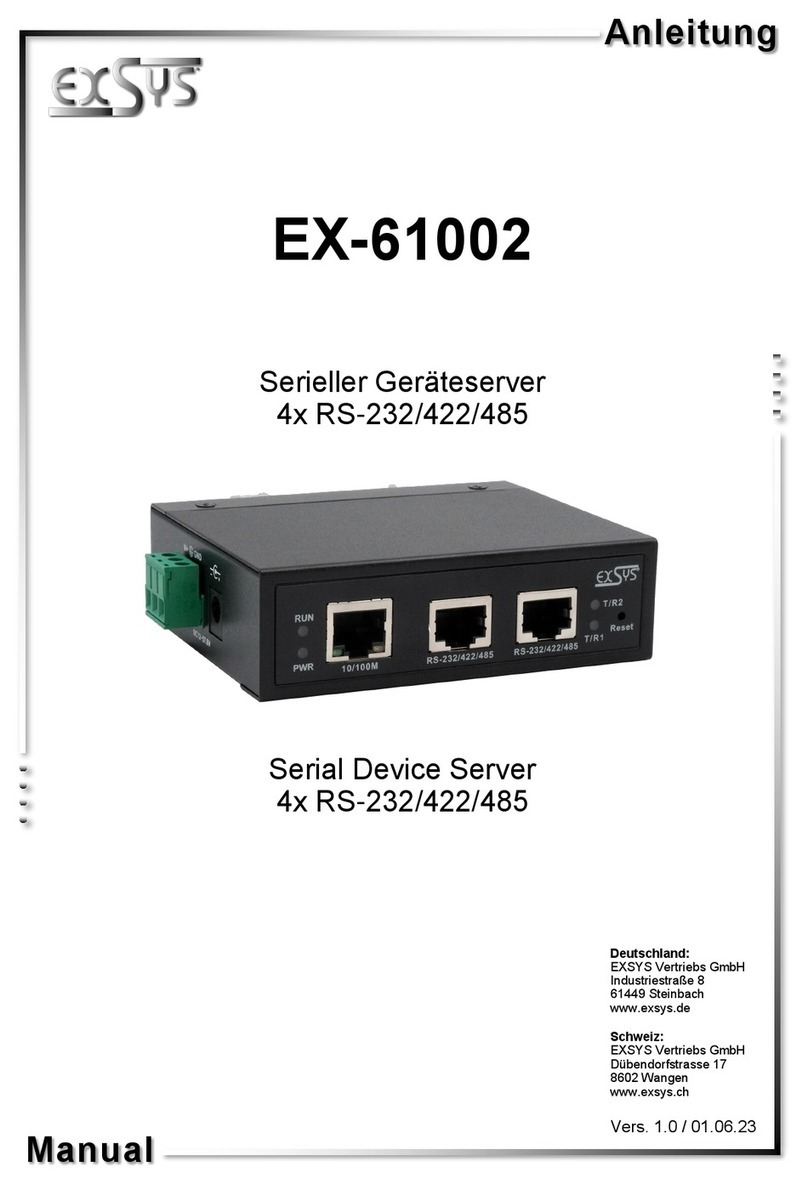
Exsys
Exsys EX-61002 Series manual

Endress+Hauser
Endress+Hauser Fieldgate FXA720 operating instructions

Supermicro
Supermicro SUPERSERVER 1028R-WC1R user manual
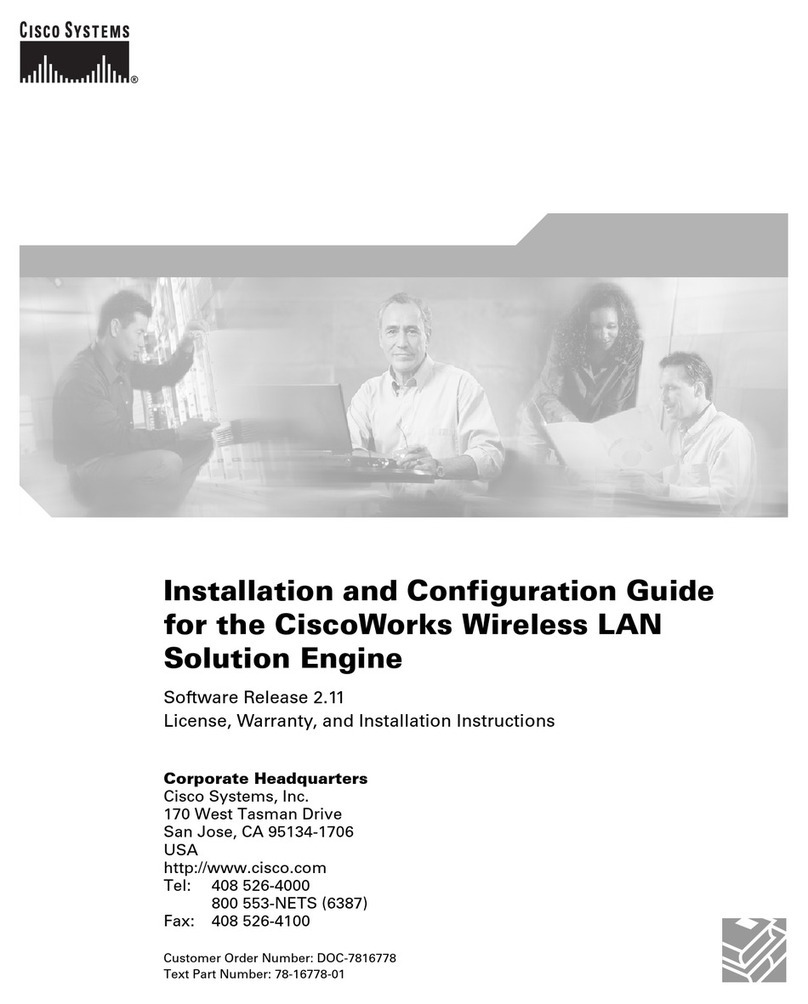
Cisco
Cisco CiscoWorks WLSE 1130-19 Installation and configuration guide
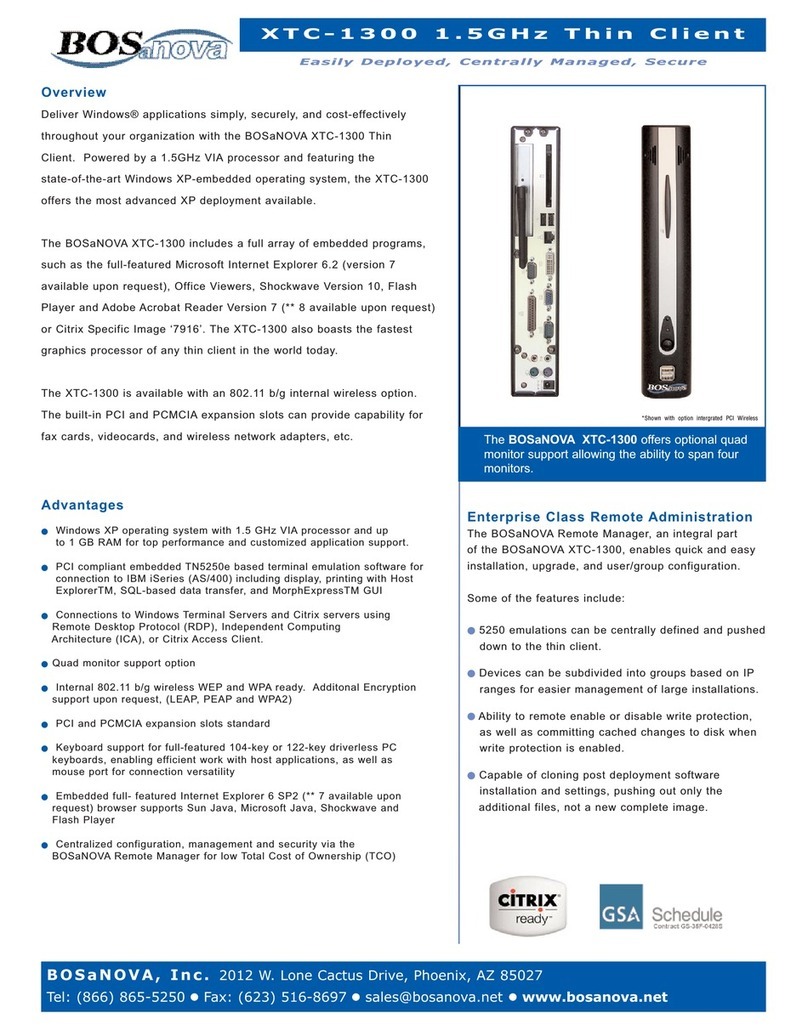
Bosanova
Bosanova XTC-1300 Specifications

Thecus
Thecus N3200PRO user manual

Hewlett Packard Enterprise
Hewlett Packard Enterprise ProLiant DL380 Gen10 Plus Maintenance and service guide
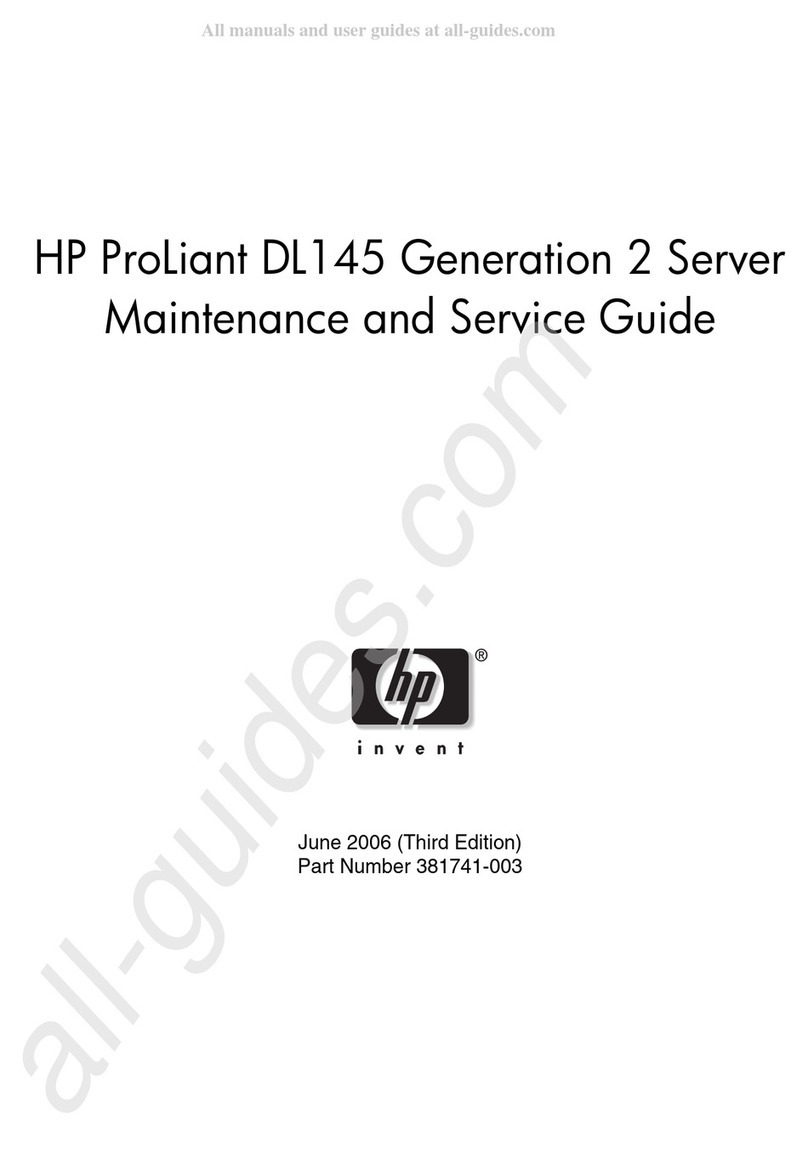
HP
HP ProLiant DL145 Maintenance and service manual

Sun Oracle
Sun Oracle X3-2L Site planning guide
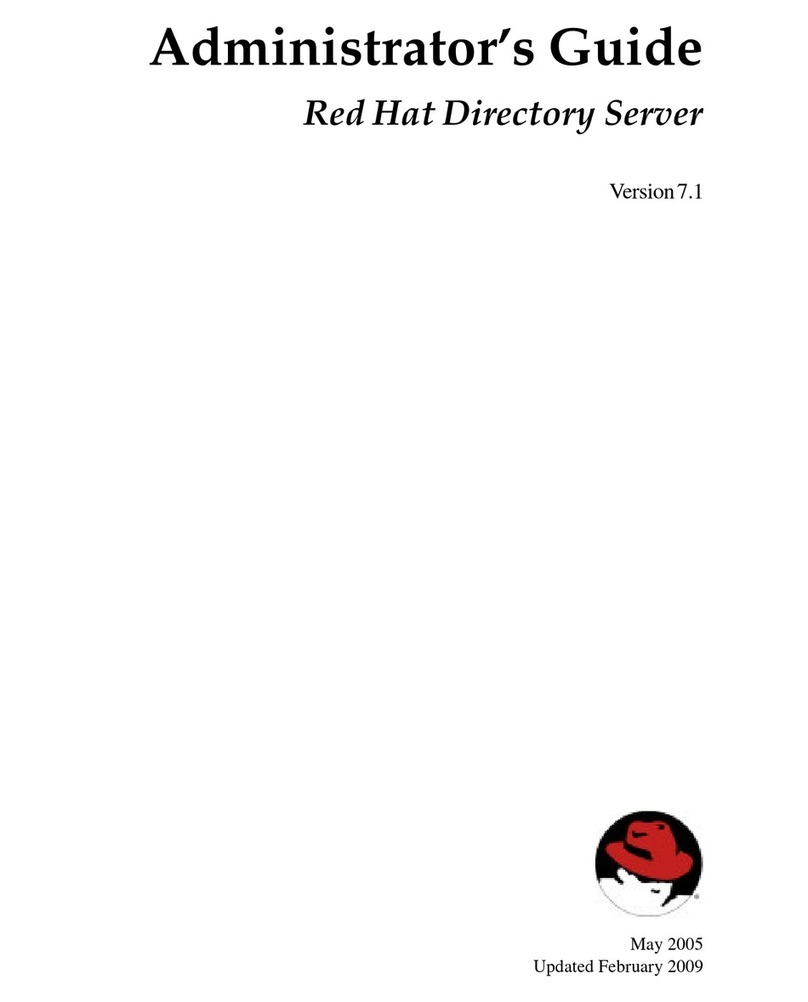
Red Hat
Red Hat DIRECTORY SERVER 7.1 - ADMINISTRATOR Administrator's guide