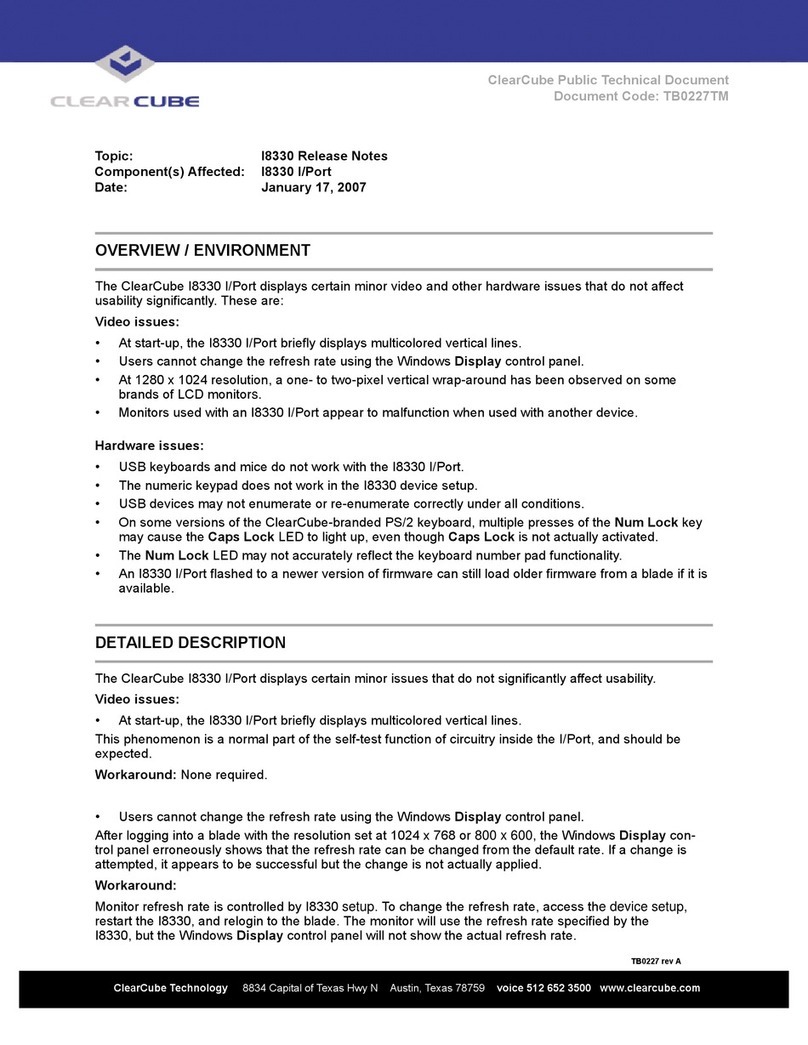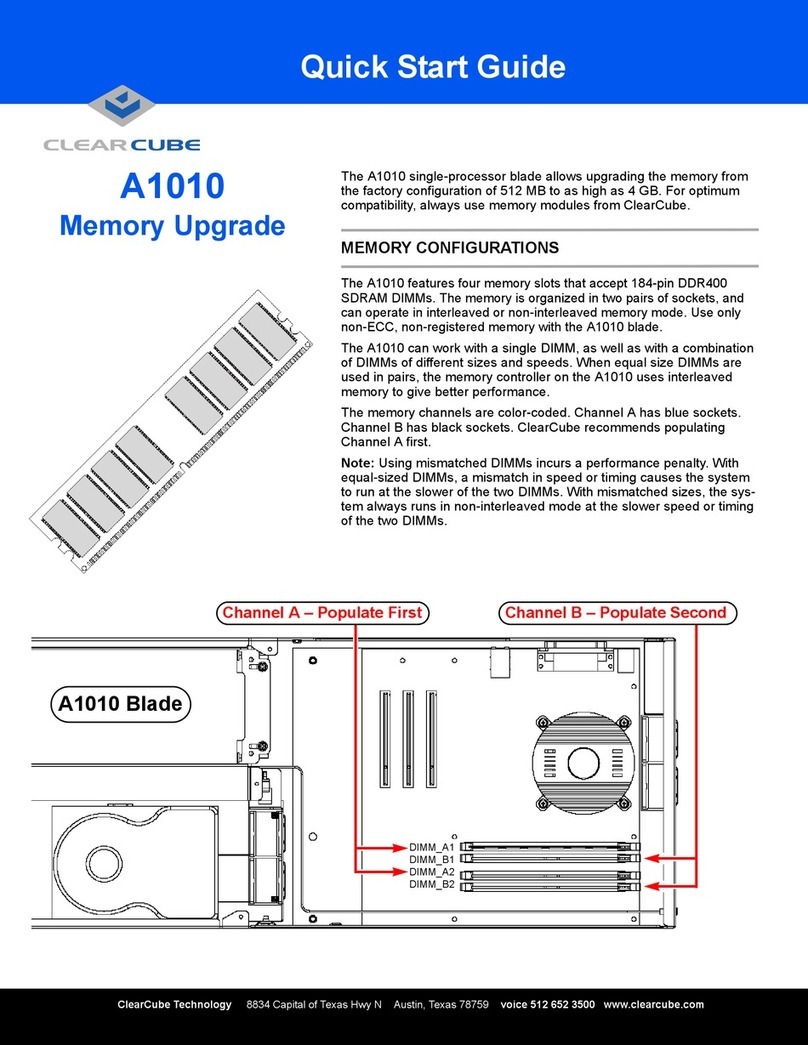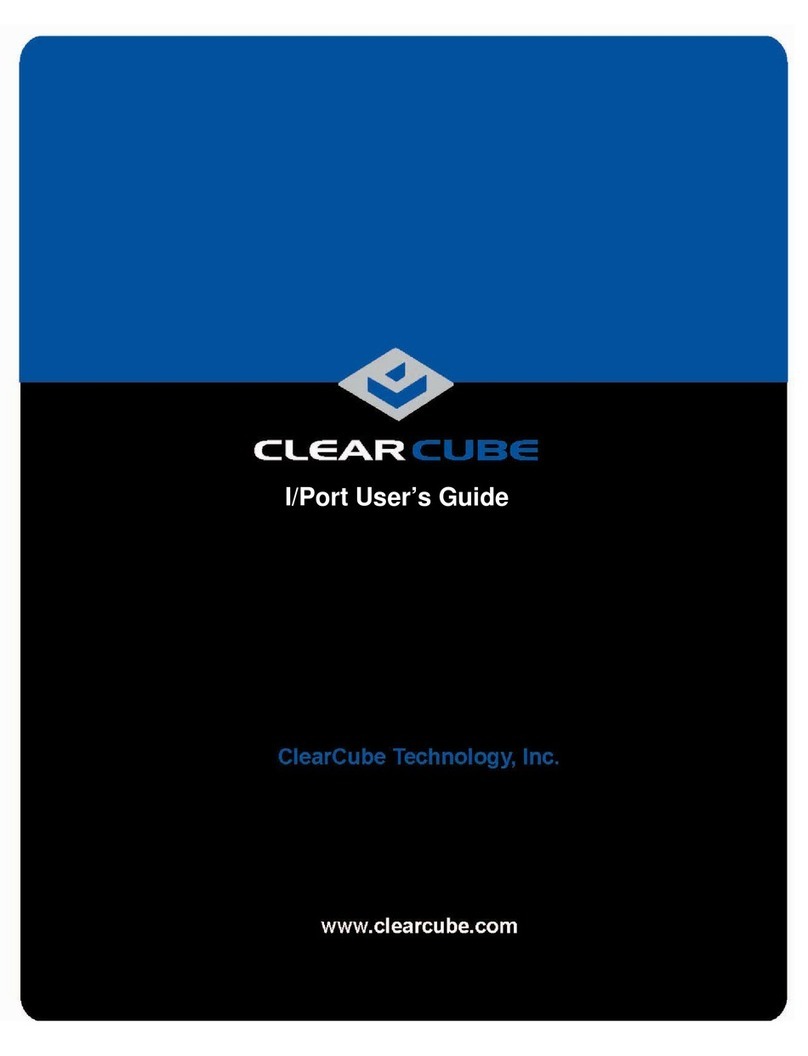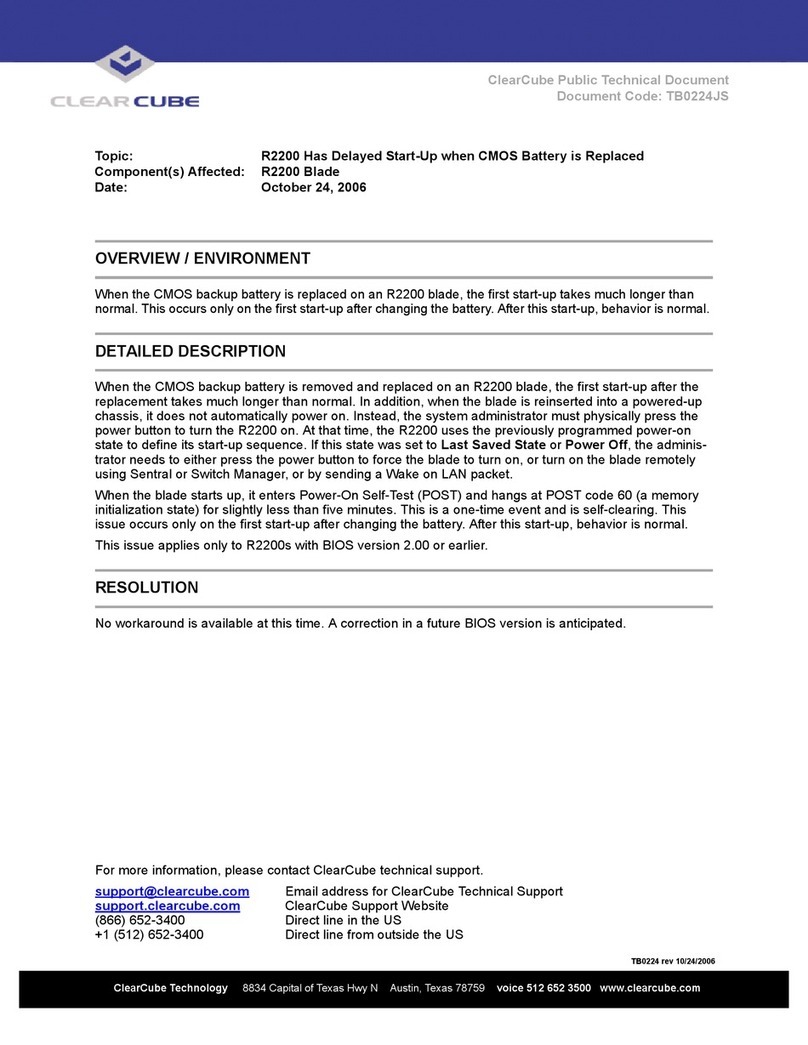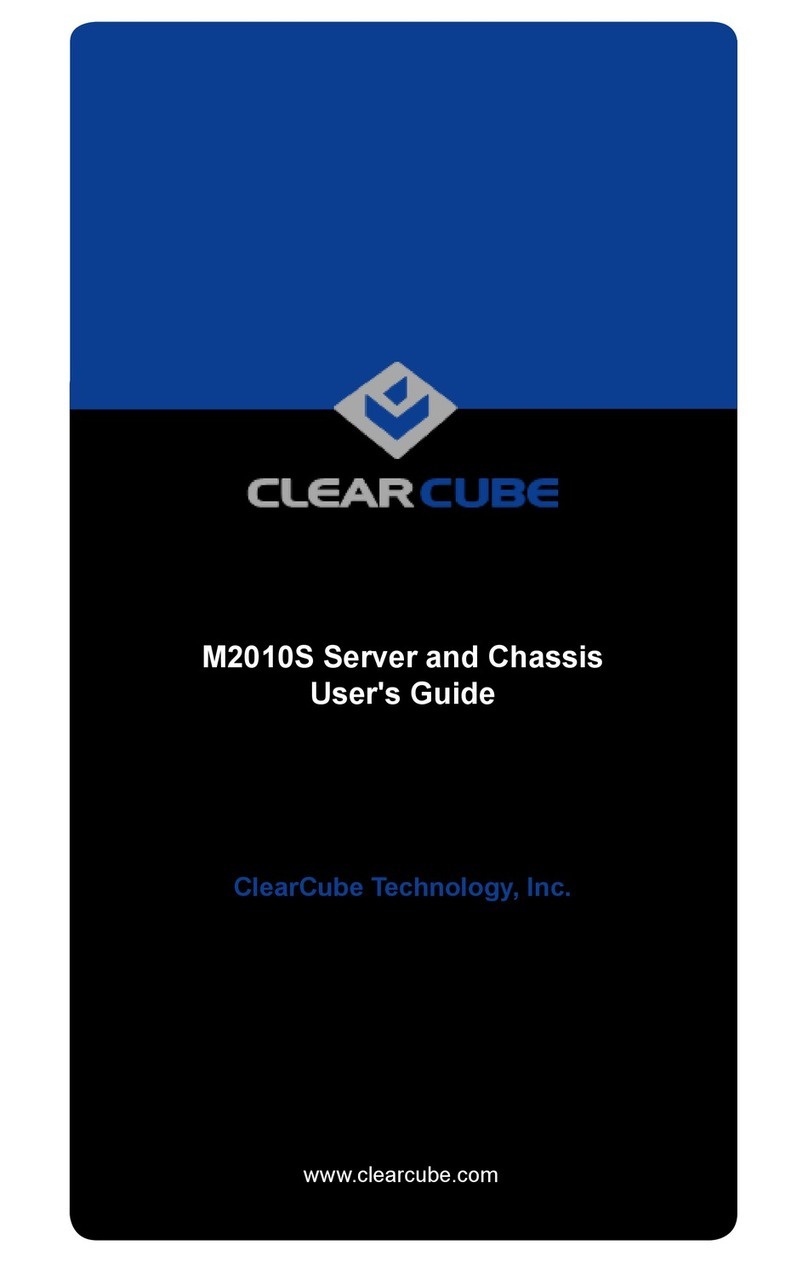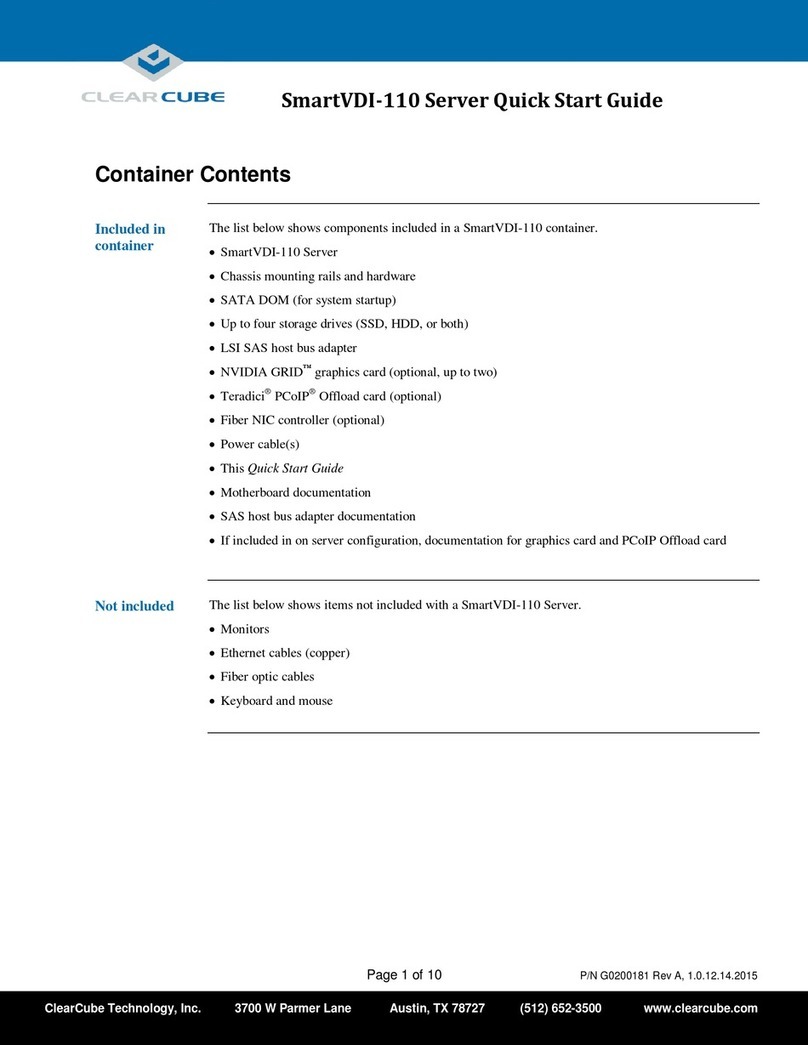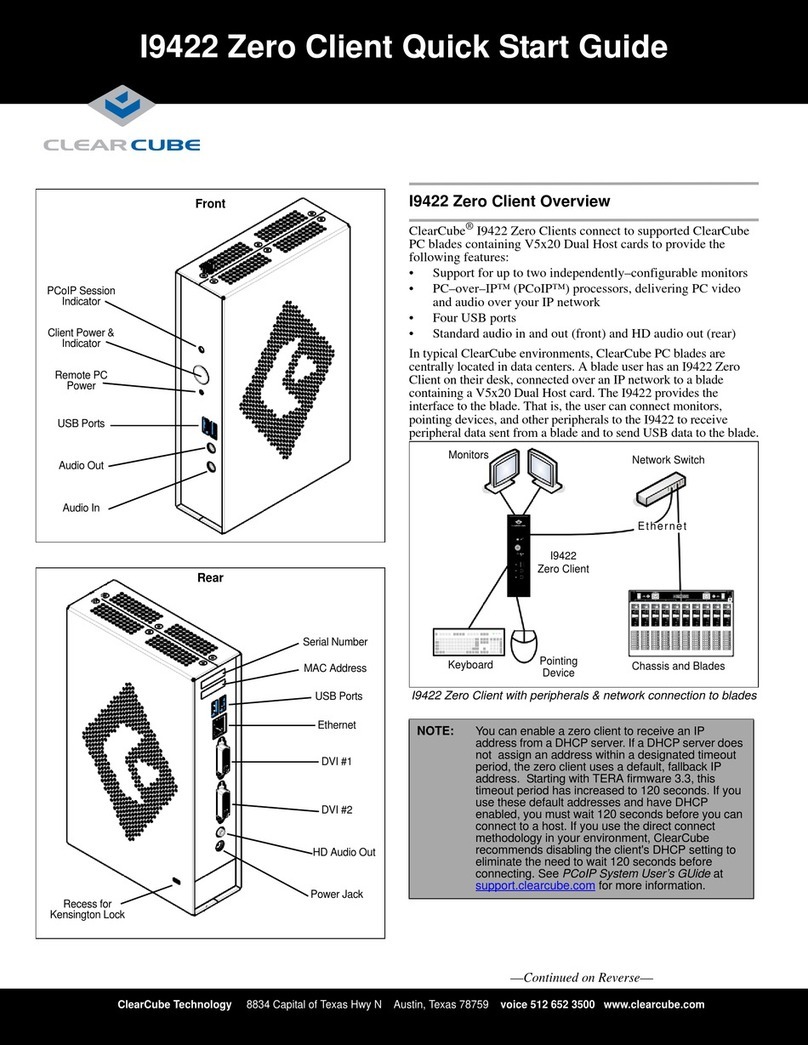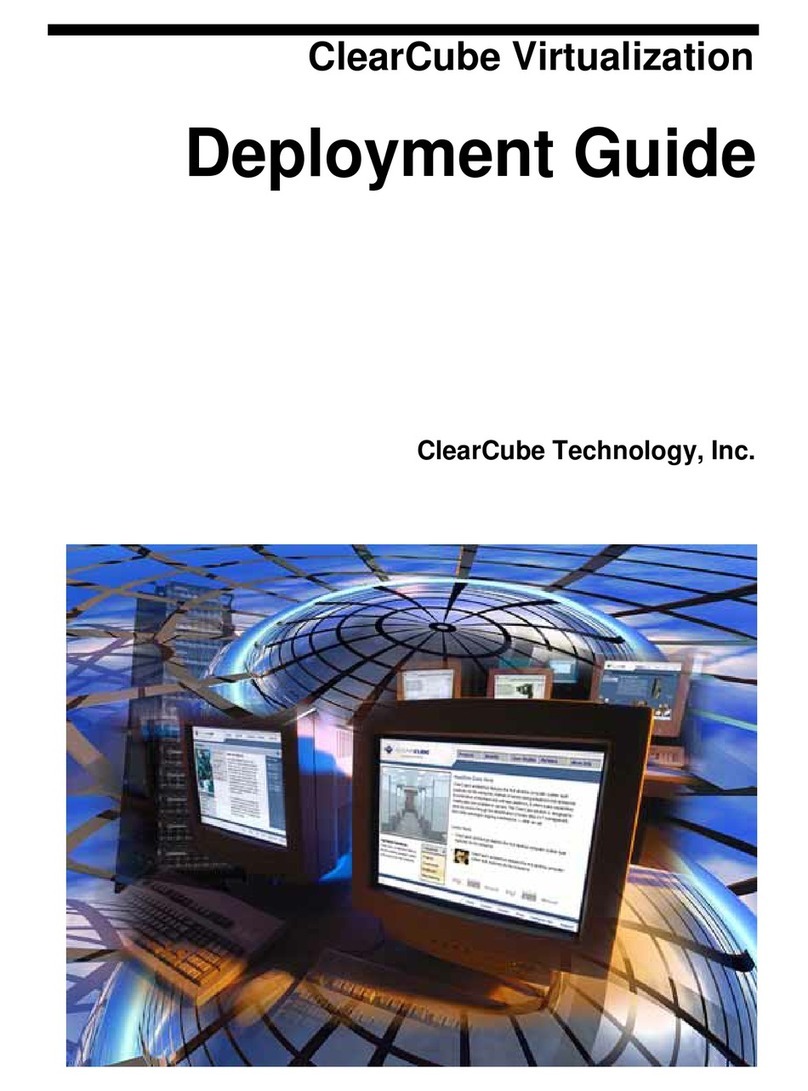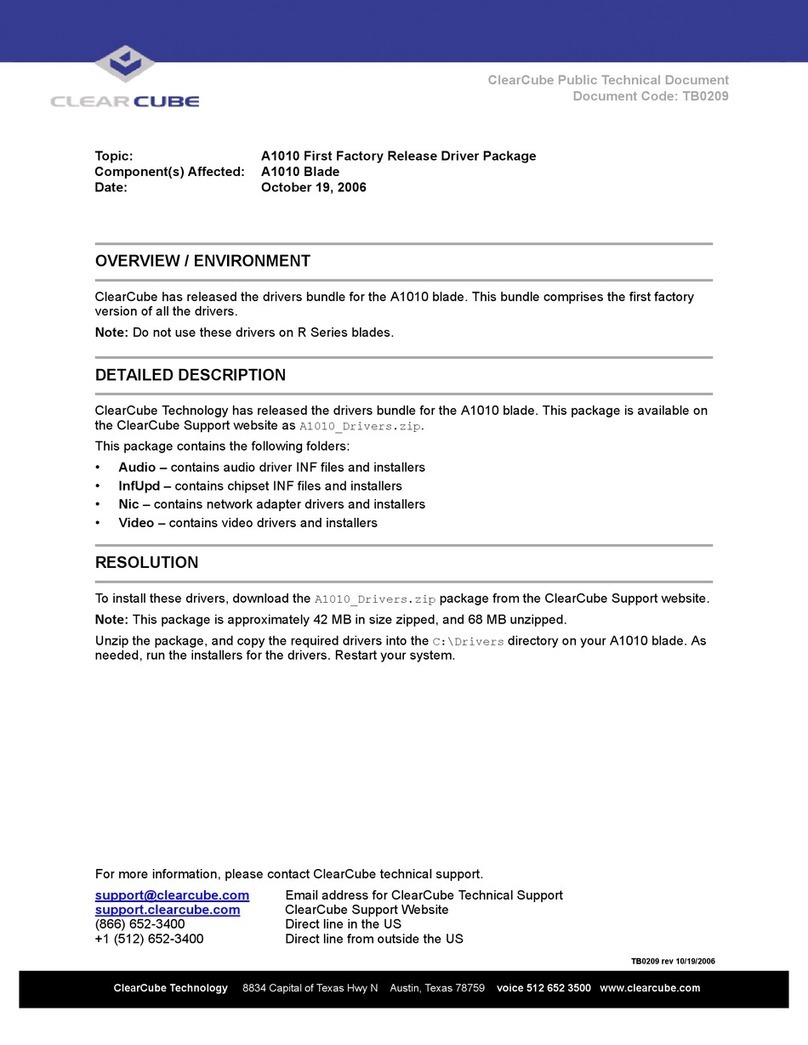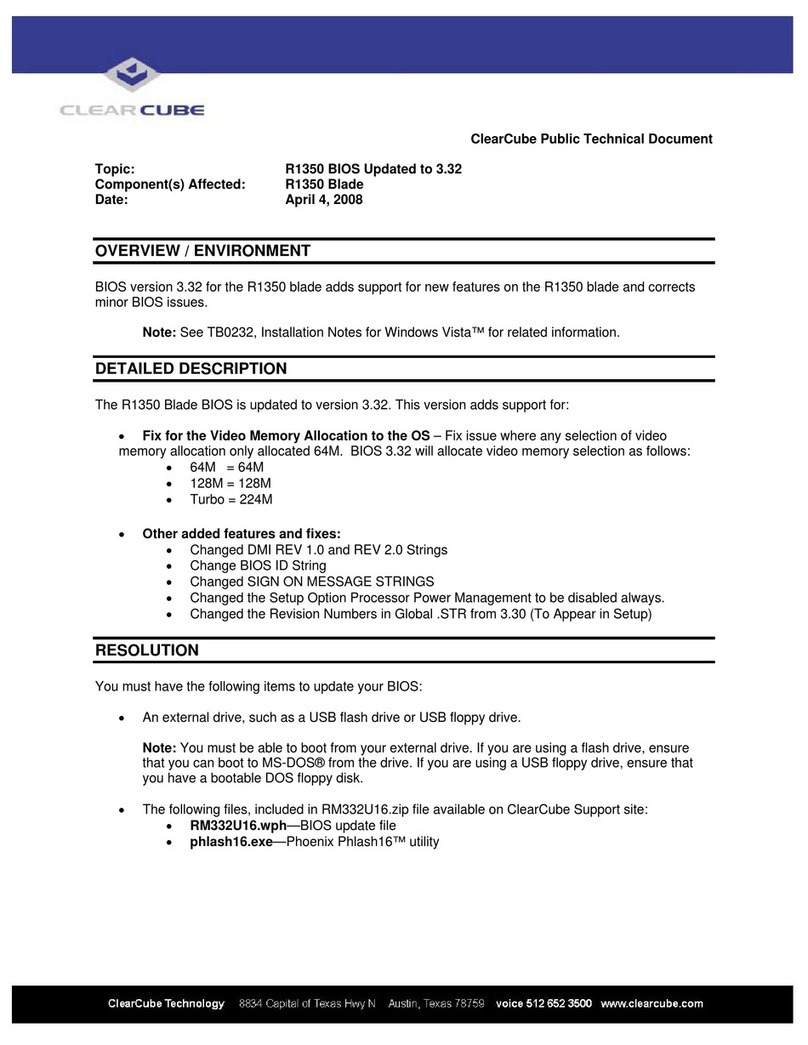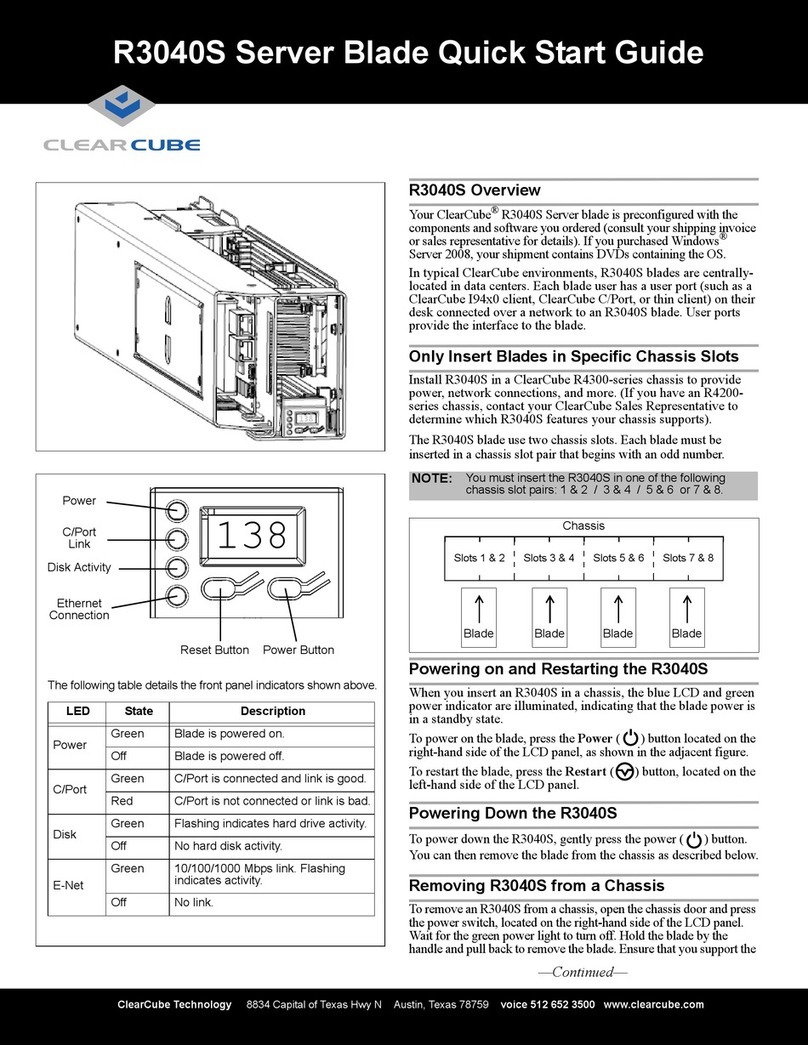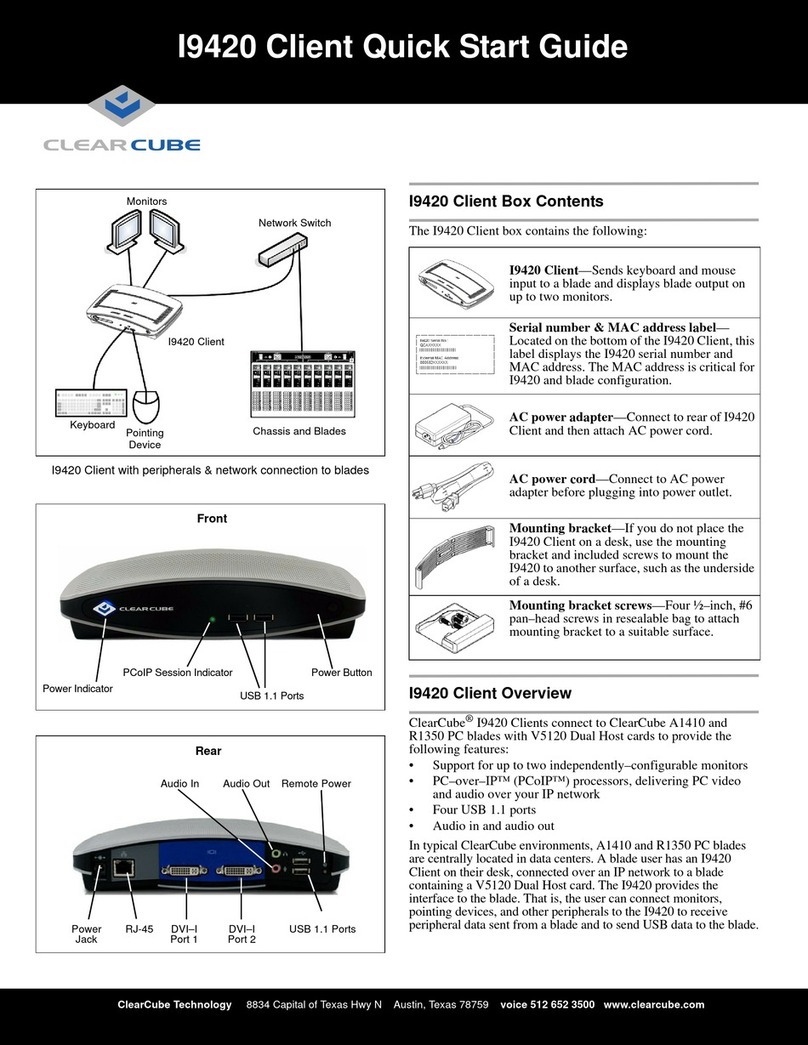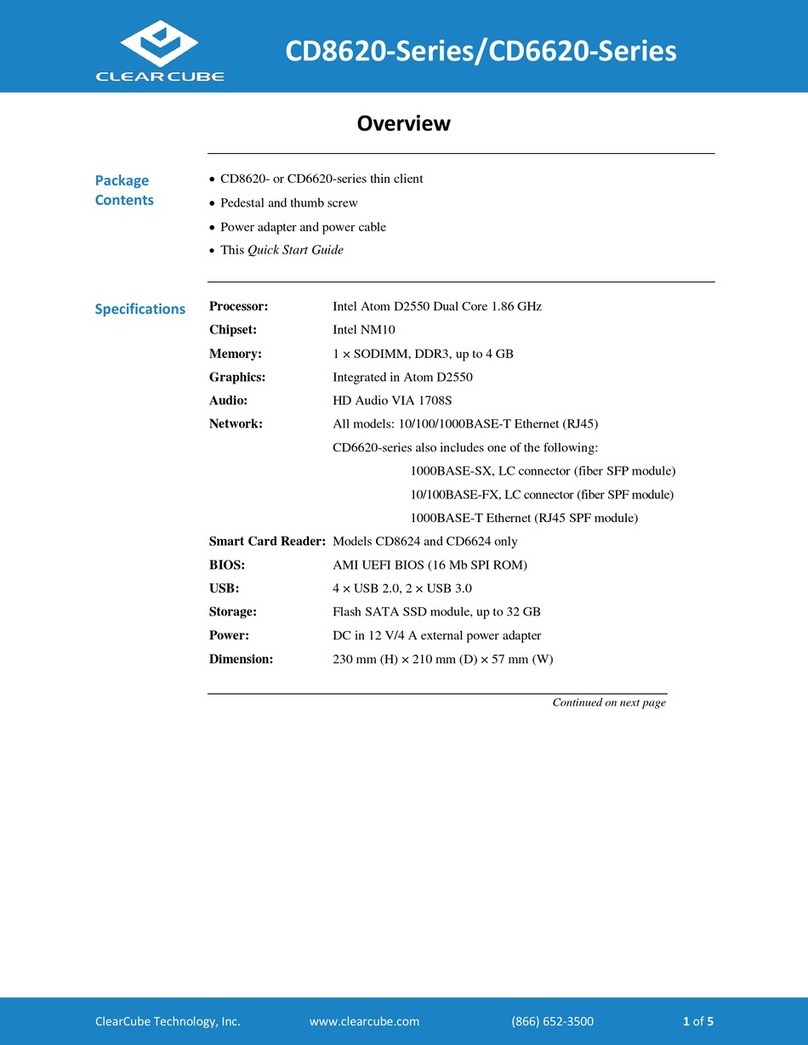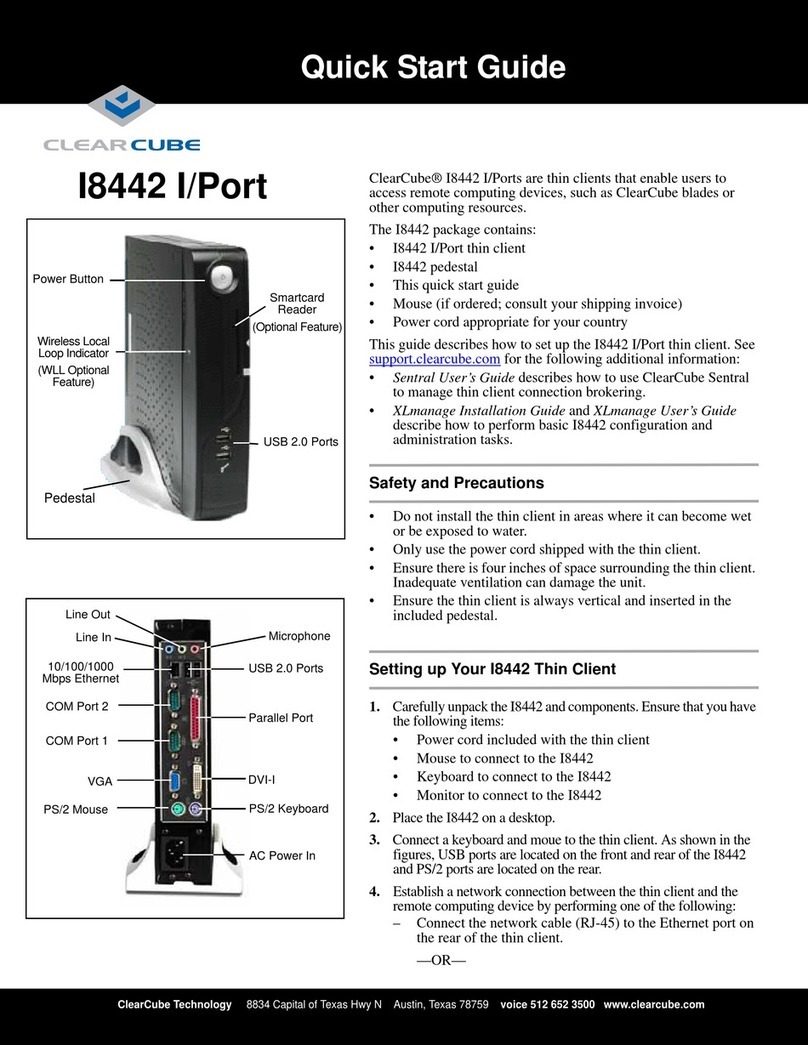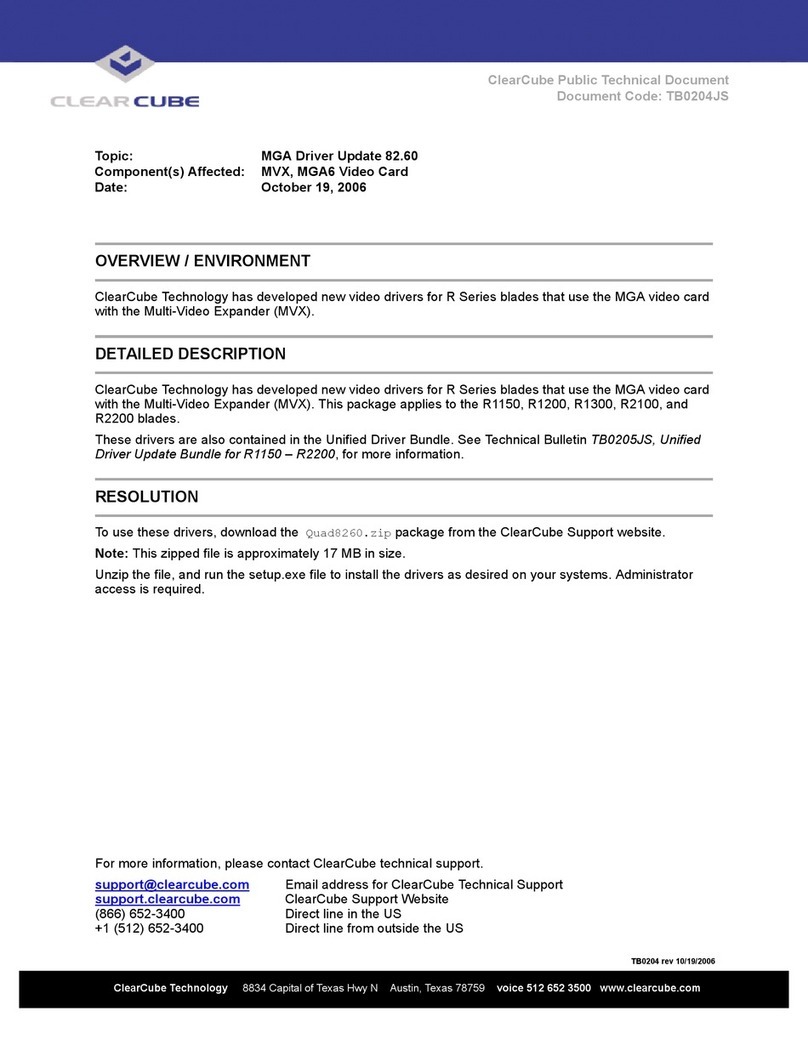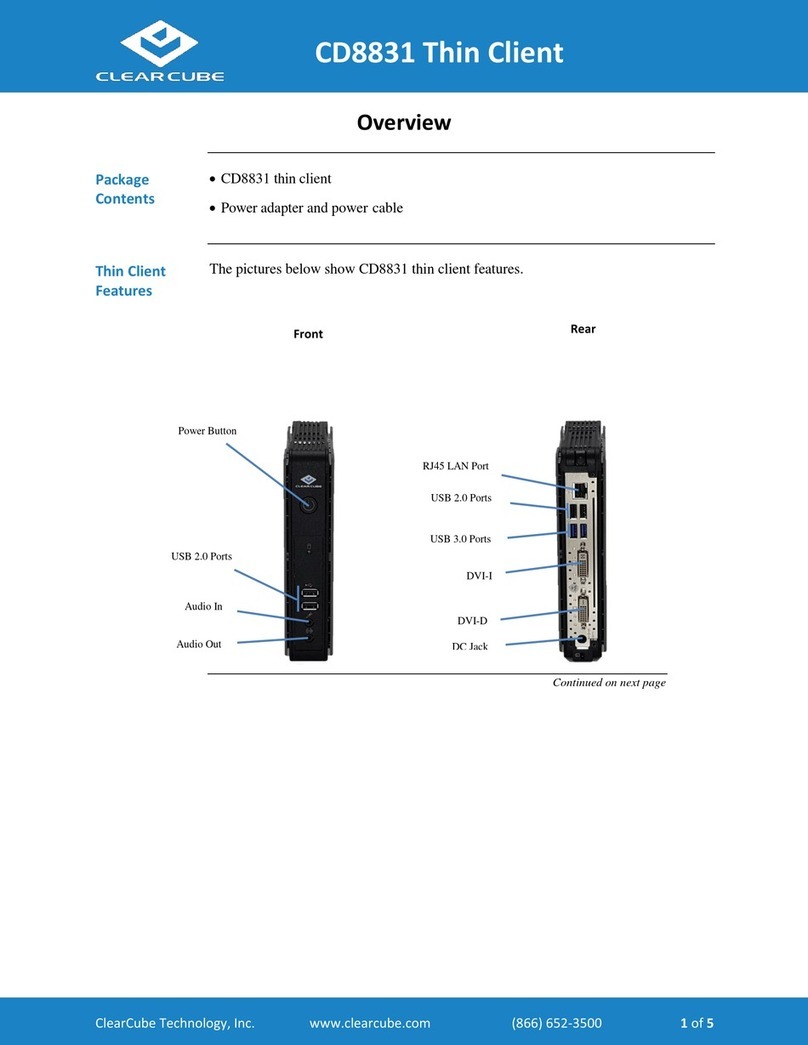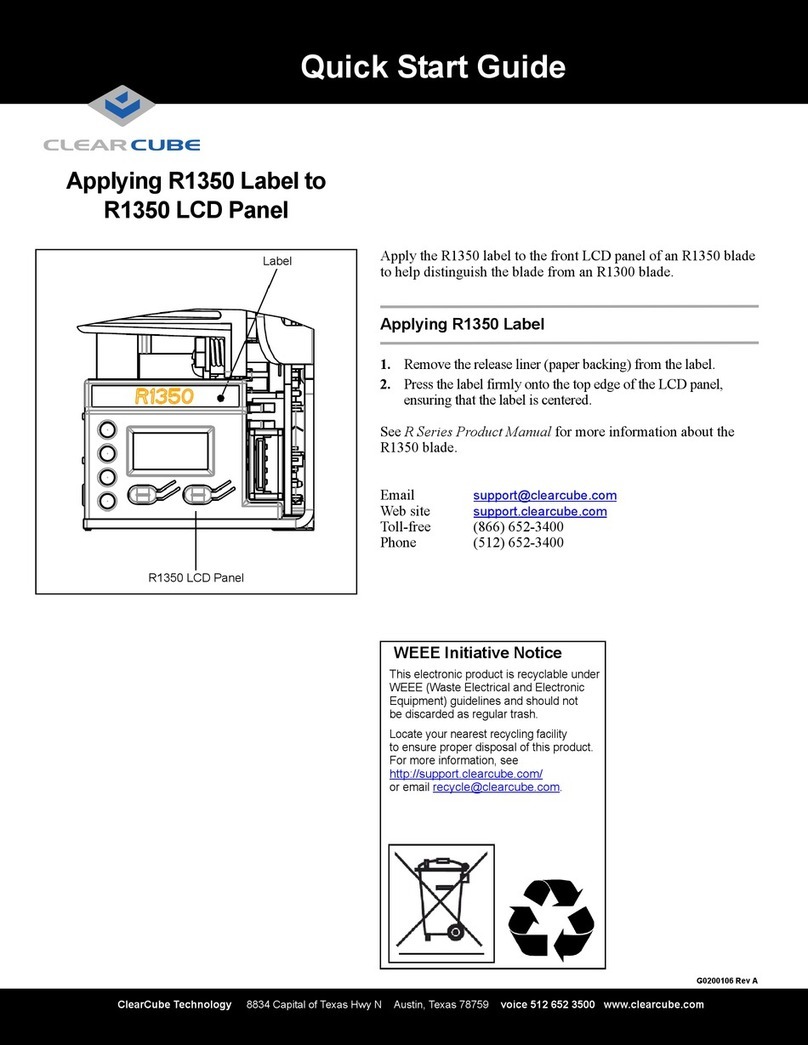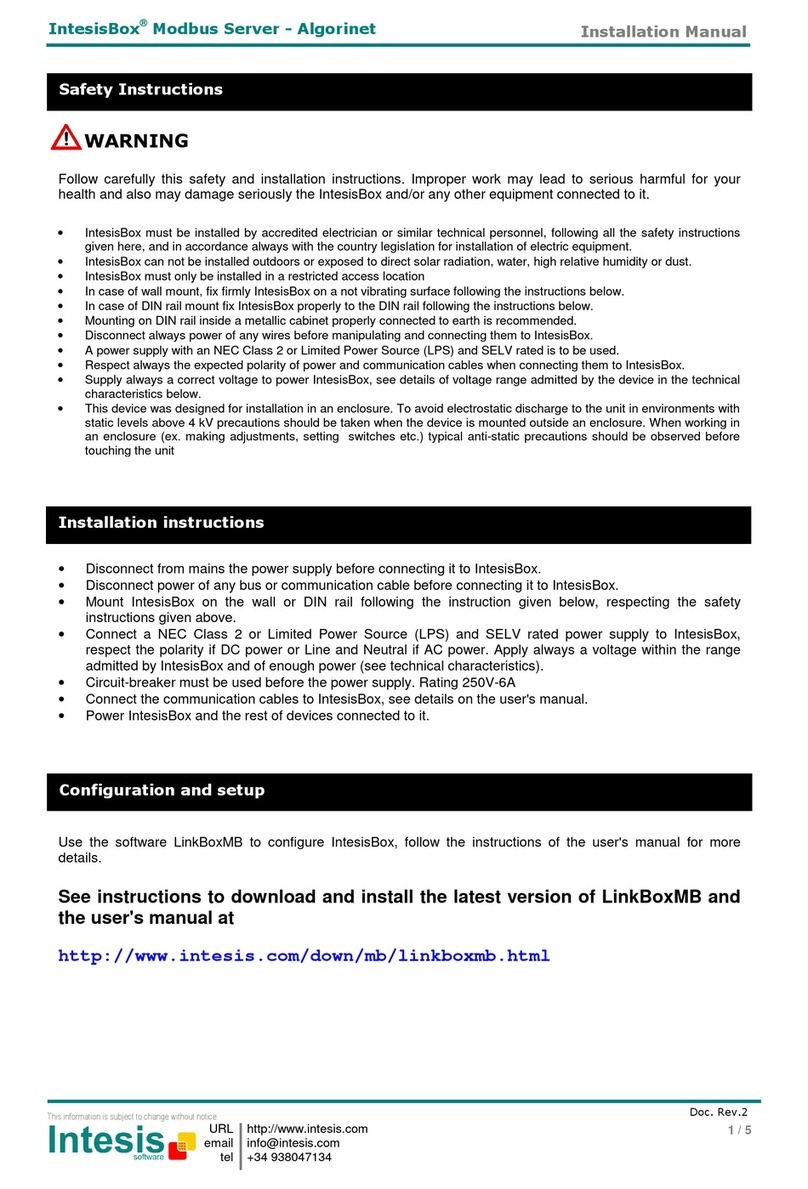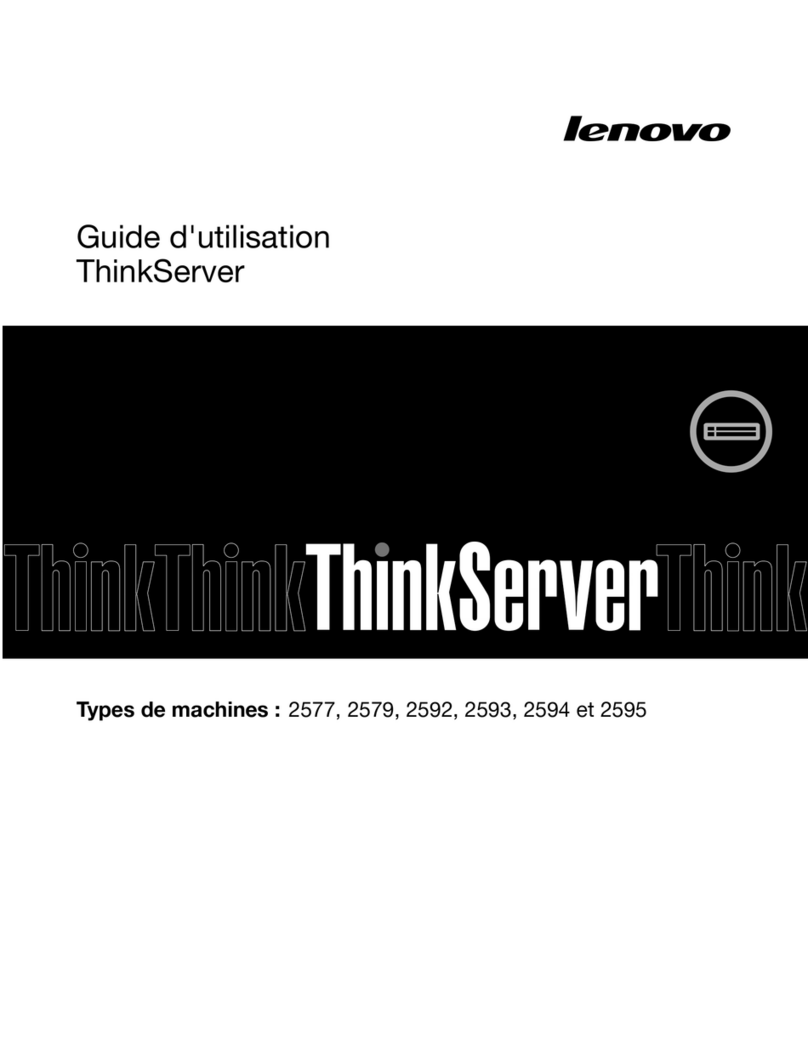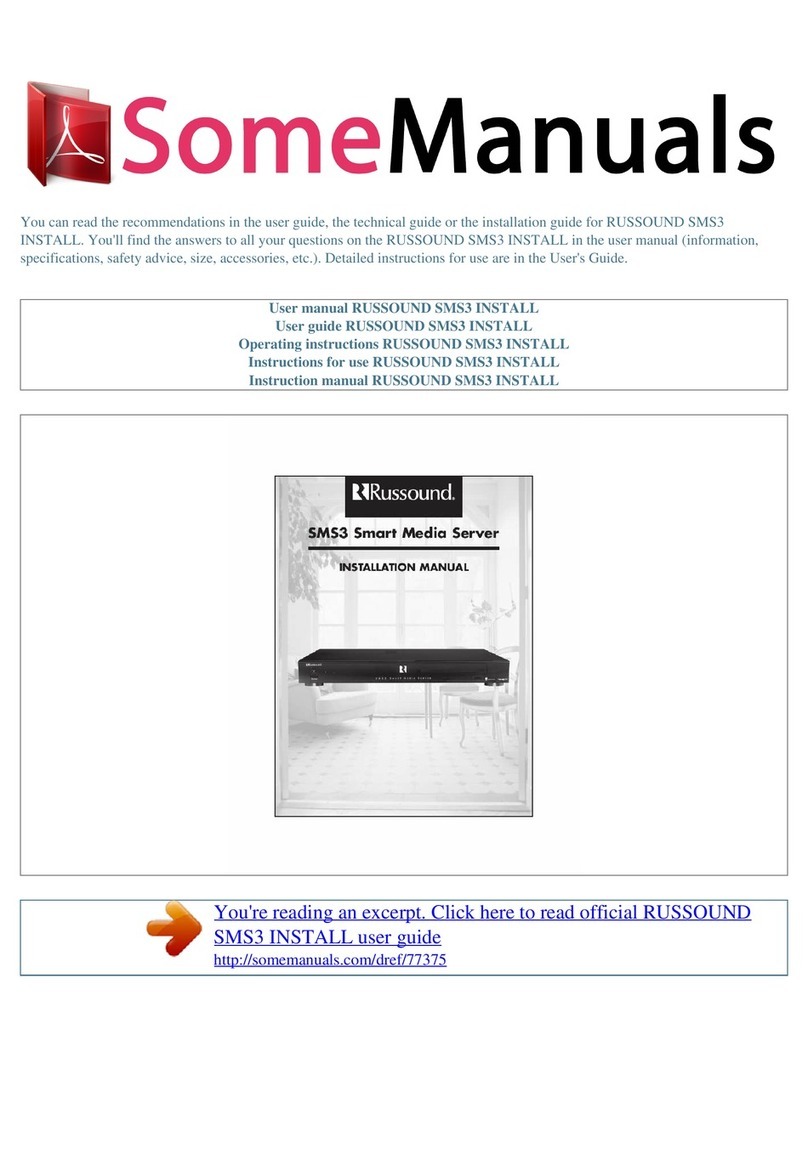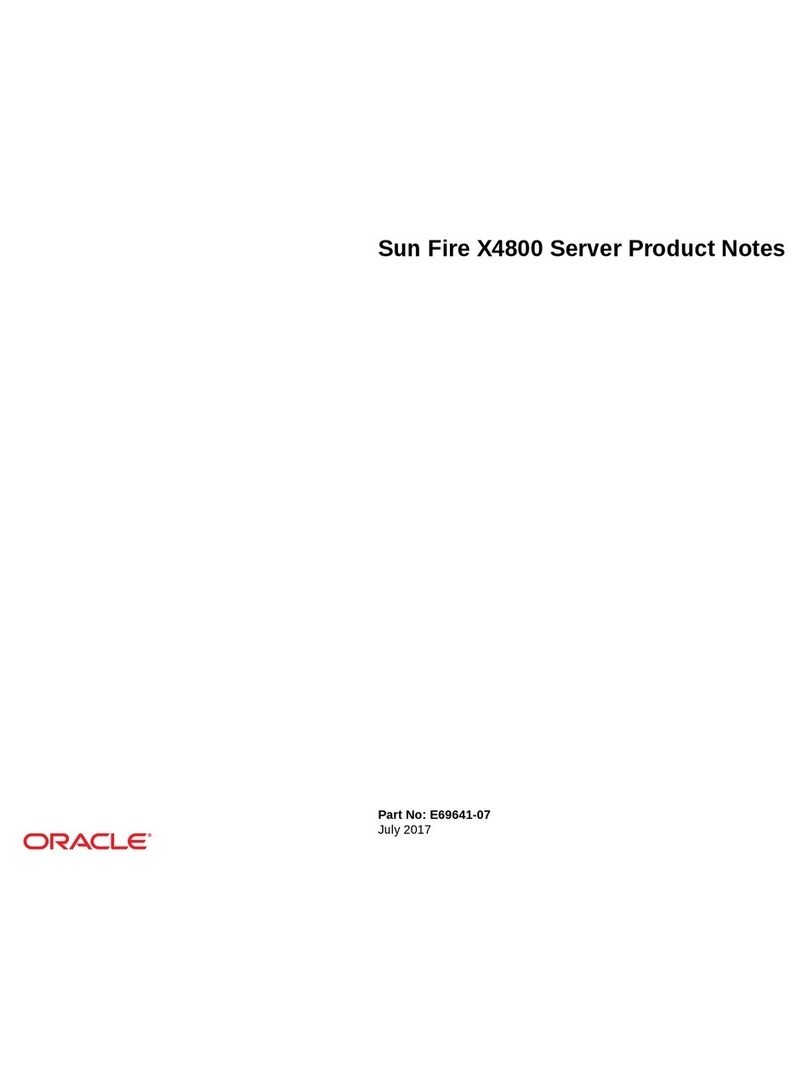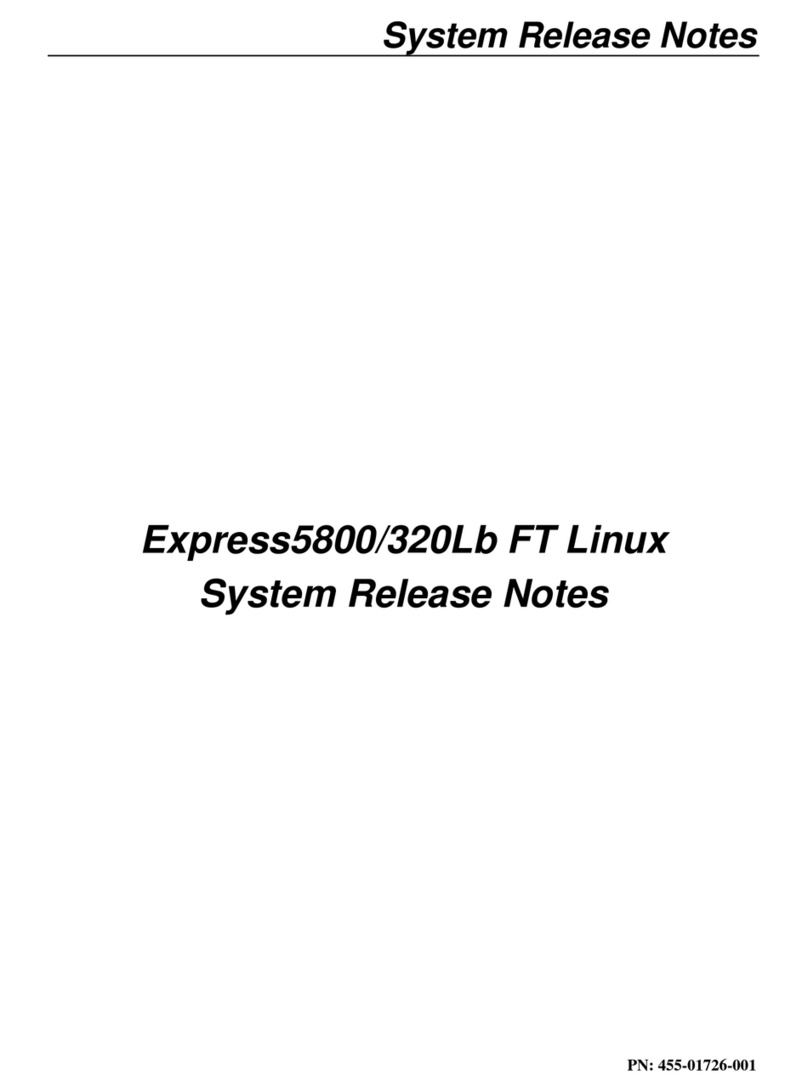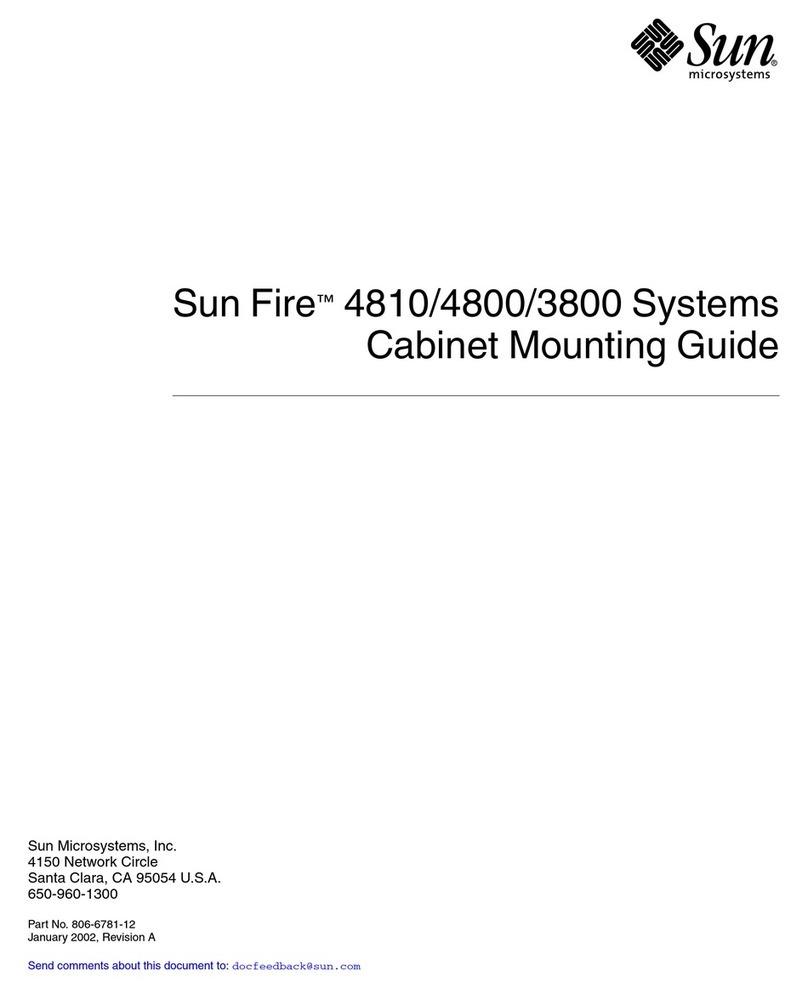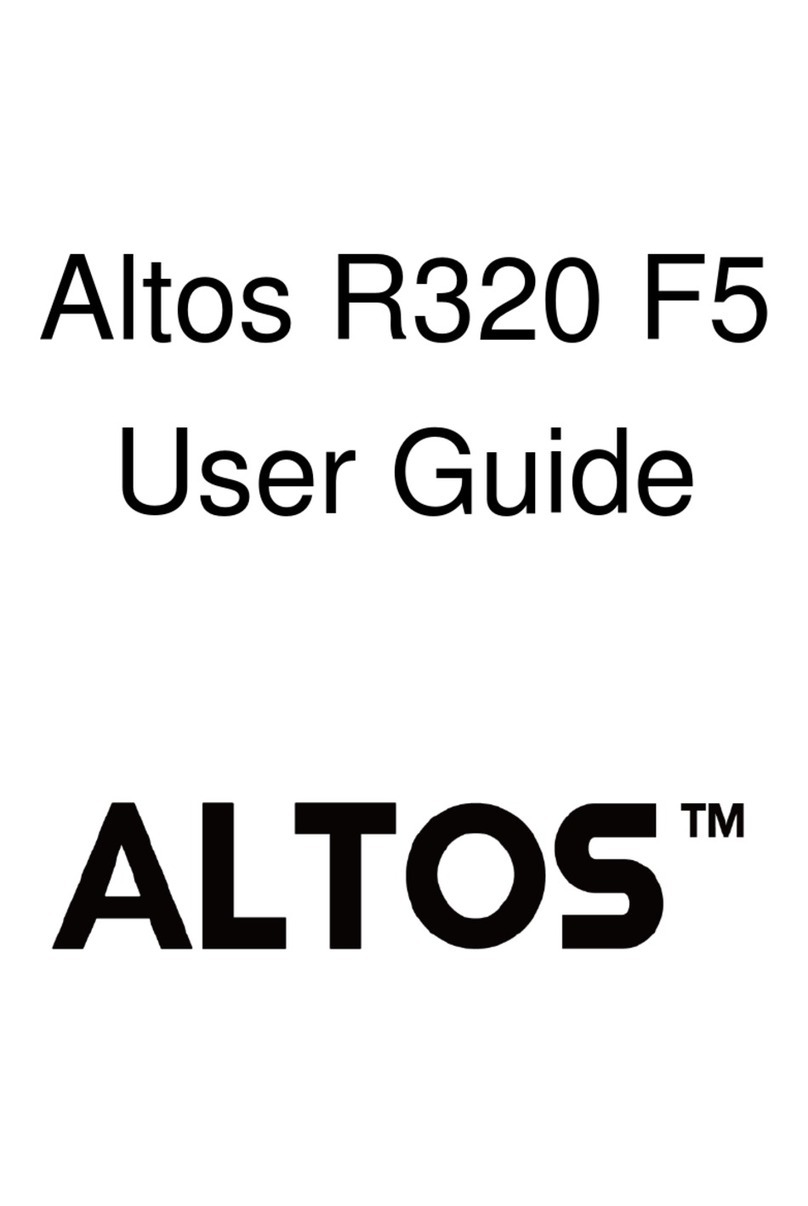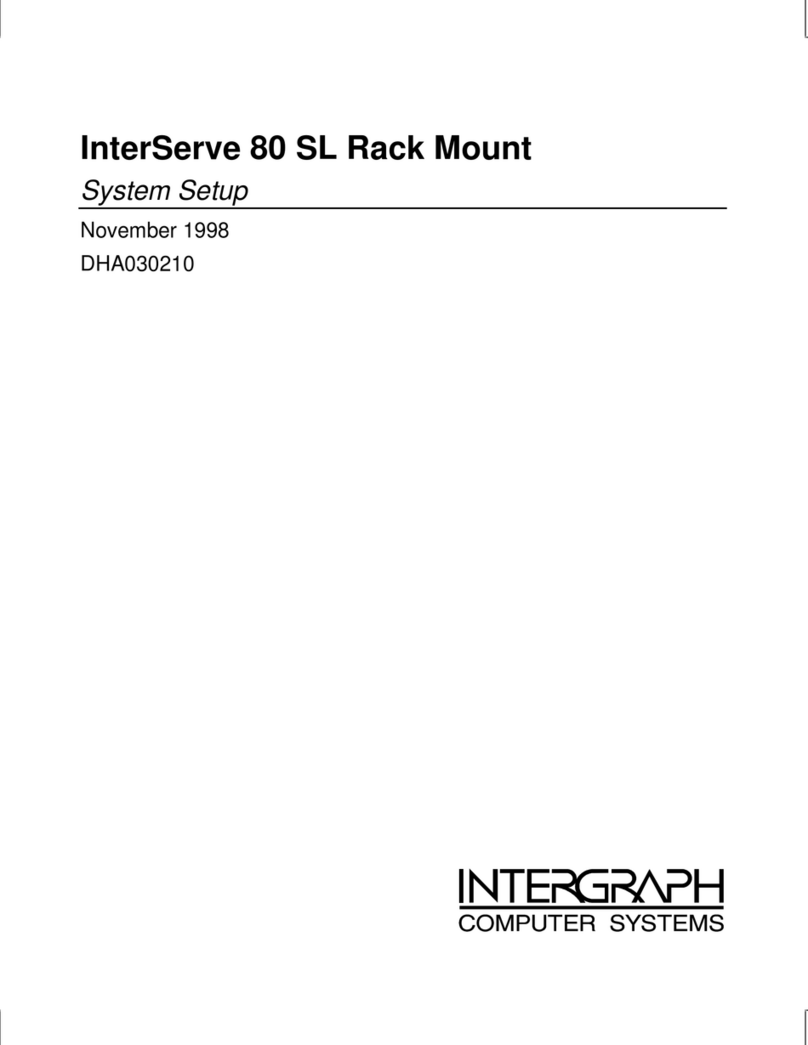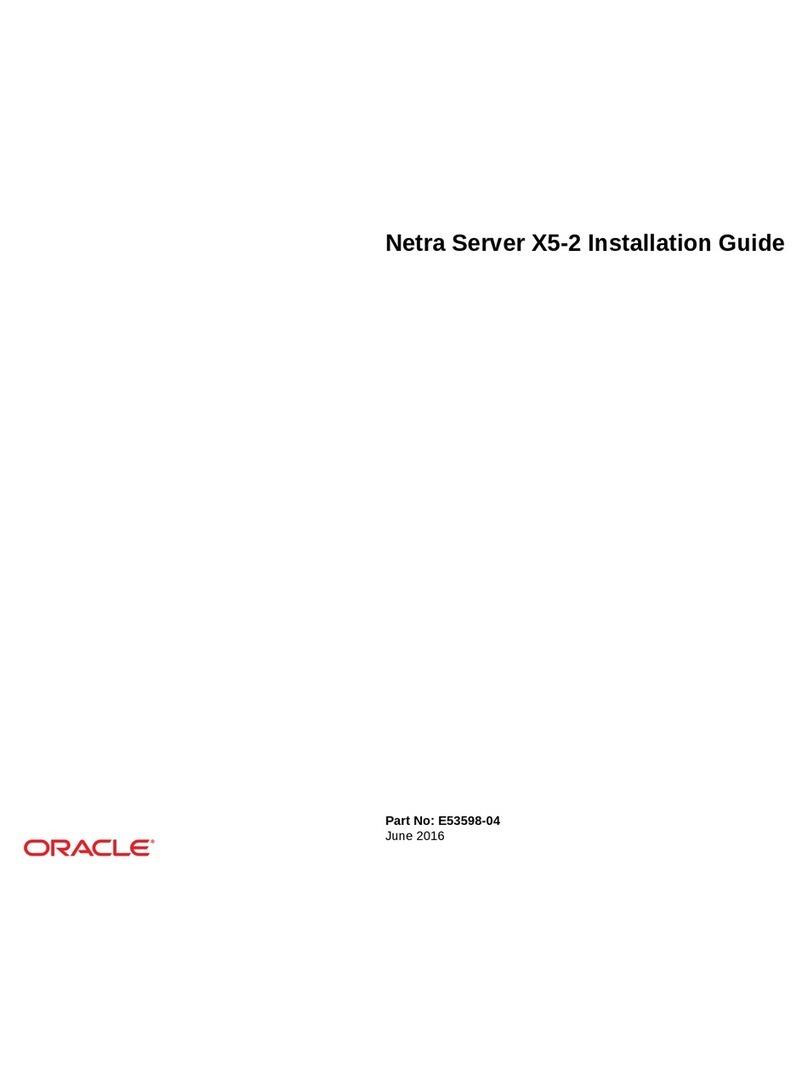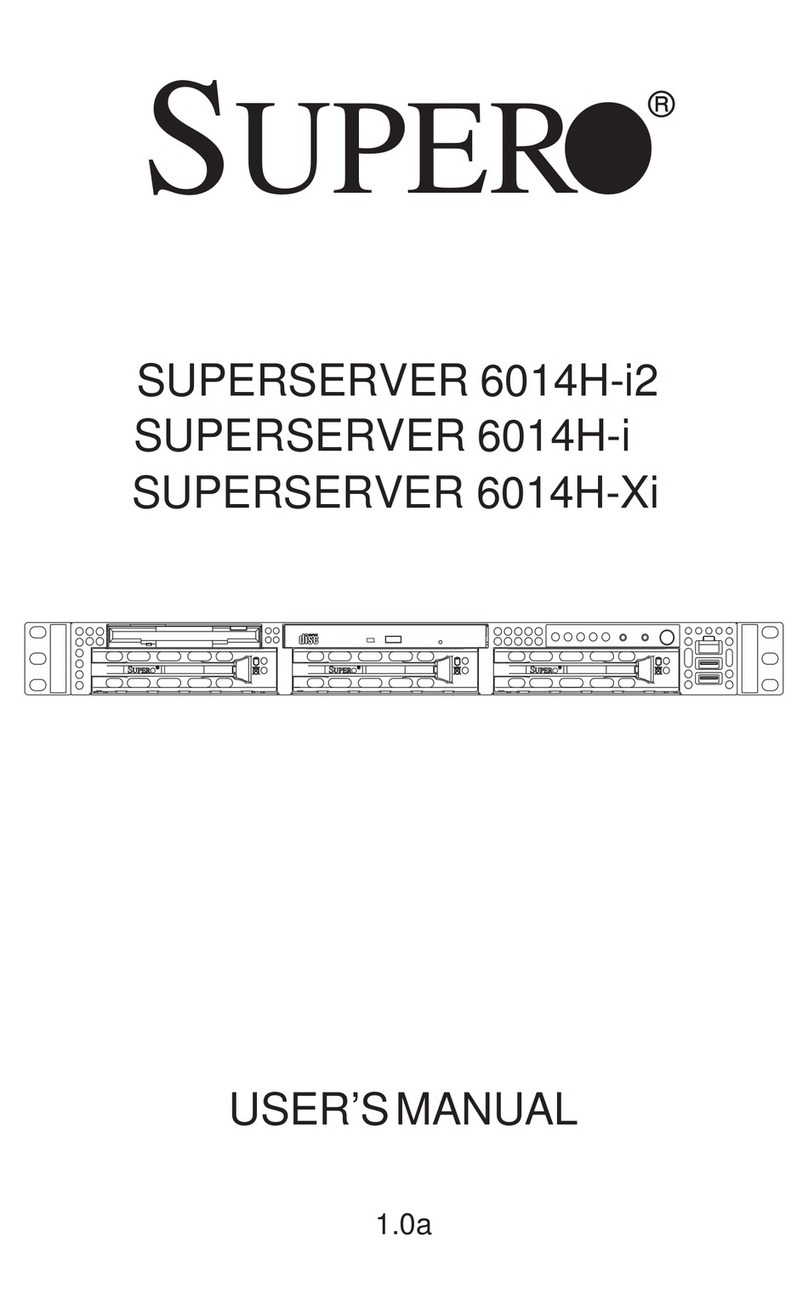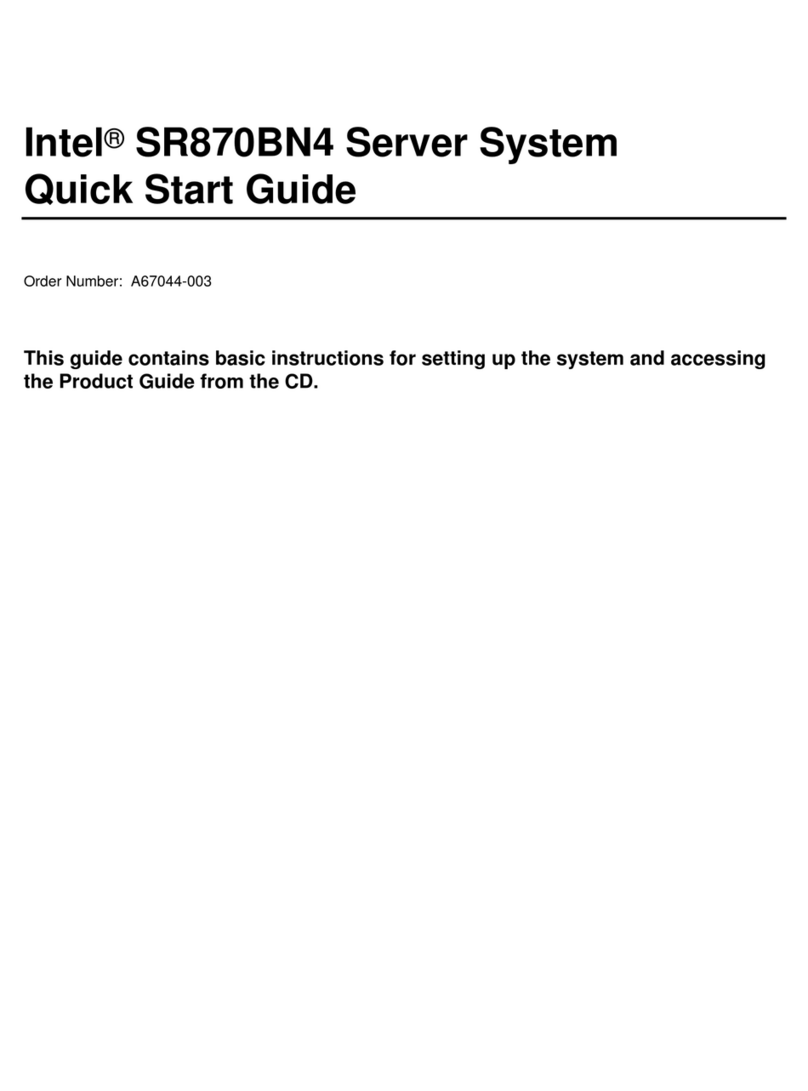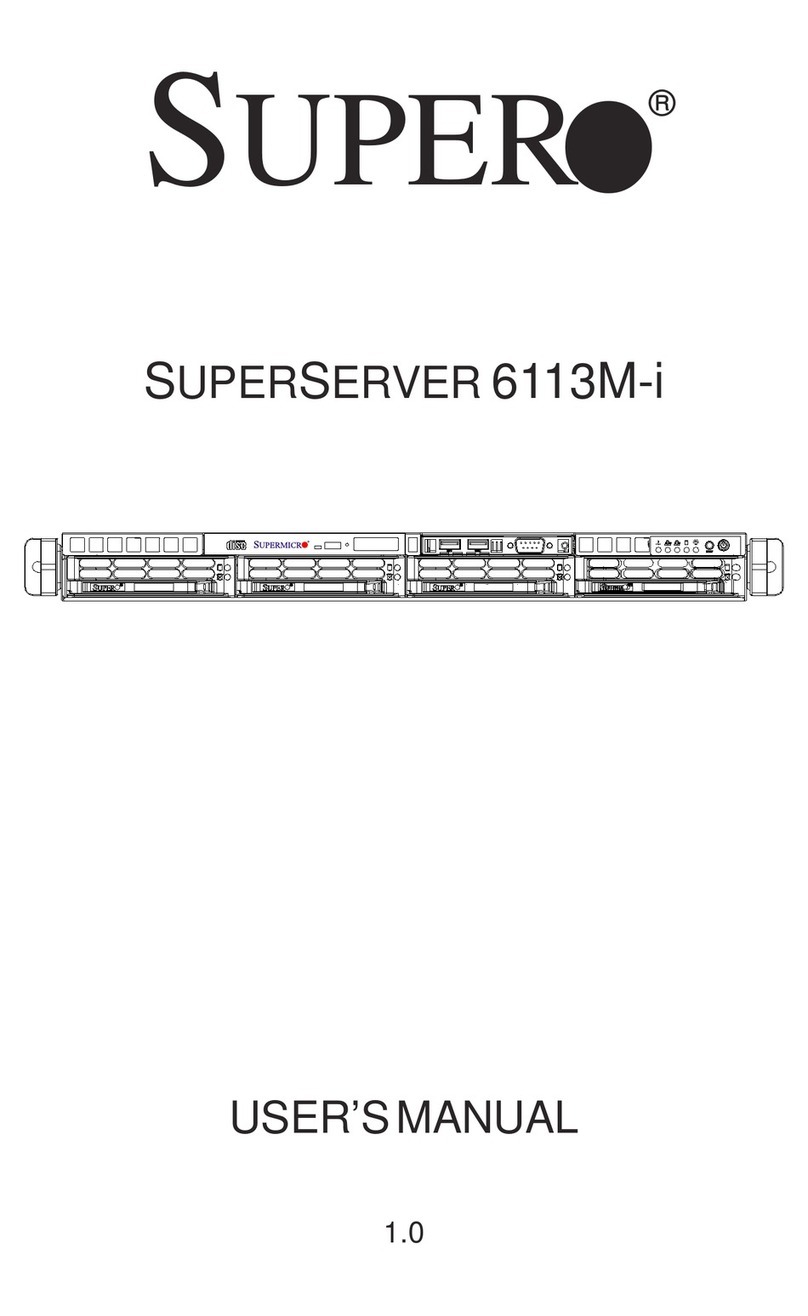ClearCube Technology 8834 Capital of Texas Hwy N Austin, Texas 78759 voice 512 652 3500 www.clearcube.com
G0200100 Rev C
Specifying Recommended AMT Settings
Note: To perform the following steps blades do not need
to be powered on, they only need to be connected
to AC power.
1. Determine the IP address of the AMT-enabled blade you
are configuring. ClearCube recommends using Sentral
to discover all AMT-enabled blades on the network you
are using for blade configuration. See Sentral 5.6
Administrator’s Guide for information about
discovering blades and how to identify a blade’s IP
address using Sentral.
2. Use a Web browser to connect to the blade. Type the
address and port number in the browser as shown in the
following example:
//nnn.nnn.nnn.nnn:16992
where nnn.nnn.nnn.nnn is the blade’s IP address and
16992 is the AMT–specific port.
3. Click Log On on the Intel® Active Management
Technology screen.
4. Type admin in the User Name text box and type admin
in the Password text box. Click OK to continue.
5. Click User Accounts on the left-most menu and then
click Change Admin in the Administrator Account
portion of the screen.
6. ClearCube recommends changing the user name and
password. Type a new user name and password in the
appropriate text boxes and click Submit to change settings.
7. Optionally, change network settings as appropriate for
your environment.
Installing Images on Hard Disks
Installing a Custom Image from a PXE Server
1. Log in to ClearCube Sentral and redirect the console of
the blade you are imaging. See Sentral 5.6
Administrator’s Guide for information about setting up
Sentral and for information about redirecting consoles.
2. Power on the blade. When the ClearCube splash screen
appears, press F4 to display the Boot Option Menu.
Note: Boot options specified here only apply to the
current boot process. Subsequent boots proceed
as specified in BIOS System Setup Screen.
3. Use the arrow keys to highlight IBA GE Slot nnnn nnnnn
(where the value nnnn nnnnn can be different for each
blade). Press Enter to perform a network boot.
Your PXE server should automatically download your
organization’s custom image to the A1410 blade.
Installing the Default ClearCube Image
1. Remove the blade from the chassis and place it on a
stable surface. Connect a monitor, keyboard, and mouse
to the blade using the connectors on the top of the blade.
2. Plug the power cord into the power receptacle on the
back of the blade. Power on the monitor and the blade.
3. Accept the operating system license and specify a name
for the blade.
After the operating system initial configuration is complete,
the blade boots to the operating system. You can now deploy
the blade.
Email: support@clearcube.com
Web site: support.clearcube.com
Toll-free: (866) 652-3400
Phone: (512) 652-3400
RoHS
In the European Union, this electronic product
falls under the European Directive (2002/96/EC)
WEEE. When it reaches the end of its useful
life or is no longer wanted, it should not be dis-
carded with conventional waste, but disposed
of at an approved designated recycling and/or
treatment facility.
Laws are different in each country, so please
check with your local authorities for proper
disposal instructions.
For assistance, contact ClearCube at
WEEE Disposal Guidelines