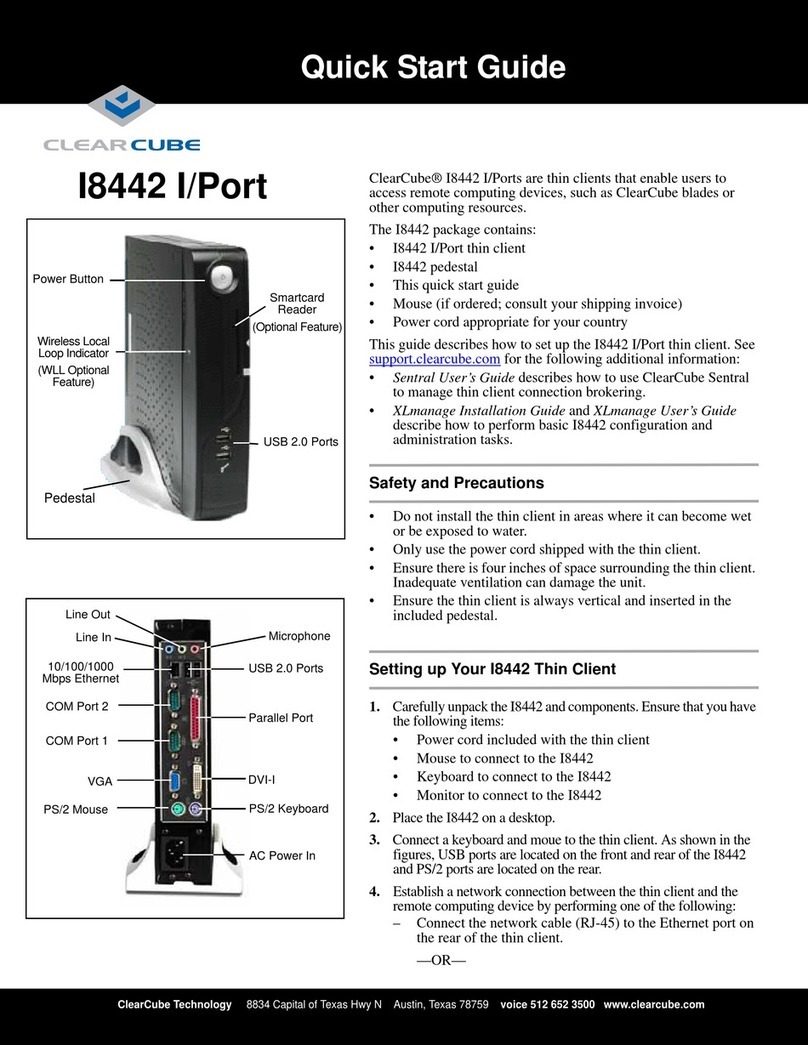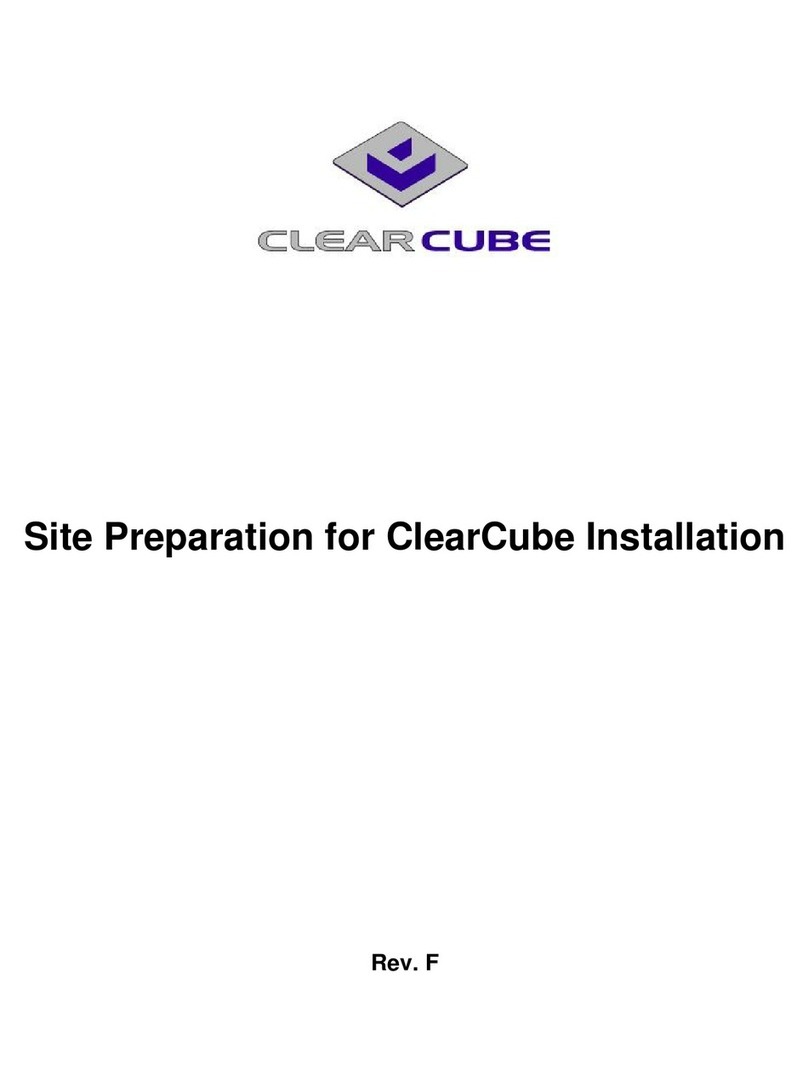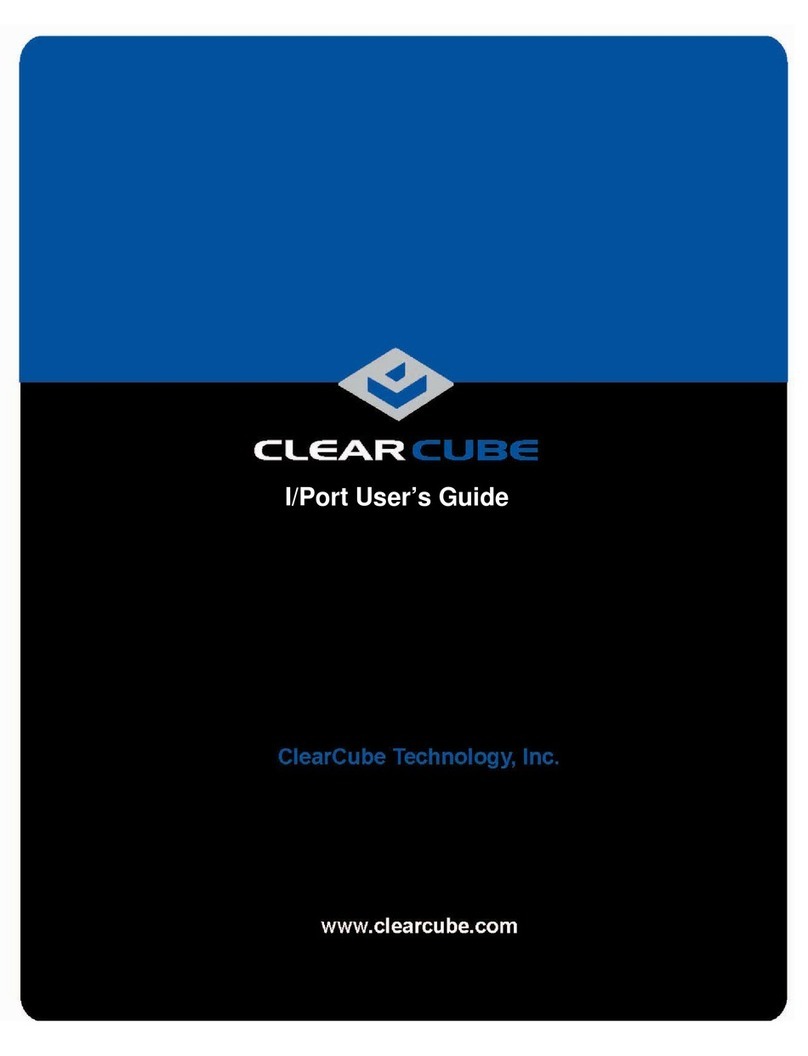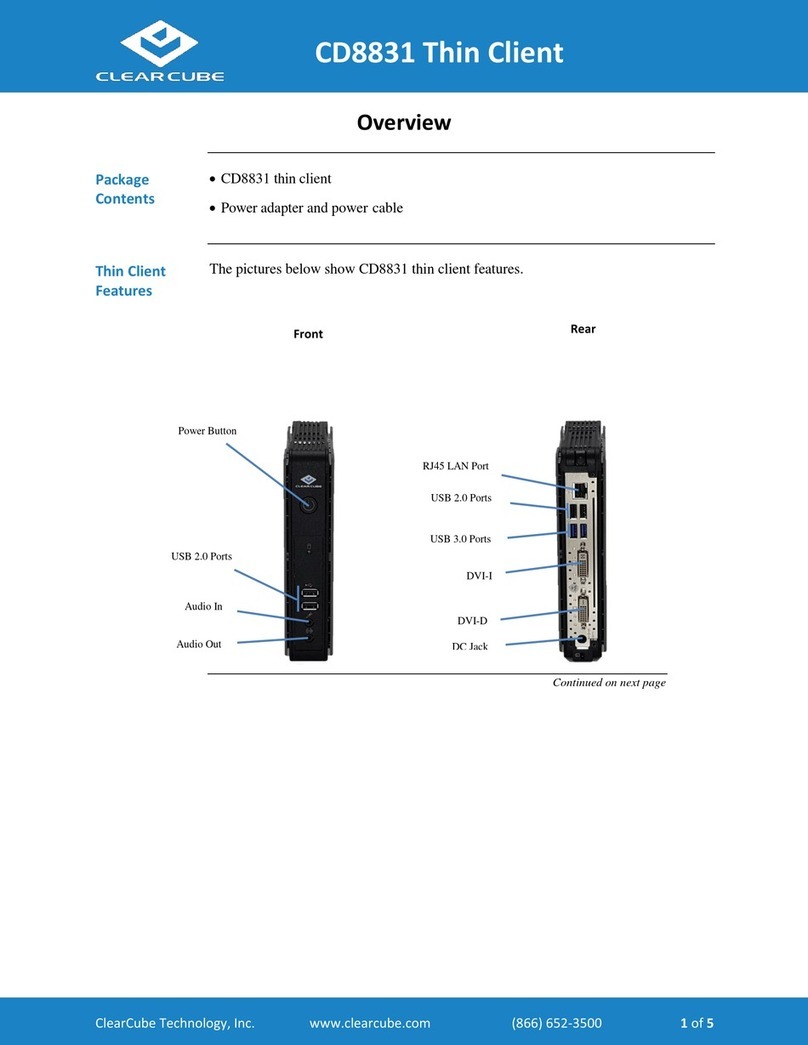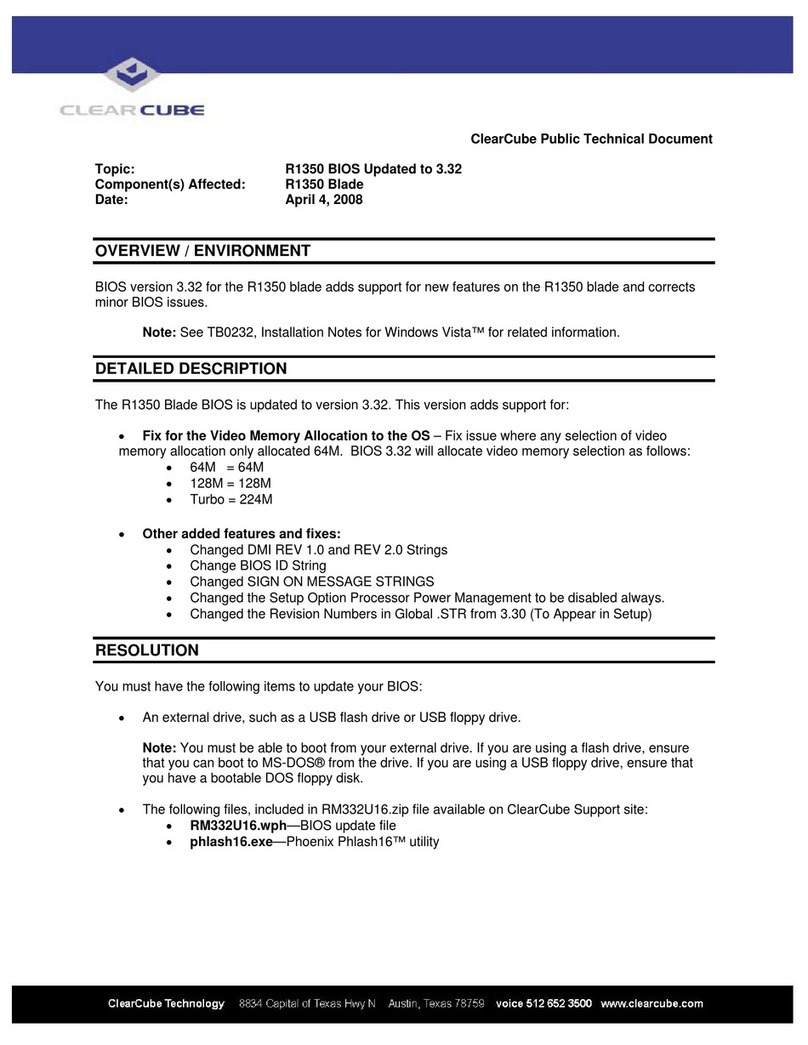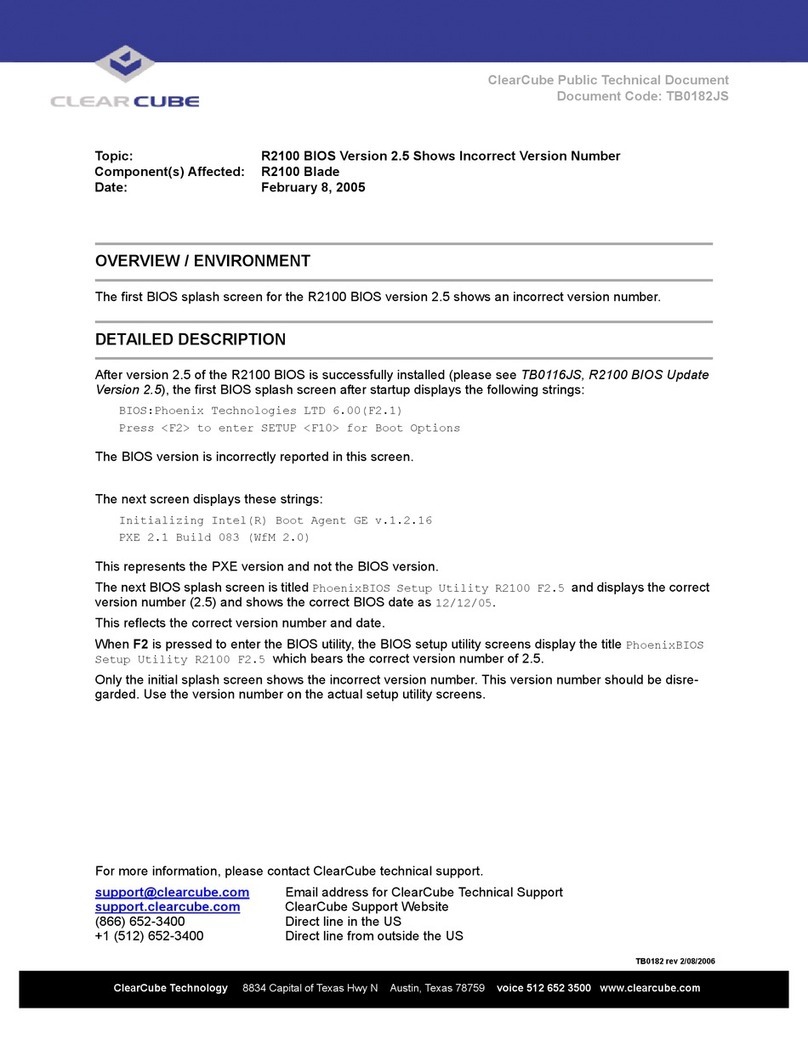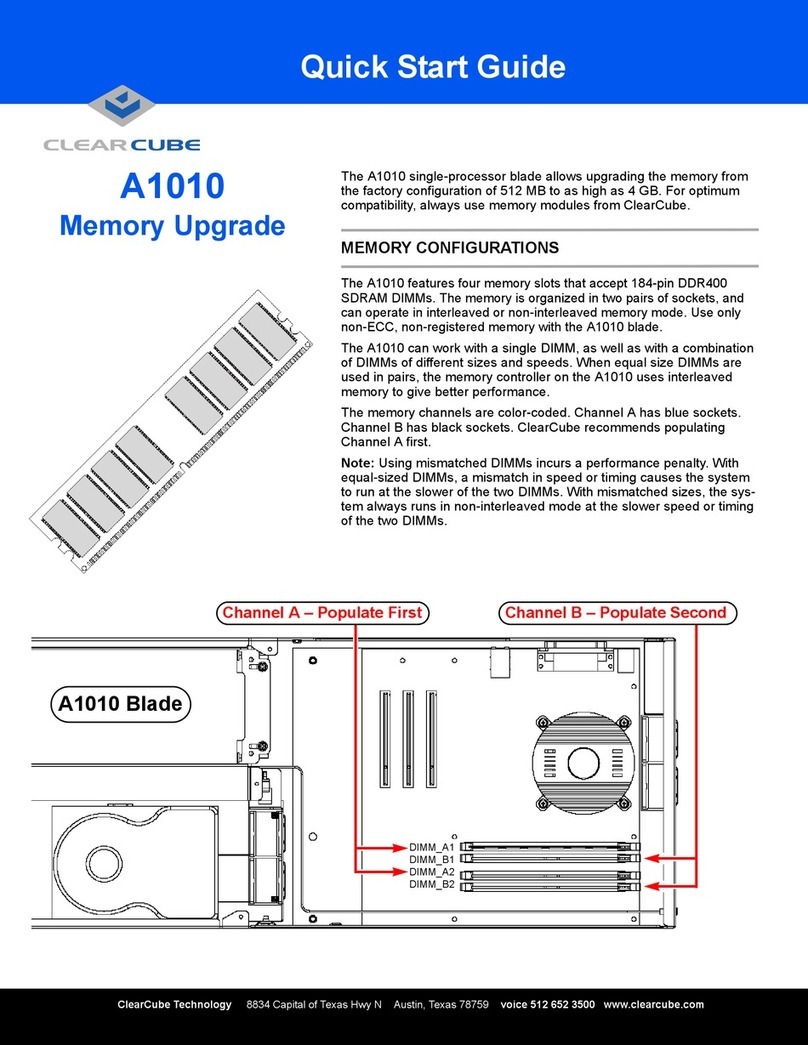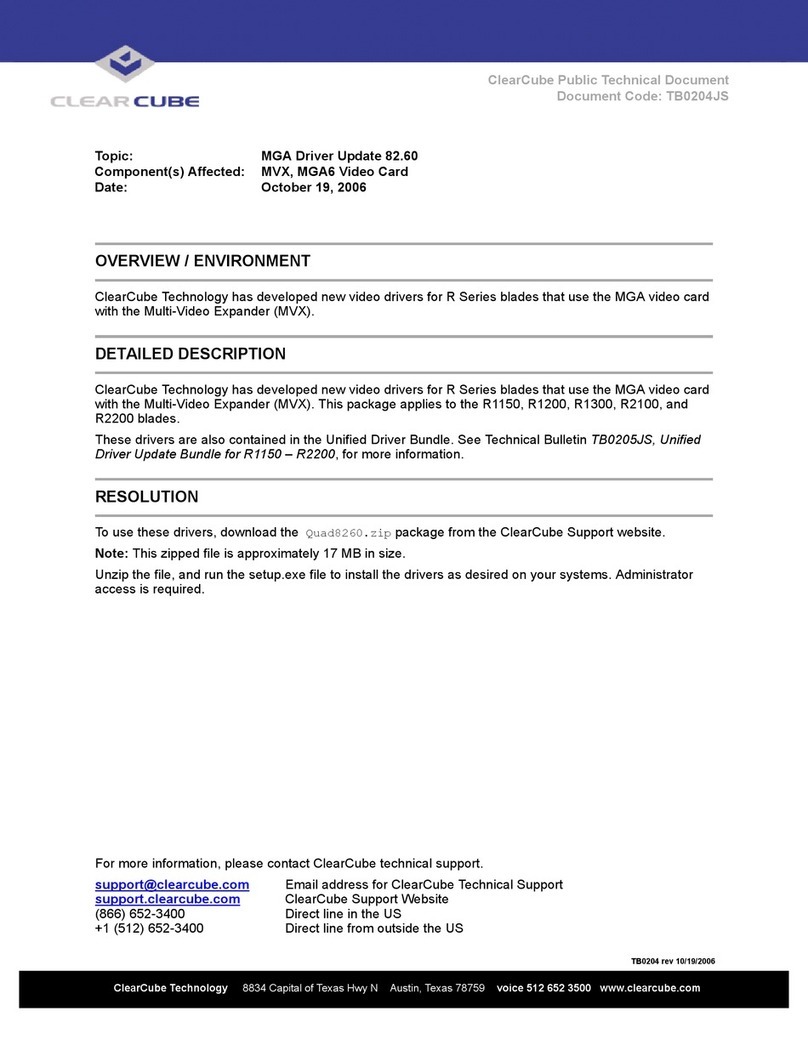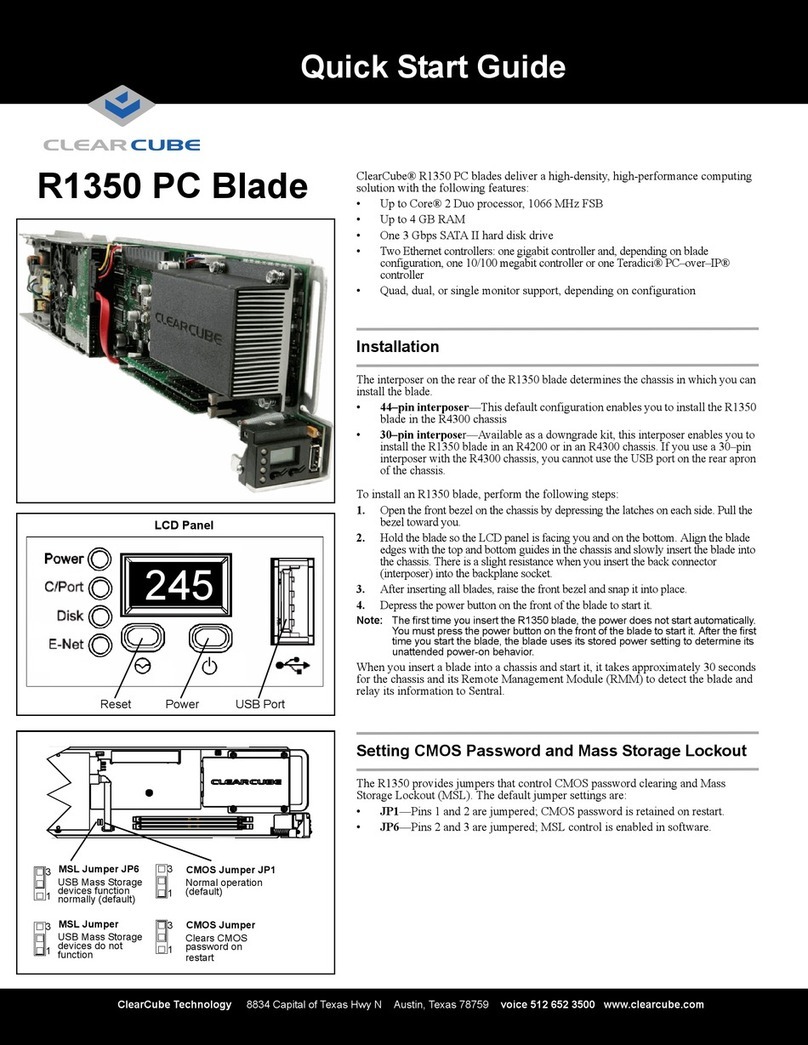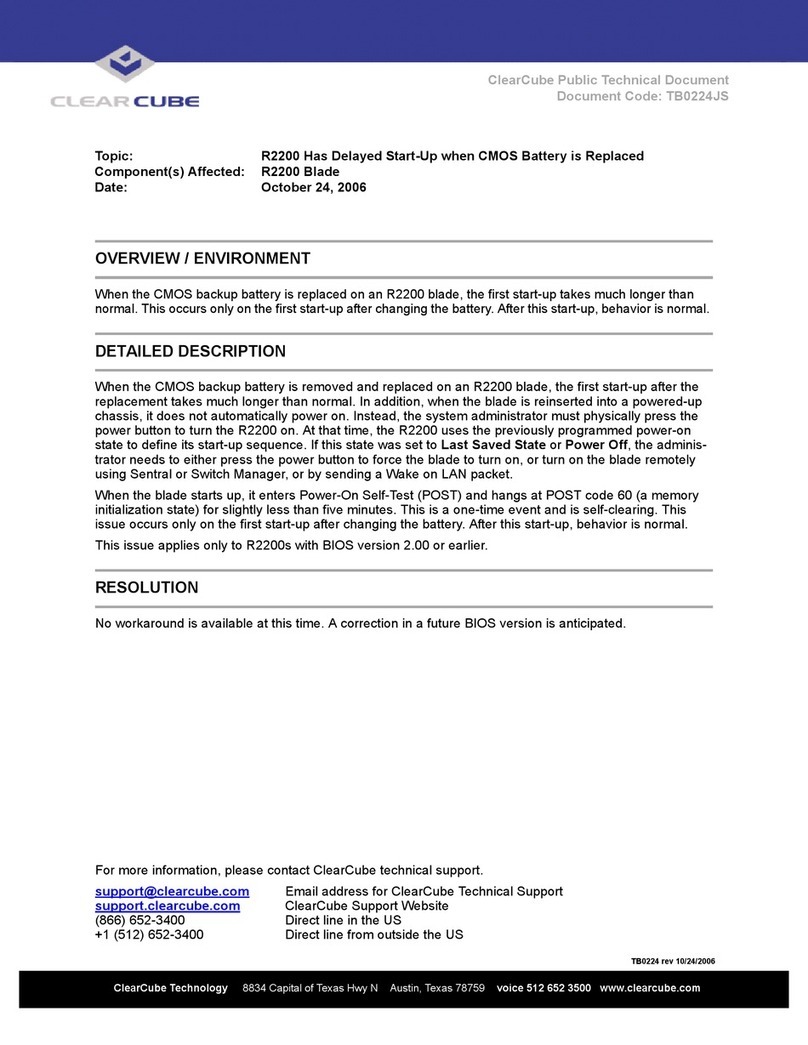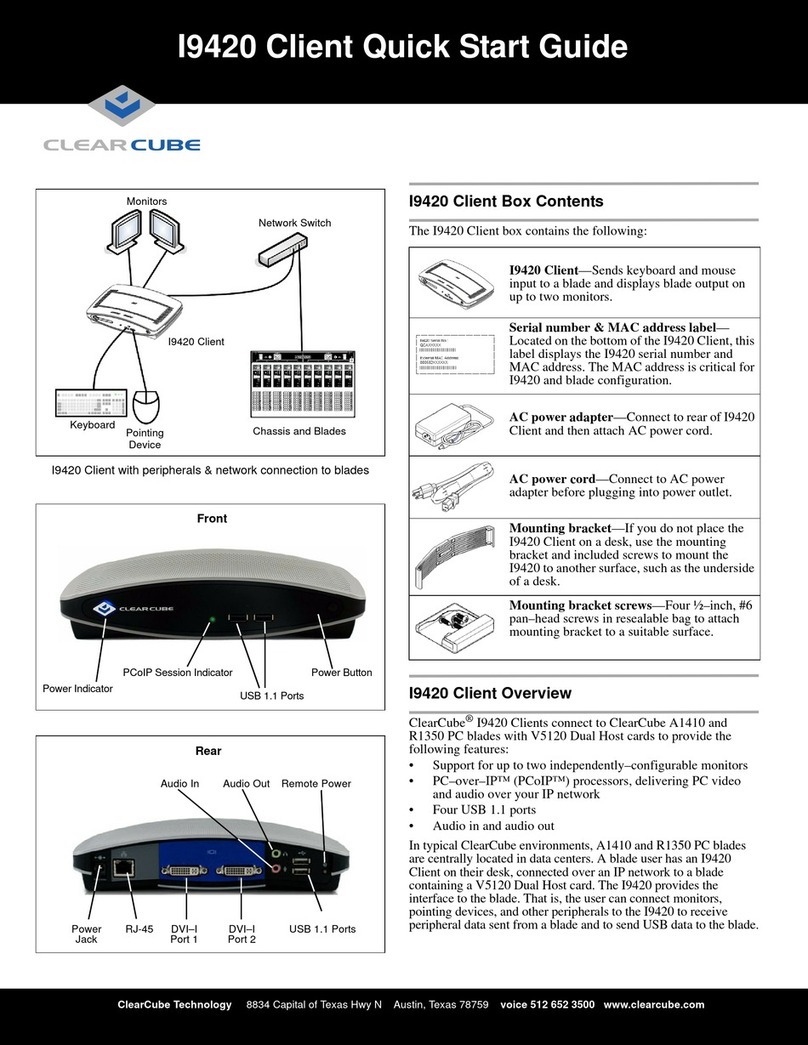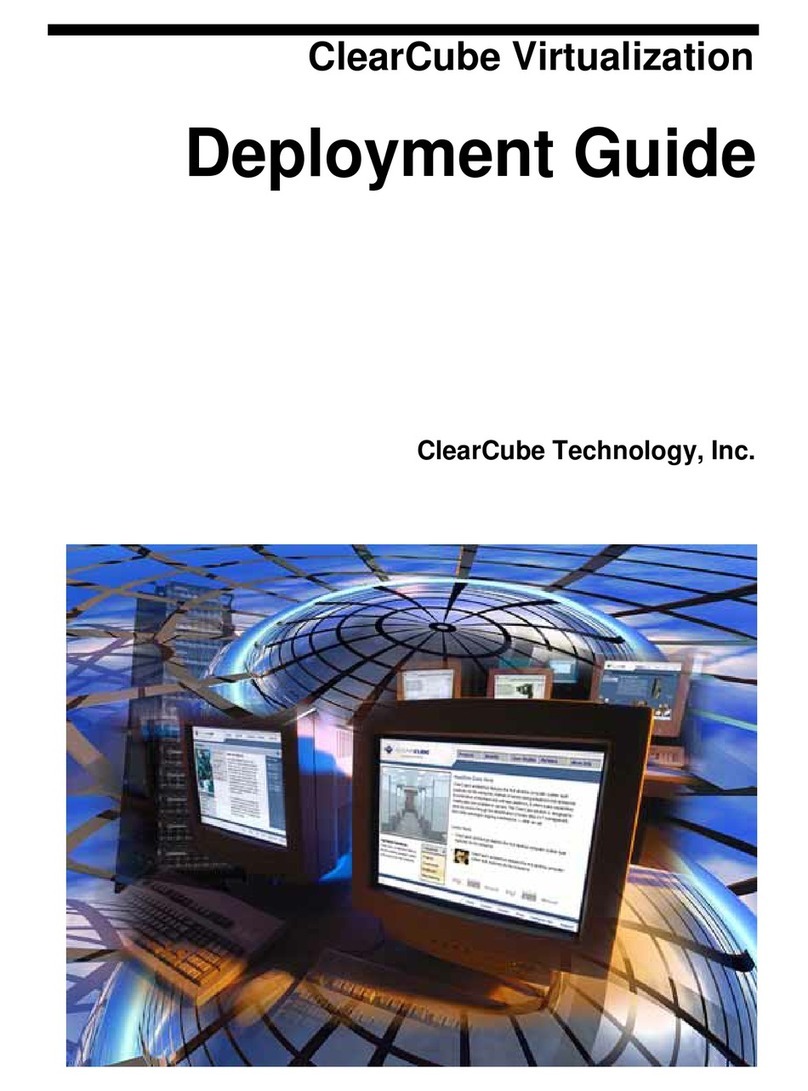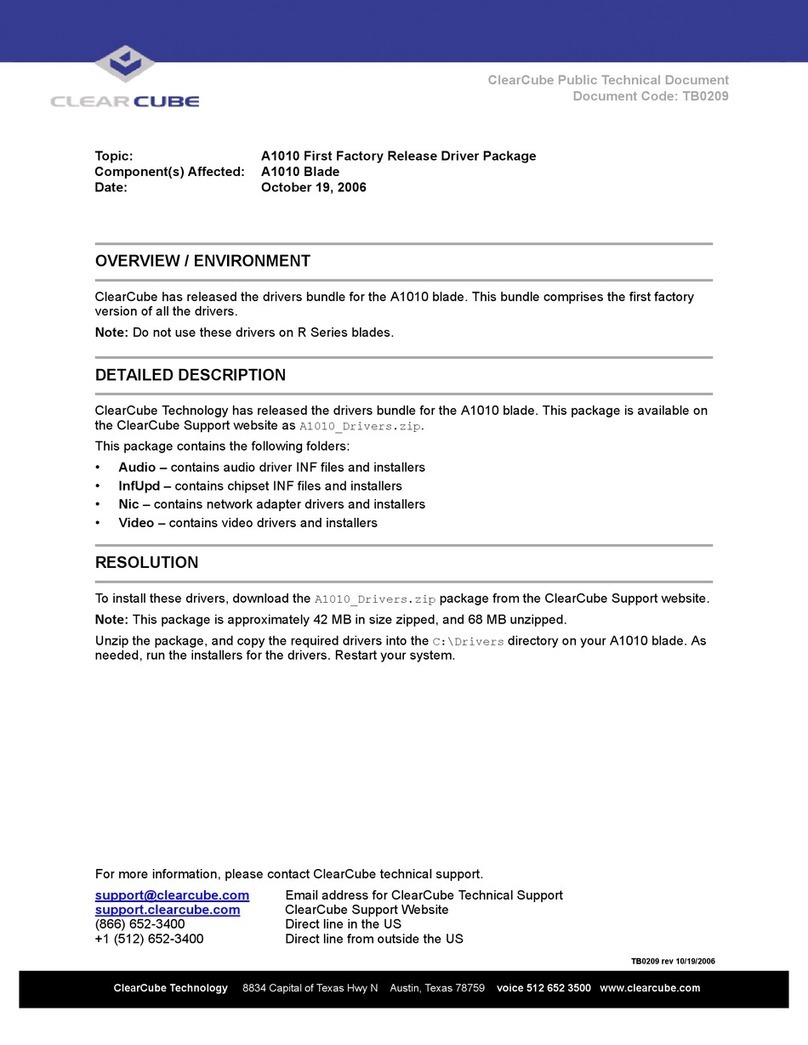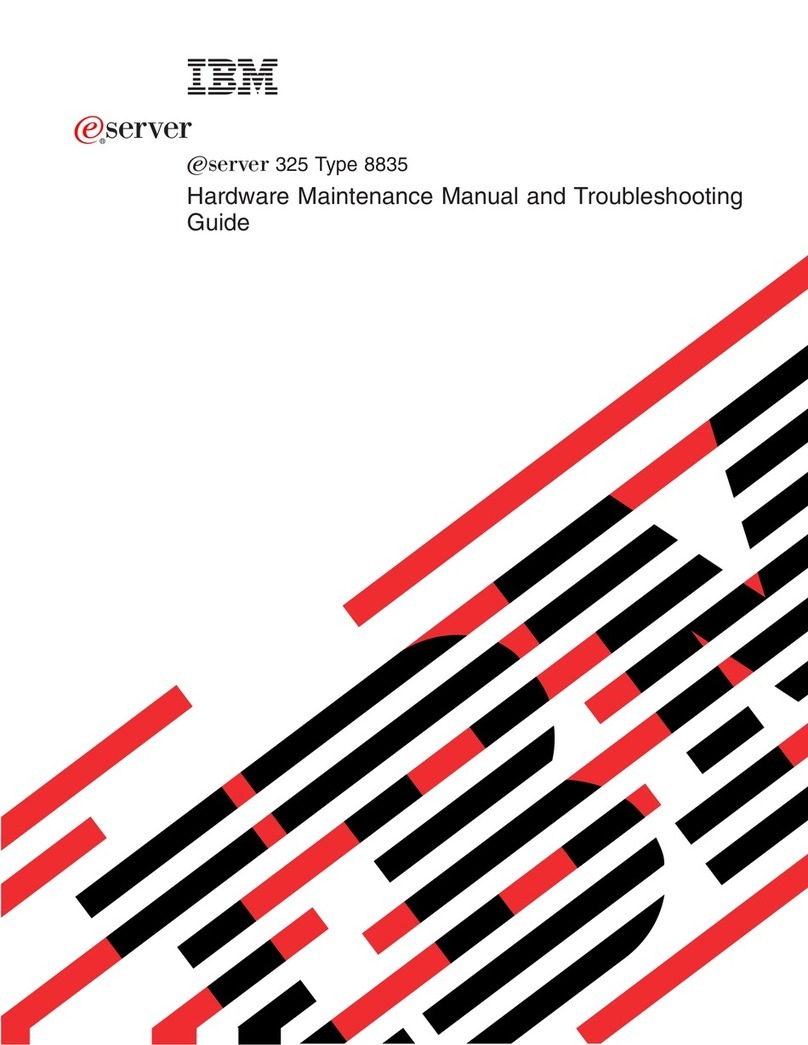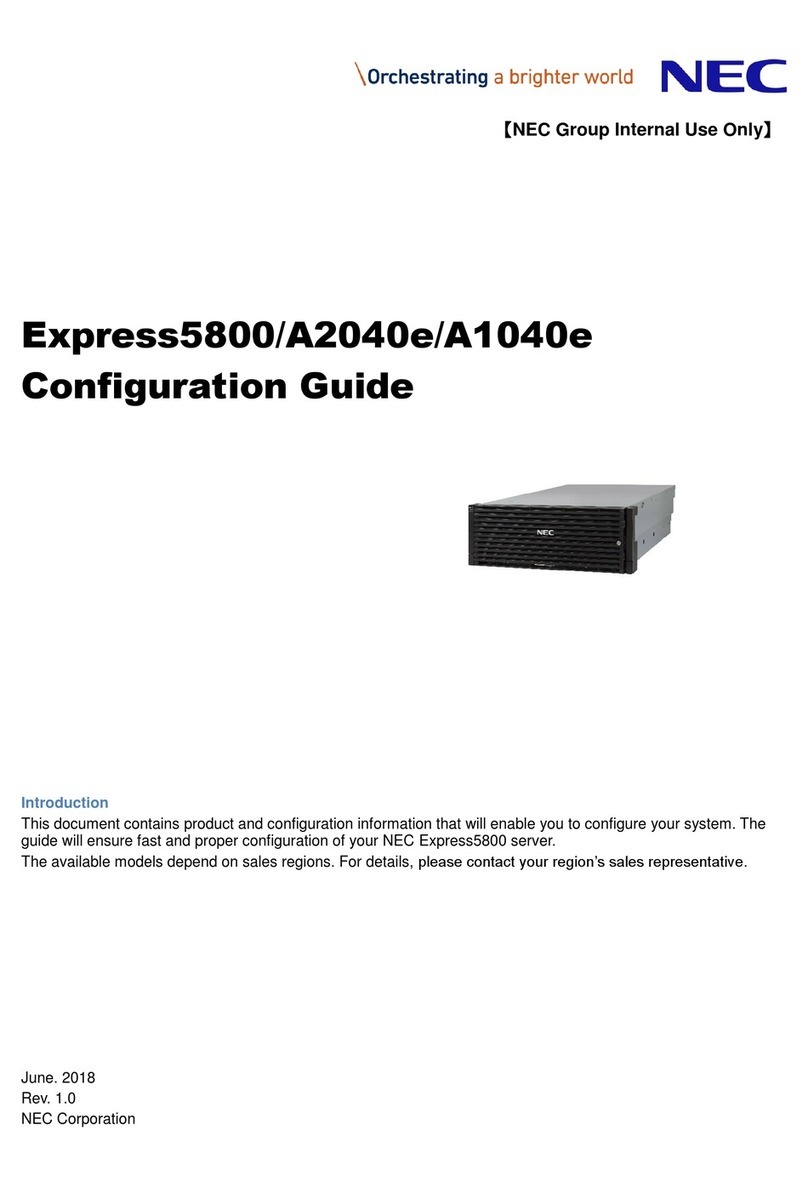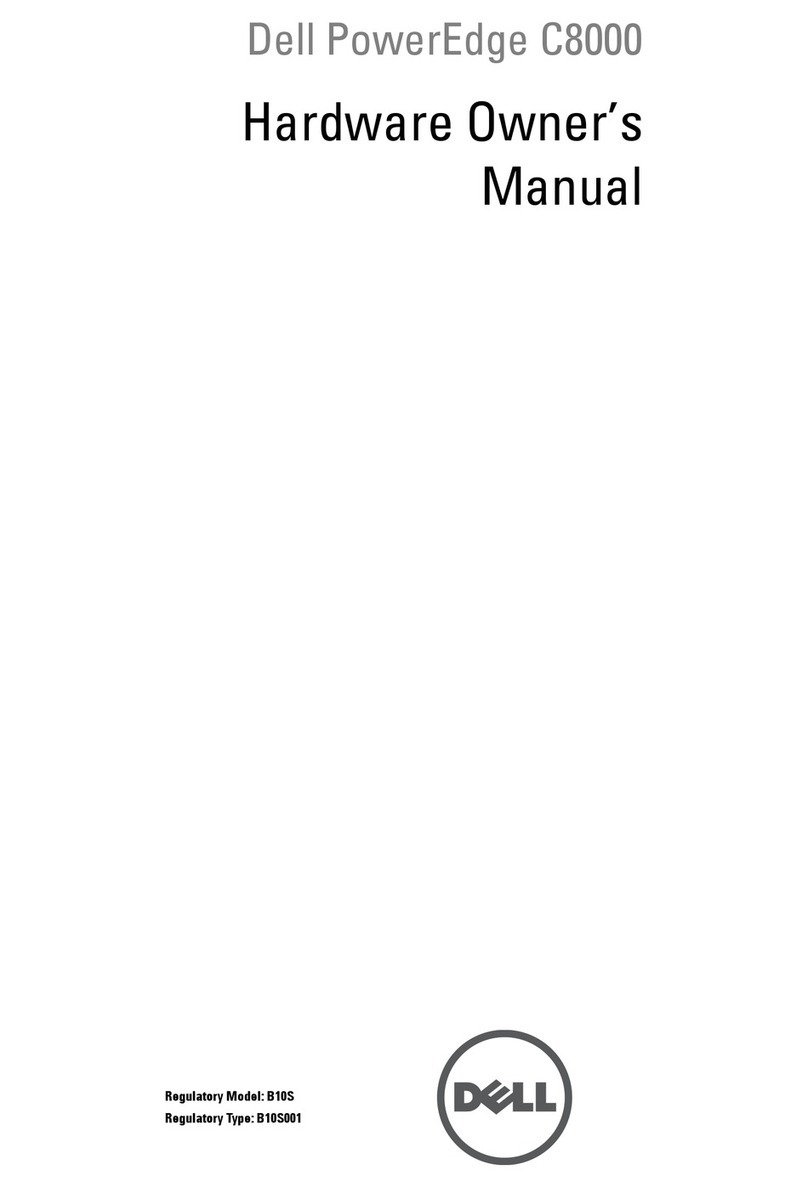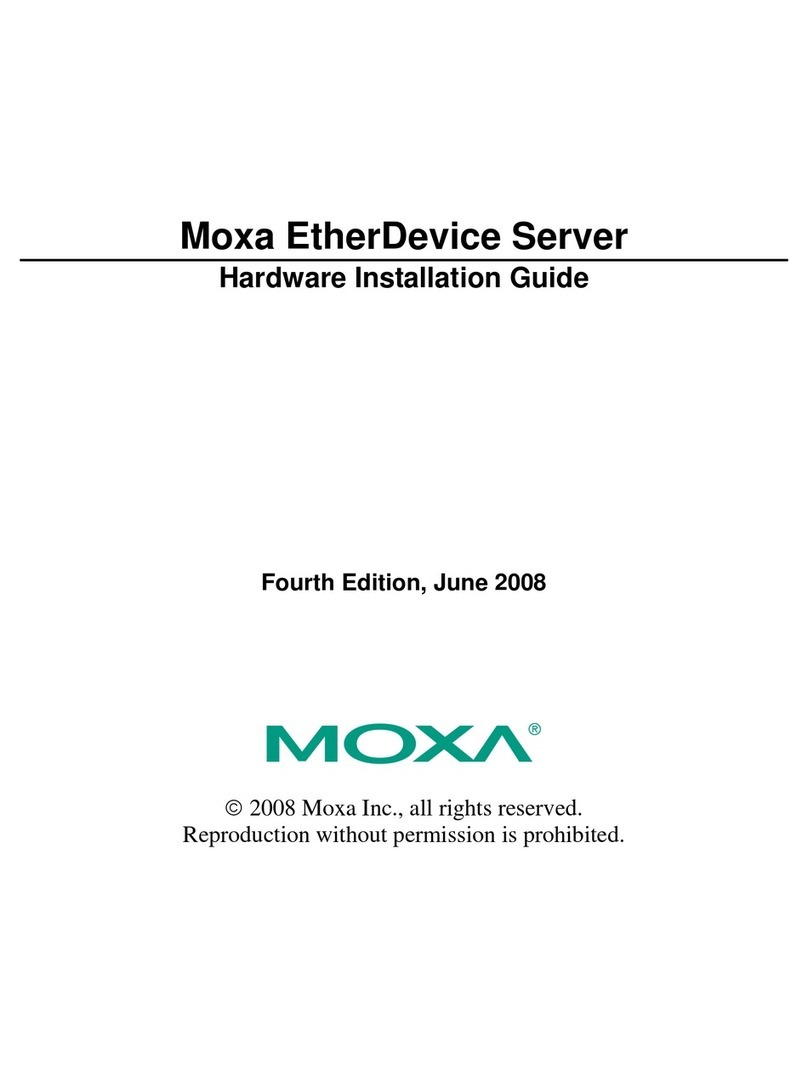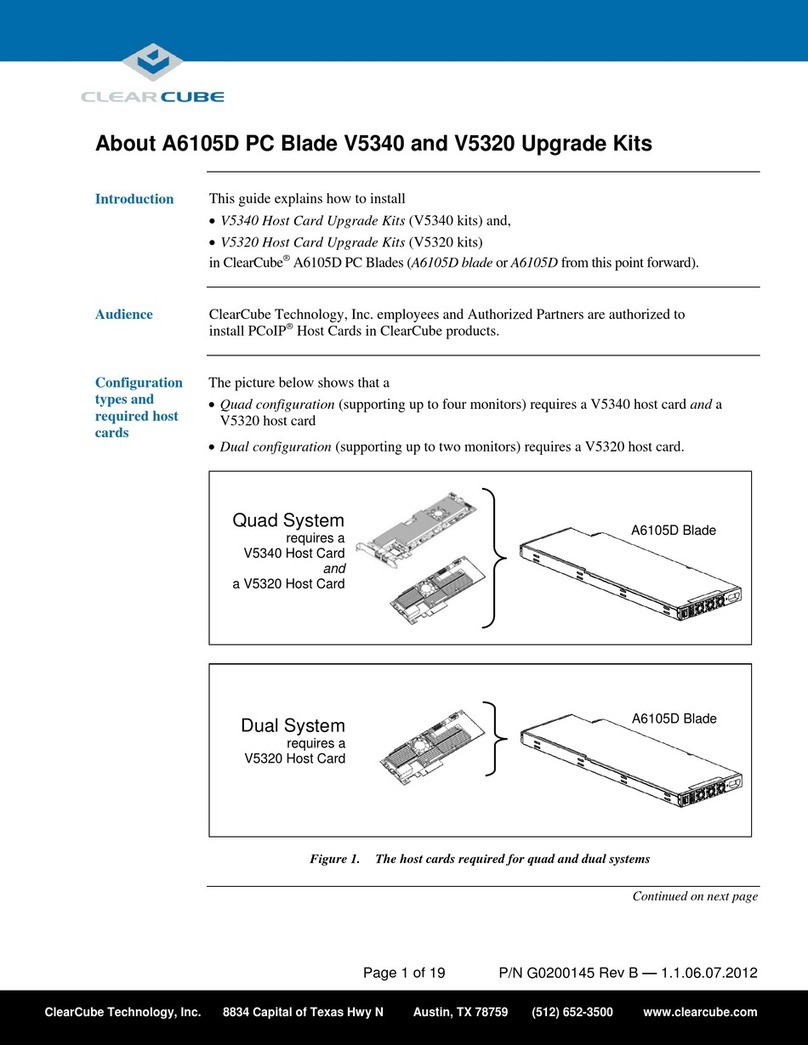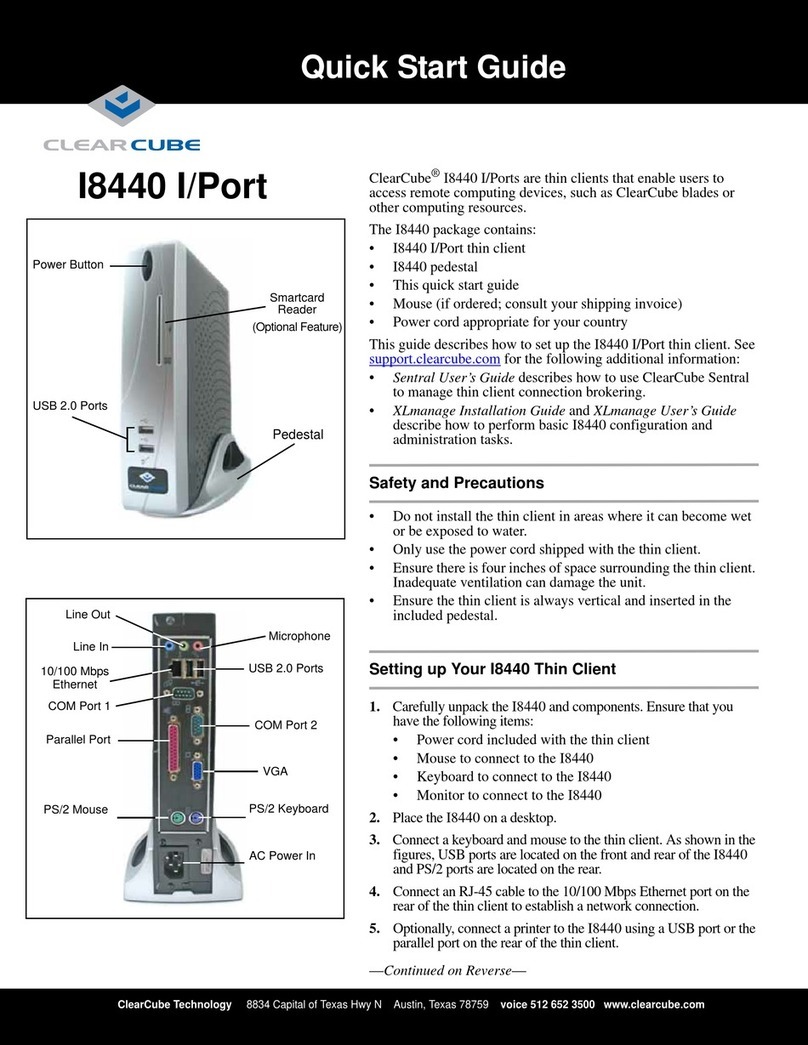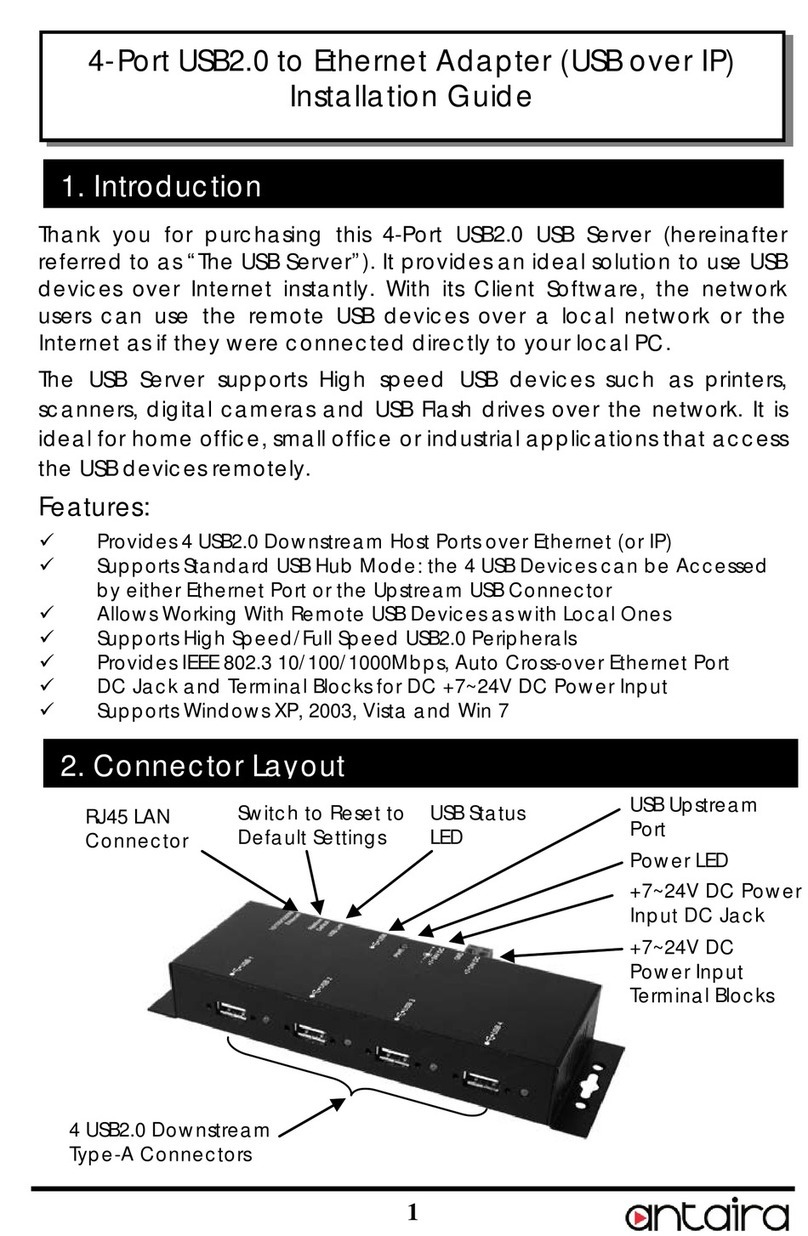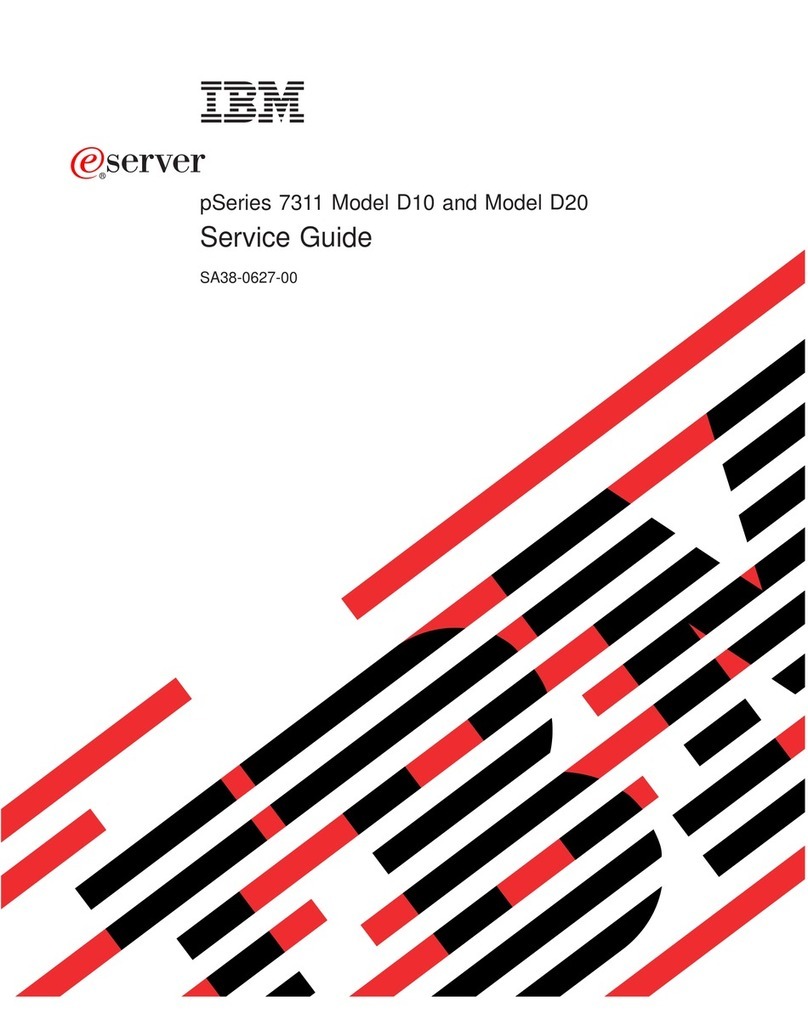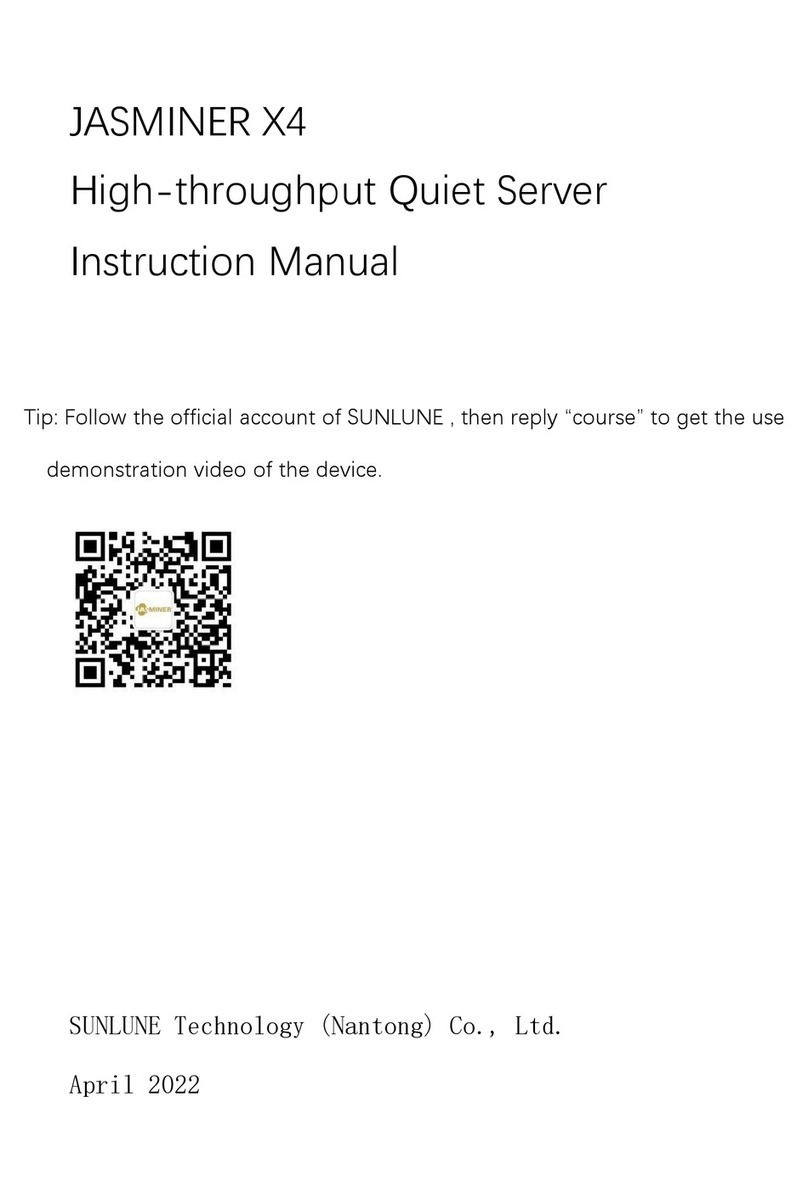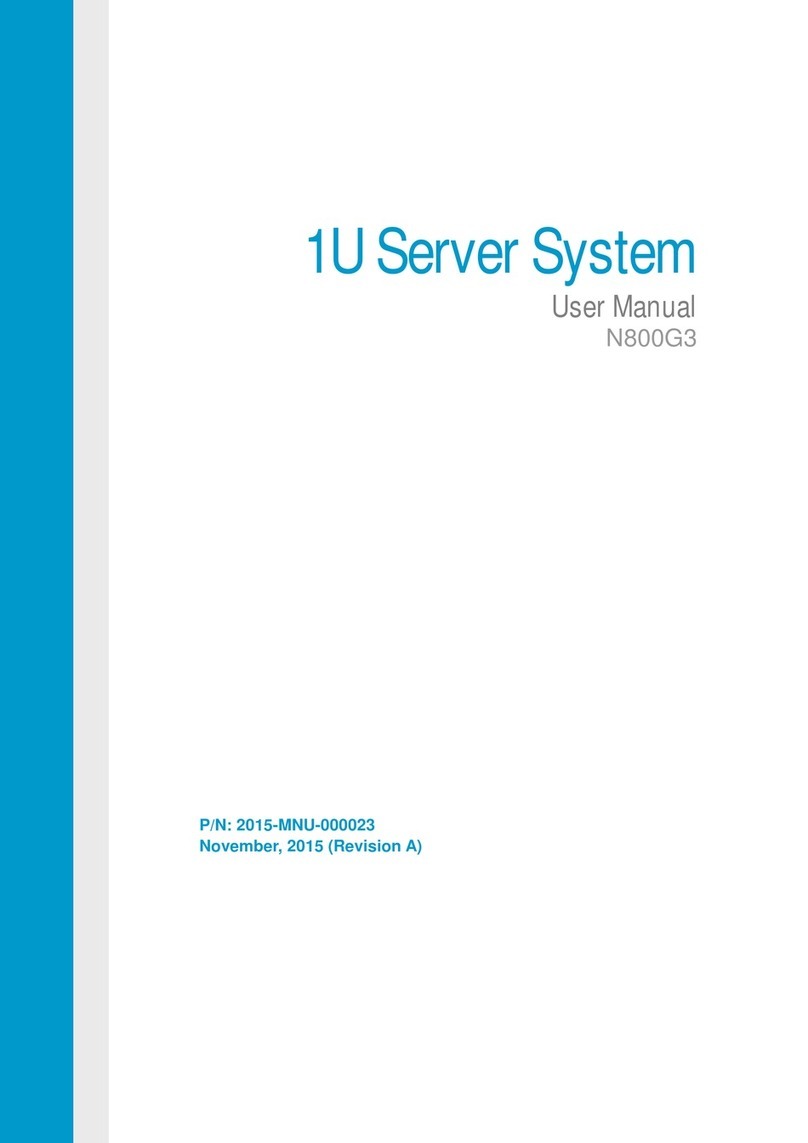ClearCube Technology 8834 Capital of Texas Hwy N Austin, Texas 78759 voice 512 652 3500 www.clearcube.com
G0200124 Rev C
PCoIP User’s Guide on the ClearCube Support site for instructions
about identifying and updating PCoIP device firmware.
Setting up the C7424 Zero Client
Perform the following steps to connect peripherals and a network
cable to the zero client. ENSURE YOU FOLLOW THE
MOUNTING & COOLING REQUIREMENTS DETAILED BELOW.
FAILURE TO DO SO CAN DAMAGE THE ZERO CLIENT.
1. Connect a USB keyboard and a pointing device to the USB
ports on the front or on the rear of the zero client.
2. Connect an SC fiber cable to the SC fiber jack on the rear of the
zero client, and then connect the other end of the cable to the
corresponding fiber transceiver. Ensure that the TX and RX
jacks on the zero client are connected to the opposite jacks on
the transceiver (that is, TX connects to RX at both ends).
3. Connect a monitor cable to each DVI-I port on the rear of the
zero client. If you are using VGA monitors, attach DVI
adapters to your monitor cables.
4. Connect the AC power adapter to the power cable (both are
included with the zero client).
5. Connect the power adapter to the rear of the client, and then
plug the power cable into a power outlet. See “C7424 Zero
Client Buttons and Indicators” for information about powering
the zero client on and off.
Connect the fiber transceiver to a blade or to a supported
infrastructure with virtual machines. See “Configuration Steps and
Additional Information” for more information.
Mandatory Setup & Cooling Requirements
Place the zero client on a flat surface:
• Ensure at least 4 inches of space around all zero client edges
and at least 2 inches of space above the client.
• Ambient temperature around a client must not exceed 35° C (95° F).
• Do not stack any objects on top of the zero client.
• Do not block the zero client’s side vents by leaning papers,
folders, computer speakers, or any other objects against the
sides of the client.
• Adjacent furniture (file drawers, desk supports, chairs) do not
block or enclose any sides of the zero client.
• Ensure that the zero client is standing vertically.
• Do not place the zero client in enclosed environments such as
on a shelf or inside a drawer.
• Ensure that cables connected to the zero client are supported.
C7424 Zero Client Buttons and Indicators
The list below shows indicators on the front panel and button operations:
• Power Button Colors
–Green (solid): C7424 is powered on.
–Green (blinking): PCoIP session is sleeping. Press any key
on the keyboard to wake the session.
–Orange: C7424 is powered off.
• Power Button Operations
–Power on: when orange, press briefly (button turns green)
–Disconnect session: when green, briefly press (button
blinks green)
–Power off: press and hold for 3 seconds (button turns orange)
•PCoIP Session Indicator—shows when a connection, or
session, is established between the C7424 and a blade. The link
indicator displays one of the following:
–Green—a session is established between the client and a blade.
–Off—there is no session between the client and a blade.
•Remote PC Power—when an C7424 is connected to a remote
PC host, you can press the Remote PC button on the front of
the C7424 to put the remote PC in a soft off (S5, hot) power
state. Press the button again to wake the remote PC. Video
resumes at the OS login screen. You can change the action
performed when users press the Remote PC power button. See
the PCoIP User’s Guide for more information.
• Smart Card Reader
–Yellow-Green—smart card reader is powered on.
–Red—smart card has been reset. When red light is flashing,
the IC Card is reading or writing.
• Connection Status Indicators
Smart Card Reader Setup
Prevent ESD (electrostatic discharge) damage to smart
card readers by always discharging your body and
smart card before using a reader (for example, by
touching a grounded, unpainted, metal object). ESD
can vary depending on many environmental conditions,
including clothing that users wear and how they handle smart
cards. ESD damage can potentially cause unsupported card reader
behavior including failure. Always perform ESD prevention steps
before using the card reader.
To use the C7424 smart card reader, you must install a driver for the
reader on the blade to which you connect and ensure that the card
reader service is running on the blade. Download the driver to install
on blades from the C7424 Drivers section of ClearCube Support site
at www.clearcube.com/support. The download file contains drivers
for all supported operating systems and installation instructions.
Configuration Steps and Additional Information
See PCoIP System User’s Guide at www.clearcube.com/support
for instructions about provisioning PCoIP processors on C7424-
series zero clients and peer blades, and for information about
specifying zero client peers. See Sentral Administrator’s Guide for
information about connection brokering.
Web site:
www.clearcube.com/support
Toll-free: (866) 652-3400 Phone: (512) 652-3400
LED State Meaning
PWR Steady Power (PWR) on
Off No power
LNK/ACT
Steady Network connection (LINK) made
Flashing Transmitting or receiving data (ACTIVITY)
Off No connection or data transmission
100 Steady Link made at 100 Mbps
Off Link made at 10 Mbps
FDX/COL
Steady Link in full-duplex (FDX) mode
Flashing Collision (COL) occured
Off Connection in half-duplex mode
WEEE Disposal Guidelines
In the European Union, this electronic product is under European Directive (2002/96/EC) WEEE. When this product reaches the end of its useful life or is no longer used, do not discard it with conventional
waste.
Recycle
this
product
at
an
app
roved,
designated
recycling
or
treatment
facility
.
Check
with
local
authorities
for
proper
disposal instructions. For assistance, contact [email protected]