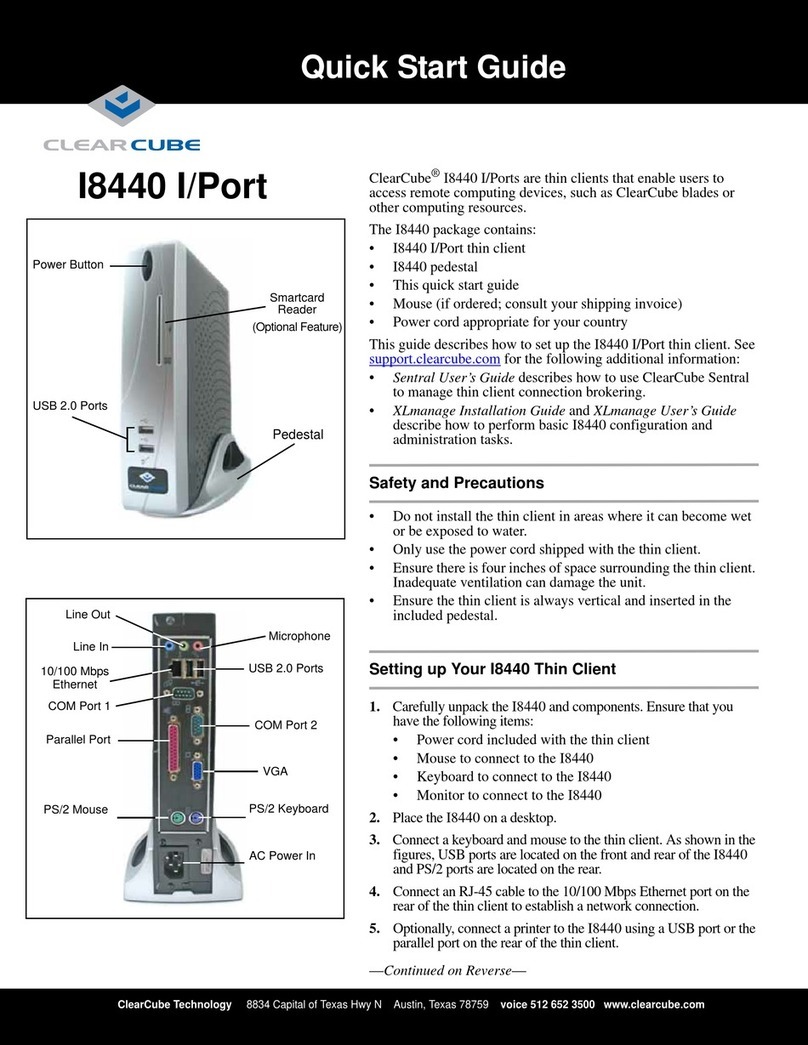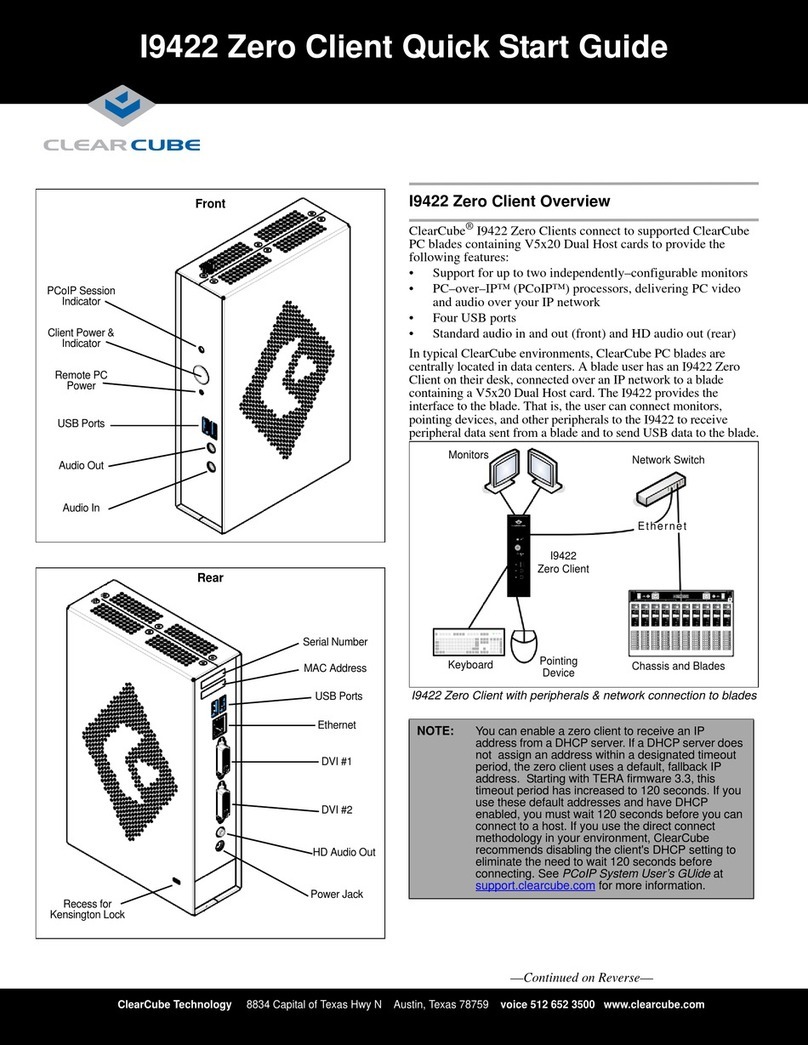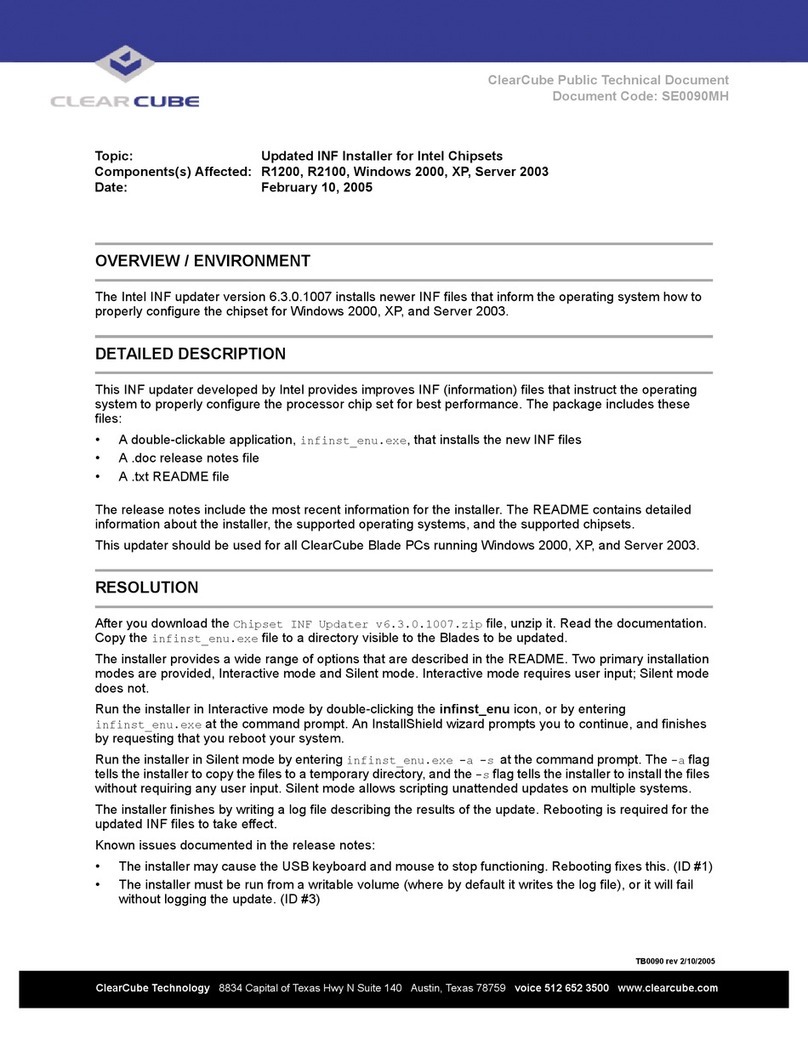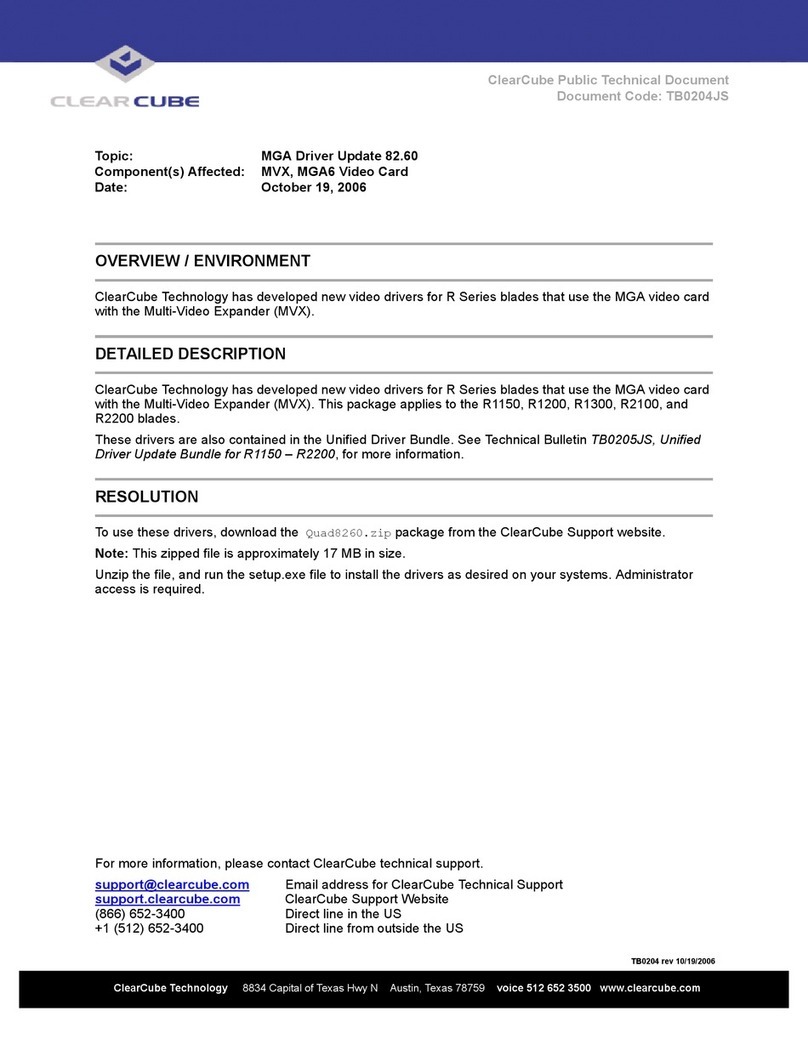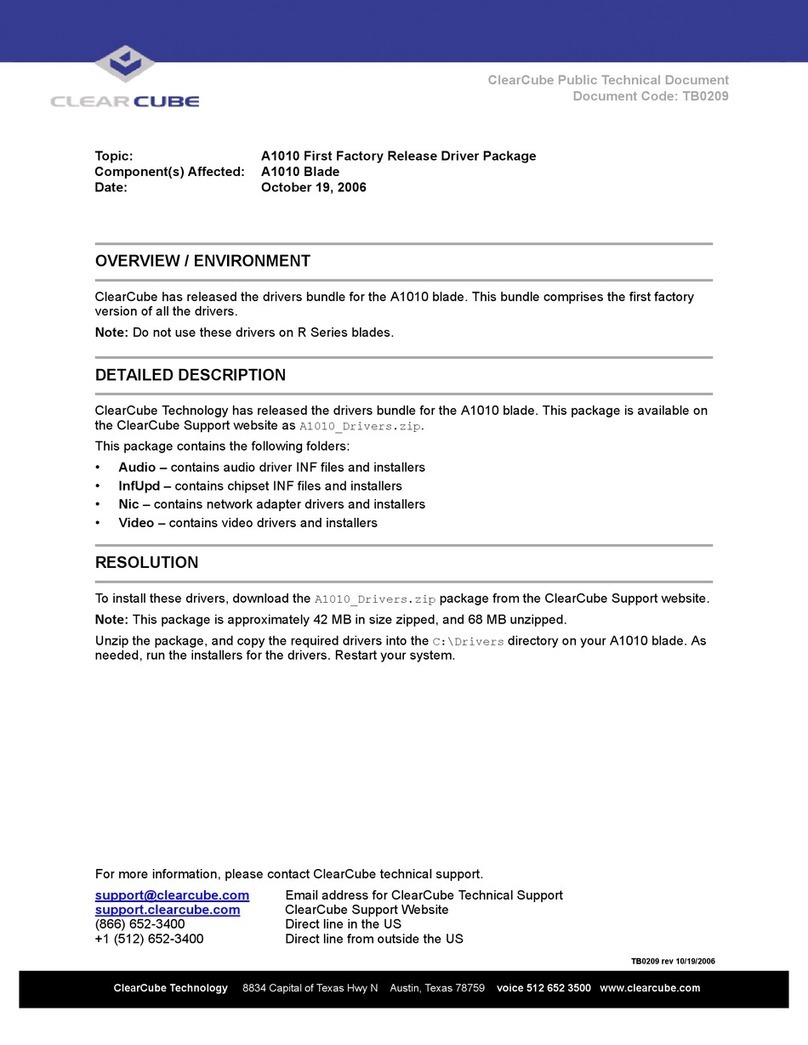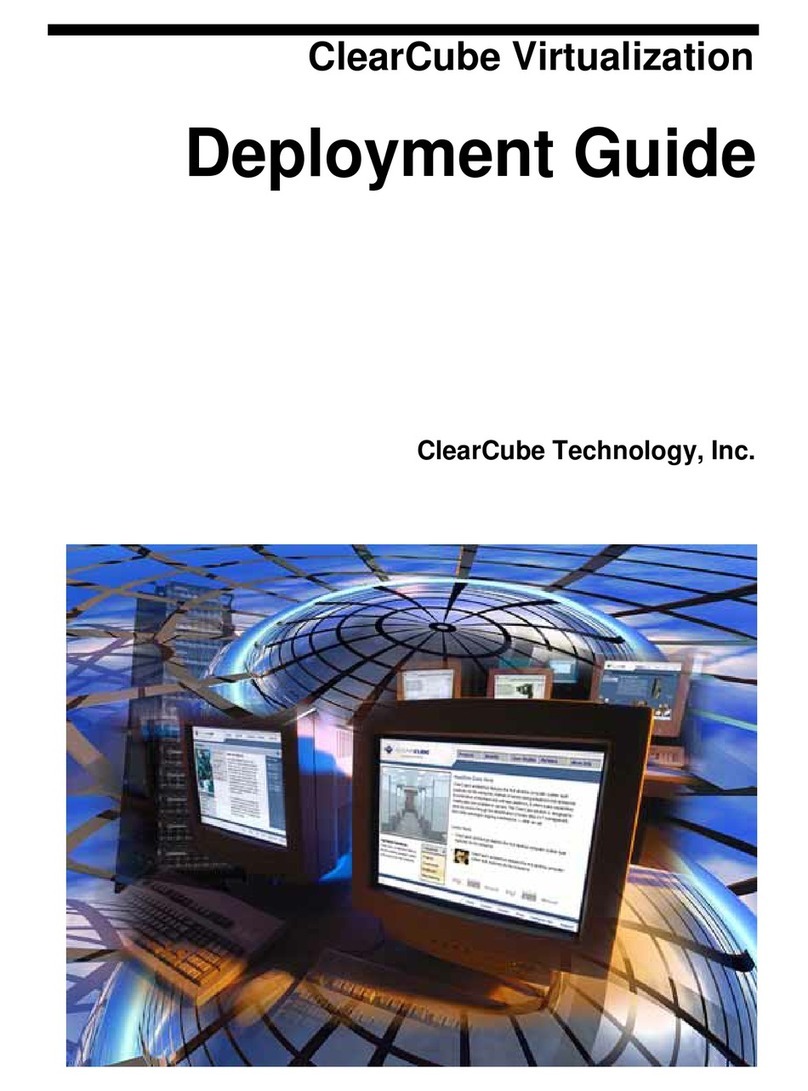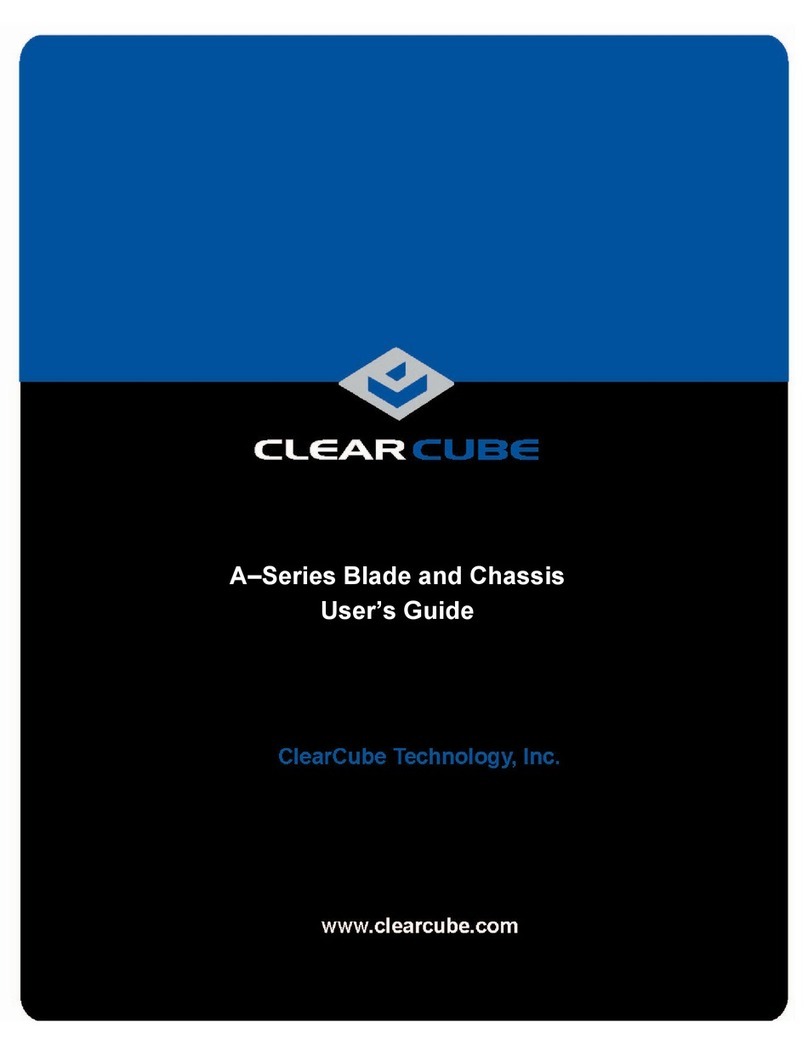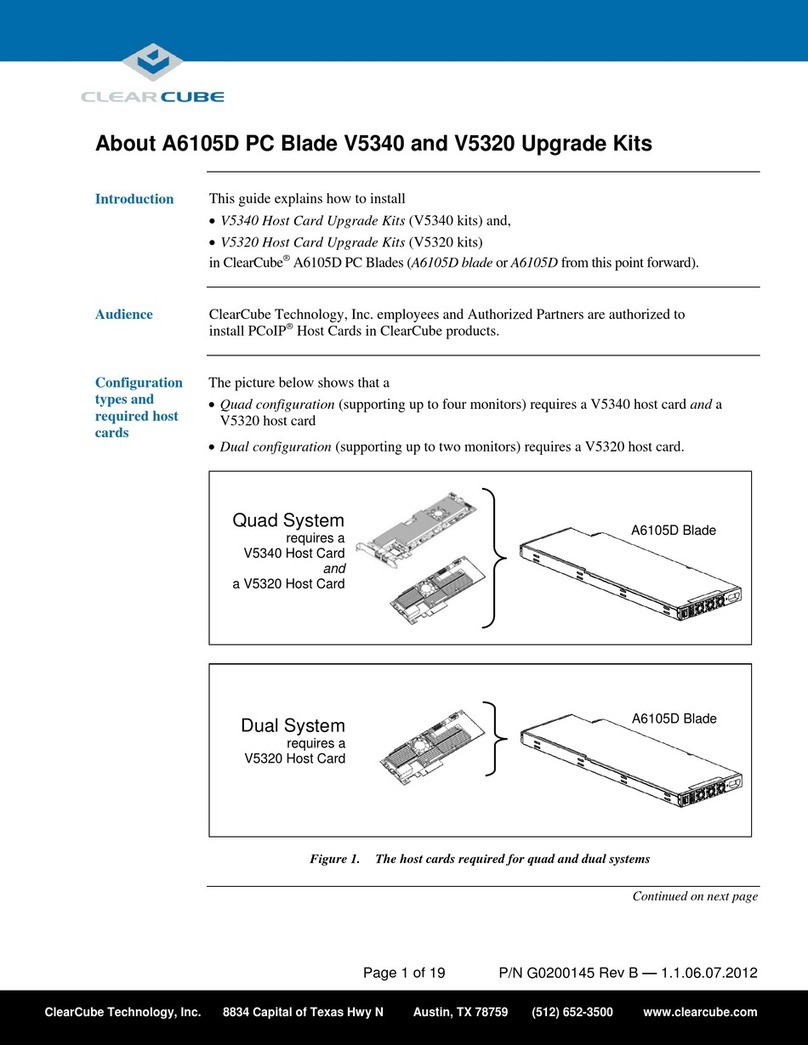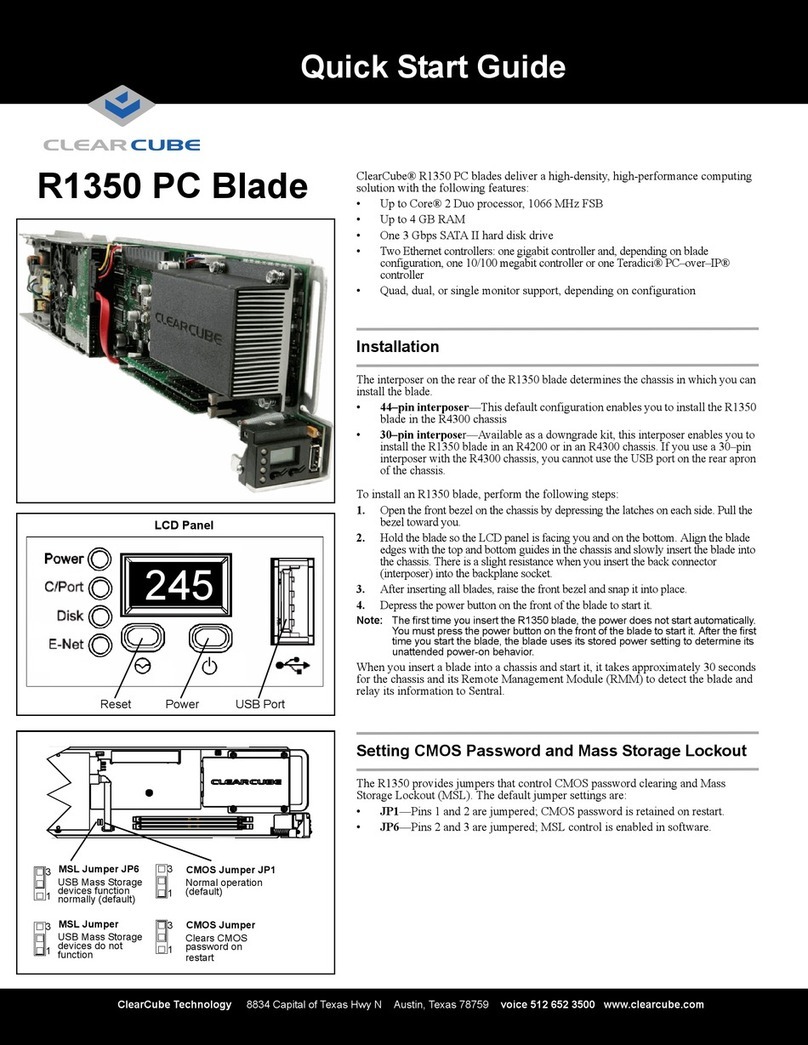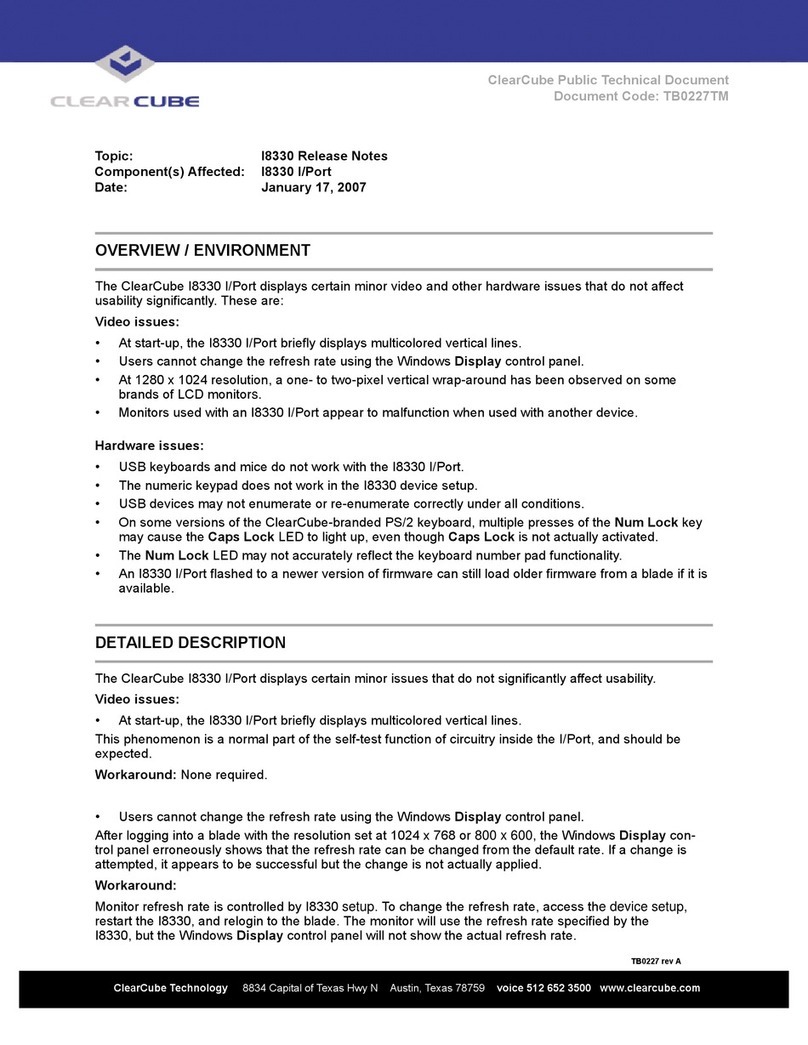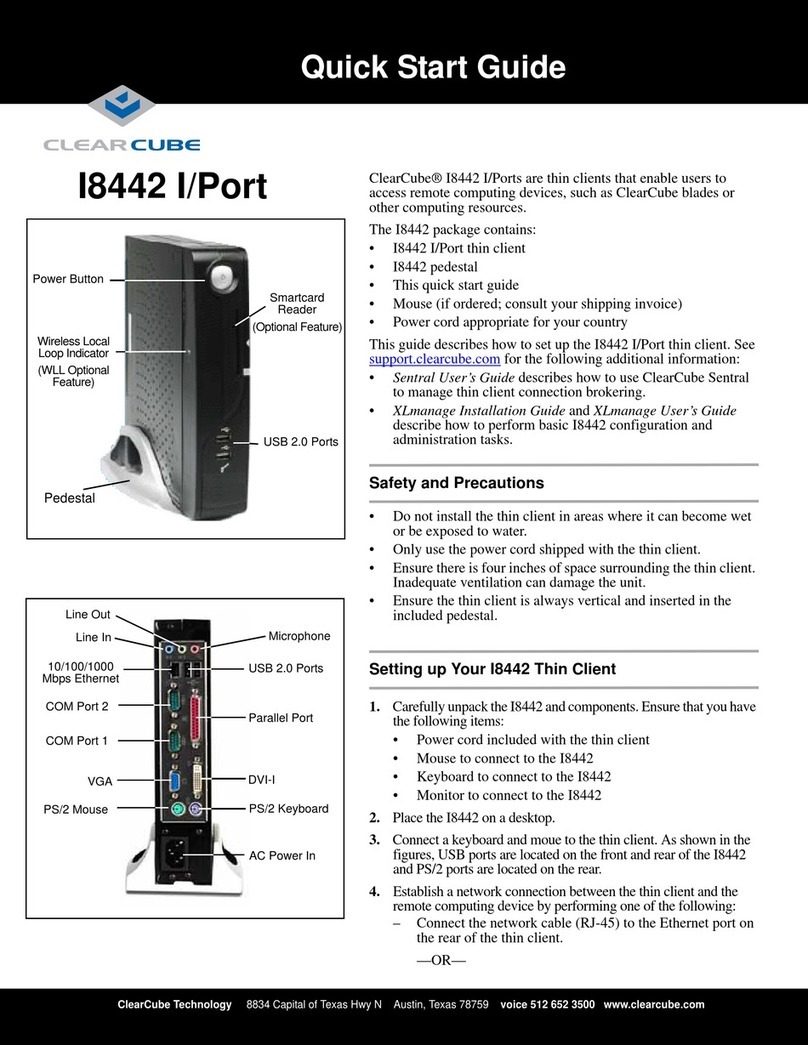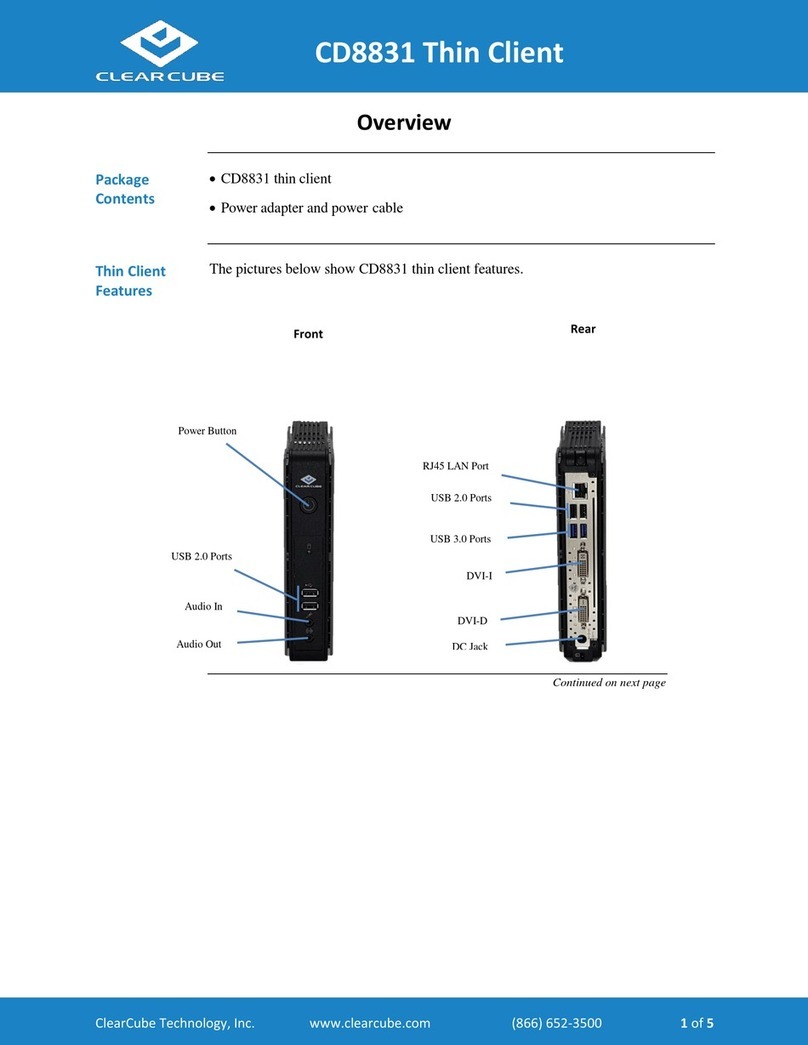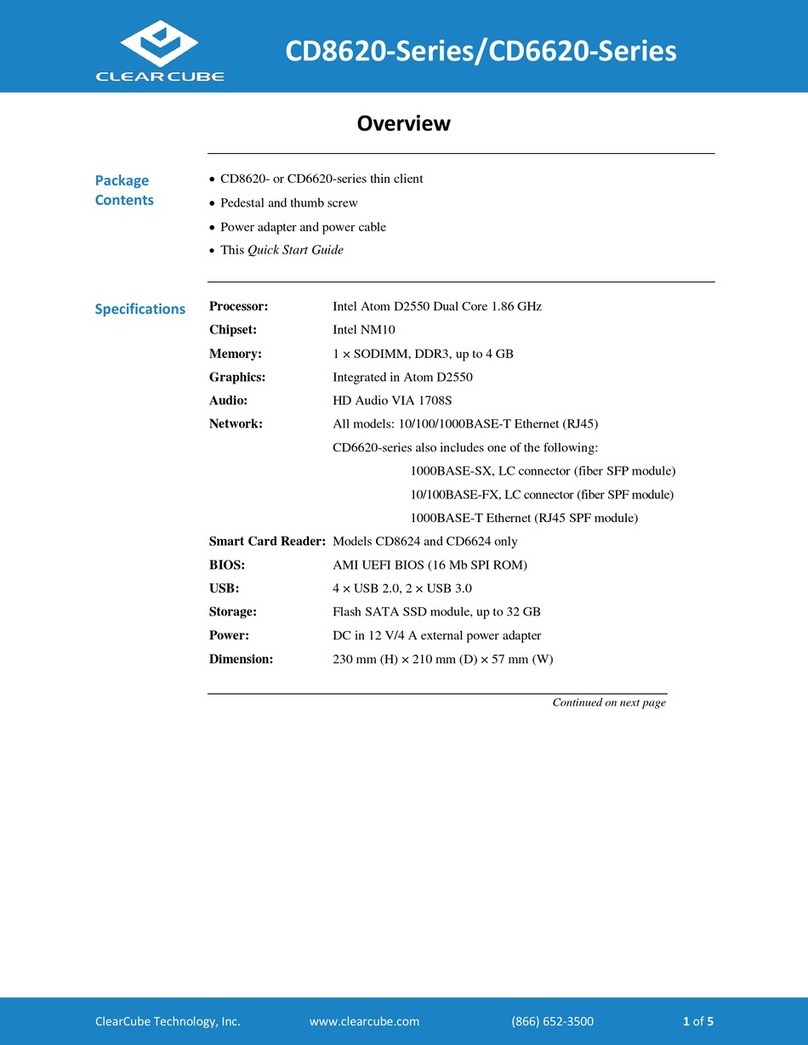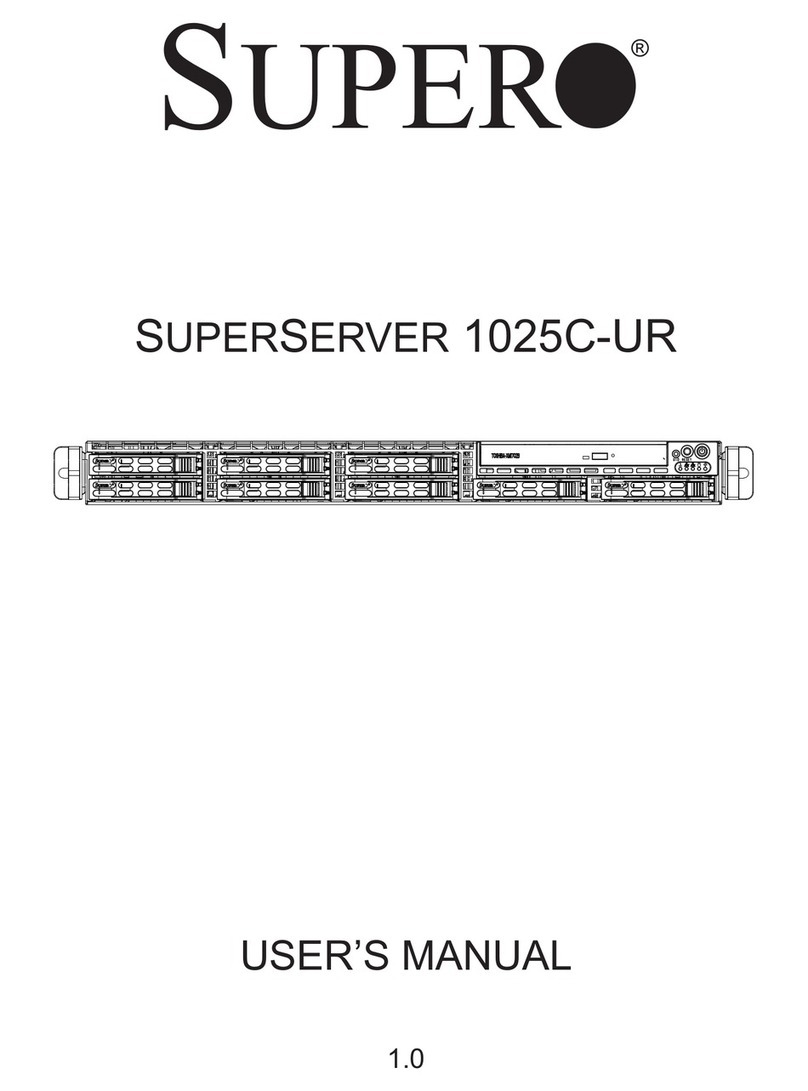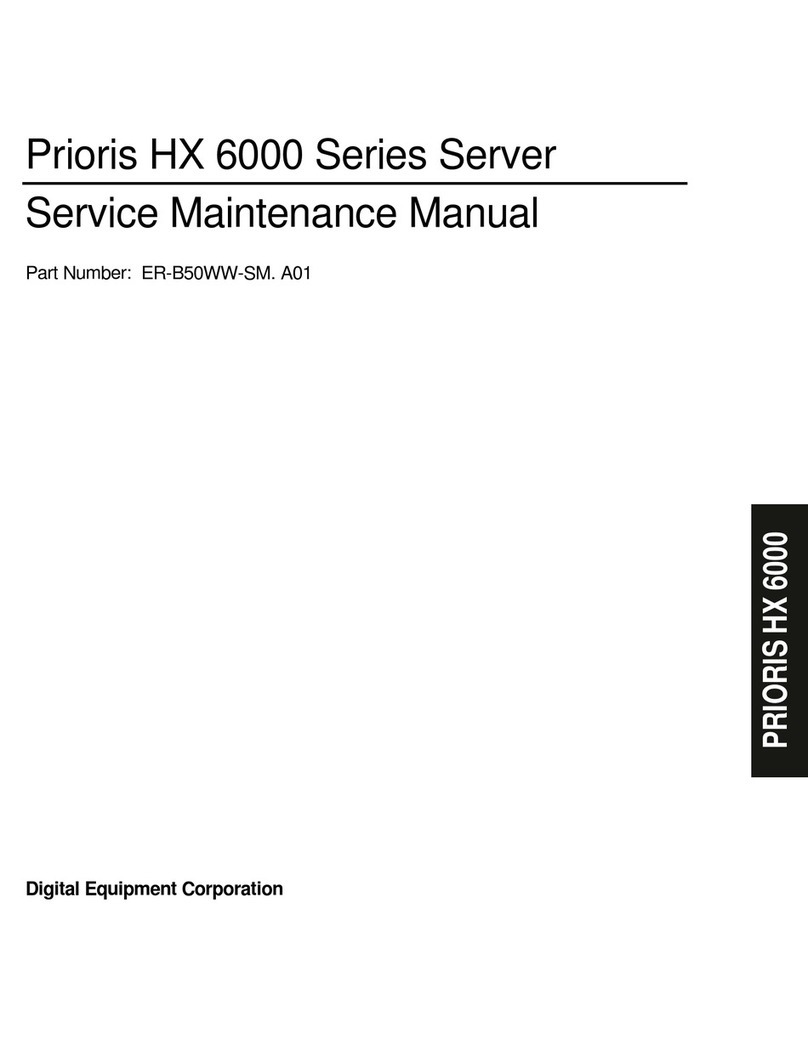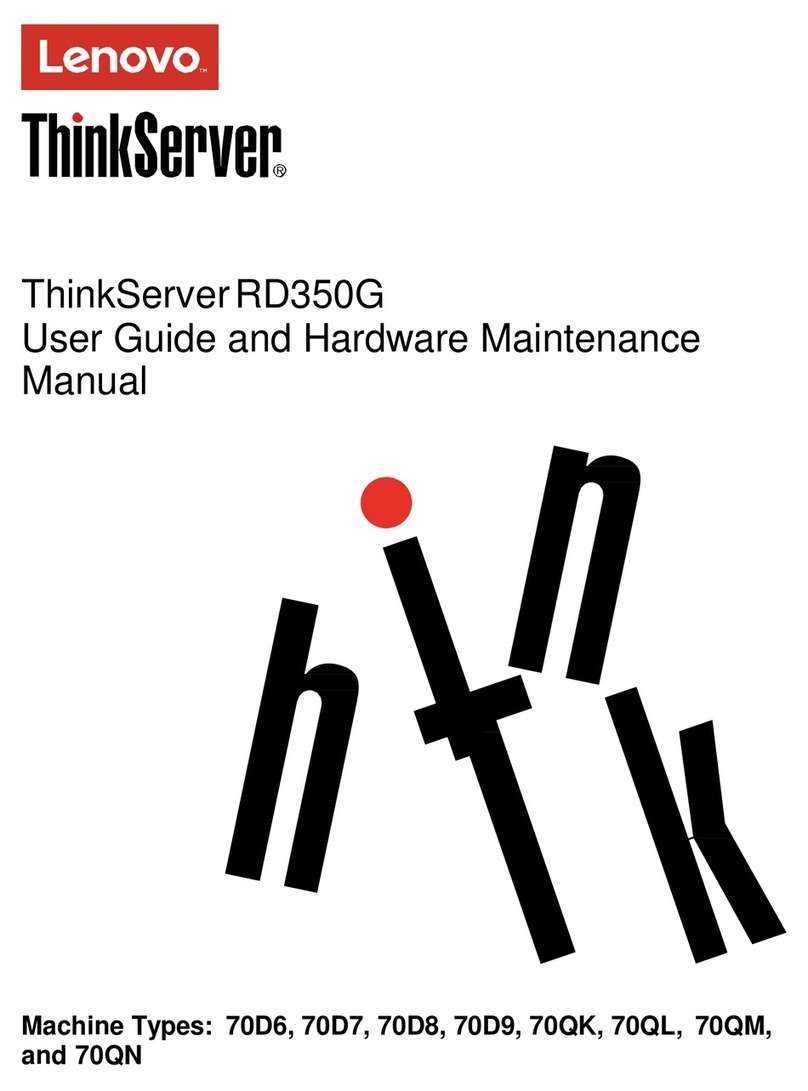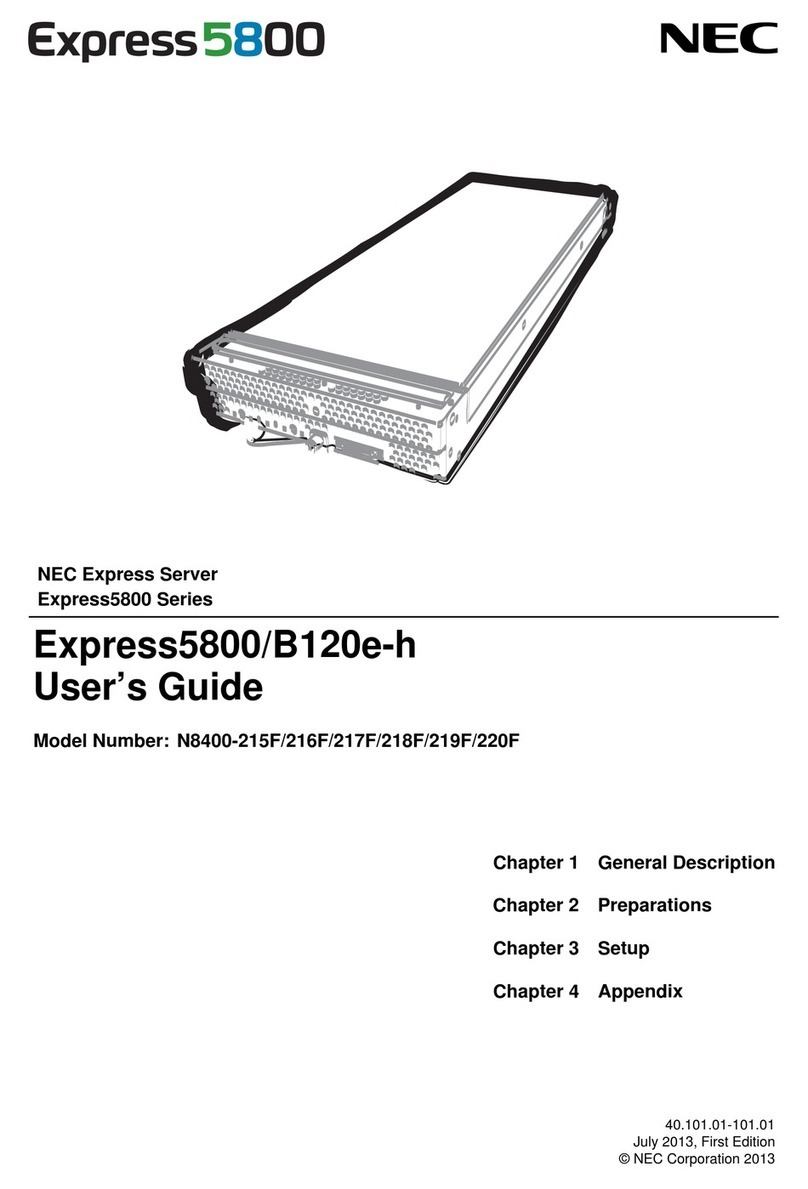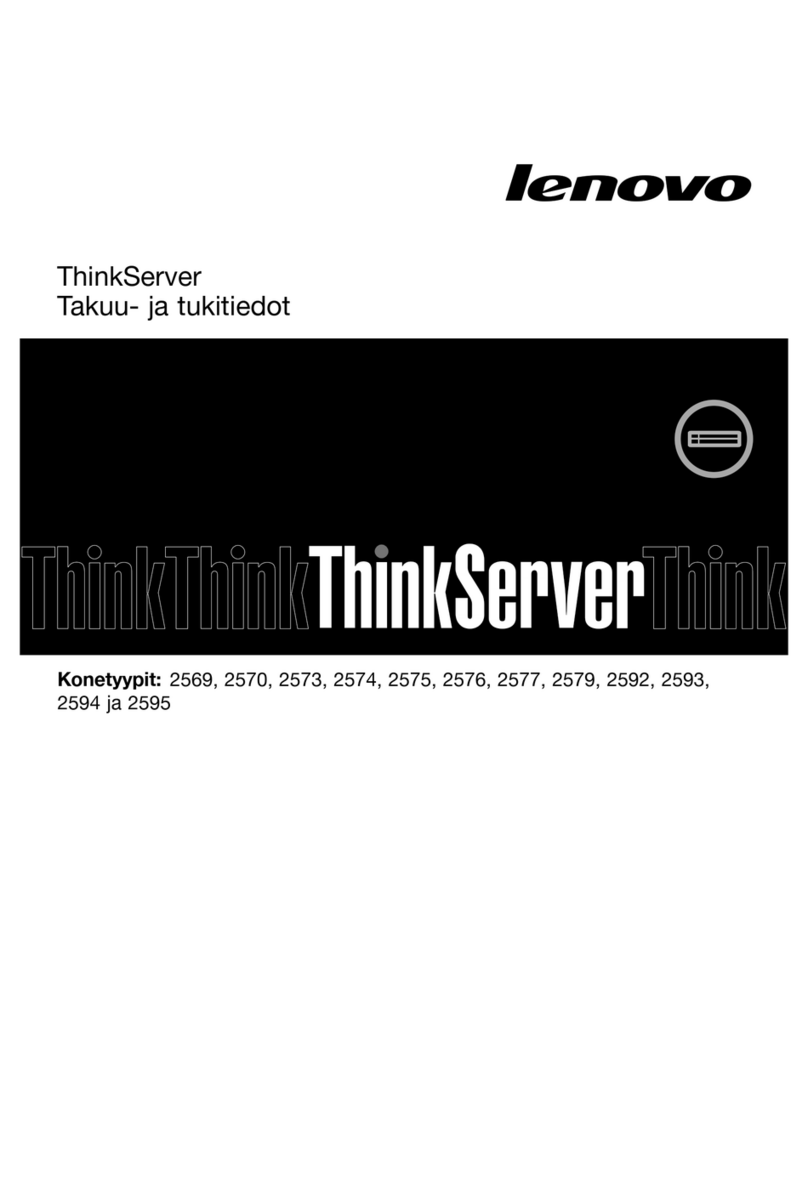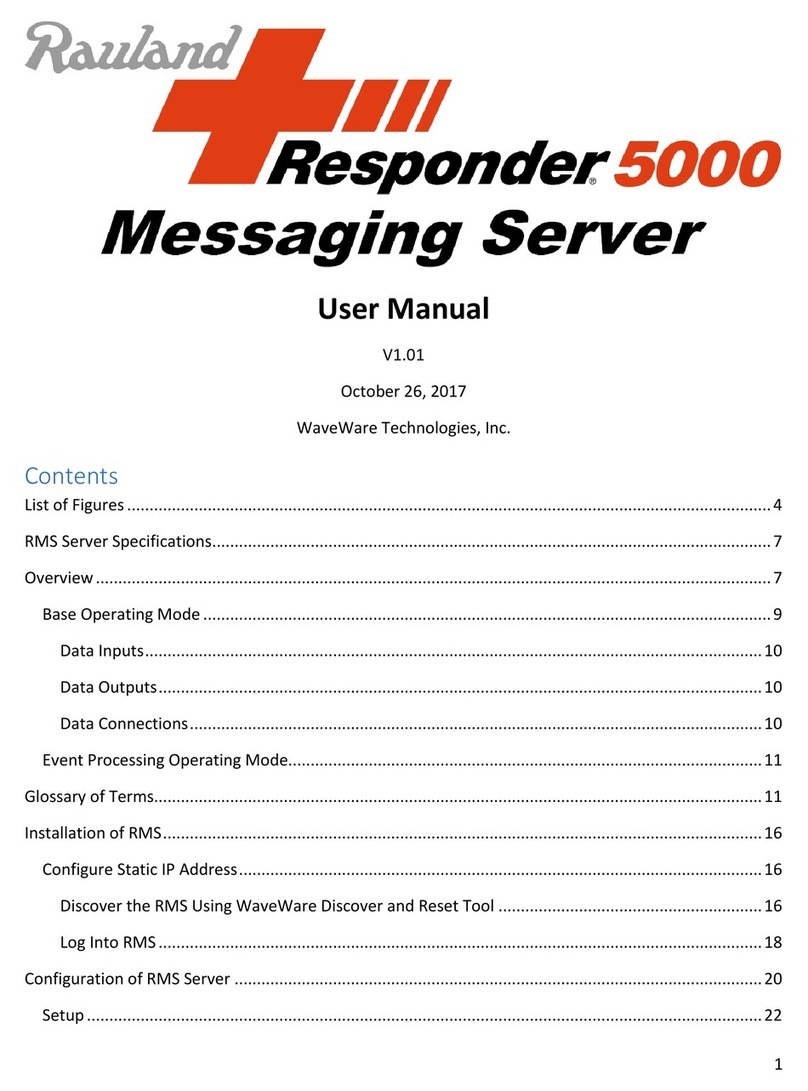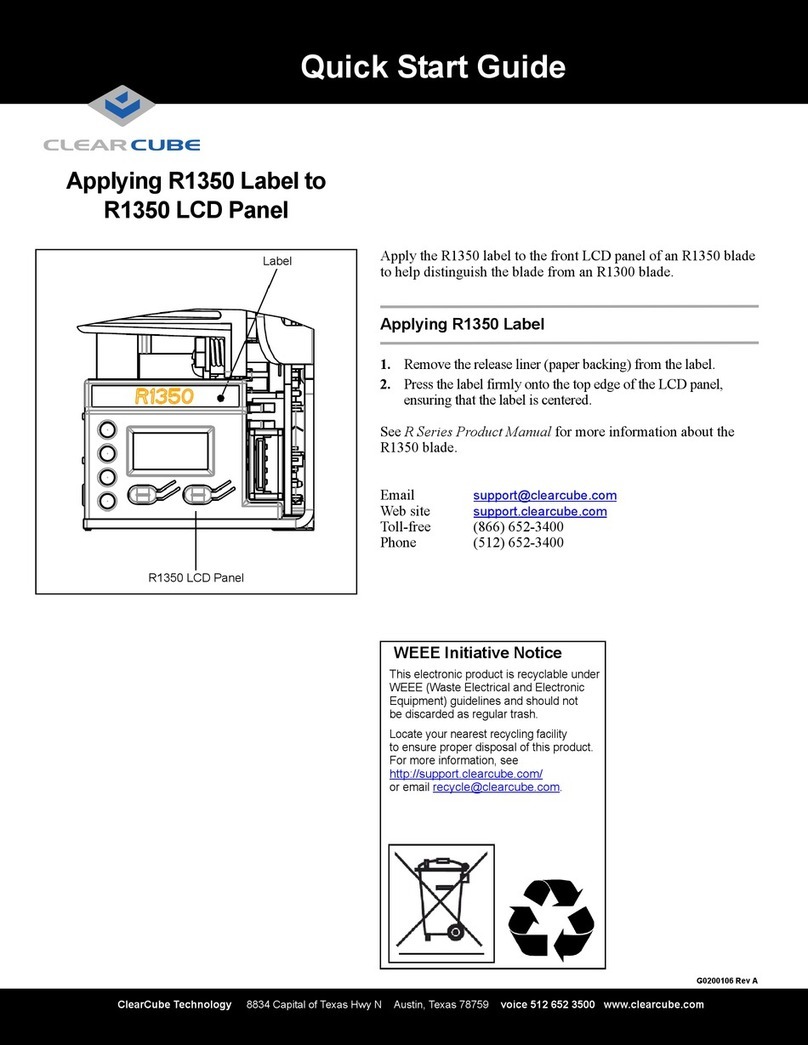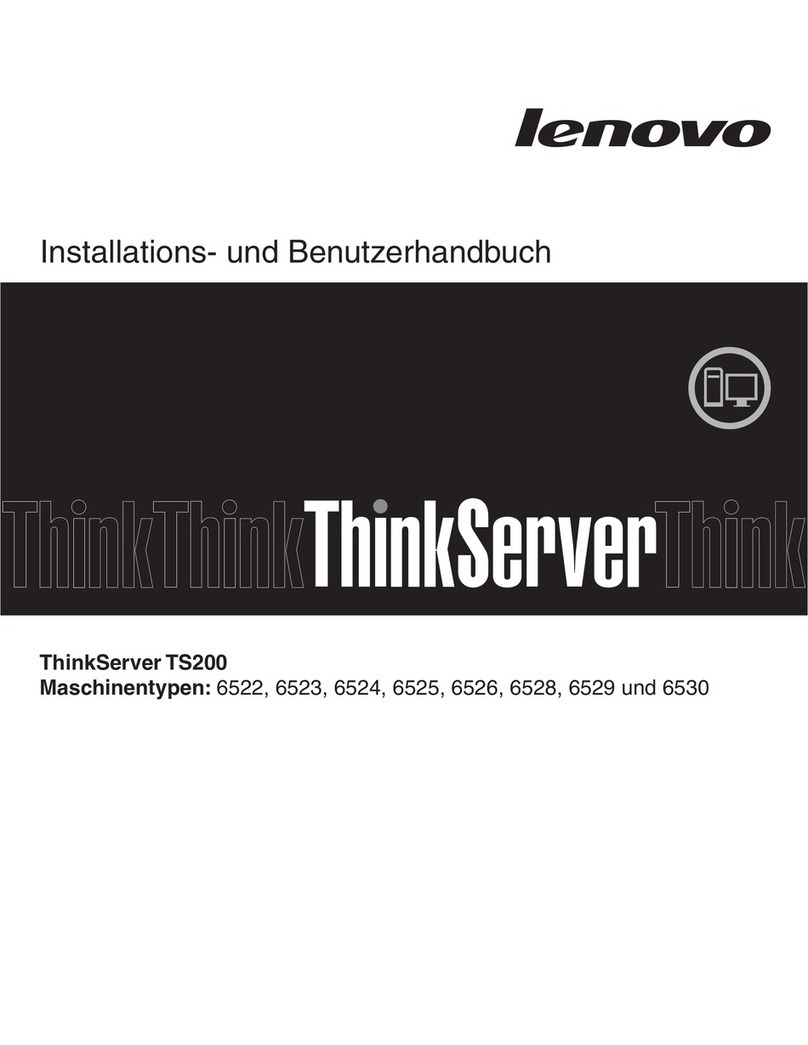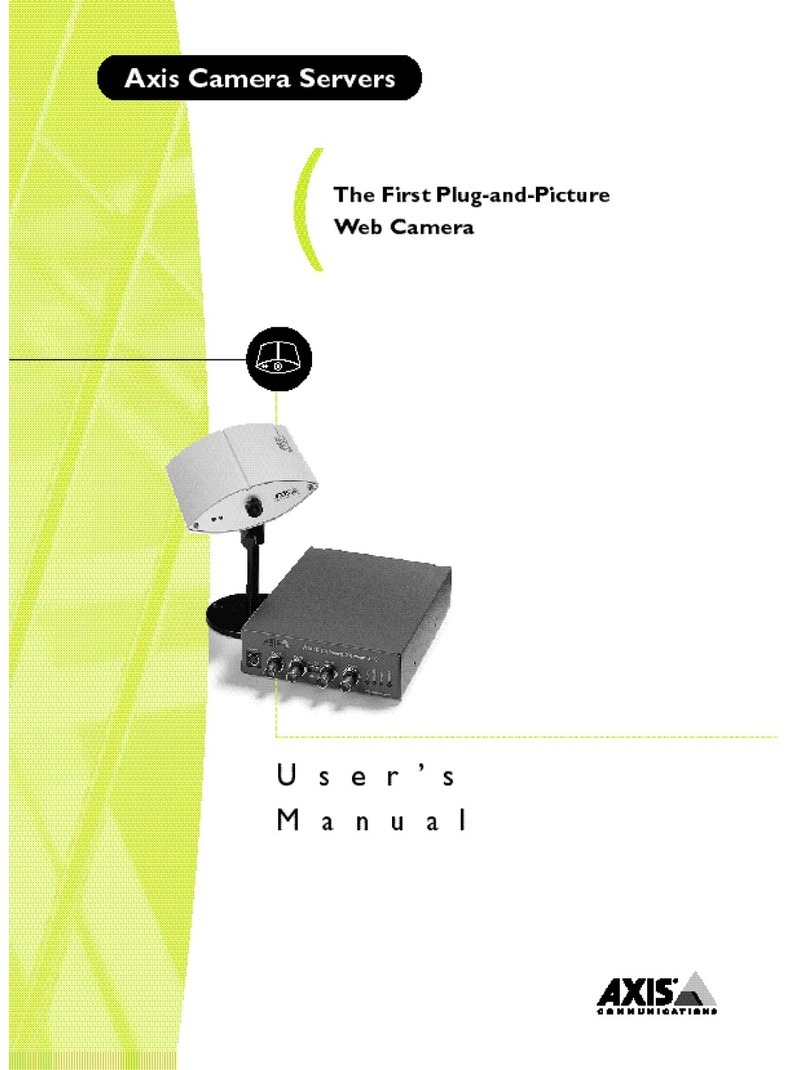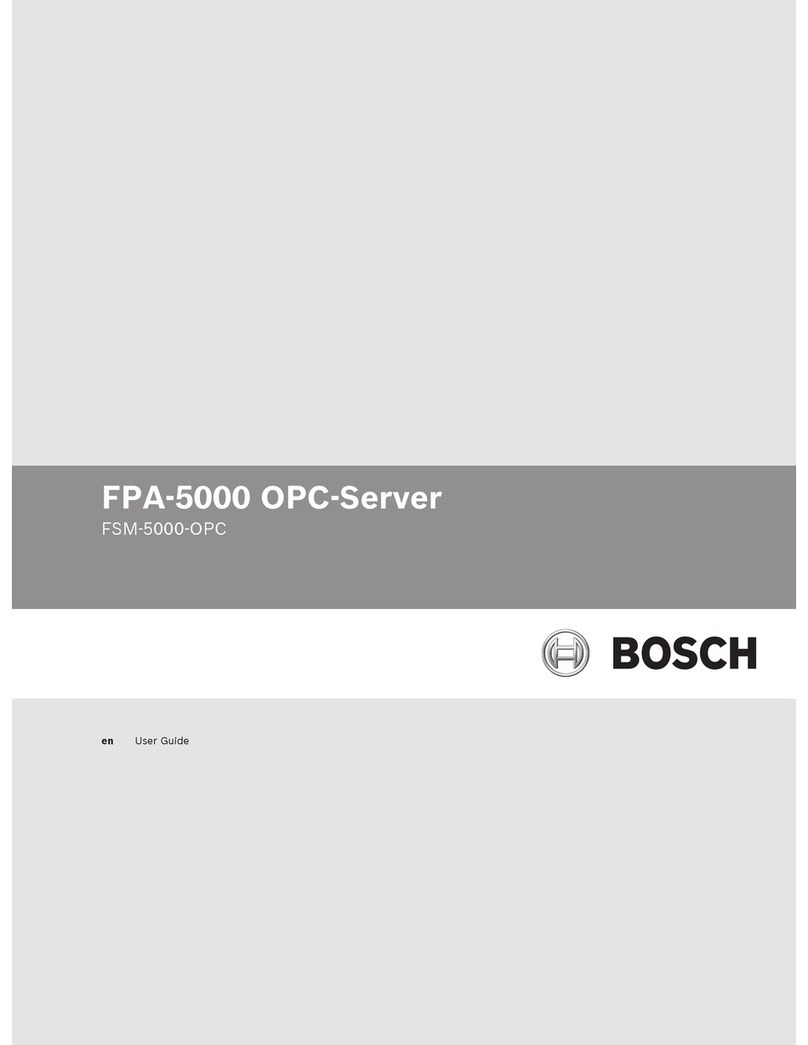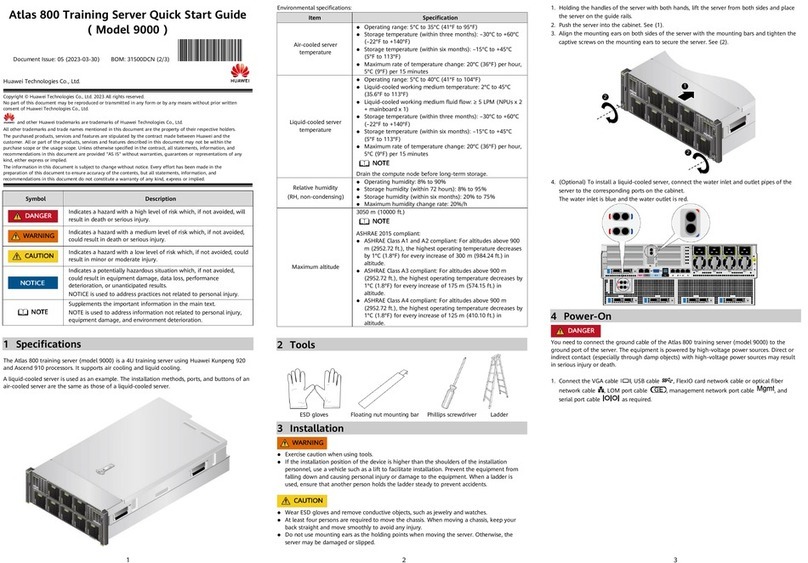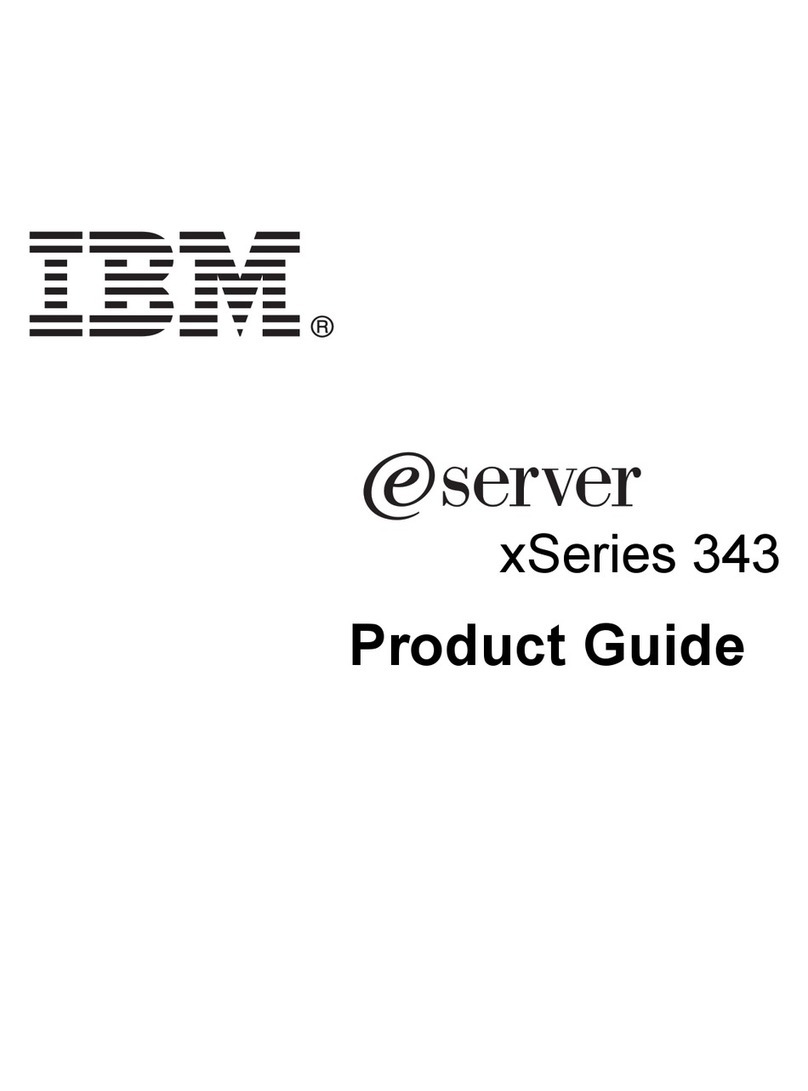ClearCube Technology 8834 Capital of Texas Hwy N Austin, Texas 78759 voice 512 652 3500 www.clearcube.com
G0200116 Rev C
rear of the blade as you remove it from the chassis.
Network Cabling
Because R3040S blades use two slots in a chassis, the rear of a
ClearCube chassis (shown below) provides up to 4 Gigabit
Ethernet ports (2 primary ports and 2 secondary ports) for each
blade, depending on video card configuration.
Traditional video card: 4 Gigabit Ethernet NICs. Primary &
secondary ports of both slots the blade occupies are Gigabit Ethernet.
V52x0 card: 3 Gigabit Ethernet NICs. The odd-numbered secondary
port is for PCoIP communication. The three other ports
corresponding to the slots the blade occupies are Gigabit Ethernet.
How OS Network Connections Are Mapped to
NICs on Chassis Backpack
After you insert a blade in a chassis, your Windows operating
system shows 4 network connections in the Network Connections
window (click Start > Control Panel and then double-click
Network Connections to display all connections). The following
table shows how each Ethernet port on the Chassis Network
Module (on the rear of the chassis and shown above) is mapped to
each network connection that your OS displays (the following
examples assume that the blade is inserted in chassis slots 3 and 4).
C/Port Cabling
When connecting a C/Port to an R3040S, only use C/Port
connectors 2, 4, 6, or 8 on the Connect Bay Module (located on
the far left side of the chassis). For example, if an R3040S is in
chassis slots 3 and 4, connect your C/Port to connector 4.
Mass Storage Lockout
The R3040S motherboard provides a jumper for mass storage
lockout (MSL). MSL is disabled by default. When enabled, this
feature prevents users from connecting mass storage devices (USB
drives, flash drives, thumb drives) to user ports connected to the
blade. The MSL jumper is JP6, located in front of the memory
module slots on the top of blade.
Memory Modules
The R3040S contains 6 slots for DDR3-1333 memory modules. A
minimum of one memory module is required for each processor on the
blade (maximum of 2 processors per blade).
PCoIP Video Configuration and More
If your blade contains a PCoIP host card, see PCoIP User’s Guide
for information about configuring video with a ClearCube PCoIP
zero client. See R-Series User’s Guide for more information about
using and configuring the R3040S.
From support.clearcube.com:
1.
Under the
product support
area, click a drop-down box:
– For PCoIP, select PCoIP under Software.
– For R3040S, select R3040S under PC Blades.
2. Click the Manuals link under the product description.
3. To display the manual, click the document title link. Ensure that
you select the latest revision.
Web site: support.clearcube.com
Toll-free: (866) 652-3400
Phone: (512) 652-3400
CAUTION: Use care when handling R3040S blades; some
surface might be hot.
LAN
Connection
Name
Ethernet Port Mapping on
Chassis Backpack
Port Location (If
Blade Is in Slots
3 & 4)
Local Area
Connection
Mapped to the 2nd (higher number)
port in the pair of Primary ports
Local Area
Connection 2
Mapped to the 1st (lower number) port
in the pair of Primary ports
Local Area
Connection 3
Mapped to the 2nd (higher number)
port in the pair of Secondary ports
Local Area
Connection 4 Mapped to the 1st (lower number) port
in the pair of Secondary ports
Secondary Ports Primary Ports
R4300 Chassis Network Module
NOTE: Most 32-bit operating systems support a maximum of 4
GB of RAM.
2
3
1
2
3
1
MSL Disabled
Access to USB
Device Is
Permitted
(Default Setting)
MSL Enabled
Access to USB
Device Is Prohibited
In the European Union, this electronic product falls under
the European Directive (2002/96/EC) WEEE. When it
reaches the end of its useful life or is no longer wanted,
do not discard it with conventional waste; dispose of it at
an approved designated recycling and/or treatment
facility.
Laws are different in each country, so please check with
your local authorities for proper disposal instructions.
For assistance, contact ClearCube at
RoHS
WEEE Disposal Guidelines
SEC
SEC
PRI
PRI
4321
4321
4321
4321