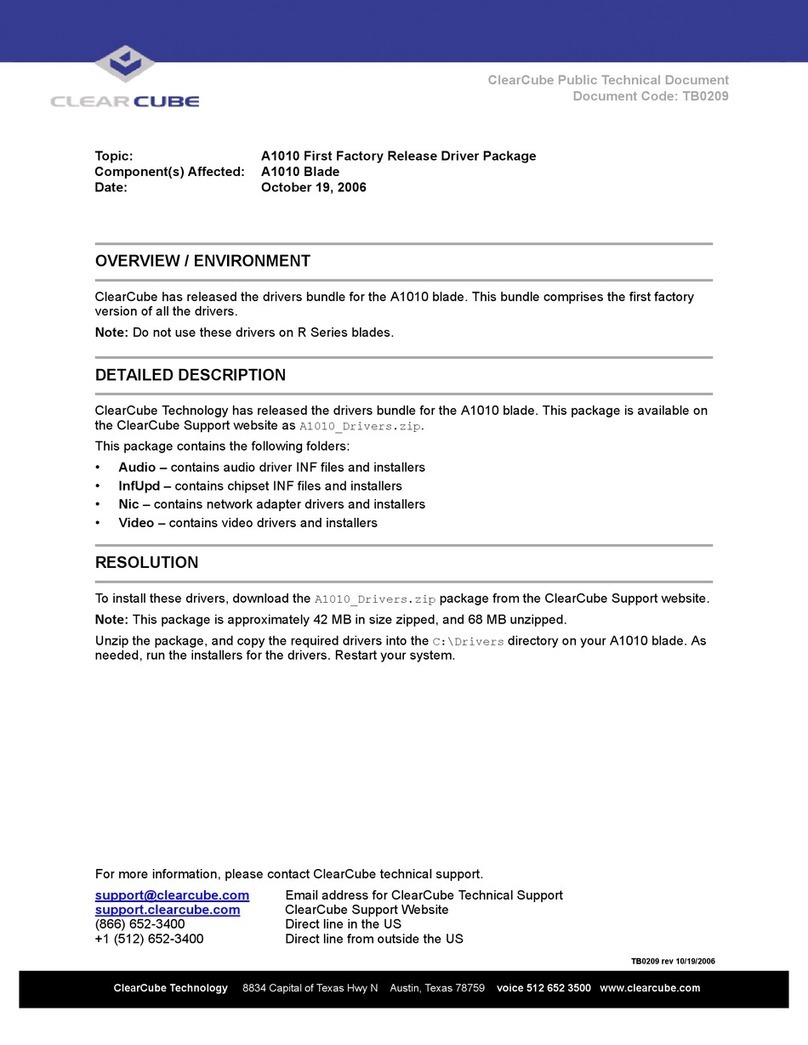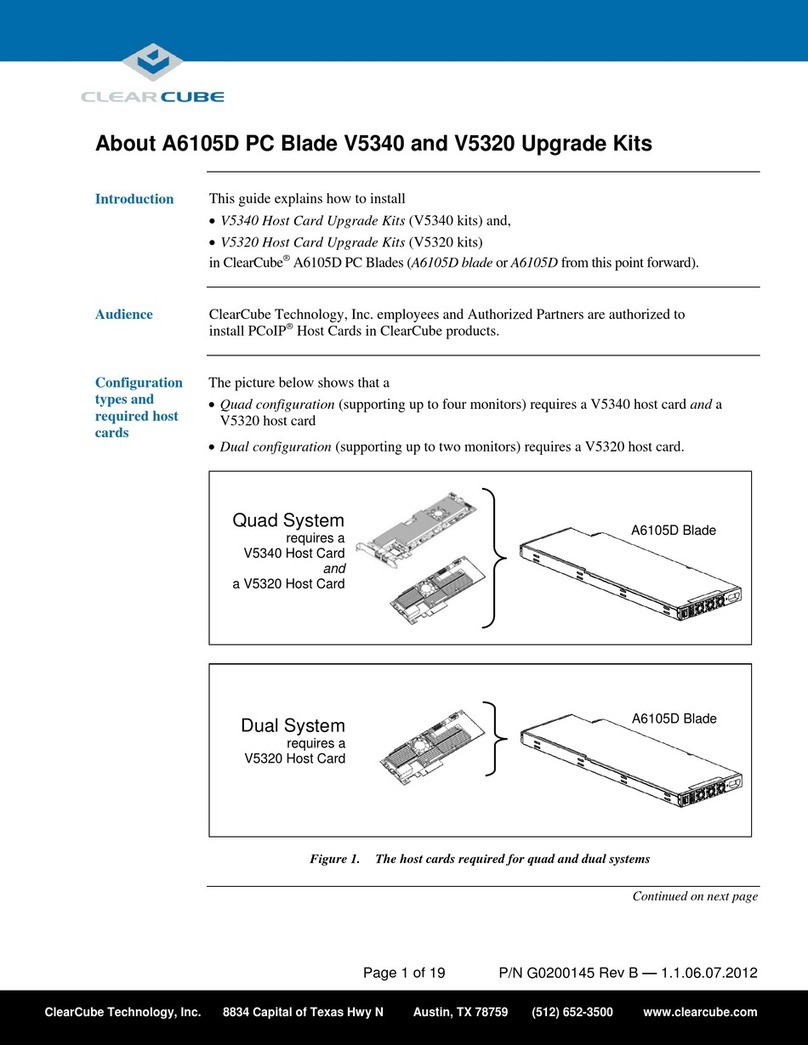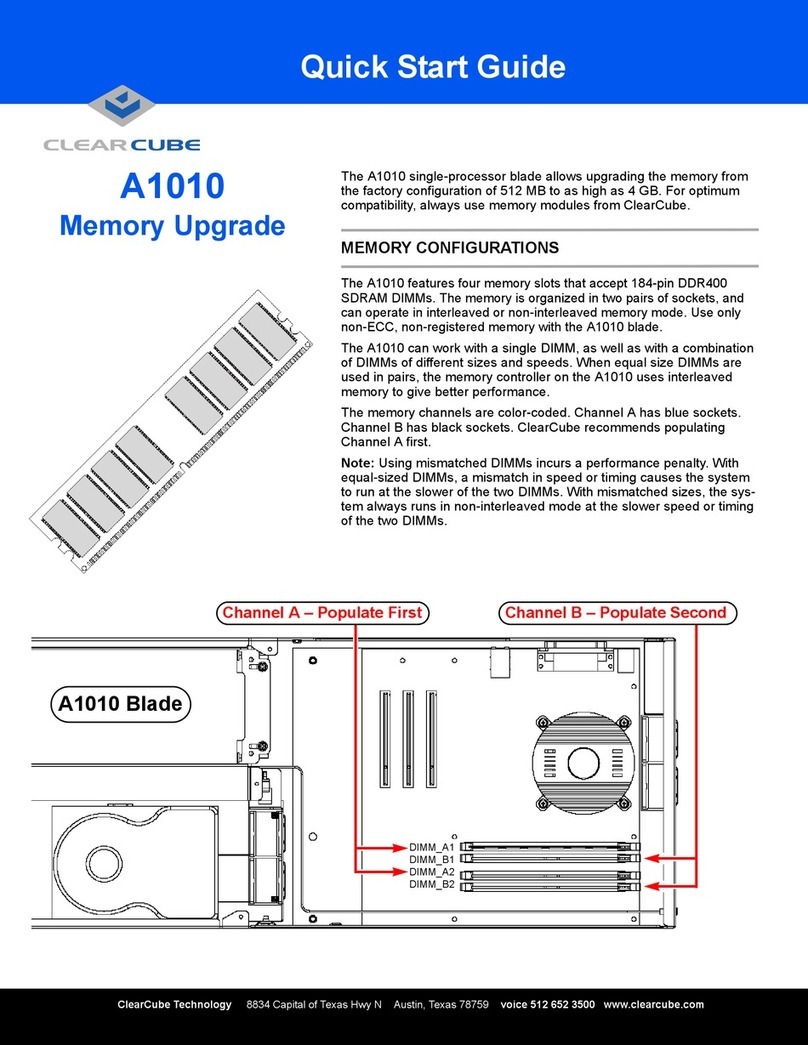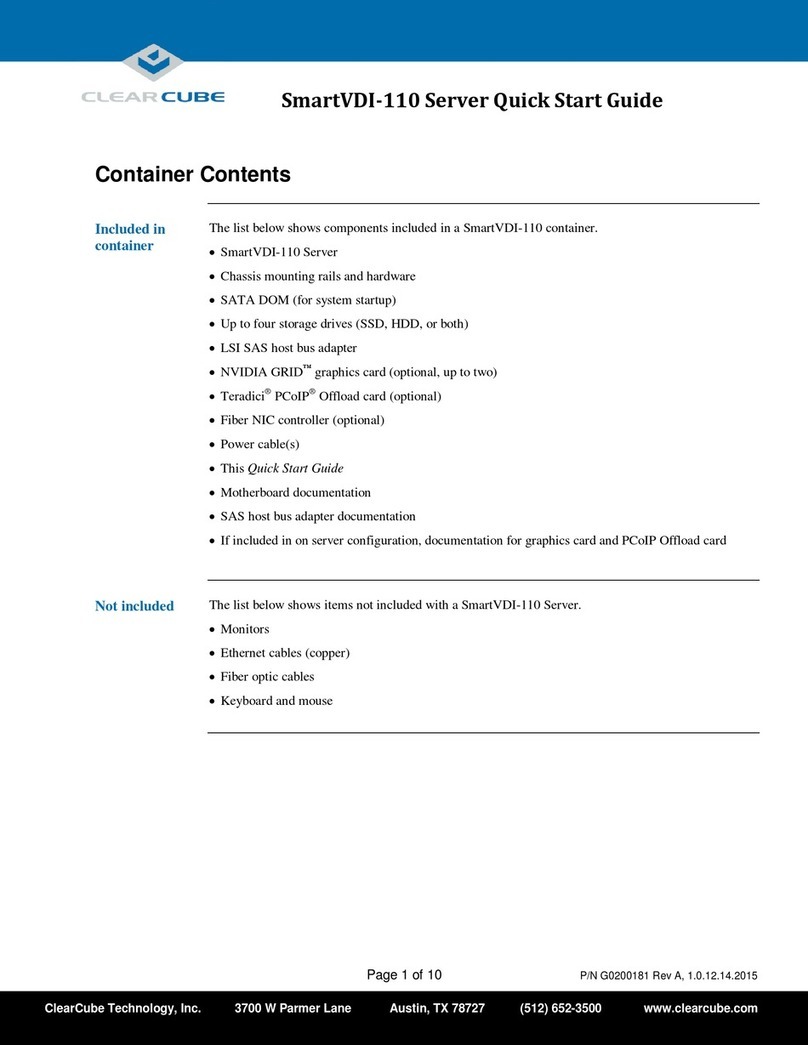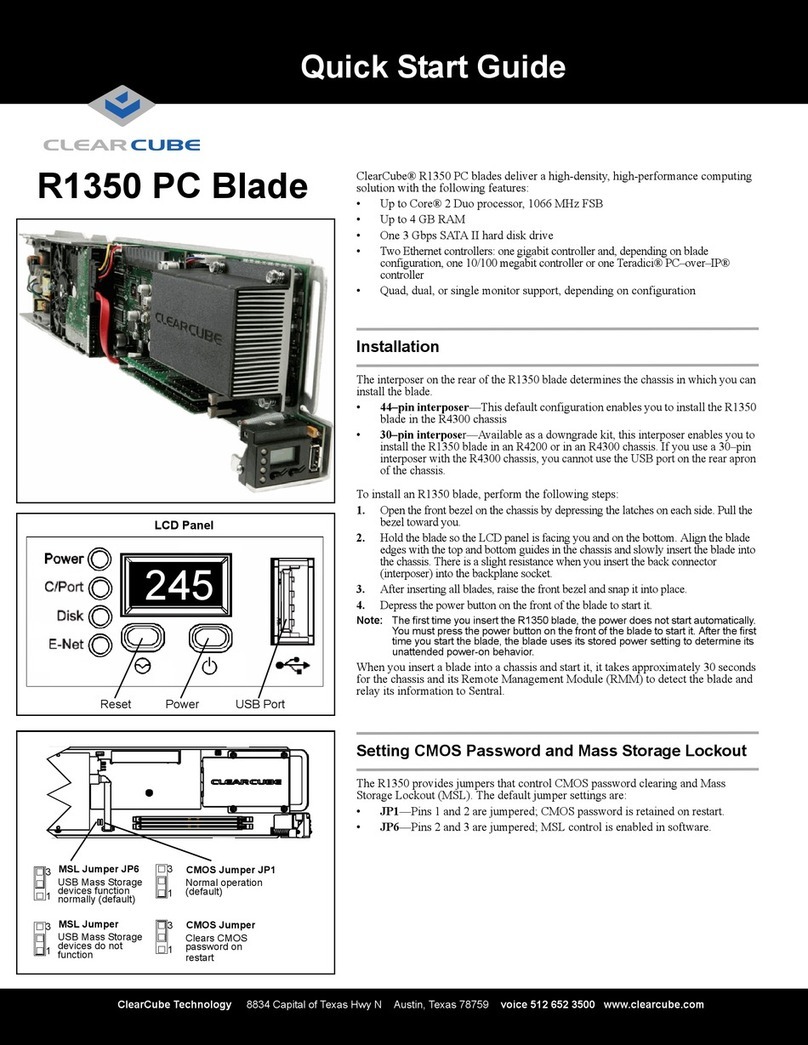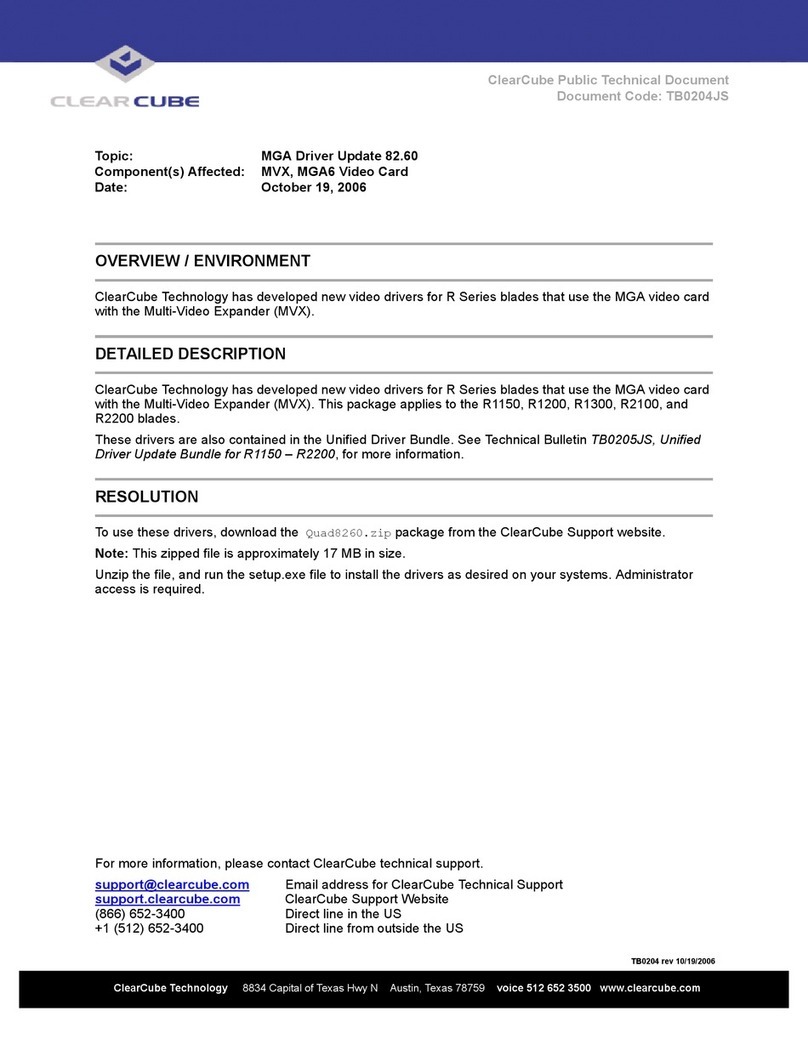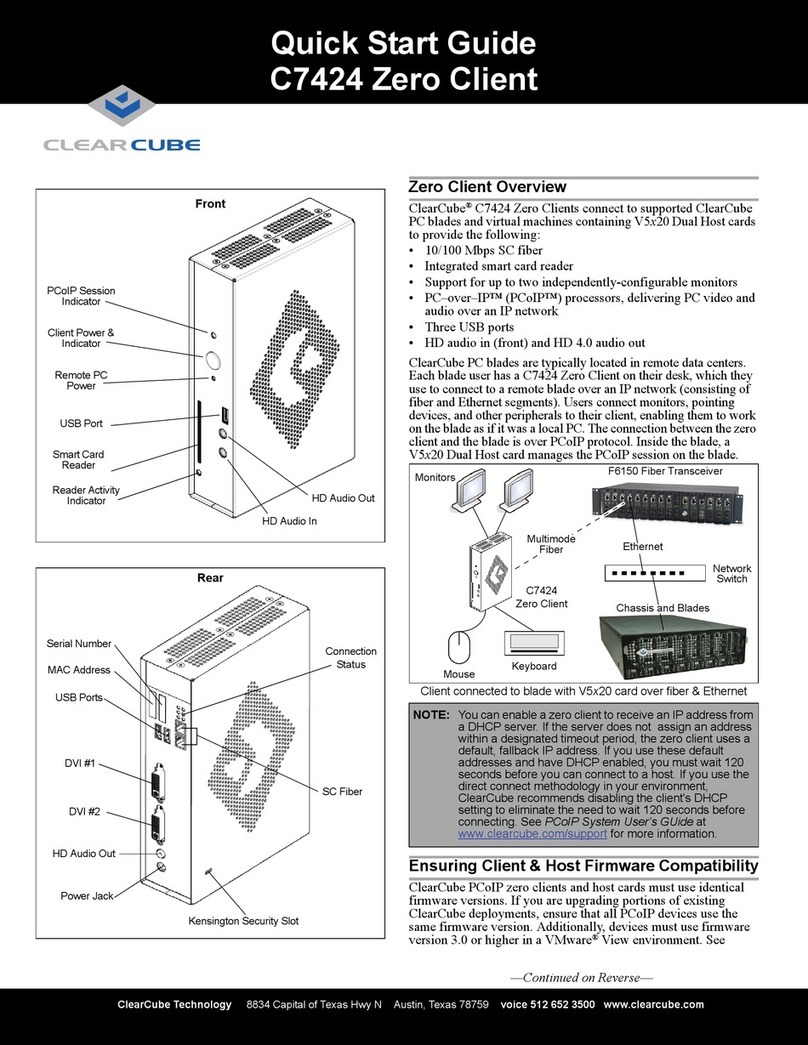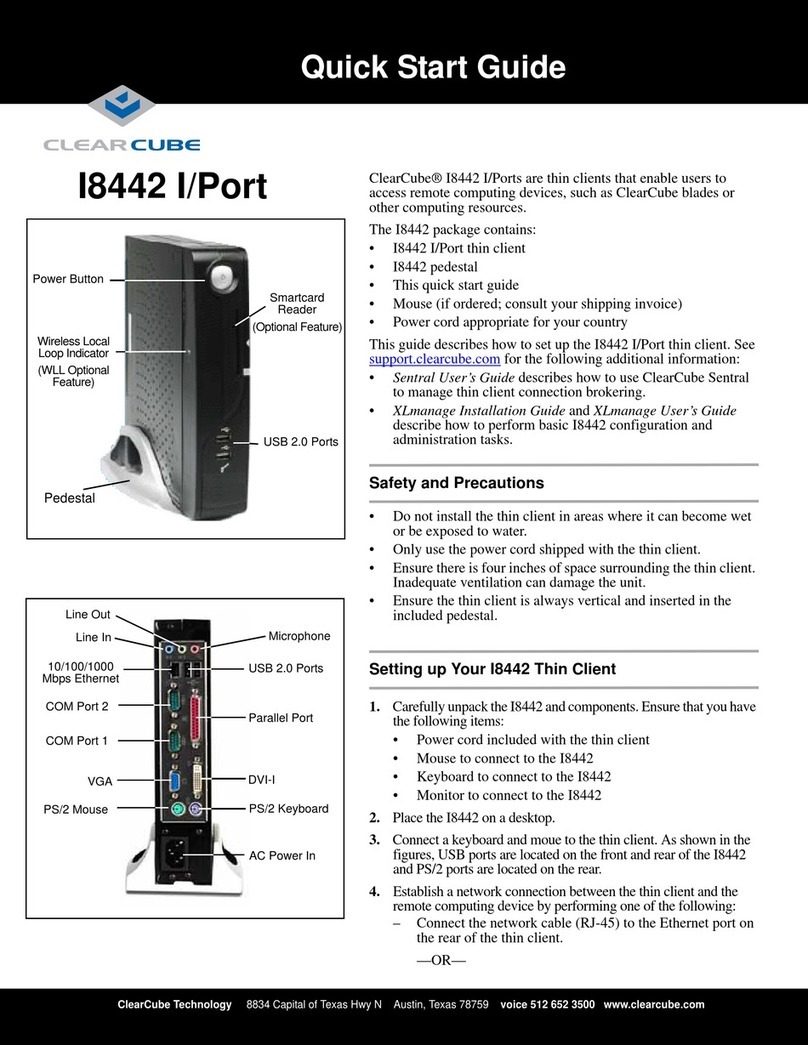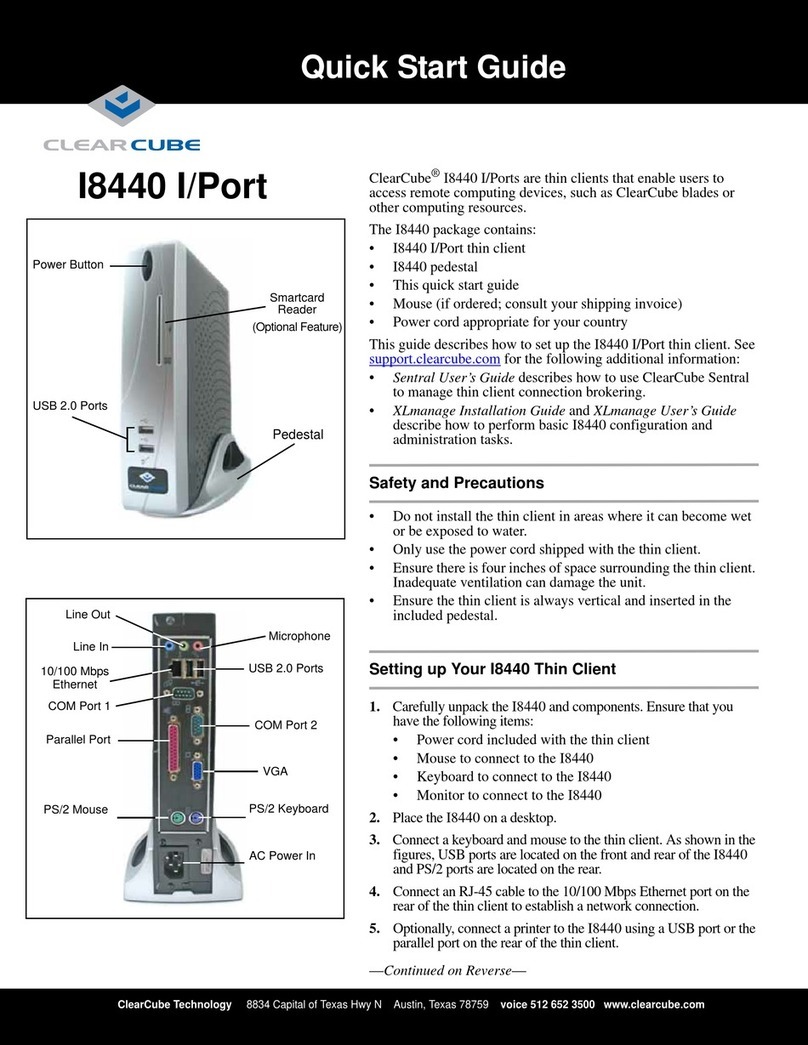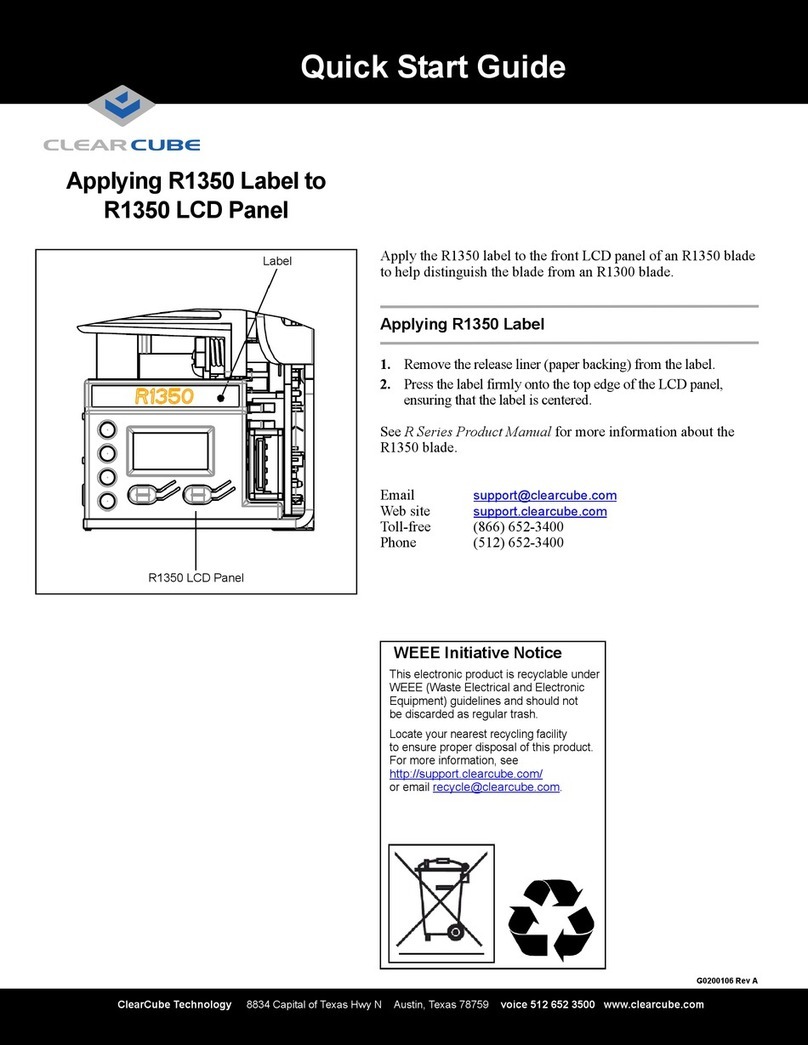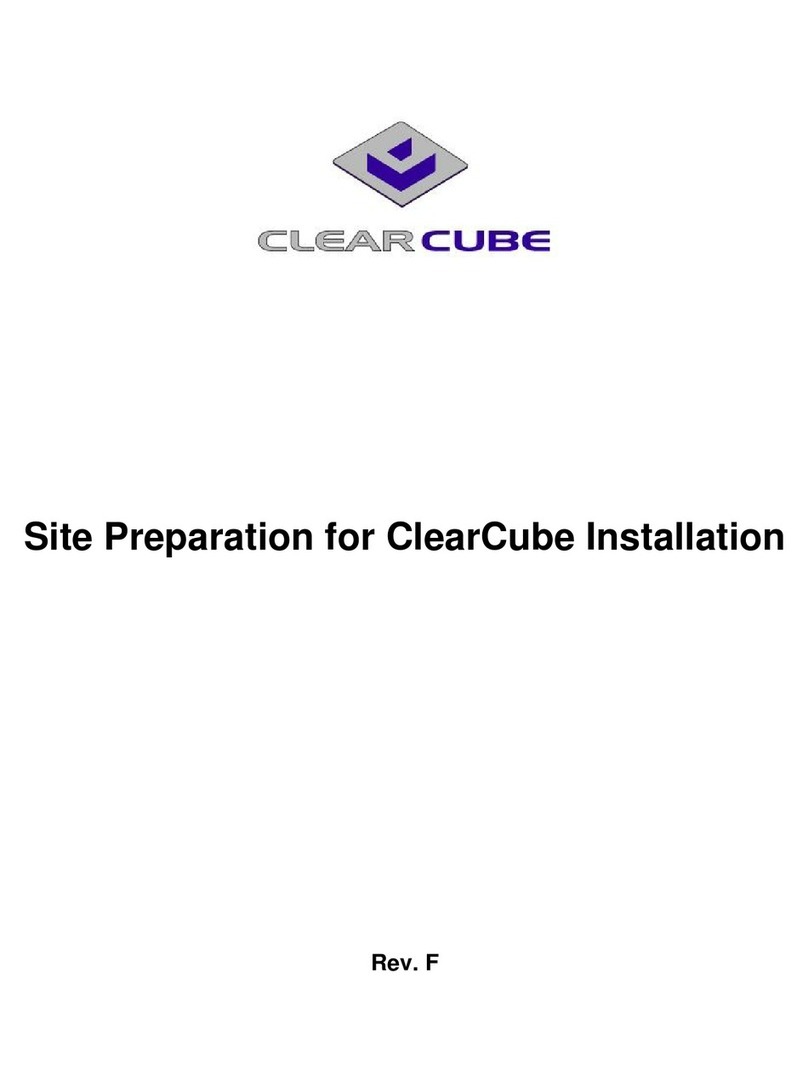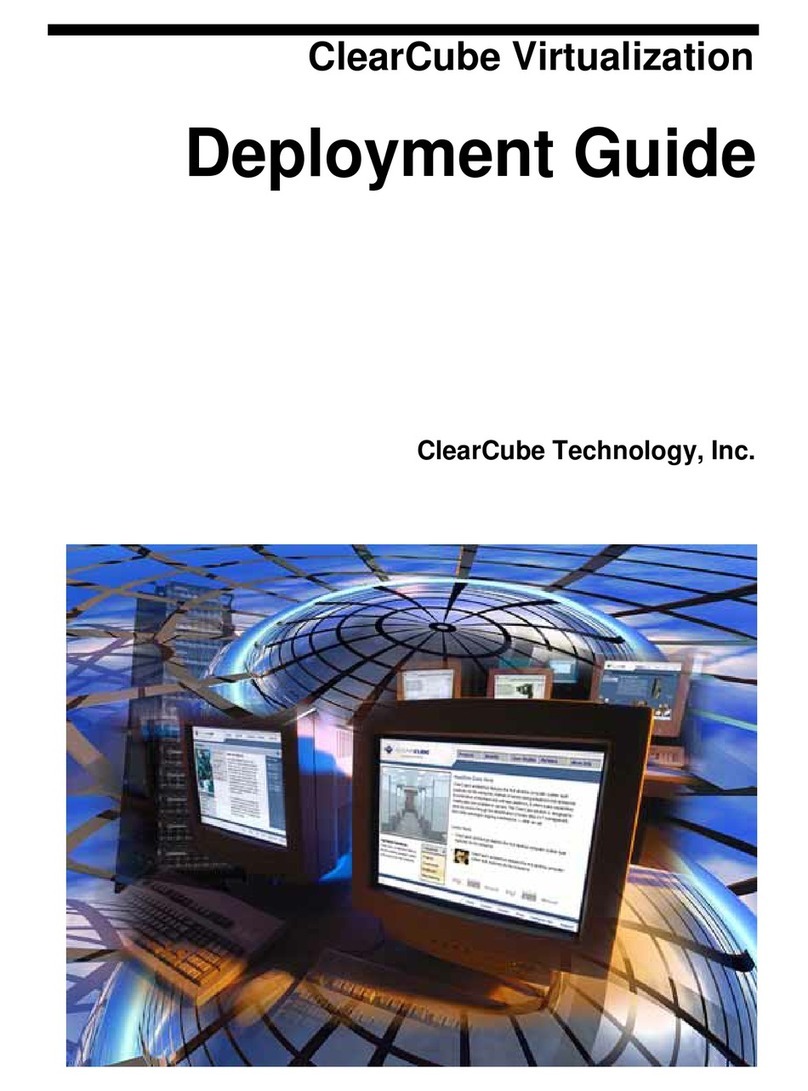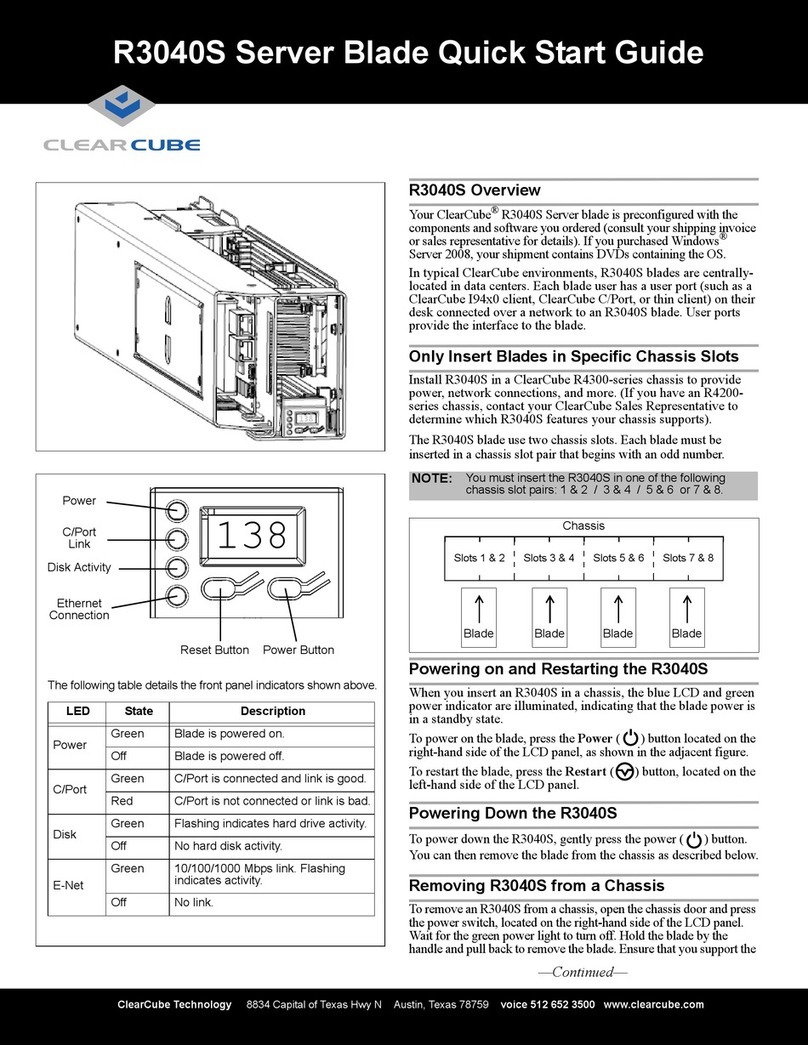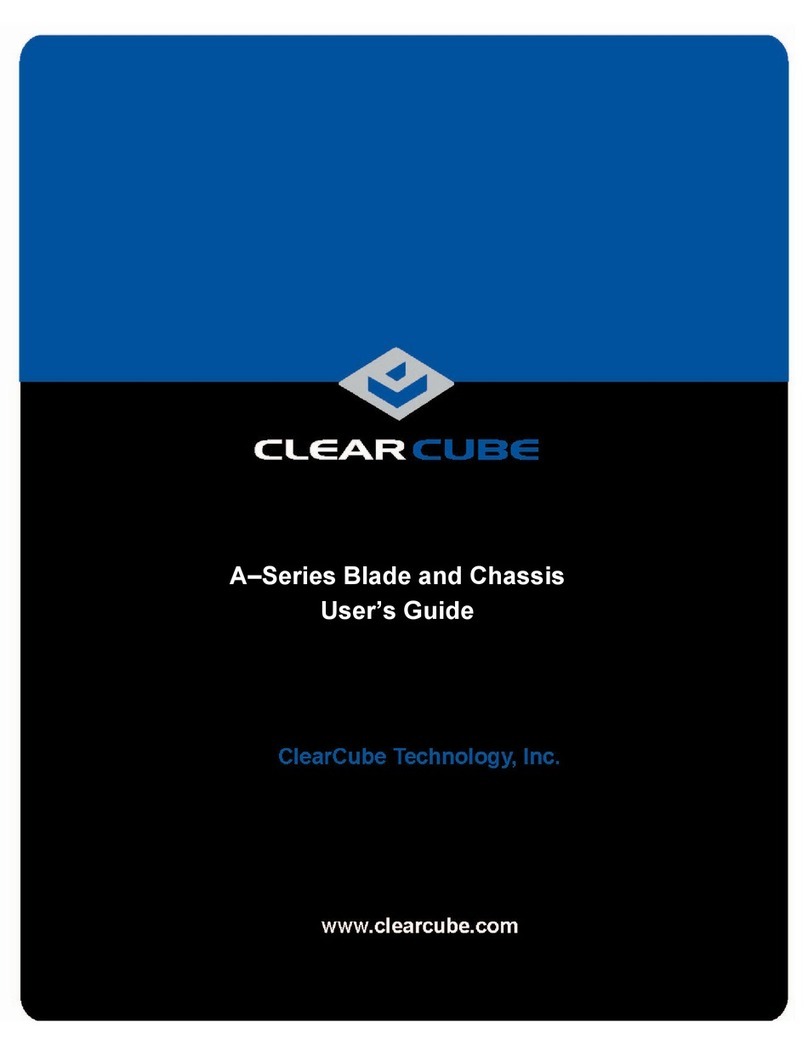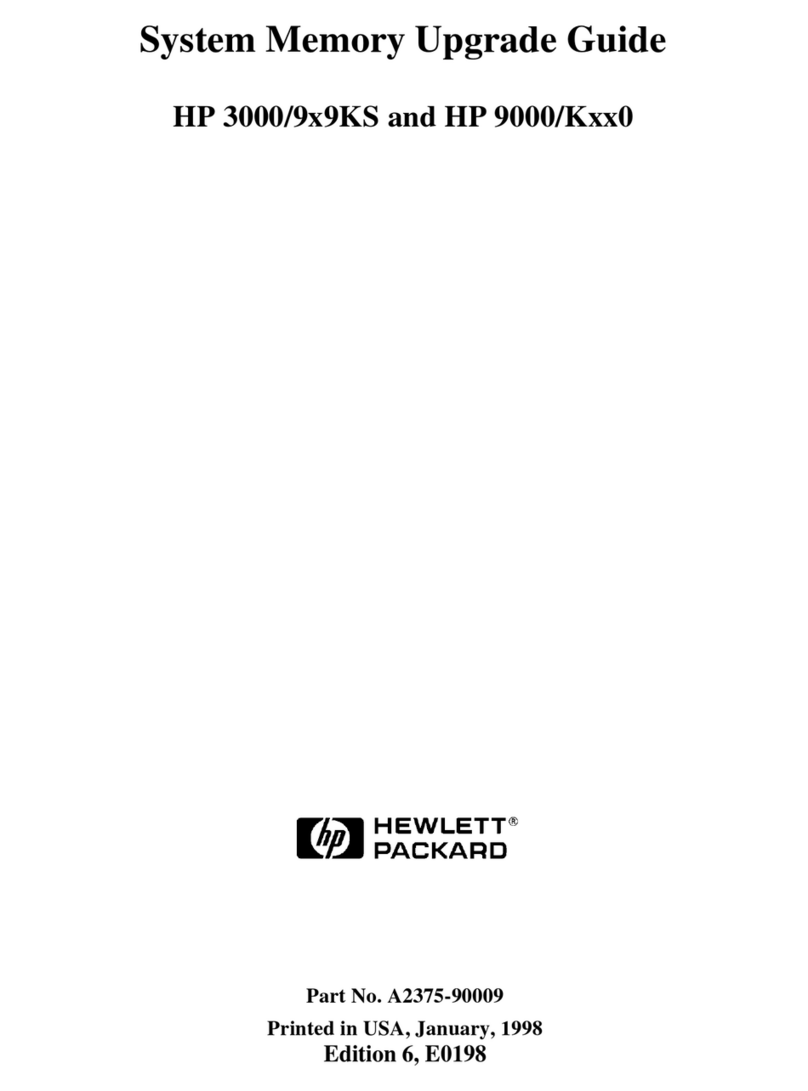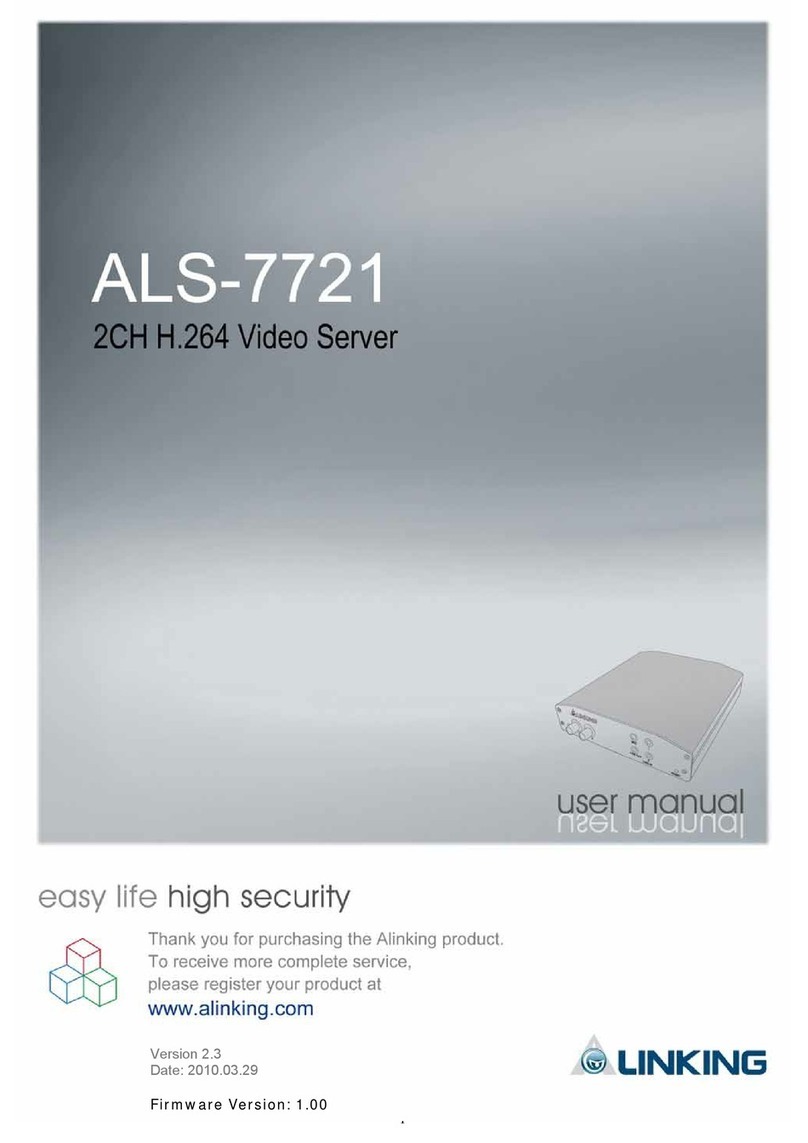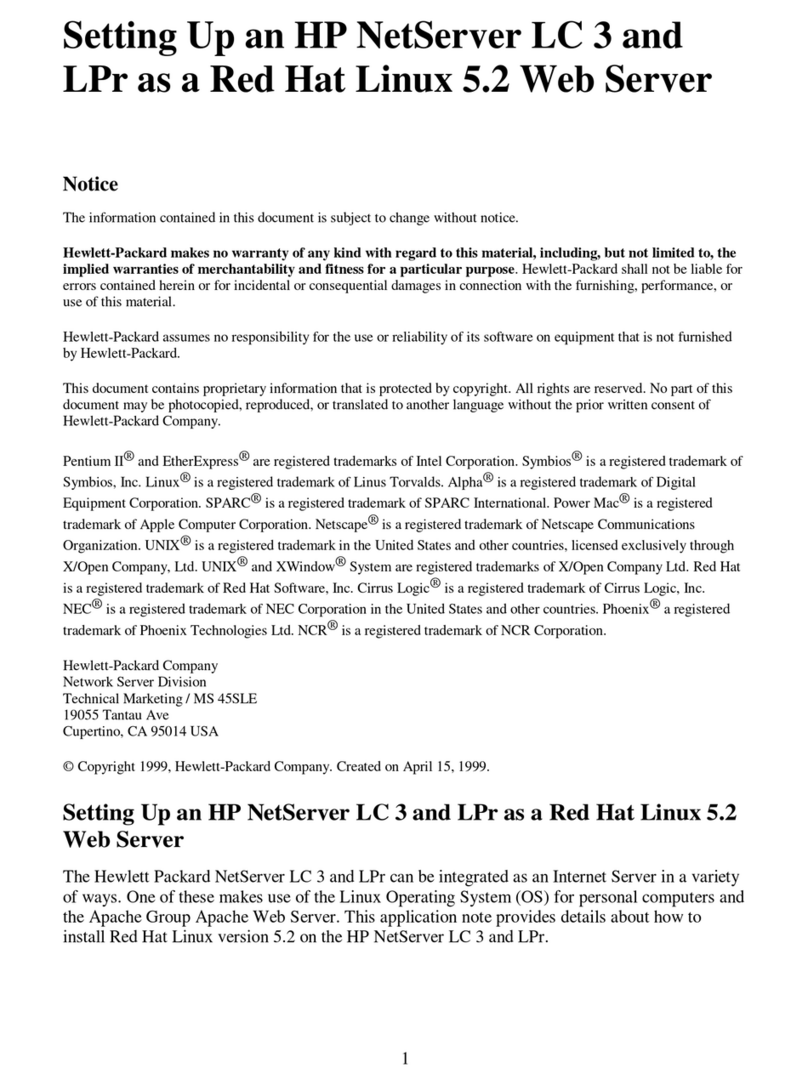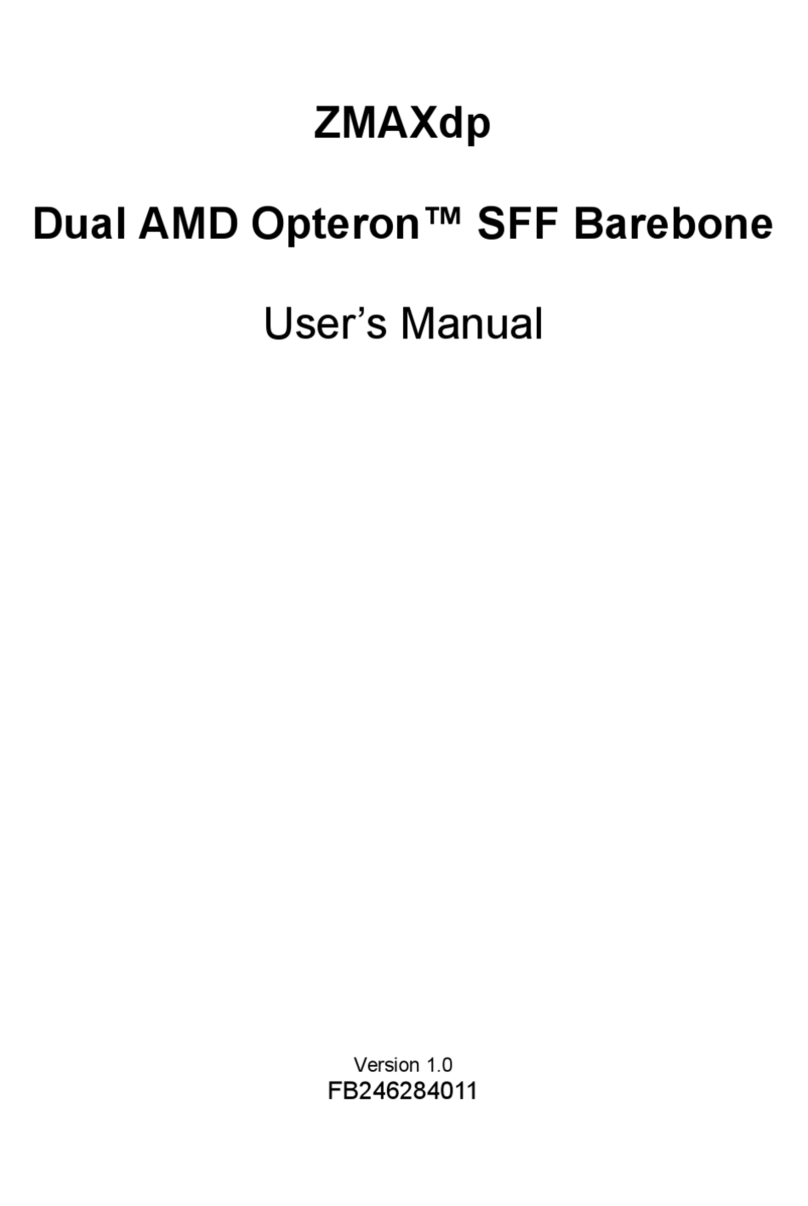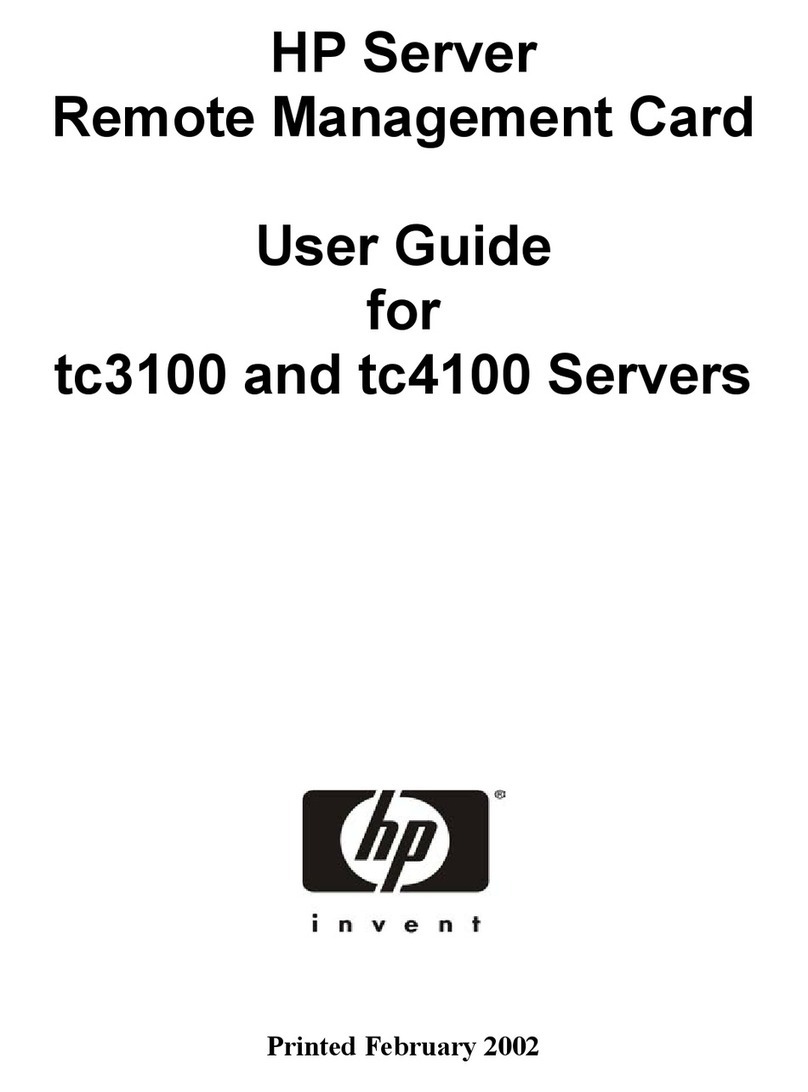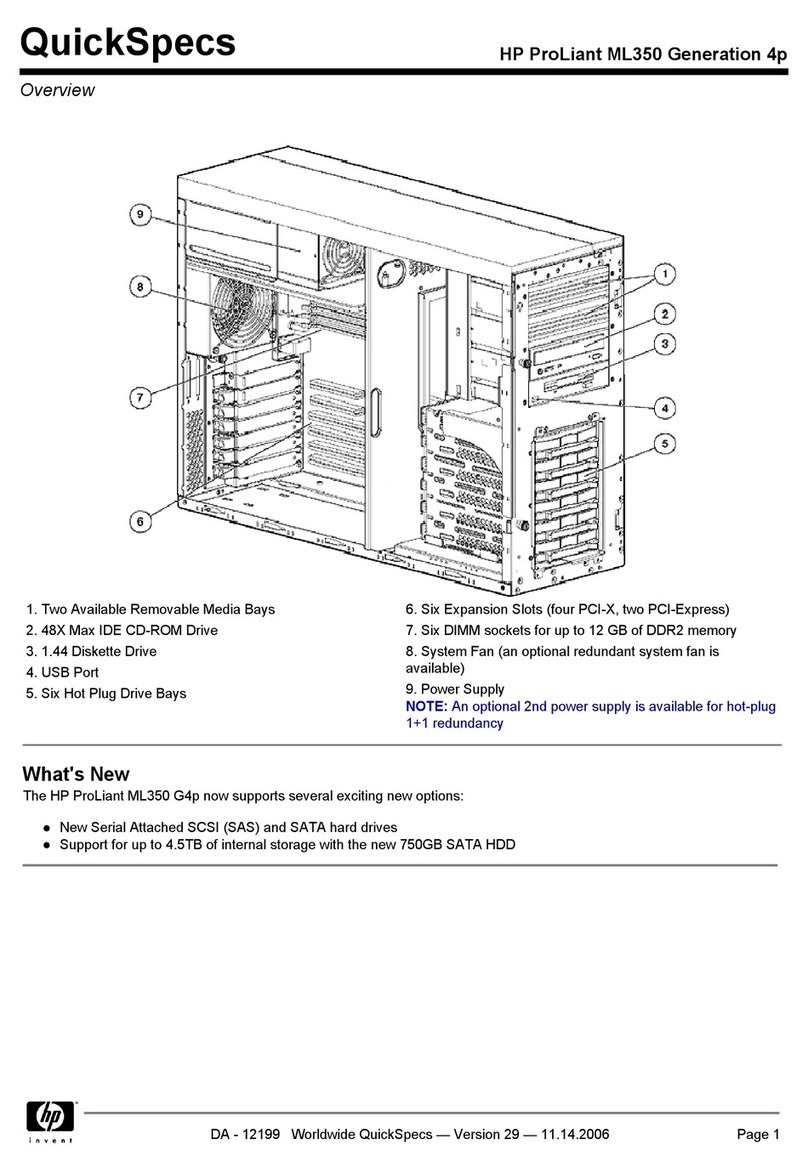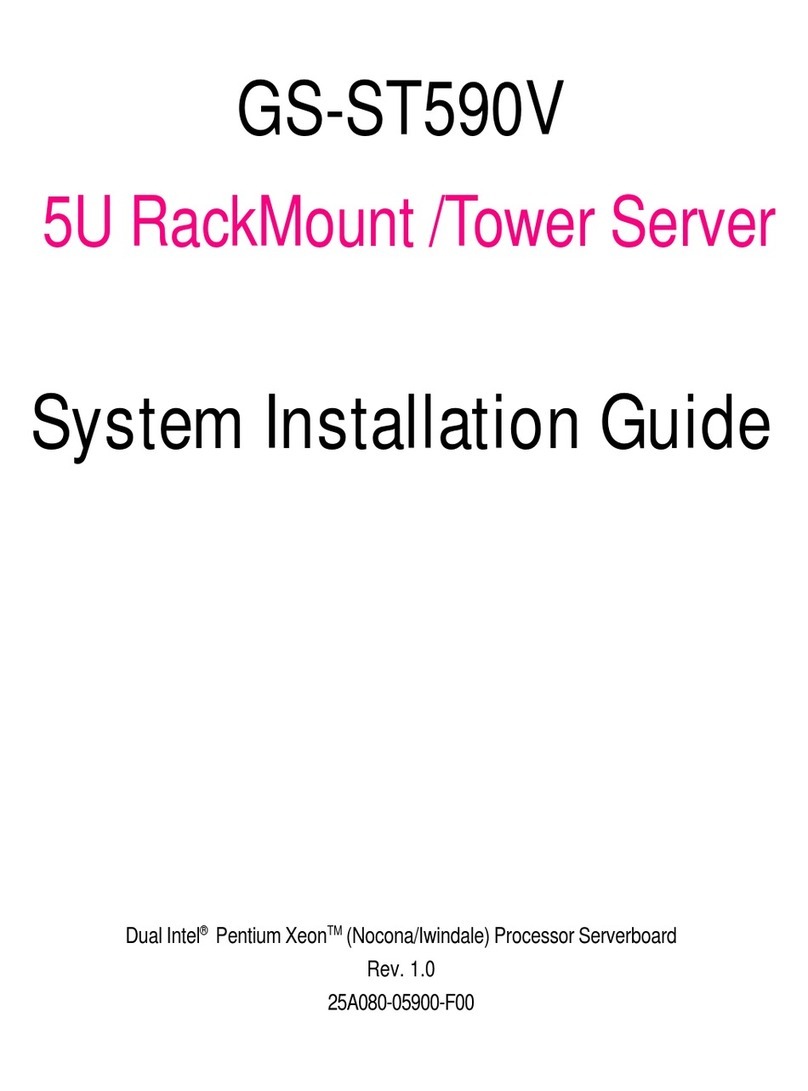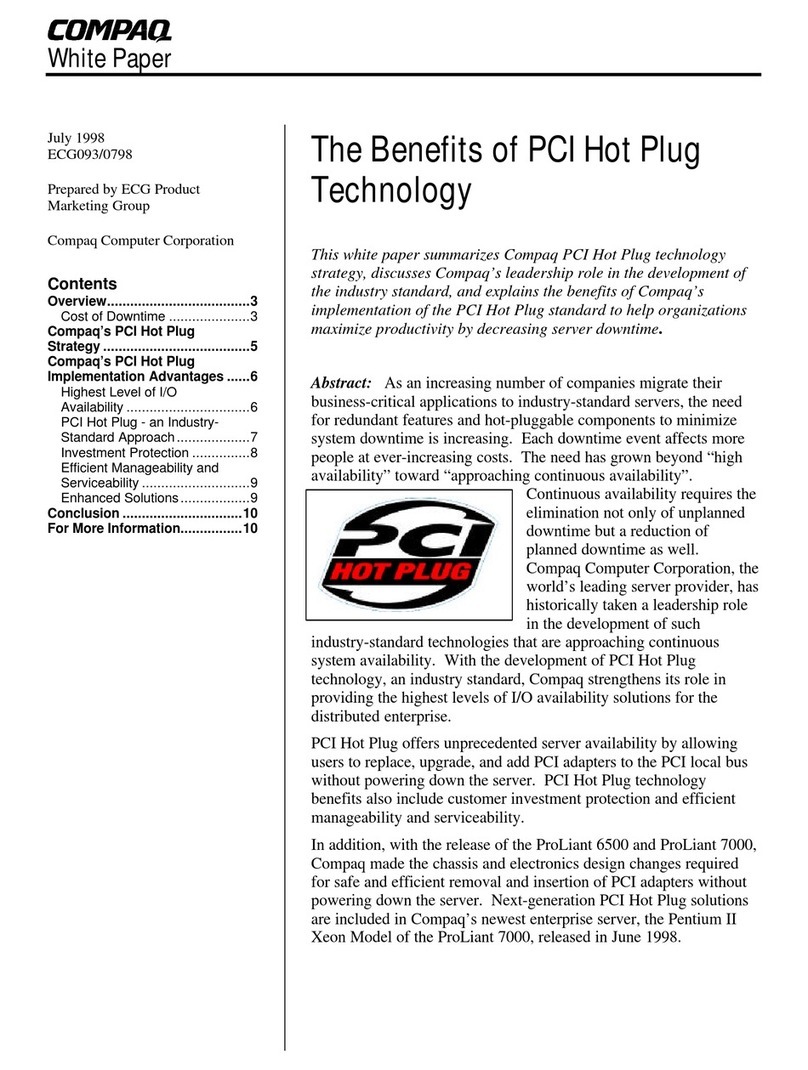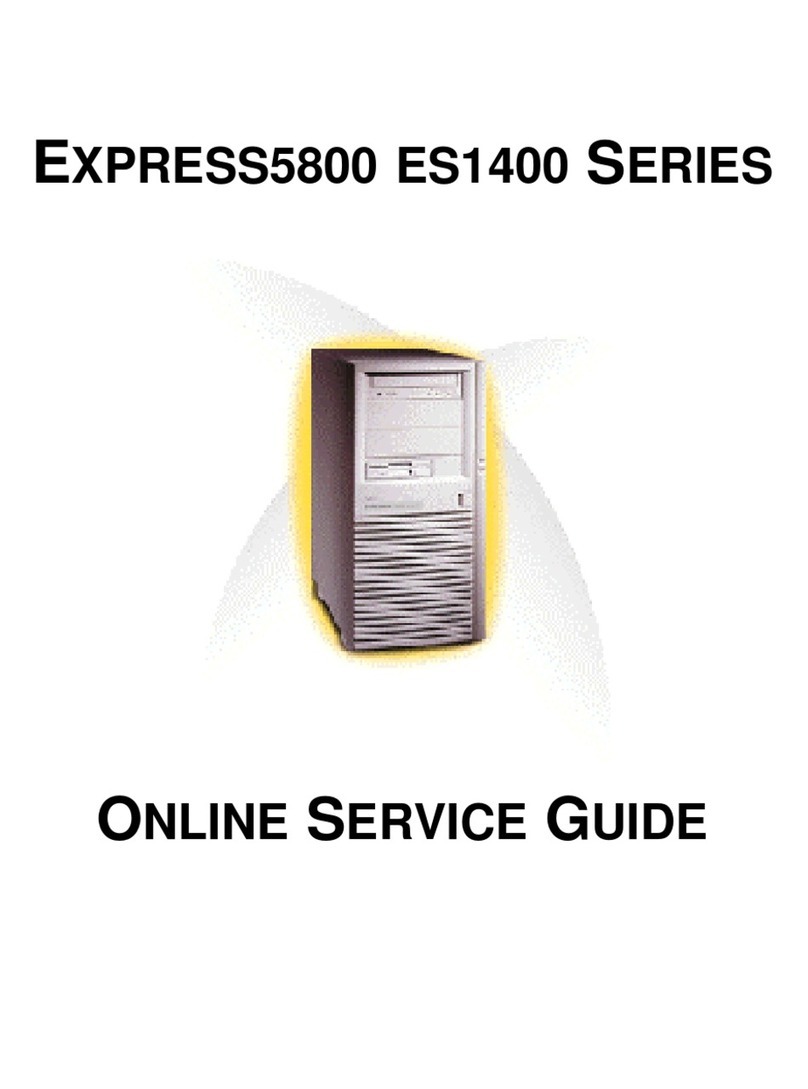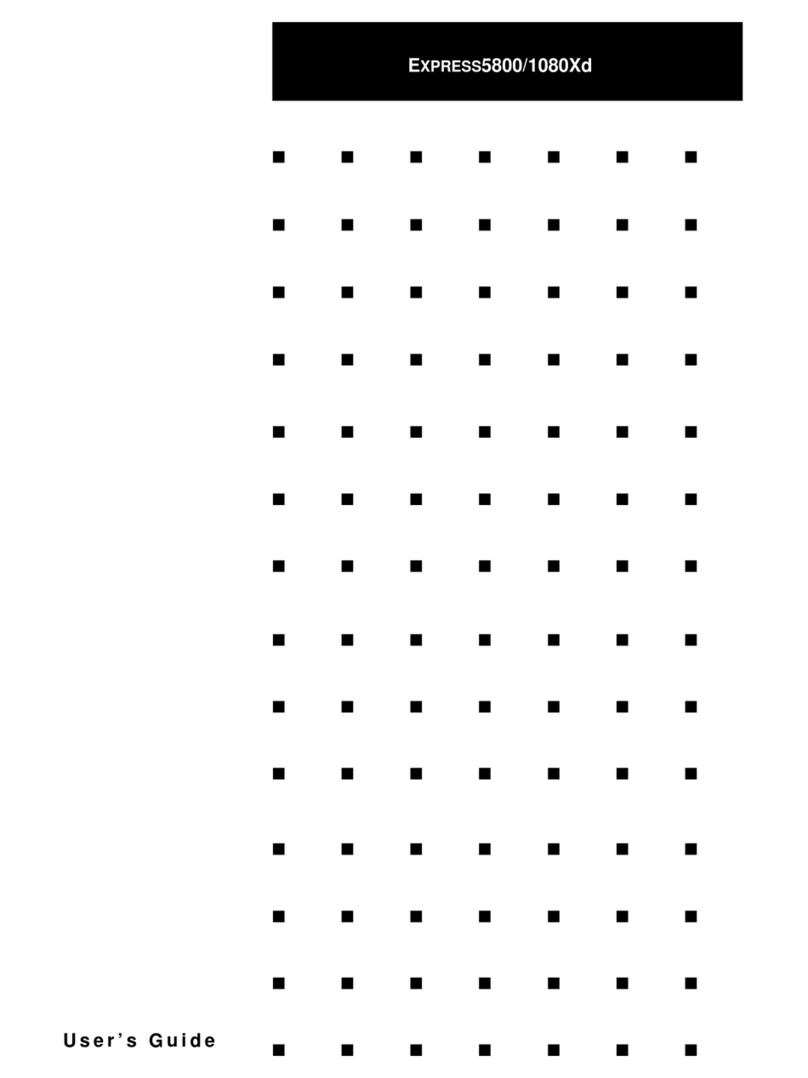ClearCube Technology, Inc. 3700 W Parmer Lane Austin, Texas 78727 (512) 652-3500 www.clearcube.com
G0200120 Rev D, 1.3.09.27.2012
Ensuring Client & Host Firmware Compatibility
ClearCube PCoIP clients and host cards must use identical firmware
versions. If you are upgrading portions of existing ClearCube
deployments, ensure that all PCoIP devices use the same firmware
version. Additionally, devices must use firmware version 3.0 or
higher in a VMware®View environment. See PCoIP User’s Guide
on the ClearCube Support site for instructions about identifying and
updating PCoIP device firmware.
Setting up the CD9424 Zero Client
Perform the following steps to connect peripherals and a network
cable to the CD9424. ENSURE YOU FOLLOW THE MOUNTING
& COOLING REQUIREMENTS DETAILED BELOW. FAILURE TO
DO SO CAN DAMAGE THE CLIENT.
1.
Connect devices and cables to the zero client: a keyboard and
mouse to the front or the rear of the CD9424, a CAT5 or CAT6
Ethernet cable to the rear, and a monitor cable to each DVI-I port
on the rear.
2. Connect the AC power adapter, included with the CD9424, to the
power jack on the rear panel of the CD9424. Then connect the AC
power adapter to the AC power cable, and then plug the cable into
a power outlet. To power on the CD9424, briefly press the power
button on the front of the CD9424. The button turns green.
3. To power off the CD9424, press and hold the power button for
three seconds. The button turns orange when power is off.
Mandatory Setup & Cooling Requirements
Place the CD9424 on a flat surface, as shown in the figures on the
previous page. Ensure the following in all scenarios:
• Ensure at least 4 inches of space around all client edges and at
least 2 inches of space above the client.
• Ambient temperature around a client must not exceed 35° C (95° F).
• Do not stack any objects on top of the client.
• Do not block the client’s side vents by leaning papers, folders,
computer speakers, or any other objects against the sides of
the client.
• Adjacent furniture (file drawers, desk supports, chairs) do not
block or enclose any sides of the client.
• Ensure that the client is standing vertically.
• Do not place the client in enclosed environments such as on a
shelf or inside a drawer.
• Cables connected to the client are supported.
CD9424 Zero Client Buttons and Indicators
The list below shows indicators on the front panel and button operations:
•Power Button Colors
–Green (solid): CD9424 is powered on.
–Green (blinking): PCoIP session is sleeping. Press any key
on the keyboard to wake the session.
–Orange: CD9424 is powered off.
• Power Button Operations
–Power on: when orange, press briefly (button turns green)
–Disconnect session: when green, briefly press (button
blinks green)
–
Power off:
press and hold for 3 seconds (button turns
orange
)
•PCoIP Session Indicator—shows when a connection, or
session, is established between the CD9424 and a blade. The
link indicator displays one of the following:
–Green—a session is established between the client and a blade.
–Off—there is no session between the client and a blade.
•Remote PC Power—when an CD9424 is connected to a
remote PC host, you can press the Remote PC button on the
front of the CD9424 to put the remote PC in a soft off (S5,
hot) power state. Press the button again to wake the remote
PC. Video resumes at the OS login screen. You can change
the action performed when users press the Remote PC power
button. See the PCoIP User’s Guide for more information.
• Smart Card Reader
–Yellow-Green—smart card reader is powered on.
–Red—smart card has been reset. When red light is flashing,
the IC Card is reading or writing.
Smart Card Reader Setup
Prevent ESD (electrostatic discharge) damage to smart
card readers by always discharging your body and smart
card before using a reader (for example, by touching a
grounded, unpainted, metal object). ESD can vary
depending on many environmental conditions, including
clothing that users wear and how they handle smart cards. ESD
damage can potentially cause unsupported card reader behavior
including failure. Always perform ESD prevention steps before
using the card reader.
To use the CD9424 smart card reader, you must install a driver for the
reader on the blade to which you connect and ensure that the card
reader service is running on the blade. Download the driver to install on
blades from the CD9424 Drivers section of ClearCube Support site at
www.clearcube.com/support. The download file contains drivers for all
supported operating systems and installation instructions.
Configuration Steps and Additional Information
See PCoIP System User’s Guide at www.clearcube.com/support
for instructions about provisioning PCoIP processors on zero
clients and peer blades, and for information about specifying zero
client peers. See Sentral Administrator’s Guide for information
about connection brokering.
Email: support@clearcube.com
Web site: www.clearcube.com/support
Toll-free: (866) 652-3400 Phone: (512) 652-3400
FCC Compliance & Patent Information
This device complies with part 15 of the FCC Rules. Operation is subject to the
following two conditions: (1) This device may not cause harmful interference, and (2)
this device must accept any interference received, including interference that may
cause undesired operation. The ClearCube C3 architecture and all its components are
protected by granted and pending U.S. and international patents including:
US05926172, US05966056, US05994952, US06012101, US06020839, US06037884,
US06038616, US06119146, US06148182, US06167241, and US06886055.
WEEE Disposal Guidelines
In the European Union, this electronic product is under European Directive (2002/96/EC) WEEE. When this product reaches the end of its useful life or is no longer used, do not discard it with conventional
waste.
Recycle
this
pro
duct
at
an
approved,
designa
ted
recycling
or treatment facility. Check with local authorities for proper disposal instructions. For assistance, contact [email protected]