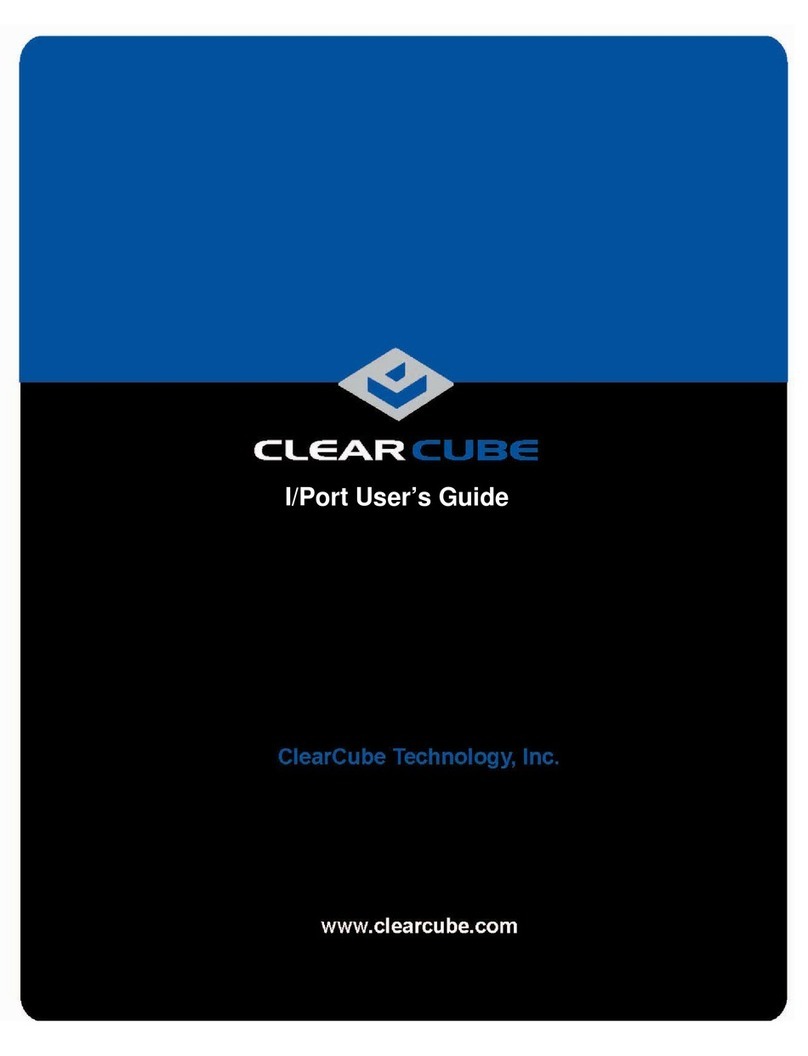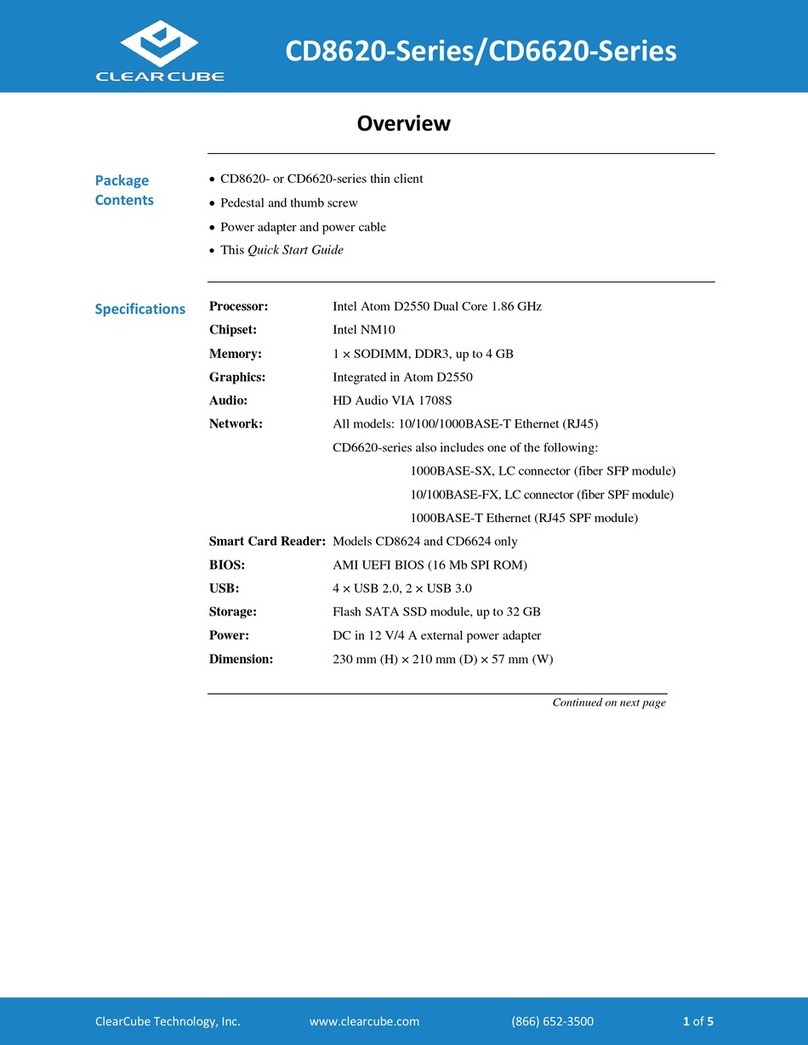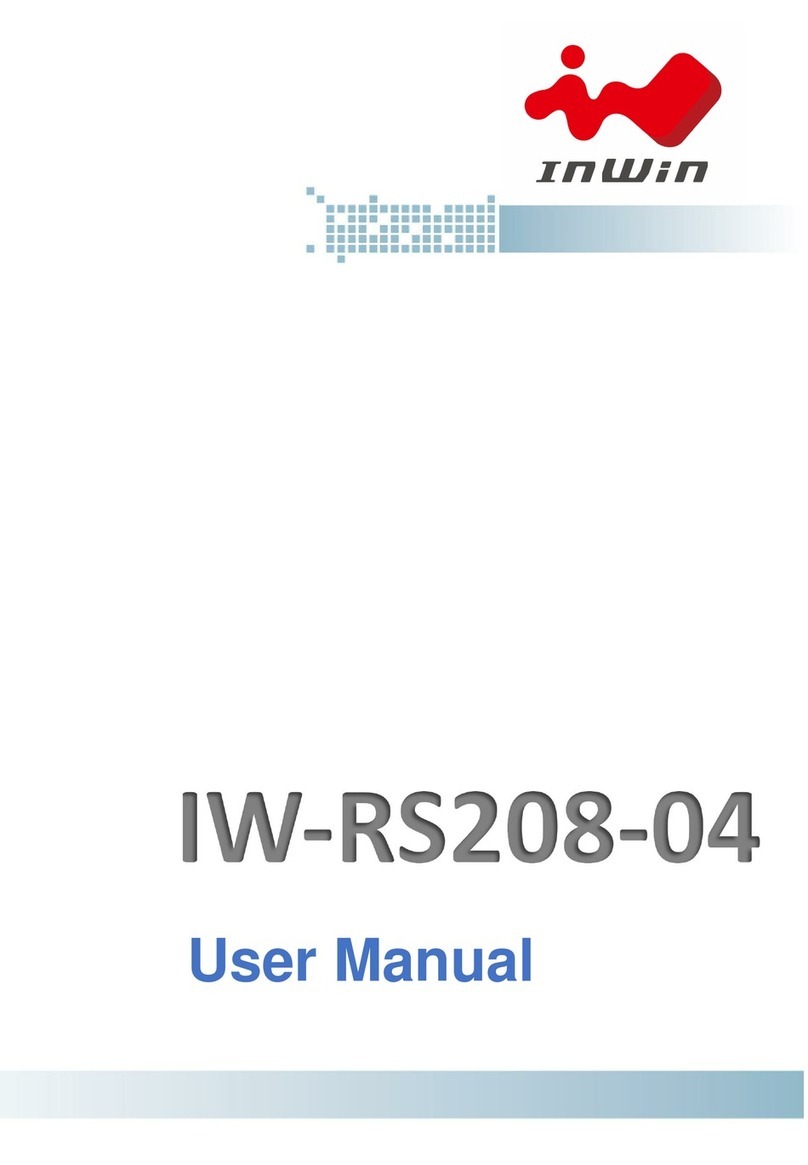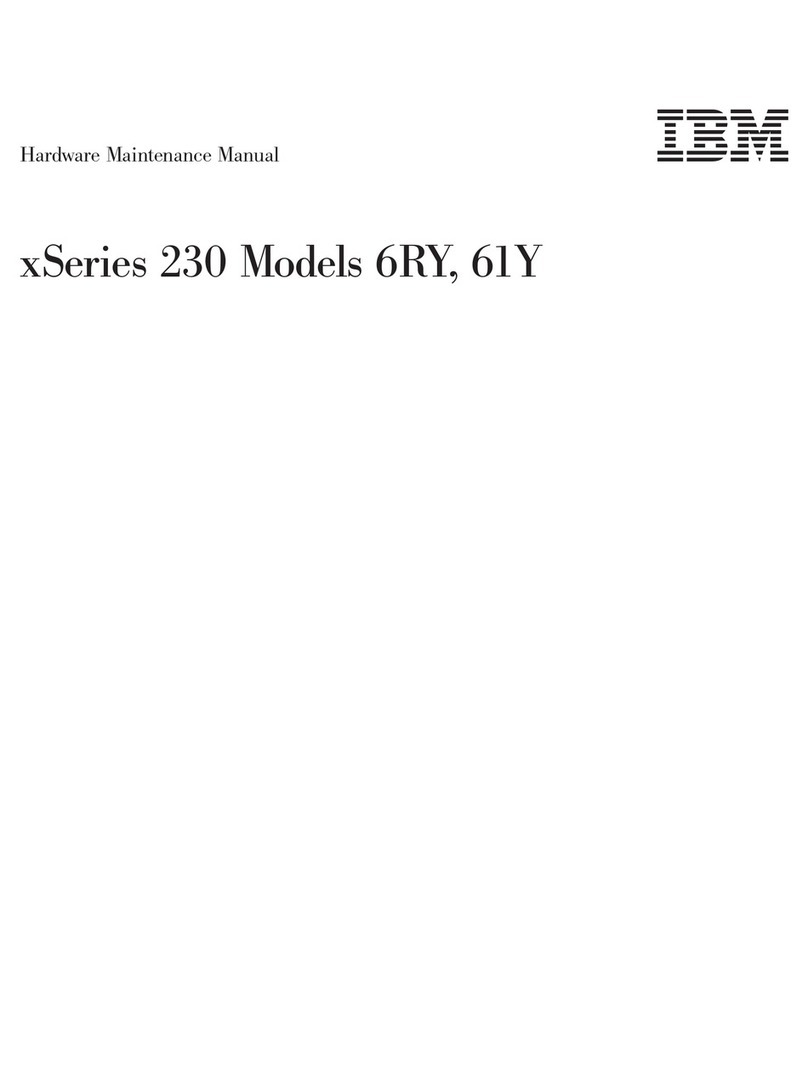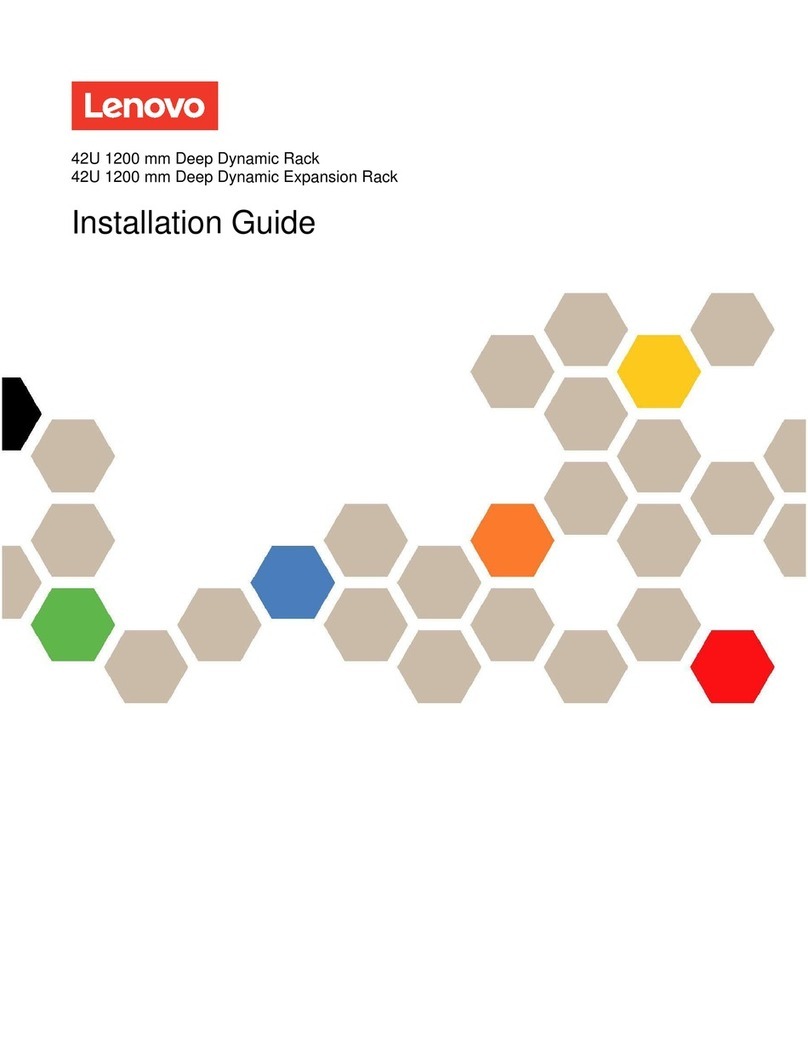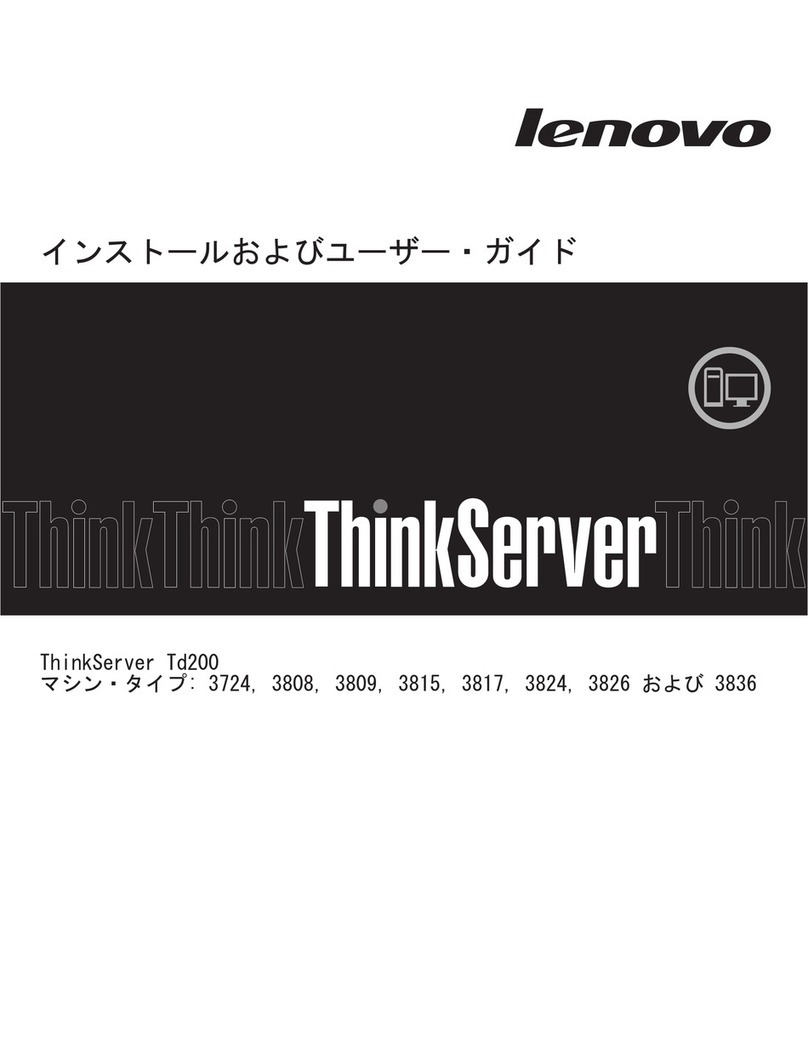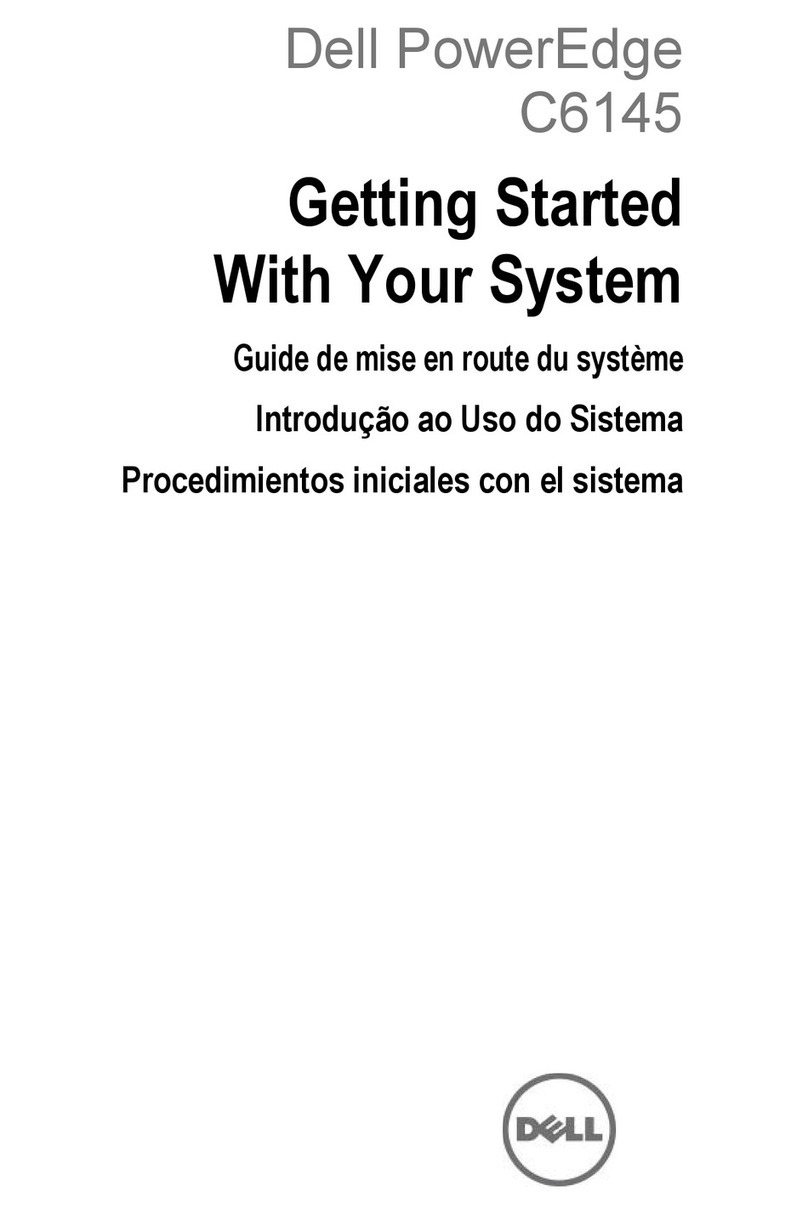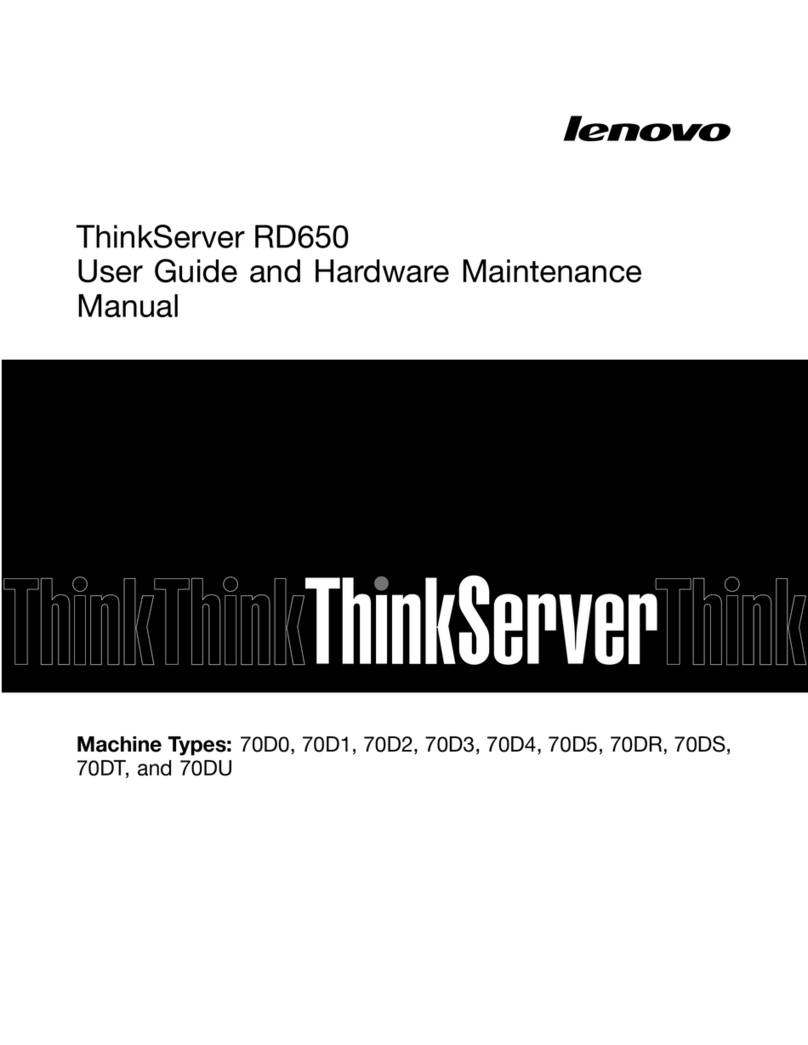ClearCube I8440 User manual
Other ClearCube Server manuals
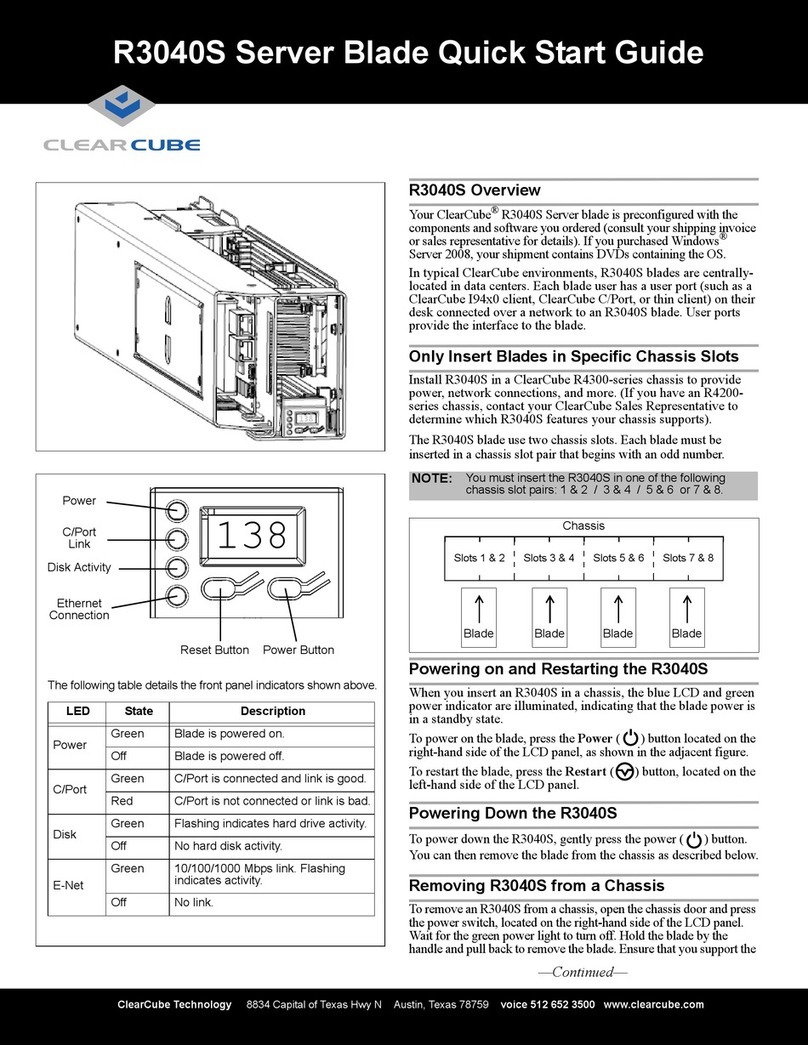
ClearCube
ClearCube R3040S User manual
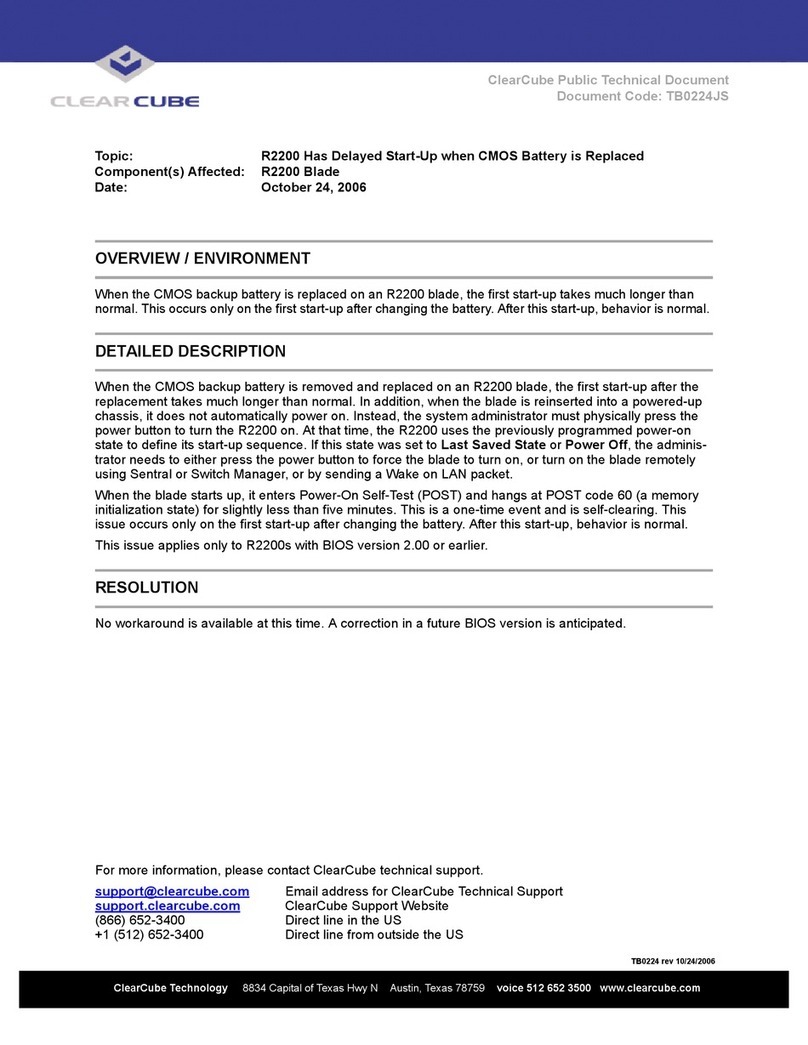
ClearCube
ClearCube R2200 Specification sheet
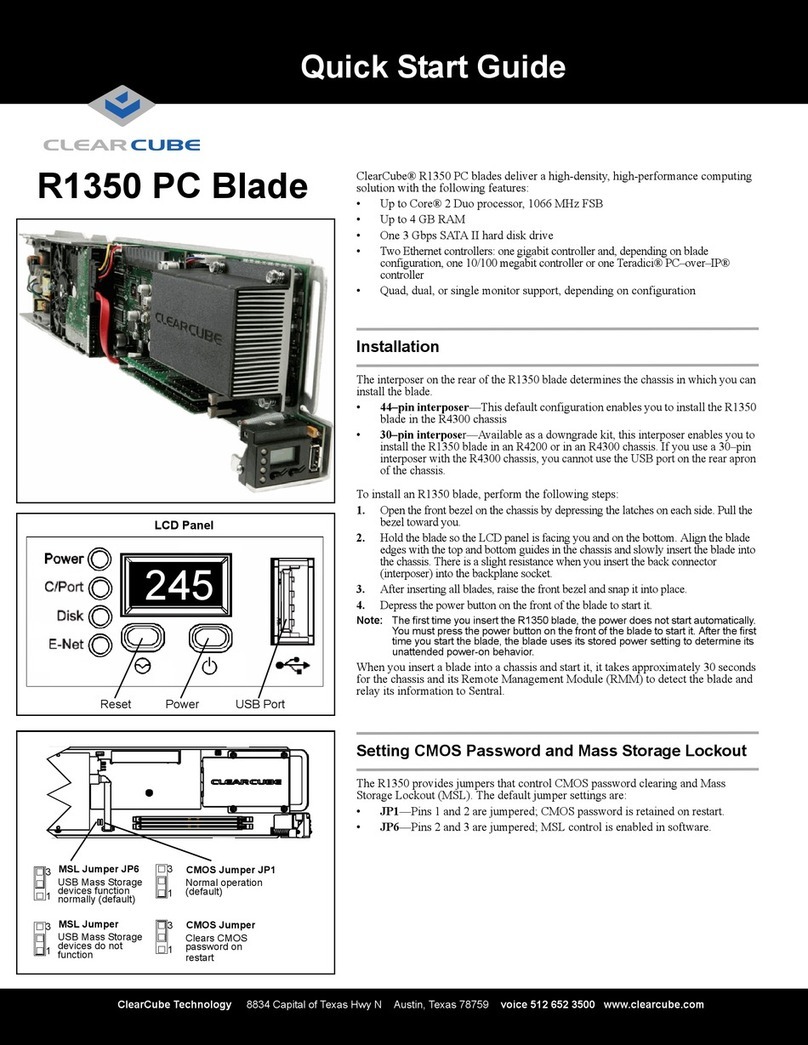
ClearCube
ClearCube R1350 User manual
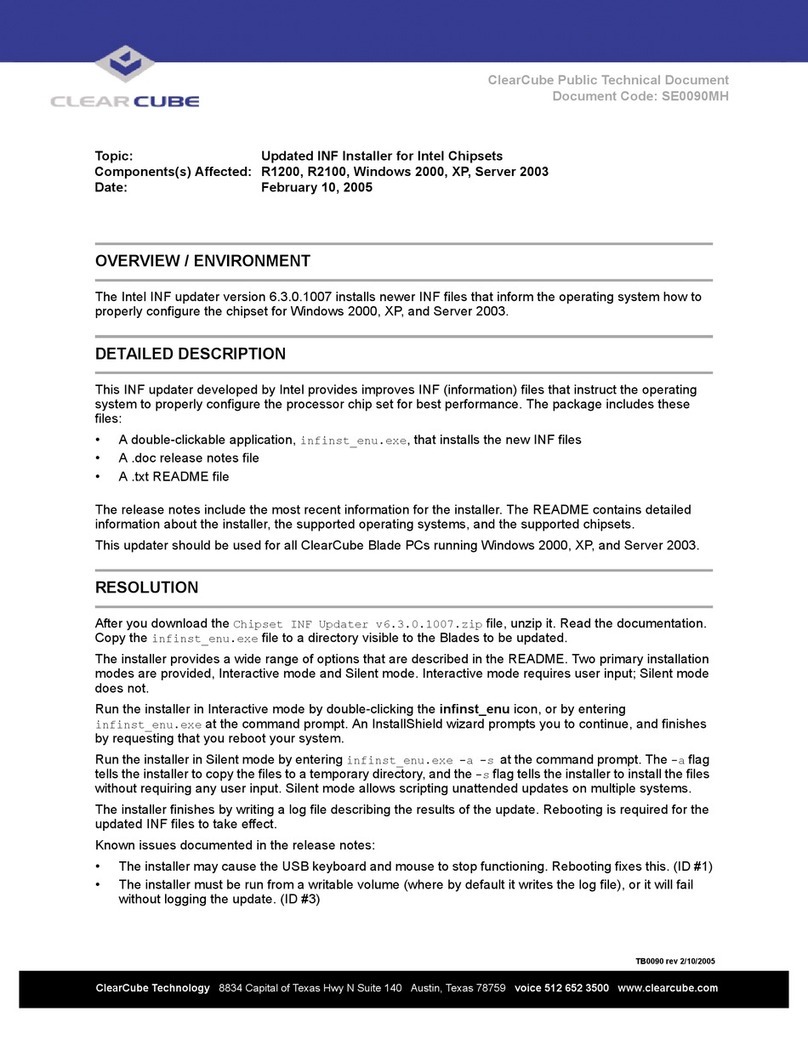
ClearCube
ClearCube R1200 Technical manual

ClearCube
ClearCube I8330 User manual

ClearCube
ClearCube R2200 User manual

ClearCube
ClearCube A6108 User manual
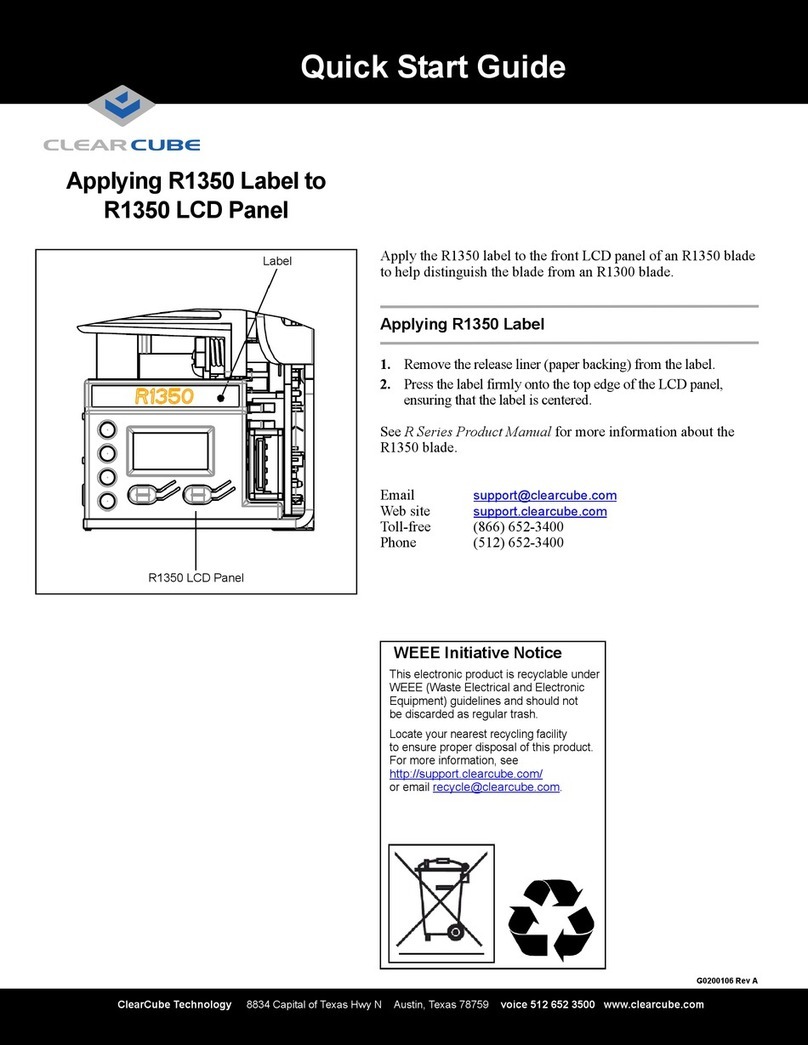
ClearCube
ClearCube R1350 User manual
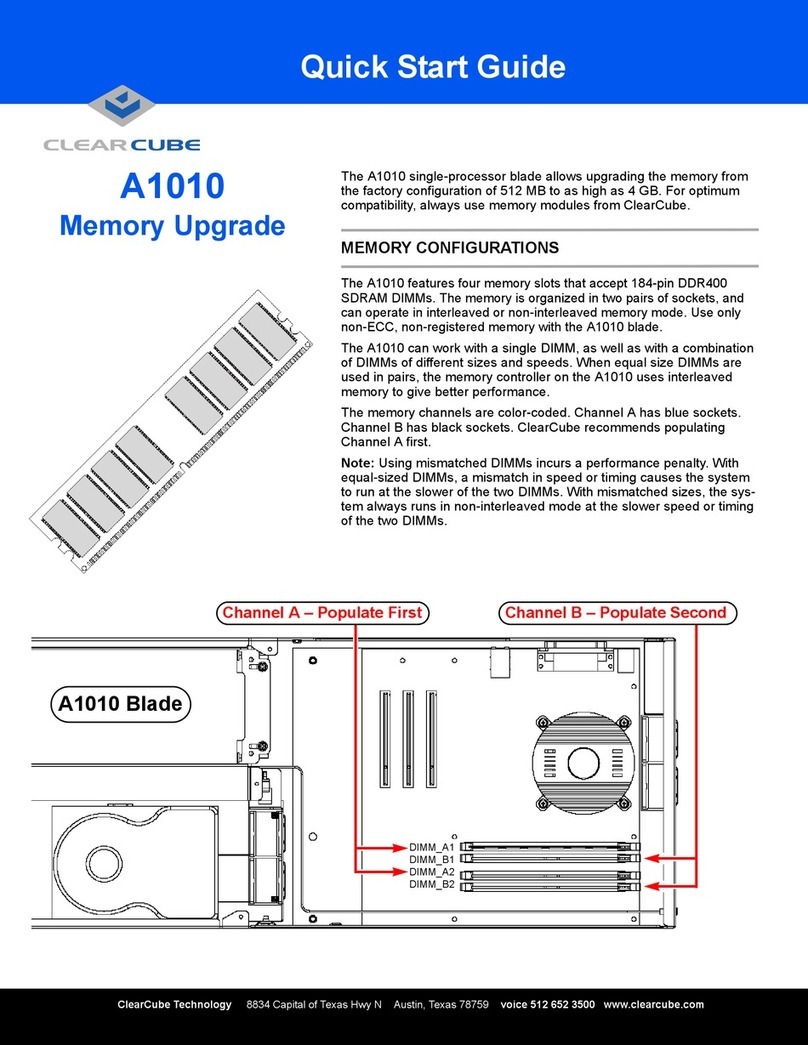
ClearCube
ClearCube A1010 User manual
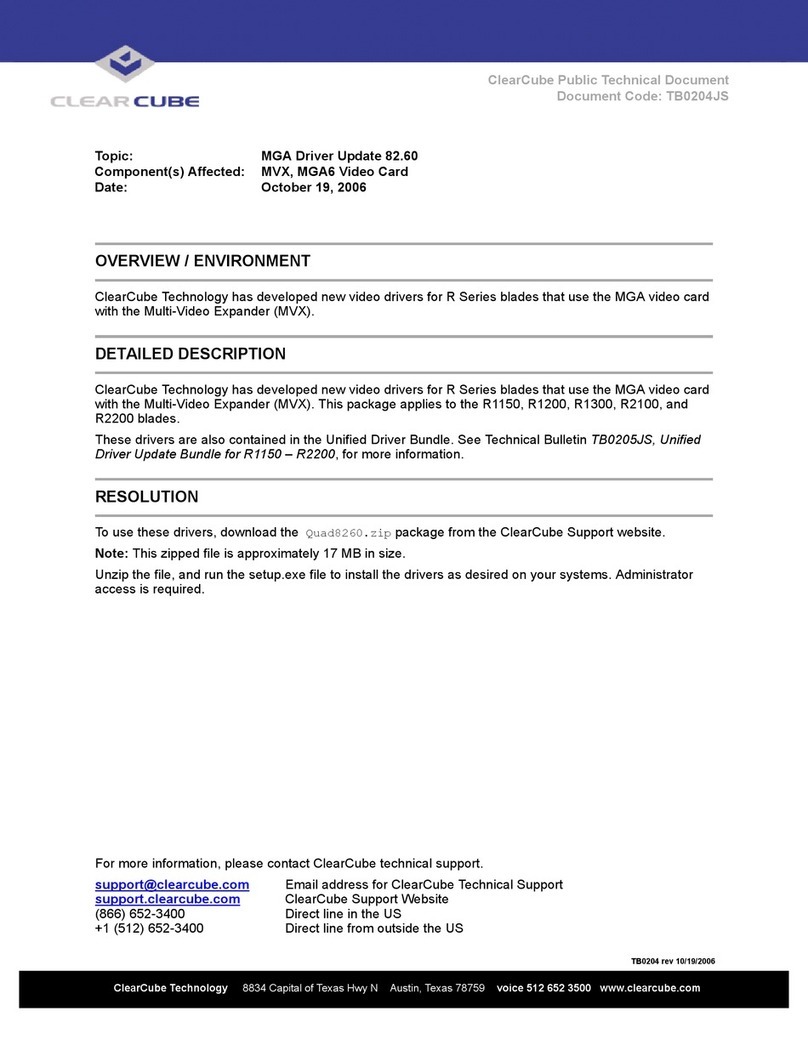
ClearCube
ClearCube MVX Instruction Manual
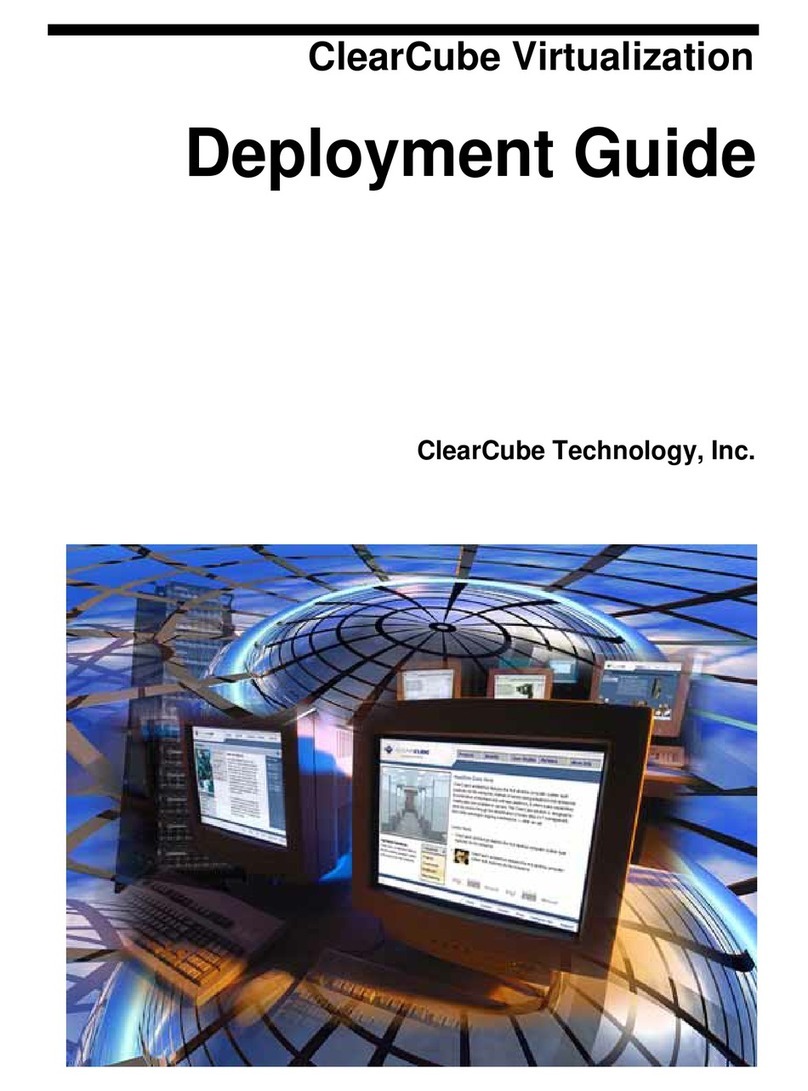
ClearCube
ClearCube A1010 Quick reference guide
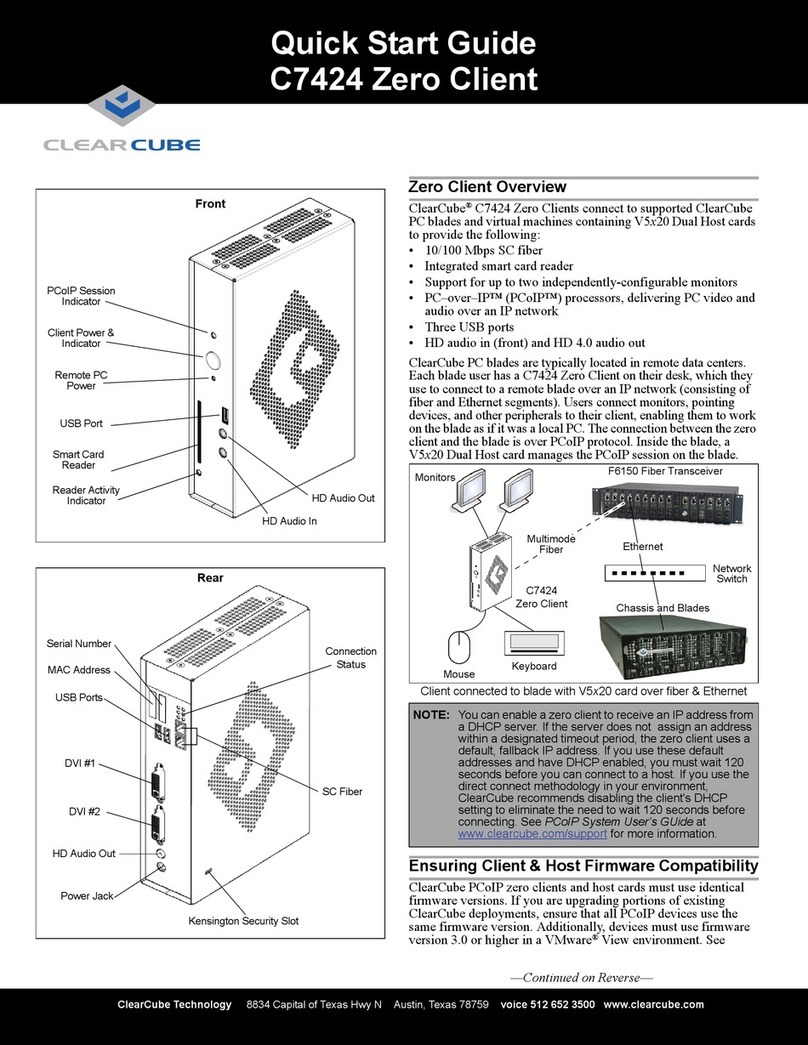
ClearCube
ClearCube C7424 User manual

ClearCube
ClearCube I8020 User manual
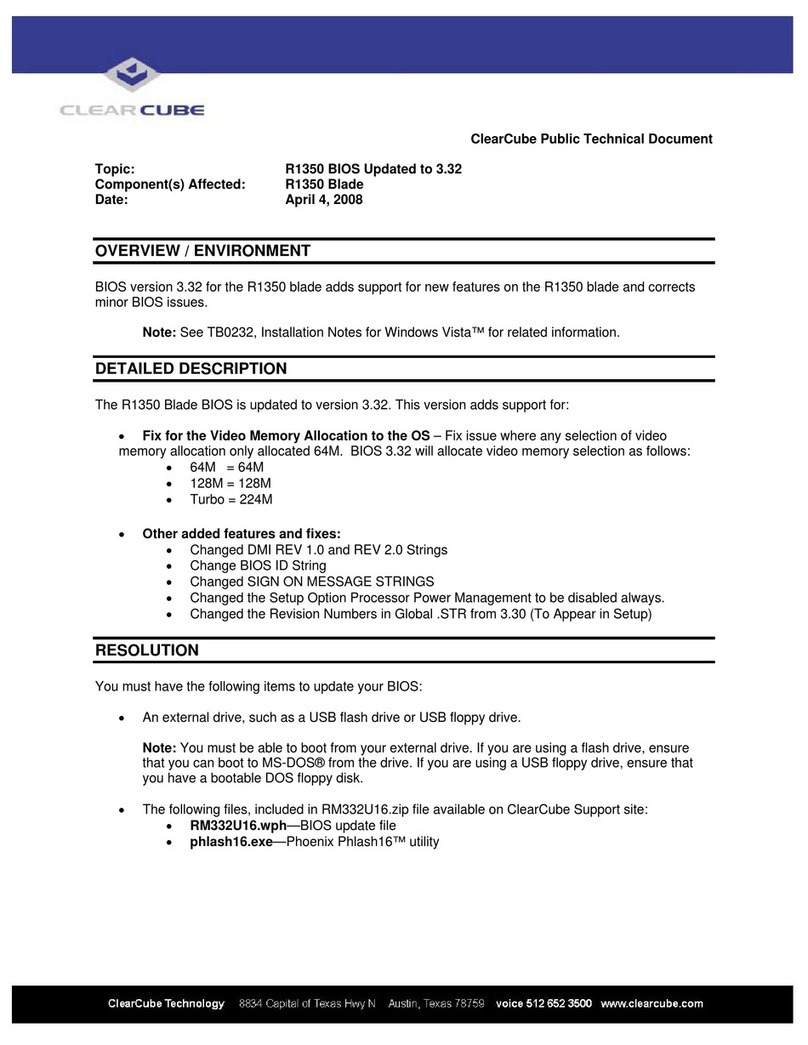
ClearCube
ClearCube R1350 Technical manual
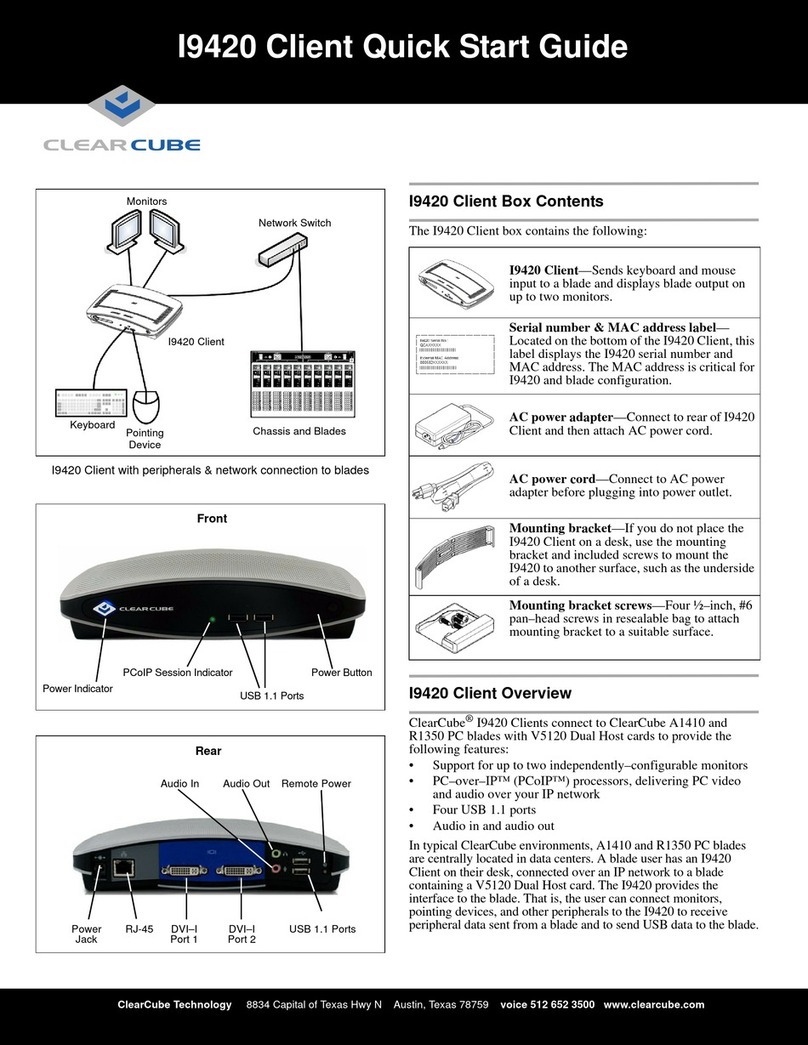
ClearCube
ClearCube I9420 User manual

ClearCube
ClearCube I8800 Service manual
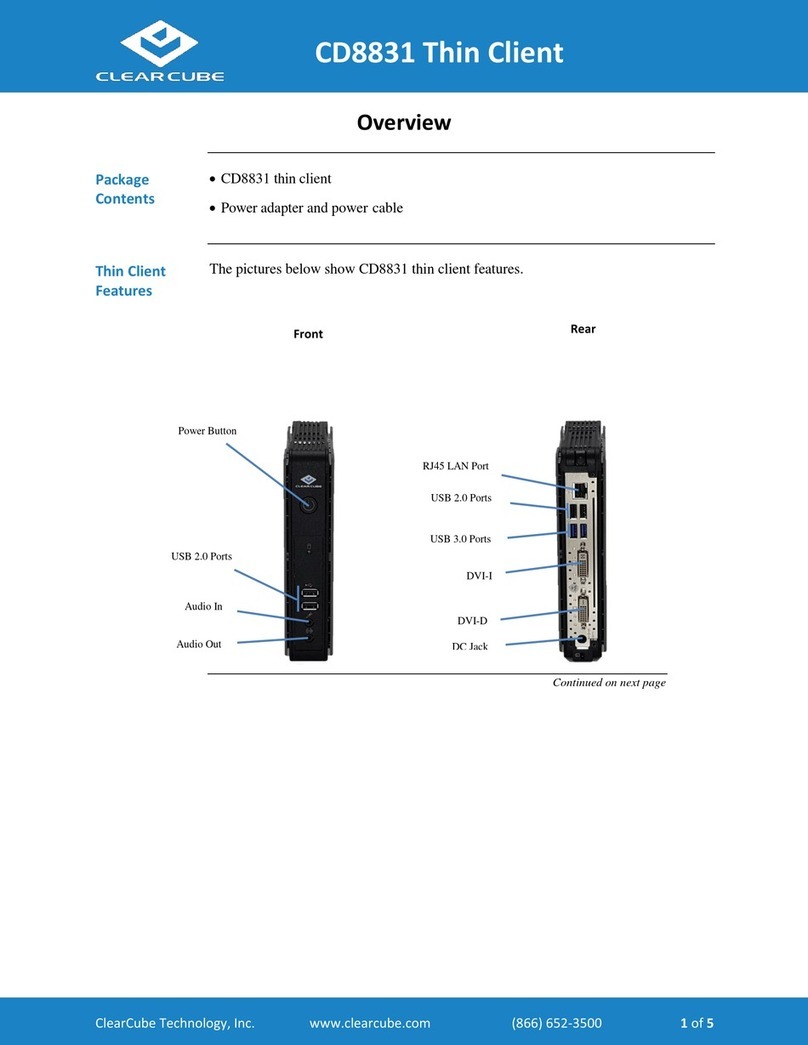
ClearCube
ClearCube Thin Client CD8831 User manual
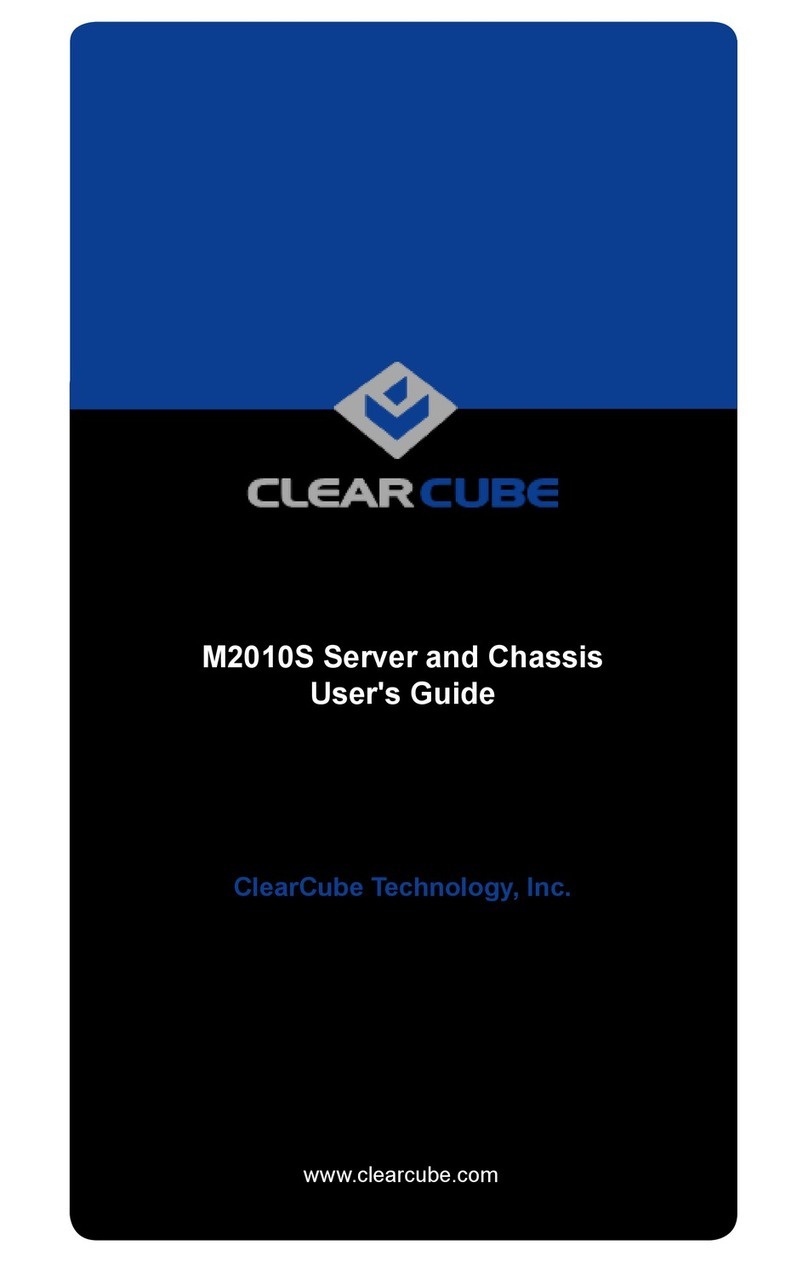
ClearCube
ClearCube M2010S User manual
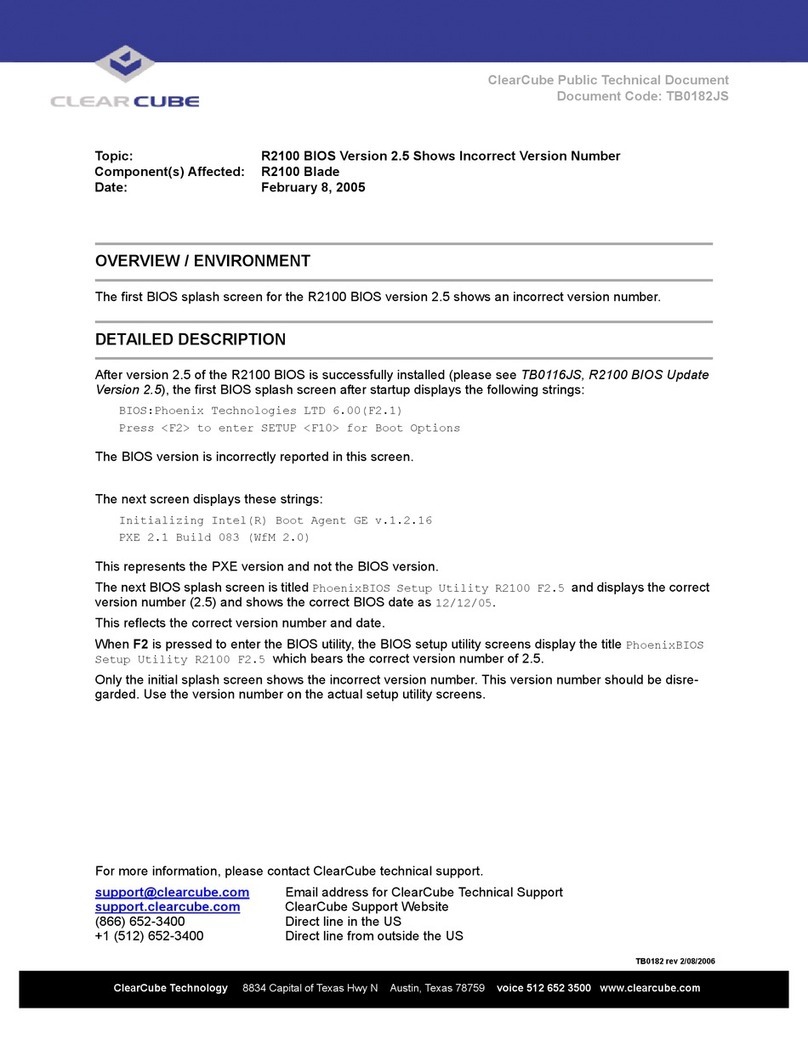
ClearCube
ClearCube A2100 Technical manual

ClearCube
ClearCube I8800 Technical manual
Popular Server manuals by other brands

Fujitsu
Fujitsu PRIMERGY TX140 S2 Upgrade and maintenance manual
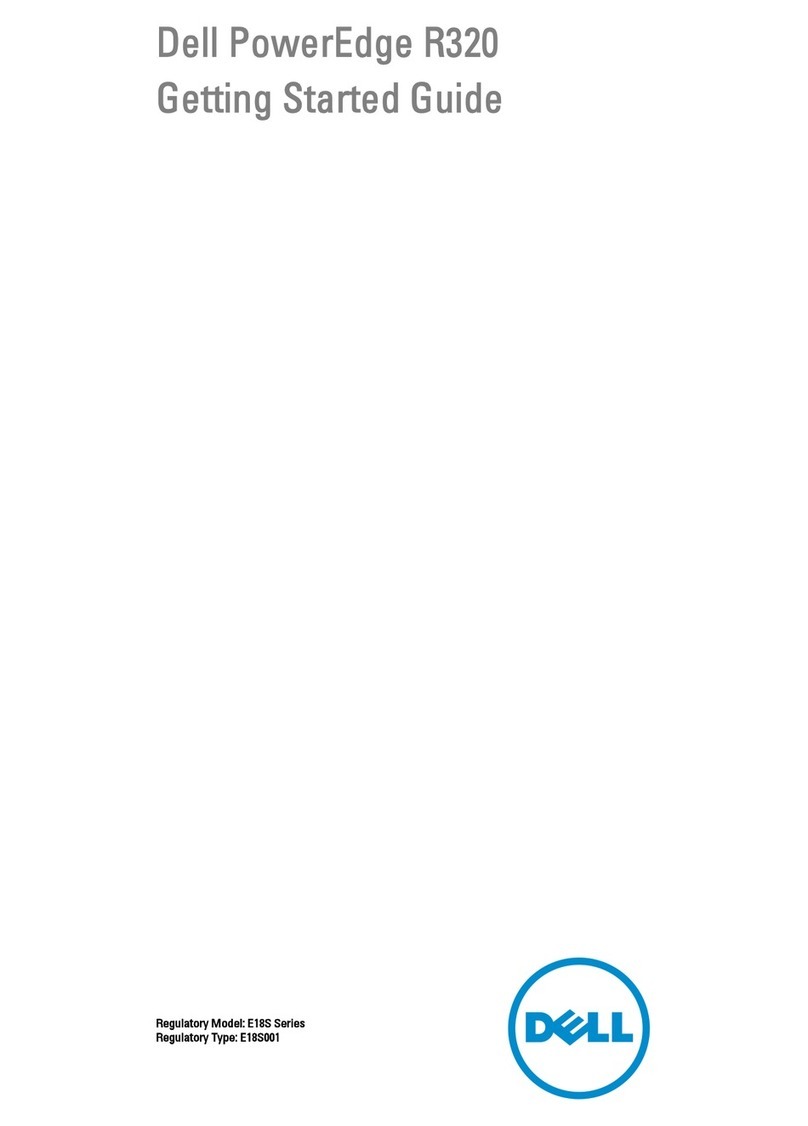
Dell
Dell PowerEdge R320 Getting started guide
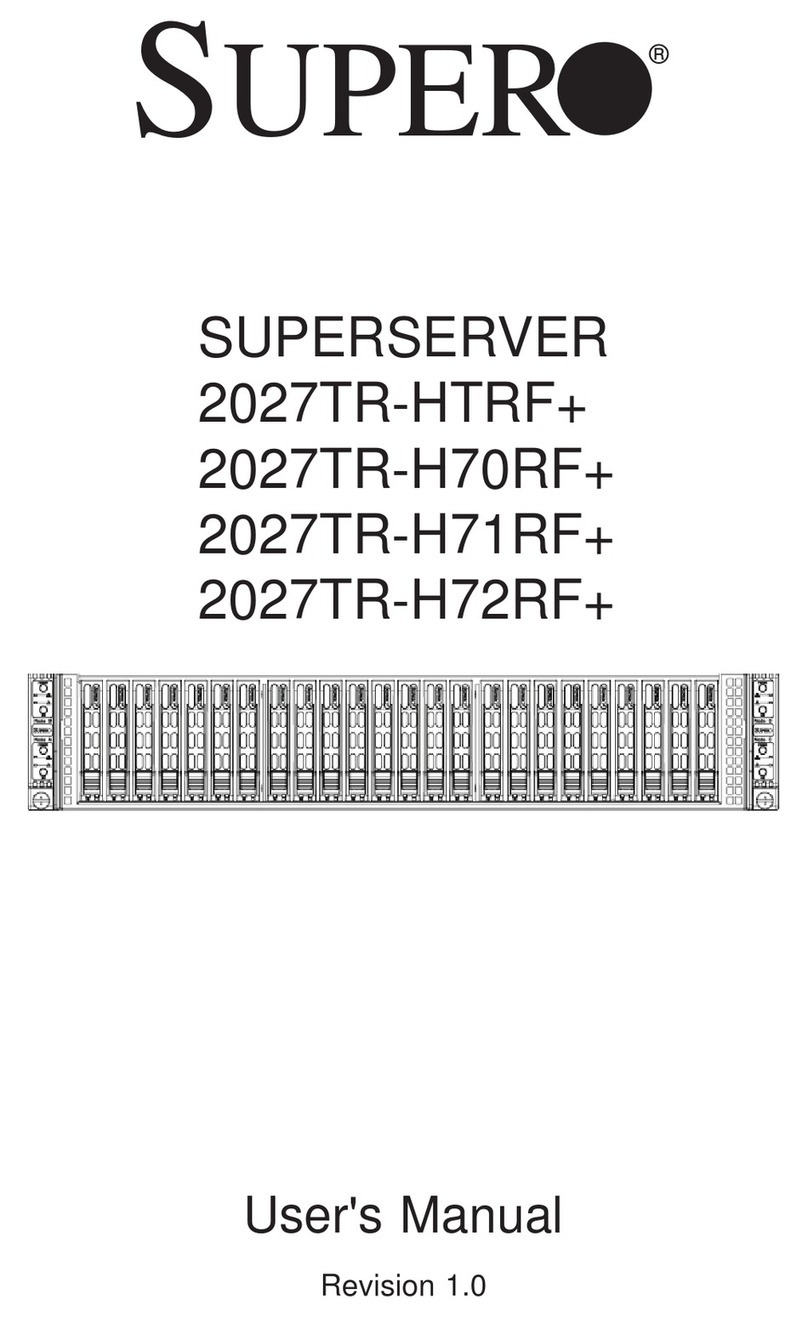
Supero
Supero SUPERSERVER 2027TR-HTRF+ user manual

Dell
Dell EMC PowerEdge T640 Installation and service manual
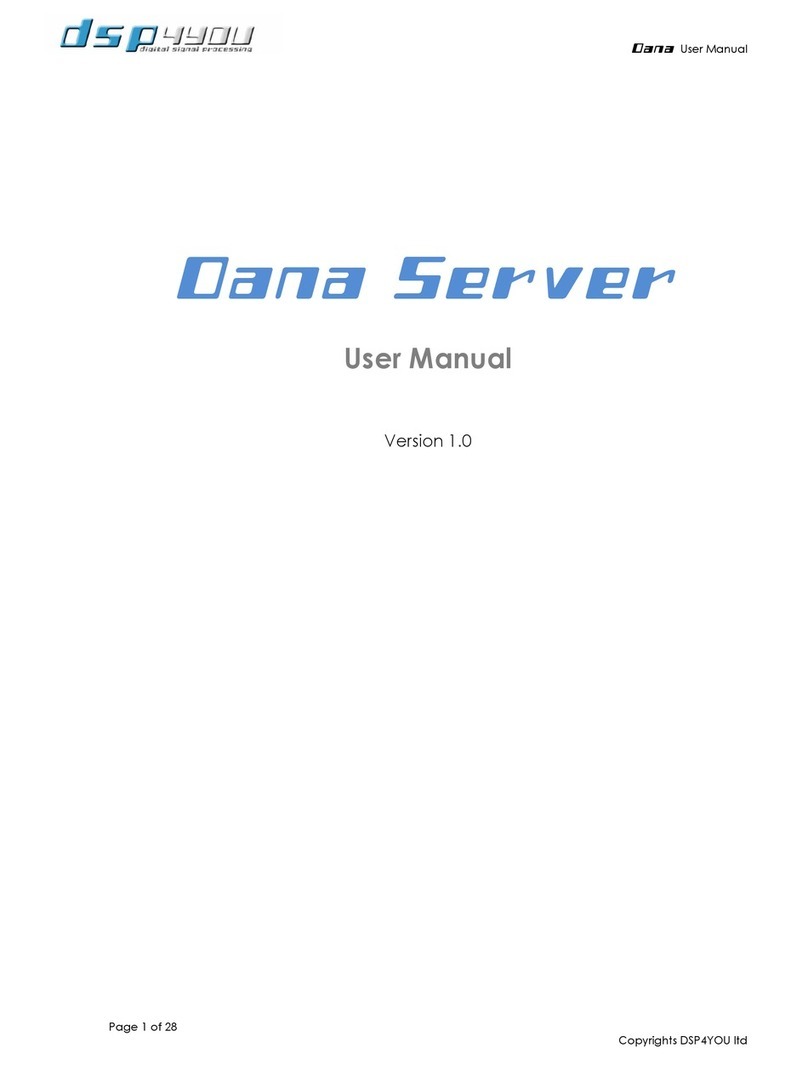
DSP4YOU
DSP4YOU AVB inputs user manual
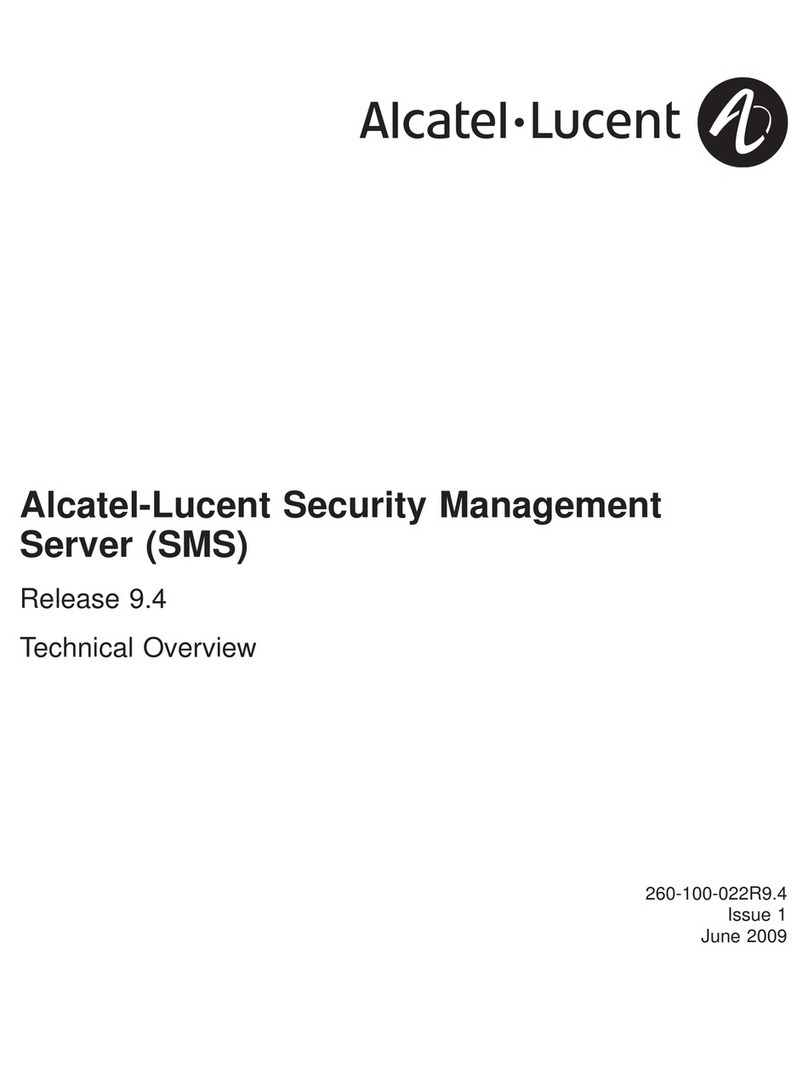
Alcatel-Lucent
Alcatel-Lucent Security Management Server (SMS) Release 9.4 Technical overview