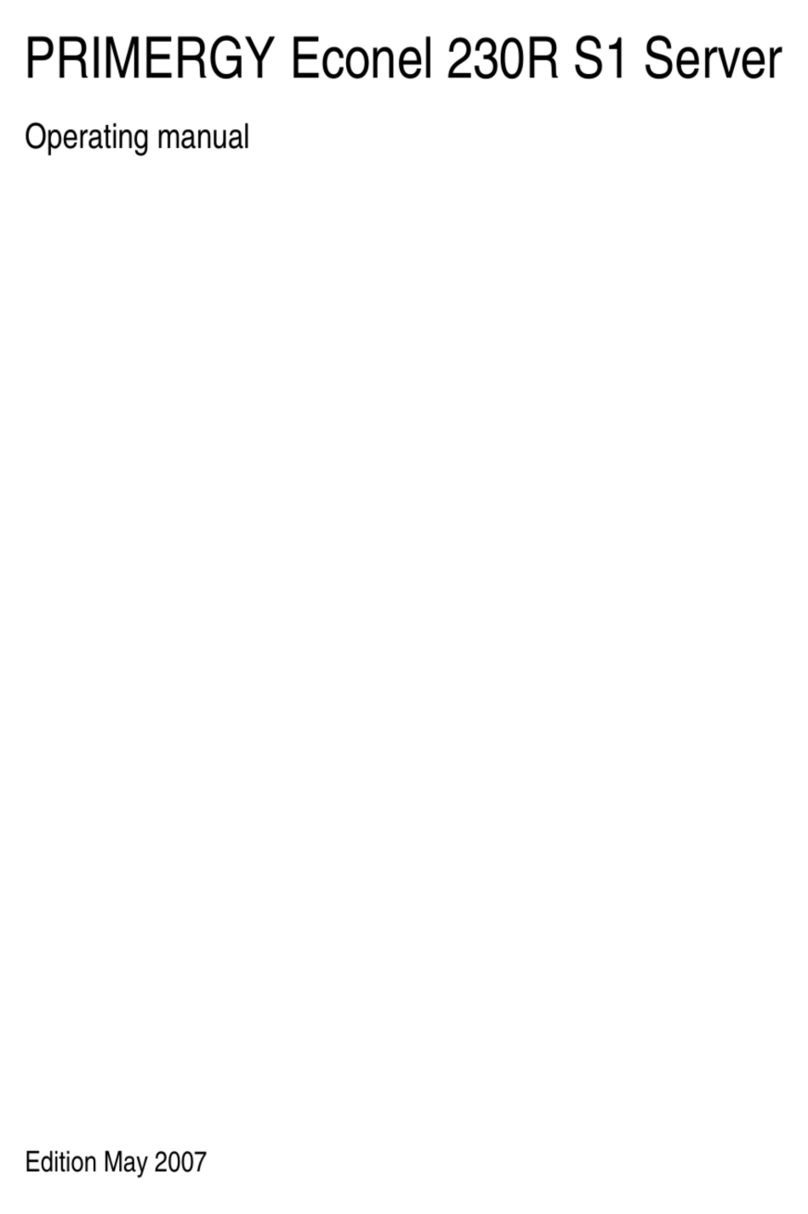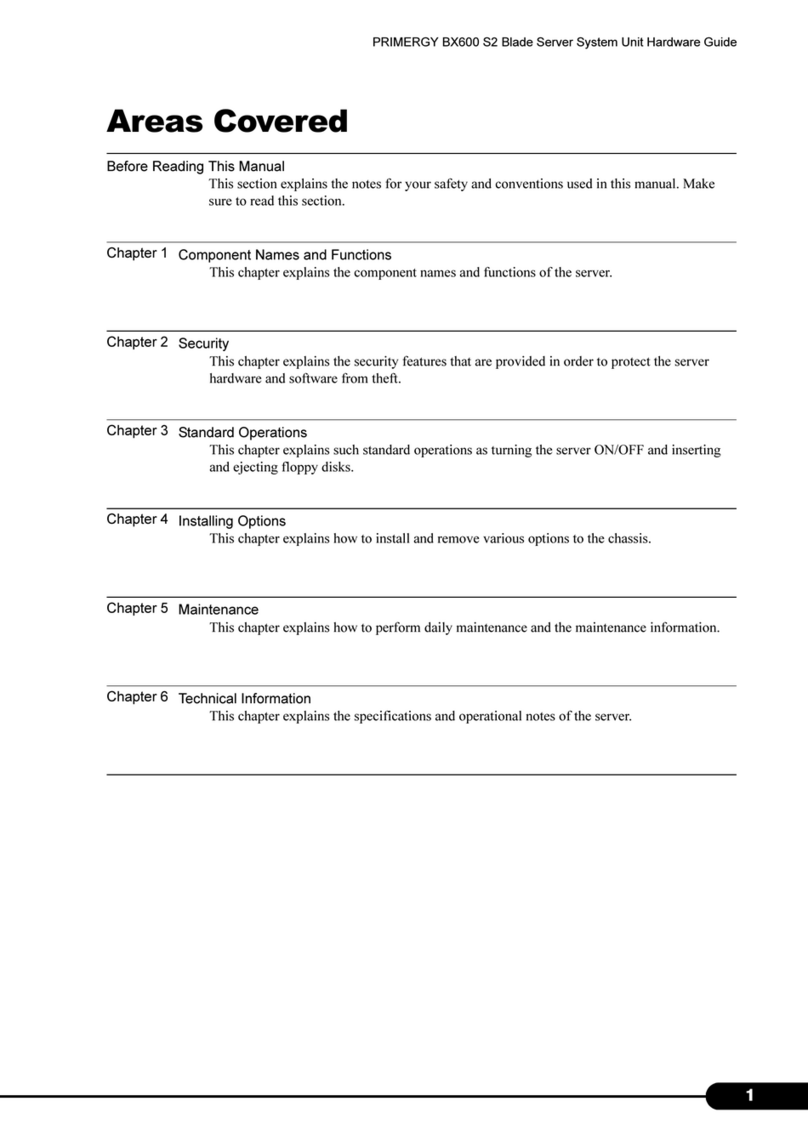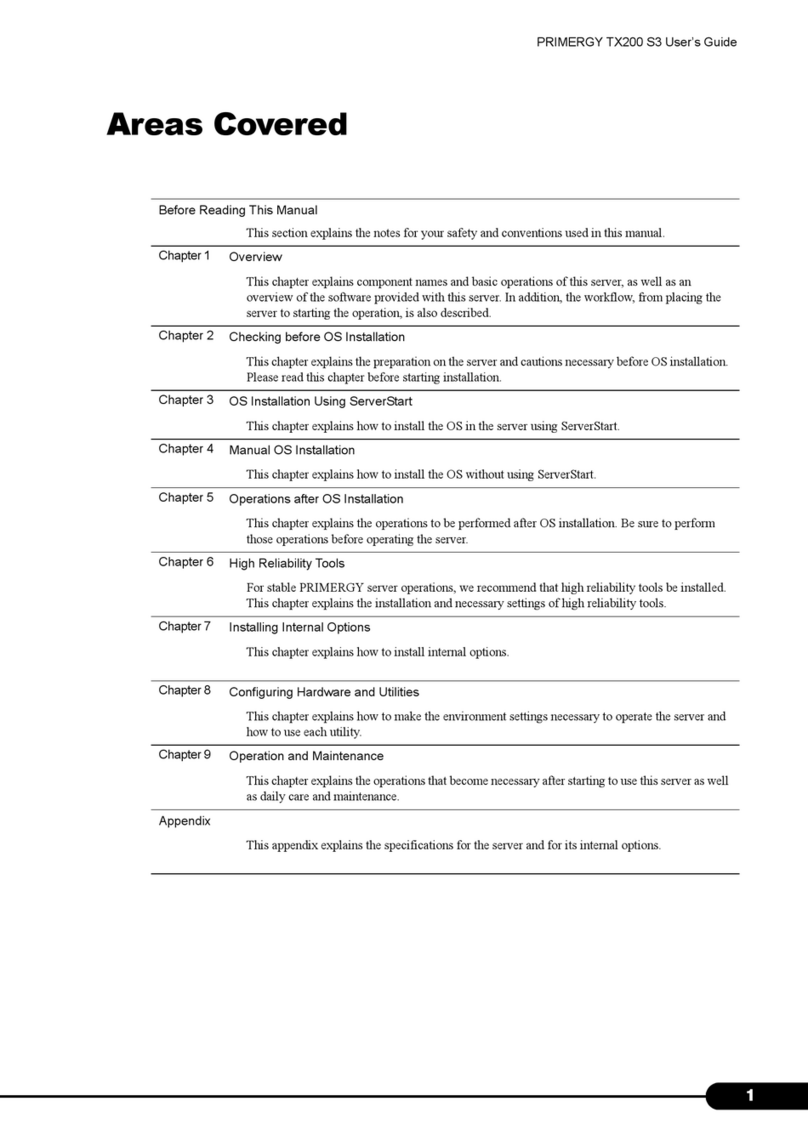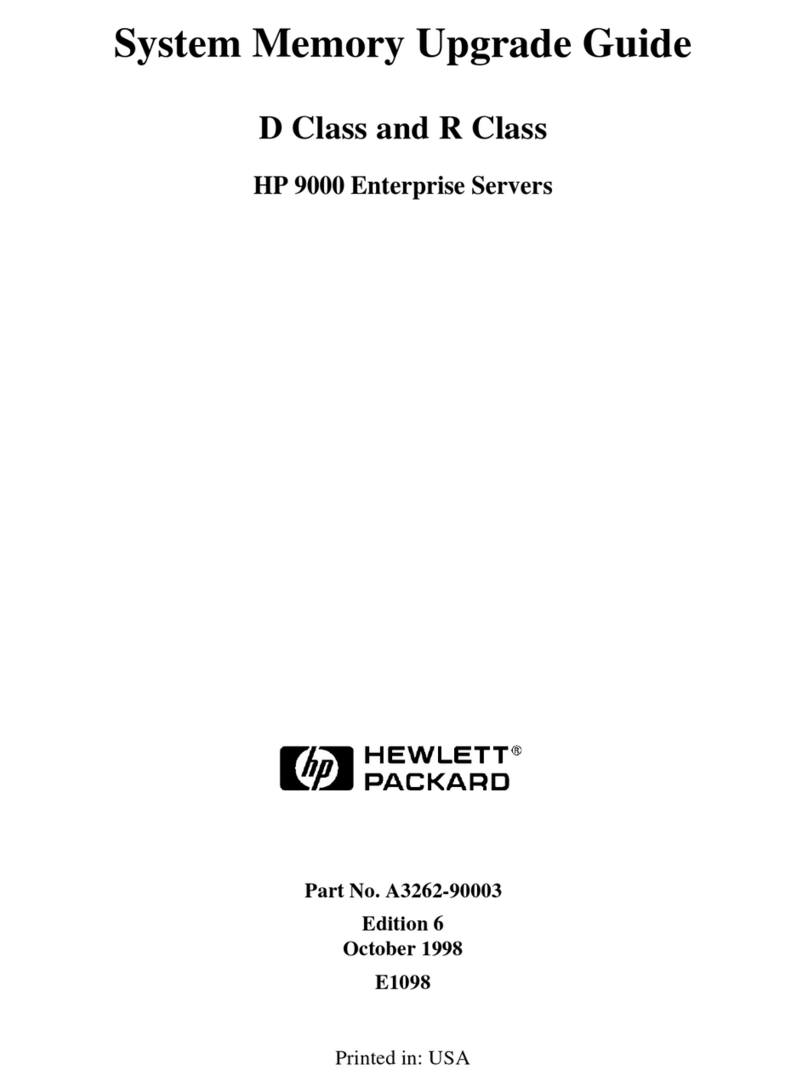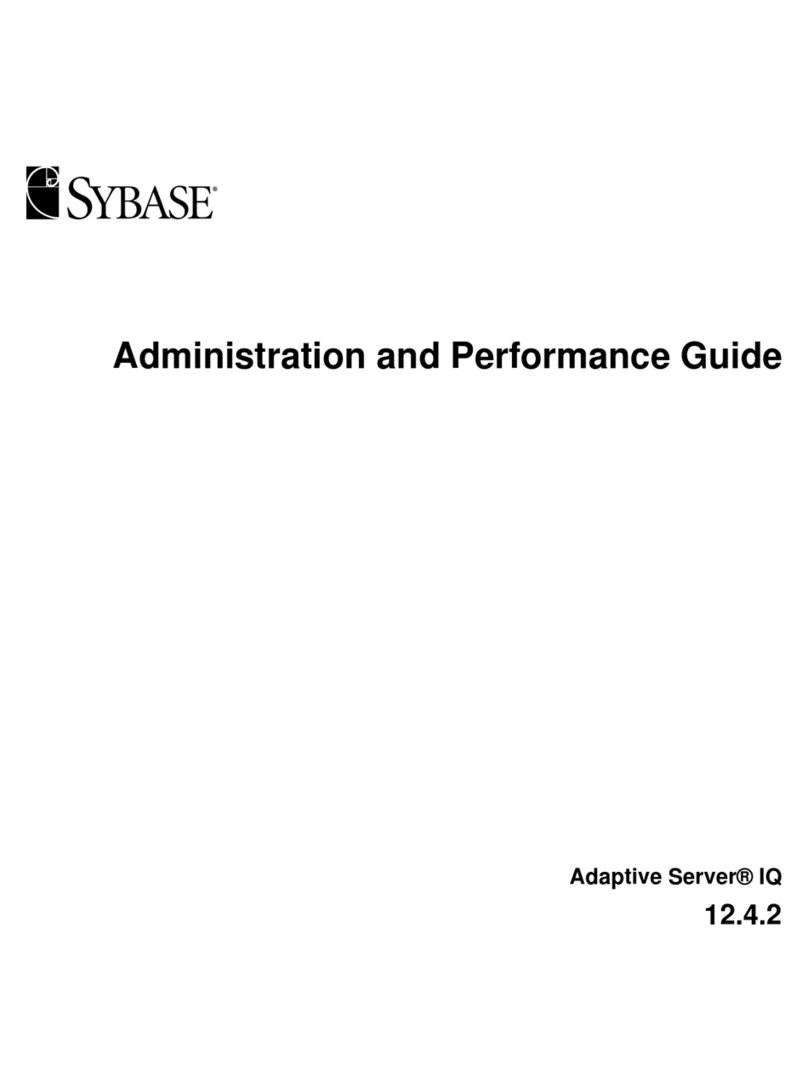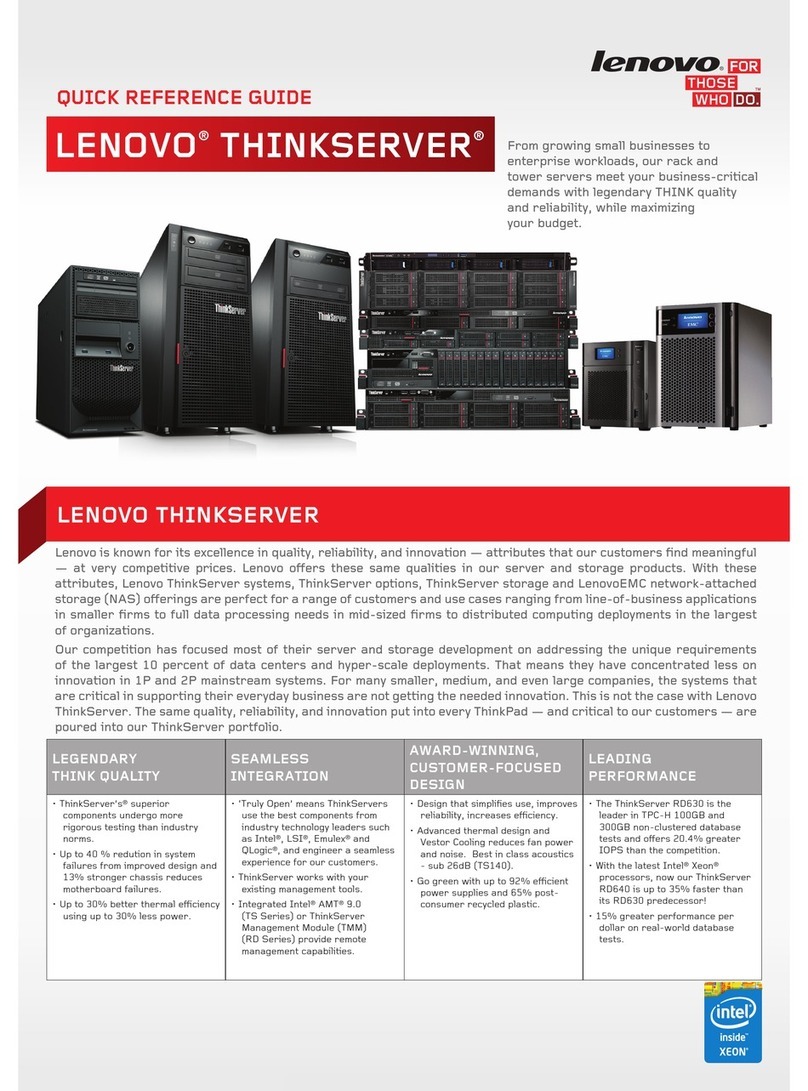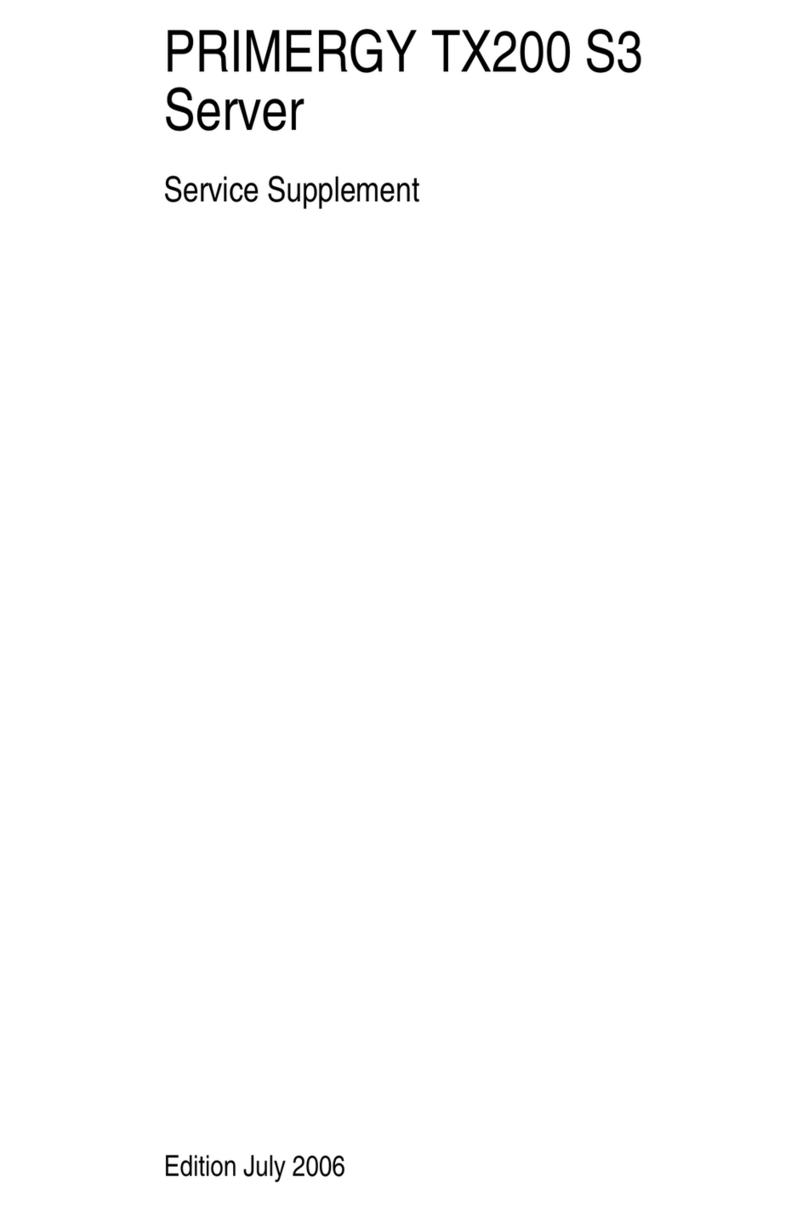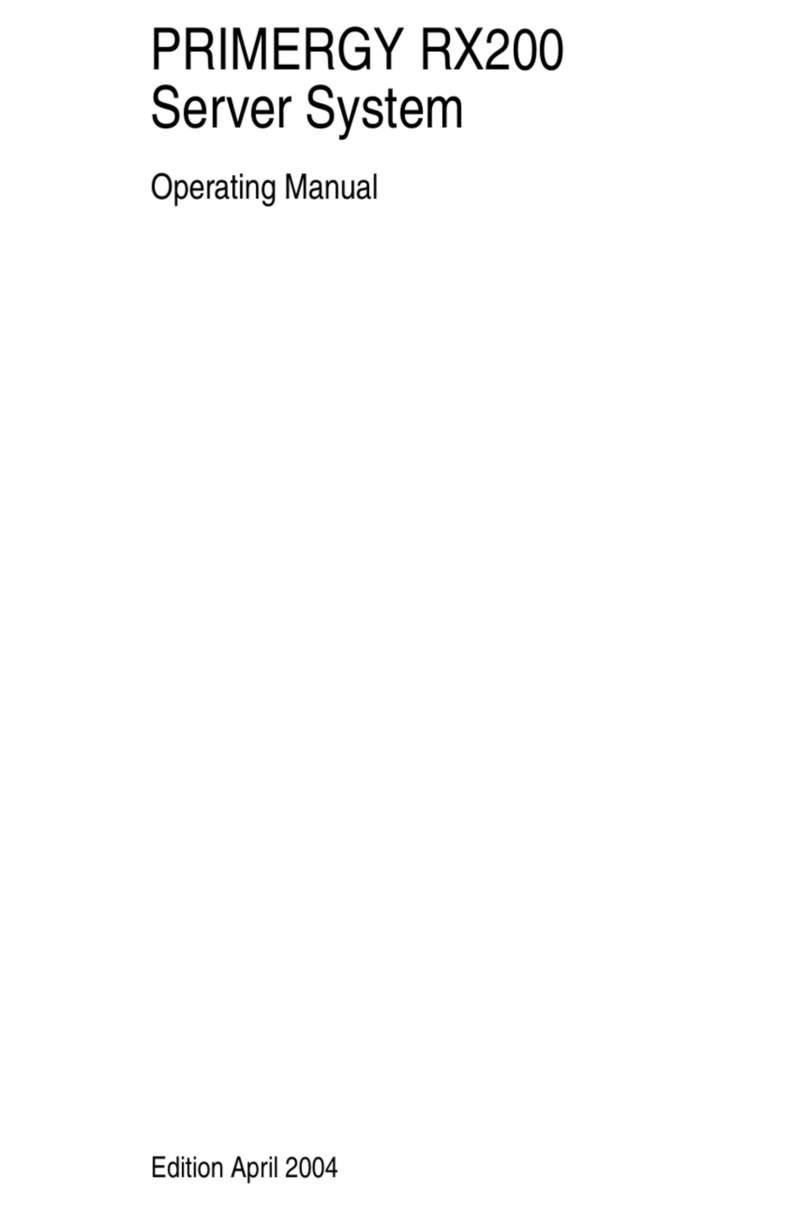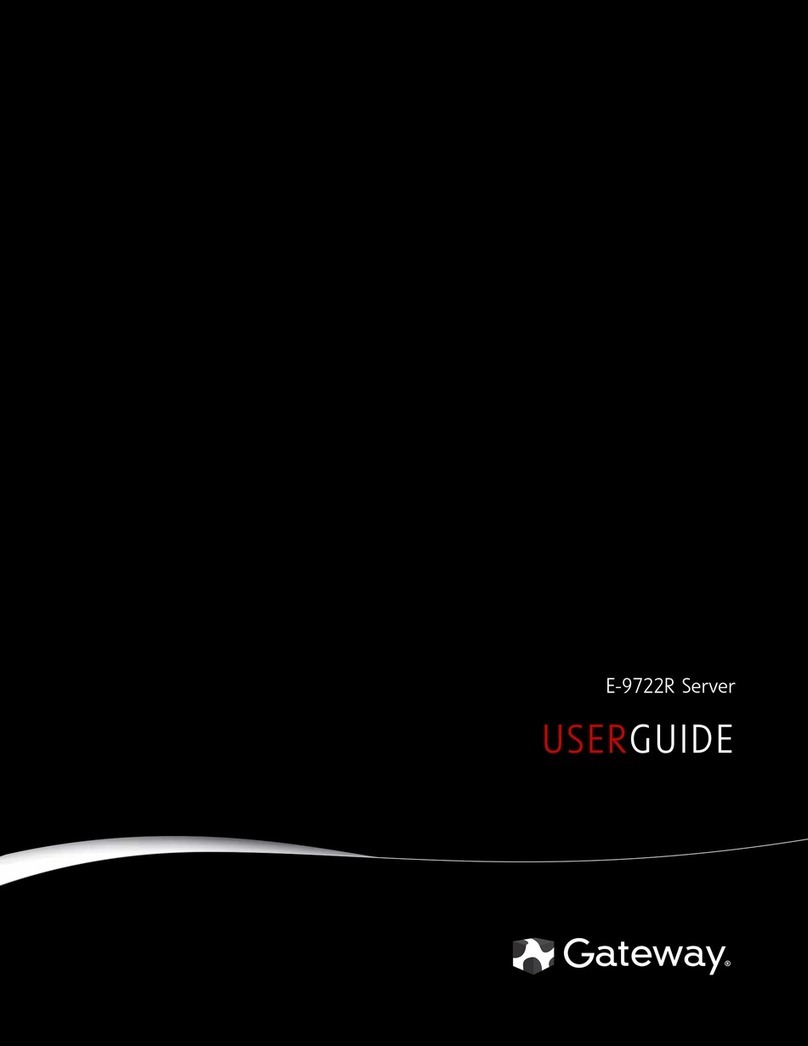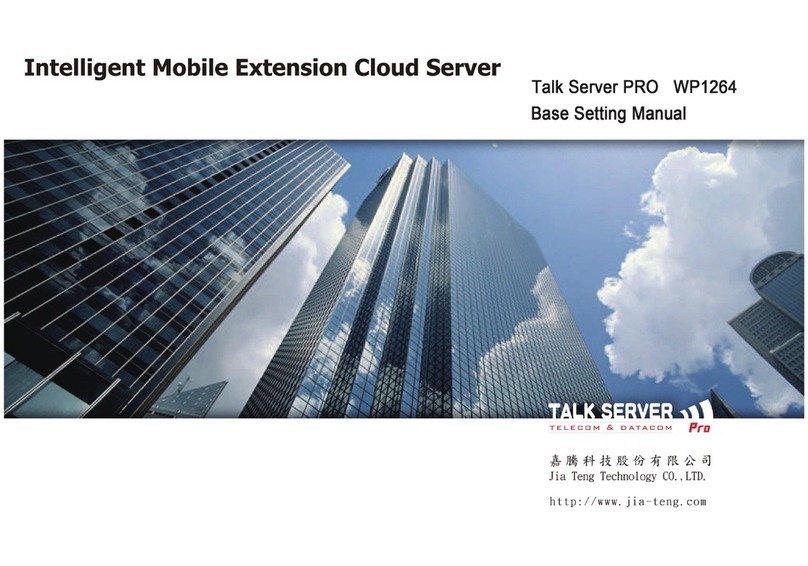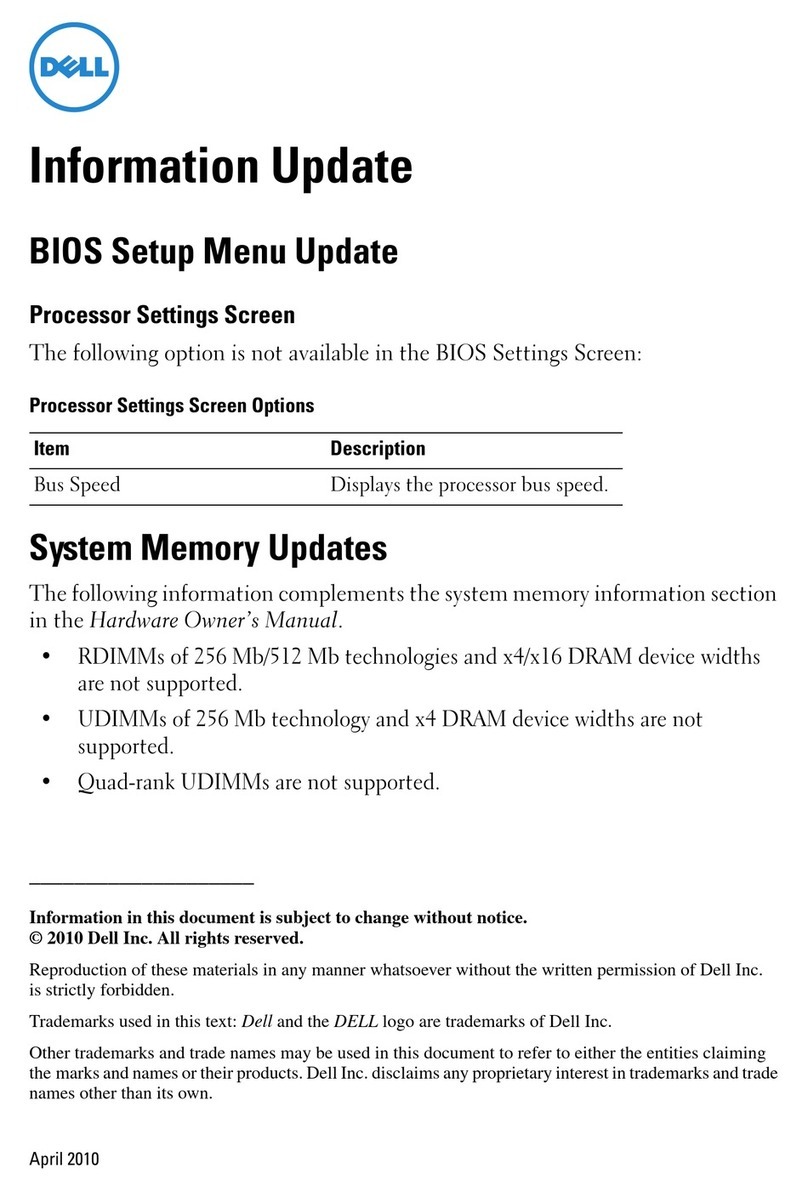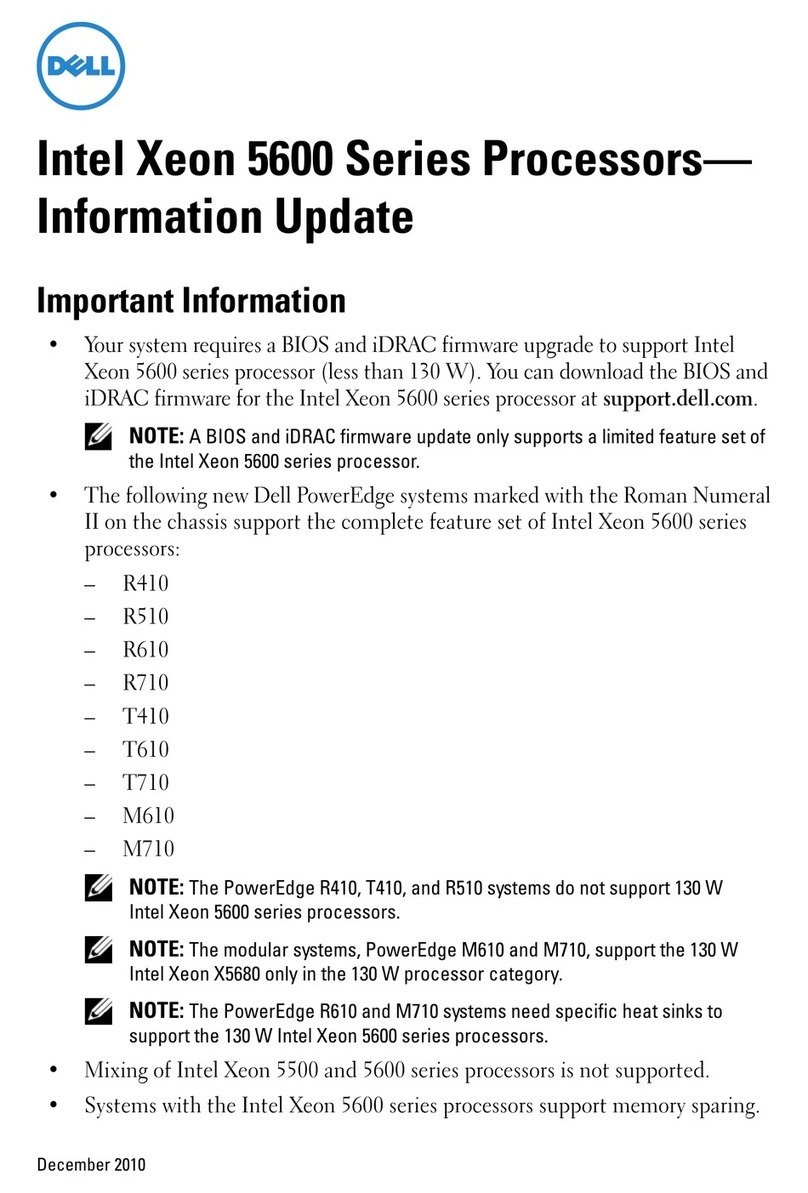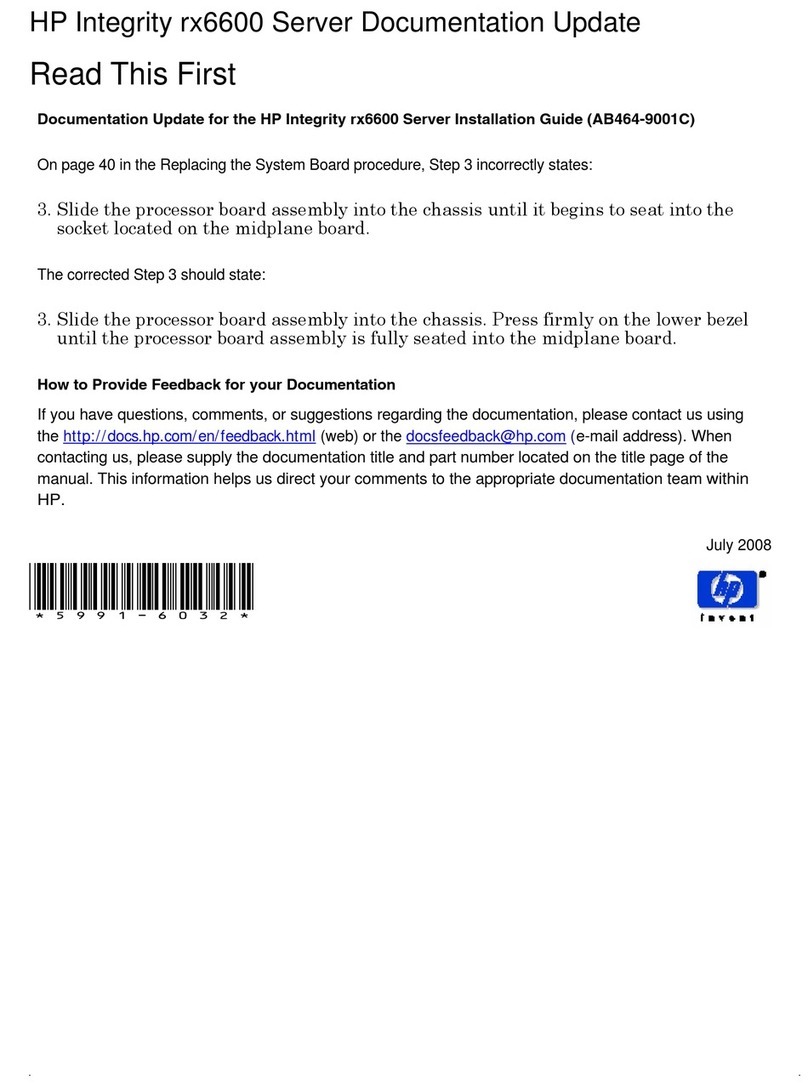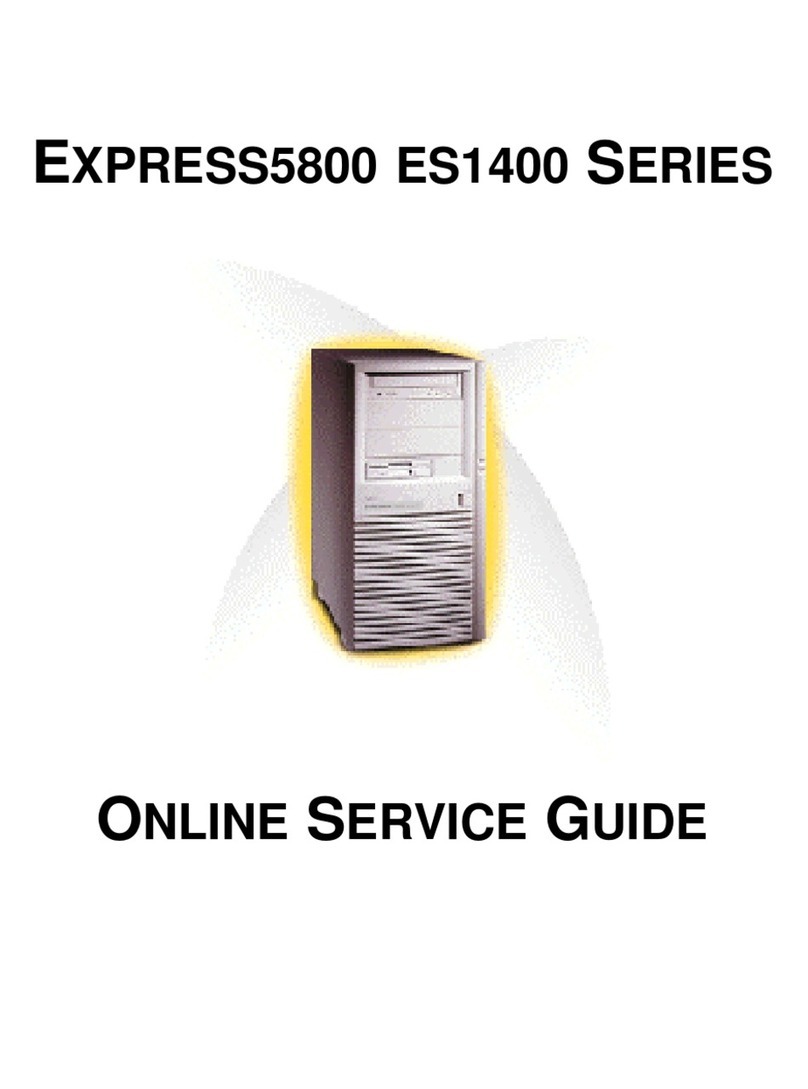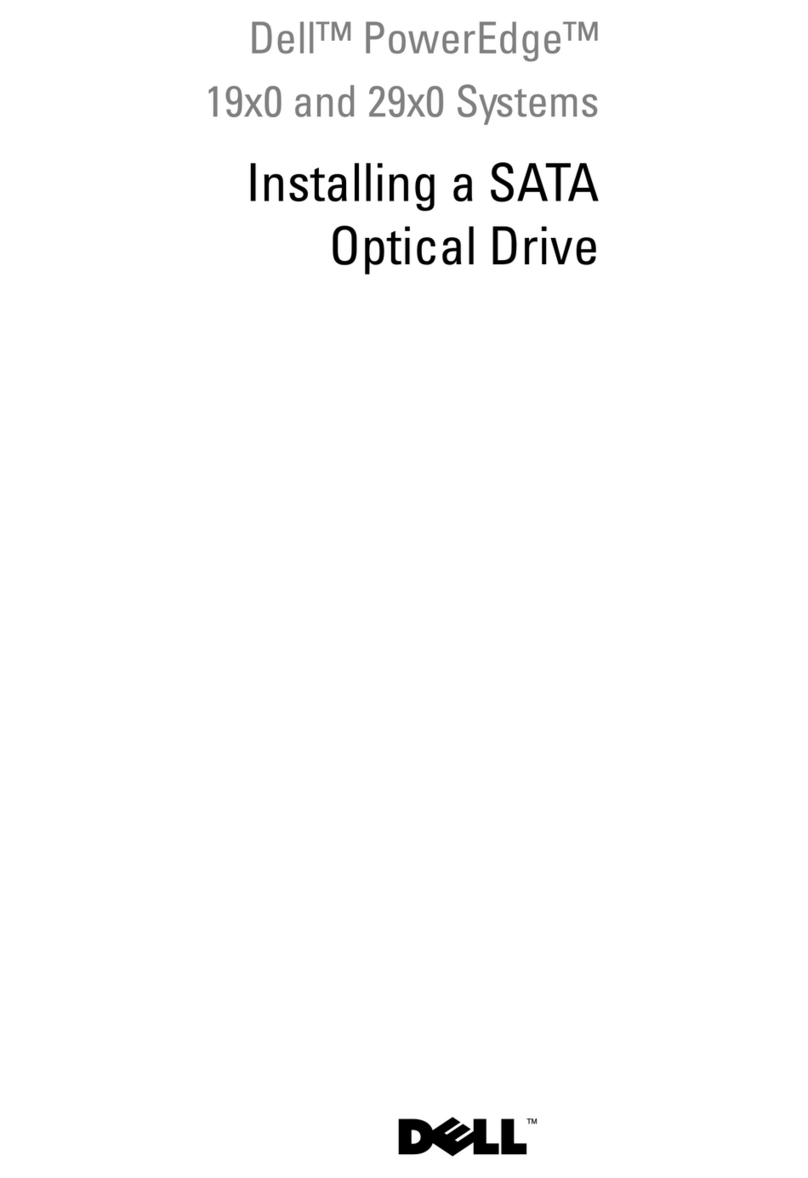11
PRIMERGY BX620 S3 Server Blade User’s Guide
1
2
3
4
5
6
7
8
9
8.2.8 Server Menu . . . . . . . . . . . . . . . . . . . . . . . . . . . . . . . . . . . . . . . . . . . . . . .217
8.2.9 ASR&R Submenu . . . . . . . . . . . . . . . . . . . . . . . . . . . . . . . . . . . . . . . . . .218
8.2.10 CPU Status Submenu . . . . . . . . . . . . . . . . . . . . . . . . . . . . . . . . . . . . . .221
8.2.11 Memory Status Submenu . . . . . . . . . . . . . . . . . . . . . . . . . . . . . . . . . . .222
8.2.12 Console Redirection Submenu . . . . . . . . . . . . . . . . . . . . . . . . . . . . . . .223
8.2.13 System Information Submenu . . . . . . . . . . . . . . . . . . . . . . . . . . . . . . . .224
8.2.14 Boot Menu . . . . . . . . . . . . . . . . . . . . . . . . . . . . . . . . . . . . . . . . . . . . . . .225
8.2.15 Boot Device Priority Submenu . . . . . . . . . . . . . . . . . . . . . . . . . . . . . . .226
8.2.16 Exit Menu . . . . . . . . . . . . . . . . . . . . . . . . . . . . . . . . . . . . . . . . . . . . . . .227
8.3 Fast!UTIL Utility . . . . . . . . . . . . . . . . . . . . . . . . . . . . . . . . . . . . . 228
8.3.1 Starting and Exiting the Fast!UTIL Utility . . . . . . . . . . . . . . . . . . . . . . . .228
8.3.2 Main Menu . . . . . . . . . . . . . . . . . . . . . . . . . . . . . . . . . . . . . . . . . . . . . . . .232
8.3.3 Configuration Settings Menu . . . . . . . . . . . . . . . . . . . . . . . . . . . . . . . . . .233
8.3.4 Host Adapter Settings Submenu . . . . . . . . . . . . . . . . . . . . . . . . . . . . . . .234
8.3.5 Selectable Boot Settings Submenu . . . . . . . . . . . . . . . . . . . . . . . . . . . .235
8.3.6 Advanced Adapter Settings Submenu . . . . . . . . . . . . . . . . . . . . . . . . . .236
Chapter 9 Operation and Maintenance
9.1 Daily Maintenance . . . . . . . . . . . . . . . . . . . . . . . . . . . . . . . . . . . 240
9.1.1 Checking the Server Condition . . . . . . . . . . . . . . . . . . . . . . . . . . . . . . . .240
9.2 Troubleshooting . . . . . . . . . . . . . . . . . . . . . . . . . . . . . . . . . . . . . 241
9.2.1 Hardware Troubleshooting . . . . . . . . . . . . . . . . . . . . . . . . . . . . . . . . . . .241
9.2.2 Error Messages . . . . . . . . . . . . . . . . . . . . . . . . . . . . . . . . . . . . . . . . . . .246
9.2.3 Software Troubleshooting . . . . . . . . . . . . . . . . . . . . . . . . . . . . . . . . . . . .250
9.3 System Event Log . . . . . . . . . . . . . . . . . . . . . . . . . . . . . . . . . . . . 258
9.3.1 Server Management Tools . . . . . . . . . . . . . . . . . . . . . . . . . . . . . . . . . . .258
9.3.2 Starting and Exiting Server Management Tools . . . . . . . . . . . . . . . . . . .259
9.3.3 Viewing/Saving/Deleting the System Event Log . . . . . . . . . . . . . . . . . . .261
9.4 Security . . . . . . . . . . . . . . . . . . . . . . . . . . . . . . . . . . . . . . . . . . . . 263
9.4.1 Hardware Security . . . . . . . . . . . . . . . . . . . . . . . . . . . . . . . . . . . . . . . . . .263
9.4.2 Security against Unauthorized Use . . . . . . . . . . . . . . . . . . . . . . . . . . . . .263
9.4.3 Security When Disposing of the Server . . . . . . . . . . . . . . . . . . . . . . . . .266
9.5 Backup . . . . . . . . . . . . . . . . . . . . . . . . . . . . . . . . . . . . . . . . . . . . . 267
9.5.1 Importance of Backups . . . . . . . . . . . . . . . . . . . . . . . . . . . . . . . . . . . . . .267
9.5.2 Backup Devices, Software and Their Operations . . . . . . . . . . . . . . . . . .267
9.6 Restoring the system . . . . . . . . . . . . . . . . . . . . . . . . . . . . . . . . . 270
9.6.1 For Windows Server 2003/Windows Server 2003 x64 . . . . . . . . . . . . . .270
9.6.2 For Windows 2000 Server . . . . . . . . . . . . . . . . . . . . . . . . . . . . . . . . . . . .271
9.7 Reinstalling the OS . . . . . . . . . . . . . . . . . . . . . . . . . . . . . . . . . . . 272
9.7.1 Checking before OS Reinstallation . . . . . . . . . . . . . . . . . . . . . . . . . . . . .272
9.7.2 Reinstallation Using ServerStart . . . . . . . . . . . . . . . . . . . . . . . . . . . . . . .272
9.8 Maintenance Service . . . . . . . . . . . . . . . . . . . . . . . . . . . . . . . . . 273
9.8.1 Maintenance Service . . . . . . . . . . . . . . . . . . . . . . . . . . . . . . . . . . . . . . . .273