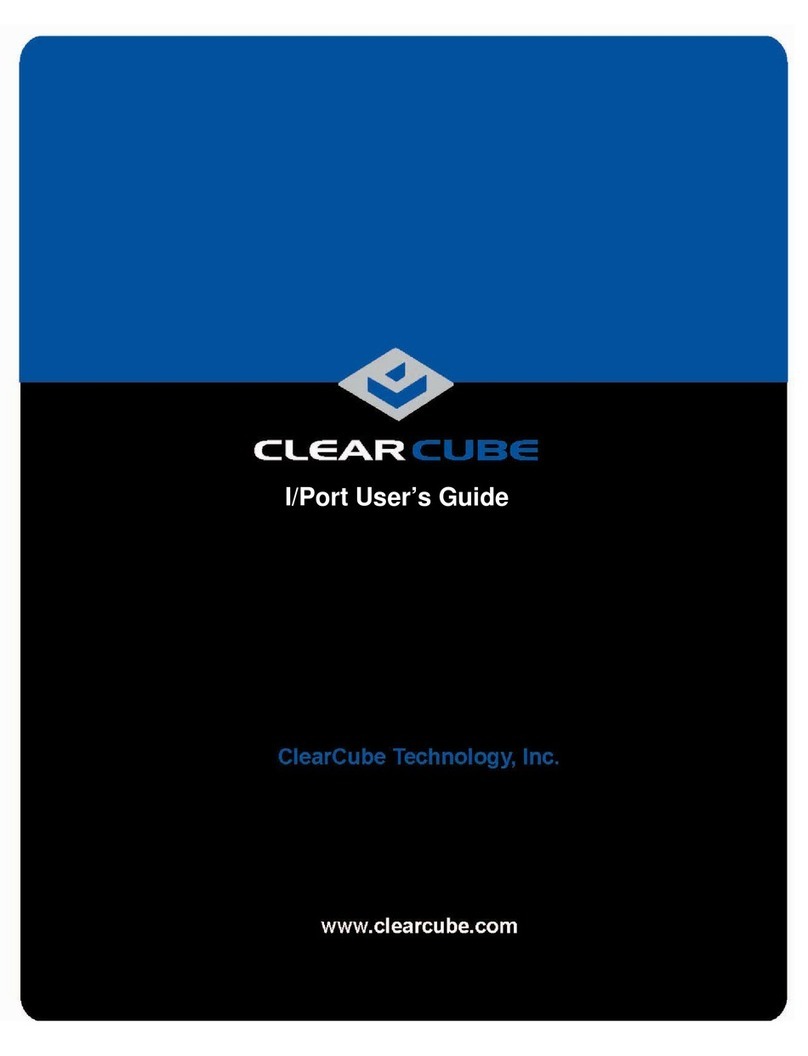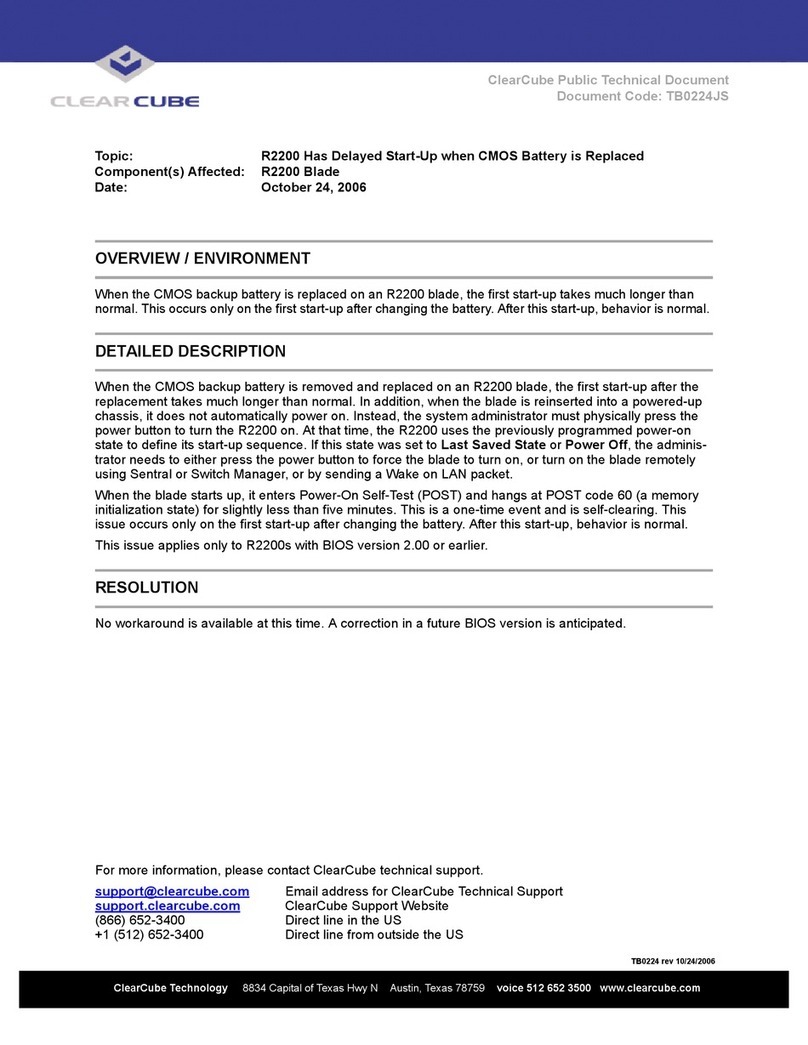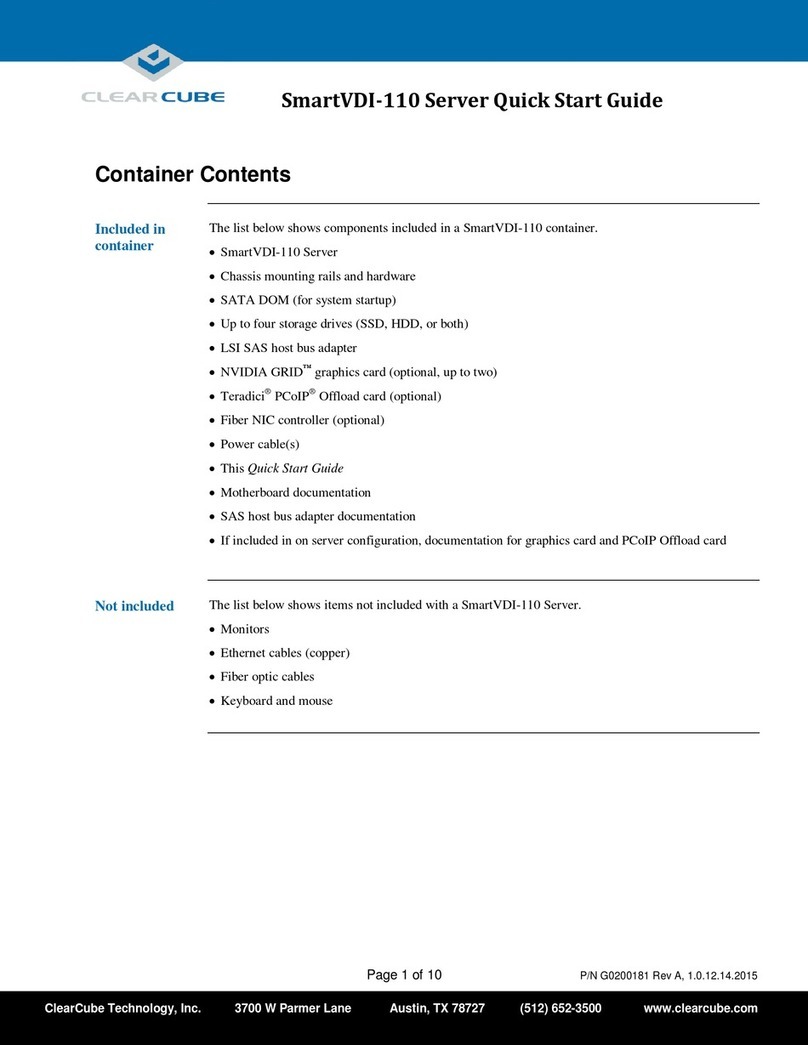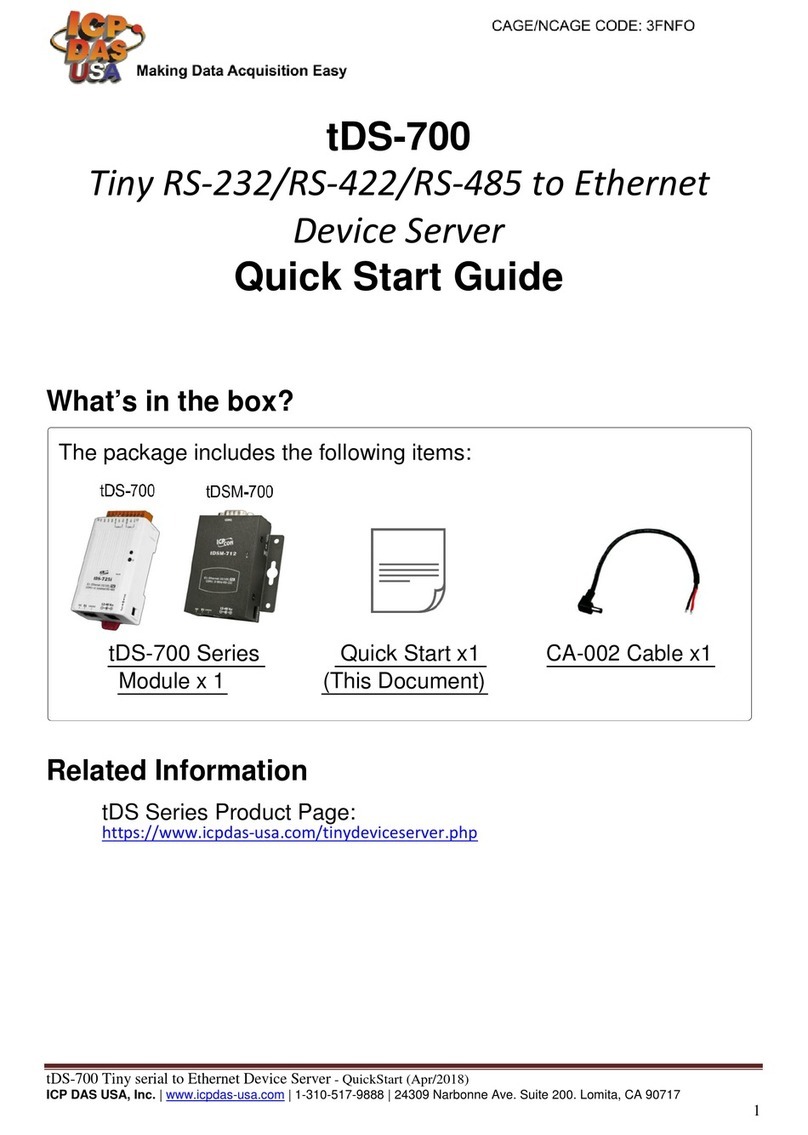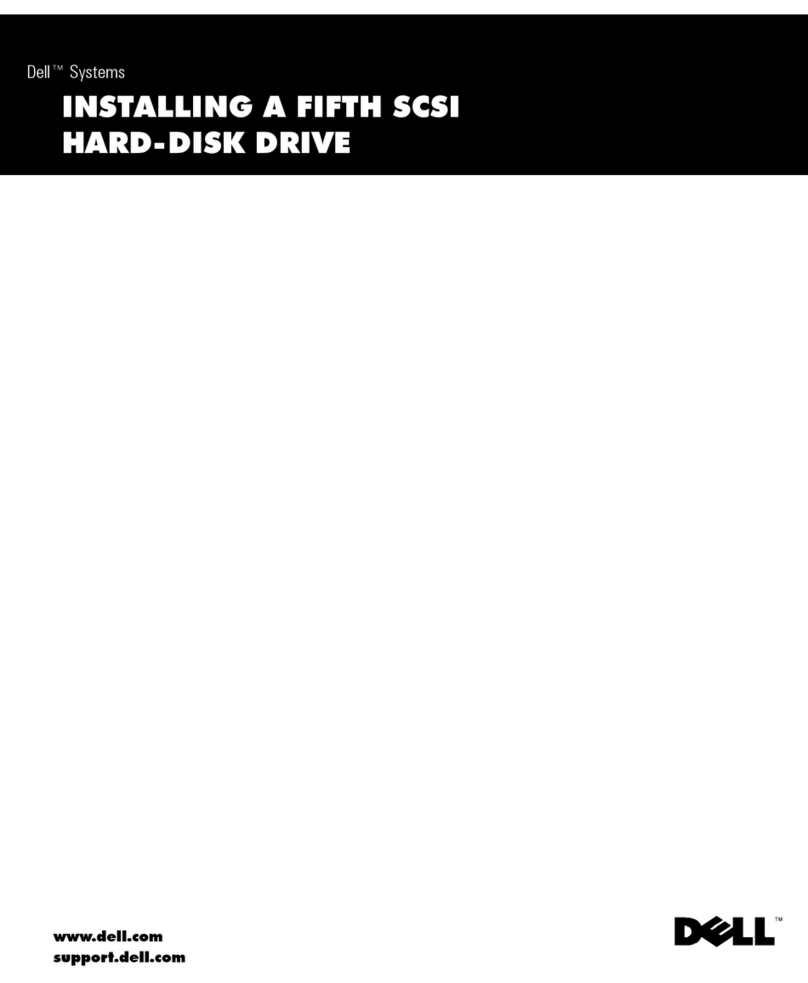ClearCube R1350 User manual
Other ClearCube Server manuals

ClearCube
ClearCube CD9424 User manual
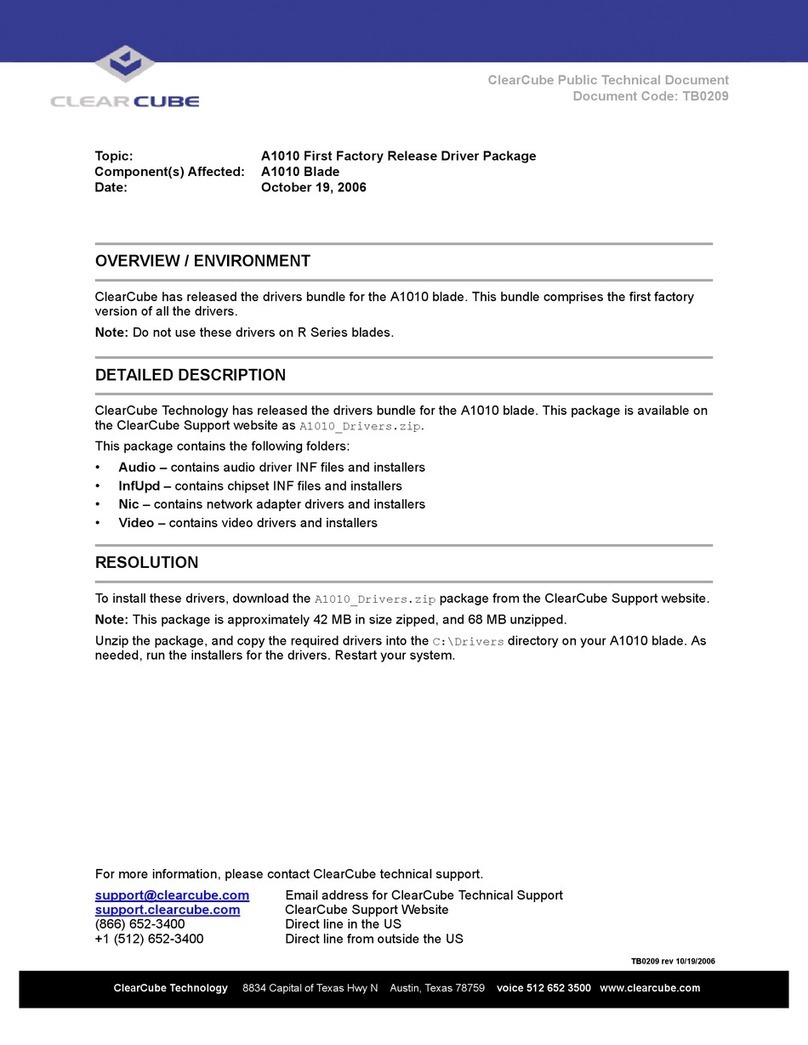
ClearCube
ClearCube A1010 Technical manual
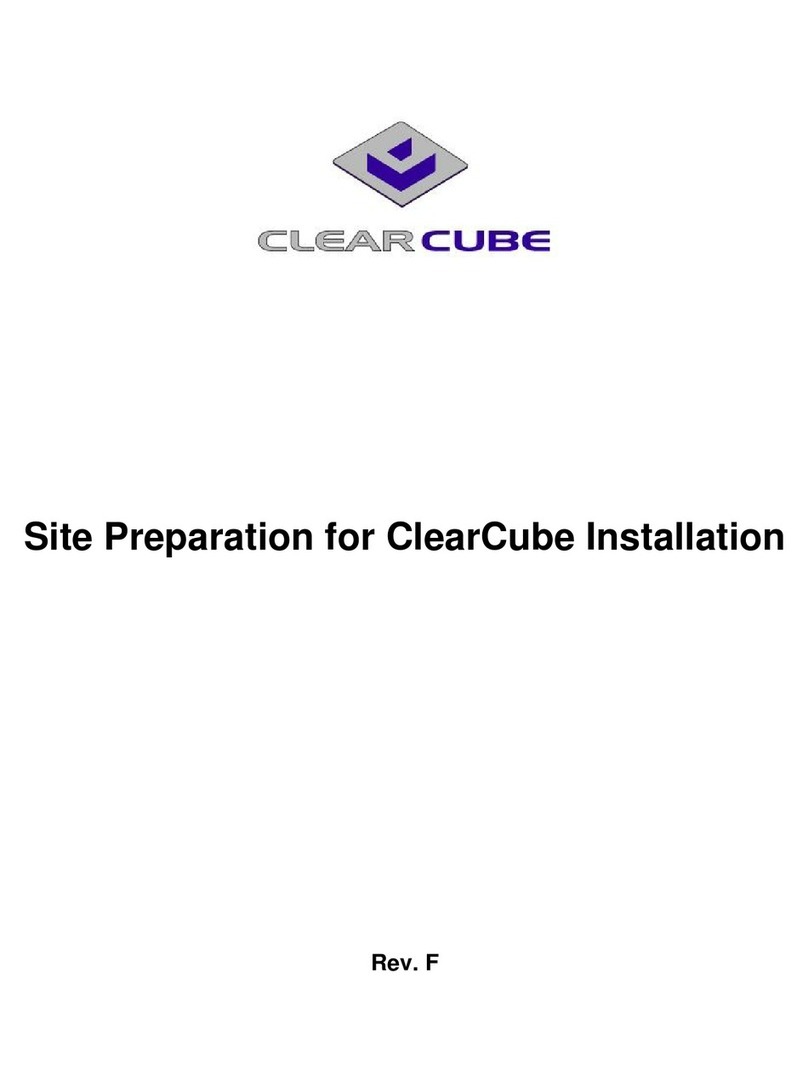
ClearCube
ClearCube R2200 Operating instructions
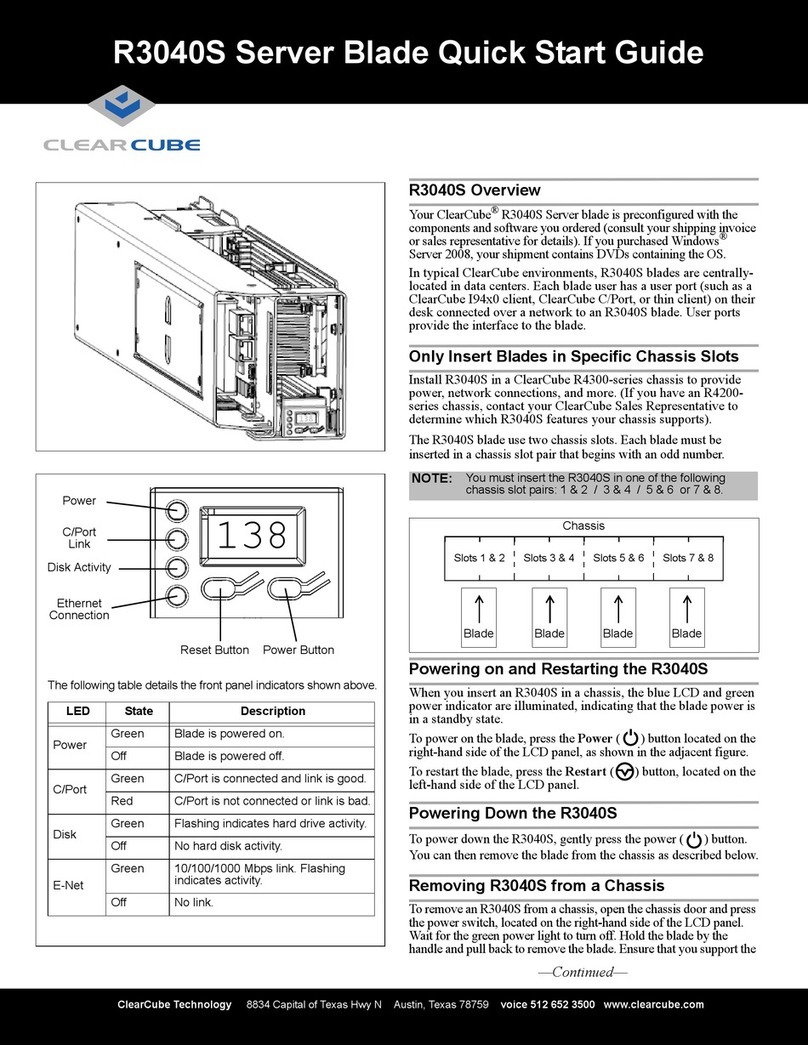
ClearCube
ClearCube R3040S User manual
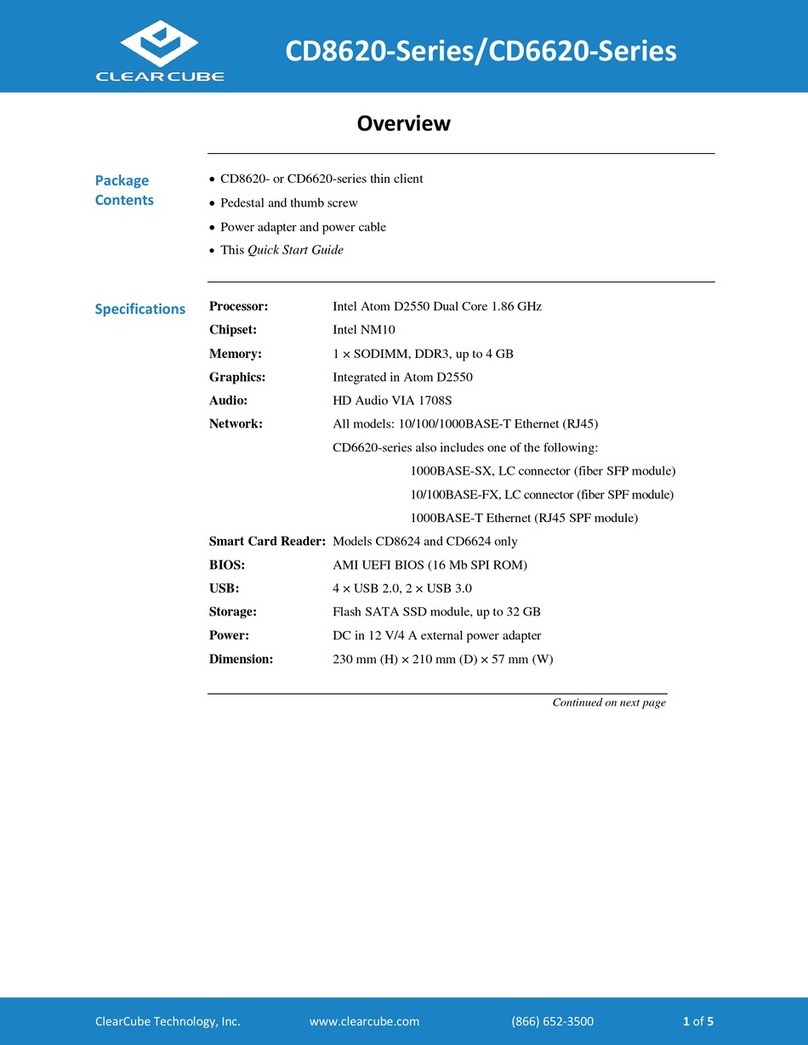
ClearCube
ClearCube CD8620 series User manual
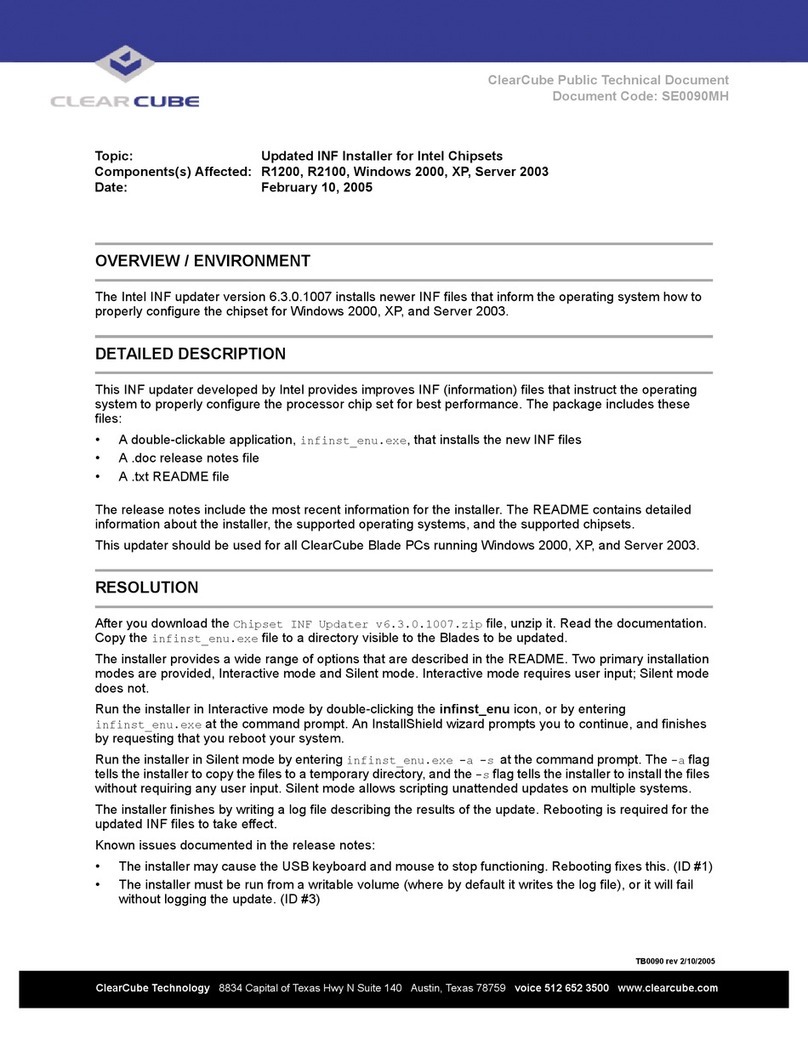
ClearCube
ClearCube R1200 Technical manual

ClearCube
ClearCube A1410 User manual

ClearCube
ClearCube R1200 User manual
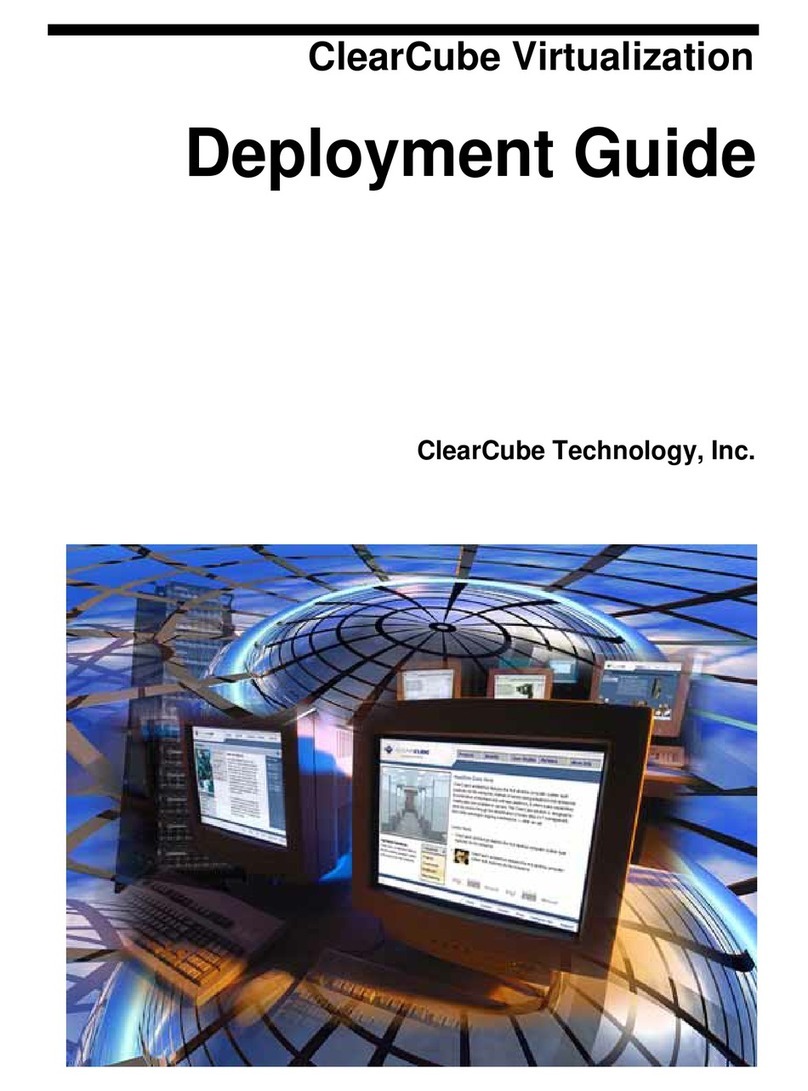
ClearCube
ClearCube A1010 Quick reference guide
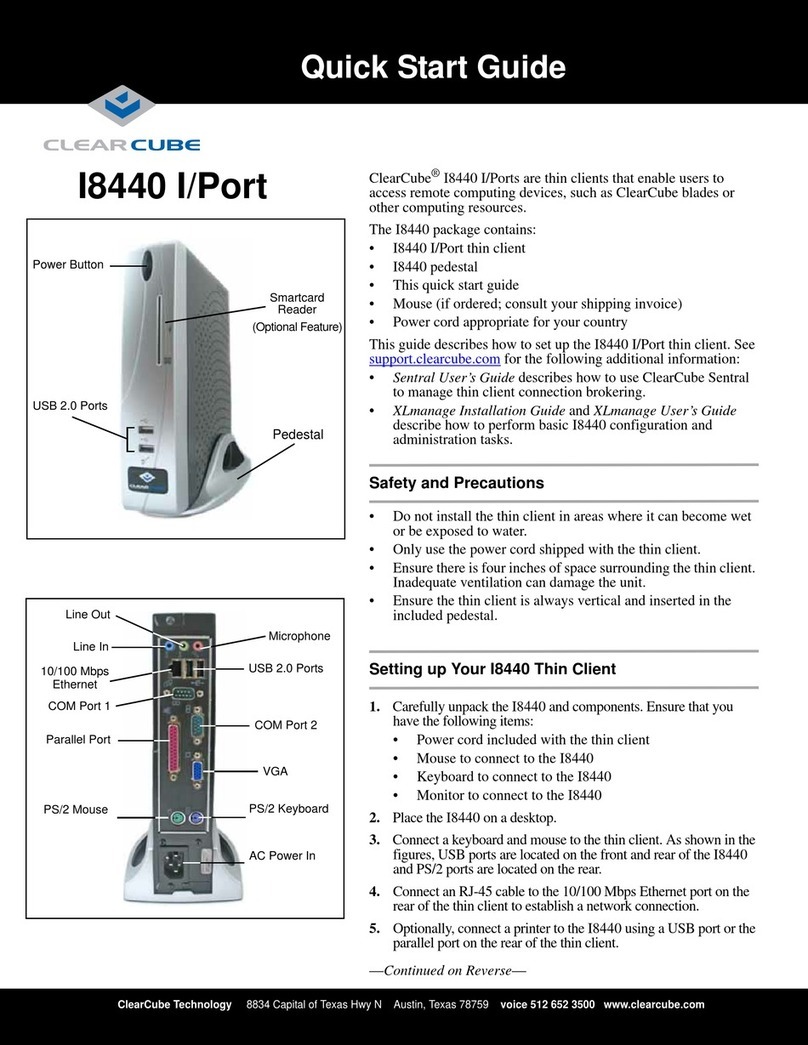
ClearCube
ClearCube I8440 User manual
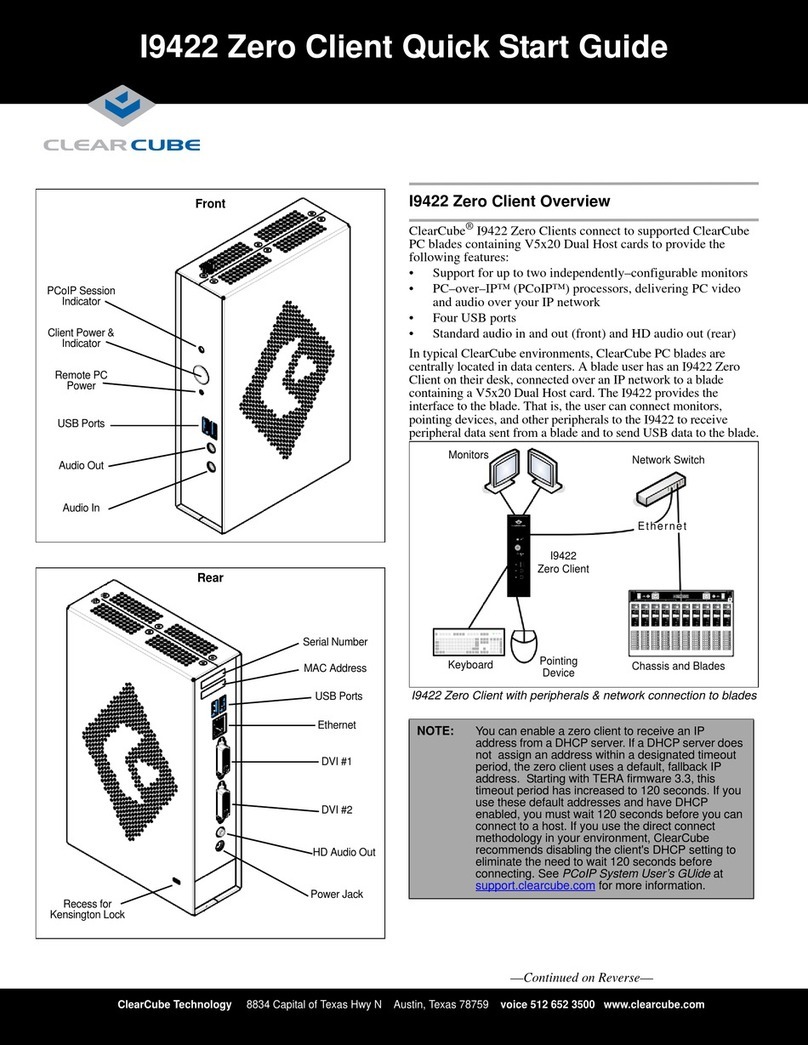
ClearCube
ClearCube I9422 Zero Client User manual

ClearCube
ClearCube R1300 Technical manual
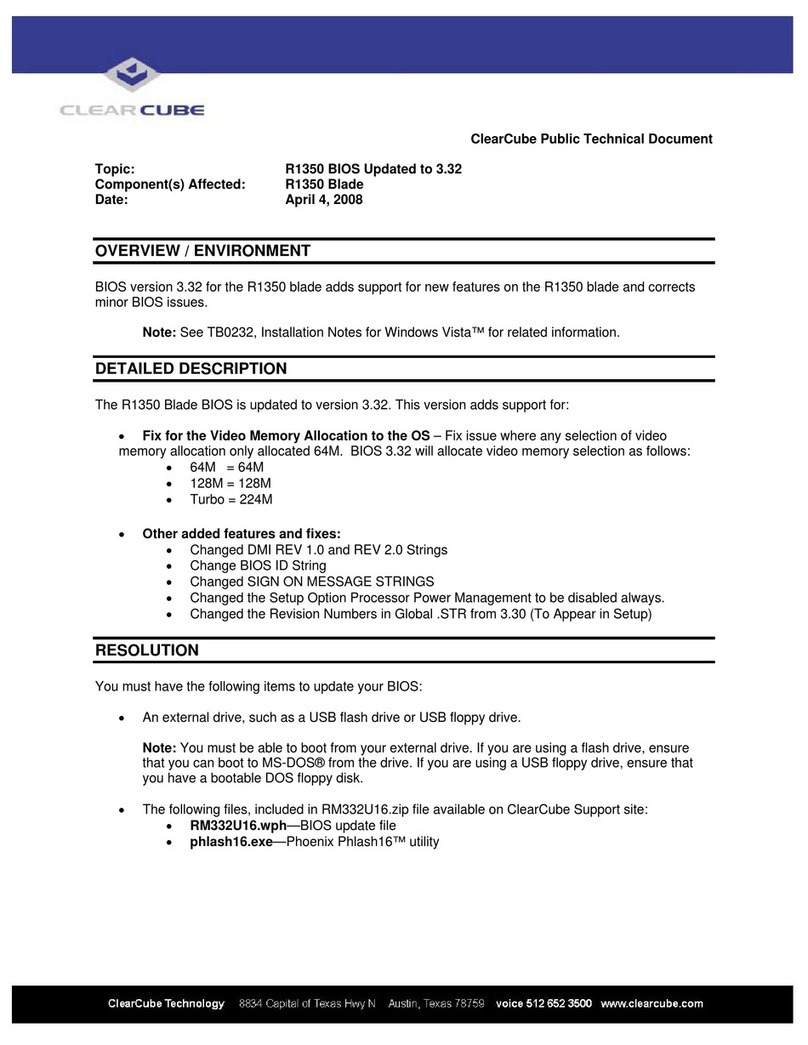
ClearCube
ClearCube R1350 Technical manual

ClearCube
ClearCube I8330 User manual
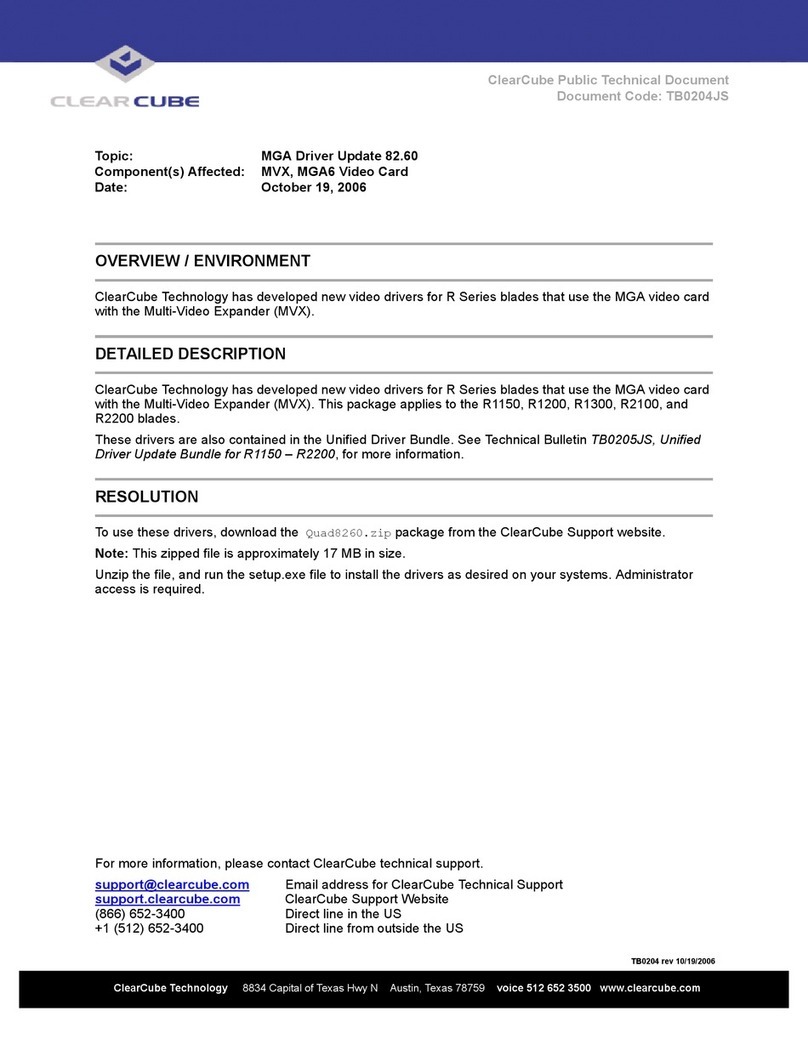
ClearCube
ClearCube MVX Instruction Manual

ClearCube
ClearCube CD7424SFPST User manual

ClearCube
ClearCube A6108 User manual
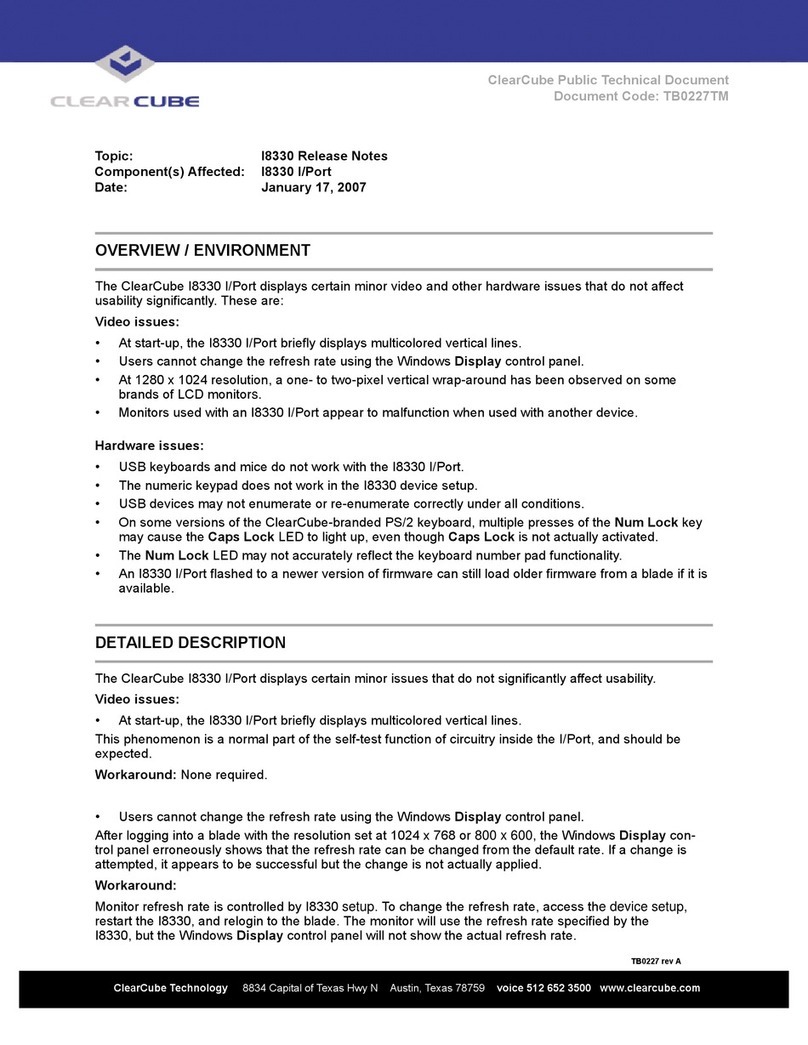
ClearCube
ClearCube I8330 Instruction Manual
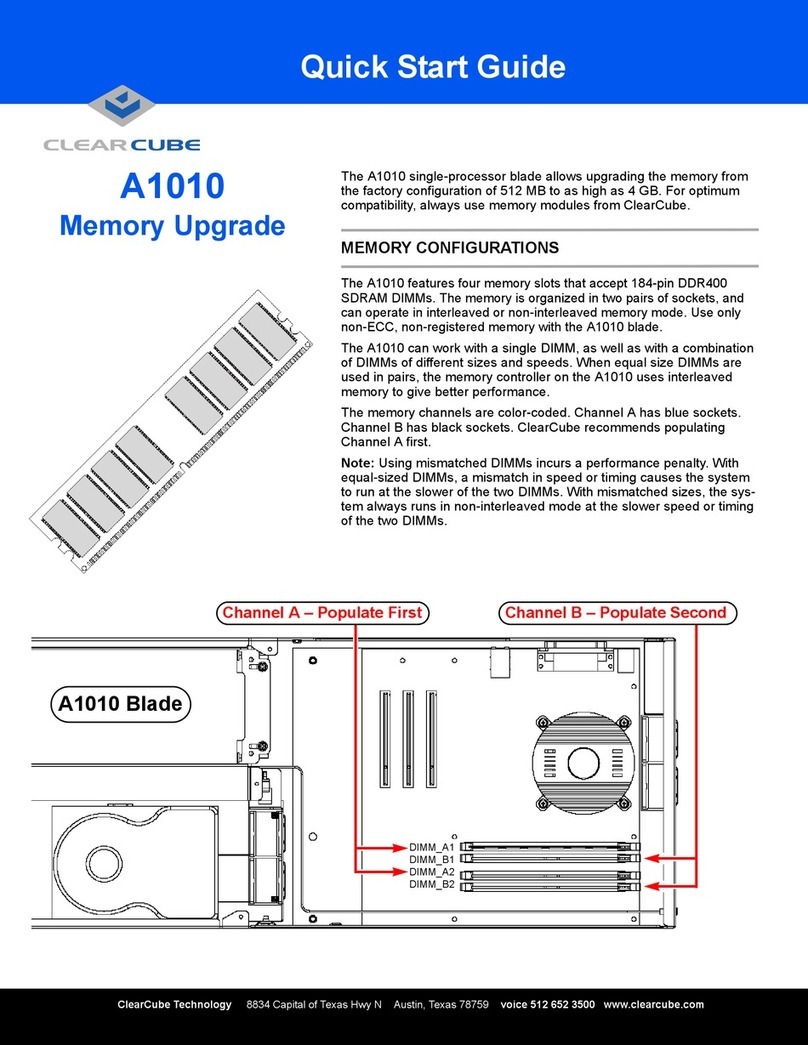
ClearCube
ClearCube A1010 User manual
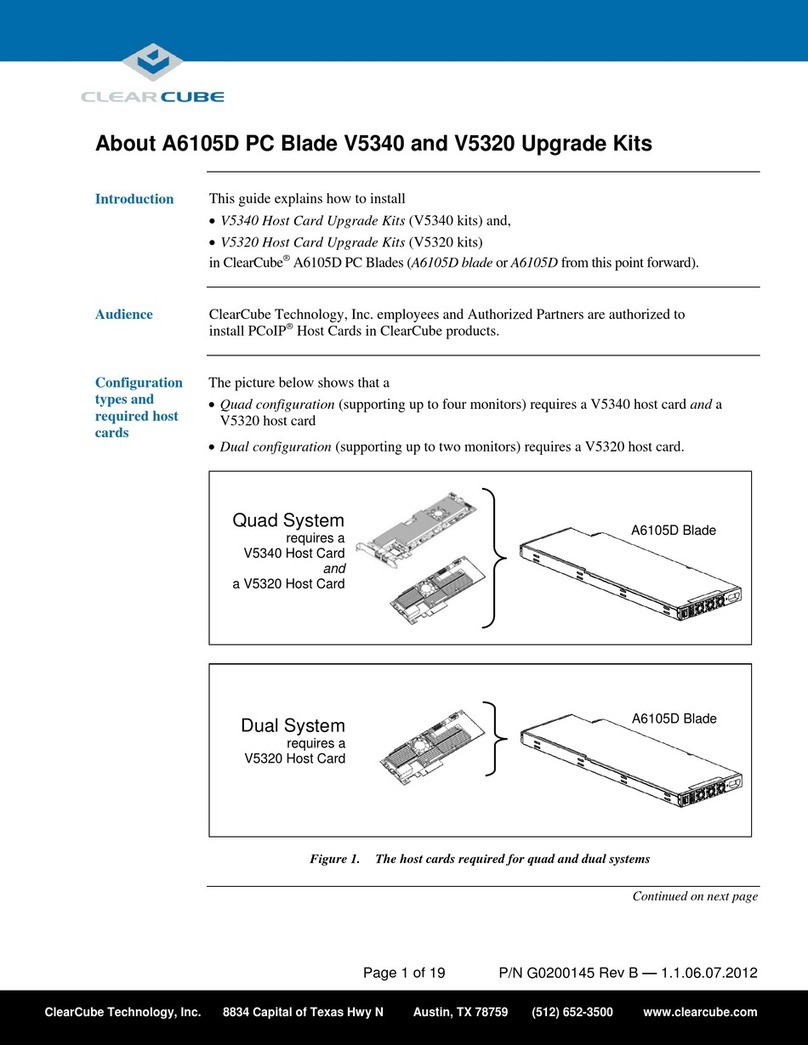
ClearCube
ClearCube V5340 User manual
Popular Server manuals by other brands

BITMAIN
BITMAIN AntMiner D3 installation guide
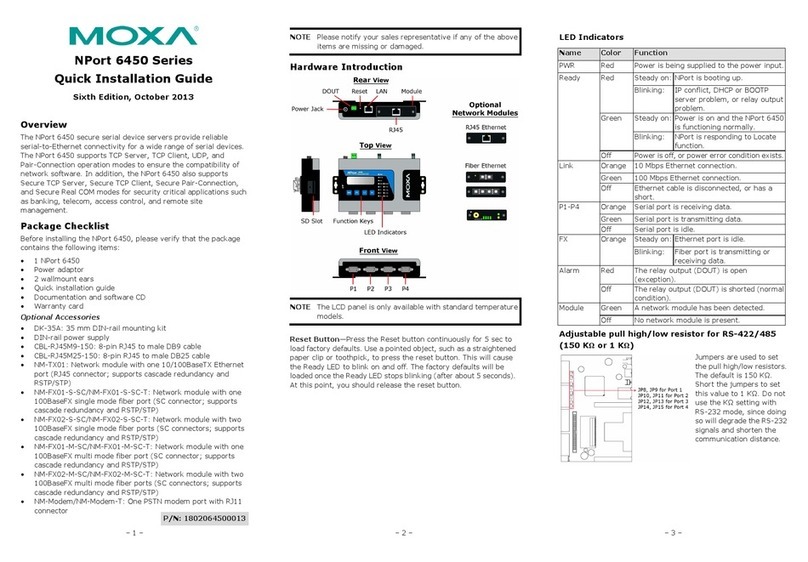
Moxa Technologies
Moxa Technologies NPort 6450 Series Quick installation guide

Thecus
Thecus N3200PRO user manual
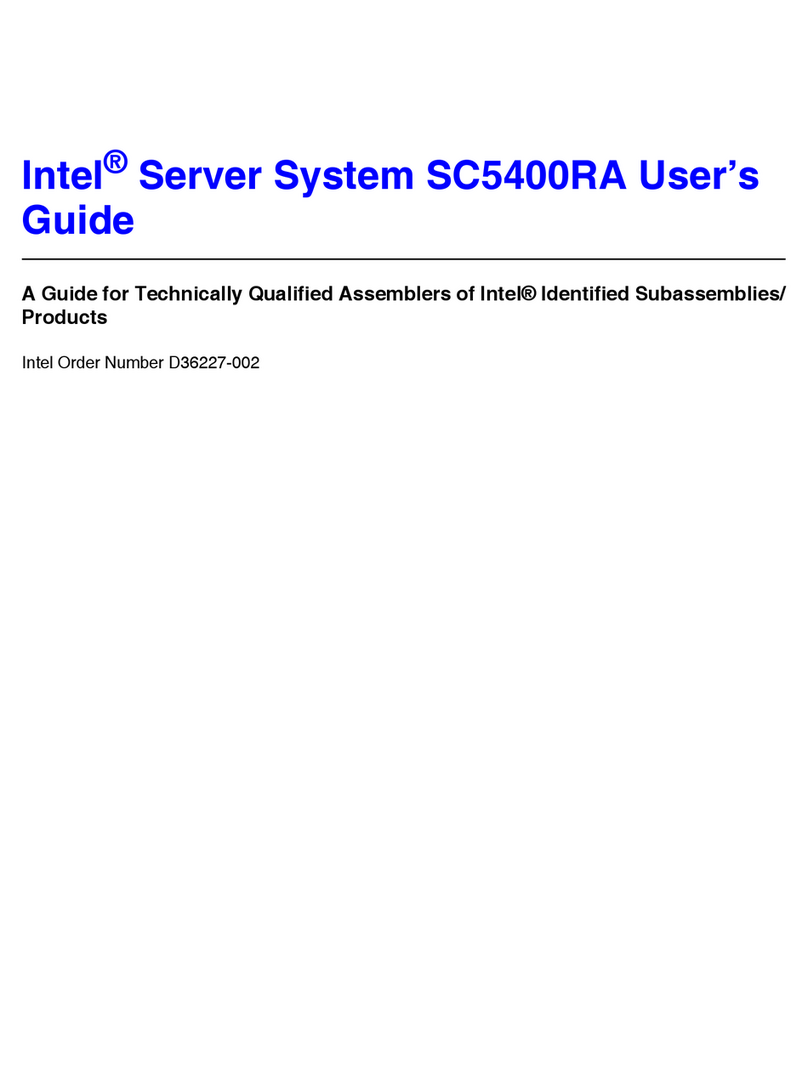
Intel
Intel SC5400RA - Server System - 0 MB RAM user guide
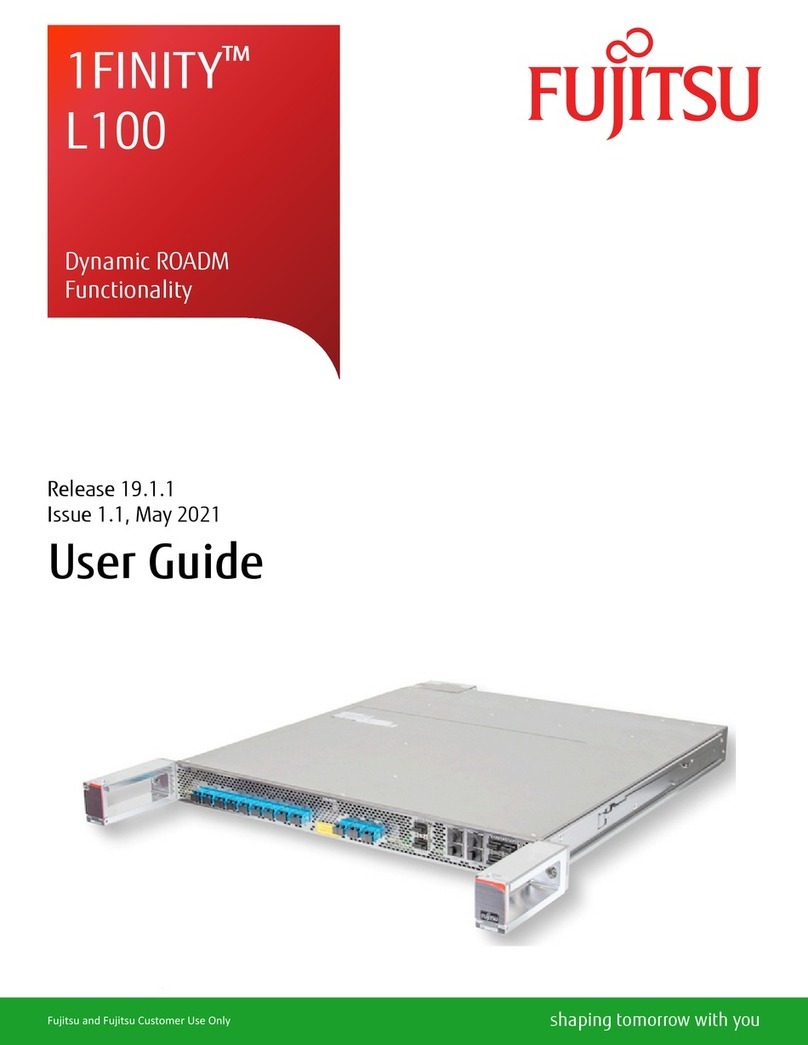
Fujitsu
Fujitsu 1FINITY L100 user guide

IBM
IBM 8835 - Eserver 325 - 1 GB RAM Technical update
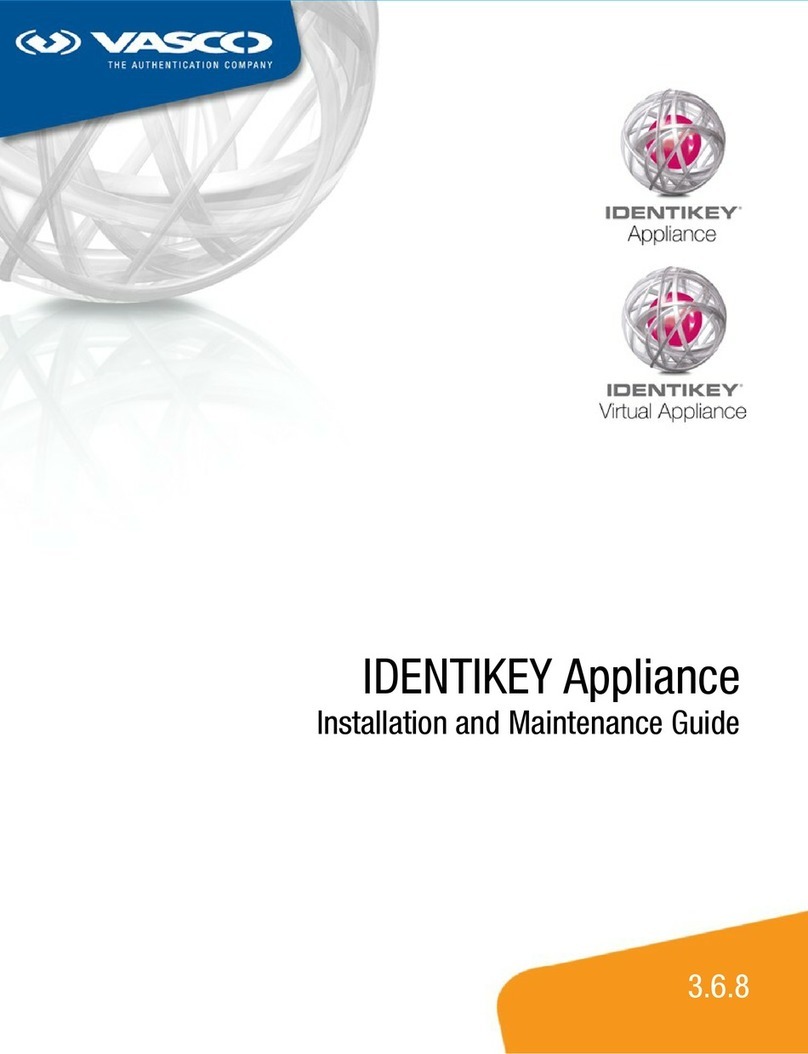
Vasco
Vasco IDENTIKEY AG-3 Series Installation and maintenance guide

Fujitsu Siemens Computers
Fujitsu Siemens Computers PRIMERGY BX600 S2 operating manual
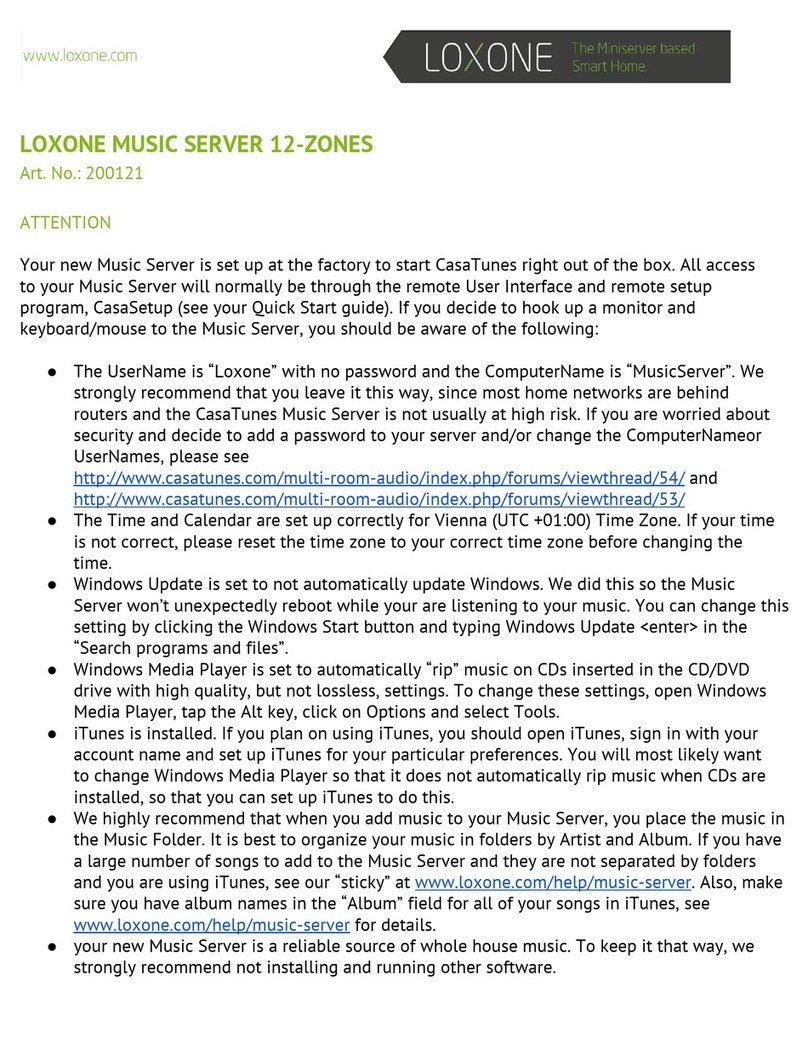
LOXONE
LOXONE Music Server manual
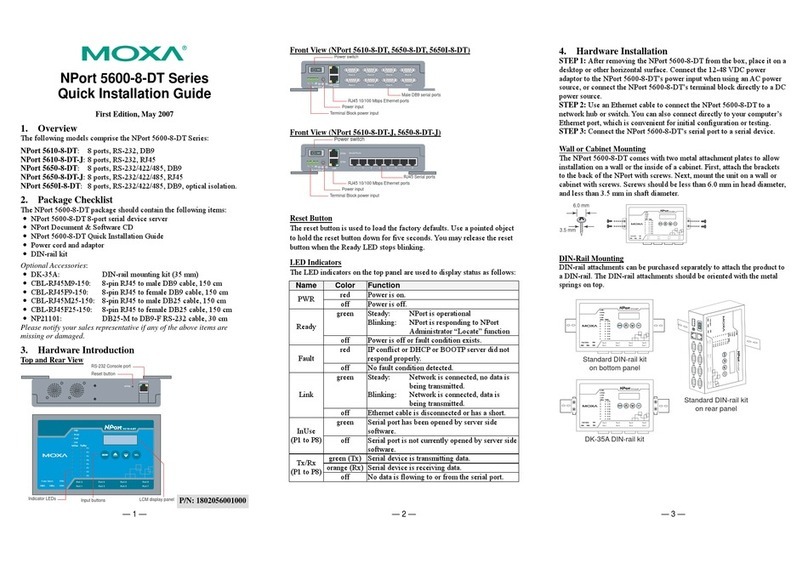
Moxa Technologies
Moxa Technologies NPort 5610-8-DT Quick installation guide
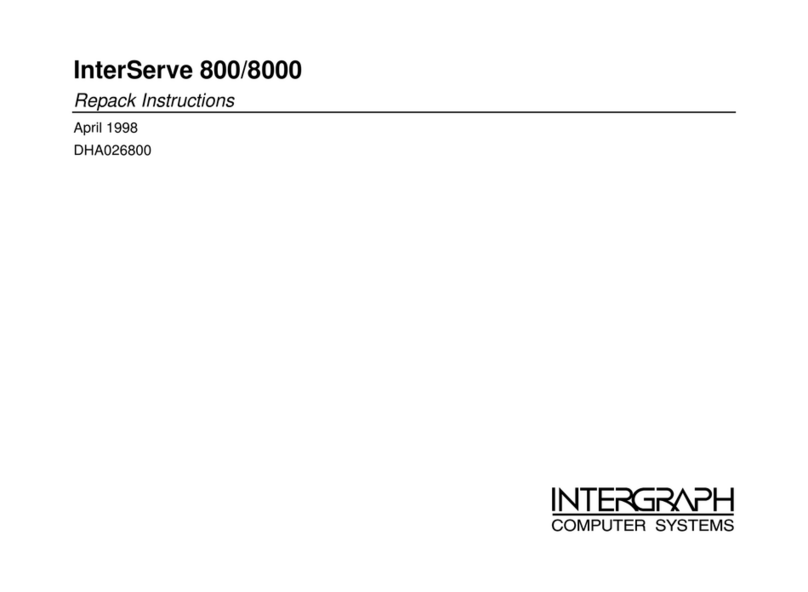
Intergraph
Intergraph InterServe 800 SL manual
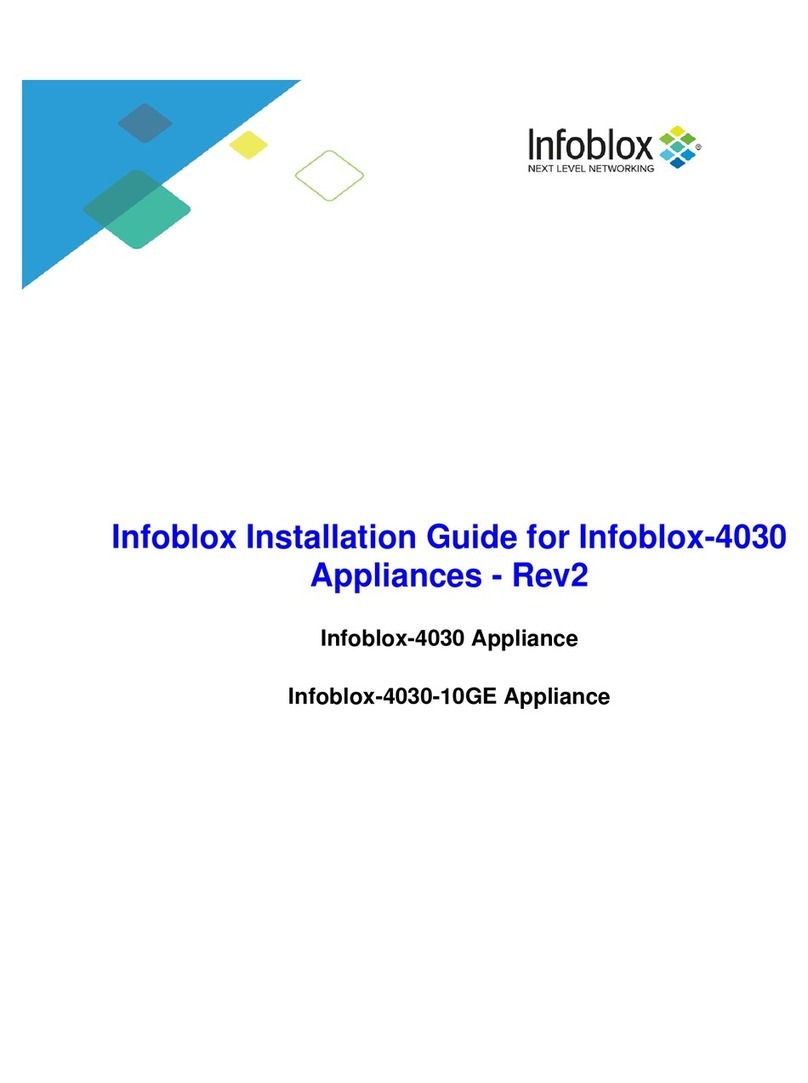
Infoblox
Infoblox Infoblox-4030 Installation guides