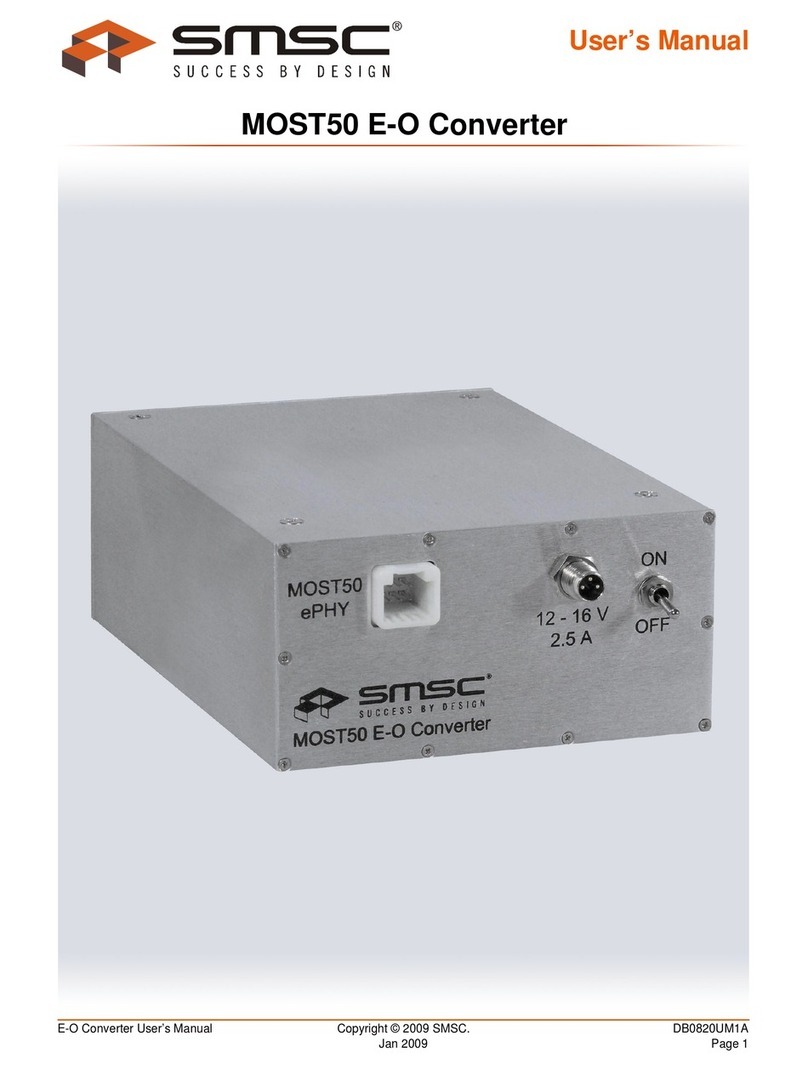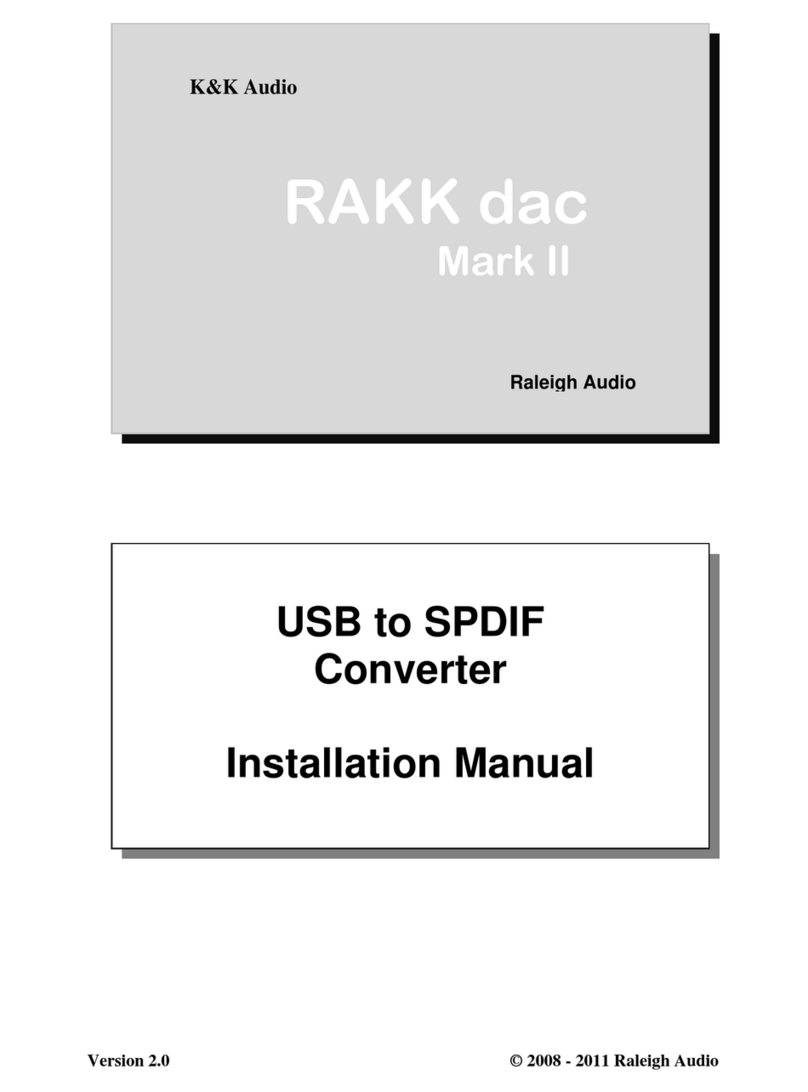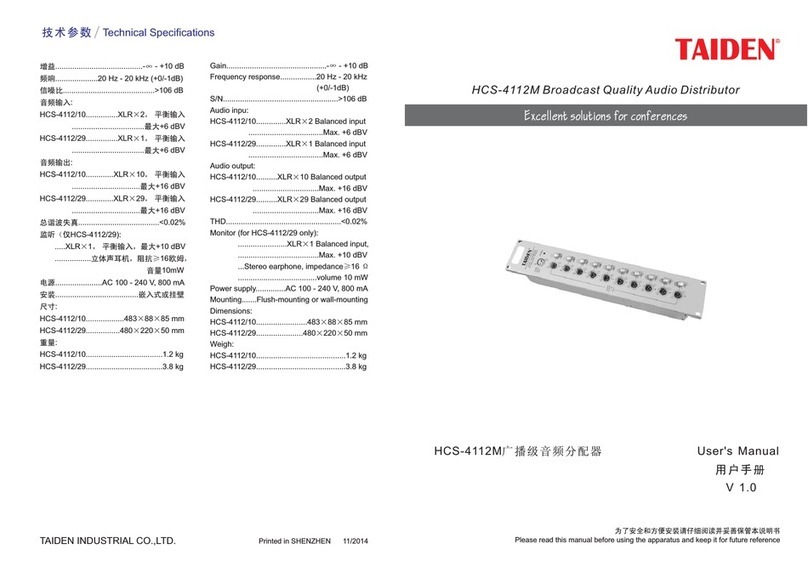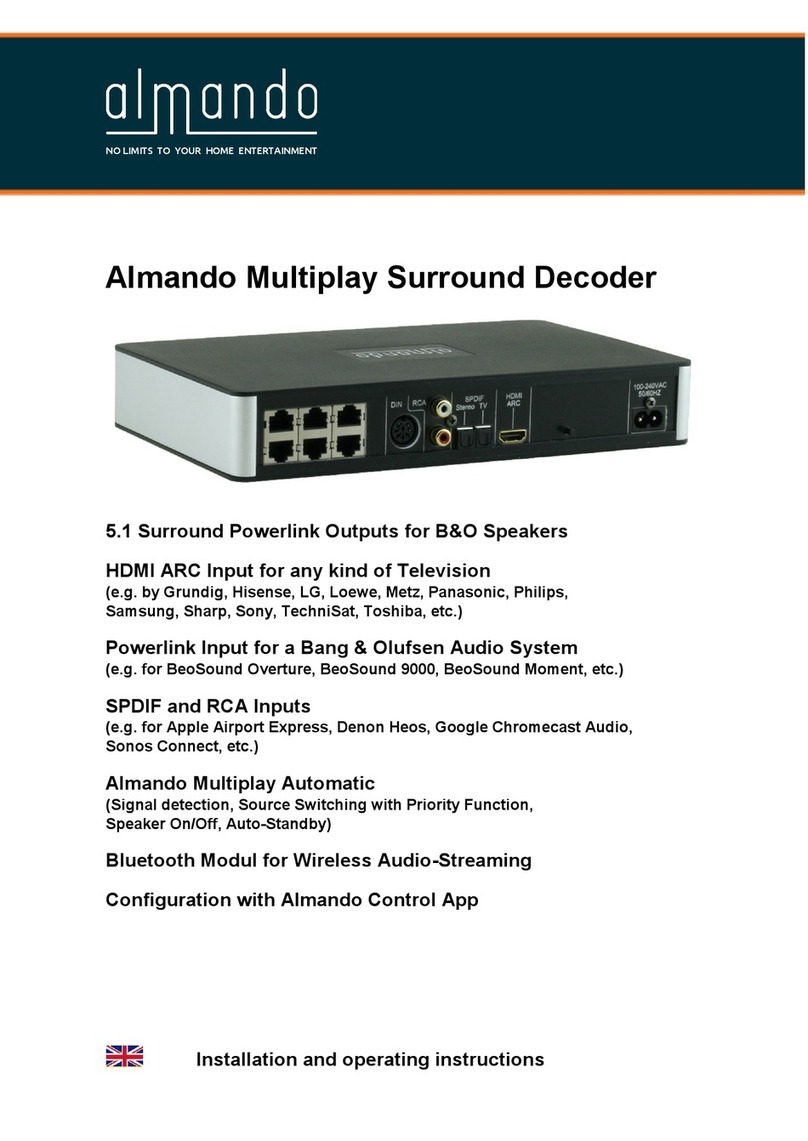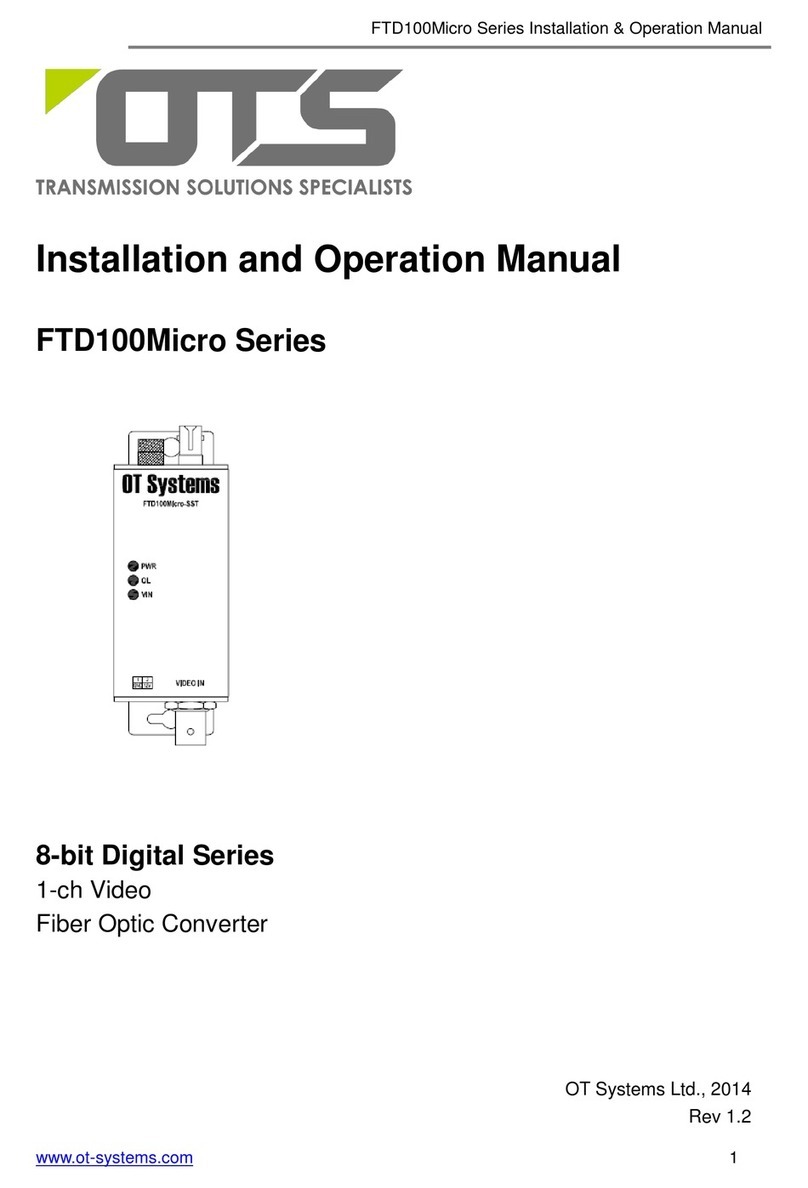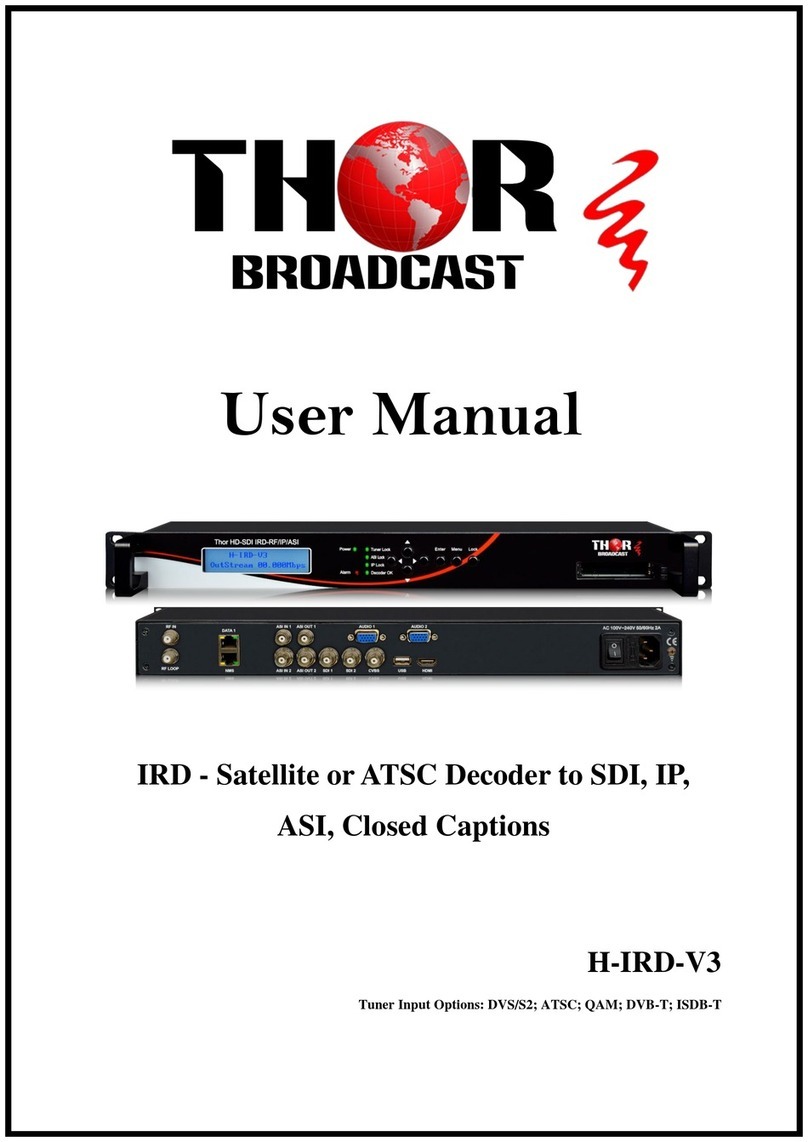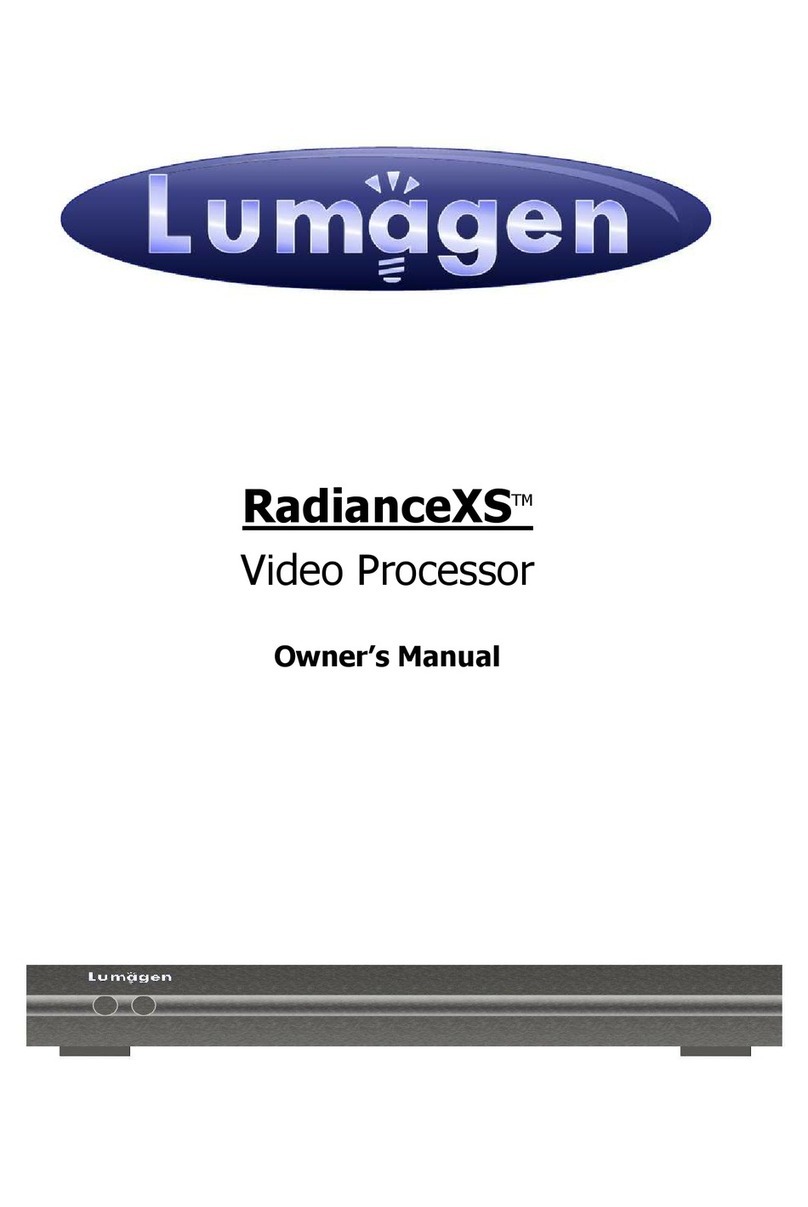ClearPix CPX-ENC40-H2 User manual

Installation Guide
Clearpix Analog Video Encoder Model:
CPX-ENC40-H2
920-0046A-Rev1

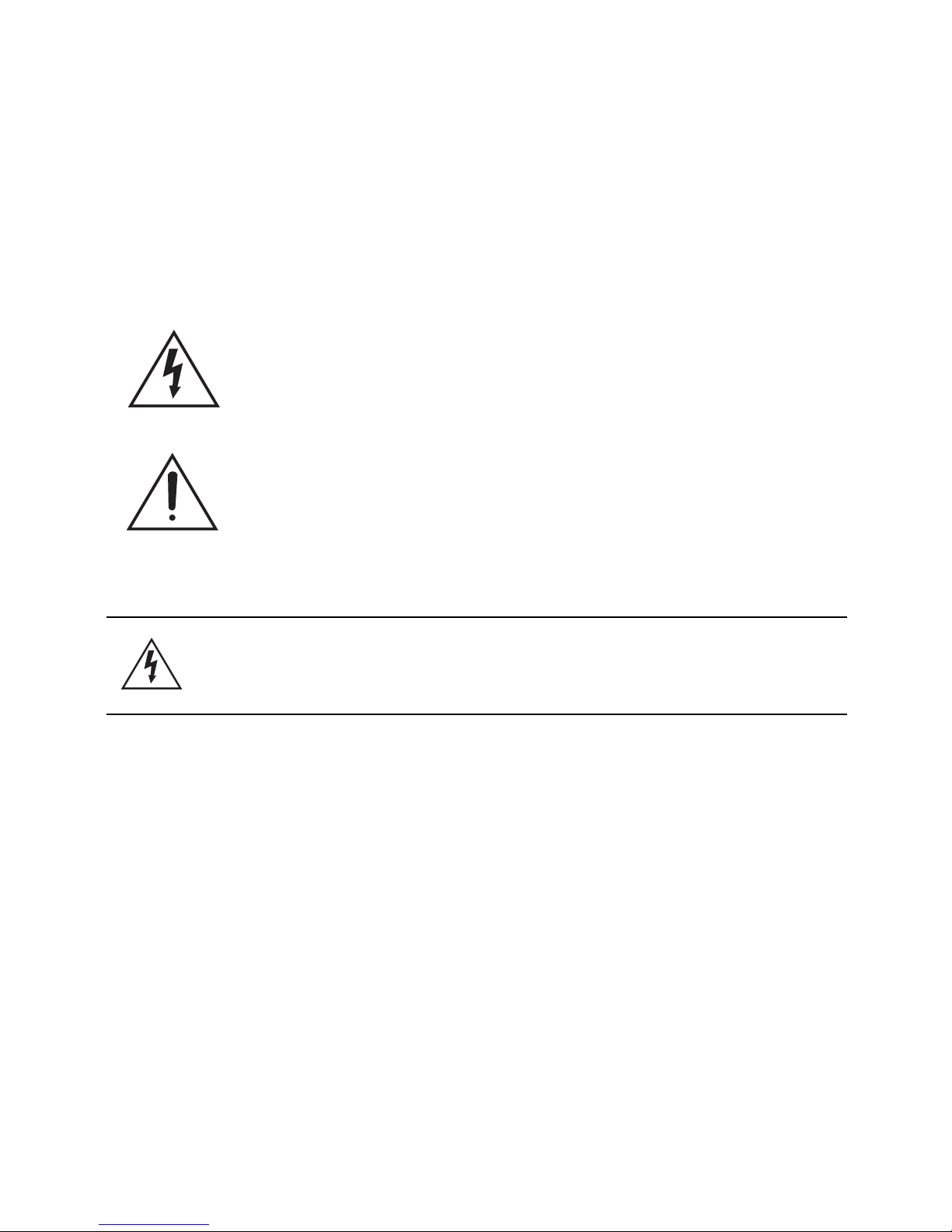
i
Important Safety Information
This manual provides installation and operation information and
precautions for the use of this encoder. Incorrect installation could
cause an unexpected fault. Before installing this equipment read this
manual carefully. Please provide this manual to the owner of the
equipment for future use.
• Do not use near water or expose to dripping or splashing.
Do not place objects filled with liquids above the device.
• Do not expose to rain or moisture.
• For indoor use only.
If used outdoors, an approved outdoor mounting adapter
or enclosure is required. Consult with Clearpix for more
information.
• Installation must be performed by qualified personnel only,
and must conform to all local codes.
• This product is intended to be supplied by a UL Listed
Power Unit marked “Class 2” or “LPS” or “Limited Power
Source” with output rated 12 VDC or 24 VAC, 8 W min. or
Power over Ethernet (PoE), rated 48 VDC, 8 W min.
• Any external power supply connected to this product may
only be connected to another Clearpix product of the same
The Warning symbol indicates the presence of dangerous
voltage within and outside the product enclosure that may
constitute a risk of electric shock, serious injury or death to
persons if proper precautions are not followed.
The Caution symbol alerts the user to the presence of hazards
that may cause minor or moderate injury to persons, damage to
property or damage to the product itself if proper precautions
are not followed.
Warning — Failure to observe the following instructions
may result in severe injury or death.

ii
model series. External power connections must be
properly insulated.
• Do not connect directly to mains power for any reason.
• Do not install near any heat sources such as radiators,
heat registers, stoves, or other sources of heat.
• Do not subject the cables to excessive stress, heavy loads
or pinching.
• Do not open or disassemble the device. There are no user
serviceable parts.
• Refer all servicing to qualified personnel.
Servicing may be required when the device has been
damaged (such as from a liquid spill or fallen objects), has
been exposed to rain or moisture, does not operate
normally, or has been dropped.
• Do not use strong or abrasive detergents when cleaning
the device body.
• Use only accessories recommended by Clearpix.
• Use of controls or adjustments or performance of
procedures other than those specified in this document
may result in hazardous radiation exposure.
Caution — Failure to observe the following instructions
may result in injury or damage to the encoder.
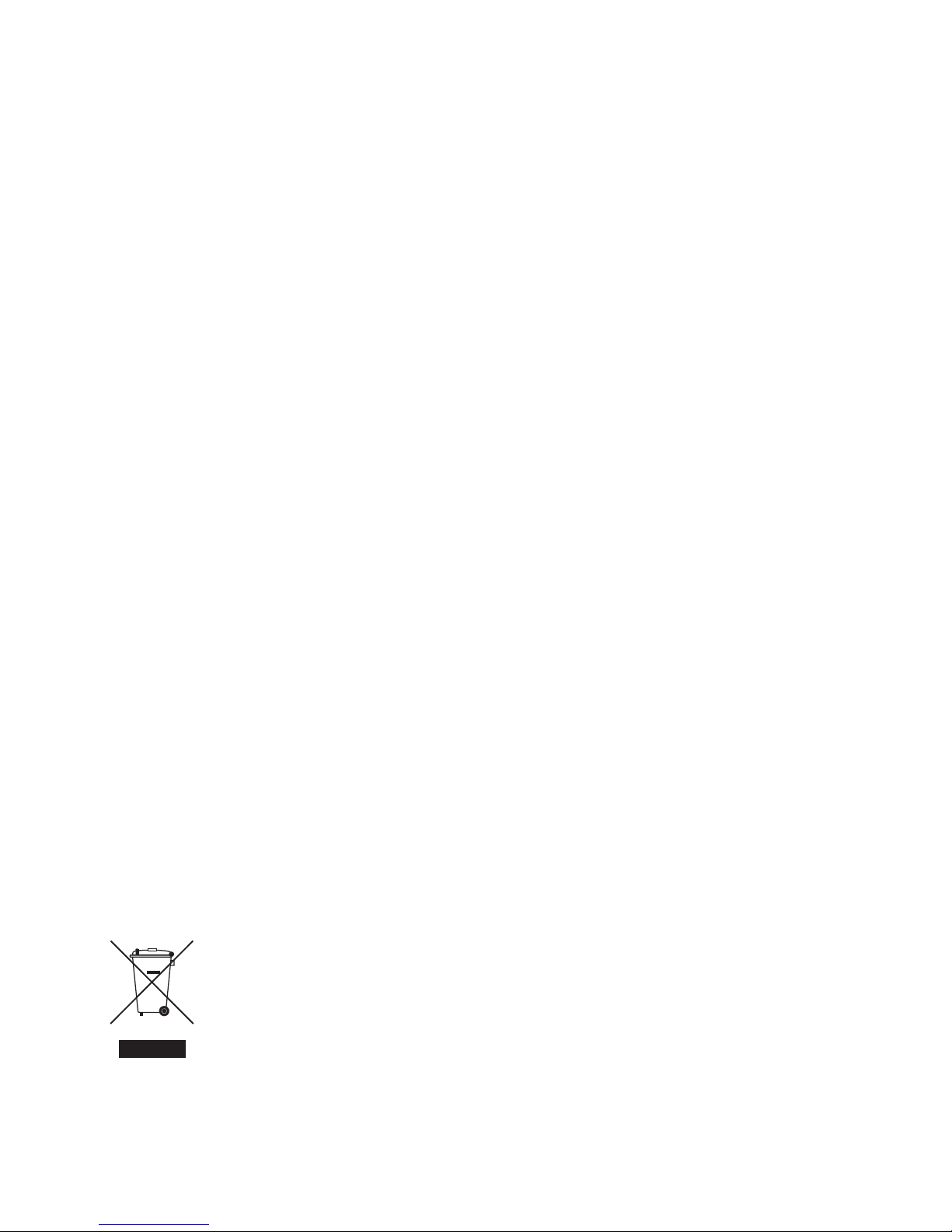
iii
Regulator Notices
This device complies with part 15 of the FCC Rules. Operation is
subject to the following two conditions: (1) This device may not cause
harmful interference, and (2) this device must accept any interference
received, including interference that may cause undesired operation.
This Class A digital apparatus complies with Canadian ICES-003.
FCC Notice
This equipment has been tested and found to comply with the limits for
a Class A computing device pursuant to Subpart B of Part 15 of FCC
rules, which are designed to provide reasonable protection against
such interference when operated in a commercial environment.
Operation of this equipment in a residential area is likely to cause
interference, in which case the user at his/her own expense will be
required to take whatever measures may be required to correct the
interference.
Changes or modifications made to this equipment not expressly
approved by Clearpix Corporation or parties authorized by Clearpix
Corporation could void the user’s authority to operate this equipment.
Disposal and Recycling Information
When this product has reached the end of its useful life, please
dispose of it according to your local environmental laws and
guidelines.
European Union:
This symbol means that according to local laws and regulations your
product should be disposed of separately from household waste. When
this product reaches its end of life, take it to a collection point
designated by local authorities. Some collection points accept products
for free. The separate collection and recycling of your product at the
time of disposal will help conserve natural resources and ensure that it
is recycled in a manner that protects human health and the
environment.

iv
Other Notices
Compilation and Publication Notice
This manual has been compiled and published covering the latest
product descriptions and specifications. The contents of this manual
and the specifications of this product are subject to change without
notice. Clearpix reserves the right to make changes without notice in
the specifications and materials contained herein and shall not be
responsible for any damages (including consequential) caused by
reliance on the materials presented, including but not limited to
typographical and other errors relating to the publication.
Intellectual Property Notice
No license is granted by implication or otherwise under any industrial
design, industrial design rights, patent, patent rights, or copyrights of
Clearpix Corporation or its licensors. Trademarks and registered
trademarks are the property of their respective owners.
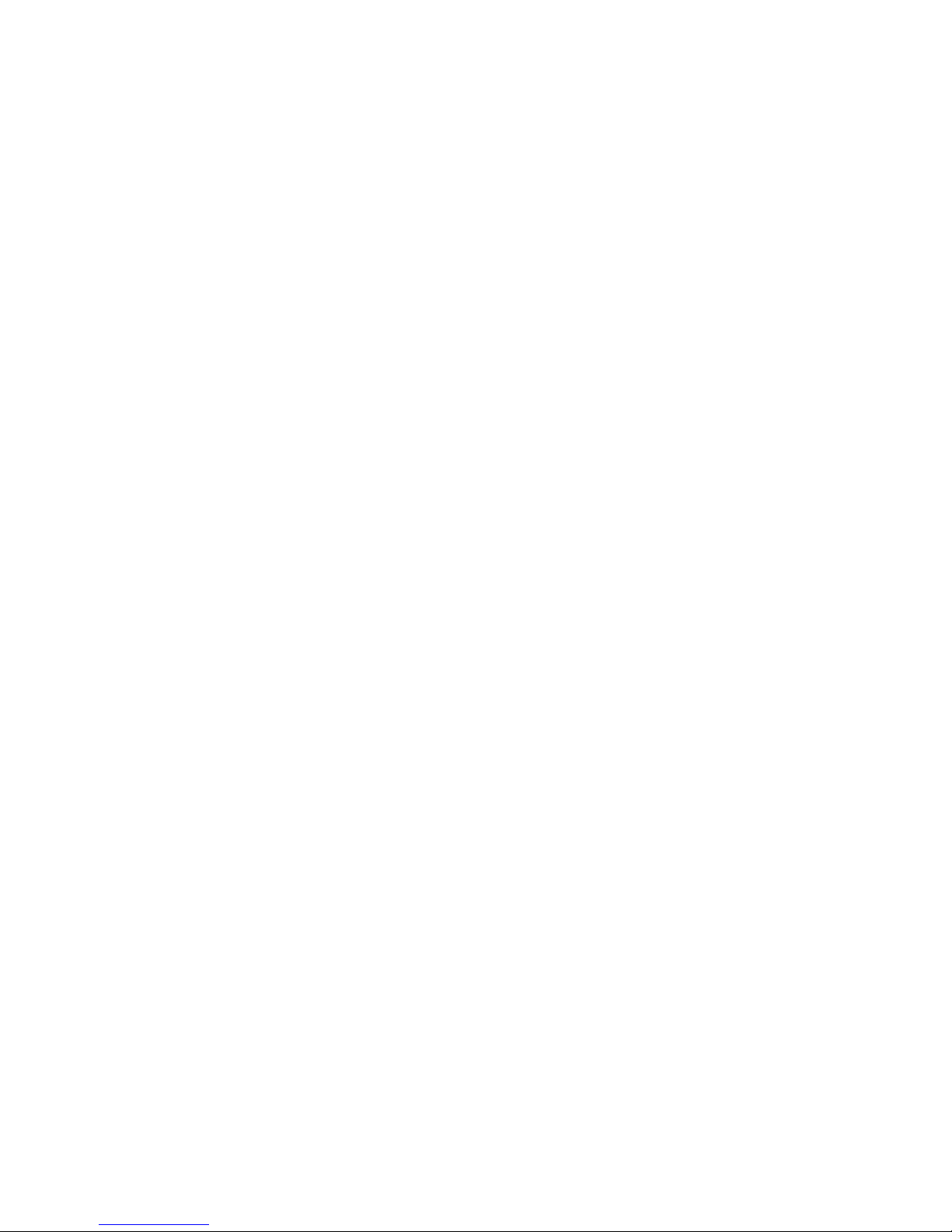
Table of Contents
Overview . . . . . . . . . . . . . . . . . . . . . . . . . . . . . . 1
Front View . . . . . . . . . . . . . . . . . . . . . . . . . . . . . . . . 1
Rear View . . . . . . . . . . . . . . . . . . . . . . . . . . . . . . . . 2
Installation . . . . . . . . . . . . . . . . . . . . . . . . . . . . . 3
Required Tools and Materials . . . . . . . . . . . . . . . . . 3
Package Contents . . . . . . . . . . . . . . . . . . . . . . . . . 3
Installation Steps . . . . . . . . . . . . . . . . . . . . . . . . . . 3
Mounting the Encoder . . . . . . . . . . . . . . . . . 3
Connecting Cables . . . . . . . . . . . . . . . . . . . 4
Assigning an IP Address . . . . . . . . . . . . . . . 5
Accessing the Live Video Stream . . . . . . . . 6
Cable Connections . . . . . . . . . . . . . . . . . . . . . . 7
Connecting Power . . . . . . . . . . . . . . . . . . . . . . . . . 7
Connecting to External Devices . . . . . . . . . . . . . . . 8
Connecting Microphones and Speakers . . . . . . . . . 9
LED Indicators . . . . . . . . . . . . . . . . . . . . . . . . 10
Reset to Factory Default Settings . . . . . . . . . 11
Setting the IP Address Through the ARP/Ping
Method . . . . . . . . . . . . . . . . . . . . . . . . . . . . . . . 12
Specifications . . . . . . . . . . . . . . . . . . . . . . . . . 13
Limited Warranty & Technical Support . . . . 15
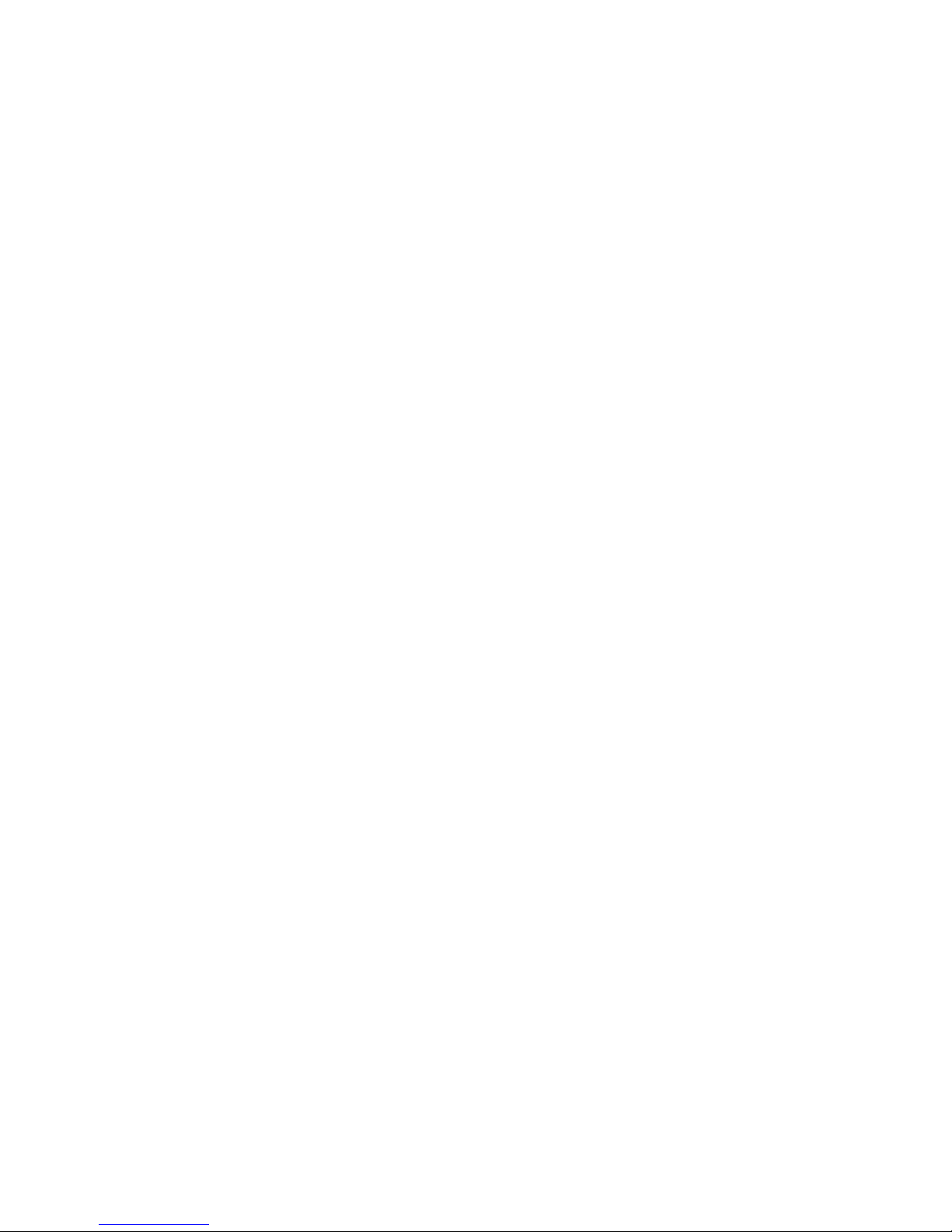

1
Overview
Front View
Feature Description
Video Inputs Four BNC inputs for connecting analog video
devices.
Video Input
Status LEDs
Provides information about the status of the analog
video signal. The LED turns on when a video
signal has been detected.
Audio Inputs/
Outputs
Four audio I/O mini-jack (3.5 mm) connections.
Audio Inputs/
Outputs Video Input
Status LEDs
Video Inputs
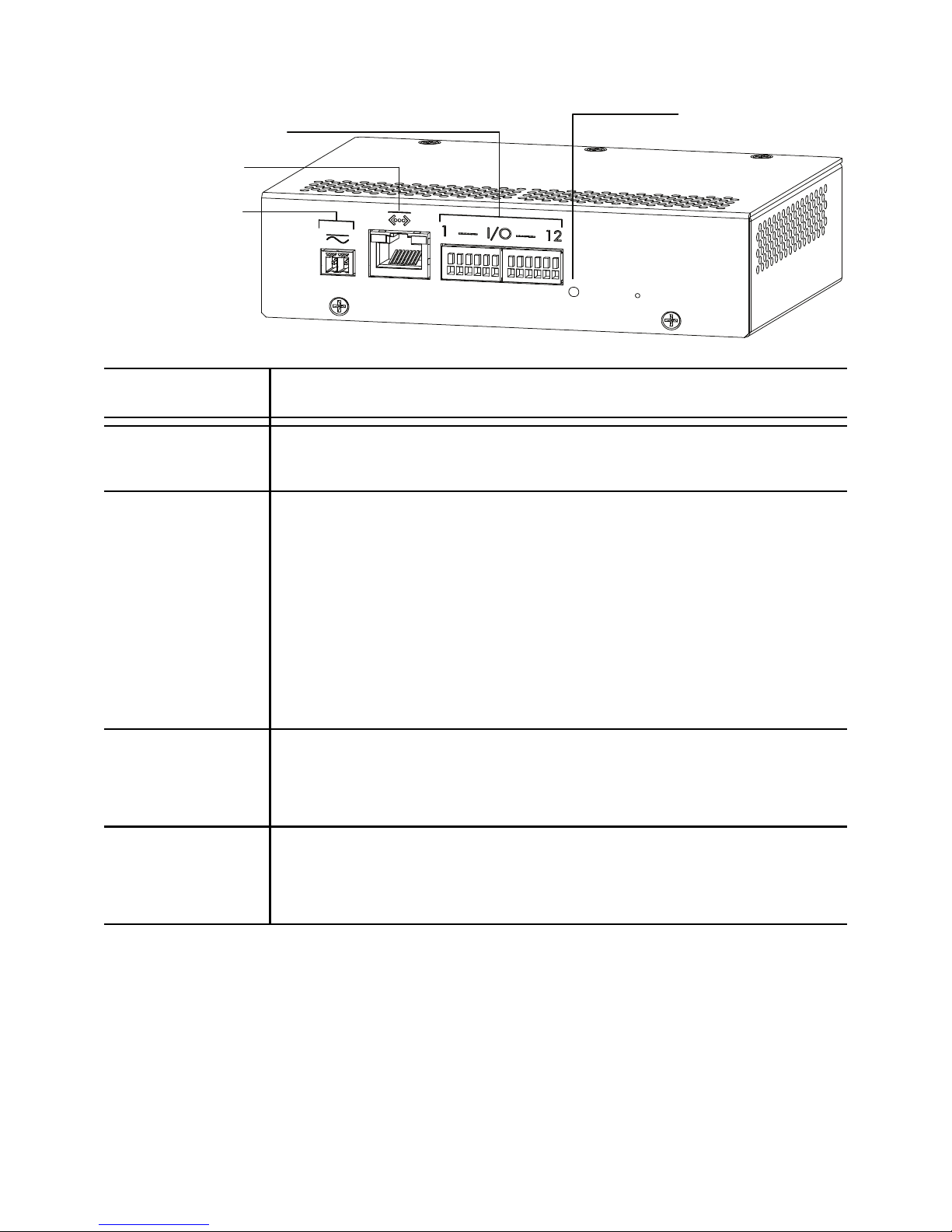
2
Rear View
Feature Description
Connection
Status LED
Provides information about device operation. See the
section about LED indicators for more information.
Ethernet Port Accepts an Ethernet connection to a network. Server
communication and image data transmission occurs
over this connection. Also receives power when it is
connected to a network that provides Power over
Ethernet.
The Ethernet Port has two status lights indicating link
(left) and activity (right).
Power
Connector
Block
Accepts a terminal block with either AC or DC power
connection. DC input can be either polarity. Only
required when Power over Ethernet is not available.
I/O Terminals Provides connections to external input/output
devices. See the section about connecting external
devices for more information.
Connection
Status LED
I/O Terminals
Ethernet Port
Power Connector
Block
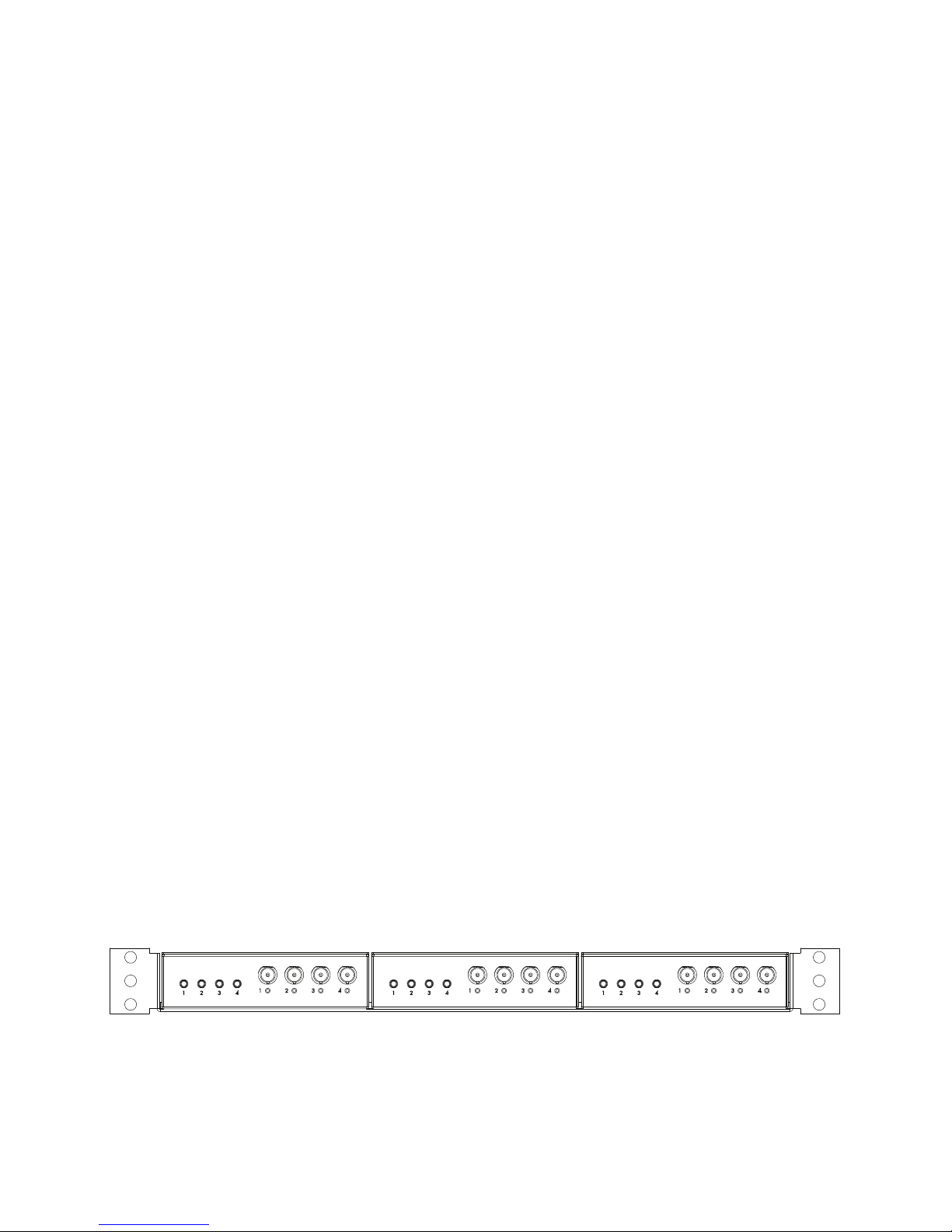
3
Installation
Required Tools and Materials
• Small slotted screwdriver with 5/64” or 2 mm blade width
— for connecting power when not using Power over
Ethernet.
Package Contents
Ensure the package contains the following:
• Clearpix H.264 Video Encoder
• Terminal Block
Installation Steps
Complete the following procedures to install the encoder.
1. Mounting the Encoder on page 3
2. Connecting Cables on page 4
3. Assigning an IP Address on page 5
4. Accessing the Live Video Stream on page 6
Mounting the Encoder
The encoder can be mounted in a 19” rack by attaching it to the ENC-
BRK1U encoder bracket that can be purchased separately. The
bracket takes up only 1U of rack space and can hold 3 encoders.
Figure: ENC-BRK1U rack mountable bracket with 3 encoders.
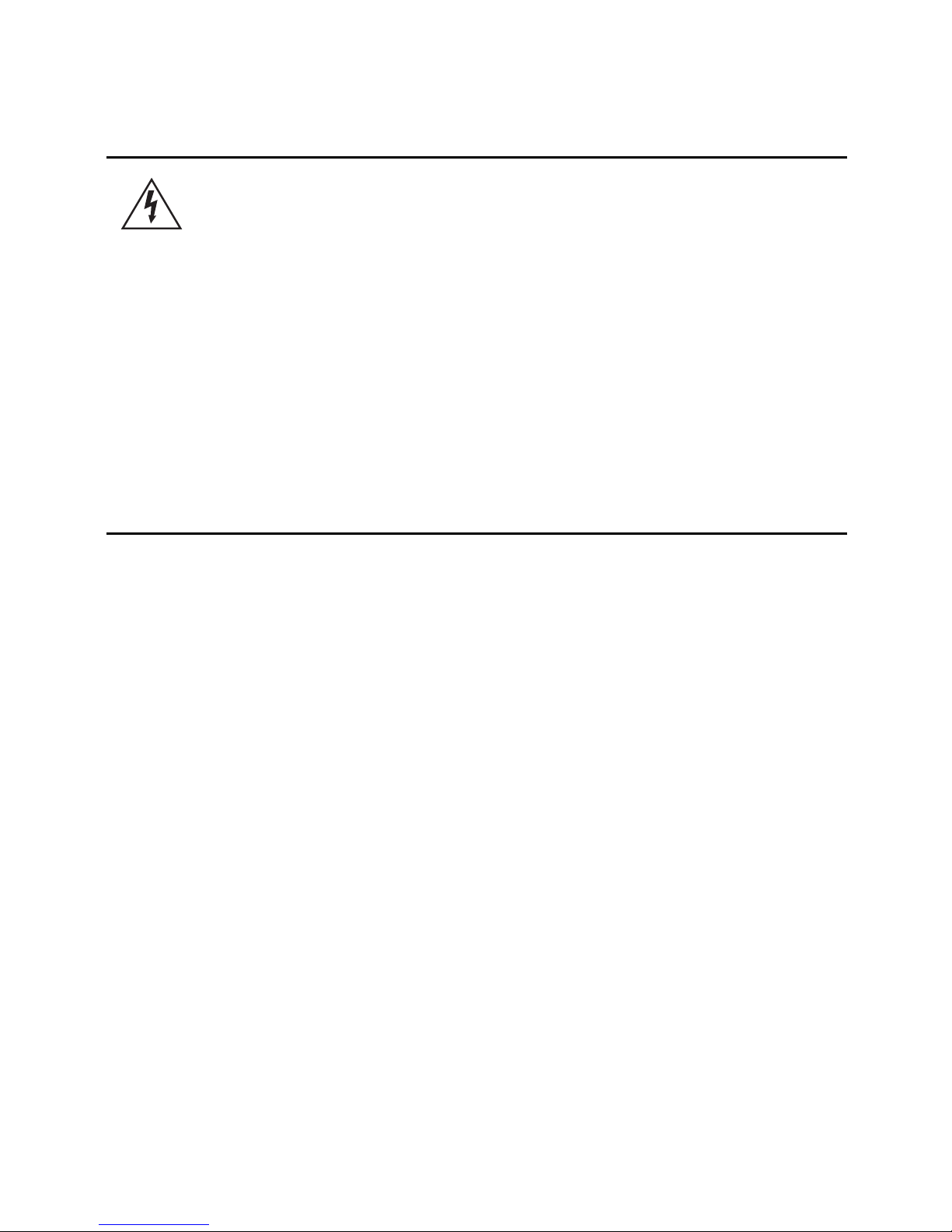
4
The encoder can be attached to the bracket by lining up the four holes
on the bottom of the encoder with the hole pattern on the bracket and
screwing them together with the screws provided with the bracket.
Connecting Cables
Refer to the diagrams in the Overview section for the location of the
different connectors.
To connect the cables required for proper operation, complete the
following:
1. If there are external input or output devices that need to be
connected to the encoder (for example: door contacts,
relays, etc), connect the devices to the encoder I/O
Terminals.
For more information, see Connecting to External Devices.
2. If external microphones or speakers need to be connected
to the encoder, connect the devices to the encoder’s audio
connectors. For more information, see Connecting
Microphones and Speakers.
3. Connect the Ethernet Port (RJ45 connector) to a network
using an Ethernet network cable. The Link LED will turn on
once a network link has been established.
4. Connect power using one of the following methods:
Warning —
• If installed in a closed or multi-unit rack
assembly, the operating ambient temperature of
the rack environment may be greater than room
ambient. Ensure that the ambient temperature
inside the rack does not exceed the maximum
operating temperature of the encoder.
• Ensure that sufficient airflow is provided in the
rack environment such that safe operation of the
equipment is not compromised.
• Mounting of the equipment in the rack should be
such that a hazardous condition is not created
due to uneven mechanical loading.
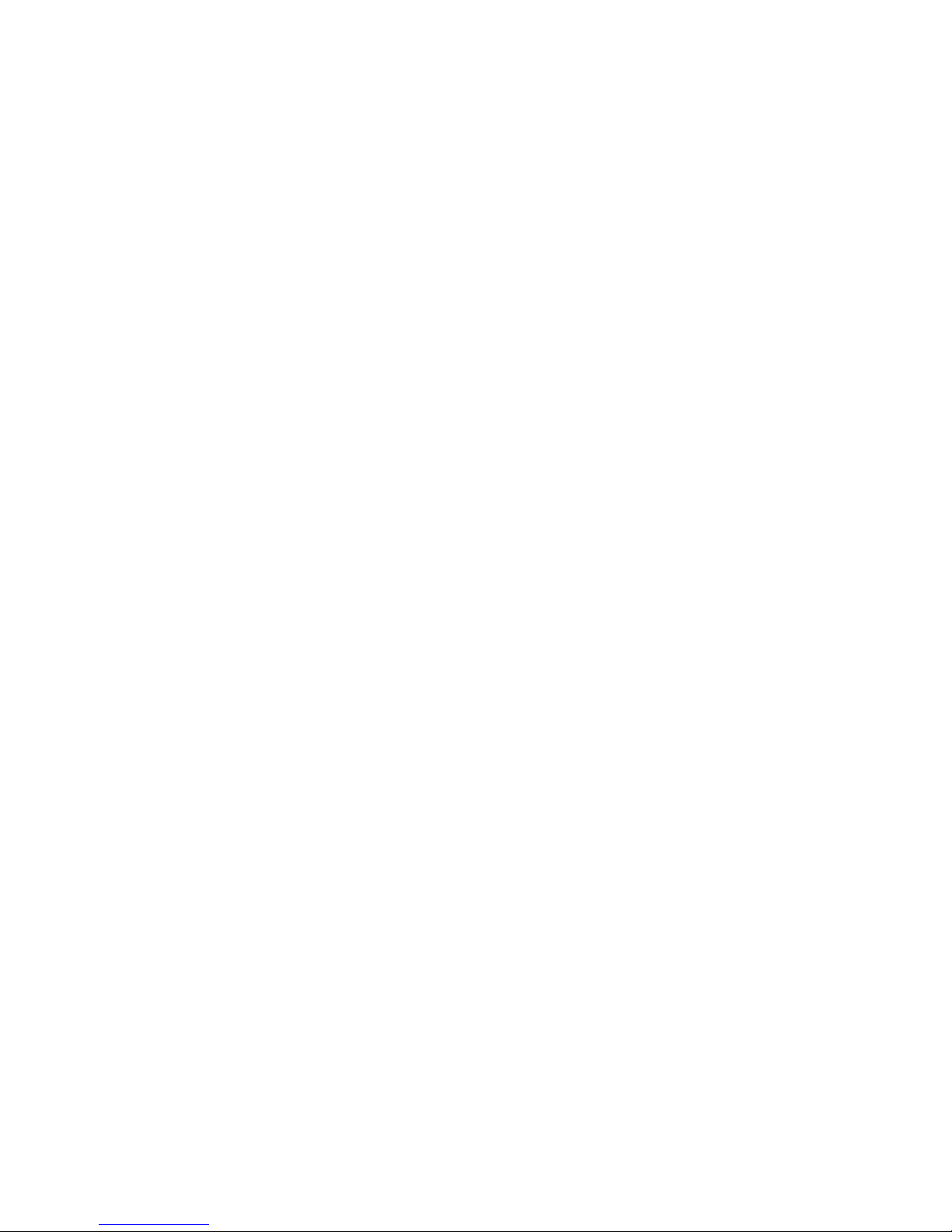
5
• Power over Ethernet (PoE) Class 3 — If PoE is
available, the encoder is automatically detected
when the network cable is connected.
• External Power — Connect an external 12 VDC or
24 VAC power source to the power connector block.
For more information, see Connecting Power.
5. Connect analog video cameras to the encoder. Use the
coax/BNC connector video inputs on the front of the
encoder.
The encoder supports 4 video inputs and is initially
configured for a composite video input with 75 ohm
termination. The video standard (NTSC/PAL) is
automatically detected. The video input status LEDs will
turn on if the encoder locks to the video signal. If the video
source is connected in parallel with other equipment, the
input termination should be turned off, this can be done
through the encoder web interface.
6. Check that the Connection Status LED indicates the
correct state.
For more information, see LED Indicators.
Assigning an IP Address
The encoder automatically obtains an IP address by default. Once
connected to a network, it attempts to locate and obtain an IP address
from a DHCP server. If this fails, Zero Configuration Networking
(Zeroconf) is used to choose an IP address. When the IP address is
set using Zeroconf, the IP address is in the 169.254.0.0/16 subnet.
The IP address settings can be changed using one of the following
methods:
• (Recommended) Clearpix Camera Installation Tool
software application.
• Encoder's web browser interface:
http://<encoder IP address>/

6
• ARP/Ping method. For more information, see Setting the
IP Address through the ARP/Ping Method.
• Network Video Management software application (for
example, Clearpix Video Management).
NOTE: The default encoder username is admin and the default
password is admin.
Accessing the Live Video Stream
Live video stream can be viewed using one of the following methods:
• (Recommended) Clearpix Camera Installation Tool
software application.
• Encoder's web browser interface:
http://<encoder IP address>/.
• Network Video Management software application (for
example, Clearpix Video Management).
NOTE: The default encoder username is admin and the default
password is admin.
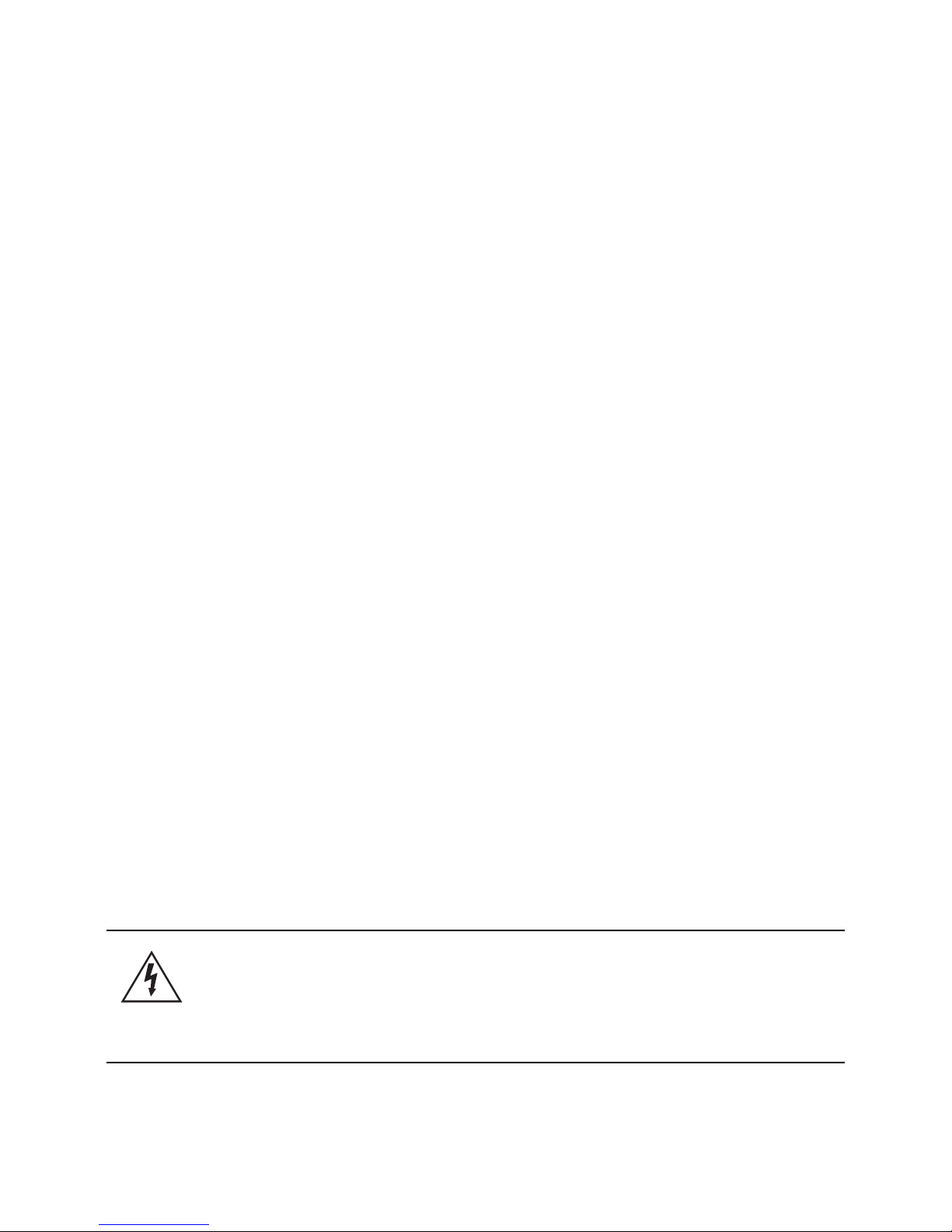
7
Cable Connections
Connecting Power
NOTE: Do not perform this procedure if Power over Ethernet (POE) is
used.
If PoE is not available, the encoder needs to be powered through the
removable power connector block. Refer to the diagrams in this guide
for the location of the power connector block.
The device can be powered from 12 VDC or 24 VAC. The power
consumption information is listed in the product specifications.
To connect power to the power connector block, complete the
following steps:
1. Remove the power connector block from the device.
2. Remove the insulation from ¼” (6 mm) of the power wires.
Do not nick or damage the wires.
3. Insert the two power wires into the two terminals on the
power connector block. The connection can be made with
either polarity.
Use a small slotted (5/64” or 2 mm blade width)
screwdriver to loosen and tighten the terminals.
4. Attach the power connector block back into the receptacle
on the device.
Warning — This product is intended to be supplied by a UL
Listed Power Unit marked “Class 2” or “LPS” or “Limited
Power Source” with output rated 12 VDC or 24 VAC, 8 W
min. or PoE rated 48 VDC, 8 W min.

8
Connecting to External Devices
External devices are connected to the encoder through the I/O
terminal. The pinout for the I/O terminal is shown in the following table
and diagram.
Figure: External I/O terminal schematics and example applications.
Table:External I/O Terminals
Pin Function Description
1 3.3 VDC
@200 mA max
3.3 VDC output. May be used to power small
relays in conjunction with the relay outputs.
2 Ground Ground.
3 Input 1 To activate, connect the Input to the Ground
pin. To deactivate, leave disconnected or
apply between 3-15 V.
4 Input 2
5 Input 3
6 Input 4
7 Output 1 When active, Output is internally connected
with the Ground pin. Circuit is open when
inactive. Maximum load is 25 VDC, 120 mA.
8 Output 2
9 Output 3
10 Output 4
11 RS485 A Half-duplex RS-485 interface for controlling
PTZ cameras.
12 RS485 B
GND
3.3V3.3V3.3V3.3V
GND3.3V
123456 7891011 12
RS485 Device

9
Connecting Microphones and Speakers
The encoder can be connected to up to four external microphones and
speakers through the audio connectors. The audio connectors support
input and output for line-level audio signals. The connector is a mini-
jack (3.5mm). The pinout is shown in the following diagram.
Audio input and output use the left and right audio connections
normally used on a stereo audio device.
Figure: TRS mini-jack audio connector.
Audio IN GND
Audio
OUT
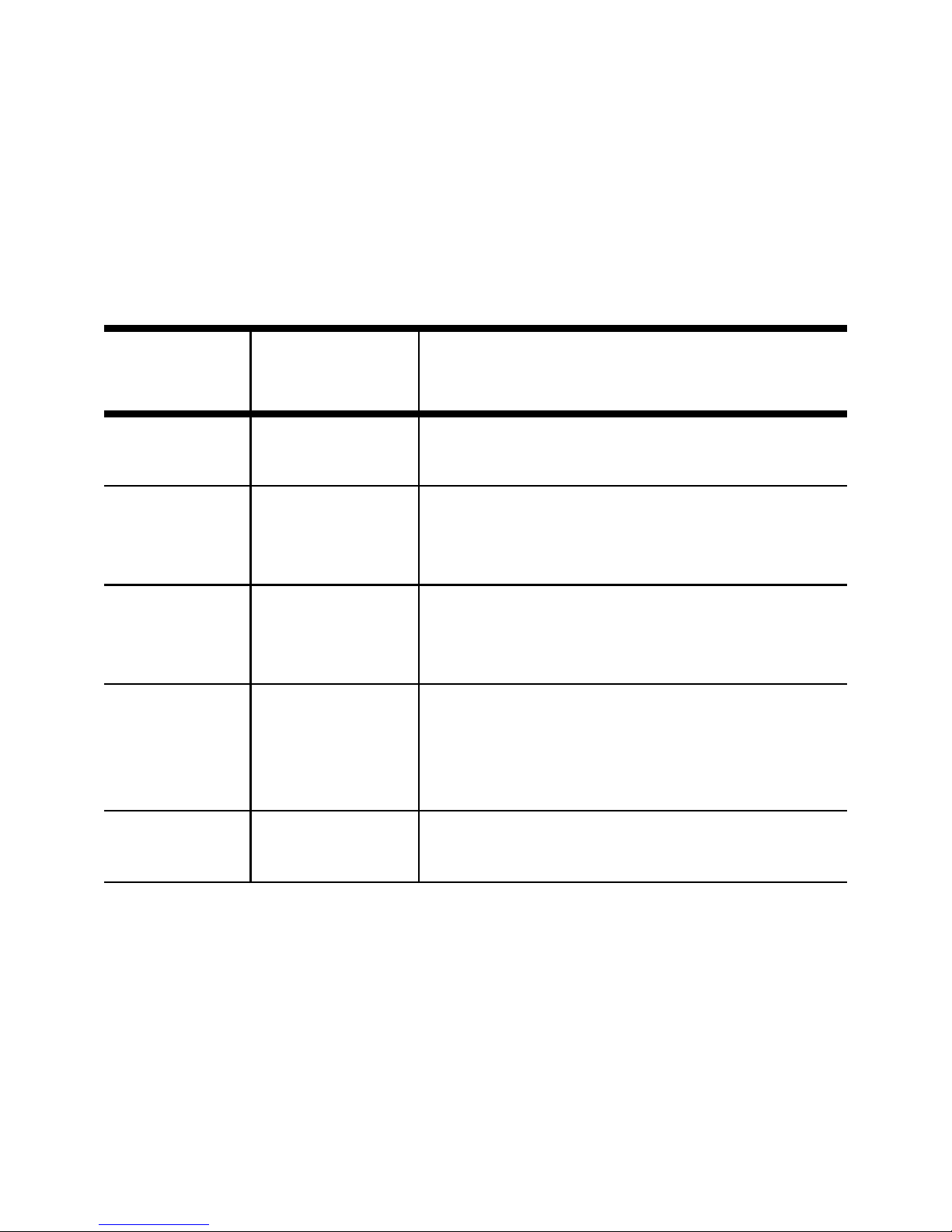
10
LED Indicators
Once the encoder is connected to the network, the connection status
LEDs will display the encoder’s progress in connecting to the Network
Video Management software.
The following table describes what the LEDs indicate:
Table:LED Indicators
Connection
State
Connection
Status LED Description
No Link Off Not physically connected to any
network device.
Obtaining IP
Address
One short
flash every
second
Attempting to obtain an IP address.
Connecting
to NVR
Two short
flashes every
second
An IP address has been obtained and
is attempting to connect to the server
Upgrading
Firmware
Two short
flashes and
one long flash
every second
Updating the firmware.
Connected On Connected to the Network Video
Management software.

11
Reset to Factory Default Settings
If the encoder no longer functions as expected, you can choose to
restore the encoder to its factory default settings.
Use the firmware revert button to reset the encoder.
Figure: Firmware revert microswitch location on the rear of the
encoder
1. Disconnect power from the encoder.
2. Using a straightened paperclip or similar tool, gently press
and hold the firmware revert microswitch.
3. While continuing to hold the microswitch, power the
device. Release the microswitch after three seconds.
Caution — Do not apply excessive force. Inserting the tool
too far will damage the device.
Firmware Revert
Button
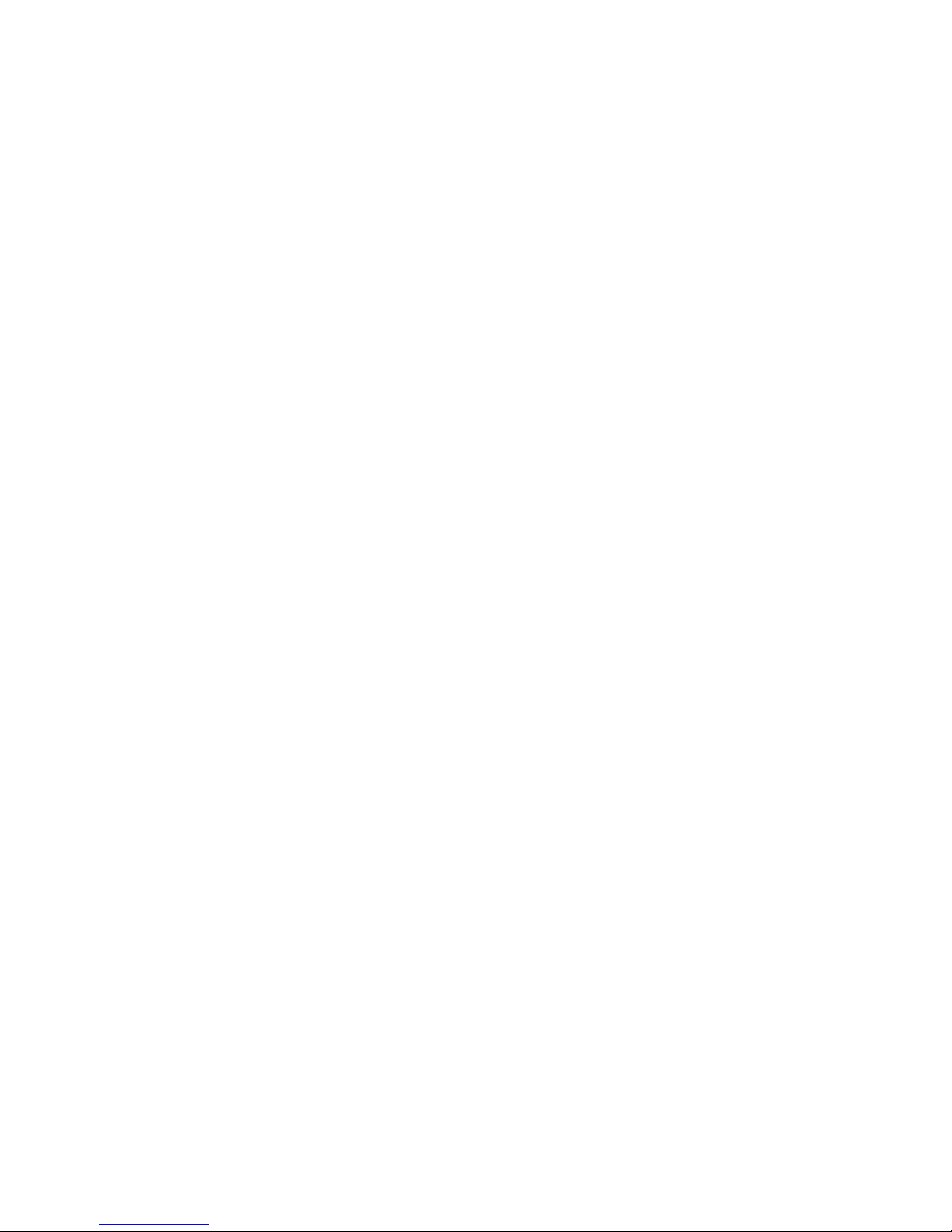
12
Setting the IP Address
Through the ARP/Ping Method
Complete the following steps to configure the encoder to use a
specific IP address:
1. Locate and copy down the MAC Address (MAC) listed on
the Serial Number Tag for reference.
2. Open Command Prompt.
From the Windows Start menu, select Run... then enter
cmd in the Run dialog box and click OK.
3. In Command Prompt, enter the following commands:
a. arp -s <New Encoder IP Address>
<Encoder MAC Address>
For example: arp -s 192.168.1.10 00-18-
85-12-45-78
b. ping -l 123 -t <New Encoder IP
Address>
For example: ping -l 123 -t 192.168.1.10
4. Reboot the encoder.
5. Close Command Prompt when you see the following
message:
Reply IP from <New Encoder IP Address>: ...
Table of contents