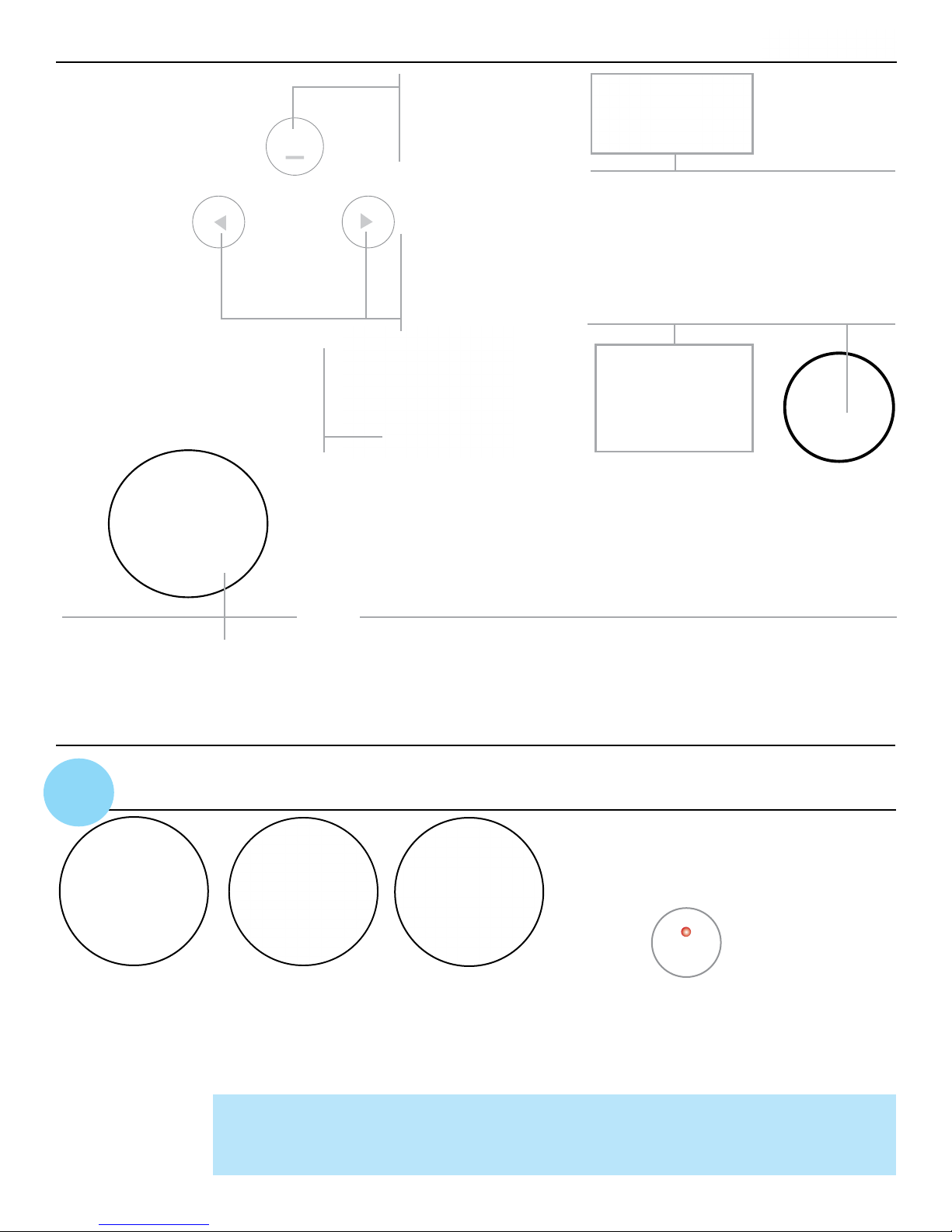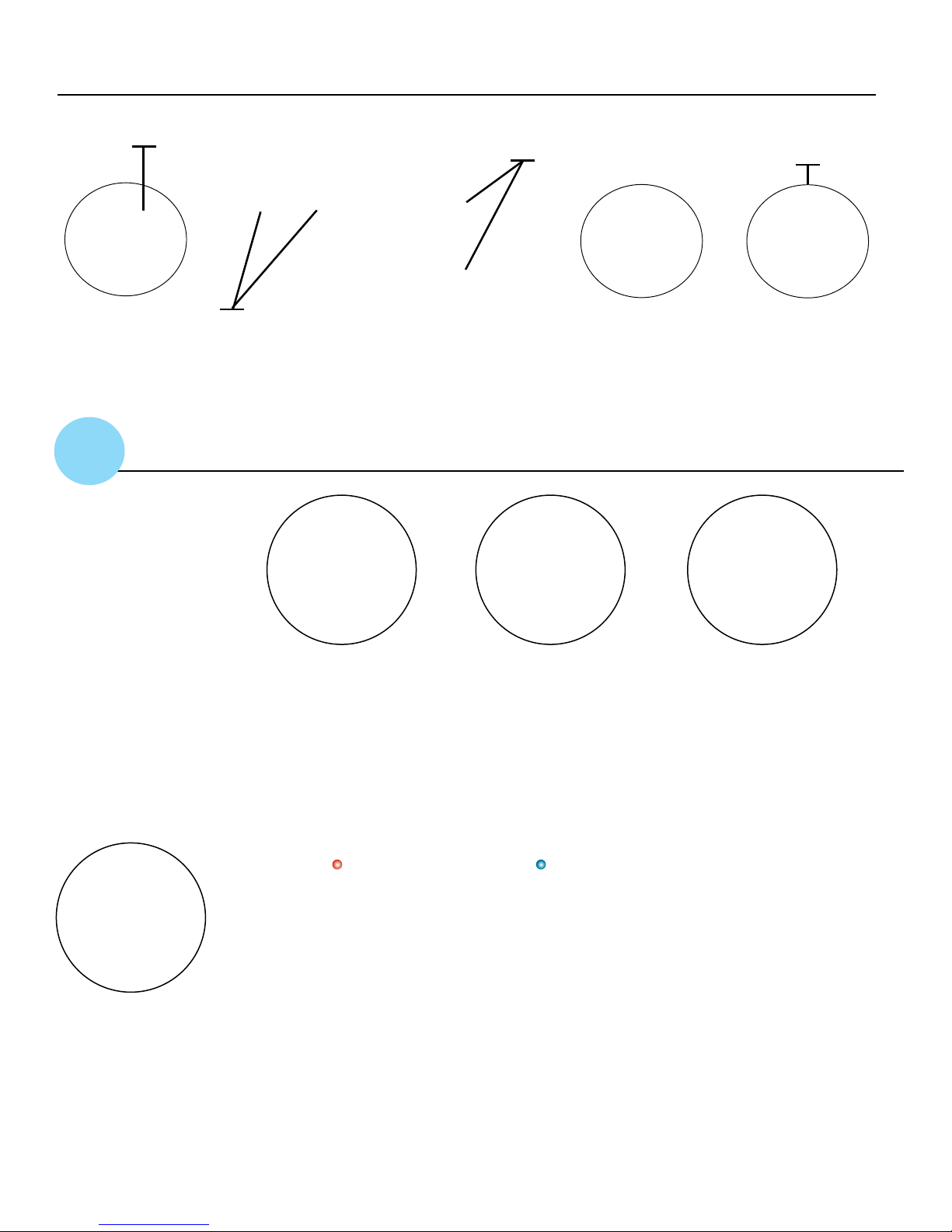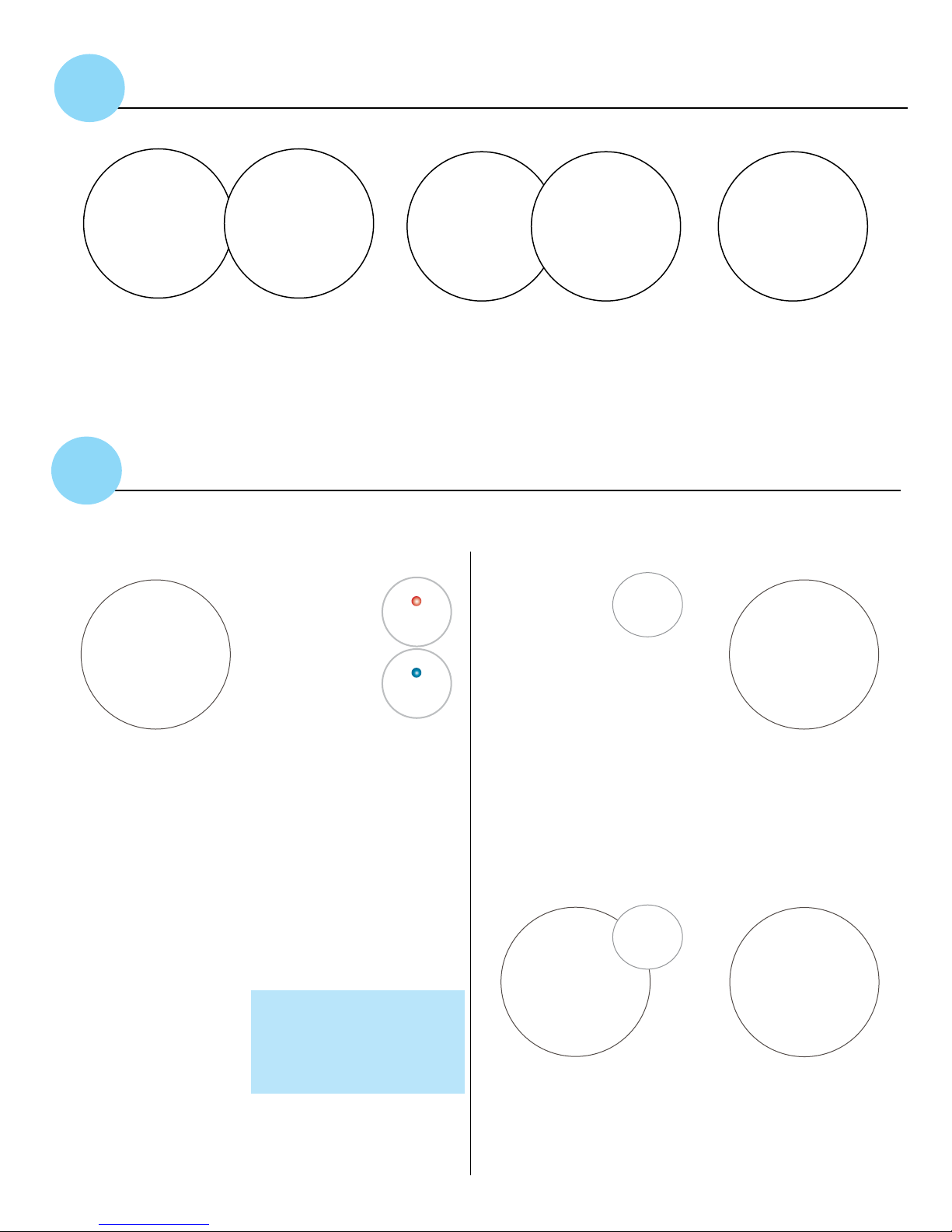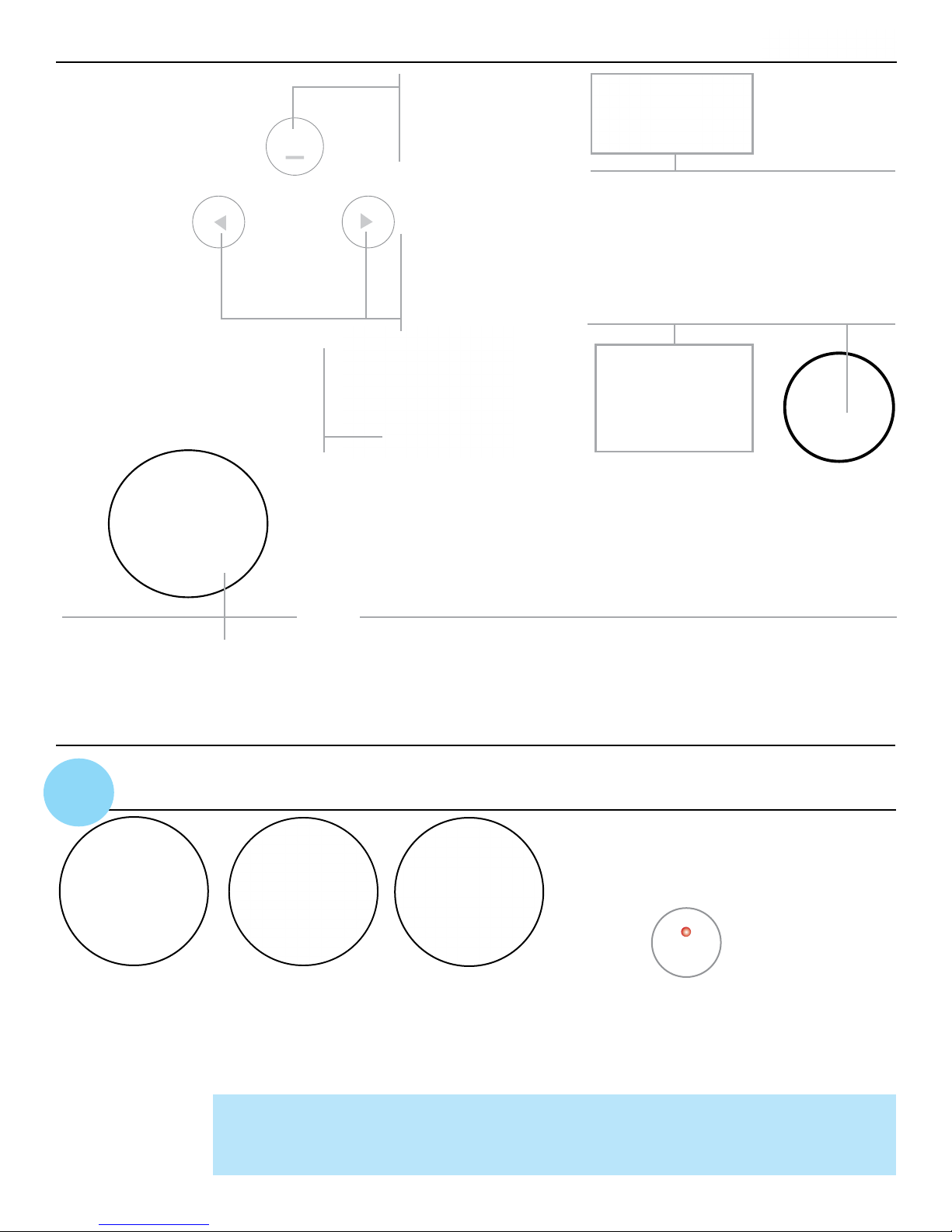
Home Screen: The screen
displays the following
information:
a) Devices connected to
the Quattro 4.0
b) Headphones plugged
into the Quattro 4.0
c) Battery charge level
The Home Screen
display remains active
for approximately 8
seconds, then goes dark.
To re-activate the screen,
simply tap the Touch
Function Key (TFK) or Multi
Function Button (MFB).
TFK Touch Function
Key: The touch sensor
is used to answer & end
phone calls. It activates
the LCD screen and
pauses & plays music.
Tap twice to activate
the voice control for the
second device.
Volume & Scroll Touch
Keys: These keys are
used to turn the volume
up or down, scroll
through the menu or skip
forward & back when
listening to music.
QUATTRO 4.0 QUICKSTART GUIDE
Earbud Jack: This jack accepts any 3.5mm audio
only headsets. We package the Quattro 4.0 with our
patented SmartSound Earbuds.
8-wire Neckloop: This cord hangs the Quattro 4.0
around your neck like a necklace. This is an 8-wire
loop that connects to hearing aids or cochlear im-
plants with t-coils, delivering sound directly through
the hearing aids or cochlear implants when they are
in t-coil mode.
MFB Base Multi-Function Button: This
button is used to initiate & answer calls, turn
the Quattro 4.0 on & off, activate the LCD
screen, pair the Quattro 4.0 to Bluetooth de-
vices (e.g. mobile phone), switch between calls
and initiate Siri or S-Voice for voice activation.
MMFB Microphone Multi-Function
Button: This button is used to pair and
connect the QT4 Mic to the Quattro 4.0 unit
and adjust the sensitivity level of the QT4
Mic.
Battery Engage Switches: There is a battery engage switch on both the QT4 Mic and the Quattro
4.0 unit. This switch MUST be in the +position on both the Mic & Quattro 4.0 for the units to
function. By switching to the – position, the battery is disengaged from the circuit. This switch
does NOT need to be put in the –position; its purpose was to protect the integrity of the battery
during storage.
STEP 2: Plug
charger into
Quattro 4.0.
STEP 3: Plug
charger into outlet
to fully charge the
Quattro 4.0.
STEP 4: “Charging”
appears on the
screen and the red
light is on.
STEP 5: Quattro
4.0 is charged when
screen indicates
100% and battery
icon shows full.
STEP 1: Use the tip
of a pen to move the
battery engagement
+/- switch into the
+ position on the
Quattro 4.0.
Do NOT turn it off!
Æ
TIP: Charge the Quattro 4.0 every night for maximum performance. The battery icon will
identify when battery power is running low on the main base. On the QT4 Mic, the indicator
light will turn red. The QT4 Mic can be charged any time with the mic clip charger.
1.
USING THE QUATTRO 4.0
CHARGING THE QUATTRO 4.0
www.clearsounds.com