Cleco TVP-100 Series Owner's manual

For additional product information visit our website at http://www.apextoolgroup.com
Programming Manual
PL12EN-TVP100
03/07/2013
TVP-100 Series
Pneumatic Torque Verier - Version 1.0
TVP-110-30
TVP-110-15
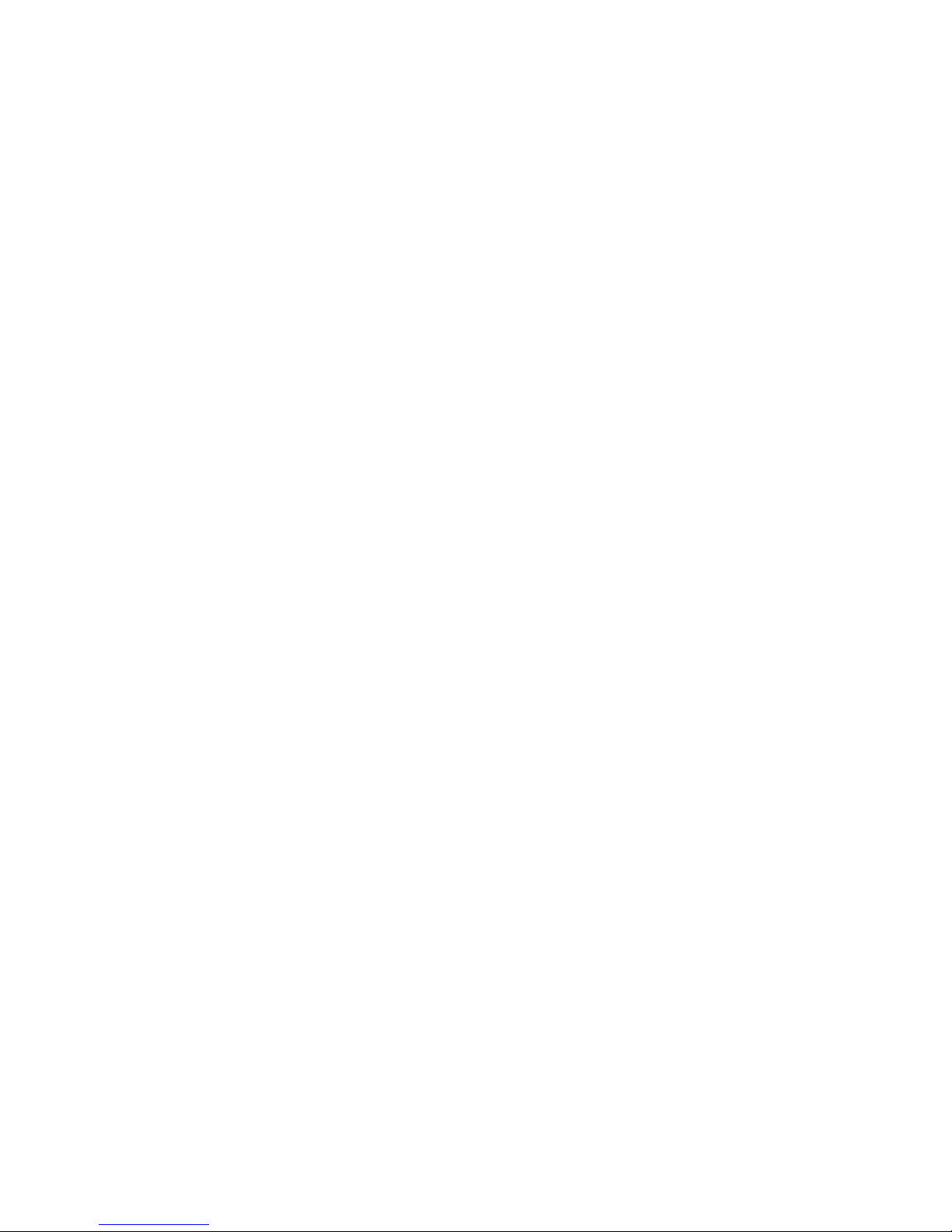
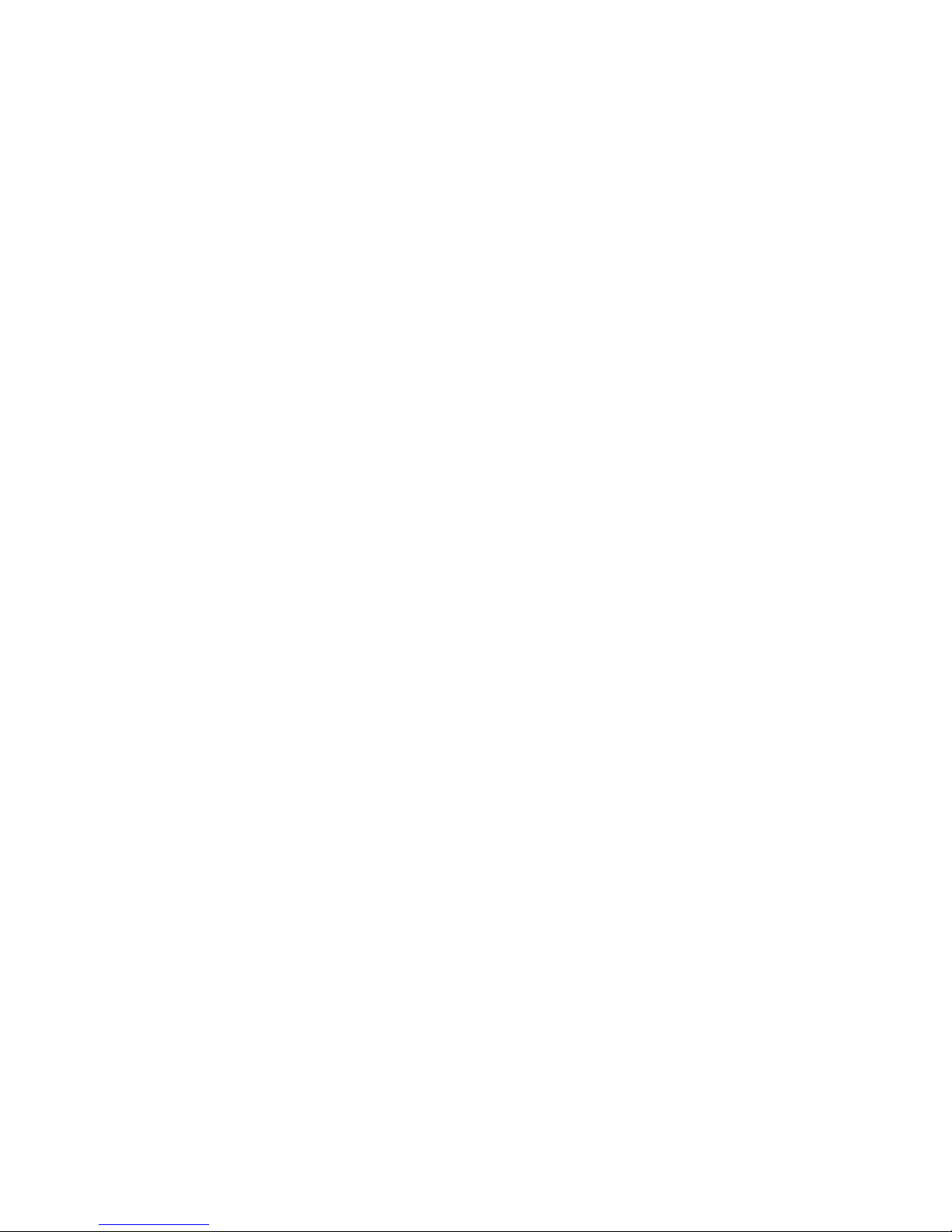
Page 3
PL12EN-TVP100
03/07/2013
Disclaimer:
The information and data in this document has been prepared to the best of our ability.
Nonetheless, differences between the information and the actual product cannot be excluded
with absolute certainty. Apex Tool Group does not assume any liability for consequential errors
and damages. We likewise do not assume liability for damages resulting from defective circuitry
inside the devices supplied. Apex Tool Group reserves the right, to amend, supplement or
improve this document or the product without serving prior notice.
Without the express approval of Apex Tool Group this document must not be reproduced in
its entirety or in part by any means; it must not be converted to any type of natural or machine
readable language or be saved on data storage media of electronic, mechanic, optical or other
type.
Cleco®
Pneumatic Torque Verifier TVP-100 Series
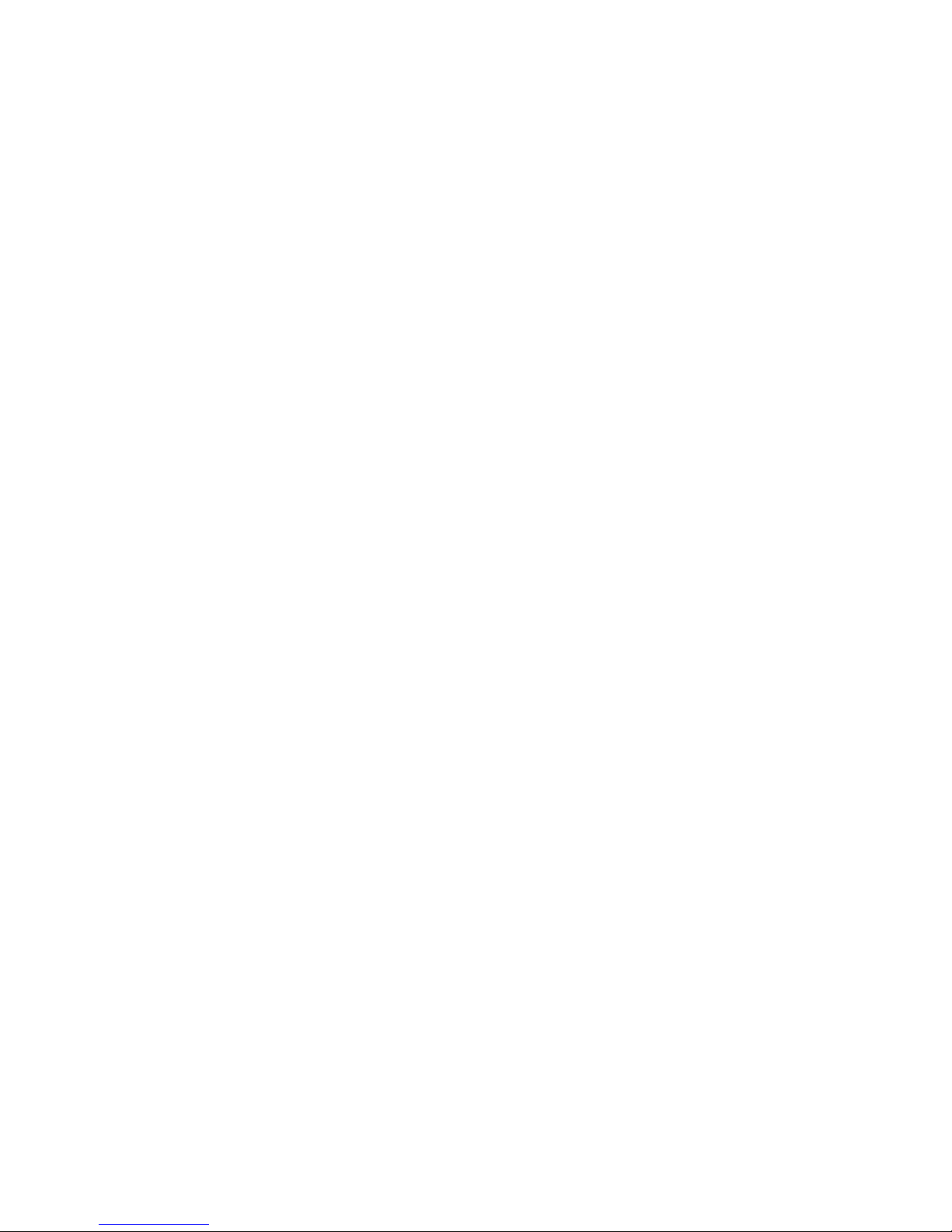
Page 4
PL12EN-TVP100
03/07/2013
Contents
1 Getting Started ..................................................................................................................6
1.1 Safe Work Practices Symbol ..............................................................................................6
1.2 Transportation.....................................................................................................................6
1.2.1 Unpacking........................................................................................................................... 6
1.2.2 Checking Your Unit ............................................................................................................. 6
1.3 Software .............................................................................................................................6
1.4 Installing The Unit...............................................................................................................6
1.4.1 General...............................................................................................................................6
1.4.2 Mounting.............................................................................................................................7
1.4.3 Location Considerations ..................................................................................................... 7
1.4.4 Source Power ..................................................................................................................... 7
1.5 Connecting Peripherals ...................................................................................................... 7
1.6 Maintenance, Troubleshooting and Repair.........................................................................7
2 Operation - Quick Start Guide ......................................................................................... 8
2.1 Powering Up The Unit ........................................................................................................8
2.2 The Ship’s Wheel ...............................................................................................................8
2.3 Selecting Tool Type............................................................................................................. 8
2.4 Calibration (AutoCal) .......................................................................................................... 9
2.5 Setting Fasteners Per Batch............................................................................................. 10
2.6 Running The Unit..............................................................................................................10
3 Controller Specications ............................................................................................... 11
3.1 IP Protection Class ........................................................................................................... 11
3.2 Understanding The Keypad.............................................................................................. 11
3.3 Specications ...................................................................................................................12
3.3.1 Enclosure.......................................................................................................................... 12
3.3.2 Display..............................................................................................................................12
3.3.3 Indicators ..........................................................................................................................13
3.3.4 AC Input Power ................................................................................................................13
3.3.5 TVP-110-15 (115VAC) Input/Output Connectors .............................................................. 13
3.3.6 TVP-110-30 (230VAC) Input/Output Connectors..............................................................15
3.4 Decommissioning of Unit..................................................................................................16
4 Programming ..................................................................................................................17
4.1 Run Screen....................................................................................................................... 17
4.2 Navigation Menu............................................................................................................... 18
4.3 AutoCal.............................................................................................................................18
4.4 Viewing A Run .................................................................................................................. 19
4.5 Statistics ...........................................................................................................................20
4.6 Options .............................................................................................................................20
4.6.1 Relay Options ................................................................................................................... 21
4.6.2 Beeper Options................................................................................................................. 21
4.6.3 Application Select Input ....................................................................................................22
4.6.4 Time and Date .................................................................................................................. 23
4.6.5 Tool Type ..........................................................................................................................24
4.6.6 Adjusting The Display.......................................................................................................24
4.7 Selecting Application ........................................................................................................ 25
4.8 Application Builder............................................................................................................25
4.9 Sequencing....................................................................................................................... 27
4.10 Administration...................................................................................................................27
4.11 I/O Schematic ................................................................................................................... 28
Cleco®
Pneumatic Torque Verifier TVP-100 Series

Page 5
PL12EN-TVP100
03/07/2013
Contents
A Appendix .........................................................................................................................29
A.1 Pneumatic Curves (Pulse Tool) ........................................................................................29
A.2 Pnuematic Curves (Direct Drive Tool) ..............................................................................32
A.3 Box Dimensions................................................................................................................ 35
A.4 Tool and Box Diagrams ....................................................................................................35
B Appendix .........................................................................................................................36
B.1 Dip-Switch Settings .......................................................................................................... 36
B.2 Test Modes .......................................................................................................................36
Cleco®
Pneumatic Torque Verifier TVP-100 Series
This manual suits for next models
2
Table of contents
Popular Test Equipment manuals by other brands

Redtech
Redtech TRAILERteck T05 user manual

Venmar
Venmar AVS Constructo 1.0 HRV user guide

Test Instrument Solutions
Test Instrument Solutions SafetyPAT operating manual

Hanna Instruments
Hanna Instruments HI 38078 instruction manual

Kistler
Kistler 5495C Series instruction manual

Waygate Technologies
Waygate Technologies DM5E Basic quick start guide

StoneL
StoneL DeviceNet CK464002A manual

Seica
Seica RAPID 220 Site preparation guide

Kingfisher
Kingfisher KI7400 Series Training manual

Kurth Electronic
Kurth Electronic CCTS-03 operating manual

SMART
SMART KANAAD SBT XTREME 3G Series user manual

Agilent Technologies
Agilent Technologies BERT Serial Getting started





