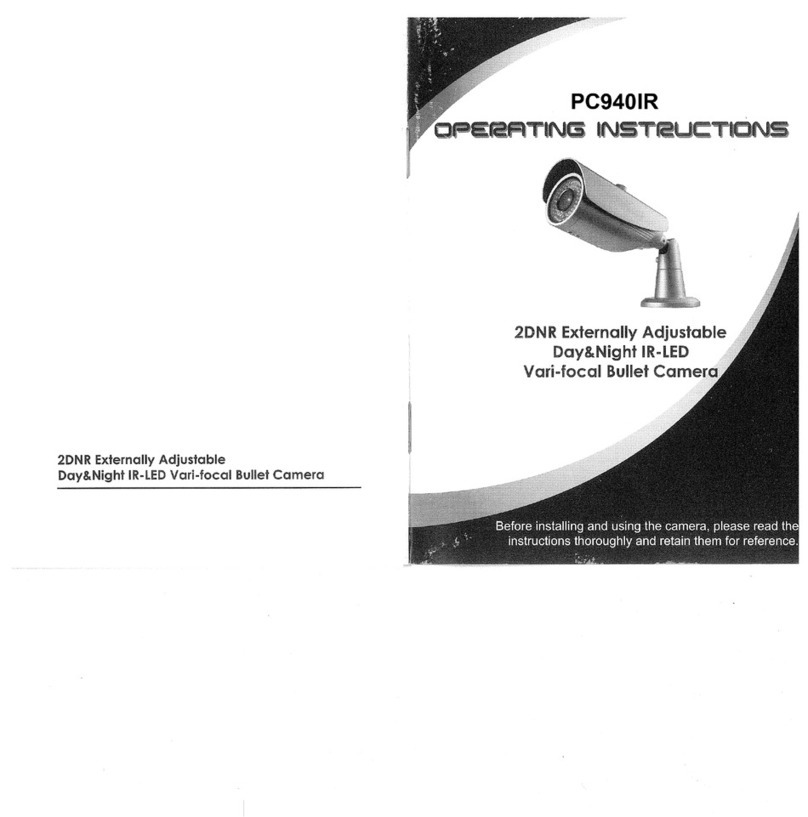CleverMic 1220SHN User manual

CleverMic 1220SHN
PTZ - camera
User Manual
V2.1
(English)

1
Preface
Thanks for using CleverMic 1220SHN PTZ-camera.
This manual introduces the function, installation and operation of the HD camera. Prior to
installation and usage, please read the manual thoroughly.
Precautions
This product can only be used in the specified conditions in order to avoid any damage to the
camera:
Don’t subject the camera to rain or moisture.
Don’t remove the cover. Otherwise, you may get an electric shock. In case of abnormal
operation, contact the authorized engineer.
Never operating under unspecified temperature , humidity and power supply.
Please use the soft dry cloth to clean the camera. Ifthe camera is very dirty, clean it with
diluted neuter detergent; do not use any type of solvents, which may damages the surface.
Note
This is class A production. Electromagnetic radiation at the specific frequency may affect the
image quality of TV in home environment
Copyright Notice
All contents of this manual, whose copyright belongs to our Corporation. Cannot be cloned, copied
or translated without the permission of the company. Product specifications and information which were
referred to in this document are for reference only, and the content will be updated at any time without
prior notice
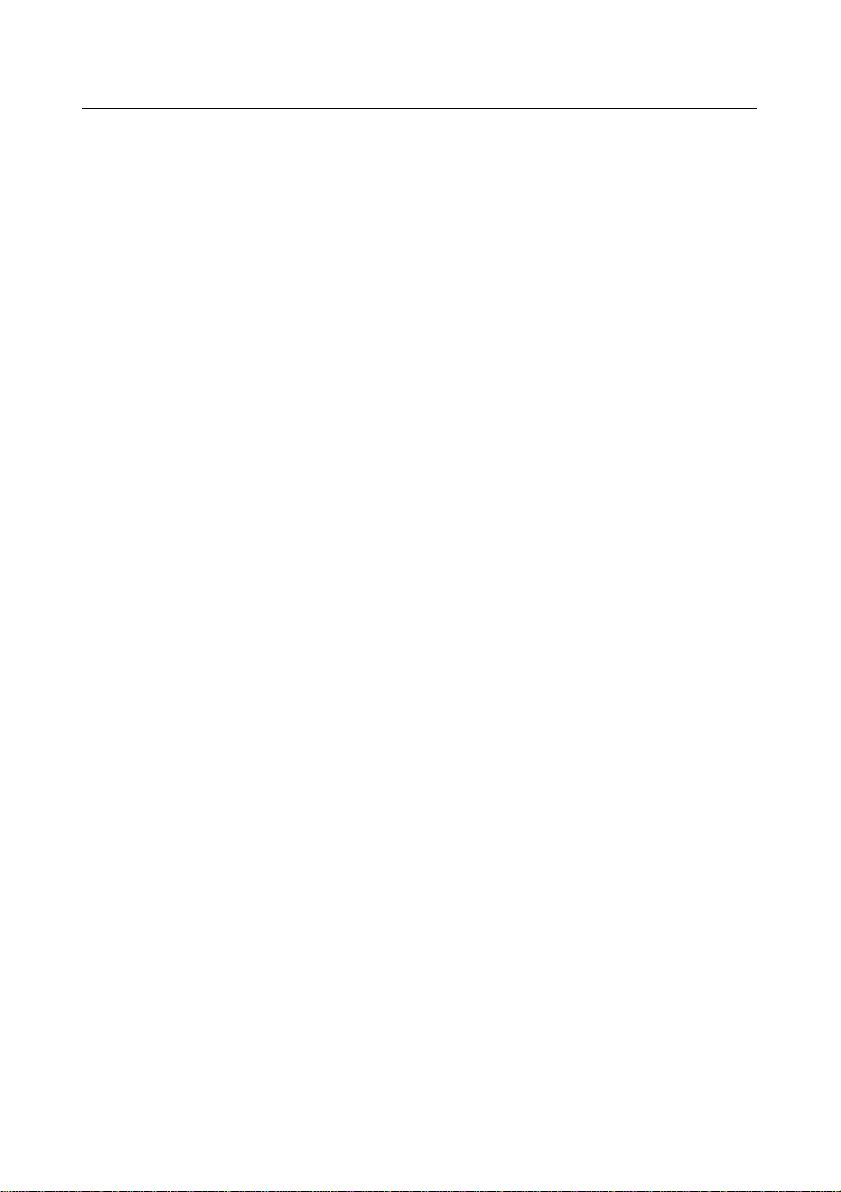
2
Contents
Note...................................................................................................................................................................3
Supplied Accessories........................................................................................................................................3
Quick Start ........................................................................................................................................................4
Features .............................................................................................................................................................6
Product Specification .......................................................................................................................................7
Main Unit..........................................................................................................................................................9
Size..................................................................................................................................................................10
IR Remote Controller Explanation................................................................................................................11
RS-232 Interface.............................................................................................................................................13
VISCANetwork Configuration.....................................................................................................................14
Serial Communication Control......................................................................................................................15
Command List ................................................................................................................................................15
Menu Setting...................................................................................................................................................16
NetworkFunction............................................................................................................................................21
Maintenance and Troubleshooting ................................................................................................................29
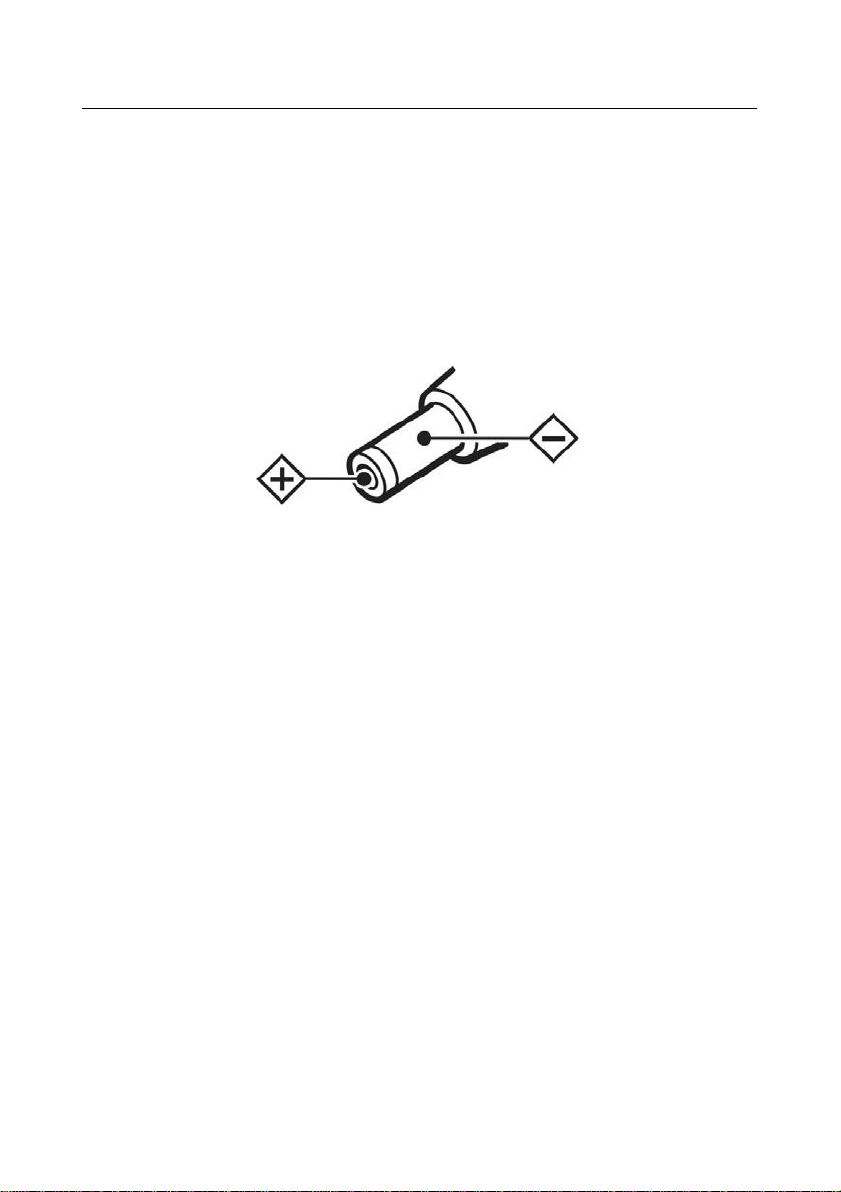
3
Note
Electric Safety
Installation and operation must accord with electric safety standard.
Caution to transport
Avoid stress, vibration and soakage in transport, storage and installation.
Polarity of power supply
The power supply of the product is +12V, the max electrical current is 2A .Polarity of the power
supply plug drawing as follows.
Careful of installation
Do not grasp the camera head when carrying the camera. Don’t turn camera head by hand. Doing
so may result in mechanical damage.
Don’t apply in corrosive liquid, gas or solid environment to avoid damaging the cover which is
made up of plastic material.
To make sure no obstacle in rotation range.
Never power on before installation is not completed.
Don’t dismantle the camera
We are not responsible for any unauthorized modification or dismantling.
CAUTION!
The specific frequency of electromagnetic field may affect the image of the camera!
Supplied Accessories
When you unpack, check that all the supplied accessories are included:
Camera...............................................................1PCS
AC power adaptor .............................................1PCS
Power cord.........................................................1PCS
RS232 cable.......................................................1PCS
Remote controller..............................................1PCS
User manual.......................................................1PCS
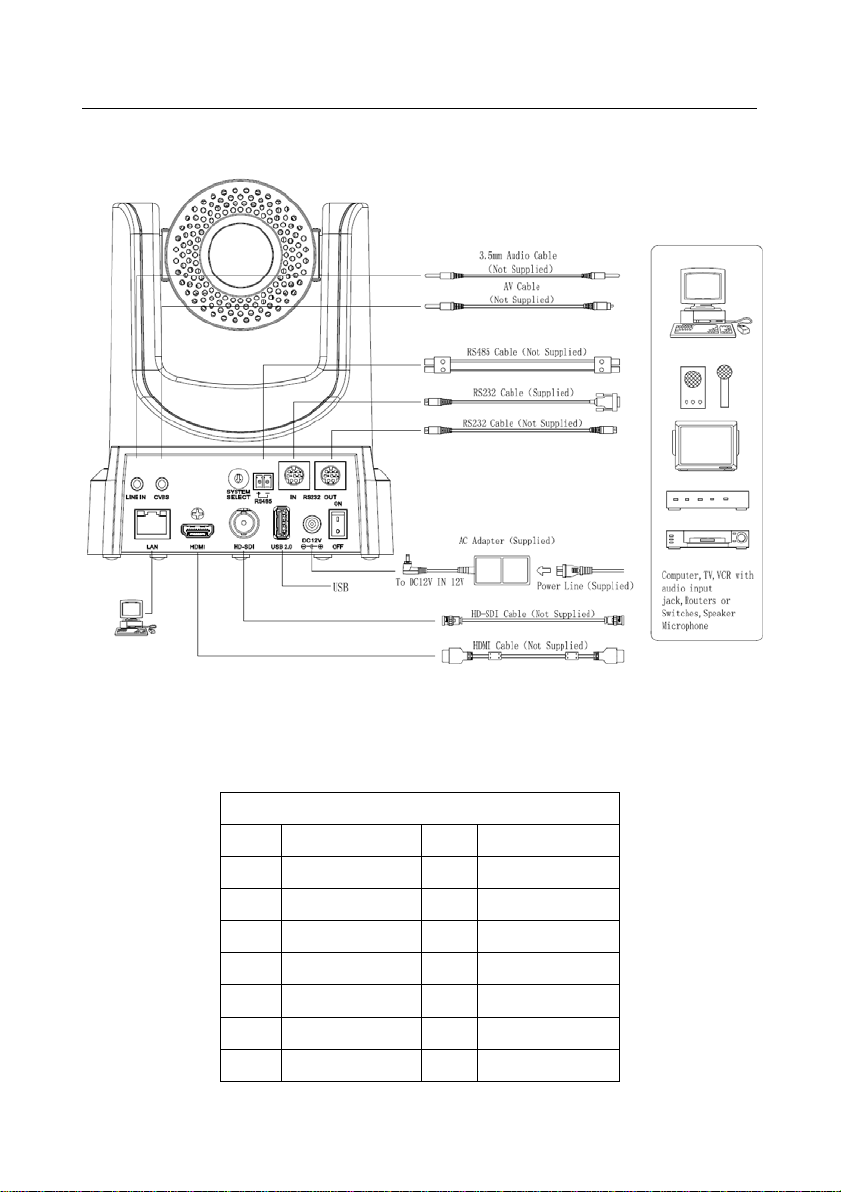
4
Quick Start
Step1. Please check connections are correct before starting
Step2. Setting of the system select switch
The option of video format:
VIDEO SYSTEM
0
1080p60
8
720p30
1
1080p50
9
720p25
2
1080i60
A
-
3
1080i50
B
-
4
720p60
C
-
5
720p50
D
576i
6
1080p30
E
480i
7
1080p25
F
-
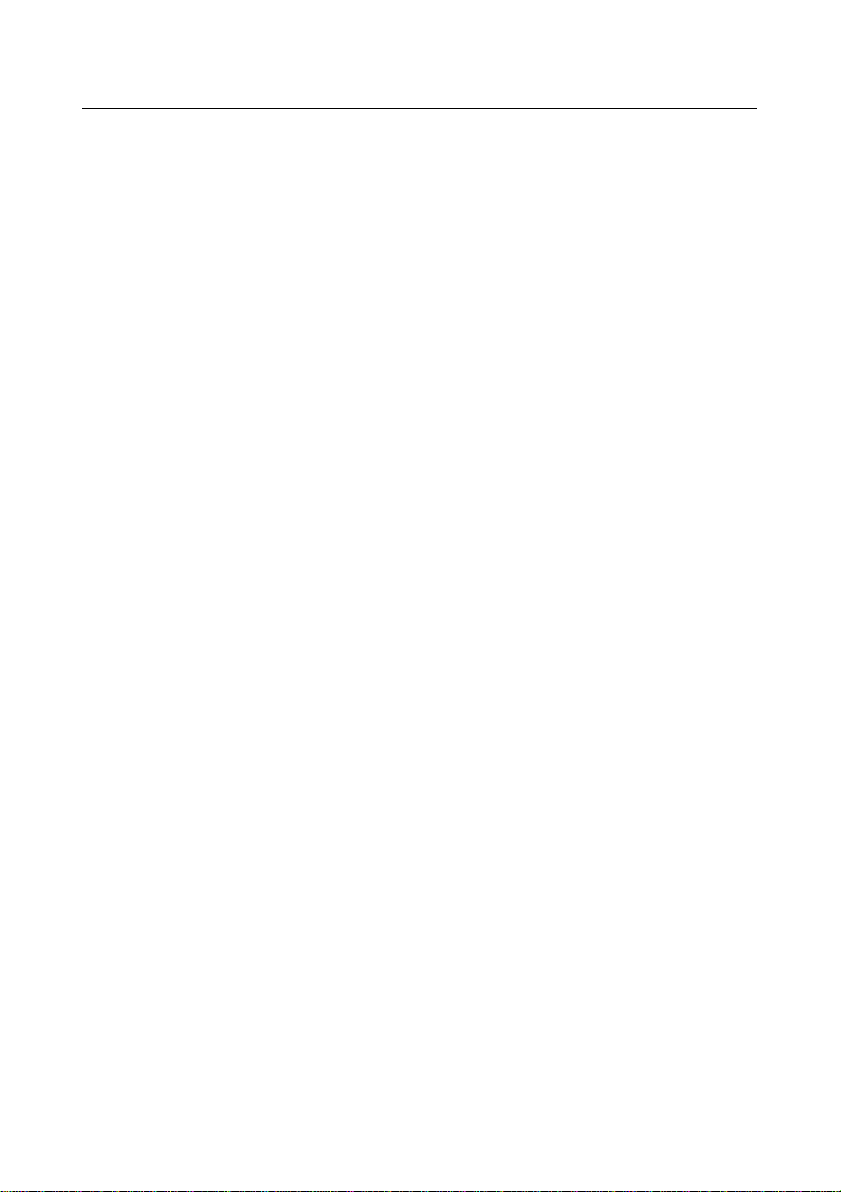
5
CAUTION:
a. After changing the switch, you need to restart the camera to take effect.
b. 720 p30 and 720 p25 only under the HDMI output.
Step3. Press the Switch ON/OFF button on the rear of the camera, the power lamp light.
Step4. Pan-Tilt will rotate to the maximum position of top right after the camera started, then it return to
the center, the process of initialization is finished. (Note: If the position preset 0 has been stored, the
position preset 0 will be called up after initialization)
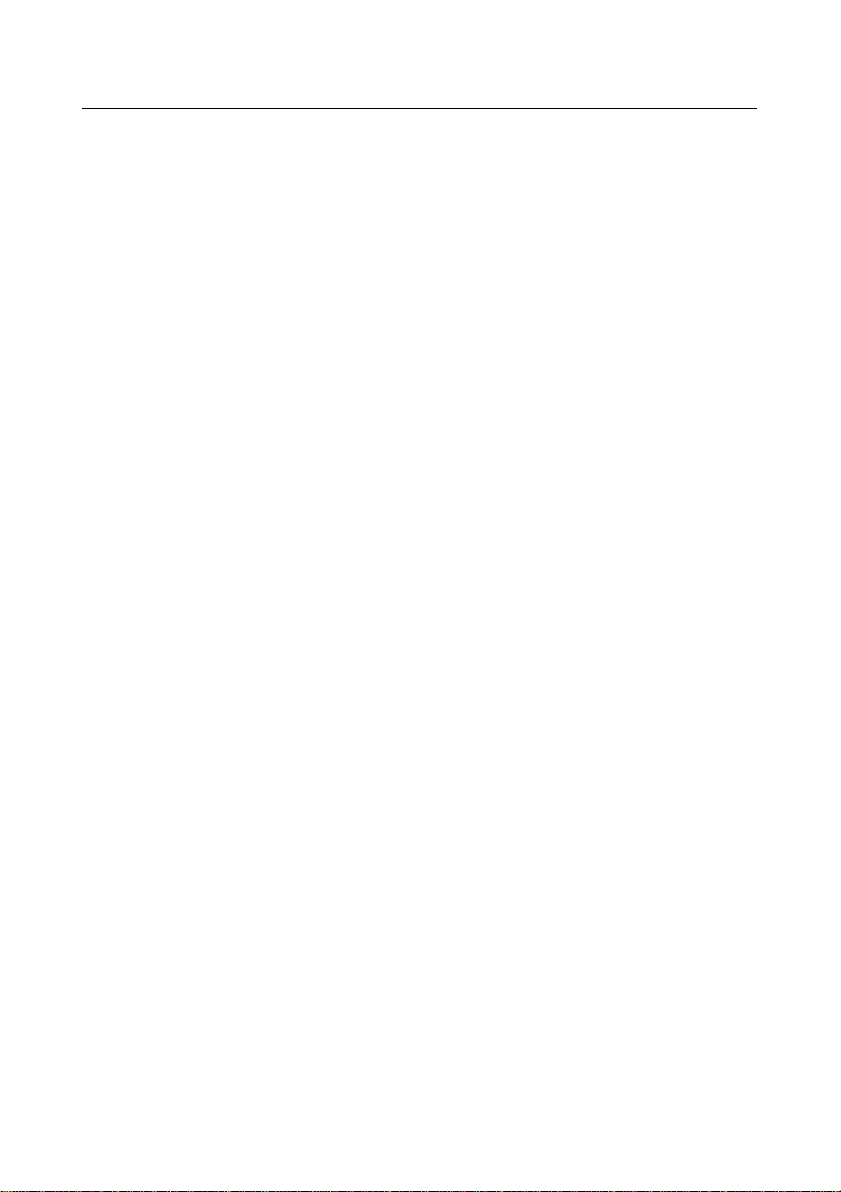
6
Features
72.5 Wide-angle Lens + 32x Digital Zoom
Use 72.5° wide-angle high quality lens, support 12x optical zoom, and 32x digital zoom
(optional).
H.265 Support
The first H.265 encoding support conference video camera in the world, enabling full HD
1080p/60fps video stream by ultra-low bandwith.
1080P FullHD
Apply Panasonic's 1/2.7 inch, 2.07 million effective pixels high quality HD CMOS sensor, can
reach maximum 1920 x 1080 high resolution and achieve quality image.
Ultra-high Frame Rate
The output frame rate up to 60fps in 1080P, up to 120fps output in 720P (supported by S Model
only), 640x480P can be as high as 240fps (supported by S Model only, optional).
Face Detection
Built-in face detection module, enabling PTZ tracking (optional).
AAC Audio Encoding
Support AAC audio encoding, better sound quality and smaller bandwidth.
Local Storage
Support local storage module, directly recording to local USB flash disk without NVR.
Low-light
High SNR of CMOS sensor combined with 2D and 3D noise reduction algorithm, effectively
reduce the noise, even under low illumination conditions, picture can still keep clean and clear.
Abundant & Perfect Interface
Support HDMI output, 3G-SDI interface, effective transmission distance up to 150 meters (under
1080p30). HDMI, SDI, Network can output at the same time. It also support CVBS interface.
Remote Control
Using RS232/485 interface, all the parameters of the camera can be remote controlled by the high-
speed communications.
Freeze During Preset
Support "Freeze During Preset" function, can masked image when calling the preset.
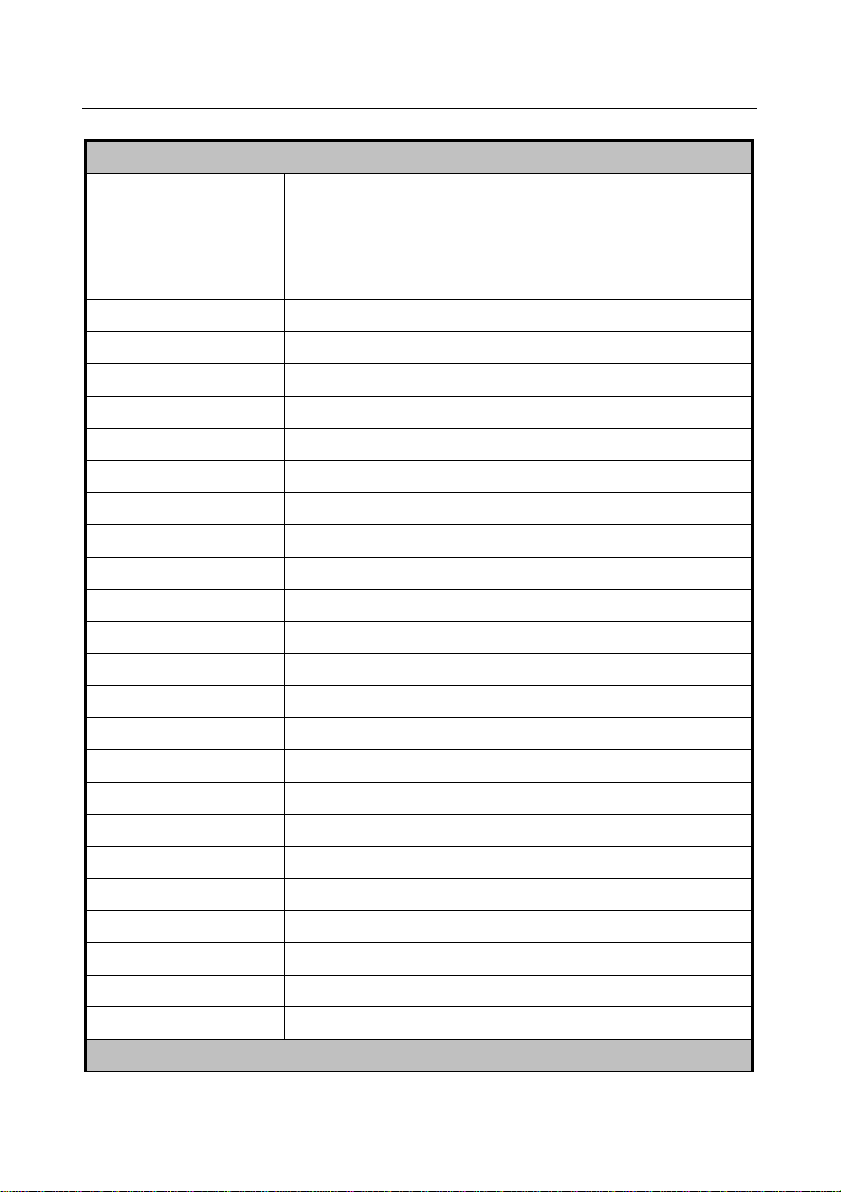
7
Product Specification
Camera
Video System
HD: 1080p/60, 1080p/50, 1080i/60, 1080i/50, 1080p/30, 1080p/25,
720p/60, 720p/50, 720p30,720p25,720p/120 (Supported by S Model
only),640x480p/240 (Supported by S Model only, optional)
SD: NTSC, PAL
Sensor
1/2.7 inch, CMOS, Effective Pixel: 2.07M
Scanning Mode
Progressive
Lens
Lens 20x, f4.42mm ~ 88.5mm, F1.8 ~ F2.8
Digital Zoom
16x (optional)
Minimal Illumination
0.05 Lux @ (F1.8, AGC ON)
Shutter
1/30s ~ 1/10000s
White Balance
Auto, Indoor, Outdoor, One Push, Manual
Backlight Compensation
Support
Digital Noise Reduction
2D&3D Digital Noise Reduction
Video S/N
≥55dB
Horizontal Angle of View
72.5° ~ 6.9°
Vertical Angle of View
44.8° ~ 3.9°
Horizontal Rotation Range
±170°
Vertical Rotation Range
-30° ~ +90°
Pan Speed Range
1.7° ~ 100°/s
Tilt Speed Range
1.7° ~ 69.9°/s
H & V flip
Support
Image Freeze
Support
PoE
Support(optional)
Face Detection
Support (optional)
Local Storage
Support
Number of Preset
255
Preset Accuracy
0.1°
IPC Features

8
Video coding standard
H.265/H.264/MJEPG
Video Stream
First Stream, Second Stream
First Stream resolution
1920x1080, 1280x720, 1024x576,960x540,640x480, 640x360
Second Stream resolution
50HZ:1280x720, 1024x576, 720x576, 720x408, 640x360, 480x270,
320x240
60HZ:1280x720, 1024x576, 720x480, 720x408, 640x360, 480x270,
320x240
Video Bit Rate
128Kbps ~ 8192Kbps
Bit Rate Type
Variable rate, Fixed rate
Frame Rate
50Hz: 1fps ~ 50fps, 60Hz: 1fps ~ 60fps, 720p120: 120fp(supported
by S Model only), 640x480p240: 240fps(Supported by S Model
only, optional)
Audio encode standard
AAC
Audio Bit Rate
96Kbps, 128Kbps, 256Kbps
Support protocols
TCP/IP, HTTP, RTSP, RTMP, Onvif, DHCP, Multicast, etc.
Input/Output Interface
HD Output
1xHDMI: Version 1.3
1x3D-SDI: BNC type, 800mVp-p, 75Ω, Along to SMPTE 424M
standard
SD Output
1xCVBS: RCA jack, 1Vp-p, 75Ω
Network interface
1xRJ45: 10/100/1000M Adaptive Ethernet ports
Audio interface
1-ch 3.5mm audio interface, Line In
USB
1xUSB2.0: Type A female jack
Communication interface
1xRS-232 IN: 8pin Min DIN, Max Distance: 30m, Protocol:
VISCA/Pelco-D/Pelco-P
1xRS-232 OUT: 8pin Min DIN, Max Distance: 30m, Protocol:
VISCA network use only
1xRS-485: 2pin Phoenix Port, Max Distance: 1200m, Protocol:
VISCA/Pelco-D/Pelco-P
Power jack
JEITA type (DC IN 12V)
Generic Specification

9
Input Voltage
DC 12V / PoE (802.3af) (optional)
Current Consumption
1.0A (Max)
Operating Temperature
-10°C ~ 40°C (14°F ~ 104°F)
Storage Temperature
-40°C ~ 60°C (-40°F ~ 140°F)
Power Consumption
12W (Max)
MTBF
>30000h
Size
169mm x 142mm x 164mm
Net Weight
1.35Kg (3.0lb)
Main Unit
1. Audio LINE IN Interface 7. Network Interface
2. CVBS Interface 8. HDMI Interface
3. System select switch 9. SDI Interface
4. RS485 interface 10. USB2.0
5. RS232 IN interface 11. DC 12Vjack
6. RS232 OUT interface 12. Power switch

Size
10

11
IR Remote Controller Explanation
1. Standby Button
Press this button to enter standby mode.
Press it again to enter normal mode. (Note:
Power consumption in standby mode is
approximately half of the normal mode)
2. Position Buttons
To set preset or call preset
3. *Button
Used with other buttons
4. Set/Preset Buttons
Set preset: Store a preset position
[SET PRESET] + Numeric button (0-9):
Setting a corresponding numeric key preset
position
5. Pan-Tilt control Buttons
Pressing the Pan-Tilt back to the middle
position
6. Back buttons
Press the OSD menu return to the superior.
7. Zoom Buttons
Slow Zoom: Zoom In [+] or Zoom Out [-]
slowly
Fast Zoom: Zoom In [+] or Zoom Out [-]
fast
8. Pan-Tilt L/R set
Press with 1 buttons and 2 buttons setting the
direction of the Pan-Tilt
L/R Set +1[STD]: set the Pan-Tilt turn the
same direction as the L/R Set
L/R Set +2[REV]: set the Pan-Tilt turn the
opposite direction as the L/R Set
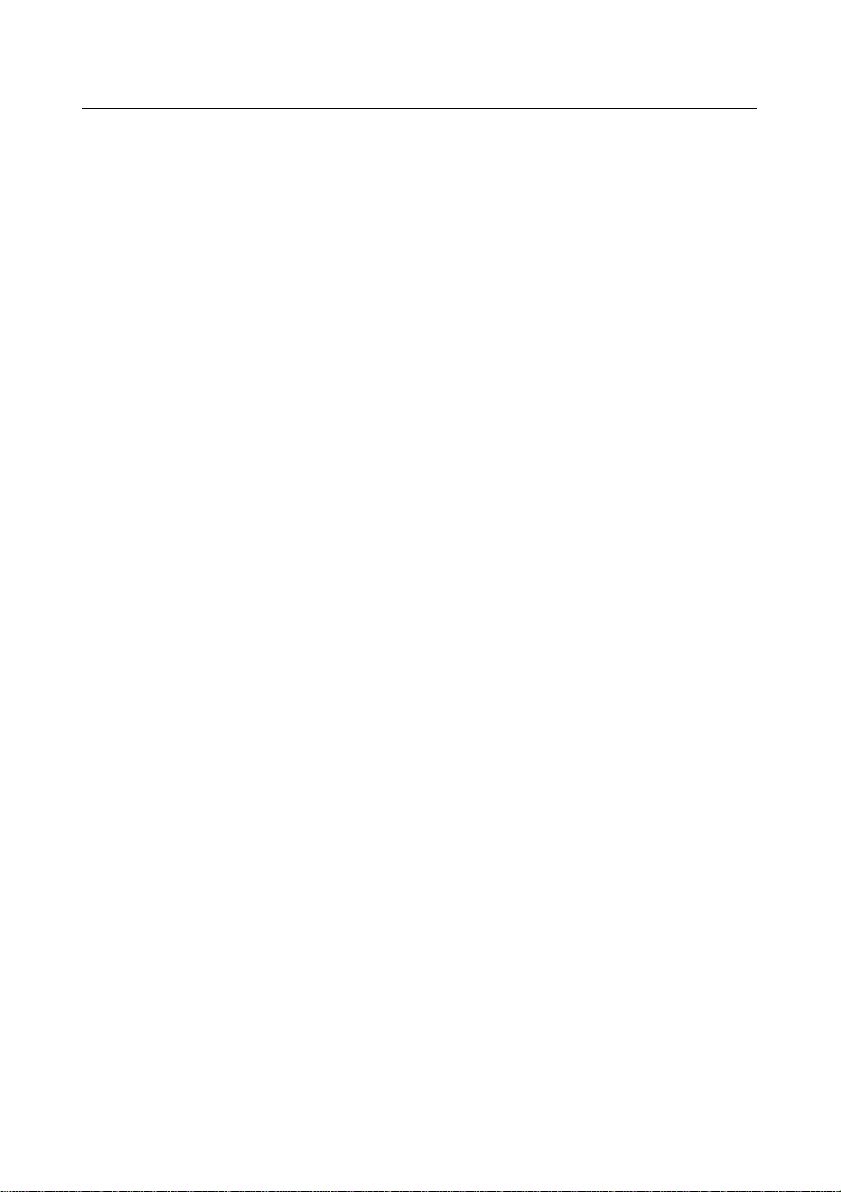
12
9. Focus Buttons
Used for focus adjustment.
Press [AUTO] adjust the focuses on the center of
the object automatically. To adjust the focus
manually. Press [MANUAL] adjust the focus on
the center of the object manual
MANUAL button, and adjust it with [Far] (Focus
on far object) and [NEAR] (Focus on near object)
10. Camera Select Buttons
Press the button corresponding to the camera you
want to operate with the remote controller.
11.# Button
Used with other buttons
12. Set Camera IR AddressButtons
[*]+[#]+[F1]: Address1
[*]+[#]+[F2]: Address2
[*]+[#]+[F3]: Address3
[*]+[#]+[F4]: Address4
13. Clear Preset Buttons
Clear preset: Erase a preset position
[CLEAR PRESET] + Numeric button (0-9)
Or: [*]+[#]+[CLEAR PRESET]: Erase all the
preset individually
14. Pan/Tilt Control Buttons
Press arrow buttons to perform panning and tilting.
Press [HOME] button to face the camera back to
front
15. MENU
MENU: enter or exit OSD MENU
16. BLC (Backlight Compensation) Button
BLC ON/OFF: Press this button to enable the
backlight compensation. Press it again to disable
the backlight compensation.(NOTE: Effective
only in auto exposure mode)
Note: If a light behind the subject, the subject will
become dark. In this case, press the backlight ON /
OFF button. To cancel this function, press the
backlight ON / OFF button.
17. Pan/Tiltreset
Preset Pan/Tilt self-test.
18. Image freezing function
Manually freeze: Open the freezing function after
press the remote control [F4], display "Freeze" on
the left upper corner character, after 5 seconds
display disappear automatically. If you want to
cancel the freeze, press [F4] key and then can
return to normal, display "Unfreeze" on the left
upper corner, after 5 seconds display disappear
automatically.
Recalling the Preset image Freeze:By the OSD
Menu Setting "Recalling the Preset image Freeze"
function. After the function is opened, the screen
will stay in before Recalling the Preset when
Recalling the Preset, the screen can be switched to
the preset position screen until the camera points
to the preset position.
19. Shortcut Set
[*]+[#]+[1]: OSD menu default English
[*]+[#]+[3]: OSD menu default Chinese
[*]+[#]+[4]: Default IP address
[*]+[#]+[5]: Save OSD
[*]+[#]+[6]: Quickly recover the default
[*]+[#]+[8]: Look the camera version
[*]+[#]+[9]: Quickly set up inversion
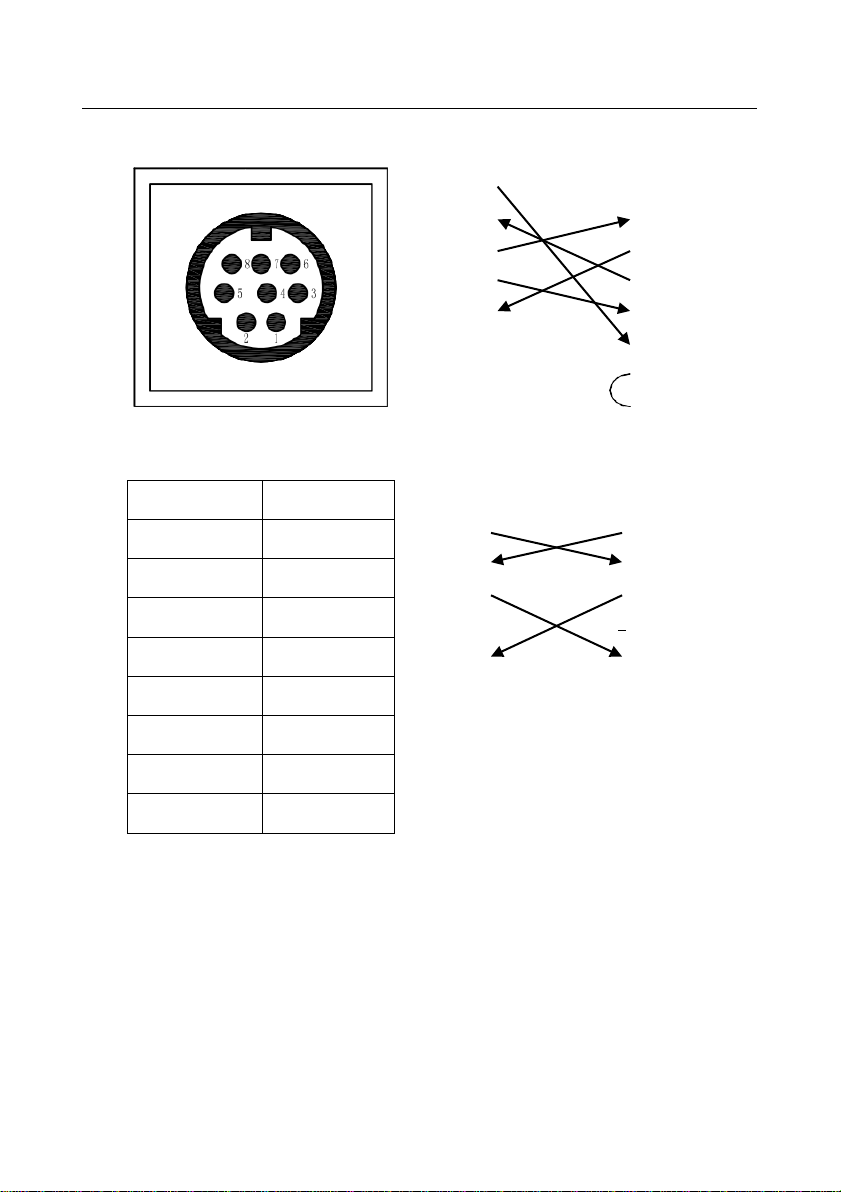
13
RS-232 Interface
Camera Windows DB-9
1.DTR 1.CD
2.DSR 2.RXD
3.TXD 3.TXD
4.GND 4.DTR
5.RXD 5.GND
6.GND 6.DSR
7.IR OUT 7.RTS
8.NC 8.CTS
9.RI
Camera Mini DIN
1.DTR 1.DTR
2.DSR 2.DSR
3.TXD 3.TXD
4.GND 4.GND
5.RXD 5.RXD
6.GND 6.GND
7.IR OUT 7.NC
8.NC 8.NC
No.
Function
1
DTR
2
DSR
3
TXD
4
GND
5
RXD
6
GND
7
IR OUT
8
NC

14
VISCA Network Configuration

15
Serial Communication Control
In default working mode, the camera is able to connect to a VISCA controller with RS232C
serial interface.
RS232 Communication Control:
The camera can be controlled via RS232 ,the parameters of RS232C are as follows:
Baud rate: 2400/4800/9600 bit/s.
Start bit: 1 bit.
Data bit: 8 bits.
Stop bit: 1bit.
Parity bit: none.
RS485 Communication Control:
The camera can be controlled via RS485, Half-duplex mode:
Baud rate: 2400/4800/9600 bit/s.
Start bit: 1 bit.
Data bit: 8 bits.
Stop bit: 1bit.
Parity bit: none.
Pan-Tilt will rotate to the maximum position of top right after the camera started, then it return to
the center, the process of initialization is finished. (Note: If the position preset 0 has been stored, the
position preset 0 will be called up after initialization) Then the users can control the camera with
commands in the command list.
Command List
Ignore
Note:
The camera serial standard VISCA/Pelco-D/Pelco-P, if the need for the secondary development,
According to standard protocol to control the camera. If you need VISCA/Pelco - D/Pelco - P protocol
command list in detail, please contact the manufacturer.
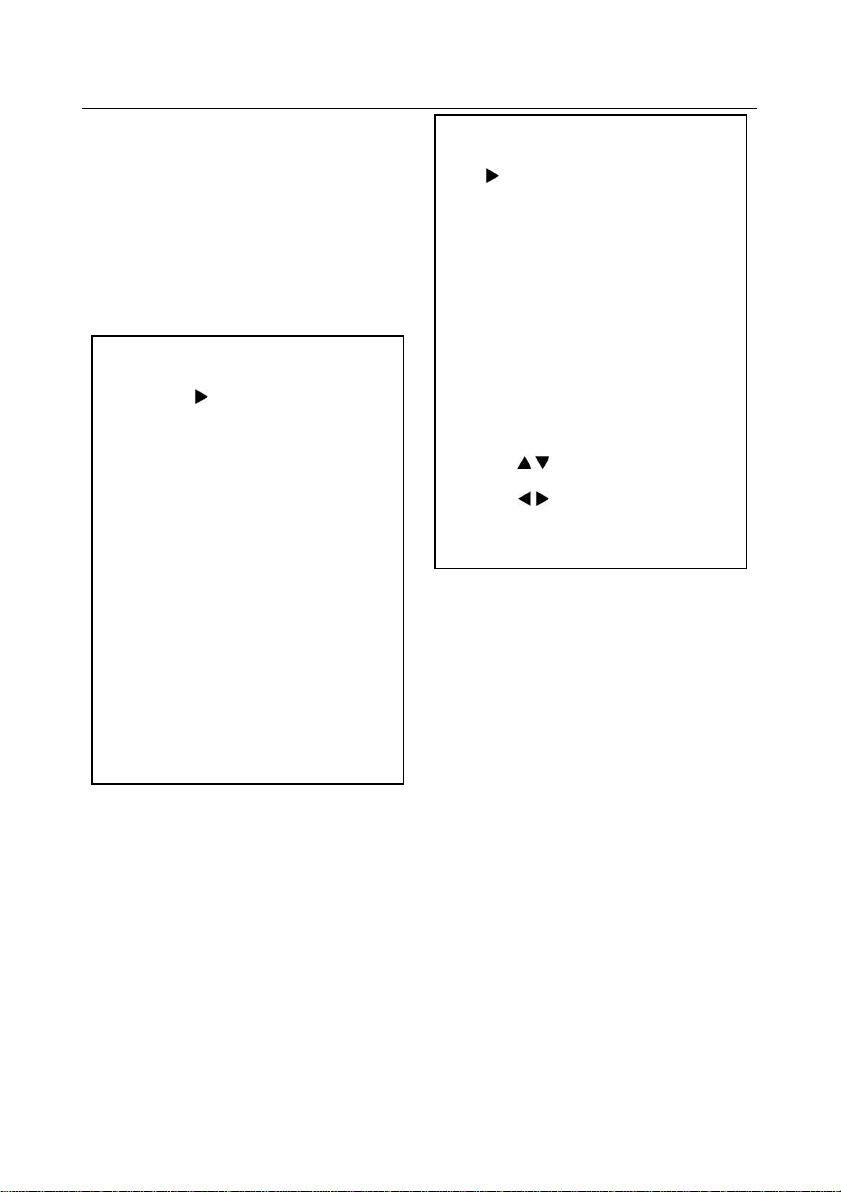
16
Menu Setting
1.MENU
Press [MENU] button to display the main
menu on the normal screen, using arrow button to
move the cursor to the item to be set. Press the
[HOME] button to enter the corresponding sub-
menu.
2. EXPOSURE
Move the cursor to the Exposure item in the
main menu and press [home] button, EXPOSURE
menu appears, as shown in the following figure.
Mode: Exposure mode. Optional items: Auto,
Manual, SAE, AAE, Bright
ExpCompMode: Exposure compensation
mode, Optional items: On, Off (Effective only in
Auto mode)
ExpComp: Exposure compensation value,
Optional items:-7 ~ 7(Effective only in
ExpCompMode item to On)
Gain Limit: Maximum gain limit. Optional
items: 0 ~ 15 (Effective only in Auto, AAE ,Bright
mode)
Backlight: Set the backlight compensation,
Optional items: On, Off (Effective only in Auto
mode)
Meter: Optional items: Average, Center,
Bottom, Top
DRC: DRC strength, Optional items: 0 ~ 8.
EXPOSURE
Mode
Auto
ExpCompMode
Off
Backlight
Off
Gain Limit
3
Anti-Flicker
50Hz
Meter
Average
DRC
2
Select Item
Change Value
[Menu] Back
MENU
Exposure
Color
Image
P/T/Z
Noise Reduction
Setup
Communication Setup
Restore Default
[Home] Enter
[Menu] Exit

17
Bright: Intensity control, Optional items:
00~17. (Effective only in Bright mode)
Anti-Flicker Flicker: Anti-flicker.Optional
items: Off, 50Hz, 60Hz (Effective only in Auto,
Bright mode)
Iris: Aperture value. Optional items: F1.8,
F2.0,F2.4,F2.8,F3.4,F4.0,F4.8,F5.6,F6.8,F8.0,F9.6
,F11.0,Close (Effective only in Manual, AAE
mode)
Shutt: Shutter value. Optional items:
1/30,1/60,1/90,1/100,1/125,1/180,1/250,1/350,1/5
00,1/725,1/1000,1/1500,1/2000,1/3000,1/4000,1/6
000,1/10000 (Effective only in Manual, SAE
mode)
3. COLOR
Move the cursor to the Color item in the main
menu and press [home] button, COLOR menu
appears, as shown in the following figure.
WB-Mode: White balance mode. Optional
items: Auto, 3000K/Indoor, 4000K,5000K/
Outdoor, 6500K-1,6500K-2,6500K-3,One Push,
Manual
RG: Red gain. Optional items: 0~255
(Effective only in Manual mode)
BG: Blue gain. Optional items: 0~255
(Effective only in Manual mode)
RG Tuning: Red gain fine-tuning, Optional
items: -10 ~ +10(Effective only in AWBsens is
Low)
BG Tuning: Blue gain fine-tuning, Optional
items: -10 ~ +10(Effective only in AWBsens is
Low)
Sat.: Saturation. Optional items: 60% ~
200%.
Hue: Chroma adjustment, Optional items:0 ~
COLOR
WB Mode Auto
RG Tuning
+2
BG Tuning
0
Saturation
100%
Hue
7
AWB sens
Low
Select Item
Change Value
[Menu] Back
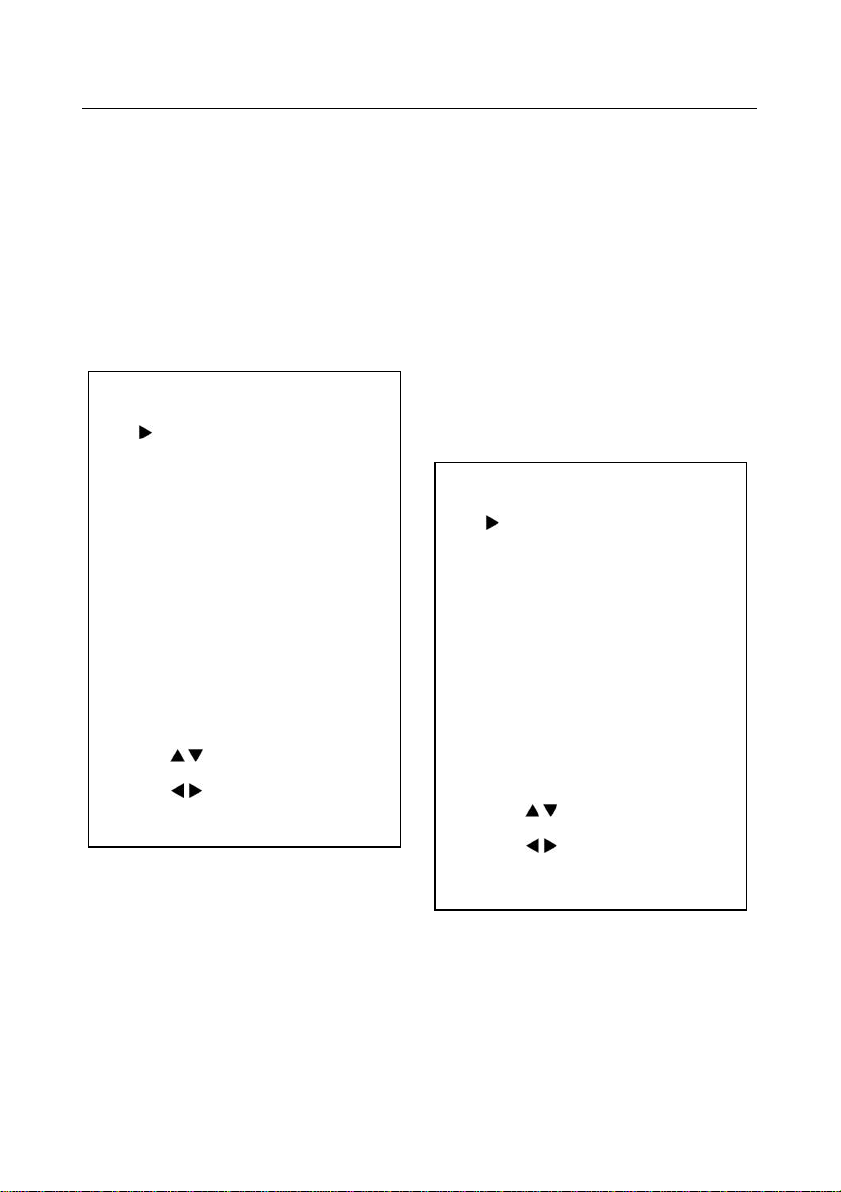
18
P/T/Z
SpeedByZoom
On
AF-Zone
Center
AF-Sense
High
L/R Set
STD
Display Info
On
Image Freeze
Off
Select Item
Change Value
[Menu] Back
14
AWBsens:The white balance sensitivity,
Optional items: Normal, High, Low.
4. IMAGE
Move the cursor to the Image item in the
main menu and press [home] button, IMAGE
menu appears, as shown in the following figure.
Luminance: Brightness adjustment. Optional
items: 0 ~ 14
Contrast: Contrast adjustment. Optional
items:
0 ~ 14
Sharpness: Sharpness adjustment. Optional
items: Auto, 0 ~ 15
Flip-H: Image flipped horizontally. Optional
items: On, Off.
Flip-V: Image Flip Vertical. Optional items:
On, Off.
B&W-Mode: Image color. Optional items:
On, Off.
Gamma: Optional items: Default, 0.45, 0.5,
0.56, 0.63.
Style: Optional items: Norm, Clarity, Bright,
Soft, 5S.
5.P/T/Z
SpeedByZoom: The depth of field scale
switch, Optional items:On, Off
AF-Zone: Interested in focusing area,
Optional items: Top, Center, Bottom
AF-Sense: Automatic focusing sensitivity
options, Optional items: Low, Normal, High
IMAGE
Luminance
7
Contrast
7
Sharpness
2
Flip-H
Off
Flip-V
Off
B&W-Mode
Off
Gamma
Default
Style
Clarity
Select Item
Change Value
[Menu] Back

19
L/R Set: Optional items: STD, REV
Image Freeze: Optional items: On, Off
Display Info: Optional items: On, Off
6. NOISE REDUCTION
Move the cursor to the Noise Reduction item
in the main menu and press [home] button, NOISE
REDUCTION menu appears, as shown in the
following figure.
NR2D-Level: 2D noise reduction. Optional
items: Off, Auto, 1 ~ 5
NR3D-Level: 3D noise reduction. Optional
items: Off, 1 ~ 8
D-HotPixel: Dynamic bad points, Optional
items: Off, 1 ~ 5
7. SETUP
Move the cursor to the Setup item in the main
menu and press [home] button, SETUP menu
appears, as shown in the following figure.
Language: menu language, Optional items:
EN, Chinese, Russian
DVI Mode, Optional items: DVI, HDMI
Lens:Lens type. Optional items:Type1, Type2
8. COMMUNICATION SETUP
Move the cursor to the Setup item in the main
menu and press [home] button,
COMMUNICATION SETUP menu appears, as
shown in the following figure.
SETUP
Language
EN
DVI Mode
DVI
Lens
Type2
Select Item
Change Value
[Menu] Back
NOISE REDUCTION
NR2D-Level
3
NR3D-Level
3
D-HotPixel
Off
Select Item
Change Value
[Menu] Back
Table of contents
Other CleverMic Security Camera manuals
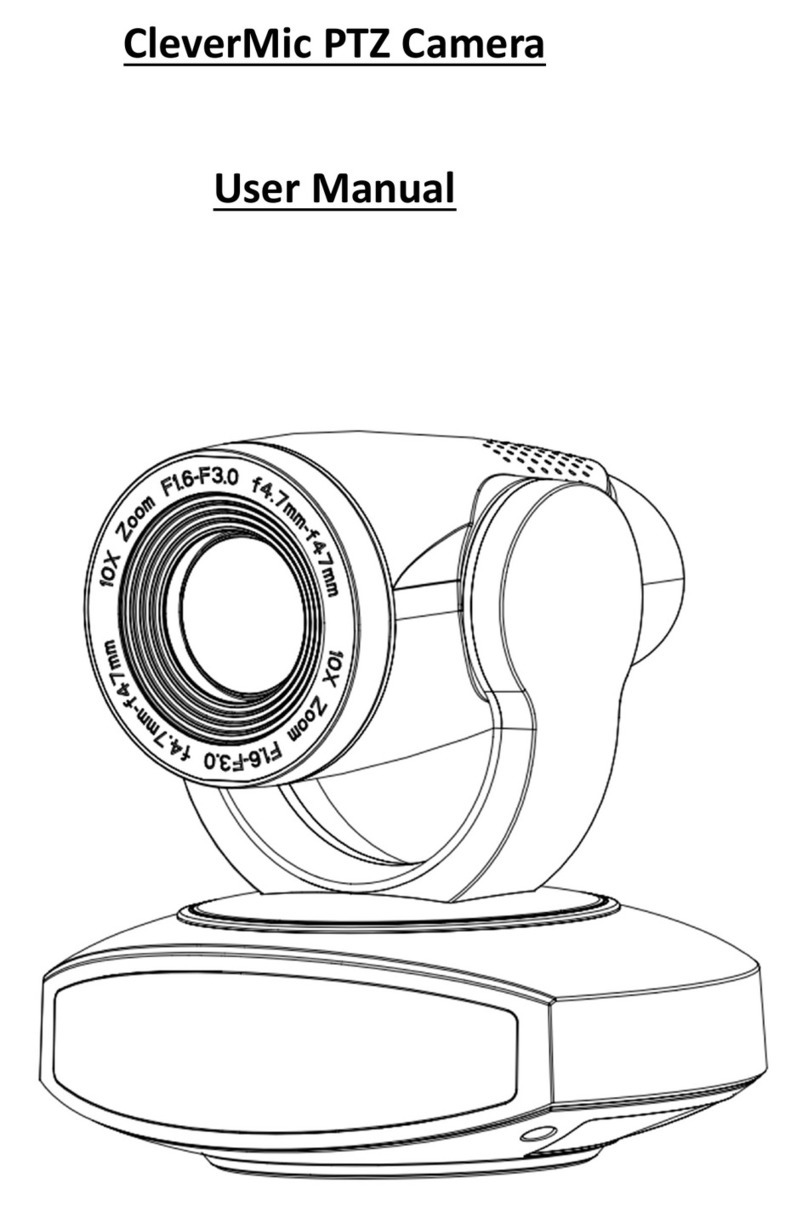
CleverMic
CleverMic SDI Series User manual

CleverMic
CleverMic 4035UHS User manual

CleverMic
CleverMic 1212UHN User manual

CleverMic
CleverMic Pro HD PTZ HUSL20 User manual
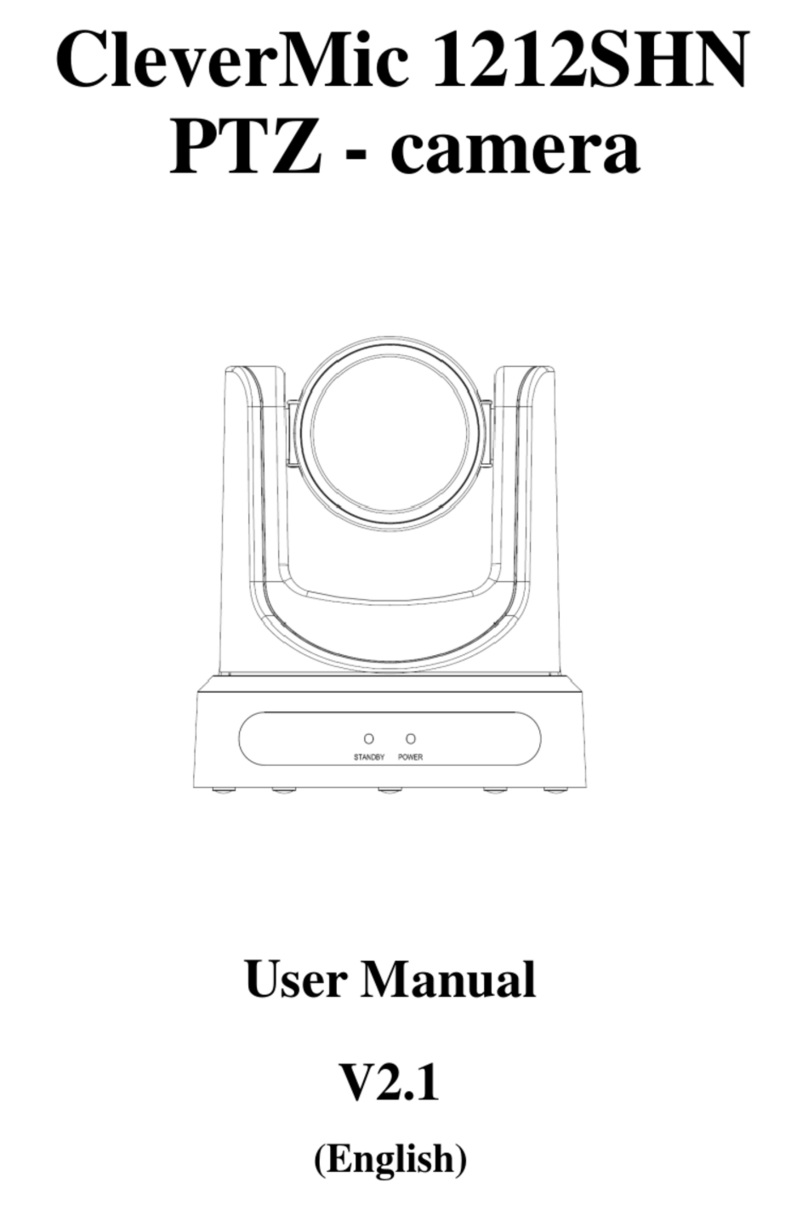
CleverMic
CleverMic 1212SHN User manual

CleverMic
CleverMic 300-U3S User manual

CleverMic
CleverMic 1030U2HS-NDI User manual

CleverMic
CleverMic 300-U3S User manual