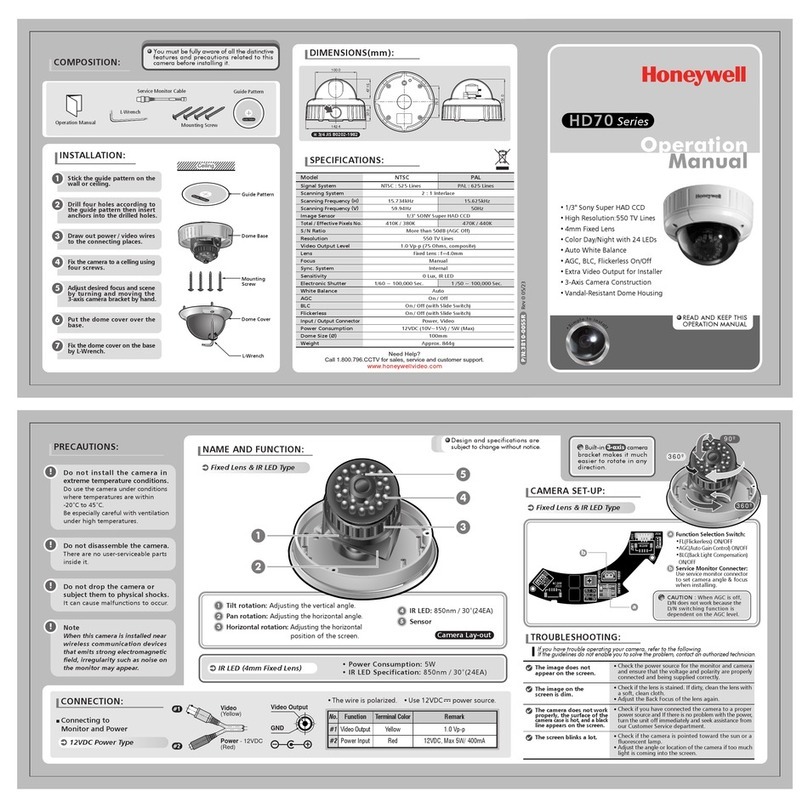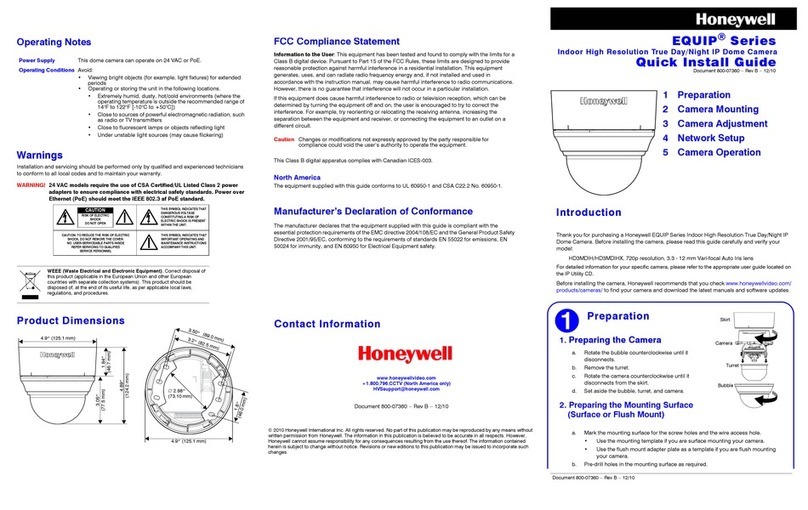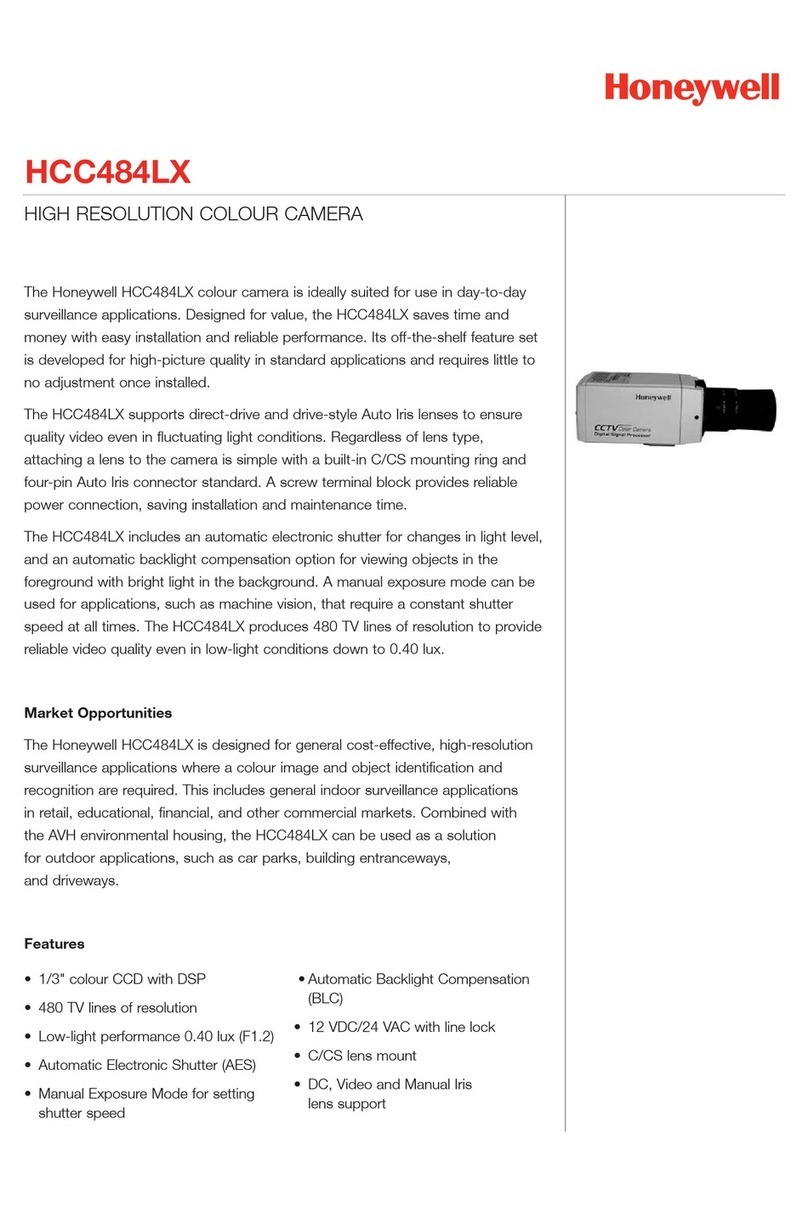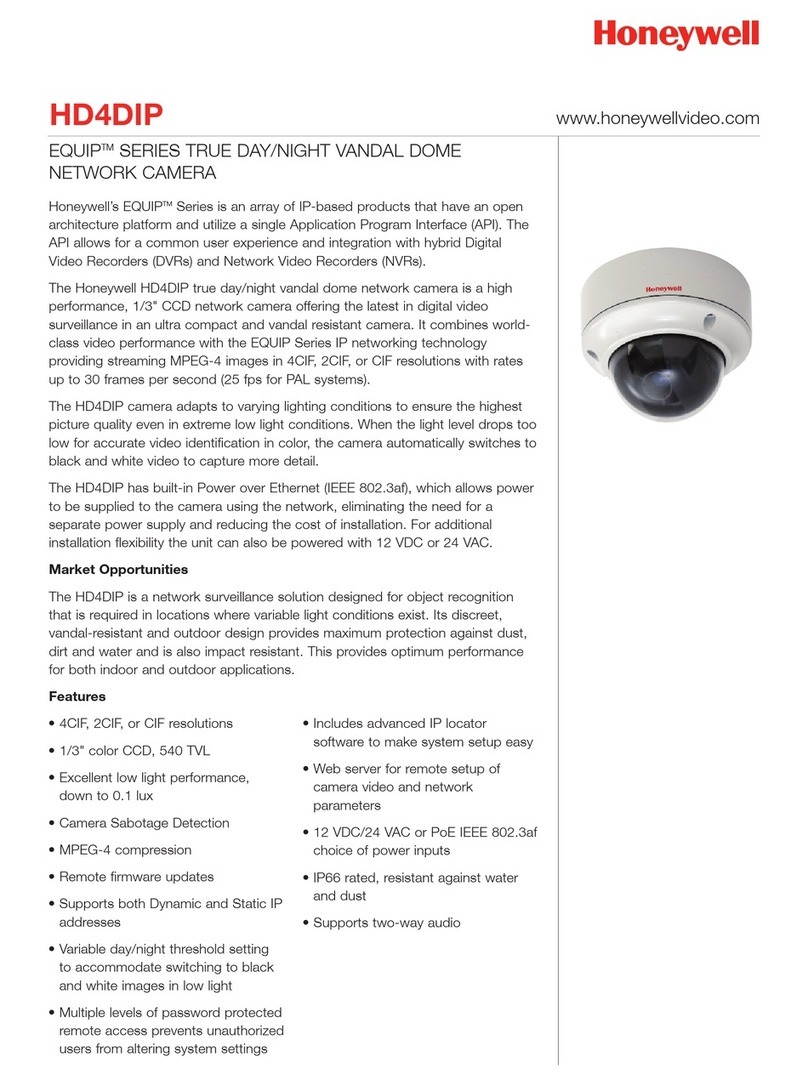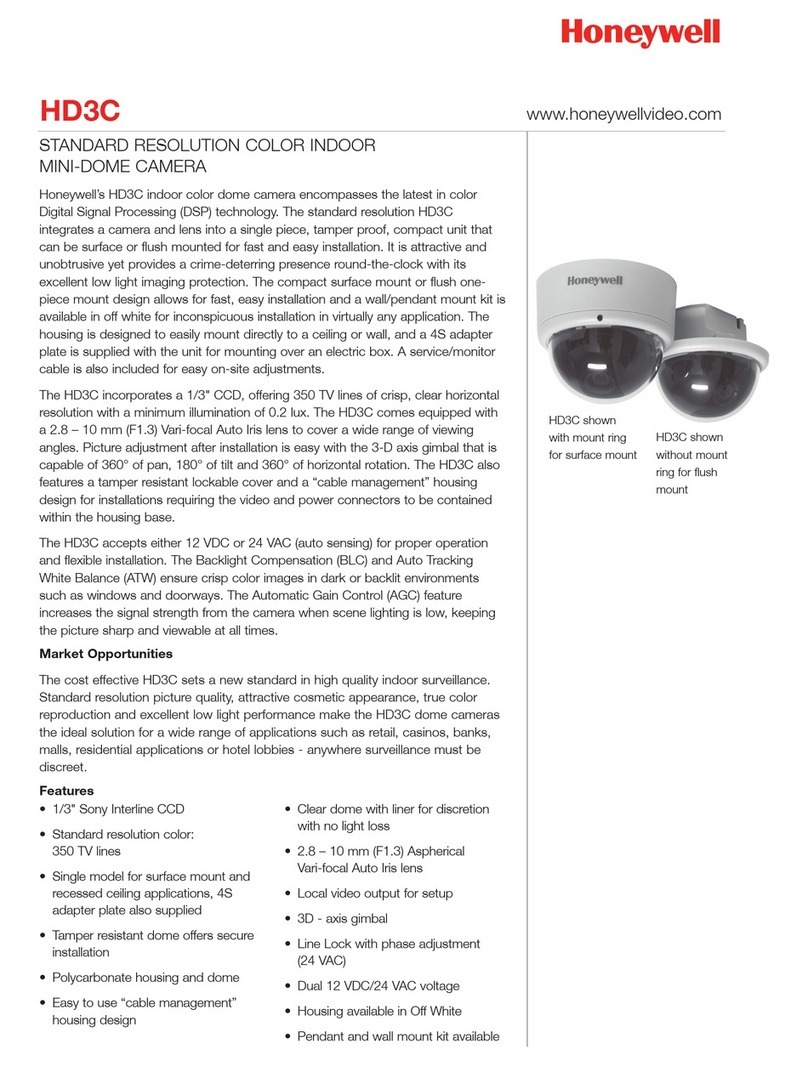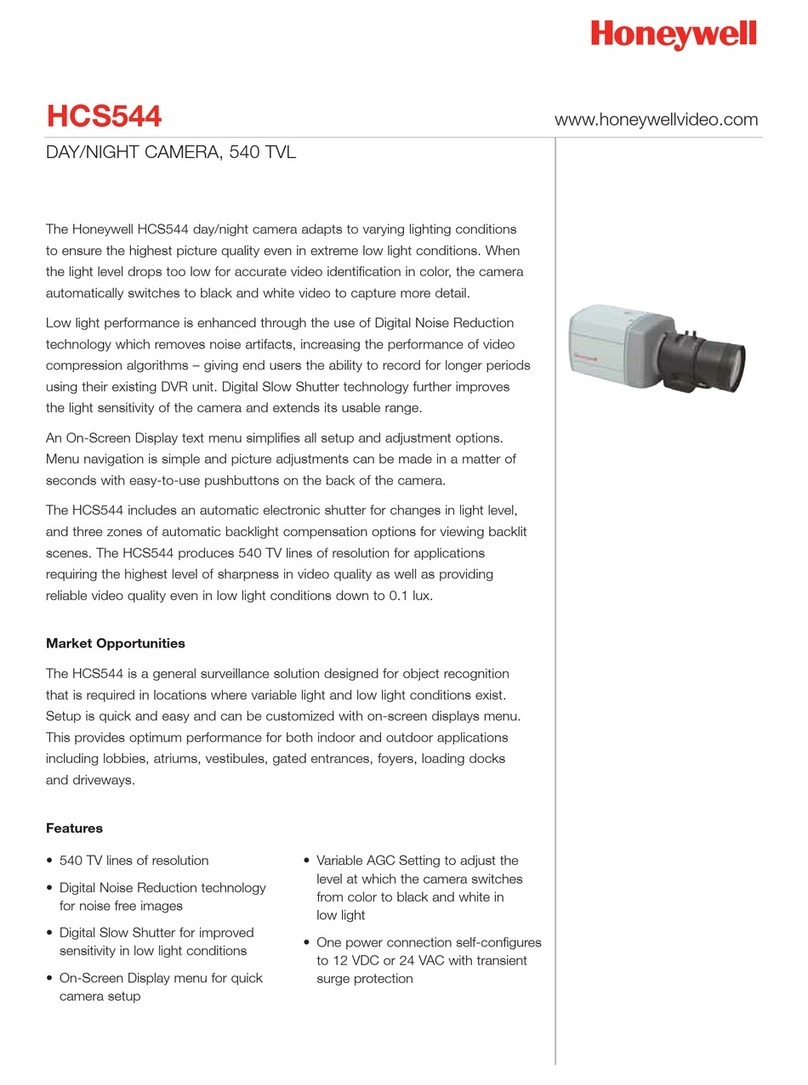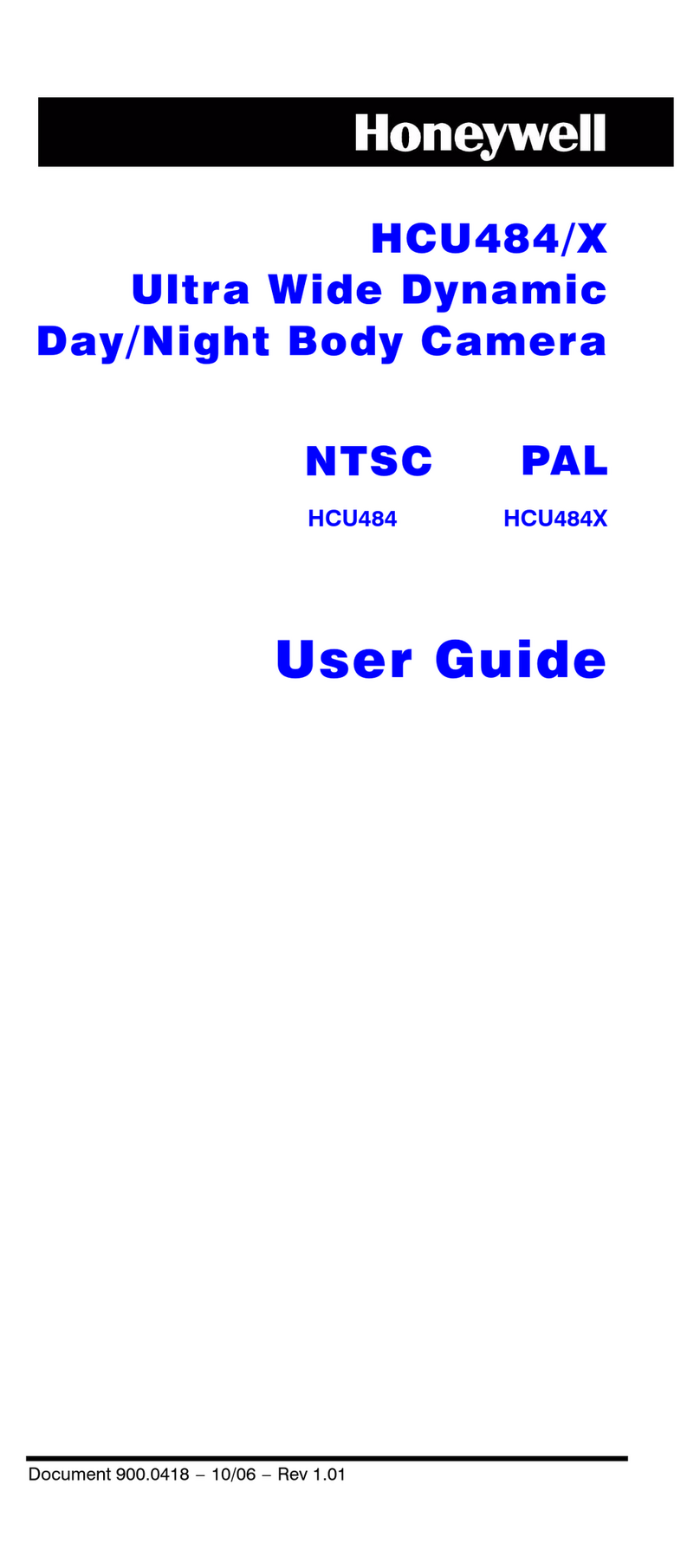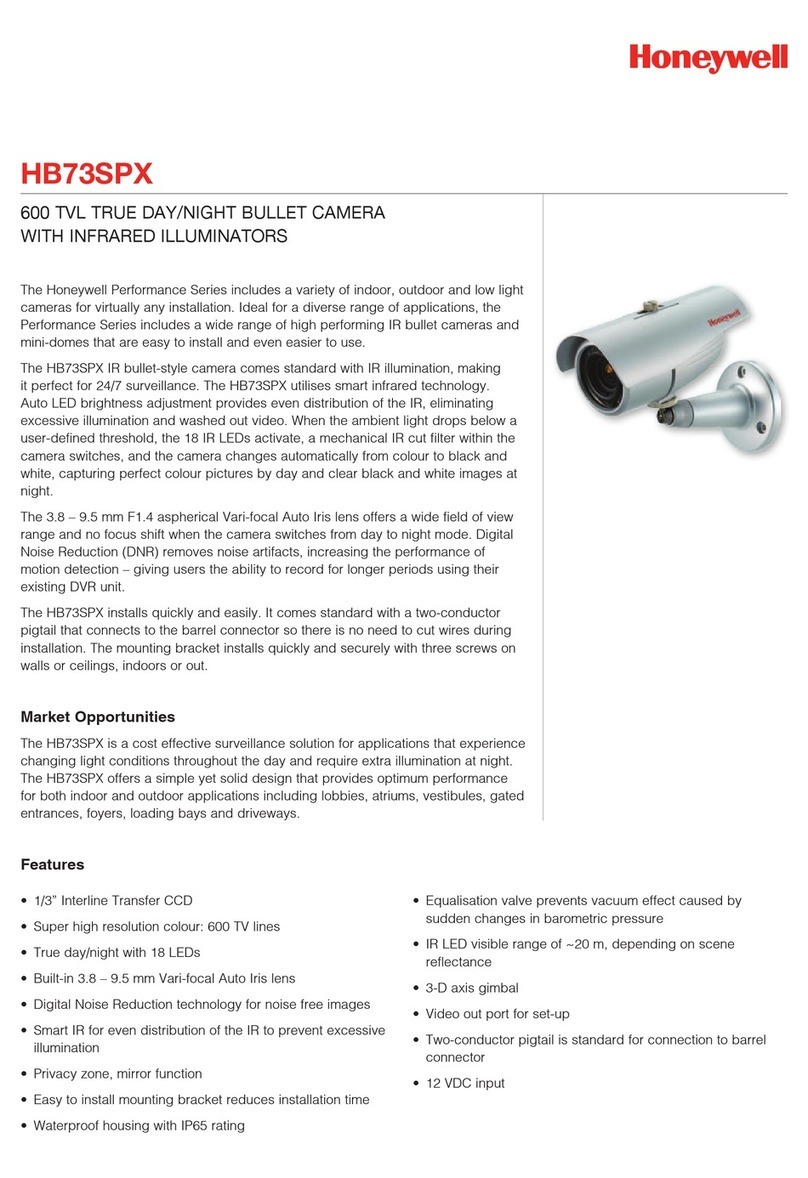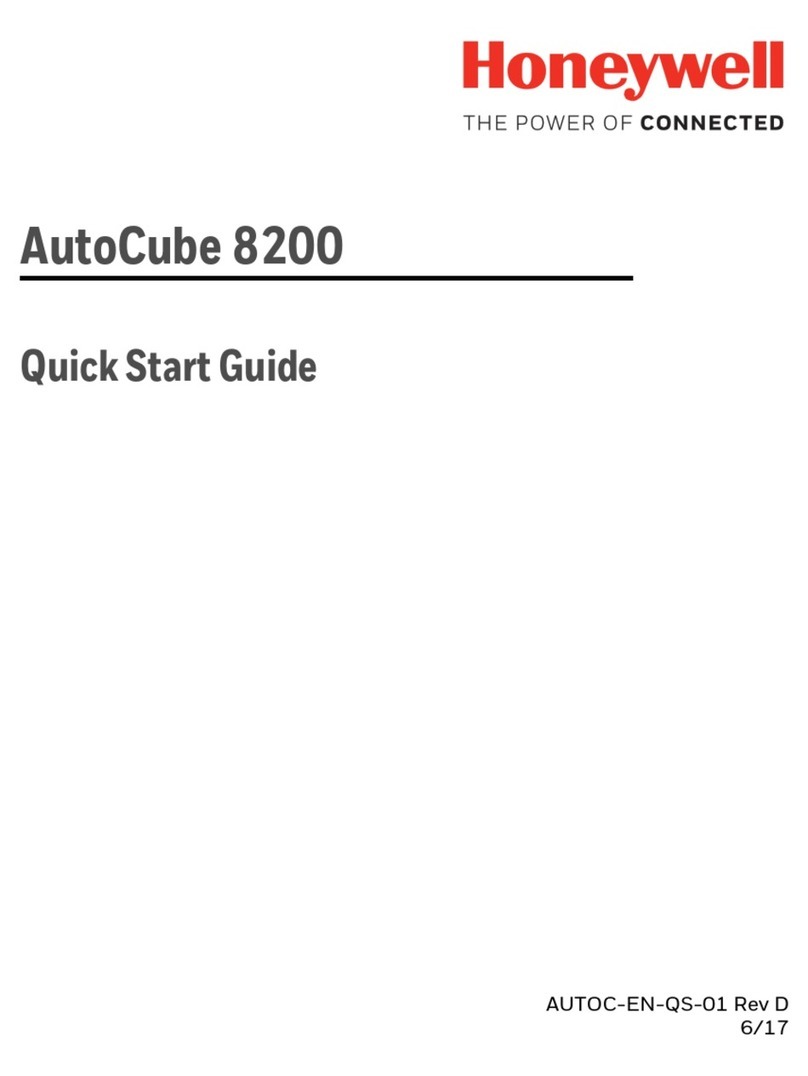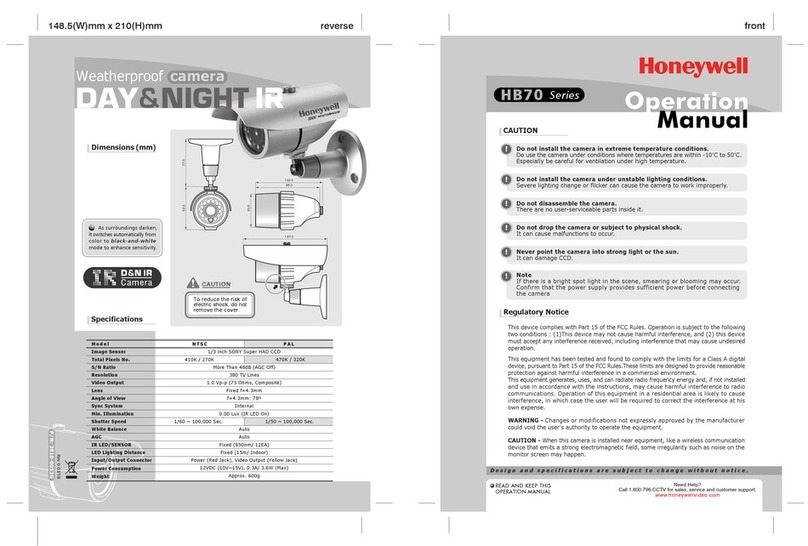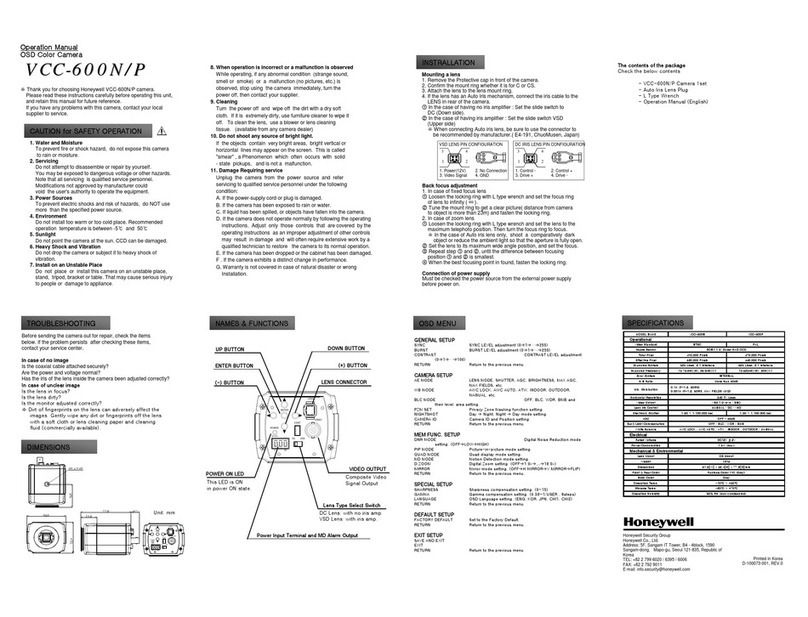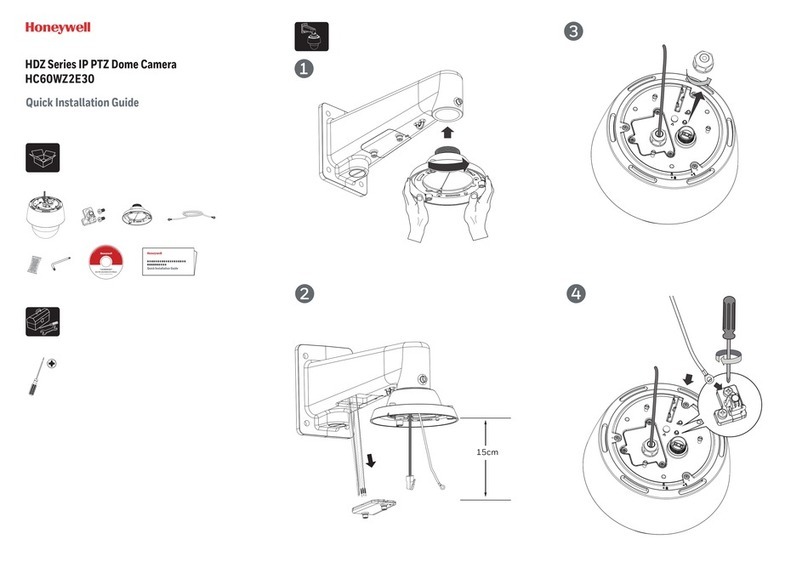Contact Information
www.honeywellvideo.com
+1.800.796.CCTV (North America only)
Document 800-09309V1 – Rev A – 01/12
© 2012 Honeywell International Inc. All rights reserved. No part of this publication may be reproduced by any
means without written permission from Honeywell. The information in this publication is believed to be accurate
in all respects. However, Honeywell cannot assume responsibility for any consequences resulting from the use
thereof. The information contained herein is subject to change without notice. Revisions or new editions to this
publication may be issued to incorporate such changes.
Installing the Honeywell IP Utility
To discover the IP camera devices and configure their network settings, you must first install the
IP Utility. See the appropriate user guide located on your software DVD or on the Honeywell
product web site. You must have Windows administrator privileges for the workstation on which
the Honeywell IP Utility is being installed.
1. Disable User Account Control (UAC) Settings (for Windows 7 and Windows 8 only). If you do
not disable UAC, you will be unable to install the ActiveX software.
a. Go to Getting Started Change UAC Setting.
b. Change the UAC setting to Never Notify.
c. Click OK to save the new setting.
2. Insert the DVD. Autorun will start the installation. If autorun does not start, browse to the DVD
drive and run Honeywell IP Utility Setup.exe.
3. Follow the steps in the InstallShield Wizard to complete the installation.
Note If you do not have the DVD that came with your camera, you can install the Honeywell IP
Utility by downloading the files from the Honeywell Download Center and installing them.
Go to www.honeywellsystems.com/support/download-center/index.html and follow the
instructions on the page to log on, find your camera, and then download the latest
software. Launch the setup file and follow the InstallShield Wizard instructions.
4. Log on to the IP Utility:
a. Double-click the IP Utility icon ( ) on the desktop. The logon dialog box appears.
b. From the Username list, select Administrator or Guest.
c. Type the case-sensitive Password and click . The default passwords are 1234
(Administrator) or guest (Guest user).
Note This camera supports the PSIA specification for interoperability between network video
products.
Configuring the Network
1. After you log on to the IP utility, the devices on the network are automatically discovered and
listed in the Discovery pane. After the initial discovery, auto-refresh continues to discover
newly added network devices.
2. Connect to your IP camera device by double-clicking it in the Discovery pane or by selecting
it and clicking .
3. Configure the IP network settings:
•Automatically. Connect to the device, click the System tab, select to Obtain an IP
Address automatically, enter the Device Name, and click Apply. The network settings
are automatically assigned from the network server.
•Manually. Connect to the device, click the System tab. Ensure Obtain an IP Address
automatically is not selected, then enter the Device Name, IP Address, Subnet Mask,
and Gateway. Click Apply.
Caution Check the IP network settings before clicking Apply. Incorrect values might cause a
failure when connecting the tool to the device.
Note Contact your network administrator if you have any network-related issues or questions
about your network.
FCC Compliance Statement
Information to the User: This equipment has been tested and found to comply with the limits for a
Class A digital device. Pursuant to Part 15 of the FCC Rules, these limits are designed to provide
reasonable protection against harmful interference when the equipment is operated in a
commercial environment. This equipment generates, uses, and can radiate radio frequency energy
and, if not installed and used in accordance with the instruction manual, may cause harmful
interference to radio communications. Operation of this equipment in a residential area is likely to
cause harmful interference in which case the user will be required to correct the interference at his
own expense.
Caution Changes or modifications not expressly approved by the party responsible for
compliance could void the user’s authority to operate the equipment.
This Class A digital apparatus complies with Canadian ICES-003.
North America
The equipment supplied with this guide conforms to UL 60950-1 and CSA C22.2 No. 60950-1.
Manufacturer’s Declaration of Conformance
The manufacturer declares that the equipment supplied with this guide is compliant with the
essential protection requirements of the EMC directive 2004/108/EC and the General Product
Safety Directive 2001/95/EC, conforming to the requirements of standards EN 55022 for emissions,
EN 50130-4 for immunity, and EN 60950 for Electrical Equipment safety.
WARNING! This is a Class A product. In a domestic environment this product may cause
radio interference in which case the user may be required to take adequate
measures.
Warnings
Installation and servicing should be performed only by qualified and experienced technicians to
conform to all local codes and to maintain your warranty.
WARNING! 24 V AC models require the use of CSA Certified/UL Listed Class 2 power
adapters to ensure compliance with electrical safety standards. Power over
Ethernet (PoE) should meet the IEEE 802.3af PoE standard.
WEEE (Waste Electrical and Electronic Equipment). Correct disposal of this product
(applicable in the European Union and other European countries with separate collection
systems). This product should be disposed of, at the end of its useful life, as per applicable
local laws, regulations, and procedures.
Adjusting the Camera
1. Verify that power is applied to the camera.
Note Please wait approximately 60 seconds after connecting to a power source for video to
appear on the local video out.
2. Reinstall the gimbal by inserting the black tabs into the black clips on the enclosure base.
Caution When installing the gimbal into the housing base, make sure that the lanyard wire (that
connects the gimbal to the base) rests ON TOP of the black tab and clip and NOT
underneath the back tab and clip. See the illustration below for an example of the
proper installation method.
3. Connect the supplied video cable to the local video out connector to view the video signal
on a standard monitor (see illustration below for local video out connector location).
4. Loosen the setscrew that locks the gimbal assembly in place to adjust the horizontal
rotation.
5. Follow the legend below to adjust the camera (pan, tilt, and focus) to the desired view.
6. Retighten the setscrew to lock the gimbal assembly in place.
7. Disconnect the supplied video cable.
Reinstalling the Turret and the Dome Bubble
1. Align the turret on the gimbal, then gently press until the turret clicks securely into place.
2. Align the dome bubble captive screws with the mounting holes in the enclosure base, then
securely screw them into place.