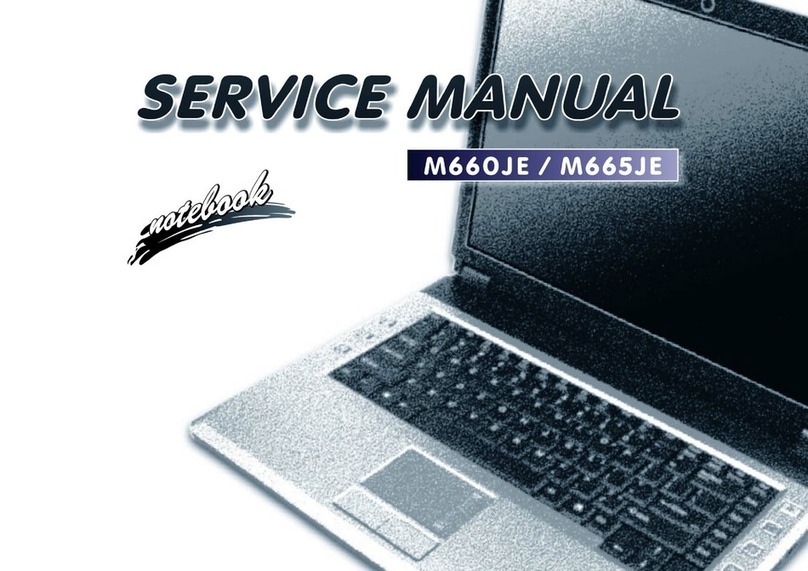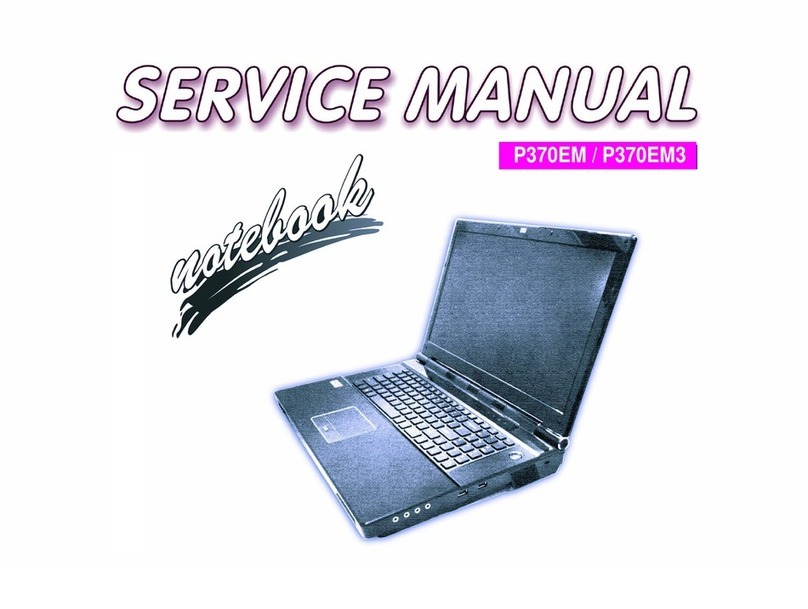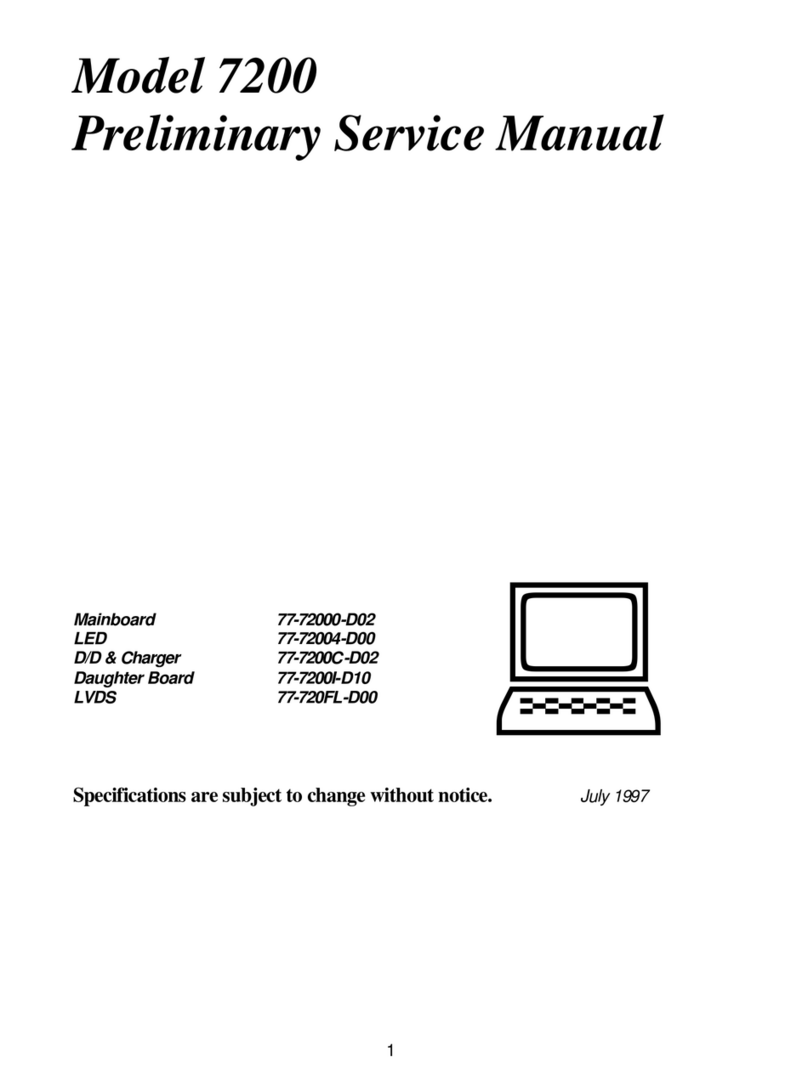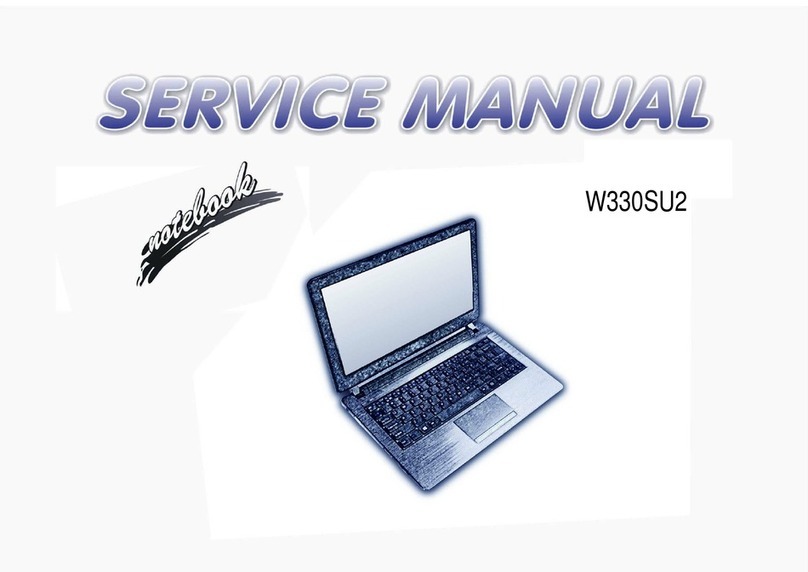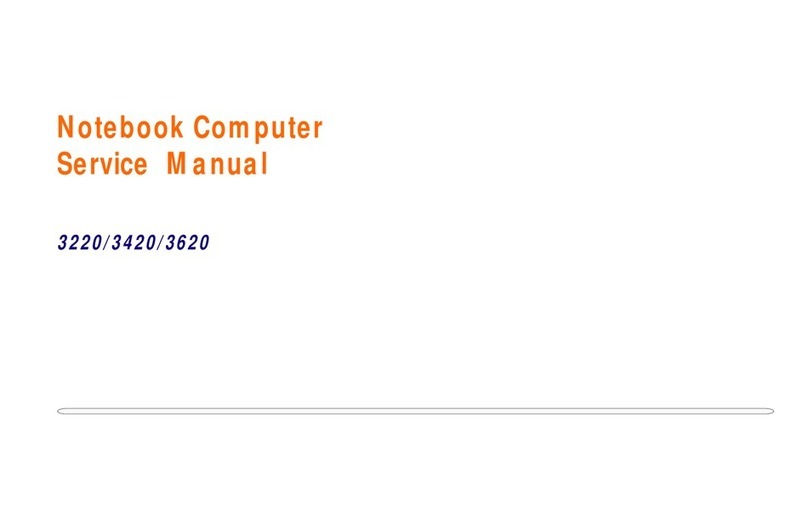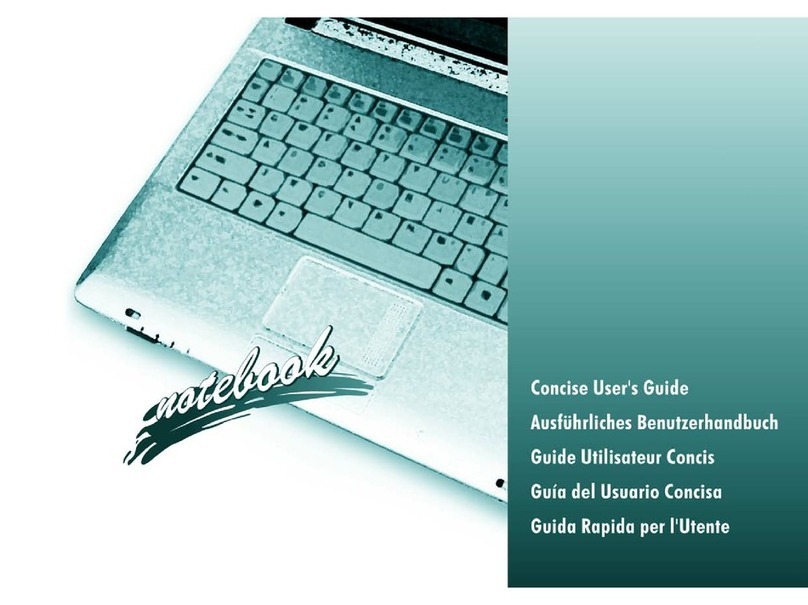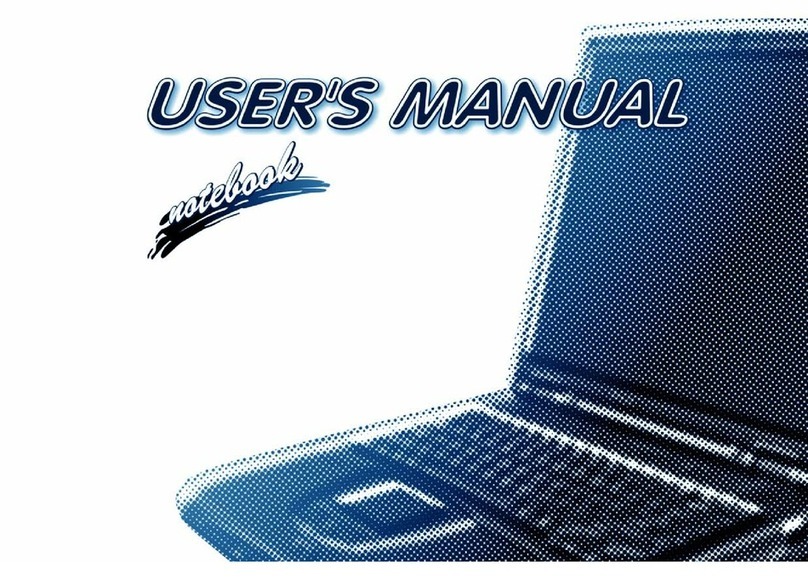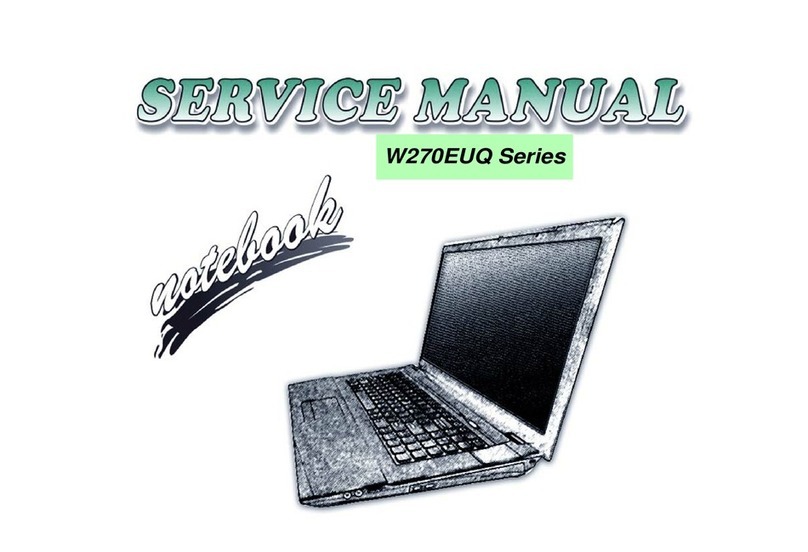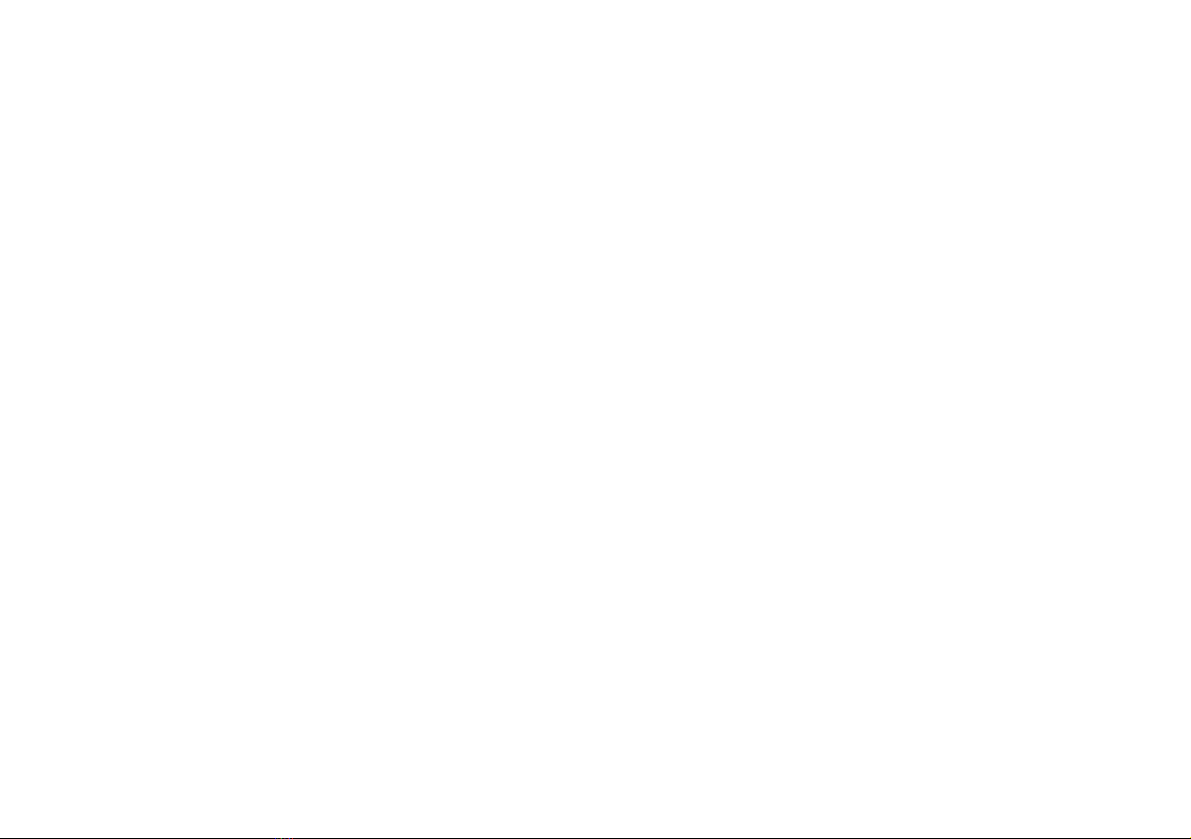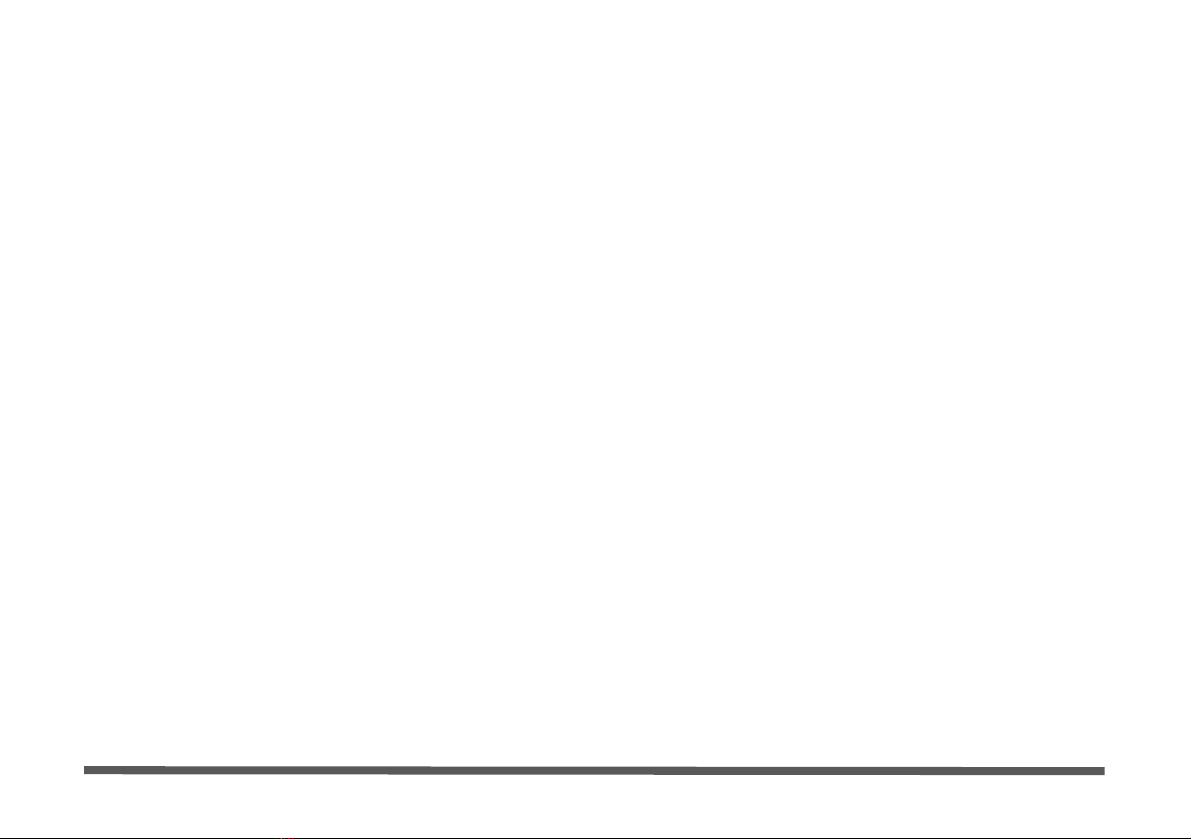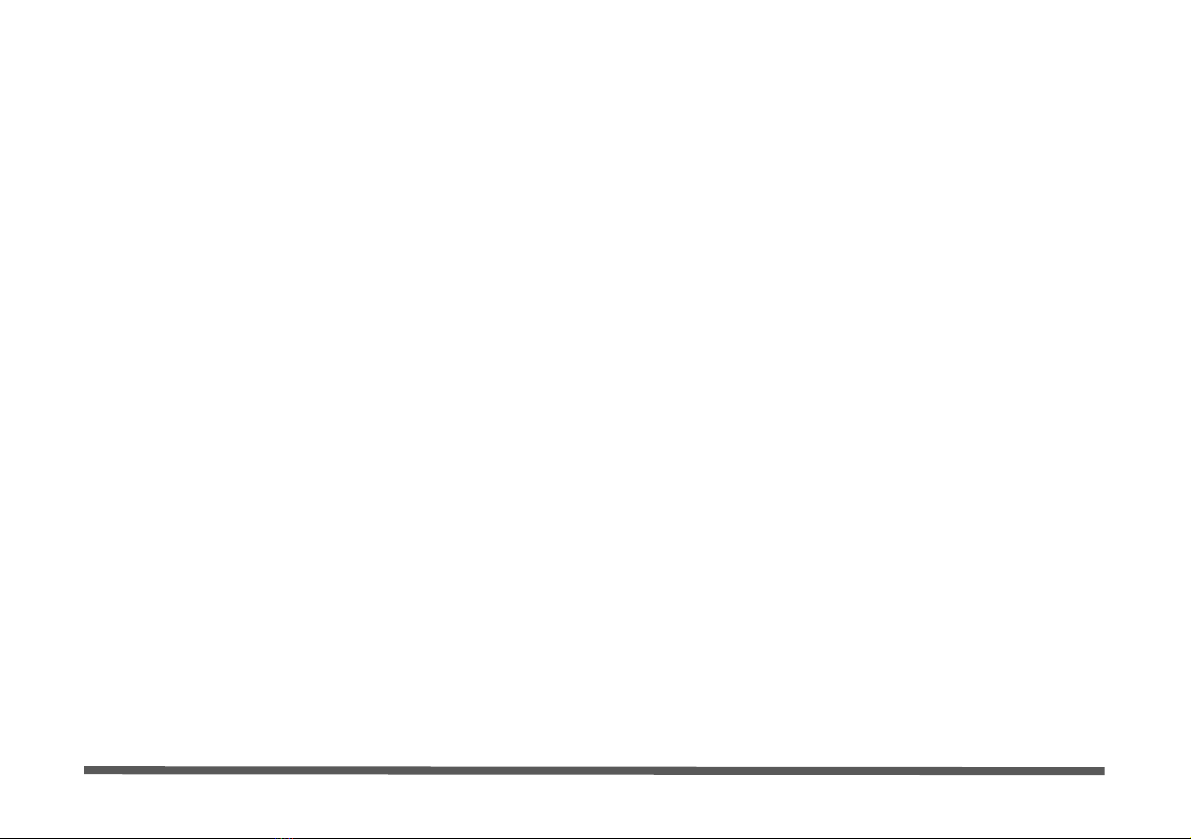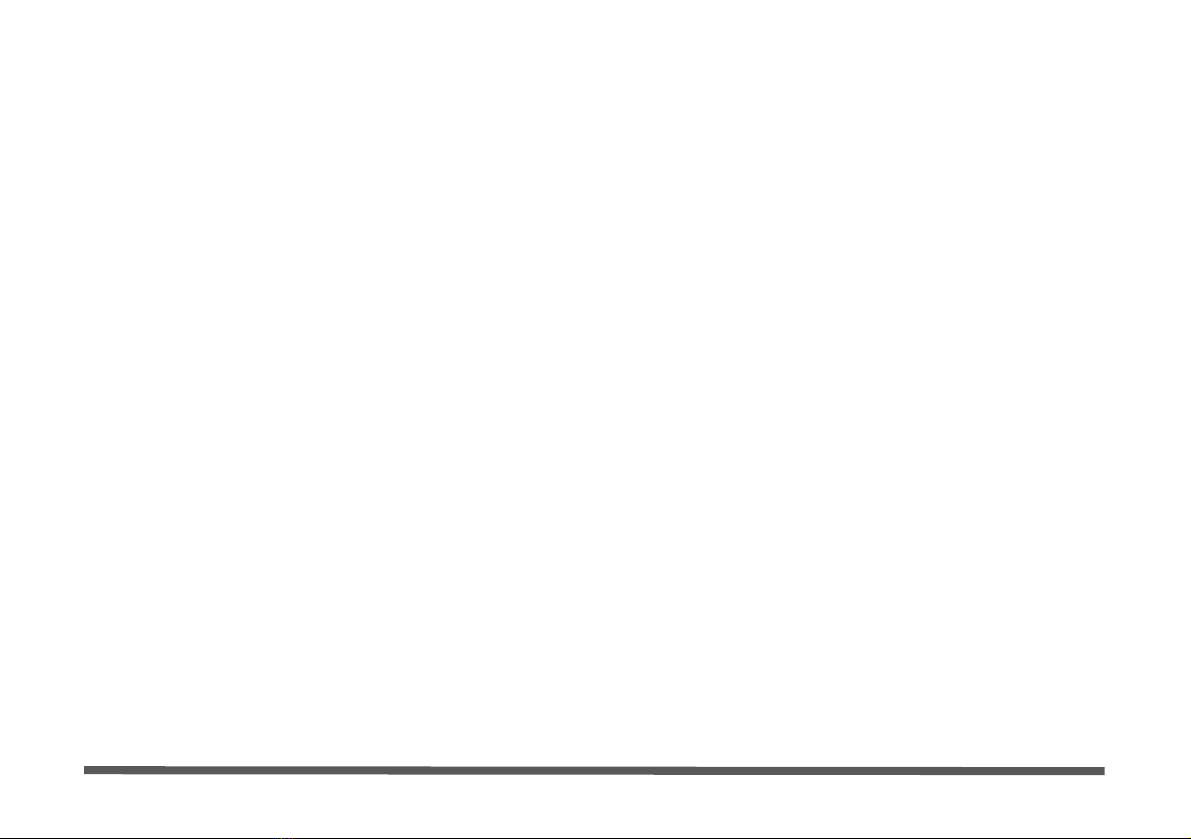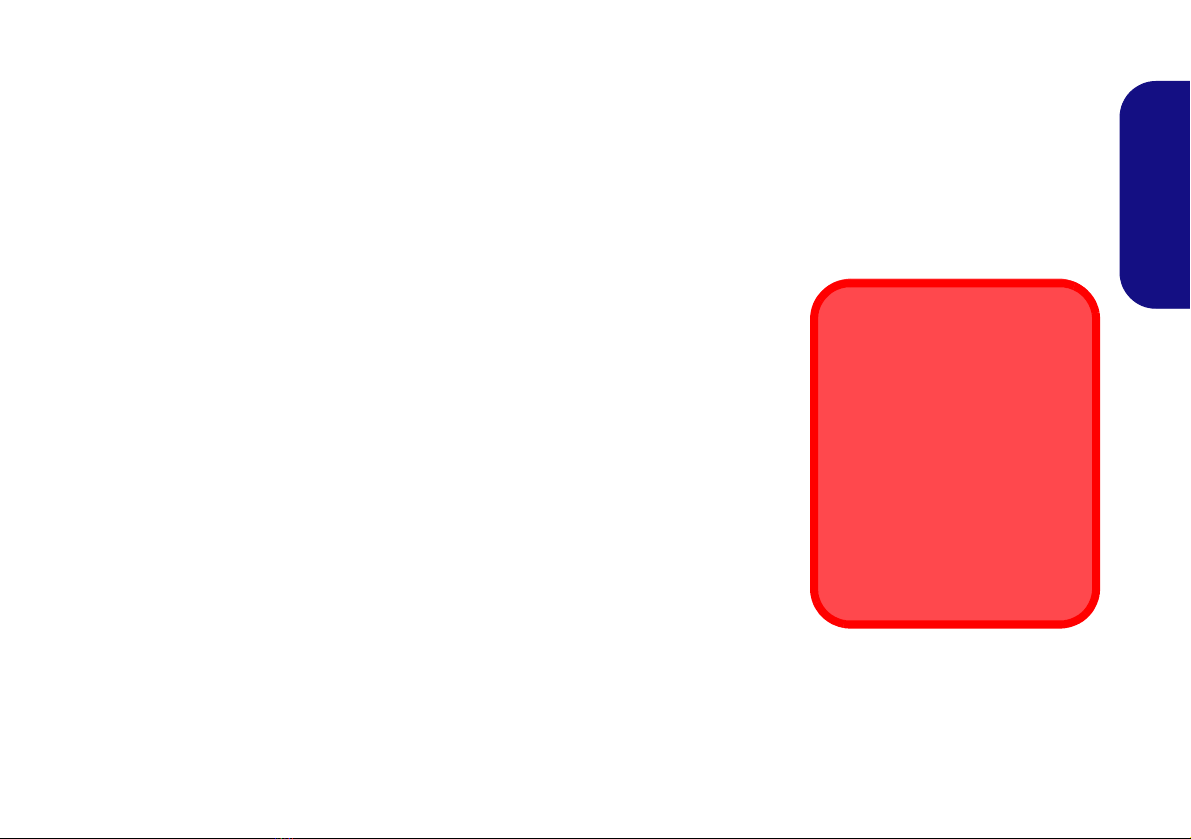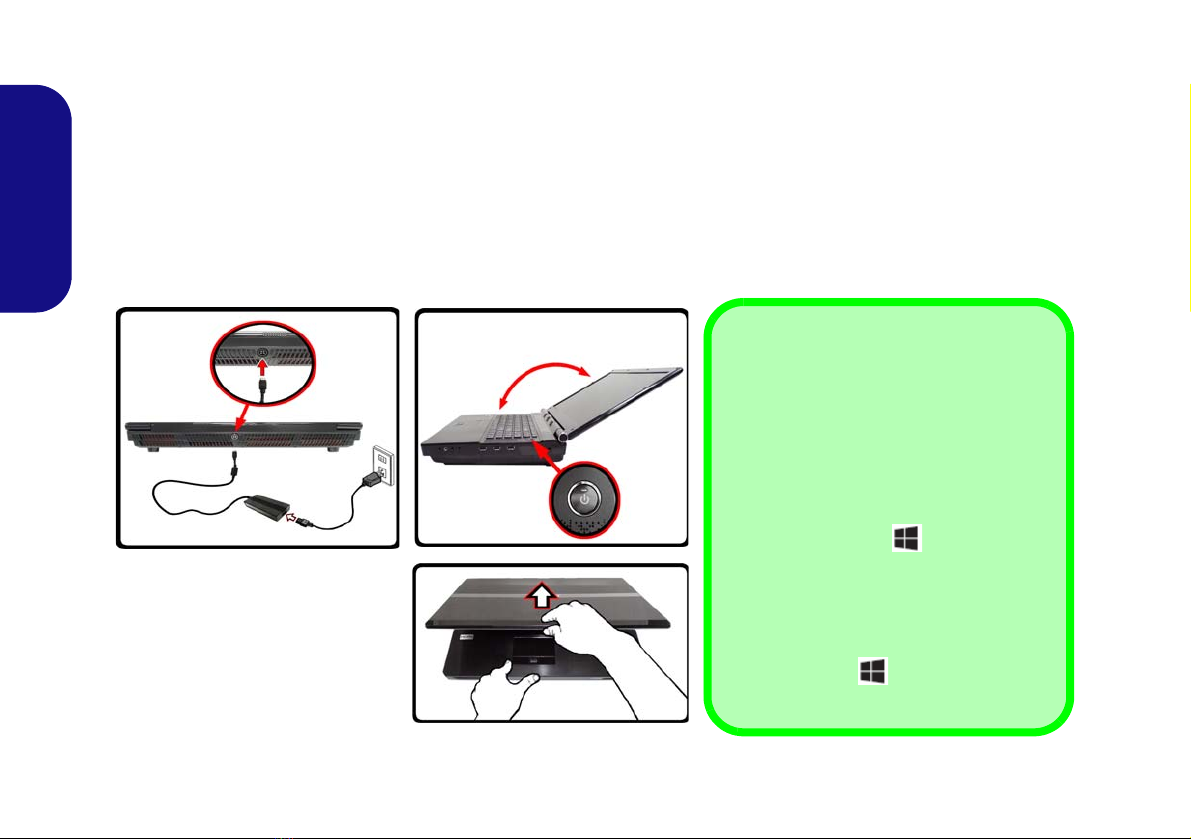2
English
Instructions for Care and Opera-
tion
The computer is quite rugged, but it can be damaged. To
prevent this, follow these suggestions:
•Don’t drop it, or expose it to shock. If the computer falls, the
case and the components could be damaged.
•Keep it dry, and don’t overheat it. Keep the computer and
power supply away from any kind of heating element. This is an
electrical appliance. If water or any other liquid gets into it, the
computer could be badly damaged.
•Avoid interference. Keep the computer away from high capac-
ity transformers, electric motors, and other strong magnetic
fields. These can hinder proper performance and damage your
data.
•Follow the proper working procedures for the computer.
Shut the computer down properly and don’t forget to save your
work. Remember to periodically save your data as data may be
lost.
• Note that in computer’s featuring a raised LCD electro-plated
logo, the logo is covered by a protective adhesive. Due to gen-
eral wear and tear, this adhesive may deteriorate over time and
the exposed logo may develop sharp edges. Be careful when
handling the computer in this case, and avoid touching the raised
LCD electro-plated logo. Avoid placing any other items in the
carrying bag which may rub against the top of the computer dur-
ing transport. If any such wear and tear develops contact your
service center.
Power & Battery Safety
• Only use an AC/DC adapter approved for use with this com-
puter.
• Use only the power cord and batteries indicated in this manual.
• Your AC/DC adapter may be designed for international travel
but it still requires a steady, uninterrupted power supply. If you
are unsure of your local power specifications, consult your ser-
vice representative or local power company.
• The AC/DC adapter may have either a 2-prong or a 3-prong
grounded plug. The third prong is an important safety feature;
do not defeat its purpose. If you do not have access to a compat-
ible outlet, have a qualified electrician install one.
• When you want to unplug the power cord, be sure to disconnect
it by the plug head, not by its wire.
• Make sure the socket and any extension cord(s) you use can sup-
port the total current load of all the connected devices.
• Make sure that your computer is completely powered off before
putting it into a travel bag (or any such container).
• Only use batteries designed for this computer. The wrong bat-
tery type may explode, leak or damage the computer.
• Do not continue to use a battery that has been dropped, or that
appears damaged (e.g. bent or twisted) in any way. Even if the
computer continues to work with a damaged battery in place, it
may cause circuit damage, which may possibly result in fire.
• Recharge the batteries using the computer’s system. Incorrect
recharging may make the battery explode.
• Do not try to repair a battery pack. Refer any battery pack repair
or replacement to your service representative or qualified ser-
vice personnel.
• Keep children away from, and promptly dispose of a damaged
battery. Always dispose of batteries carefully. Batteries may
explode or leak if exposed to fire, or improperly handled or dis-
carded.
• Keep the battery away from metal appliances.
• Affix tape to the battery contacts before disposing of the battery.
• Do not dispose of batteries in a fire. They may explode. Check
with local codes for possible special disposal instructions.
• Do not touch the battery contacts with your hands or metal
objects.