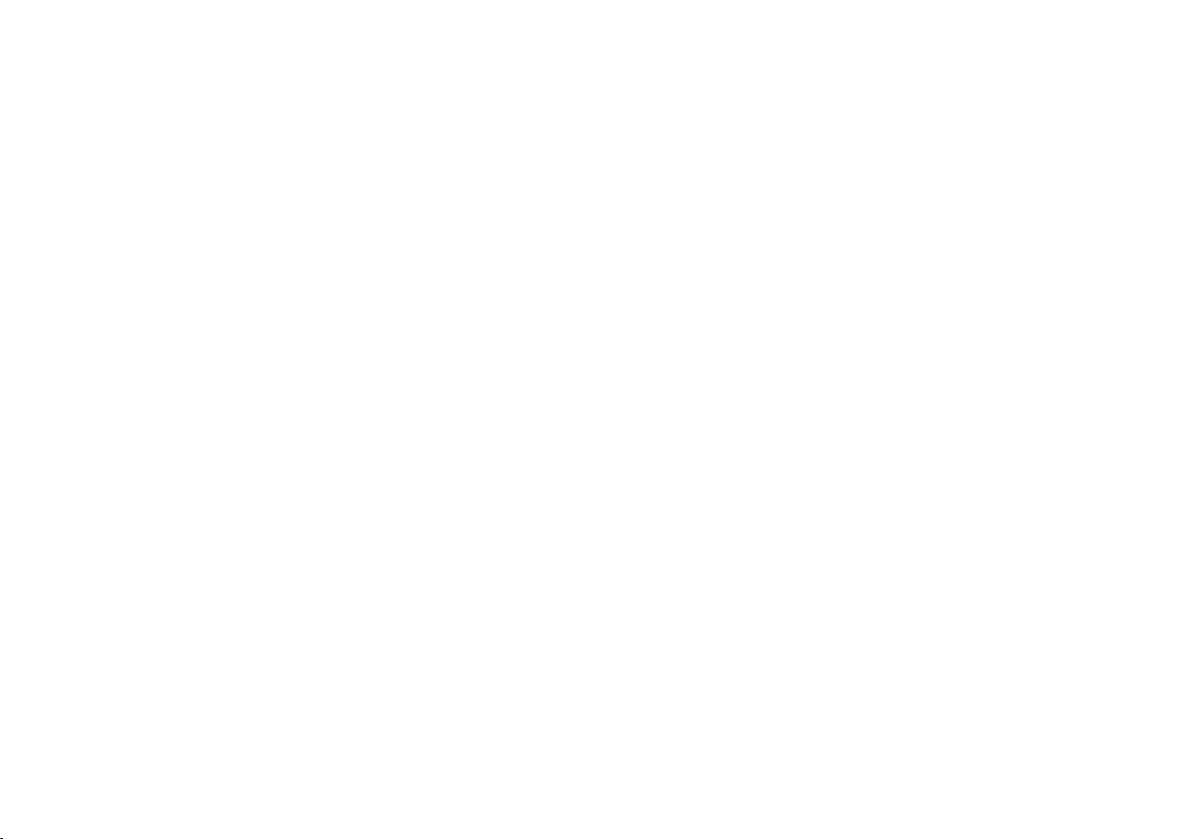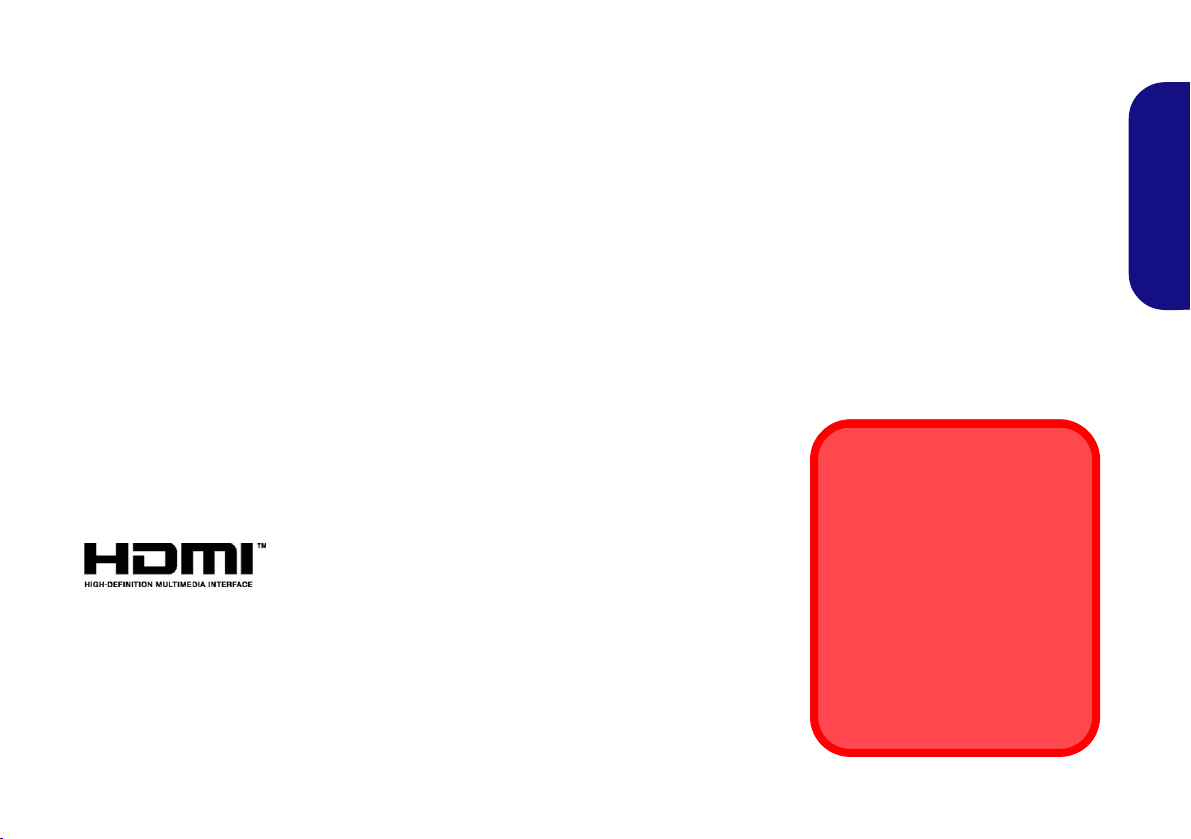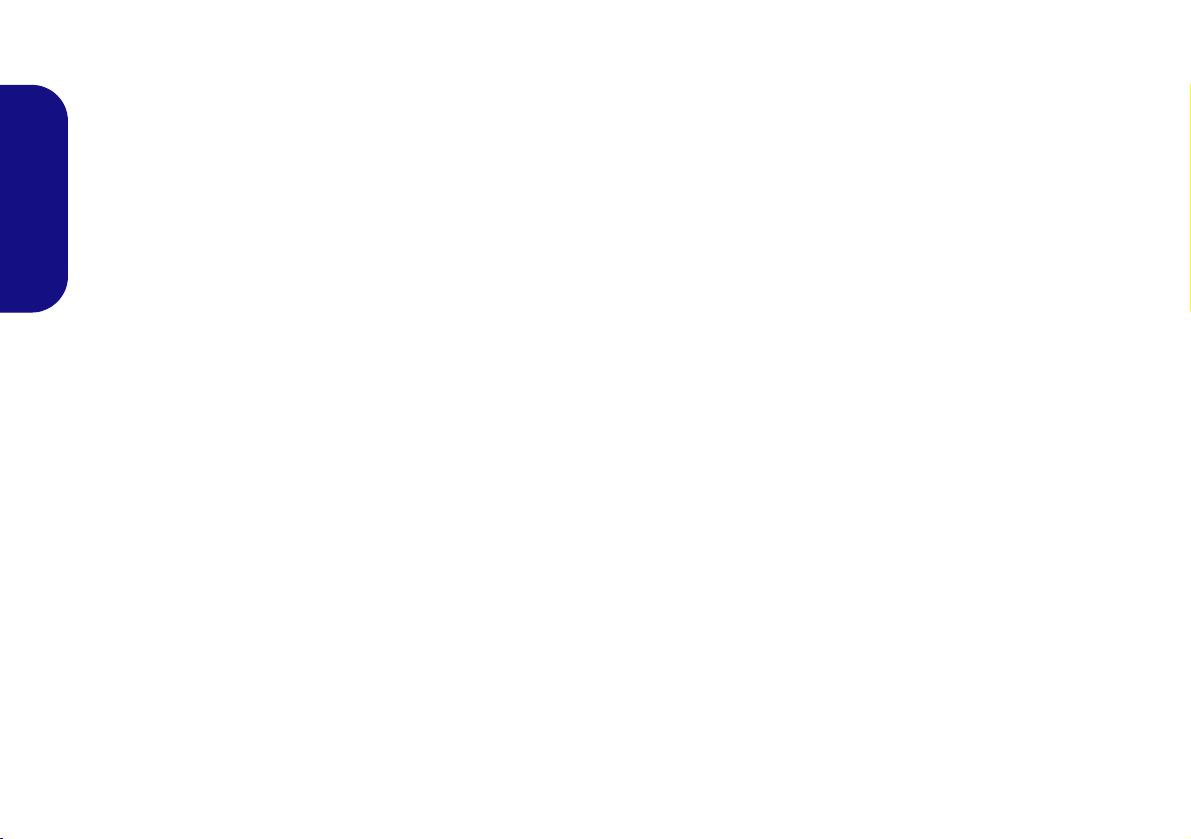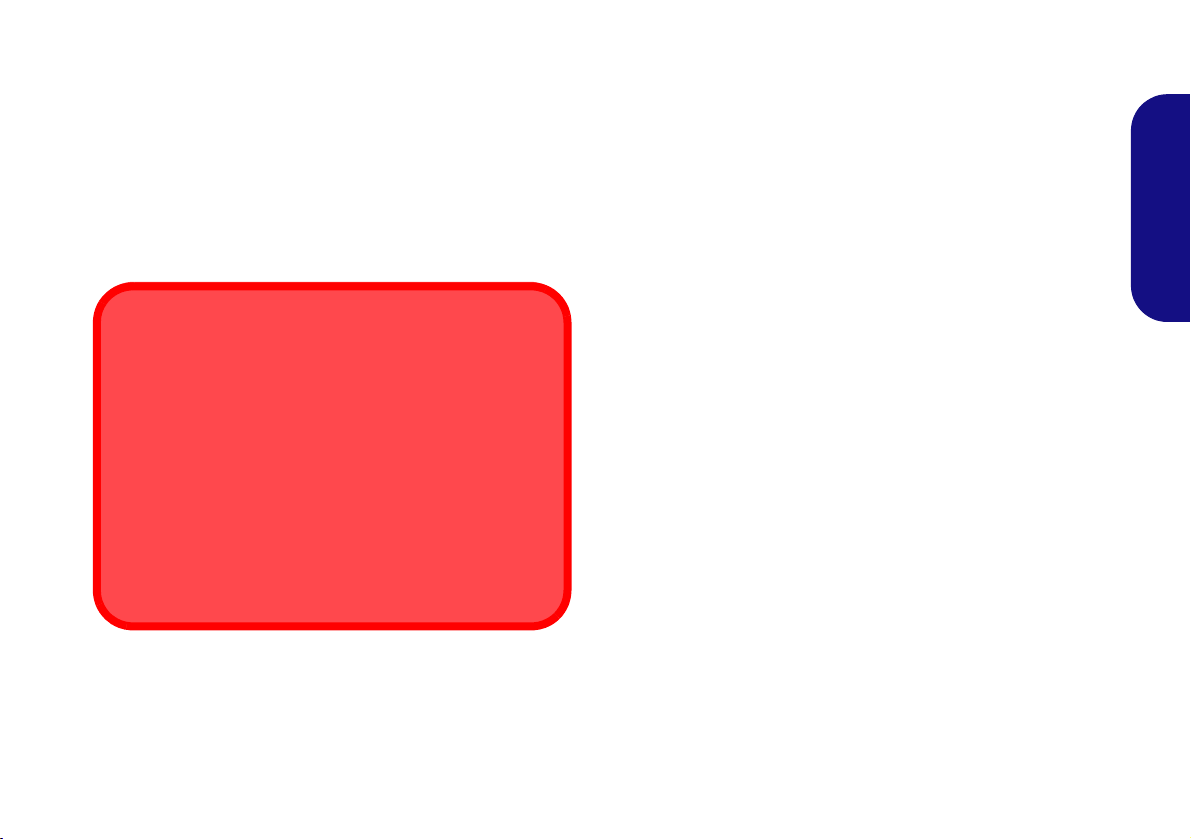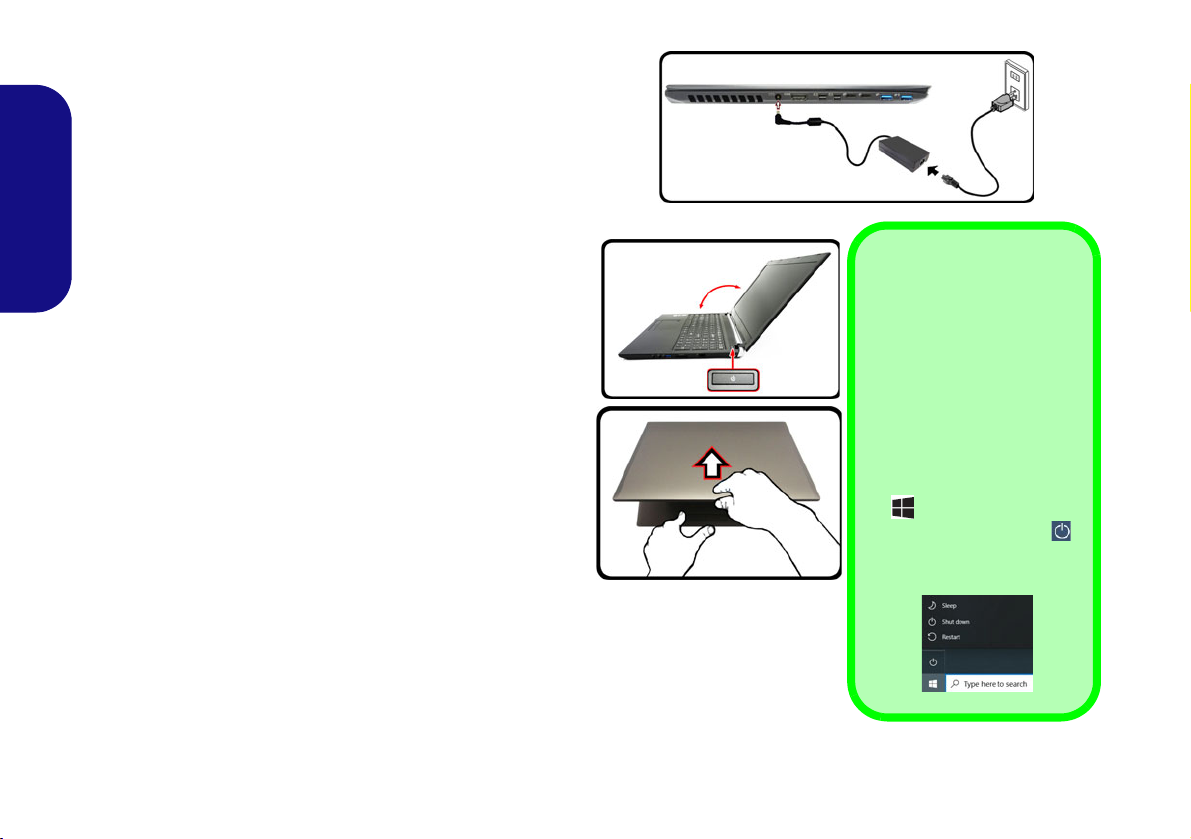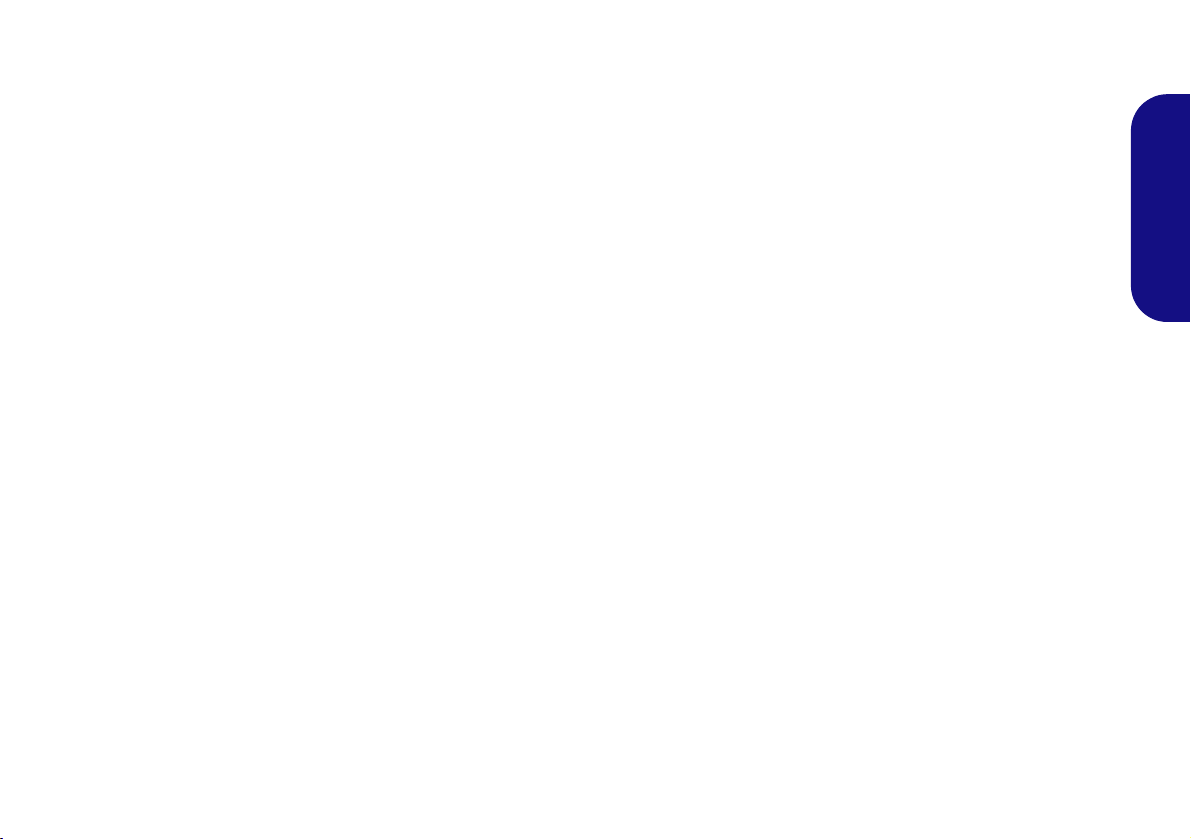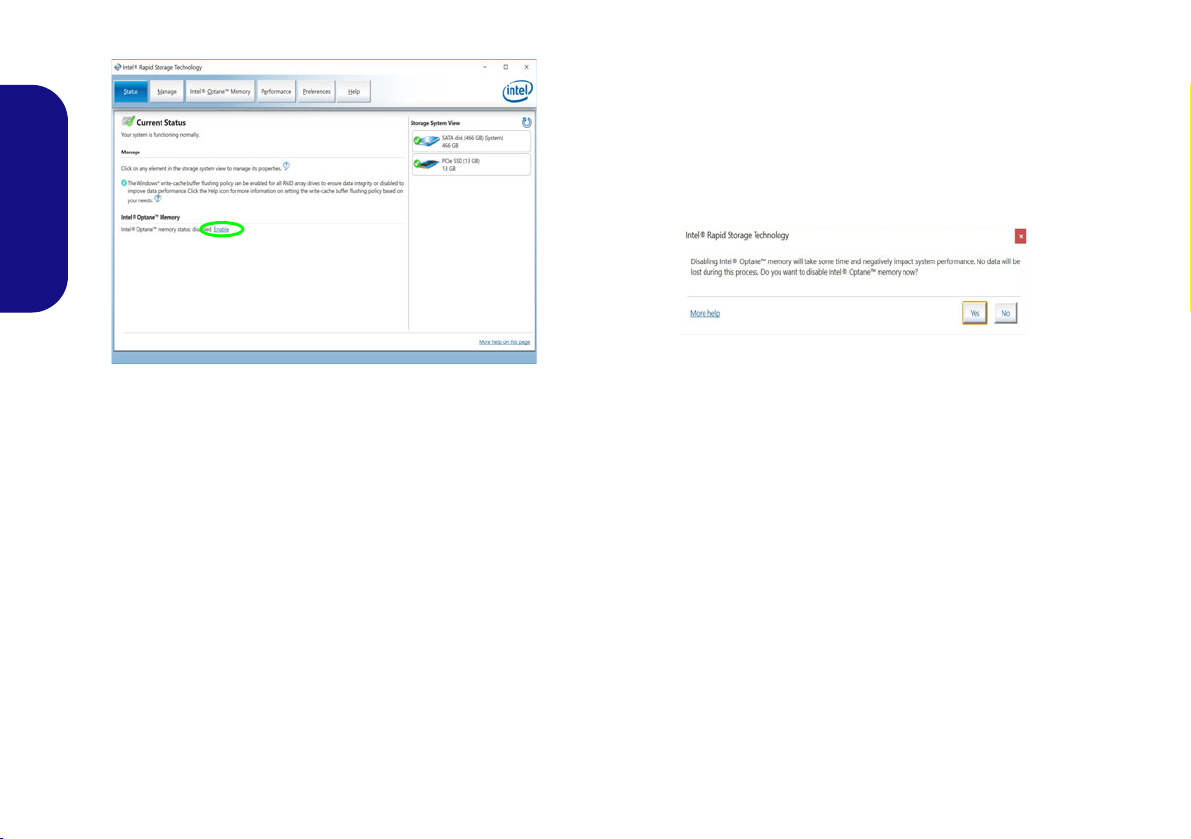Contents
About this Concise User Guide ......................................................................1
System Startup ................................................................................................4
Intel® Optane™ Setup ...................................................................................5
System Map: Front View with LCD Panel Open ..........................................7
LED Indicators ...............................................................................................8
Keyboard ........................................................................................................9
Keyboard & Function Keys ..........................................................................10
System Map: Front, Left & Right Views .....................................................11
System Map: Bottom & Rear Views ...........................................................12
Control Center ..............................................................................................13
Flexikey® Application .................................................................................15
LED Keyboard ..............................................................................................18
Windows 10 Start Menu, Context Menu, Taskbar, Control Panel and
Settings .........................................................................................................20
Video Features ..............................................................................................21
Audio Features ..............................................................................................23
Power Options ..............................................................................................23
Driver Installation .........................................................................................24
Wireless LAN Module (Option) ...................................................................25
Bluetooth Module (Option) ..........................................................................25
Fingerprint Reader (Option) .........................................................................26
TPM (Option) ...............................................................................................27
TPM Management in Windows ....................................................................27
Troubleshooting ............................................................................................28
Specifications ................................................................................................29
Inhalt
Über das Ausführliche Benutzerhandbuch ...................................................31
Schnellstart ...................................................................................................34
Intel® Optane™ Setup .................................................................................35
Systemübersicht: Ansicht von vorne mit geöffnetem LCD-Bildschirm ......37
LED-Anzeigen ..............................................................................................38
Tastatur .........................................................................................................39
Tastatur & Funktionstasten ...........................................................................40
Systemübersicht: Ansicht von vorne, links und rechts .................................41
Systemübersicht: Ansicht von unten und hinten ..........................................42
Control Center ..............................................................................................43
Flexikey® Anwendung ................................................................................45
LED-Tastatur ................................................................................................48
Start-Menü, Kontextmenü, Taskleiste, Systemsteuerung und Einstellungen
von Windows 10 ...........................................................................................50
Grafikfunktionen ..........................................................................................51
Audiofunktionen ...........................................................................................53
Energieoptionen ............................................................................................53
Installation der Treiber .................................................................................54
Wireless-LAN-Modul (Option) ....................................................................55
Bluetooth-Modul (Option) ...........................................................................55
Fingerabdruckleser (Option) ........................................................................56
TPM (Option) ...............................................................................................57
Fehlerbehebung ............................................................................................58
Technische Daten .........................................................................................59
Sommaire
A propos de ce Guide Utilisateur Concis .....................................................61
Guide de démarrage rapide ...........................................................................64
Configuration Intel® Optane™ ....................................................................65
Carte du système: Vue de face avec l’écran LCD ouvert .............................67
Indicateurs LED ............................................................................................68
Clavier ..........................................................................................................69
Clavier & touches fonction ...........................................................................70
Carte du système: Vues de face, gauche et droite .......................................71
Carte du système: Vues de dessous et arrière ...............................................72
Control Center ..............................................................................................73
Application Flexikey® .................................................................................75
Clavier à LED ...............................................................................................78
Menu Démarrer, Menu contextuel, Barre des tâches, Panneau de
Configuration et Paramètres de Windows 10 ...............................................80
Caractéristiques vidéo ..................................................................................81
Caractéristiques audio ..................................................................................83
Options d’alimentation .................................................................................83
Installation du pilote .....................................................................................84
Module LAN sans fil (Option) .....................................................................85
Module Bluetooth (Option) ..........................................................................85
Lecteur d'empreintes digitales (Option) .......................................................86
P955RT.book Page I Friday, June 21, 2019 1:45 PM