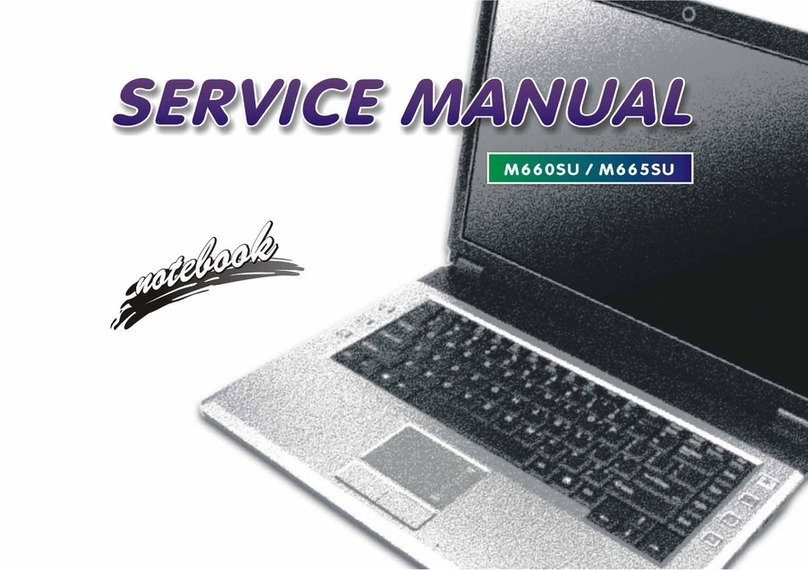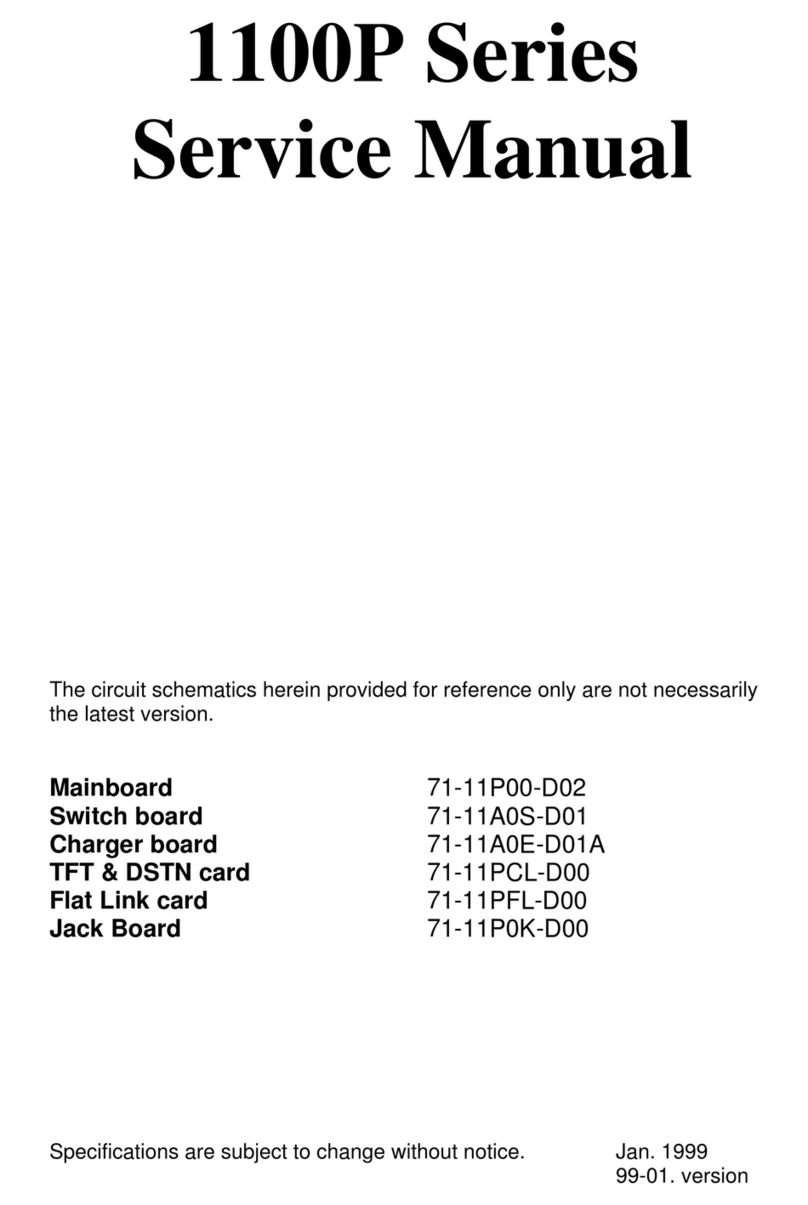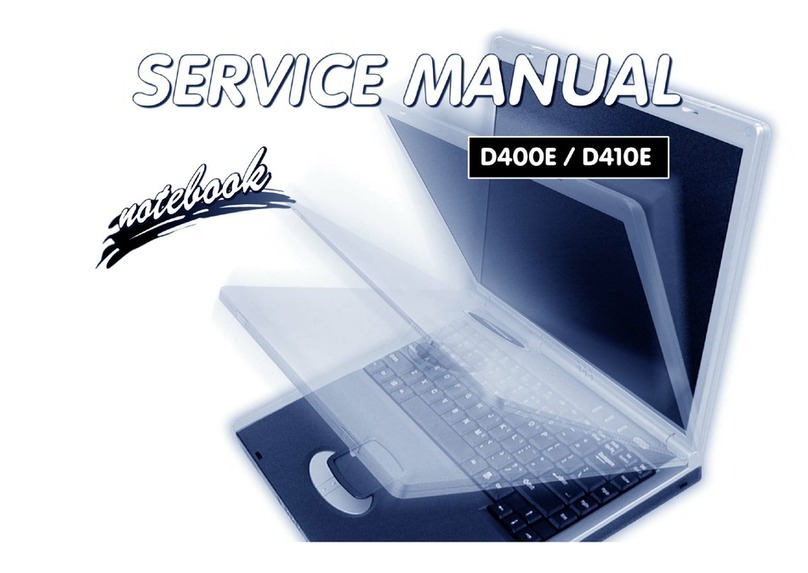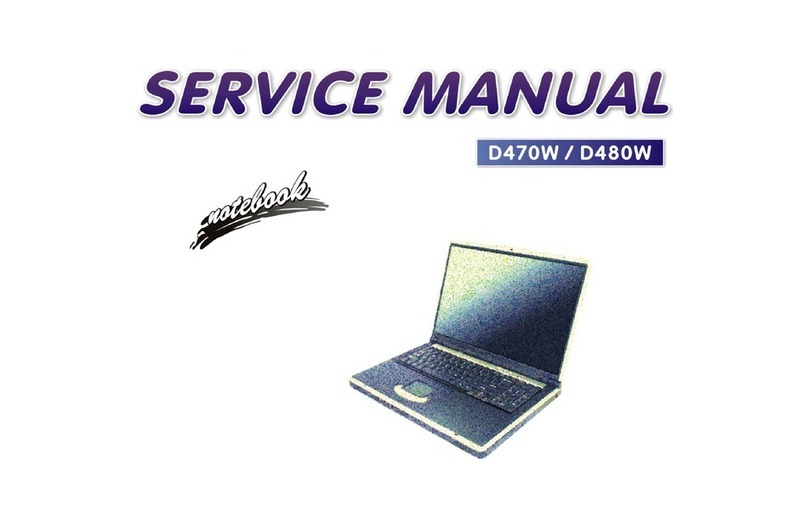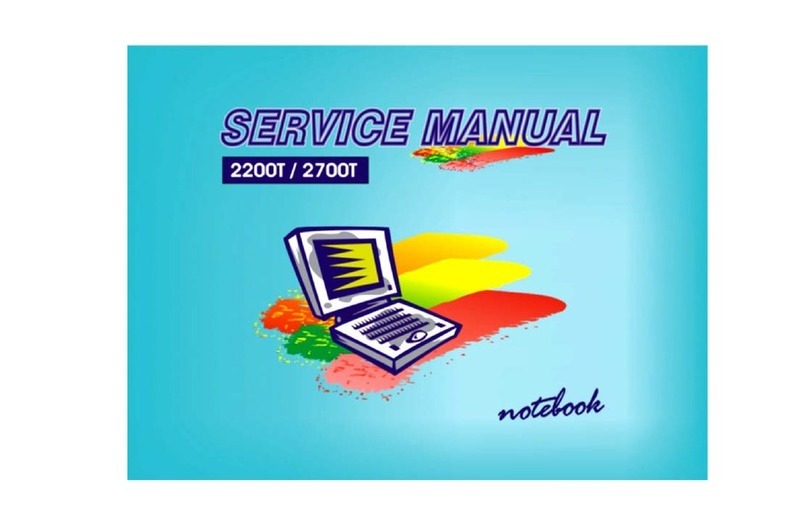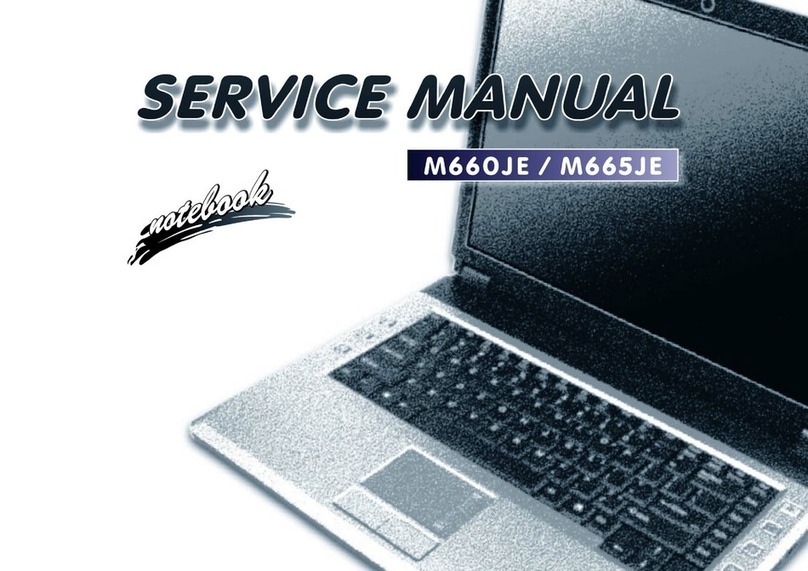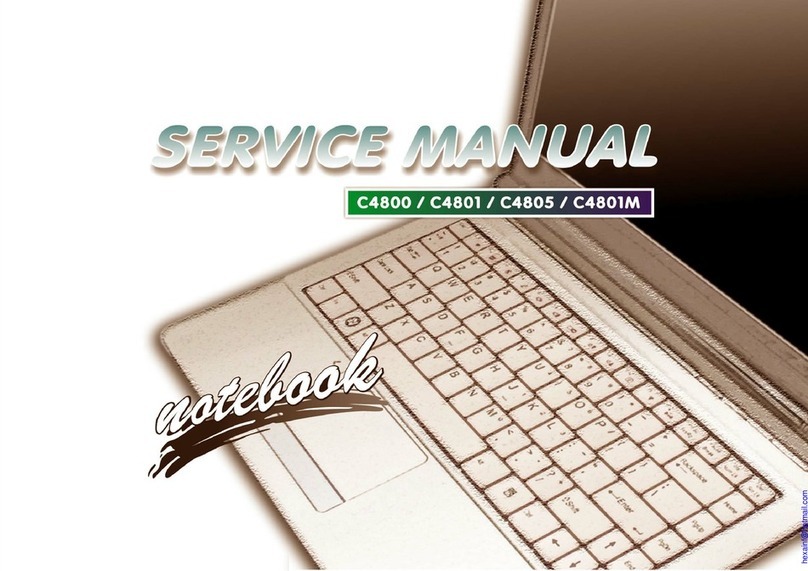Preface
IX
Preface
Contents
Introduction ..............................................1-1
Overview .........................................................................................1-1
Models Differences .........................................................................1-1
Specifications ..................................................................................1-2
External Locator - Top View with LCD Panel Open ......................1-4
External Locator - Front & Right side Views .................................1-5
External Locator - Left Side & Rear View .....................................1-6
External Locator - Bottom View .....................................................1-7
Mainboard Overview - Top (Key Parts) .........................................1-8
Mainboard Overview - Bottom (Key Parts) ....................................1-9
Mainboard Overview - Top (Connectors) .....................................1-10
Mainboard Overview - Bottom (Connectors) ...............................1-11
Disassembly ...............................................2-1
Overview .........................................................................................2-1
Maintenance Tools ..........................................................................2-2
Connections .....................................................................................2-2
Maintenance Precautions .................................................................2-3
Disassembly Steps ...........................................................................2-4
Removing the Battery ......................................................................2-5
Removing the Hard Disk Drive .......................................................2-6
Removing the Optical (CD/DVD) Device ......................................2-8
Removing the System Memory (RAM) ..........................................2-9
Removing the Wireless LAN Module ...........................................2-10
Removing the 3.75G Module ........................................................2-11
Removing the Keyboard ................................................................2-12
Part Lists ..................................................A-1
Part List Illustration Location ........................................................A-2
Top (W24ACZ) ..............................................................................A-3
Top (W243CZQ) ............................................................................A-4
Top (W245CZQ) ........................................................................... A-5
Bottom (W24ACZ) ........................................................................ A-6
Bottom - 3G (W243CZQ) .............................................................. A-7
Bottom - No 3G (W243CZQ) ........................................................ A-8
Bottom - SIM (W245CZQ) ........................................................... A-9
Bottom - No SIM (W245CZQ) .................................................... A-10
LCD (W24ACZ) .......................................................................... A-11
LCD (W243CZQ) ........................................................................ A-12
LCD (W245CZQ) ........................................................................ A-13
SATA-DVD (W24ACZ) .............................................................. A-14
SATA-DVD (W243CZQ) ............................................................ A-15
SATA-DVD (W245CZQ) ............................................................ A-16
Combo (W24ACZ) ...................................................................... A-17
Combo (W243CZQ) .................................................................... A-18
Schematic Diagrams.................................B-1
System Block Diagram ...................................................................B-2
Processor 1/7 ...................................................................................B-3
Processor 2/7 ...................................................................................B-4
Processor 3/7 ...................................................................................B-5
Processor 4/7 ...................................................................................B-6
Processor 5/7 ...................................................................................B-7
Processor 6/7 ...................................................................................B-8
Processor 7/7 ...................................................................................B-9
DDR3 SO-DIMM_0 .....................................................................B-10
DDR3 SO-DIMM_1 .....................................................................B-11
LVDS, Inverter .............................................................................B-12
HDMI, CRT ..................................................................................B-13
PantherPoint - M 1/9 .....................................................................B-14
PantherPoint - M 2/9 .....................................................................B-15
PantherPoint - M 3/9 .....................................................................B-16