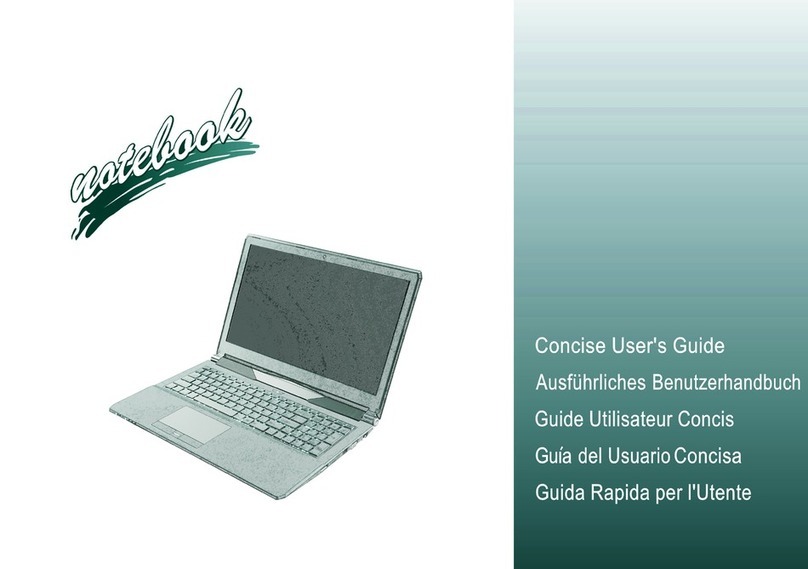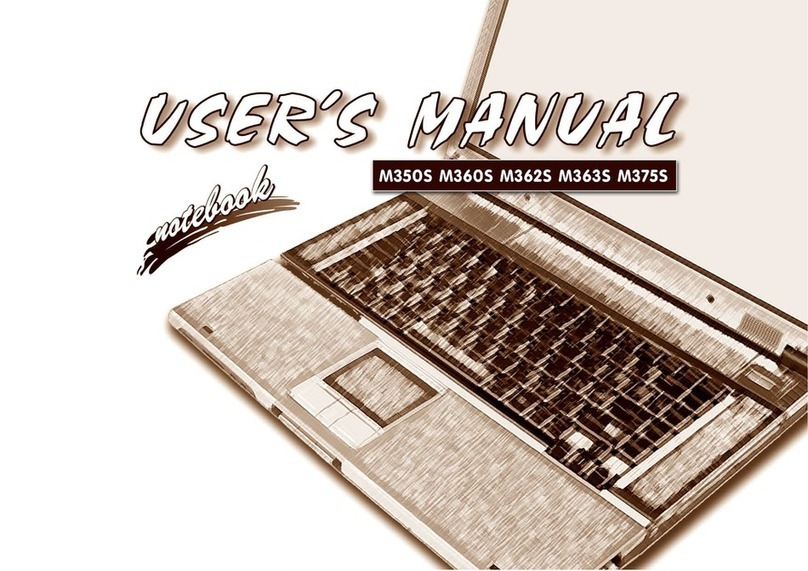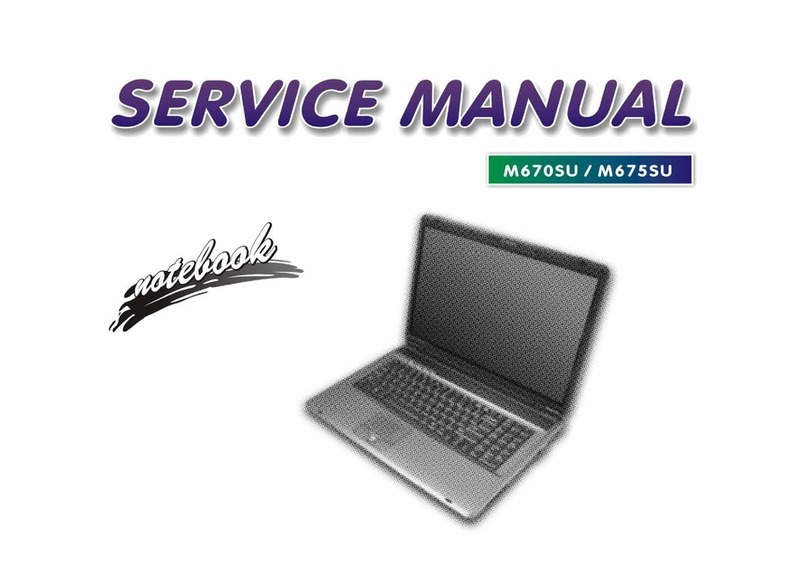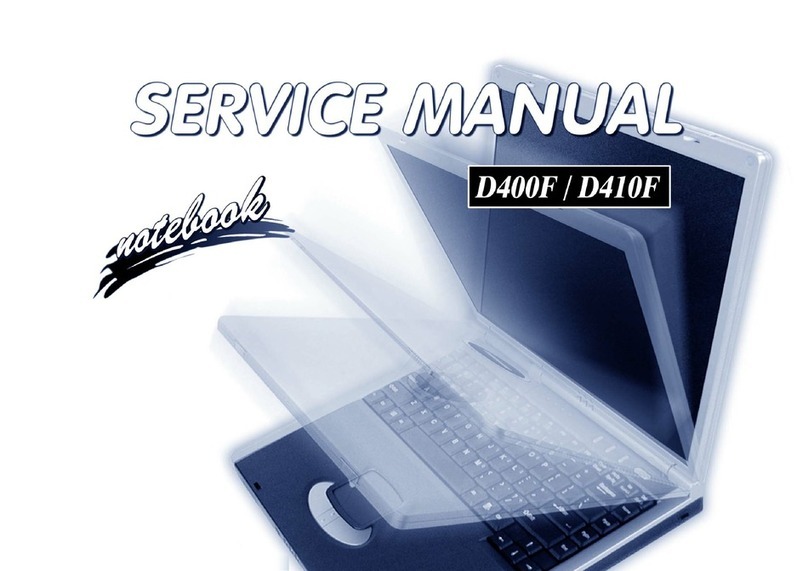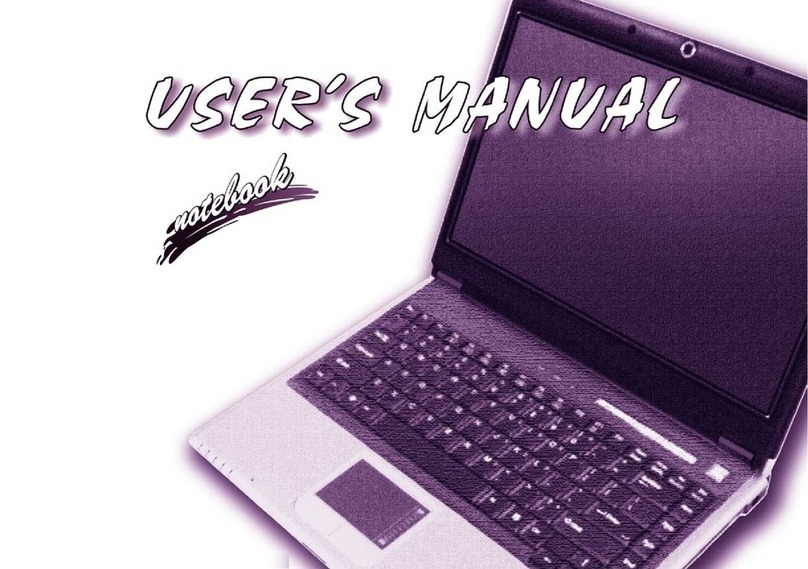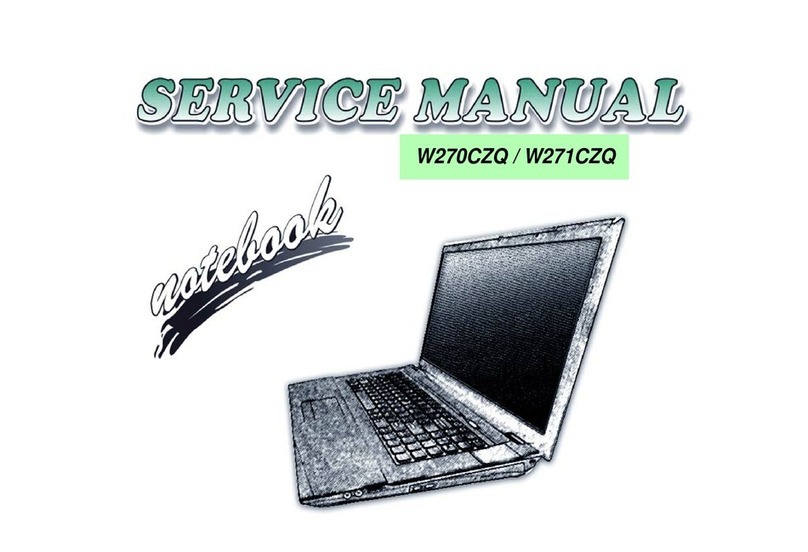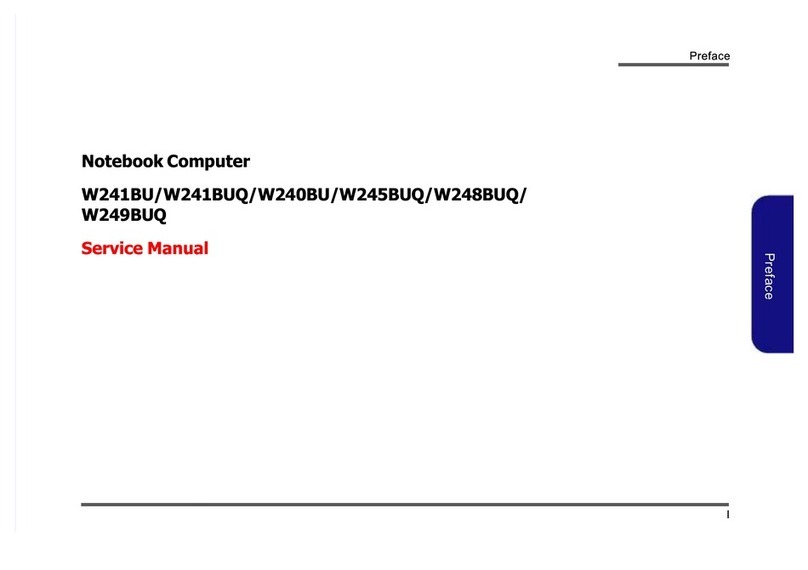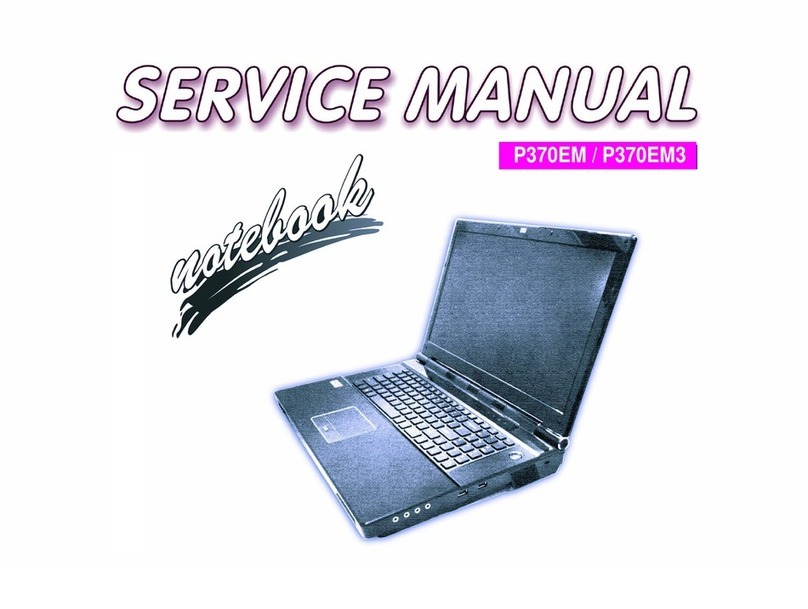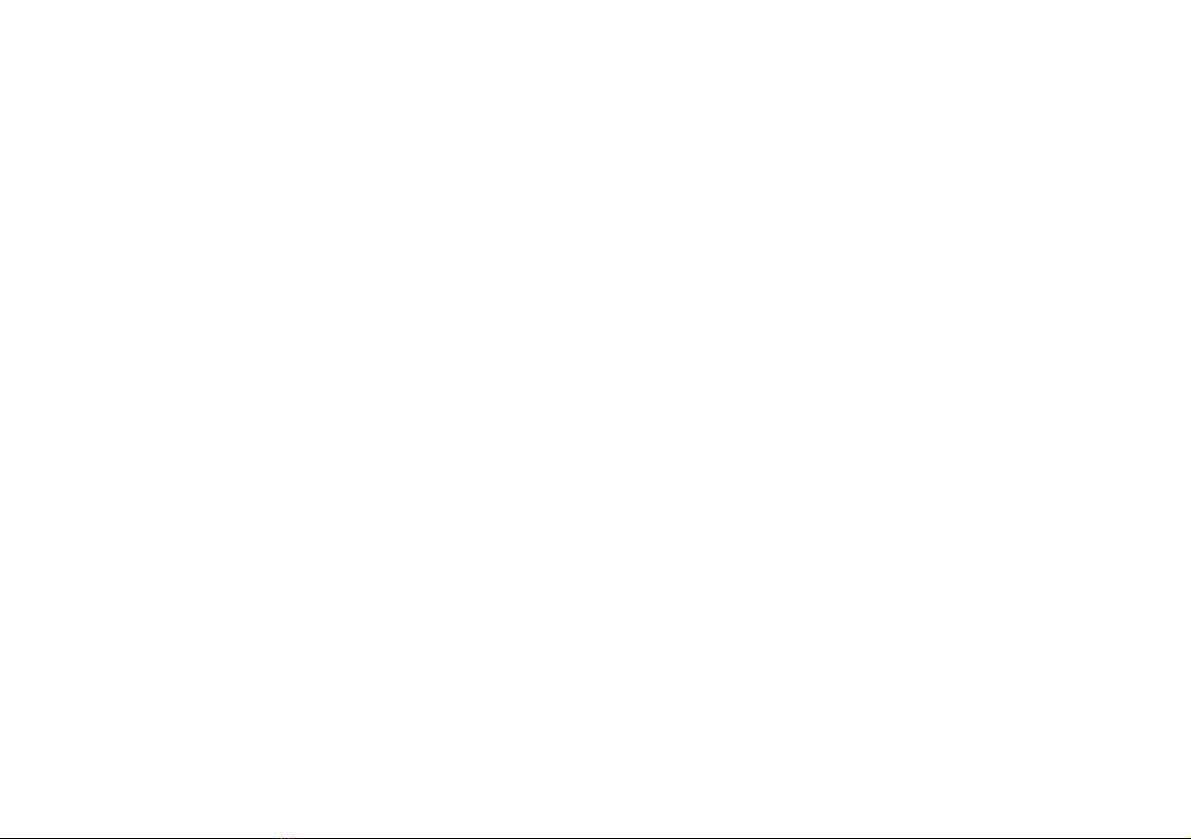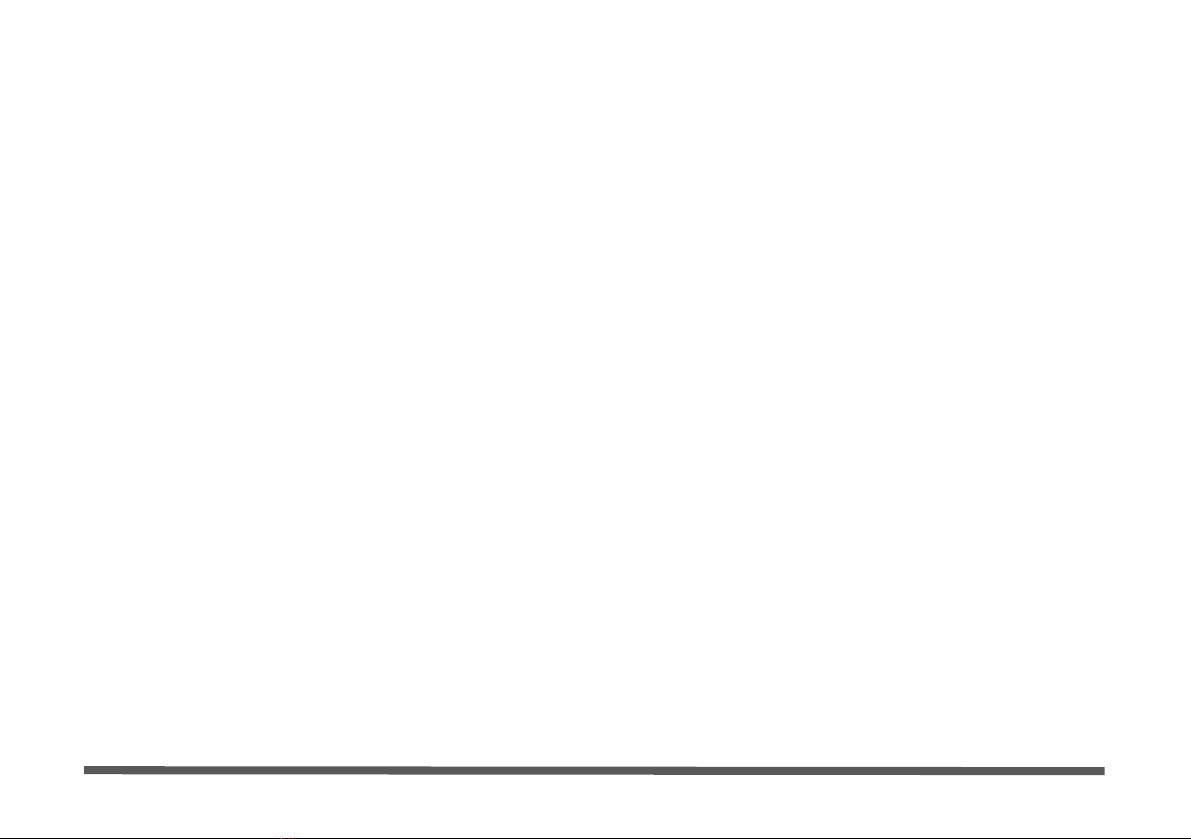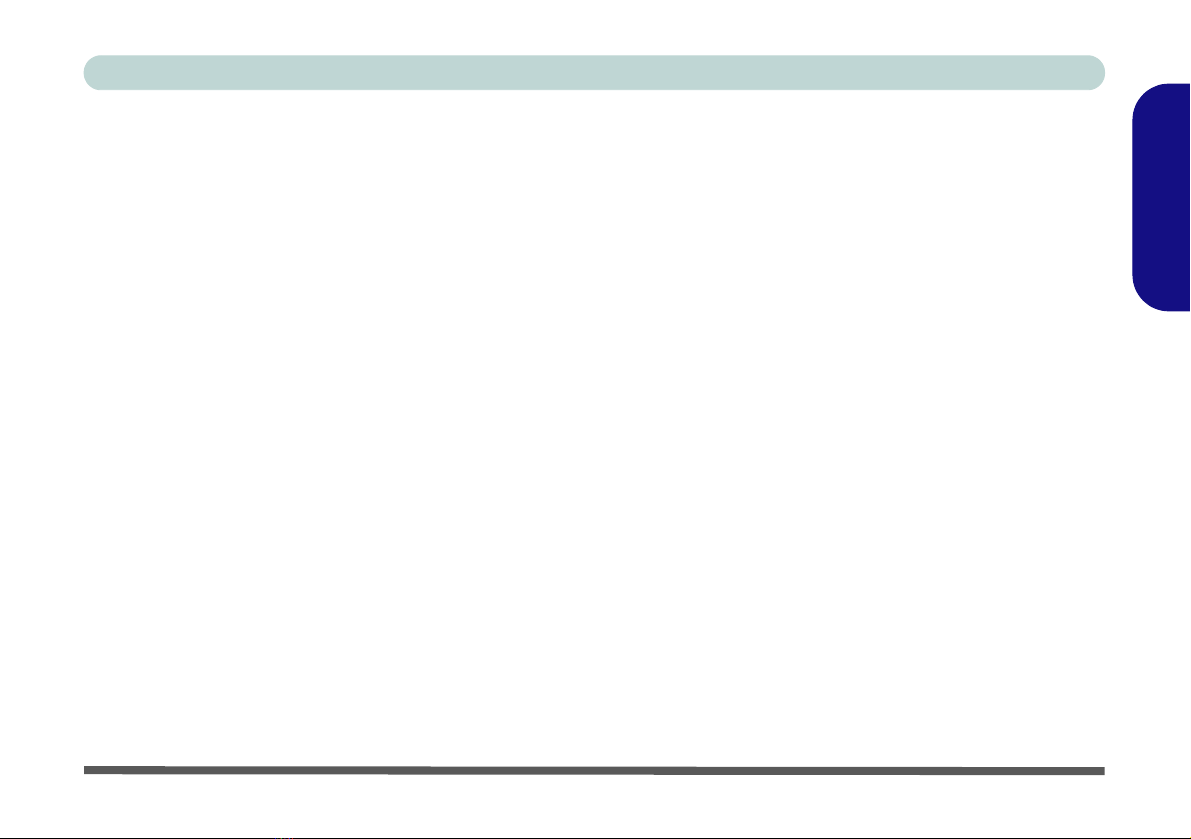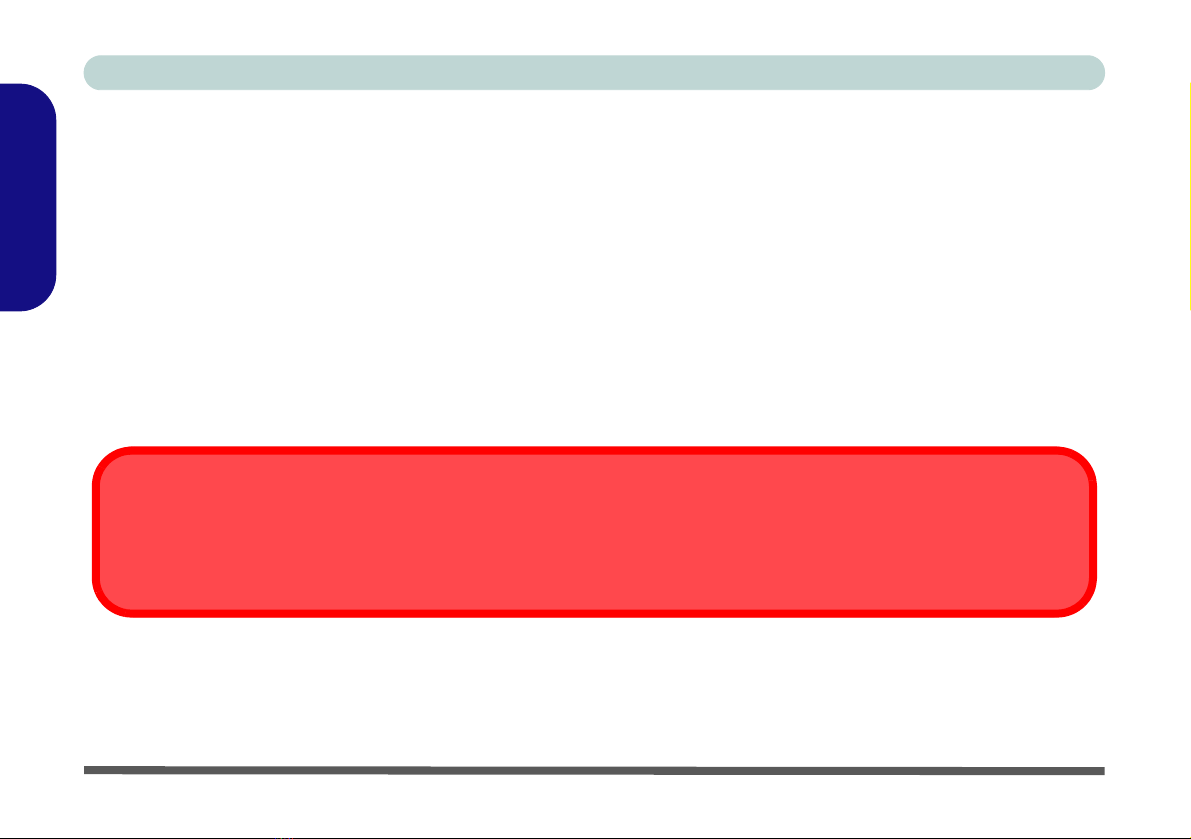II
Contents
Notice ................................................................................................1
About this Concise User Guide .........................................................2
Instructions for Care and Operation ..................................................3
System Startup ..................................................................................7
Design Differences ............................................................................8
System Software ...............................................................................8
System Map: Top View with LCD Panel Open ..............................10
LED Indicators ................................................................................11
Keyboard .........................................................................................12
Function Keys .................................................................................13
Hot-Key Buttons .............................................................................14
System Map: Front & Rear Views ..................................................18
System Map: Left View ..................................................................19
System Map: Right View ................................................................20
System Map: Bottom View .............................................................21
Windows Vista Start Menu & Control Panel ..................................22
Video Features ................................................................................23
Audio Features ................................................................................27
Power Management Features ..........................................................28
Driver Installation ...........................................................................29
Troubleshooting ..............................................................................37
Specifications ..................................................................................38
Inhalt
Hinweis ............................................................................................43
Über das Ausführliche Benutzerhandbuch ......................................44
Hinweise zu Pflege und Betrieb ......................................................45
Schnellstart ......................................................................................49
Designunterschiede .........................................................................50
Systemsoftware ...............................................................................50
Systemübersicht: Ansicht von oben mit geöffnetem
LCD-Bildschirm ..............................................................................52
LED-Anzeigen ................................................................................53
Tastatur ............................................................................................54
Funktionstasten ................................................................................55
Hot-Key-Tasten ...............................................................................56
Systemübersicht: Ansicht von vorne und Rückansicht ...................60
Systemübersicht: Ansicht von links ................................................61
Systemübersicht: Ansicht von rechts ..............................................62
Systemübersicht: Ansicht von unten ...............................................63
Windows Vista Startmenü und Systemsteuerung ...........................64
Grafikfunktionen .............................................................................65
Audiofunktionen ..............................................................................69
Energieverwaltungsfunktionen ........................................................70
Installation der Treiber ....................................................................71
Fehlerbehebung ...............................................................................79
Technische Daten ............................................................................80