Clevo E4105 User manual
Other Clevo Laptop manuals

Clevo
Clevo W765TUN User manual
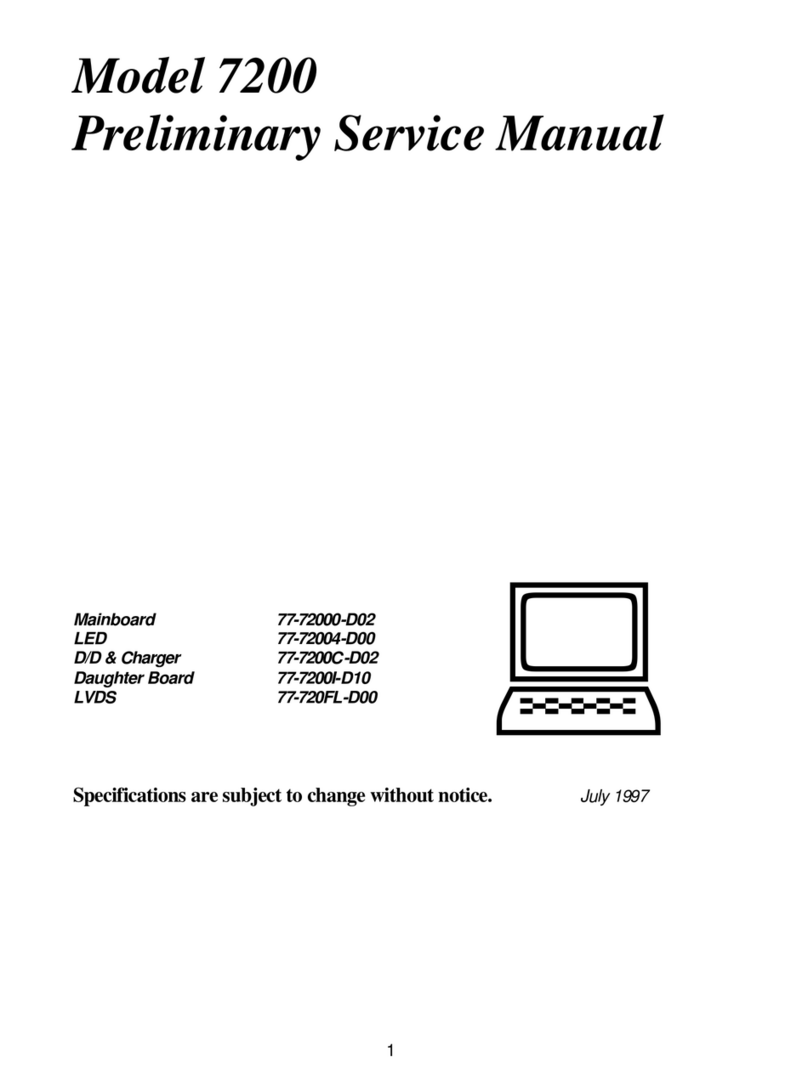
Clevo
Clevo Model 7200 User manual

Clevo
Clevo P870KM User manual

Clevo
Clevo P771DM User manual

Clevo
Clevo PB70DDS User manual

Clevo
Clevo M570A User manual

Clevo
Clevo W243HWQ Series User manual

Clevo
Clevo X170SM-G User manual
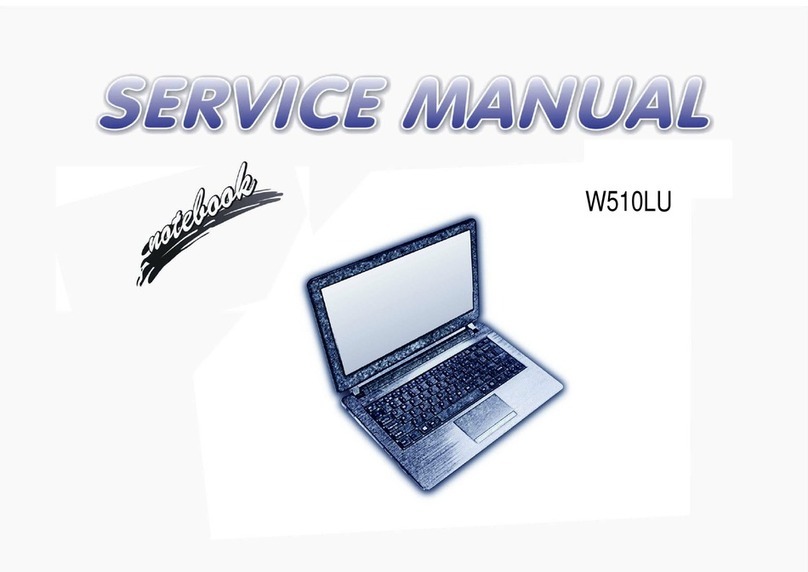
Clevo
Clevo W510LU User manual

Clevo
Clevo P670SE User manual

Clevo
Clevo N240PU User manual

Clevo
Clevo W25CSV series User manual
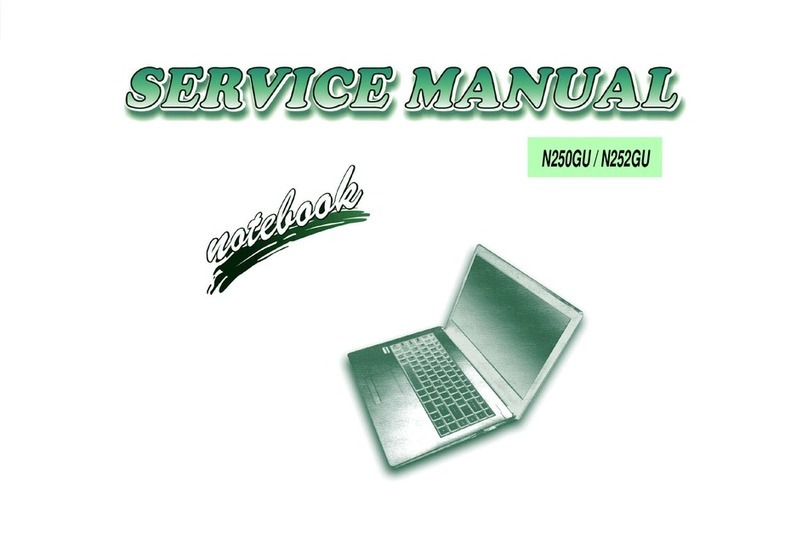
Clevo
Clevo N250GU User manual

Clevo
Clevo C4505 User manual

Clevo
Clevo W24ABL User manual

Clevo
Clevo X7200 User manual

Clevo
Clevo NH77DBQ User manual

Clevo
Clevo PB70ED User manual

Clevo
Clevo N240GU Series User manual

Clevo
Clevo M720S User manual































